Page 1
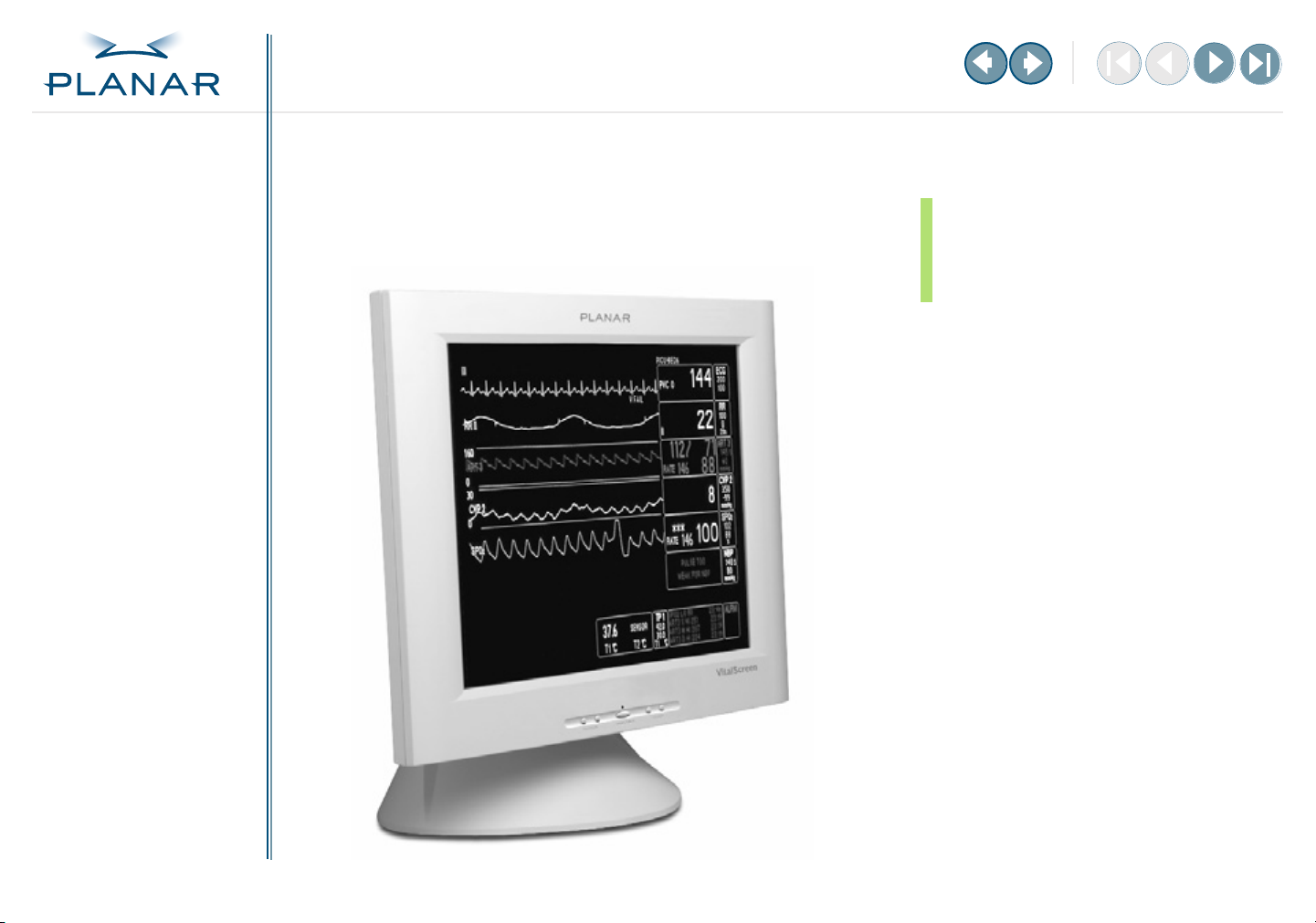
QUICK LINKS
Contents
Index
Ordering Parts
Product Information
Regulatory Compliance
Warranty
GETTING STARTED
About the Display
Unpack Display
Identify Components
Adjust Orientation/View
INSTALLING THE DISPLAY
Connect Power
Connect Video
Connect Audio
Connect Touch Screen
Power Management System
USING THE CONTROLS
Overview
Hot Key Functions
OSD Menu
Function Menus
VitalScreen™ S
17" Medical Certified Display
VSS17SX / VSS17SX-TR
Operations Manual
APPENDIXES
Technical Information
Supported Timing
Troubleshooting
www.planar.com
Page 2
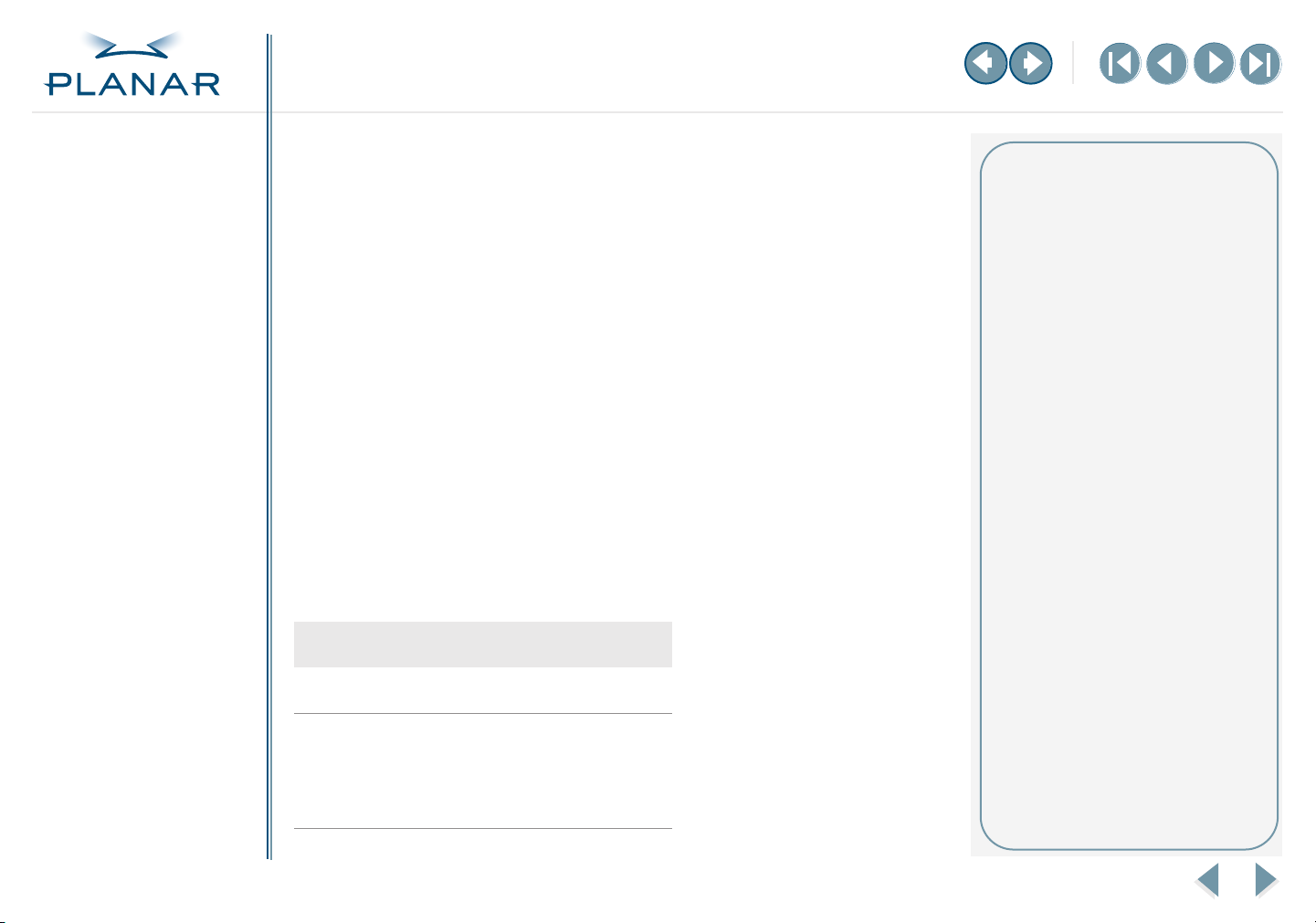
QUICK LINKS
Contents
Index
Ordering Parts
Product Information
Regulatory Compliance
Warranty
GETTING STARTED
About the Display
Unpack Display
Identify Components
Adjust Orientation/View
INSTALLING THE DISPLAY
Connect Power
Connect Video
Connect Audio
Connect Touch Screen
Power Management System
USING THE CONTROLS
Overview
Hot Key Functions
OSD Menu
Function Menus
APPENDIXES
Technical Information
Supported Timing
Troubleshooting
Copyright © Planar Systems, Inc., 2004. All rights reserved.
Information in this document has been carefully checked for accuracy; however,
no guarantee is given to the correctness of the contents. This document is subject to
change without notice. Planar provides this information as reference only. Reference to
other vendors’ product does not imply any recommendation or endorsement.
This document contains proprietary information protected by copyright. No part of this manual
may be reproduced by any mechanical, electronic, or other means, in any form, without prior
written permission of the manufacturer.
Planar is a registered trademark and VitalScreen a trademark of Planar Systems, Inc.
All other trademarks are the property of their respective owners.
DOCUMENT HISTORY
Date Description
November 2003 020-0285-00 A
America Sales
Planar Systems, Inc.
1195 NW Compton Drive
Beaverton, OR 97006-1992 USA
(503) 748-1100 phone
(503) 748-1493 fax
Medical Sales
Planar Systems, Inc.
400 Fifth Avenue
Waltham, MA 02451-8738 USA
(781) 895-1155 phone
(781) 895-1133 fax
Europe & Asia-Pacific Sales
Planar Systems, Inc.
Olarinluoma 9, P. O. Box 46
FIN-02201 Espoo, Finland
+ 358 9 420 01 phone
+ 358 9 420 0200 fax
medicalsales@planar.com
medicalsupport@planar.com
www.planar.com
17" VitalScreen S
ii
Page 3
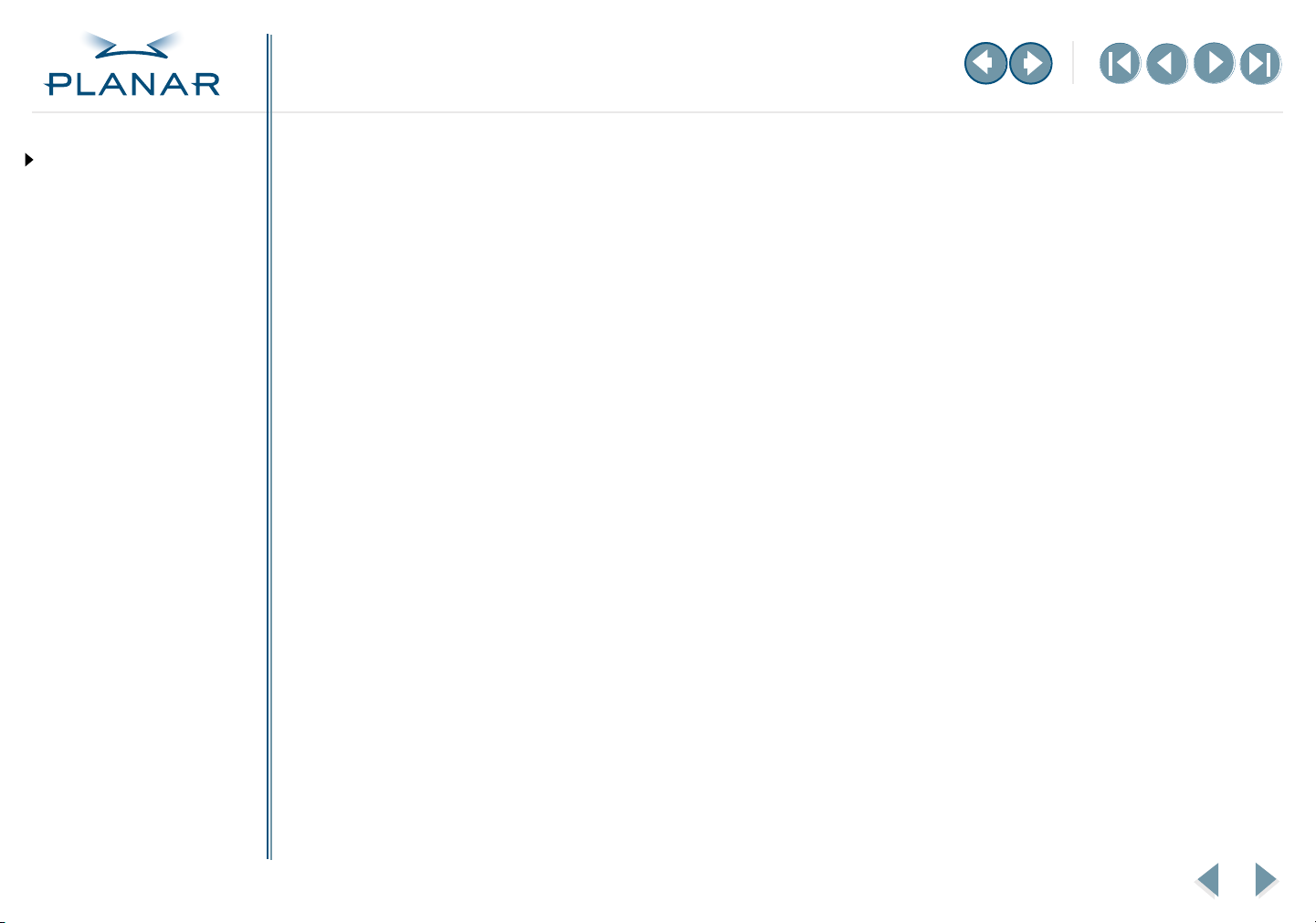
QUICK LINKS
Contents
Index
Ordering Parts
Product Information
Regulatory Compliance
Warranty
GETTING STARTED
About the Display
Unpack Display
Identify Components
Adjust Orientation/View
INSTALLING THE DISPLAY
Connect Power
Connect Video
Connect Audio
Connect Touch Screen
Power Management System
USING THE CONTROLS
Overview
Hot Key Functions
OSD Menu
Function Menus
Contents
Regulatory Compliance
Product Information
Learning Display Features
1
About the VitalScreen S
Unpack the Display
Identify the Components
Adjust the Orientation/Viewing Angle
2
Installing the Display
Connect the AC Power
Connect the Video Cable
Connect the Audio Cable
Connect the Optional Touch Screen
Power Management System
3
Using Display Controls
Overview of Controls
Hot Key Functions
Onscreen Display Main Menu
Function Menus
Appendix A: Technical Information
Appendix B: Supported Timing
Appendix C: Troubleshooting
. . . . . . . . . . . . . . . . . . . . . . . . . . . . . . . . . . . . . iv
. . . . . . . . . . . . . . . . . . . . . . . . . . . . . . . . . . . . . . . vi
. . . . . . . . . . . . . . . . . . . . . . . . . . . . . . . . . . . . . .1
. . . . . . . . . . . . . . . . . . . . . . . . . . . . . . . . . . . . . . . .2
. . . . . . . . . . . . . . . . . . . . . . . . . . . . . . . . . . . . .3
. . . . . . . . . . . . . . . . . . . . . . . . . . . .5
. . . . . . . . . . . . . . . . . . . . . . . . . . . . . . . . . . . . . .6
. . . . . . . . . . . . . . . . . . . . . . . . . . . . . . . . . . . . .7
. . . . . . . . . . . . . . . . . . . . . . . . . . . . . . . . . . . . .8
. . . . . . . . . . . . . . . . . . . . . . . . . . . . . .9
. . . . . . . . . . . . . . . . . . . . . . . . . . . . . . . . . .10
. . . . . . . . . . . . . . . . . . . . . . . . . . . . . . . . . . . . . .11
. . . . . . . . . . . . . . . . . . . . . . . . . . . . . . . . . . . . . . . .12
. . . . . . . . . . . . . . . . . . . . . . . . . . . . . . . . .13
. . . . . . . . . . . . . . . . . . . . . . . . . . . . . . . . . . . . . . . . . .14
. . . . . . . . . . . . . . . . . . . . . . . . . . .18
. . . . . . . . . . . . . . . . . . . . . . . . . . . . . .19
. . . . . . . . . . . . . . . . . . . . . . . . . . . . . . .20
APPENDIXES
Technical Information
Supported Timing
Troubleshooting
Index
Overview of Standard Warranty
Ordering Information
17" VitalScreen S
. . . . . . . . . . . . . . . . . . . . . . . . . . . . . . . . . . . . . . . . . . . . . . . .21
. . . . . . . . . . . . . . . . . . . . . . . . . . . . . .23
. . . . . . . . . . . . . . . . . . . . . . . . . . . . . . . . . . . . .26
iii
Page 4
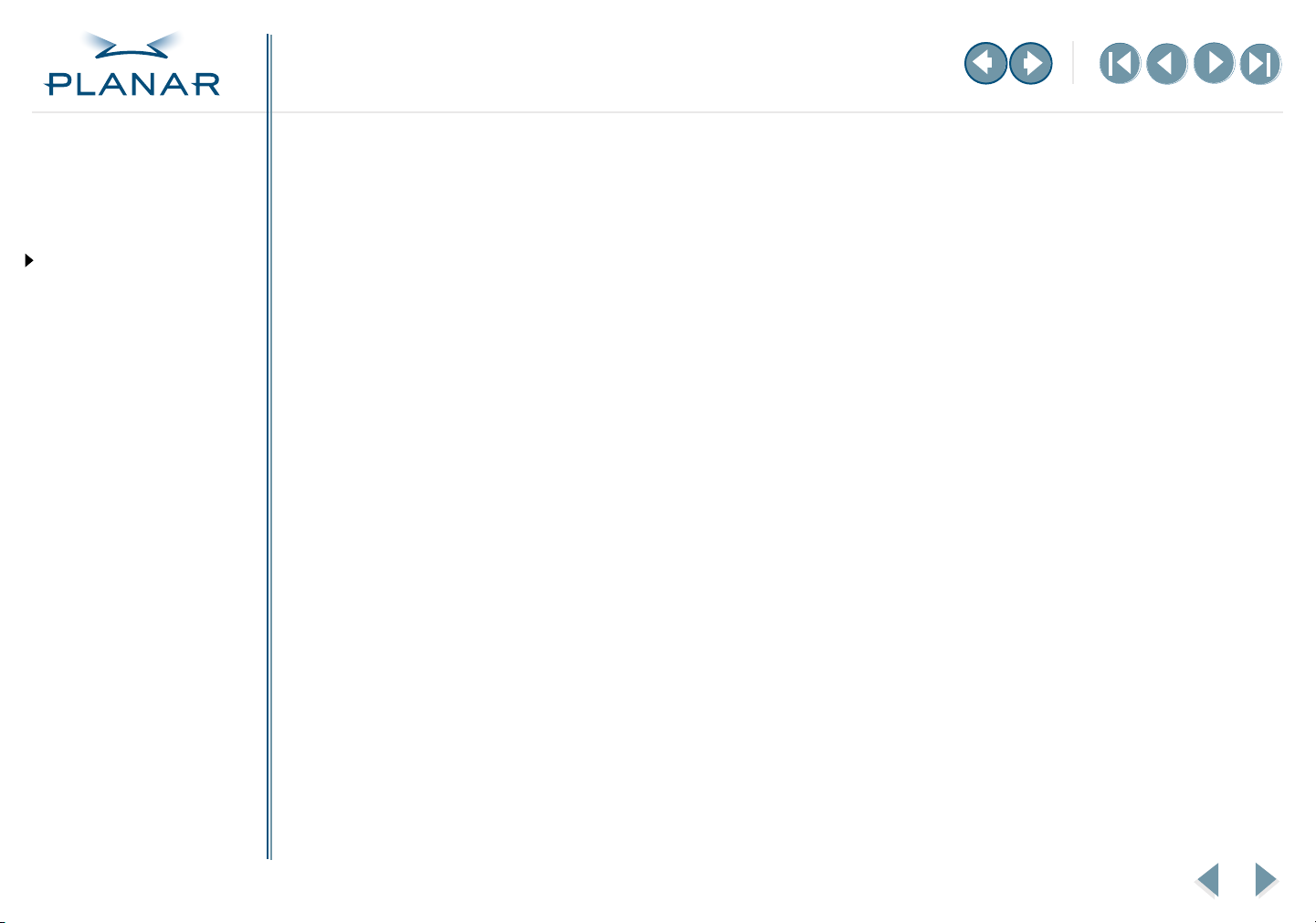
QUICK LINKS
Contents
Index
Ordering Parts
Product Information
Regulatory Compliance
Warranty
GETTING STARTED
About the Display
Unpack Display
Identify Components
Adjust Orientation/View
INSTALLING THE DISPLAY
Connect Power
Connect Video
Connect Audio
Connect Touch Screen
Power Management System
USING THE CONTROLS
Overview
Hot Key Functions
OSD Menu
Function Menus
APPENDIXES
Technical Information
Supported Timing
Troubleshooting
Regulatory Compliance
This display has been tested and certified to international medical safetystandards IEC/EN 60601-1
and IEC/EN 60601-1-2, and is certified to meet C22.2 No. 601.1-M90 (C US Mark).
Because many medical offices are located in residential areas, the medical display, in addition to
meeting medical requirements, has also been tested and found to comply with the limits for
Federal Communications Commission (FCC) Class B computing devices in a typically configured
system. It is the system integrator or configurer’s responsibility to test and ensure that the entire
system complies with applicable electromagnetic compatibility (EMC) laws.
Planar Systems, Inc. has made great efforts to support the medical device industry, in particular,
medical device manufacturers and medical device system integrators. We offer state-of-the-art
color displays that are compliant with worldwide accepted medical device safety standards, and for
the European market, CE-marked displays based on compliance with counsel directive 93/42/EEC
commonly referred to as the Medical Device Directive (MDD). The following summarizes our
qualification of these displays as it relates to compliance with the MDD.
The European Medical Device Directive requires that the intended use of the device be defined. The
intended use of these displays is “to display alphanumeric, graphic, and image data as inputted
from any type of medical device.” These displays do not provide a measurement function in any
way, and it is the device and systems manufacturer’s responsibility to verify its function in the
integrated device or system.
The display was classified as required by the MDD according to Annex IX of the directive and the
medical device (MEDDEV) guidance available at the time of classification. Because the display uses
electrical energy and has no direct patient connections and—by itself—no medical utility, the
display is classified according to Rule 12 as an MDD Class I device-component or accessory. The
MDD states that manufacturers of Class I medical devices or accessories shall satisfy the
requirements in regard to design and manufacturing controls, that is, the applicable assessment
route to be used for CE-marking under the MDD, and it shall carry the CE mark according to Annex
XII of the directive, with no notified body annotation.
The applicable safety standards for an MDD Class I display are IEC/EN 60601-1:1900 along with
Amendments 1 and 2. To help the medical device designer evaluate the suitability of these displays,
Planar has also conducted EMC testing to IEC 60601-1-2 as it can be applied. The display with its
power supply alone does not represent a functional medical device. Hence, Planar configured a
minimal operating system to exercise the display. The resulting data are made available to
interested parties.
17" VitalScreen S
iv
Page 5
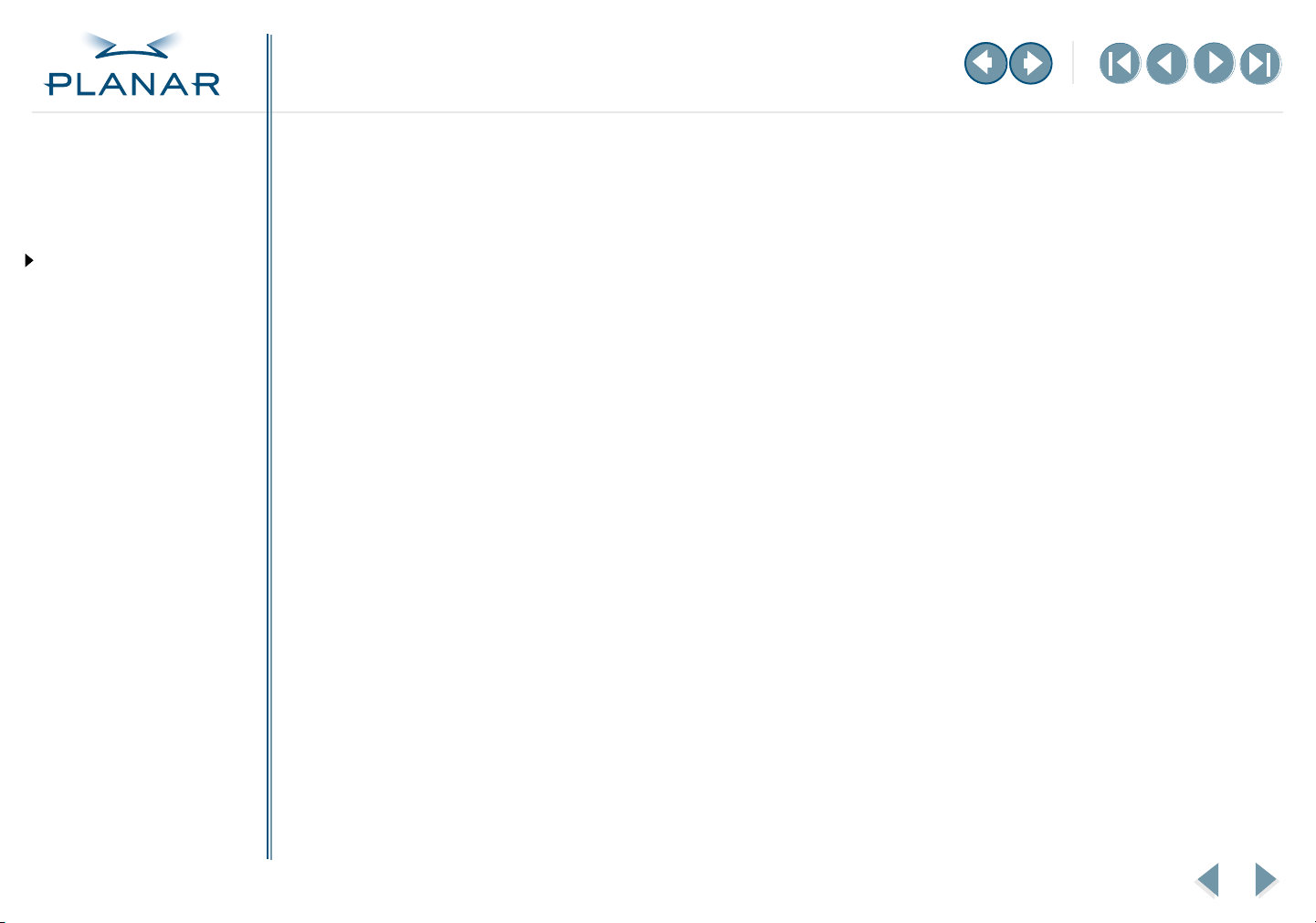
QUICK LINKS
Contents
Index
Ordering Parts
Product Information
Regulatory Compliance
Warranty
GETTING STARTED
About the Display
Unpack Display
Identify Components
Adjust Orientation/View
INSTALLING THE DISPLAY
Connect Power
Connect Video
Connect Audio
Connect Touch Screen
Power Management System
USING THE CONTROLS
Overview
Hot Key Functions
OSD Menu
Function Menus
The data are informative data, not certification data. Certification data must be obtained by the
device or system integrator according to Article 12 of the MDD titled “Particular procedure for
systems and procedure packs.” Paragraph 2 clearly outlines the device or system integrator’s
responsibility in this matter.
In summary, Planar Systems, Inc. is CE-marking these displays under the Medical Device Directive,
which establishes compliance to the basic medical safety standards. However, EMC compliance can
only be accomplished in the configured medical device or system and is the responsibility of the
device or system manufacturer. Planar has the necessary documentation such as IEC 60601-1
notified body and other third-party test reports and certifications, a risk/hazard analysis, an
essential requirements checklist, and the Planar International Electrotechnical Commission (IEC)
declaration of conformity.
Planar Systems, Inc., located in Beaverton, Oregon, USA, is the manufacturer of these displays in
the meaning of the directive. As required by the MDD in Article 14, Planar Systems, Inc., not residing
in the European Economic Area (EEA), has a European representative, Planar Systems, Inc.—
Espoo, Finland.
In the opinion of Planar Systems, Inc. registration required to put this device into commerce is the
responsibility of the medical device/system manufacturer, and Planar supports this requirement by
providing a European commission (EC) declaration of conformity. If Planar supplies a display to an
end user, rather than a device manufacturer, it is the end user’s responsibility to ensure continued
compliance with the MDD of the system in which the display is integrated.
For vigilance reporting as required under Article 10 of the MDD, Planar Systems, Inc. will provide
any information requested by competent authority to support any reported incident investigation
by such an authority.
European Union Declaration of Conformity for Medical Applications
A Declaration of Conformity has been filed for this product. For additional copies of the Declaration
of Conformity document, contact Planar Systems, Inc. and request document number 001-0014-12
“Declaration of Conformity.”
APPENDIXES
Technical Information
Supported Timing
Troubleshooting
17" VitalScreen S
v
Page 6
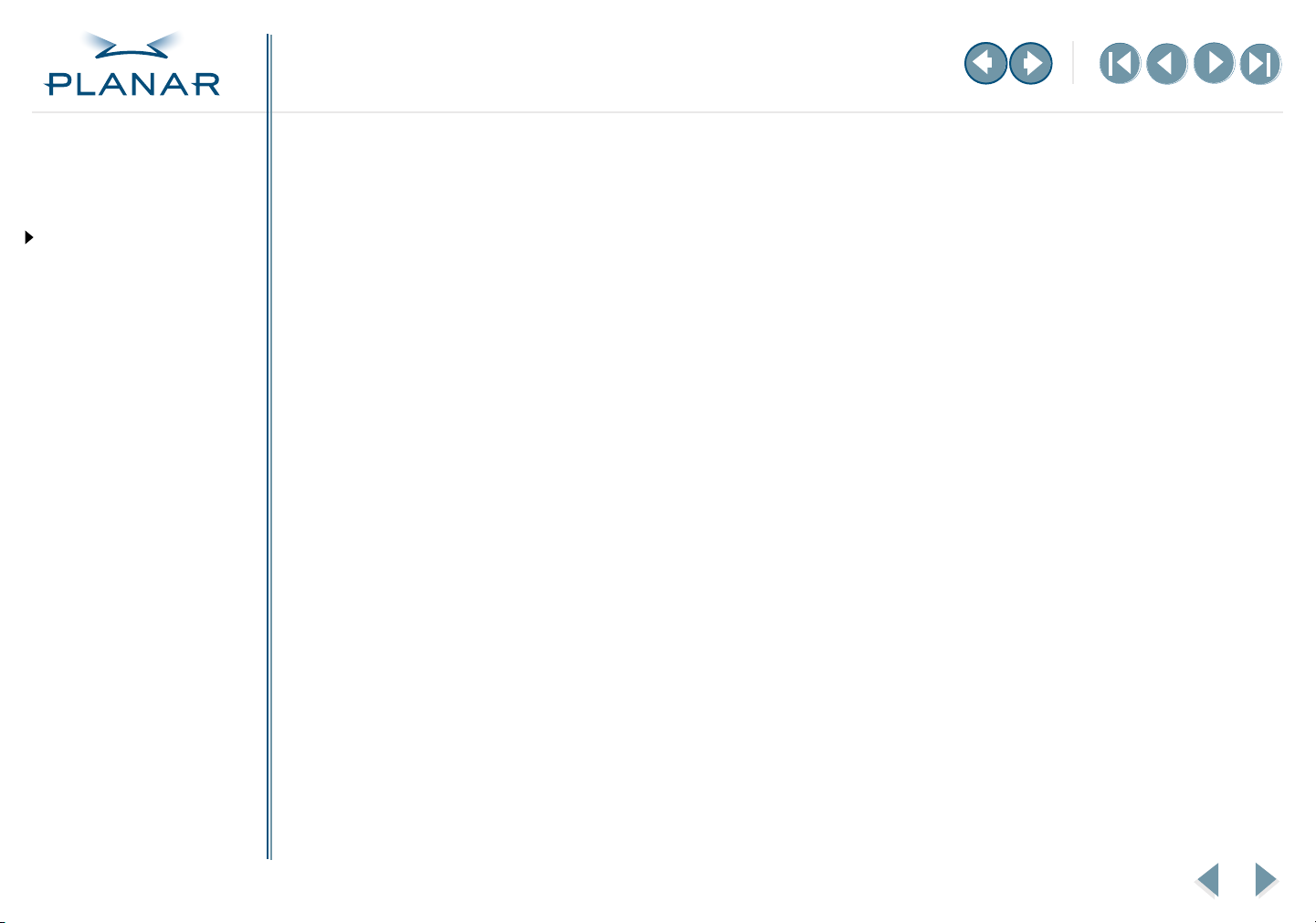
QUICK LINKS
Contents
Index
Ordering Parts
Product Information
Regulatory Compliance
Warranty
GETTING STARTED
About the Display
Unpack Display
Identify Components
Adjust Orientation/View
INSTALLING THE DISPLAY
Connect Power
Connect Video
Connect Audio
Connect Touch Screen
Power Management System
Product Information
Safety instructions
Store the display in its original shipping carton when it is not in operation for extended
periods of time. Use the original packing materials and carton when shipping the display.
•
Do not place the display near a window. Exposing the display to rain, water,
moisture, or direct sunlight can damage it.
•
Do not place anything on top of the video cable. Place the cable clear of foot traffic.
•
Do not apply excessive pressure to the screen. Excessive pressure may cause permanent
damage to the display.
•
Refer all servicing to qualified personnel to maintain your warranty. The display and
power adapter units contain no user-serviceable parts.
•
Do not cover or obstruct the venting holes on the back of the display.
•
Make sure the display storage area has a temperature range between -20° and 65° Celsius.
Storing your display outside this range could result in permanent damage.
•
Do not expose the display to liquid or drop it. If the case has been damaged, the unit
may pose a shock or fire hazard. Unplug the unit immediately and call customer support
for assistance.
USING THE CONTROLS
Overview
Hot Key Functions
OSD Menu
Function Menus
APPENDIXES
Technical Information
Supported Timing
Troubleshooting
Replace any cord or cable that is frayed or damaged with another of the same type and
•
rating as supplied by Planar. The safety and regulatory listings and certifications are based
on the cable supplied by Planar.
•
Use only the power adapter that has been tested and approved for use with this display
product. The power adapter must be plugged into a grounded power outlet.
•
Do not use the power adapter near inflammable anesthetics.
•
Disconnect the display from the mains by pulling the mains power cord/mains plug.
•
Install the display near a wall outlet that is easily accessible.
17" VitalScreen S
vi
Page 7
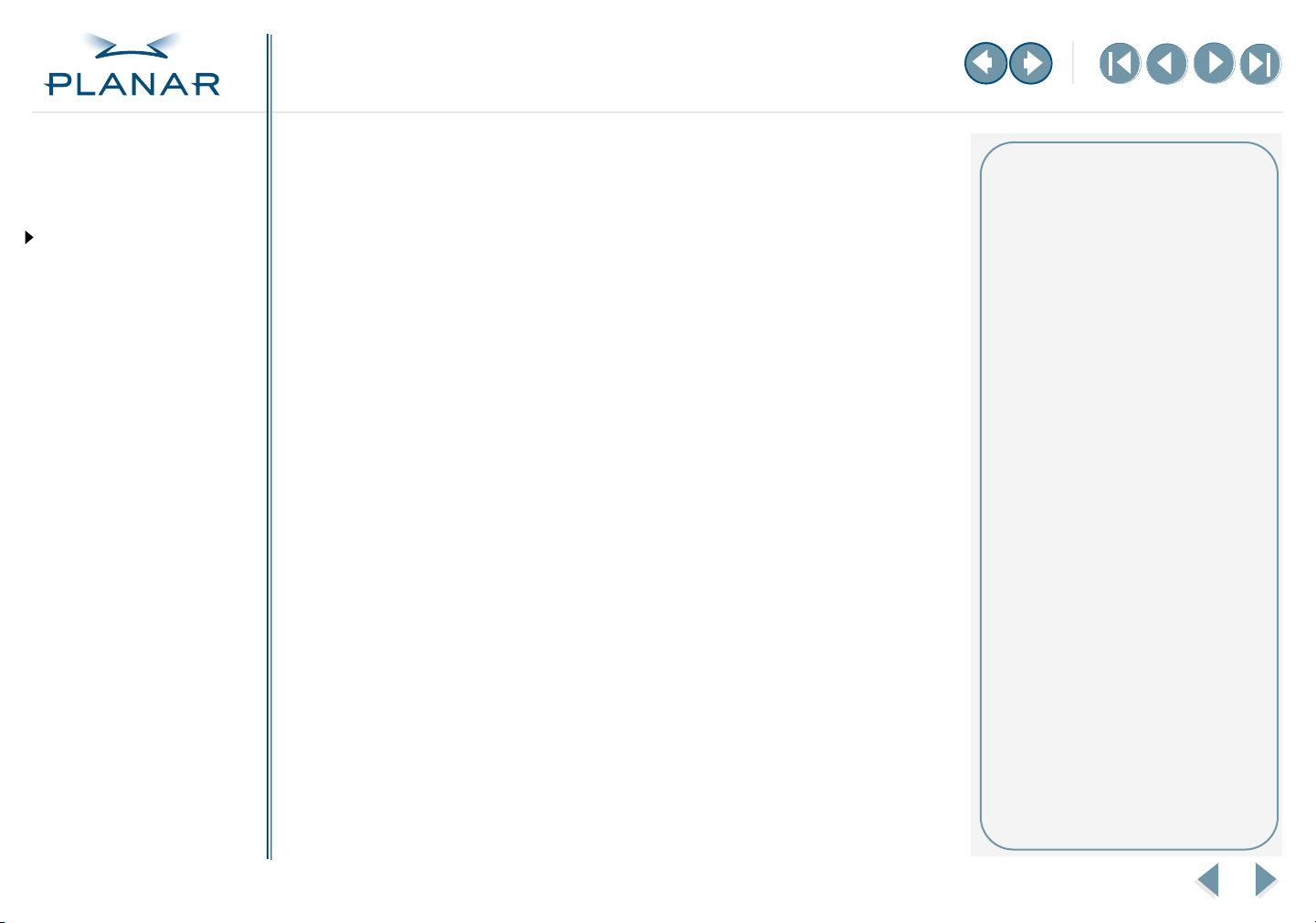
QUICK LINKS
Contents
Index
Ordering Parts
Product Information
Regulatory Compliance
Warranty
GETTING STARTED
About the Display
Unpack Display
Identify Components
Adjust Orientation/View
INSTALLING THE DISPLAY
Connect Power
Connect Video
Connect Audio
Connect Touch Screen
Power Management System
USING THE CONTROLS
Overview
Hot Key Functions
OSD Menu
Function Menus
APPENDIXES
Technical Information
Supported Timing
Troubleshooting
Cleaning instructions
Use only the products listed below for cleaning the display. The products differ for cleaning
the screen and cleaning the plastic enclosure. Be sure you use only the specific products
approved for either the screen or the enclosure.
Always apply the product to a clean nonabrasive cloth and then wipe the screen or plastic
enclosure. Cleaners applied directly to the display could leak inside a non-sealed unit and
cause damage. Be careful not to splash solvents on the screen or enclosure.
To clean the screen
1
Switch the power off.
Dampen a clean nonabrasive cloth with 70% isopropyl alcohol.
2
3
Wipe the screen gently with the dampened cloth.
4
Dry the screen with a clean nonabrasive cloth to remove any residue.
To clean the enclosure
1
Switch the power off.
Dampen a clean nonabrasive cloth with 70% isopropyl alcohol, or another
2
recommended product.
Wipe the enclosure gently with the dampened cloth.
3
4
Dry the enclosure with a clean nonabrasive cloth to remove any residue.
Recommended for screen
Use 70% isopropyl alcohol. This is
the only cleaning solution approved
for use on the non-touch screen
(model VSS17SX) and the touch
screen (model VSS17SX-TR).
Do NOT use water or solvents (such
as ketone, acetone) and aromatics
(such as xylene, toluene).
Recommended for enclosure
You may also use 70% isopropyl
alcohol to clean the plastic
enclosure. Otherwise, use only
these approved products to clean
the enclosure.
• Cidex®
• Clorox Clean-Up®
• “Green soap” United States
Pharmacopoeia (USP)
• Formula 409®
• Sani-Cloth® Plus
• Virustat TBQ™
Do NOT use these products on
the screen.
17" VitalScreen S
vii
Page 8
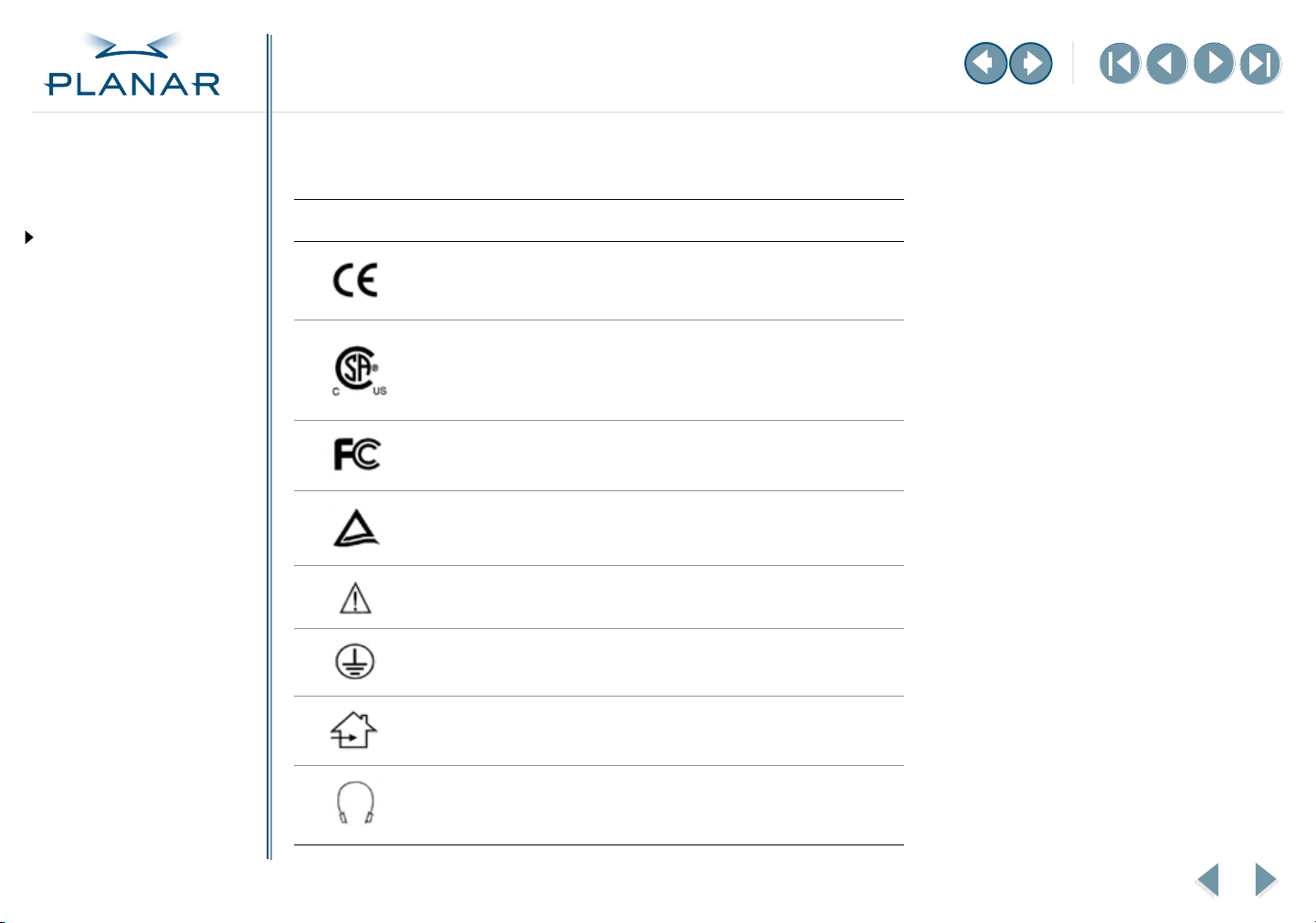
QUICK LINKS
Contents
Index
Ordering Parts
Product Information
Regulatory Compliance
Warranty
GETTING STARTED
About the Display
Unpack Display
Identify Components
Adjust Orientation/View
INSTALLING THE DISPLAY
Connect Power
Connect Video
Connect Audio
Connect Touch Screen
Power Management System
USING THE CONTROLS
Overview
Hot Key Functions
OSD Menu
Function Menus
Symbol explanations
The symbols in this table may appear on the display or power adapter.
Symbol Description
Proof of conformity to applicable European Economic Community
Council directives and two harmonized standards published in the
official journal of the European Communities.
The product has been tested and certified by CSA to C22.2
No. 601.1-M1990. If this mark appears with the indicators "C" and
"US," the product is certified for the Canadian and U.S. markets,
meeting the applicable Canadian and U.S. standards.
The product has been tested to comply with FCC Class B standards.
The product has been tested and certified by TÜV Rheinland in
accordance with EN6061-1.
More information available in accompanying documents.
Protective earth ground.
Indoor use only.
APPENDIXES
Technical Information
Supported Timing
Troubleshooting
17" VitalScreen S
Socket for headphones.
viii
Page 9
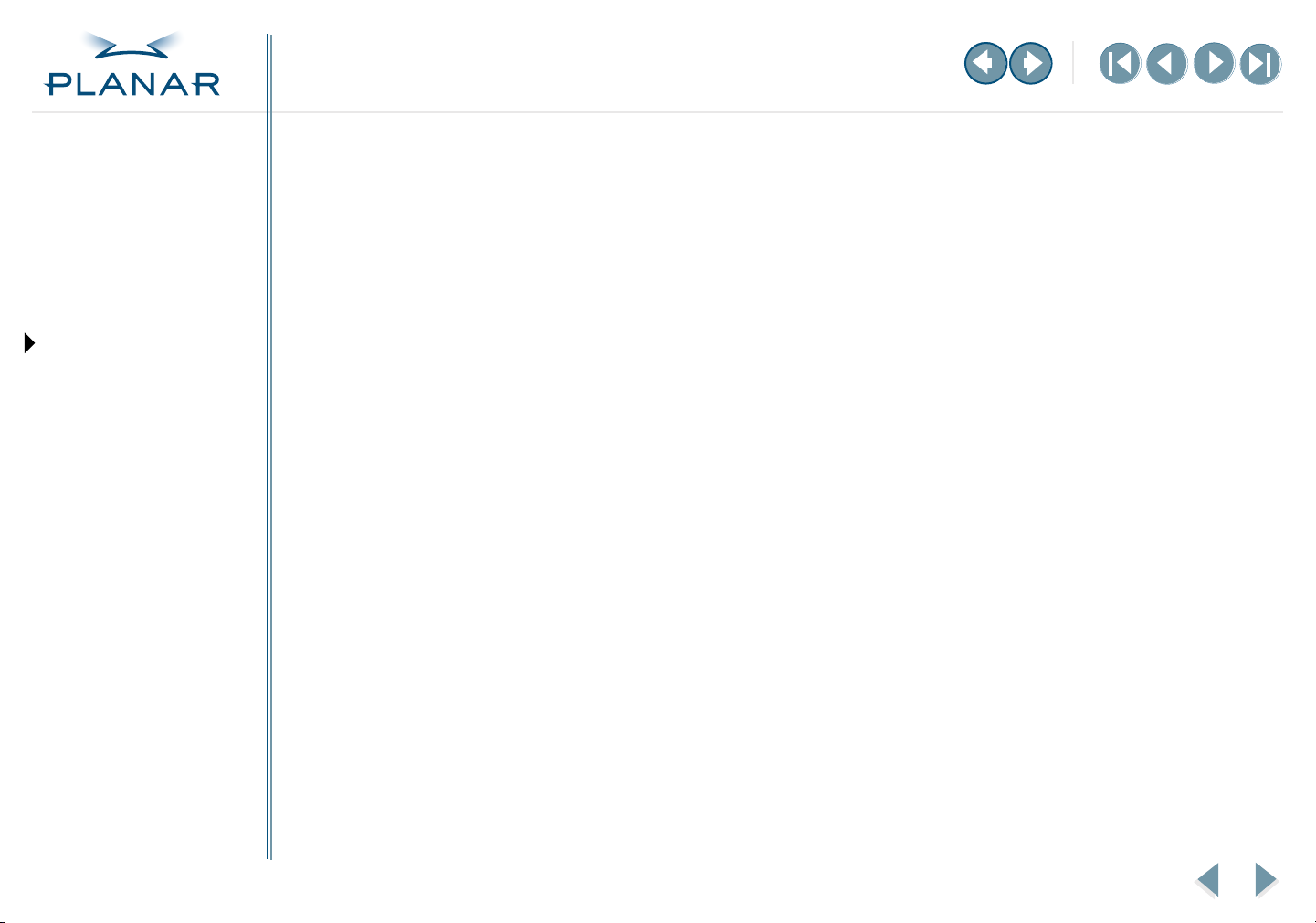
QUICK LINKS
Contents
Index
Ordering Parts
Product Information
Regulatory Compliance
Warranty
GETTING STARTED
About the Display
Unpack Display
Identify Components
Adjust Orientation/View
INSTALLING THE DISPLAY
Connect Power
Connect Video
Connect Audio
Connect Touch Screen
Power Management System
USING THE CONTROLS
Overview
Hot Key Functions
OSD Menu
Function Menus
About the VitalScreen S
The architecture of the VitalScreen™ S display incorporates an AMLCD TFT flat panel
that produces a clear display with low radiation emission. This technology greatly
reduces the radiation-related health concerns associated with CRT monitors.
More significant, the VitalScreen S display is medically certified under UL 2601 and
IEC 60601-1. These qualifications make the display suitable for use within the pointof-care medical environment.
The VitalScreen S display is versatile, ergonomic, and user-friendly. It supports most
standards from 640 x 480 VGA to 1280 x 1024 SXGA. The digital controls located on
the front panel allow you to easily adjust the display parameters using onscreen
menus. When incorporated into a complete workstation, the display can be wallmounted for added convenience.
APPENDIXES
Technical Information
Supported Timing
Troubleshooting
17" VitalScreen S
1
Page 10
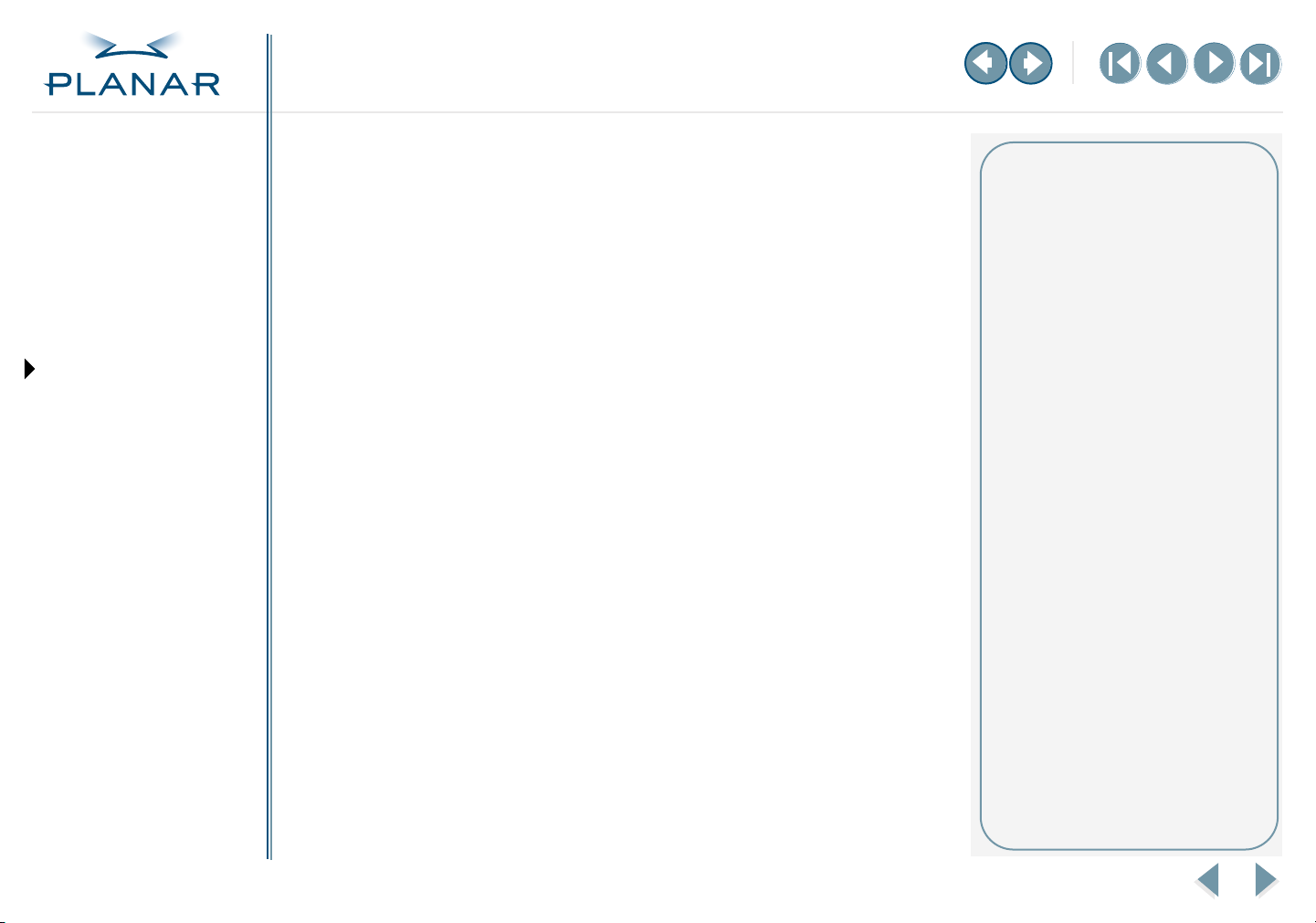
QUICK LINKS
Contents
Index
Ordering Parts
Product Information
Regulatory Compliance
Warranty
GETTING STARTED
About the Display
Unpack Display
Identify Components
Adjust Orientation/View
INSTALLING THE DISPLAY
Connect Power
Connect Video
Connect Audio
Connect Touch Screen
Power Management System
USING THE CONTROLS
Overview
Hot Key Functions
OSD Menu
Function Menus
Unpack the Display
Make sure you receive the following items. If any item is missing or damaged, speak
with the customer support division the your sales company immediately.
•
LCD screen
•
Desk stand or VESA mounting plate
•
Integrated VGA-VGA-audio cable
•
Serial cables (VSS17SX-TR only)
•
AC power adapter with 1.5-meter (5-foot) cable
•
Medical-grade power cord (U.S. or European)
•
CD with touchscreen driver and PDF of this manual
•
EU Declaration of Conformity
Selecting a Workspace
Before you unpack the VitalScreen S
display, select a suitable workspace
for the display and computer. You
need a stable, level, and clean
surface near a wall outlet.
Even though this display uses little
power, place it in a location that
allows sufficient airflow to ensure
proper ventilation.
Avoid setting up the display near
a window where sunlight often
comes in. You will have difficulty
seeing the screen with glare
reflecting off the display.
APPENDIXES
Technical Information
Supported Timing
Troubleshooting
17" VitalScreen S
2
Page 11
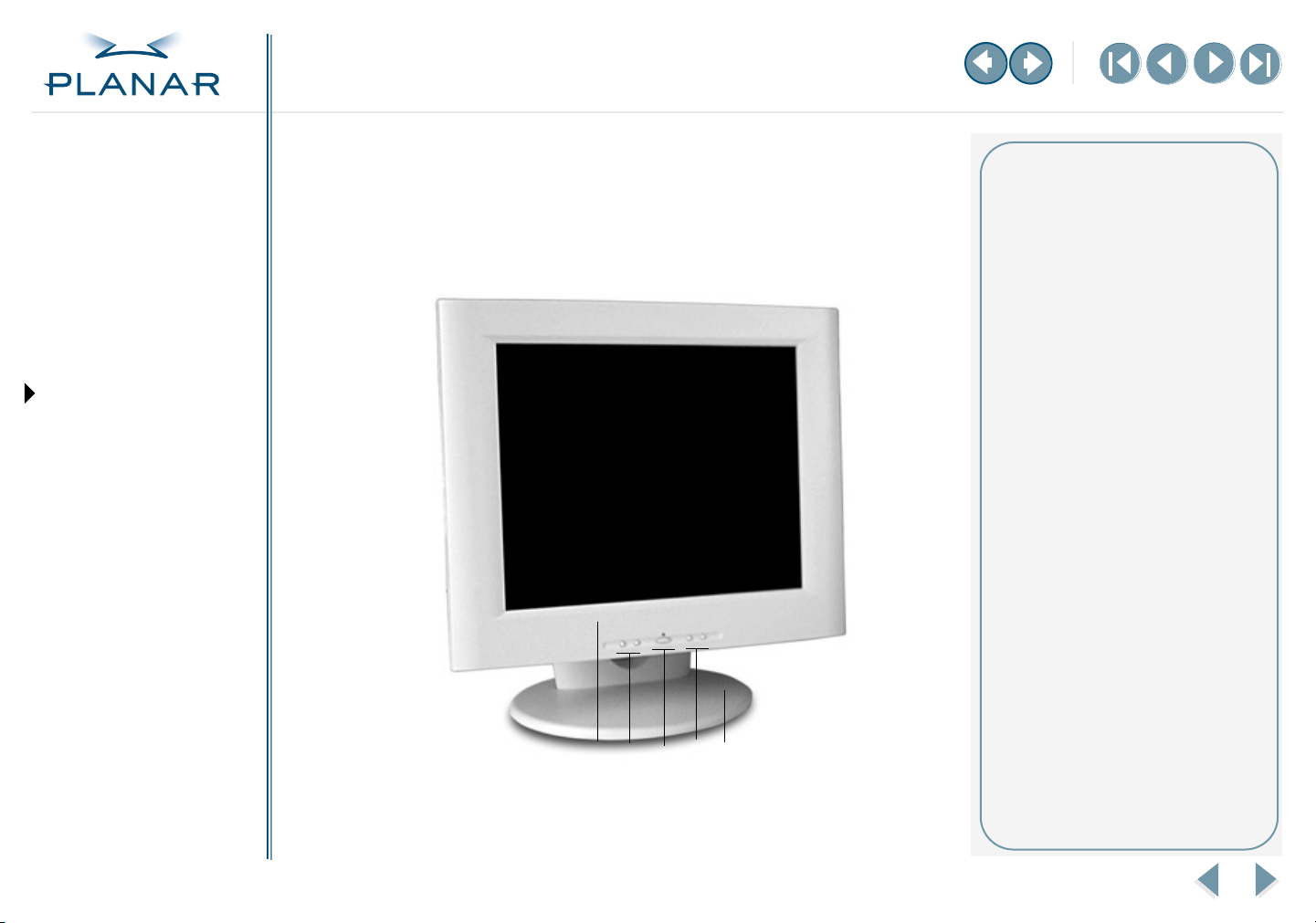
QUICK LINKS
Contents
Index
Ordering Parts
Product Information
Regulatory Compliance
Warranty
GETTING STARTED
About the Display
Unpack Display
Identify Components
Adjust Orientation/View
INSTALLING THE DISPLAY
Connect Power
Connect Video
Connect Audio
Connect Touch Screen
Power Management System
USING THE CONTROLS
Overview
Hot Key Functions
OSD Menu
Function Menus
APPENDIXES
Technical Information
Supported Timing
Troubleshooting
Identify the Components
The VitalScreen display provides easy access to all controls and peripheral ports.
The following illustrations of the front and back panels identify the display controls
and ports.
Front panel
1
2
5
3
6
4
Legend
1 LCD screen
A 17-inch diagonal AMLCD. The
screen supports a maximum
resolution of 1280 x 1024 (SXGA).
2 Function LEFT and RIGHT buttons
Horizontal arrows to navigate the
onscreen display horizontally.
Select the icons to the left or right.
3 Power ON indicator
An LED indicator that stays lit when
the power is on and the display is
receiving a proper video signal.
The LED blinks slowly when the
display is in power-saving mode.
4 Power/Menu
Power switch/Onscreen display
menu.
5 Adjust PLUS and MINUS buttons
Controls to change the value of
the selected icon.
6 Desk stand
Flat-surface support for the
display. The stand allows you
to both rotate the screen to
landscape or portrait and tilt the
screen to various viewing angles.
17" VitalScreen S
3
Page 12

QUICK LINKS
Contents
Index
Ordering Parts
Product Information
Regulatory Compliance
Warranty
GETTING STARTED
About the Display
Unpack Display
Identify Components
Adjust Orientation/View
INSTALLING THE DISPLAY
Connect Power
Connect Video
Connect Audio
Connect Touch Screen
Power Management System
USING THE CONTROLS
Overview
Hot Key Functions
OSD Menu
Function Menus
Back panel
Legend
2
1
3
4
5
1 Power input port (locking mini
DIN connector)
Port for the power connector.
2 Audio Line In
Jack for the audio cable. (You can
also connect the CD-ROM Line Out
to this jack.)
3 Touchscreen port
Port for the RS-232 cable; used to
operate the optional touch screen.
This cable is provided with the
Optional Touch Screen package.
4 VGA connector port
Port for a 1.5-meter cable with two
15-pin D-Sub VGA connectors;
used to connect the display to the
VGA card in your computer.
5 Stereo speakers
Two transmission channels
for sound.
APPENDIXES
Technical Information
Supported Timing
Troubleshooting
17" VitalScreen S
4
Page 13

QUICK LINKS
Contents
Index
Ordering Parts
Product Information
Regulatory Compliance
Warranty
GETTING STARTED
About the Display
Unpack Display
Identify Components
Adjust Orientation/View
INSTALLING THE DISPLAY
Connect Power
Connect Video
Connect Audio
Connect Touch Screen
Power Management System
USING THE CONTROLS
Overview
Hot Key Functions
OSD Menu
Function Menus
Adjust the Orientation/Viewing Angle
You can rotate your VitalScreen S from landscape to portrait and tilt it to various
viewing angles. The side view of the display shows the angle settings possible,
ranging from -5° to 25°.
APPENDIXES
Technical Information
Supported Timing
Troubleshooting
17" VitalScreen S
5
Page 14

QUICK LINKS
Contents
Index
Ordering Parts
Product Information
Regulatory Compliance
Warranty
GETTING STARTED
About the Display
Unpack Display
Identify Components
Adjust Orientation/View
INSTALLING THE DISPLAY
Connect Power
Connect Video
Connect Audio
Connect Touch Screen
Power Management System
USING THE CONTROLS
Overview
Hot Key Functions
OSD Menu
Function Menus
APPENDIXES
Technical Information
Supported Timing
Troubleshooting
Connect the AC Power
1 Plug the AC power cord into the power adapter.
2 Plug the power connector into the locking mini DIN port on the back panel.
Push the connector in until the locking mechanism clicks.
3 Plug the power cord into a grounded wall outlet.
Installation tips
For displays mounted on a desk
stand, rotate the screen from
landscape to portrait for easy access
to the ports. If you need to place
your display face down, lower it
carefully on a protective cloth to
protect the screen.
Avoiding power surges
Use a surge protector between the
power adapter and the outlet to
prevent sudden current variations
from reaching the display.
“Unlocking” the power cord
Press down on the plug housing and
then pull out.
IN OPERATION: No power?
Check that the display and computer
are both turned on.
Verify that the outlet is functioning.
Plug a lamp into the same outlet.
Check the status of the LED indicator
on the power supply. If the green
light is off, call customer support.
Check the status of the LED indicator
on the display. If the display is on but
the green light is neither steady nor
blinking, call customer support.
17" VitalScreen S
6
Page 15

QUICK LINKS
Contents
Index
Ordering Parts
Product Information
Regulatory Compliance
Warranty
GETTING STARTED
About the Display
Unpack Display
Identify Components
Adjust Orientation/View
INSTALLING THE DISPLAY
Connect Power
Connect Video
Connect Audio
Connect Touch Screen
Power Management System
USING THE CONTROLS
Overview
Hot Key Functions
OSD Menu
Function Menus
APPENDIXES
Technical Information
Supported Timing
Troubleshooting
Connect the Video Cable
1 Turn off your computer and display before connecting the two units.
2 Plug the video cable into the D-sub VGA connector port on the back panel.
3 Plug the other end of the cable into the VGA port on the computer.
4 Make sure the cable are properly aligned, then tighten the connecting screws
to ensure a secure connection.
5 Turn on the display first and then the computer.
IN OPERATION: Blank screen?
Check the LED indicator on the
display. If it is steady green, but you
have no image on the screen, check
that all connections are secure and
the power is on. If the problem still
exists, call customer support for
assistance.
17" VitalScreen S
7
Page 16

QUICK LINKS
Contents
Index
Ordering Parts
Product Information
Regulatory Compliance
Warranty
GETTING STARTED
About the Display
Unpack Display
Identify Components
Adjust Orientation/View
INSTALLING THE DISPLAY
Connect Power
Connect Video
Connect Audio
Connect Touch Screen
Power Management System
USING THE CONTROLS
Overview
Hot Key Functions
OSD Menu
Function Menus
APPENDIXES
Technical Information
Supported Timing
Troubleshooting
Connect the Audio Cable
1 Plug the audio cable to the Line Out on the audio card in your computer.
2 Plug the other end of the audio cable to the Line In jack on the display.
3 Adjust the volume of the stereo speakers by using the volume control
function on the onscreen display menu.
On volume control
In some instances, the volume
control function may be disabled.
If so, the volume has been preset to
the maximum.
Although the display speakers
are adequate for most audio
applications, Planar does not
recommend using the display
speakers as the exclusive audio
source for medical alarms or
applications critical for audio
performance.
IN OPERATION: No sound?
Verify that your display unit has
speakers. Try loading a CD or
another audio program.
Check the volume setting on the
display and the computer. Disable
mute or increase the volume.
Check that the audio cable is plugged
into the OUTPUT on the computer
and INPUT on the display.
Plug headphones or speakers into
your computer to see if they
produce sound.
17" VitalScreen S
8
Page 17

QUICK LINKS
Contents
Index
Ordering Parts
Product Information
Regulatory Compliance
Warranty
GETTING STARTED
About the Display
Unpack Display
Identify Components
Adjust Orientation/View
INSTALLING THE DISPLAY
Connect Power
Connect Video
Connect Audio
Connect Touch Screen
Power Management System
USING THE CONTROLS
Overview
Hot Key Functions
OSD Menu
Function Menus
Connect the Optional Touch Screen
1 Plug the RS232 cable into the RS232 port on the back panel.
2 Plug the other end of the cable to the RS232 serial port on your computer.
3 Load the touchscreen driver from the CD enclosed.
IN OPERATION: No touch?
The CD shipped with your display
contains several touchscreen drivers.
Be sure the proper touchscreen
driver is installed on your computer.
If you have conflicts or any problems
with the driver, try reinstalling it.
If you continue to have problems,
then you need to determine the
source, the display or the computer.
Try using the display with another
computer, or installing the driver on
another display.
If the problem still exists, contact
customer support for assistance.
APPENDIXES
Technical Information
Supported Timing
Troubleshooting
17" VitalScreen S
9
Page 18

QUICK LINKS
Contents
Index
Ordering Parts
Product Information
Regulatory Compliance
Warranty
GETTING STARTED
About the Display
Unpack Display
Identify Components
Adjust Orientation/View
Power Management System
The VitalScreen S display complies with the VESA DPMS standard. This standard
provides four power-saving modes, based on the display detecting the horizontal
or vertical sync signal. The following table describes the four modes.
AC Input Power
Mode
ON with audio
without audio
Standby 5 watts maximum Blinking green
(including AC adapter) LED Status
40 watts maximum
37 watts maximum
Steady green
Steady green
INSTALLING THE DISPLAY
Connect Power
Connect Video
Connect Audio
Connect Touch Screen
Power Management System
USING THE CONTROLS
Overview
Hot Key Functions
OSD Menu
Function Menus
APPENDIXES
Technical Information
Supported Timing
Troubleshooting
Suspend 5 watts maximum Blinking green
OFF 5 watts maximum OFF
When the display is in power-saving mode, or when it detects an incorrect timing,
the display screen goes blank and the power LED indicator blinks.
17" VitalScreen S
10
Page 19

QUICK LINKS
Contents
Index
Ordering Parts
Product Information
Regulatory Compliance
Warranty
GETTING STARTED
About the Display
Unpack Display
Identify Components
Adjust Orientation/View
INSTALLING THE DISPLAY
Connect Power
Connect Video
Connect Audio
Connect Touch Screen
Power Management System
USING THE CONTROLS
Overview
Hot Key Functions
OSD Menu
Function Menus
Overview of Controls
The onscreen display (OSD) menu is the user interface for controlling various
aspects of the VitalScreen display. With it you can adjust functions such as
brightness, contrast, language, and horizontal and vertical display position.
Use the push buttons on the front of the display to adjust the controls. Access
the OSD menu with a quick press to the Power/Menu button when the display
is powered-up. If your computer is in power-saving mode, or is powered-down,
the OSD menu is inaccessible.
Legend
1 Function LEFT and RIGHT buttons
Select the icons to the left or right.
2 Power ON indicator
Stays lit when the power is on
and the display is receiving a
proper video signal. It blinks
slowly when the display is in
power-saving mode.
3 Power/Menu
Turns the display ON or OFF. Press
for a minimum of 2 seconds.
Activates the OSD main menu
with a quick press.
4 Adjust PLUS and MINUS buttons
Change the value of the selected
icon.
APPENDIXES
Technical Information
Supported Timing
Troubleshooting
17" VitalScreen S
1
42
3
11
Page 20

QUICK LINKS
Contents
Index
Ordering Parts
Product Information
Regulatory Compliance
Warranty
GETTING STARTED
About the Display
Unpack Display
Identify Components
Adjust Orientation/View
INSTALLING THE DISPLAY
Connect Power
Connect Video
Connect Audio
Connect Touch Screen
Power Management System
USING THE CONTROLS
Overview
Hot Key Functions
OSD Menu
Function Menus
Hot Key Functions
Three Hot Key functions allow you to make quick adjustments to the display setting,
volume, and contrast.
Auto Adjust. Press the Function
DOWN button to apply a display
setting automatically. A small Auto
Adjust OSD is also displayed.
Audio-Volume. Press the Adjust
PLUS button to change the audio
volume directly. A small AudioVolume OSD is also displayed.
Contrast. Press the Adjust MINUS
button to change the contrast of the
display directly. A small contrast OSD
is also displayed.
APPENDIXES
Technical Information
Supported Timing
Troubleshooting
17" VitalScreen S
12
Page 21

QUICK LINKS
Contents
Index
Ordering Parts
Product Information
Regulatory Compliance
Warranty
GETTING STARTED
About the Display
Unpack Display
Identify Components
Adjust Orientation/View
INSTALLING THE DISPLAY
Connect Power
Connect Video
Connect Audio
Connect Touch Screen
Power Management System
USING THE CONTROLS
Overview
Hot Key Functions
OSD Menu
Function Menus
Onscreen Display Main Menu
This screen appears when you access the OSD main menu. The top row of icons
represents the main menus. When a menu item is highlighted, its submenu, and
a description of the submenu item, appears below the main menu bar.
Poor image quality?
Bring up the OSD menu and set
the display to its native resolution,
refresh rate, and maximum color
depth.
Auto adjust the display.
Go to the Windows shutdown
screena nd set phase.
Verify that the computer settings are
compatible with the display. Check
the information on the OSD menu.
(See the MISC-Control menu.)
If the problem still exists, call
customer support for assistance.
APPENDIXES
Technical Information
Supported Timing
Troubleshooting
17" VitalScreen S
13
Page 22

QUICK LINKS
Contents
Index
Ordering Parts
Product Information
Regulatory Compliance
Warranty
GETTING STARTED
About the Display
Unpack Display
Identify Components
Adjust Orientation/View
INSTALLING THE DISPLAY
Connect Power
Connect Video
Connect Audio
Connect Touch Screen
Power Management System
USING THE CONTROLS
Overview
Hot Key Functions
OSD Menu
Function Menus
Function Menus
Monitor–Control Menu
Monitor-Control. Allows you to adjust the display characteristics.
Adjust these settings when Auto Adjust results are unsatisfactory.
Pressing Adjust PLUS or MINUS displays the Monitor-Control submenu.
Use the Function LEFT or RIGHT button to select a submenu item.
Auto-Adjust. Select Auto-Adjust to set the display parameters to
optimum values.
H-Position. Press Adjust PLUS or MINUS to move the display image
left or right on a horizontal plane.
V-Position. Press Adjust PLUS or MINUS to move the display image
up or down on a vertical plane.
Phase. Press Adjust PLUS or MINUS to fine-tune the display image.
Clock. Press Adjust PLUS or MINUS to adjust the display pixel
number alignment.
Reset. Press Adjust PLUS or MINUS to reset all the Monitor-Control
submenu settings.
Graph/Text. Press Function Enter to switch between the text and
graphic options.
APPENDIXES
Technical Information
Supported Timing
Troubleshooting
17" VitalScreen S
Port-Select. Switch between analog and digital mode; if no signal
comes the Auto-Detection function is activated.
Exit. Press Adjust PLUS or MINUS to exit the submenu.
14
Page 23

QUICK LINKS
Contents
Index
Ordering Parts
Product Information
Regulatory Compliance
Warranty
GETTING STARTED
About the Display
Unpack Display
Identify Components
Adjust Orientation/View
OSD–Control Menu
OSD-Control. Allows you to adjust the position of the onscreen display.
Pressing the Adjust PLUS or MINUS button displays the OSD-Control
submenu. Use the Function LEFT or RIGHT button to select a submenu item.
OSD-H-Position. Press the Adjust PLUS or MINUS button
to change the position of the OSD on a horizontal plane.
OSD-V-Position. Press the Adjust PLUS or MINUS button
to change the position of the OSD on a vertical plane.
INSTALLING THE DISPLAY
Connect Power
Connect Video
Connect Audio
Connect Touch Screen
Power Management System
USING THE CONTROLS
Overview
Hot Key Functions
OSD Menu
Function Menus
APPENDIXES
Technical Information
Supported Timing
Troubleshooting
17" VitalScreen S
OSD-Timer. Use the Adjust PLUS or MINUS button to change
the OSD display time.
Exit. Press the Adjust PLUS or MINUS button to exit
the OSD-Control submenu.
15
Page 24

QUICK LINKS
Contents
Index
Ordering Parts
Product Information
Regulatory Compliance
Warranty
GETTING STARTED
About the Display
Unpack Display
Identify Components
Adjust Orientation/View
INSTALLING THE DISPLAY
Connect Power
Connect Video
Connect Audio
Connect Touch Screen
Power Management System
USING THE CONTROLS
Overview
Hot Key Functions
OSD Menu
Function Menus
APPENDIXES
Technical Information
Supported Timing
Troubleshooting
Graphic–Control Menu
Graphic-Control. Allows you to adjust the display settings.
Pressing Adjust PLUS or MINUS displays the Graphic-Control submenu.
Use Function LEFT or RIGHT to select a submenu item.
Contrast. Press Adjust PLUS or MINUS to adjust the difference between
the lightest and darkest areas of the display screen. You can set the
contrast level from 0 to 31.
Brightness. Press Adjust PLUS or MINUS to adjust the light level on the
screen Make this adjustment in conjunction with Contrast.
Color. Press Adjust PLUS or MINUS to select the display color. The
available options are 9300, 6500, and User. The 9300 and 6500 options
allow you to set the Color Temperature to CIE coordinate value 9300 and
6500 degrees respectively. Selecting the User option allows you to
customize the Red, Green, and Blue coordinates.
R, G, B. Press Adjust PLUS or MINUS to make individual adjustments to
the Red, Green, and Blue coordinates for the customized color
temperature. There are 128 levels of adjustments (0 to 127) available.
Before adjusting these fields, select the User option in the Color
submenu.
Auto-Level. Select Auto-Level to automatically set the white balance
display.
Reset. Press Adjust PLUS or MINUS to reset Color, Brightness, and
R, G,B.
Exit. Press Adjust PLUS or MINUS to exit the submenu.
17" VitalScreen S
16
Page 25

QUICK LINKS
Contents
Index
Ordering Parts
Product Information
Regulatory Compliance
Warranty
GETTING STARTED
About the Display
Unpack Display
Identify Components
Adjust Orientation/View
MISC–Control Menu
MISC-Control. Allows you to select the display language, adjust the
volume setting, and view system information.
Pressing Adjust PLUS or MINUS displays the MISC-Control submenu.
Use Function LEFT or RIGHT to select a submenu item.
Language. Press Adjust PLUS or MINUS to select a OSD display
language. Languages supported: English, German, French, Spanish,
and Italian.
Audio Volume. Press Adjust PLUS or MINUS to decrease or increase
the volume of the stereo speakers.
INSTALLING THE DISPLAY
Connect Power
Connect Video
Connect Audio
Connect Touch Screen
Power Management System
USING THE CONTROLS
Overview
Hot Key Functions
OSD Menu
Function Menus
APPENDIXES
Technical Information
Supported Timing
Troubleshooting
17" VitalScreen S
Information. Select this item to see the current display mode and
firmware version.
Exit. Press Adjust PLUS to exit the submenu.
Exit Menu
Exit. Closes the onscreen display program.
Pressing Adjust PLUS or MINUS, when the OSD Exit item is selected,
exits the OSD menu. The OSD menu also exits when left inactive.
17
Page 26

QUICK LINKS
Contents
Index
Ordering Parts
Product Information
Regulatory Compliance
Warranty
GETTING STARTED
About the Display
Unpack Display
Identify Components
Adjust Orientation/View
INSTALLING THE DISPLAY
Connect Power
Connect Video
Connect Audio
Connect Touch Screen
Power Management System
USING THE CONTROLS
Overview
Hot Key Functions
OSD Menu
Function Menus
APPENDIXES
Technical Information
Supported Timing
Troubleshooting
Technical Information
VSS17SX/VSS17SX-TR Specification
Color AMLCD TFT flat-panel unit 17-inch SXGA (1280 x 1024)
Control Functions Power Software Power switch with LED indicator (Press to turn OFF, over 1 (one) sec. to turn ON)
Onscreen display (OSD) Main Menu Submenu
Auto Adjust
Monitor Control Horizontal Position/Vertical Position/Phase/Clock/Reset/Exit
OSD Control OSD Horizontal Position/OSD Vertical Position/Exit
Misc. Control Language/Audio Volume/Information/Exit
Graphic Control Contrast/Brightness/Sharpness/Color/RGB/Exit
Graph/Text 640 x 400/720 x 400
OSD Exit
Display area (mm) 337.92 (W) x 270.34 (H), 17-inch diagonal
Response (Rise/Fall) Time (ms) 5/20 typ, 10/30 max
Contrast ratio 350:1 typ (450:1 typical, 250:1 min alternate glass)
Luminance Non-touch: 260 cd/m
Viewing angle (degrees) Horizontal (L/R): 75/75 (typ); Vertical (U/D): 65/60 (typ)
Pixel pitch (mm) 0.264 (H) x 0.264 (W)
Display color 16.2 M colors
Video interface Analog
Scanning frequency Horizontal: 24–80 kHz; Vertical: 55–75 Hz
Number of factory, preset mode 22
Power management Meets VESA DPMS
Power consumption (ON/OFF, Watts) 50/5.0 max
Dimensions W x H x D (mm) 404 x 401 x 234
Net weight (kg) 4.8 kg with VESA mounting; 8.8 kg with desk stand
Power adapter 12 volts, 6.67 amps, 80 watts
Options VESA-compatible mounting plate, desk stand, touch screen
Environment Operating Temperature: 0° (zero) to 40° Celsius
Relative Humidity: 10% to 90%, noncondensing
Audio (Two 2-Watt/channel speakers with amplifier) Yes
Regulatory See Regulatory Compliance
2
typ, 200 cd/m2 min; Resistive touch: 208 cd/m2 typ, 160 cd/m2 min
17" VitalScreen S
18
Page 27

QUICK LINKS
Contents
Index
Ordering Parts
Product Information
Regulatory Compliance
Warranty
GETTING STARTED
About the Display
Unpack Display
Identify Components
Adjust Orientation/View
INSTALLING THE DISPLAY
Connect Power
Connect Video
Connect Audio
Connect Touch Screen
Power Management System
USING THE CONTROLS
Overview
Hot Key Functions
OSD Menu
Function Menus
APPENDIXES
Technical Information
Supported Timing
Troubleshooting
Supported Timing
Ver tical
Dot Clock
Item Standard Resolution
1 NEC PC98 640x400 25.20 70.15 31.50 -/2 NEC PC98 640x400 21.05 56.42 24.83 -/3 MAC 13-inch mode 640x480 30.24 66.67 35.00 -/4MAC 16-inch mode 832x624 57.28 74.55 49.73 -/5 MAC 17-inch mode 1024x768 80.00 75.02 60.24 -/6VGA 640x350 25.18 70.09 31.47 +/7 VGA 640x400 25.18 70.09 31.47 -/+
8VGA 640x480 25.18 59.94 31.47 -/-
9 VESA 640x480 31.50 72.81 37.86 -/10 VESA 640x480 31.50 75.00 37.50 -/11 VESA 800x600 36.00 56.25 35.16 +/+
12 SVGA 800x600 40.00 60.32 37.88 +/+
13 VESA 800x600 50.00 72.19 48.08 +/+
14 VESA 800x600 49.50 75.00 46.88 +/+
15 VGA 720x400 28.32 70.09 31.47 -/+
16 XGA 1024x768 65.00 60.00 48.36 -/17 VESA 1024x768 75.00 70.07 56.48 -/18 VESA 1024x768 78.75 75.03 60.02 +/+
19 1024x768 71.64 66.13 53.96 +/+
20 VESA 1152x864 108.00 75.00 67.50 +/+
21 1152x870 100 75.06 68.68 -/22 VESA 1280x960 108.0 60.0 60.0 +/+
23 VESA 1280x1024 108.0 60.02 63.98 +/+
24 VESA 1280x1024 127.0 69.85 74.88 +/+
25 VESA 1280x1024 135.0 75.03 79.98 +/+
26 SUN 1024x768 64.13 59.98 48.29 H+V
27 SUN 1024x768 74.25 70.04 56.59 H+V
(MHz)
Scanning Frequency
(Hz)
Horizontal
Scanning Frequency
(kHz)
Sync Polarity or
Composite Sync
(H/V)
17" VitalScreen S
19
Page 28

QUICK LINKS
Contents
Index
Ordering Parts
Product Information
Regulatory Compliance
Warranty
GETTING STARTED
About the Display
Unpack Display
Identify Components
Adjust Orientation/View
INSTALLING THE DISPLAY
Connect Power
Connect Video
Connect Audio
Connect Touch Screen
Power Management System
USING THE CONTROLS
Overview
Hot Key Functions
OSD Menu
Function Menus
Troubleshooting
Problem Solution
Display indicates “Over Range”
The frequency range is out of display specifications, or the
incoming resolution is higher than 1280 x 1024. The video
data turns off and this warning message appears.
Display indicates “No Video”
There is no video-input signal from the source video port.
The OSD shows this message.
Check that the scanning frequency is in a horizontal range of 24 to
80 kHz and a vertical range of 55 to 75 Hz. Or check that the display
resolution is set to 1280 x 1024 or lower.
Check that the video cable is connected securely to the computer
and the display.
APPENDIXES
Technical Information
Supported Timing
Troubleshooting
17" VitalScreen S
20
Page 29

QUICK LINKS
Contents
Index
Ordering Parts
Product Information
Regulatory Compliance
Warranty
GETTING STARTED
About the Display
Unpack Display
Identify Components
Adjust Orientation/View
INSTALLING THE DISPLAY
Connect Power
Connect Video
Connect Audio
Connect Touch Screen
Power Management System
USING THE CONTROLS
Overview
Hot Key Functions
OSD Menu
Function Menus
Index
A
AC power, connecting 6
Adjust button 3, 11
adjusting display 11
adjusting viewing angle 5
audio line 4
B
back panel 4
C
cleaning instructions vii
components, identifying 3
connecting
AC power
stereo speakers 8
touch screen 9
VGA cable 7
controls, display 11
customer support 23
D
desk stand 3
DIN connector 4
6
display
adjusting
back panel 4
cleaning vii
controls, menu 11
front panel 3
installing 6
setup 2
troubleshooting 20
unpacking 2
viewing angle, adjusting 5
DPMS 10
11
E
enclosure, cleaning vii
Exit menu 17
F
front panel 3
Function buttons 3, 11
G
Graphic-Control menu 16
I
identifying components 3
information
ordering parts
product vi
technical 18
installing display 6
26
L
LCD screen 3
cleaning vii
troubleshooting 20
M
menu
Exit
17
Graphic-Control 16
main, onscreen display 14
MISC-Control 17
Monitor-Control 14
OSD-Control 15
MISC-Control menu 17
Monitor-Control menu 14
APPENDIXES
Technical Information
Supported Timing
Troubleshooting
17" VitalScreen S
21
Page 30

QUICK LINKS
Contents
Index
Ordering Parts
Product Information
Regulatory Compliance
Warranty
GETTING STARTED
About the Display
Unpack Display
Identify Components
Adjust Orientation/View
INSTALLING THE DISPLAY
Connect Power
Connect Video
Connect Audio
Connect Touch Screen
Power Management System
USING THE CONTROLS
Overview
Hot Key Functions
OSD Menu
Function Menus
O
onscreen display (OSD) menu 14
ordering parts 26
orientation, screen 5
OSD-Control menu 15
P
power
indicator
management system 10
switch 3, 11
product information vi
3, 11
R
repair 23
rotation 5
RS232 connector 4
S
safety instructions vi
screen orientation 5
selecting workspace 2
stereo speakers 4, 8
supported timing 19
T
technical information 18
timing, supported 19
touch screen
cleaning
connecting 9
troubleshooting 20
vii
U
unpacking display 2
V
VESA DPMS 10
VGA
cable, connecting
connector 4
viewing angle, adjusting 5
7
W
warranty 23
workspace, selecting 2
APPENDIXES
Technical Information
Supported Timing
Troubleshooting
17" VitalScreen S
22
Page 31

QUICK LINKS
Contents
Index
Ordering Parts
Product Information
Regulatory Compliance
Warranty
Overview of Standard Warranty
Summary
• Standard 1-year “repair and return” warranty on all VitalScreen displays
• Typical repair turnaround time of 10 business days
• Repair facilities and technical support in the United States and in Europe
GETTING STARTED
About the Display
Unpack Display
Identify Components
Adjust Orientation/View
INSTALLING THE DISPLAY
Connect Power
Connect Video
Connect Audio
Connect Touch Screen
Power Management System
USING THE CONTROLS
Overview
Hot Key Functions
OSD Menu
Function Menus
APPENDIXES
Technical Information
Supported Timing
Troubleshooting
Standard Warranty Return Procedure
As a Planar Standard Warranty customer, you must follow the procedure below if you
have a non-functioning 17" VitalScreen S display. Planar customer service staff will
attempt to correct any minor issues that may be causing the problem. Once Planar has
determined that you have a non-functioning product, Planar will arrange for return and
repair of the non-functioning product.
1 Contact Planar via the web at http://www.planar.com/support. In North America, call
(866) PLANAR1 (866.752.6271). In Europe, call +358 9 420 01 or send your info by fax
to +358 9 420 0200. You must have the model number, serial number, and proof-ofpurchase available.
2 Planar customer service staff will attempt to correct any minor issues that may be
causing the problem. If we are unable to correct the problem to your satisfaction,
we will issue a Return Material Authorization (RMA).
3 You must return the product, as specified, to Planar Systems. Do not return the
battery cell or cart to planar Systems unless directed by Planar customer service.
4 Planar will validate the defect, repair the unit, and return the unit to you. The typical
turnaround time is 10 business days.
At its sole discretion, Planar may charge you the customer for returned units deemed
functional or for returned units with only customer-caused damage. It is the responsibility of
the customer to properly package the hardware, include all appropriate materials, and return
it to the location specified by Planar customer service.
MORE
17" VitalScreen S
23
Page 32

QUICK LINKS
Contents
Index
Ordering Parts
Product Information
Regulatory Compliance
Warranty
GETTING STARTED
About the Display
Unpack Display
Identify Components
Adjust Orientation/View
INSTALLING THE DISPLAY
Connect Power
Connect Video
Connect Audio
Connect Touch Screen
Power Management System
USING THE CONTROLS
Overview
Hot Key Functions
OSD Menu
Function Menus
Summary Limitations and Exclusions of VitalScreen Displays
1 Warranty is valid only for the first consumer purchaser (non-transferable).
2 Warranty does not cover the battery cell(s), mouse, or keyboard.
3 The customer must provide original proofs of purchase for the hardware.
4 Warranty is void on any product with a defaced, modified, or removed serial number.
5 Warranty is void on any product with damage, deterioration, or malfunction resulting
from the following:
a) Accident, misuse, neglect, fire, water, lightning, or other acts of nature, unauthorized
product modification, or failure to follow instructions supplied with the product.
b) Repair or attempted repair by anyone not authorized by Planar.
c) Any damage of the product due to shipment.
d) Removal or installation of the product.
e) Causes external to the product, such as electric power fluctuations or failure.
f) Use of supplies or parts not meeting Planar specifications.
g) Normal wear and tear, including backlights dimming over time.
h) Any other cause which does not relate to a product defect.
6 Warranty excludes removal, installation, and setup service charges.
Limitation of Implied Warranties
THERE ARE NO WARRANTIES, EXPRESS OR IMPLIED, WHICH EXTEND BEYOND THE
DESCRIPTION CONTAINED HEREIN INCLUDING THE IMPLIED WARRANTY OF
MERCHANTABILITY AND FITNESS FOR A PARTICULAR PURPOSE.
MORE
APPENDIXES
Technical Information
Supported Timing
Troubleshooting
17" VitalScreen S
24
Page 33

QUICK LINKS
Contents
Index
Ordering Parts
Product Information
Regulatory Compliance
Warranty
GETTING STARTED
About the Display
Unpack Display
Identify Components
Adjust Orientation/View
INSTALLING THE DISPLAY
Connect Power
Connect Video
Connect Audio
Connect Touch Screen
Power Management System
USING THE CONTROLS
Overview
Hot Key Functions
OSD Menu
Function Menus
Exclusion of Damages
THE LIABILITY OF PLANAR IS LIMITED TO THE COST OF REPAIR OR REPLACEMENT OF
THE PRODUCT. PLANAR SHALL NOT BE LIABLE FOR THE FOLLOWING:
1 DAMAGE TO OTHER PROPERTY CAUSED BY ANY DEFECTS IN THE PRODUCT,
DAMAGES BASED UPON INCONVENIENCE, LOSS OF USE OF THE PRODUCT, LOSS
OF TIME, LOSS OF PROFITS, LOSS OF BUSINESS OPPORTUNITY, LOSS OF GOODWILL,
INTERFERENCE WITH BUSINESS RELATIONSHIPS, OR OTHER COMMERCIAL LOSS,
EVEN IF ADVISED OF THEIR POSSIBILITY OF SUCH DAMAGES.
2 ANY OTHER DAMAGES, WHETHER INCIDENTAL, INDIRECT, CONSEQUENTIAL, OR
OTHERWISE.
3 ANY CLAIM AGAINST THE CUSTOMER BY ANY OTHER PARTY.
Effect of Local Law
This warranty gives you specific legal rights, and you may have other rights, which vary from
locality to locality. Some localities do not allow limitations on implied warranties and/or do
not allow the exclusion of incidental or consequential damages, so the above limitations and
exclusions may not apply to you.
APPENDIXES
Technical Information
Supported Timing
Troubleshooting
17" VitalScreen S
25
Page 34

QUICK LINKS
Contents
Index
Ordering Parts
Product Information
Regulatory Compliance
Warranty
GETTING STARTED
About the Display
Unpack Display
Identify Components
Adjust Orientation/View
INSTALLING THE DISPLAY
Connect Power
Connect Video
Connect Audio
Connect Touch Screen
Power Management System
Ordering Information
Non-touch display
VSS17SX Display Part Number
VSS 17SX 17-inch SXGA VitalScreen S Medically Certified Display
with desk stand and US power cord
VSS 17SX 17-inch SXGA VitalScreen S Medically Certified Display
with desk stand and European power cord
VSS 17SX 17-inch SXGA VitalScreen S Medically Certified Display
with VESA mounting plate and US power cord
VSS 17SX 17-inch SXGA VitalScreen S Medically Certified Display
with VESA mounting plate and European power cord
VSS17SX Part Part Number
997-2727-00
997-2727-01
997-2727-02
997-2727-03
USING THE CONTROLS
Overview
Hot Key Functions
OSD Menu
Function Menus
APPENDIXES
Technical Information
Supported Timing
Troubleshooting
US power cord 903-0169-00
European power cord 903-0251-00
VGA-VGA-audio cable (integrated), 2 m 903-0293-00
Desk stand 501-0380-00
Universal plate 501-0415-00
Power adapter 902-0038-01
17" VitalScreen S
26
Page 35

QUICK LINKS
Contents
Index
Ordering Parts
Product Information
Regulatory Compliance
Warranty
GETTING STARTED
About the Display
Unpack Display
Identify Components
Adjust Orientation/View
INSTALLING THE DISPLAY
Connect Power
Connect Video
Connect Audio
Connect Touch Screen
Power Management System
USING THE CONTROLS
Overview
Hot Key Functions
OSD Menu
Function Menus
APPENDIXES
Technical Information
Supported Timing
Troubleshooting
Resistive-touch display
VSS17SX-TR Display Part Number
VSS 17SX-TR 17-inch SXGA VitalScreen S Medically Certified Display
with desk stand and US power cord
VSS 17SX-TR 17-inch SXGA VitalScreen S Medically Certified Display
with desk stand and European power cord
VSS 17SX-TR 17-inch SXGA VitalScreen S Medically Certified Display
with VESA mounting plate and US power cord
VSS 17SX-TR 17-inch SXGA VitalScreen S Medically Certified Display
with VESA mounting plate and European power cord
VSS17SX-TR Part Part Number
US power cord 903-0169-00
European power cord 903-0251-00
VGA-VGA-audio cable (integrated), 2 m 903-0293-00
Desk stand 501-0380-00
Universal plate 501-0415-00
Serial cable, F/M 903-0233-00
Serial cable, M/M 903-0233-01
Power adapter 902-0038-01
997-2728-00
997-2728-01
997-2728-02
997-2728-03
17" VitalScreen S
27
