Page 1
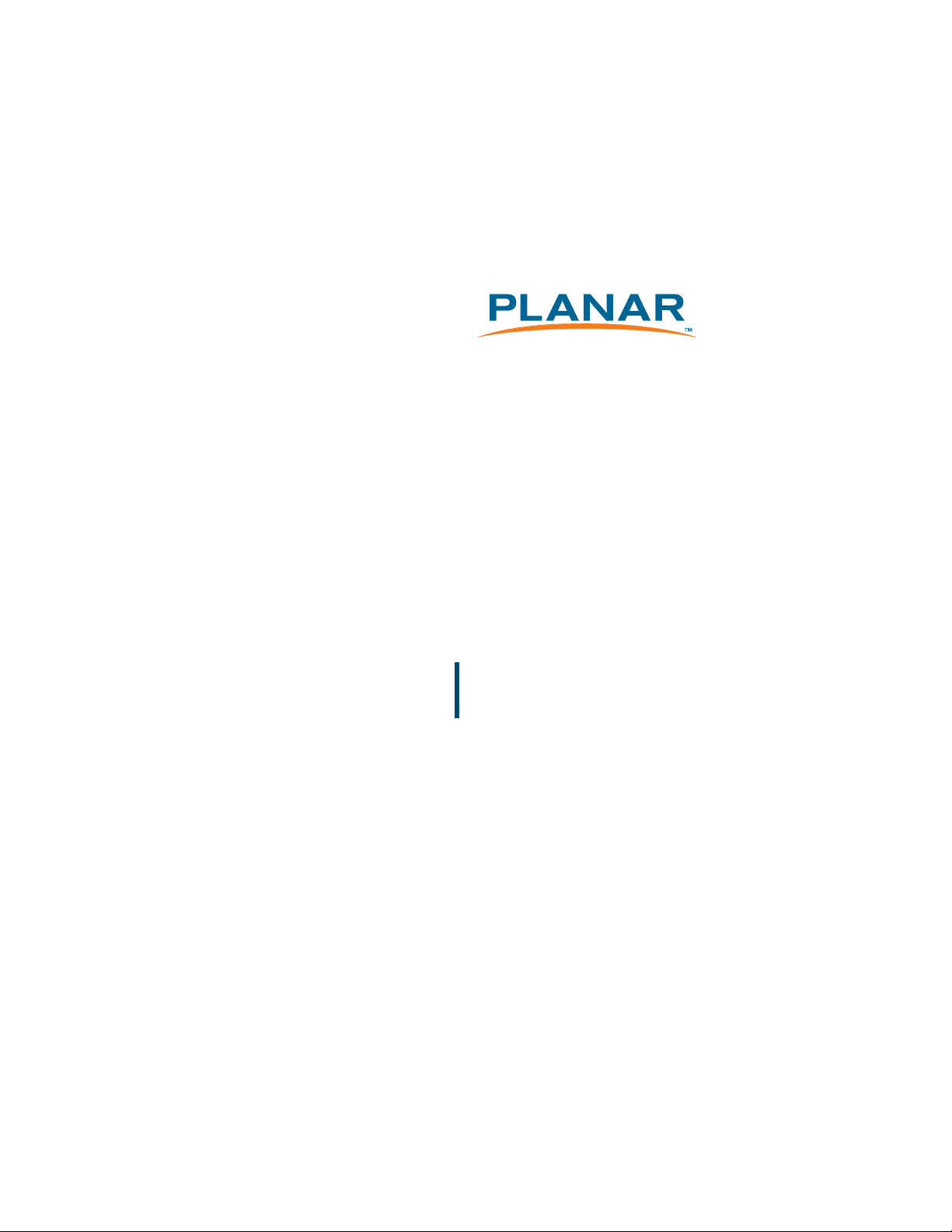
SD2220W
Stereoscopic Monitor
USER’S GUIDE
www.planar3d.com
Page 2
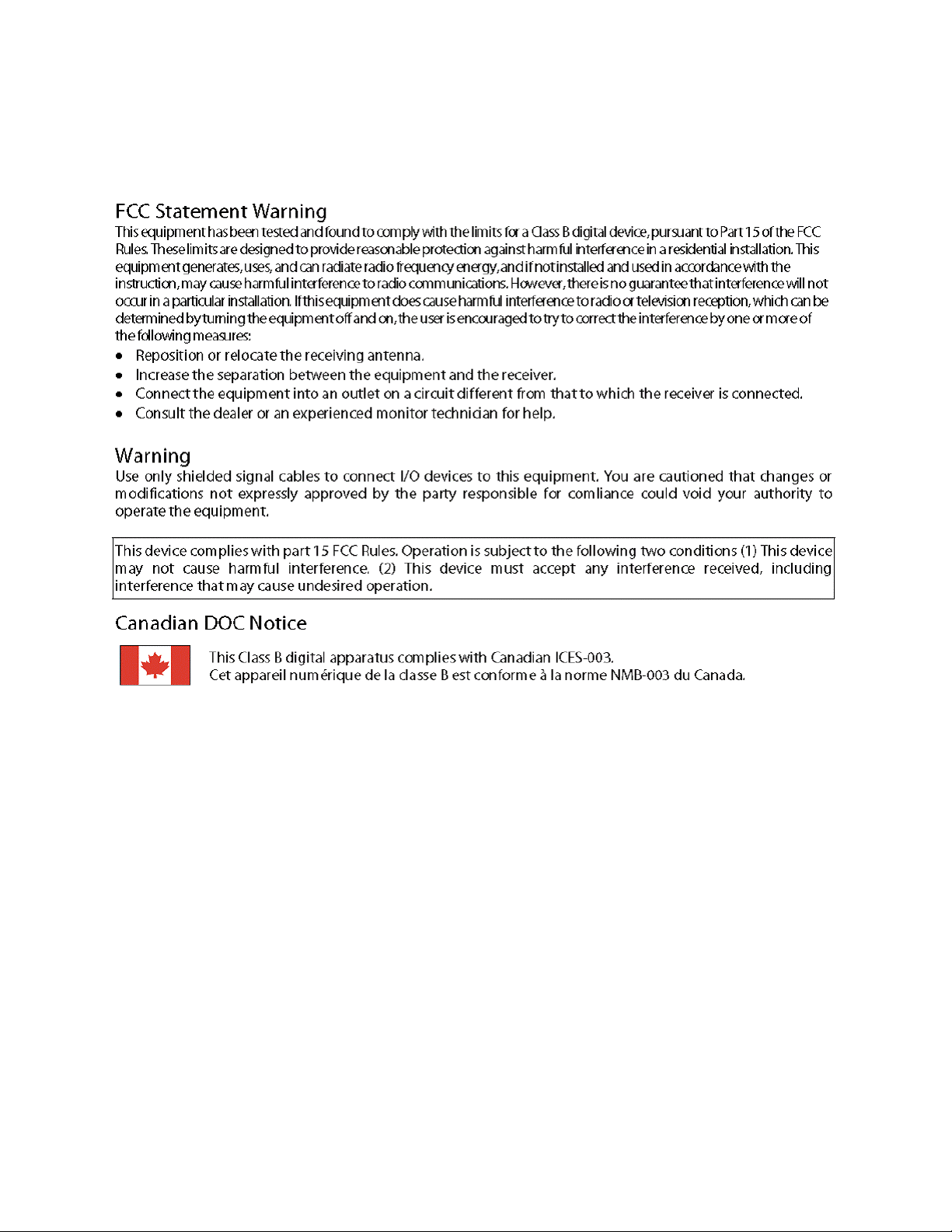
Planar Systems, Inc.
1195 NW Compton Drive
Beaverton, OR 97006-1992
www.planar.com
2009 Planar Systems, Inc. Planar is a registered trademark of Planar
Systems, Inc. Other brands and names are the property of their
respective owners. Technical information in this document is subject
to change without notice. 06/09
020-0989-00A
Page 3
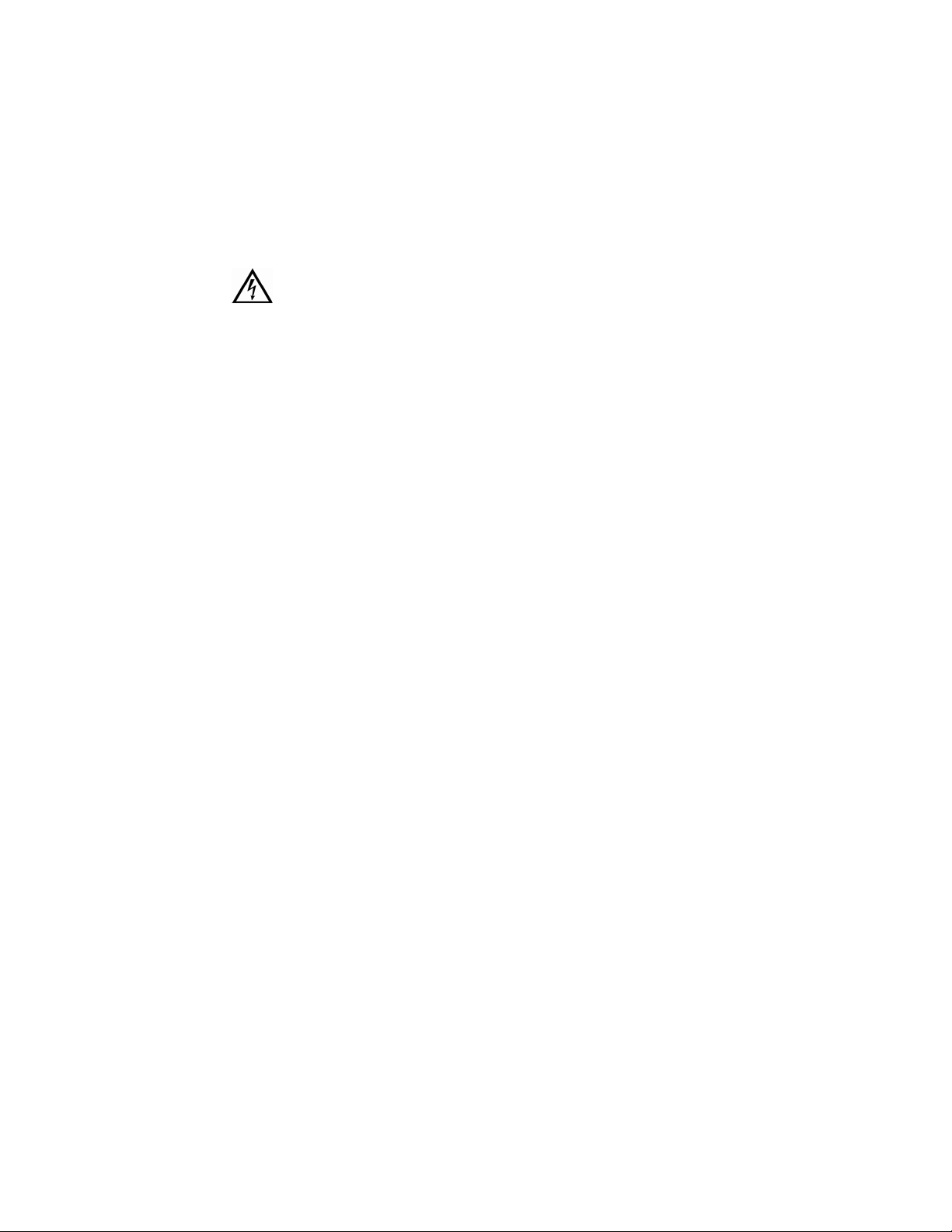
T
Usage Notice
o prevent the risk of fire or shock hazards, do not expose this
product to rain or moisture.
Do not open or disassemble the product, as doing so may
cause electric shock.
Follow all warnings, precautions, and maintenance as recommended in
this user’s guide to maximize the life and performance of your unit.
Do
Turn off the monitors before cleaning.
Use only a dry, soft cloth or clean room wipe when cleaning the
LCD panel surface or the half-mirror.
Use a soft cloth moistened with water and/or mild detergent to
clean the display housing and stand.
Use only high quality and safety approved AC/DC power adapters.
Disconnect the power plug from the grounded AC outlet if the
product will not be used for a long period of time.
Don’t
Do not touch the LCD panel or half-mirror surfaces with sharp or
hard objects.
Do not use abrasive cleaners, waxes, or solvents for your cleaning.
Do not operate the product under these conditions:
— In an extremely hot, cold, or humid environment
— In areas susceptible to excessive dust and dirt
— Near any appliance generating a strong magnetic field
— In direct sunlight
User’s Guide | iii
Page 4
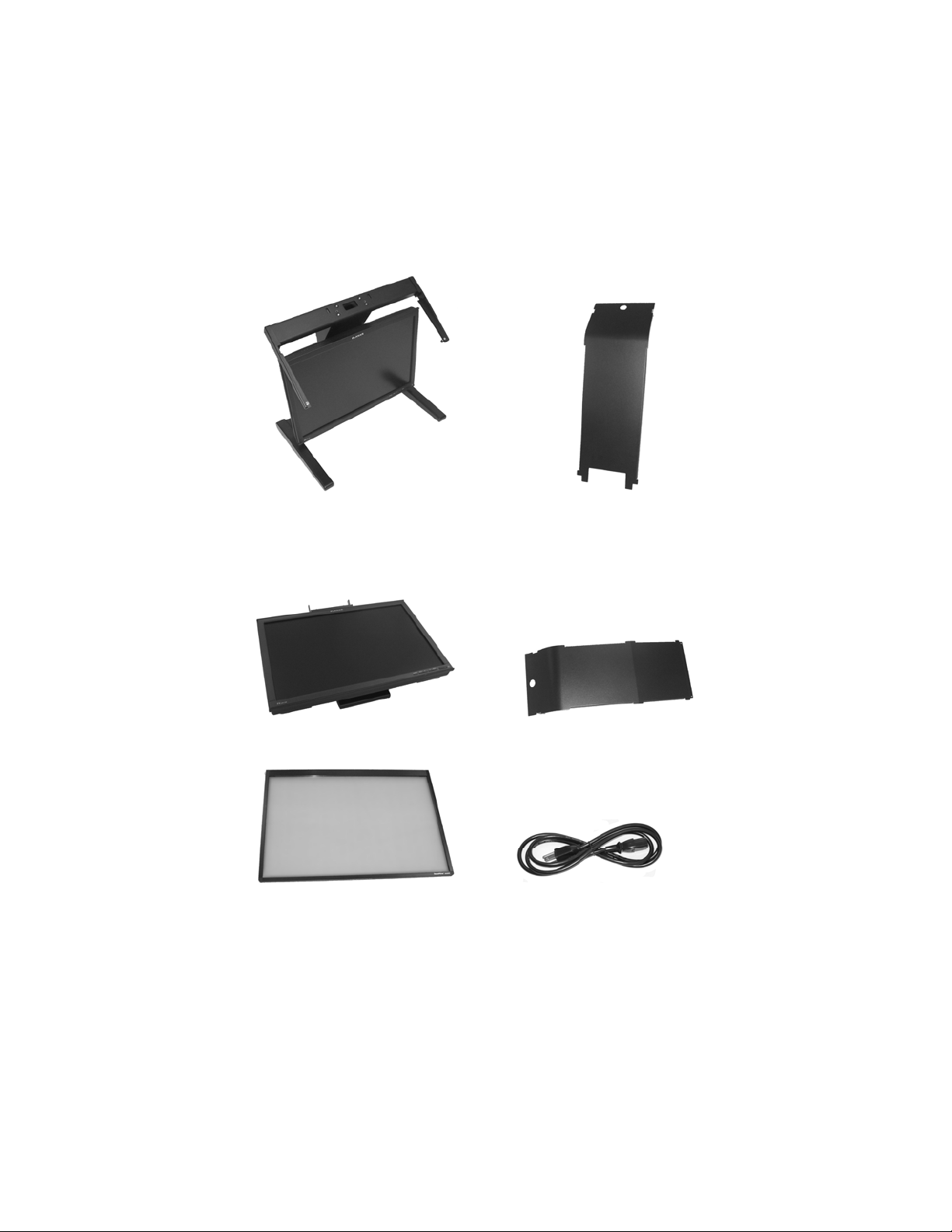
Box Contents
The SD2220W shipping box contains the following components:
Bottom monitor assembly with
mirror support arms and mirror
adjustment screws
Top monitor assembly
Bottom cable management
cover
Top cable management cover
Beamsplitter assembly Two power cords
(6-ft and 10-ft)
iv | SD2220W
Page 5
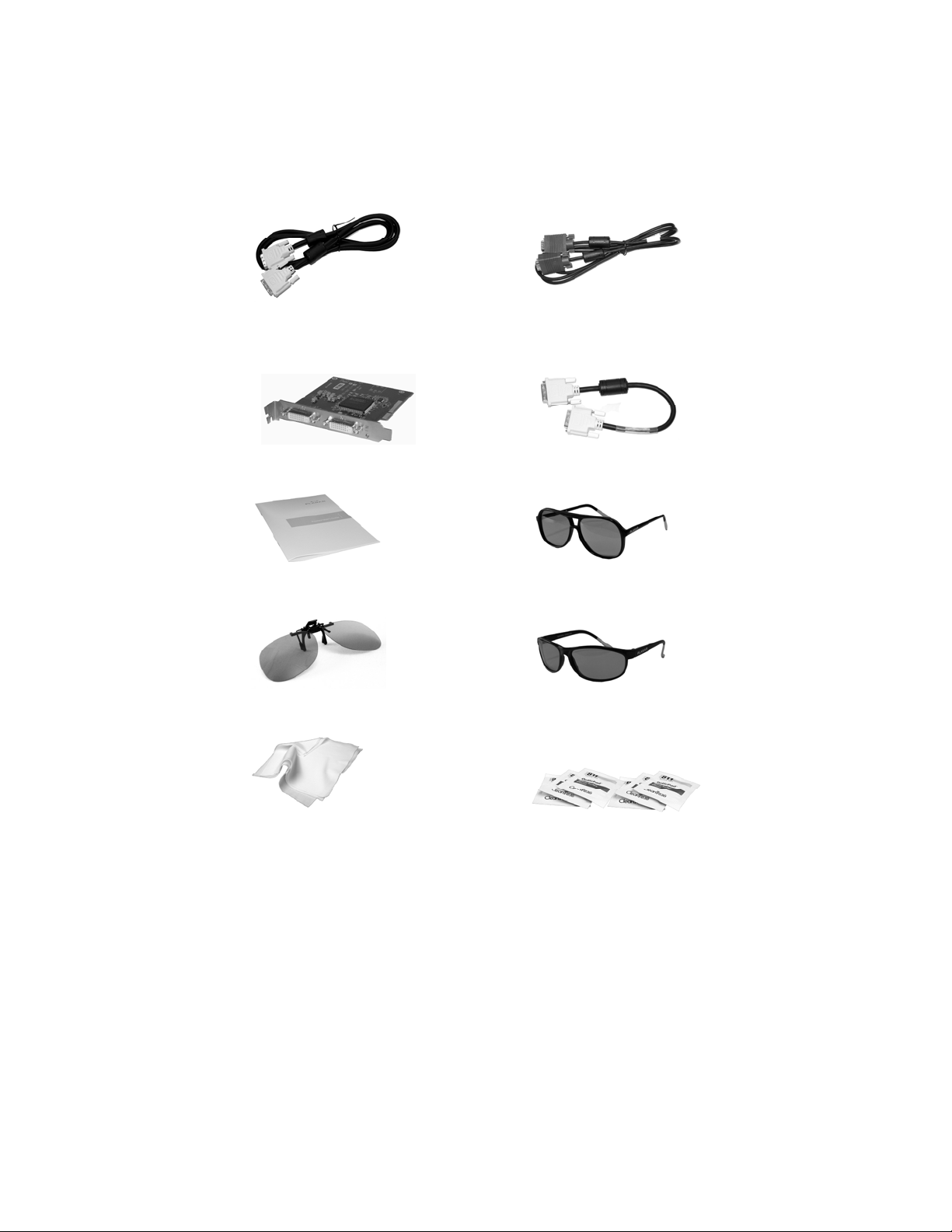
Two DVI cables (6-ft and 12-ft)
Two Analog VGA cables
(6-ft and 10-ft)
Mirror-flip PCI card
Short DVI cables (14-in)
Product user’s guide
Captain-style glasses
Spring clip-style glasses (1 ea) Terminator-style glasses (2 ea)
Soft, dry cloths (3 ea)
Moistened cleaning pads
(2 ea)
(6 ea)
User’s Guide | v
Page 6
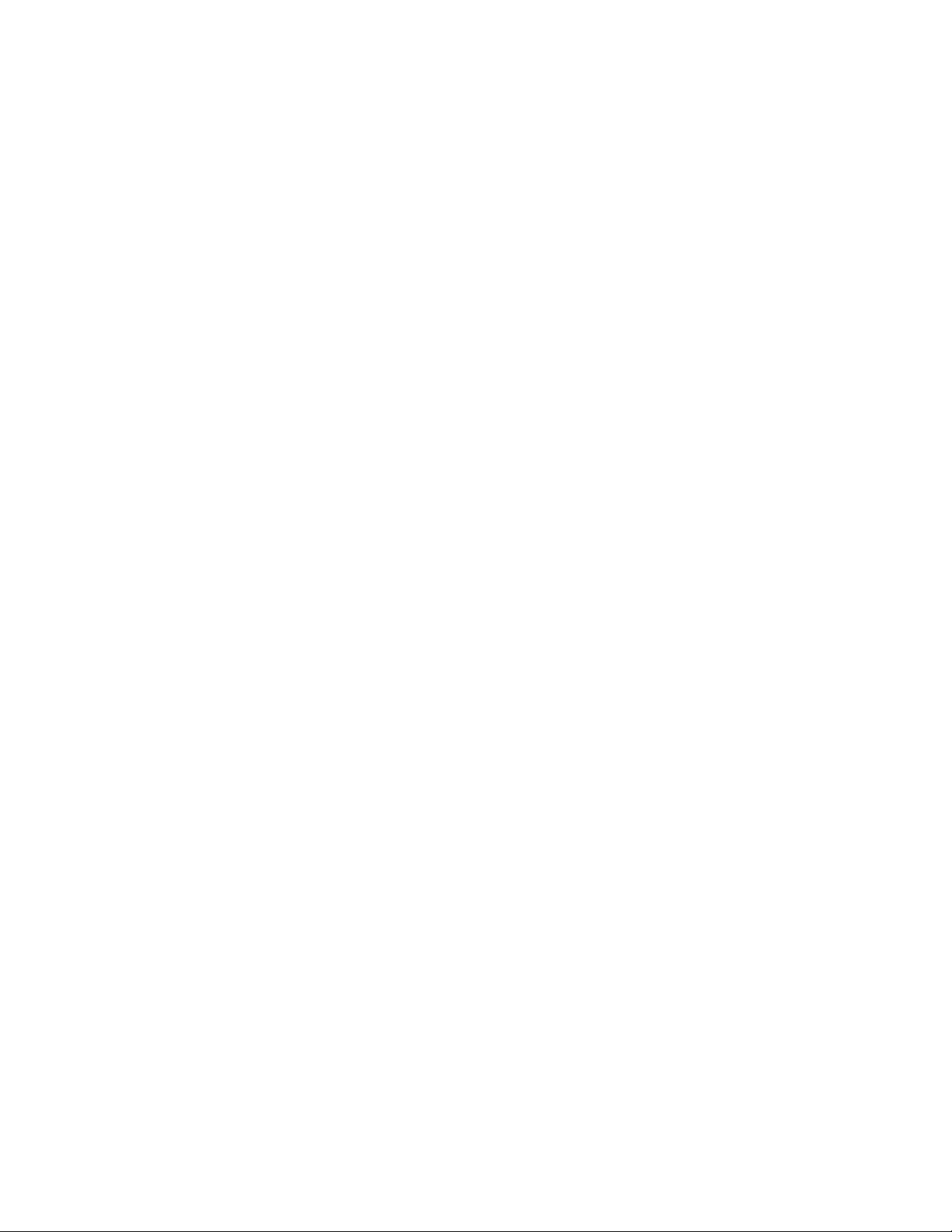
Contents
Usage Notice .....................................................................................................................iii
Do ......................................................................................................................................iii
Don’t.................................................................................................................................iii
Box Contents.....................................................................................................................iv
Stereoscopic Viewing ....................................................................................................1
StereoMirror™ Technology .........................................................................................2
Getting Started .................................................................................................................4
Assemble the unit.........................................................................................................4
Select a graphics card .................................................................................................6
Install the mirror-flip PCI card ..................................................................................6
Connect the cables.......................................................................................................7
Connect the power cords ..........................................................................................8
Check the alignment ...................................................................................................8
Product Use.........................................................................................................................9
Operating in 2D mode ................................................................................................9
User controls................................................................................................................ 10
OSD menu ....................................................................................................................11
Power management................................................................................................. 13
Monitor Specifications............................................................................................... 13
LCD Panel...................................................................................................................... 13
Plug and Play............................................................................................................... 14
Enviroment................................................................................................................... 14
Size and Weight.......................................................................................................... 14
System Care ..................................................................................................................... 16
Software Compatibility.............................................................................................. 16
Accessories....................................................................................................................... 16
Troubleshooting............................................................................................................ 17
Warning Signals............................................................................................................. 18
Warranty............................................................................................................................ 18
Product Registration................................................................................................... 18
CRT Recycling.................................................................................................................. 19
Important Recycle Instructions.............................................................................. 19
Page 7

Stereoscopic Viewing
We live in a three-dimensional world. The human visual system can process the
slightly different views of the world and translate the views into the perception of
depth. This process is called stereopsis.
In the last two centuries much effort has been devoted to the reproduction of depth
perception, primarily with photography and more recently with computer graphic
images.
Stereoscopic/3D viewing can help a viewer make faster, more accurate, and more
enjoyable interpretations of imagery. The SD2220W StereoMirror™ monitor, in
particular, creates an unprecedented level of stereo/3D viewing quality and viewer
comfort.
The StereoMirror monitor
For some individuals, prolonged use of any stereoscopic monitor
may cause discomfort. Take a break from stereo viewing if you
sense eye fatigue. Individuals who are unaccustomed to using
stereoscopic 3D monitors may require a period of adaptation.
Stereo viewing is useful for
the following applications:
Photogrammetry and
remote sensing
Geospatial image analysis
Geophysical modeling
Molecular modeling
Computer games
Oil and gas exploration
Architecture and mechanical design
Stereo photography or videography
Medical imaging (not as yet
FDA 510(k) approved)
Surgical planning
Teaching of anatomy
Simulation
Complex data analysis
Autonomous vehicle piloting
Page 8

StereoMirror™ Technology
A StereoMirror™ monitor consists of two AMLCD (Active Matrix Liquid Crystal
Display) units, oriented at a 110º angle and mounted on a specially designed
stand. A passive beamsplitter mirror bisects the angle formed between the two
monitors, and there is a fine mechanical adjustment for the mirror angle between
the two displays. One side of the glass mirror has a reflective coating, and the
other side has an anti-reflective coating to minimize secondary reflections. The
mirror has been treated with a hard top coating to accommodate cleaning.
In general, the objective of a stereoscopic display is to efficiently present a left eye
image solely to the left eye while the right eye image is directed to the right eye.
This allows the human visual system to merge the two images and results in the
perception of depth, or
stereopsis. In the
StereoMirror™ design this
stereo separation is achieved
using the principle of
conservation of polarization.
Liquid crystal displays
operate based on the ability
of liquid crystal material to
modulate plane-polarized
light. The two AMLCDs in the
SD2220W model have been
manufactured so that the
polarized light emitted from
the top monitor is 90° rotated
from that of the bottom monitor. The image from the lower monitor is seen
through the mirror, as shown in the illustration above. When stereo pair images
from the two monitors are viewed through crossed-polarizing glasses (glasses
with polarizing films mounted on the eyepieces with their planes of polarization at
a right angle to one another), the user only sees the left eye image with the
eyepiece having the 135°-oriented polarizer and the right eye image with the
eyepiece having the 45° polarizer. Light with a perpendicular polarization is not
transmitted. The result is a single, fused stereoscopic image.
Operating principle of the StereoMirror monitor
One of the benefits of StereoMirror's use of light polarization properties is the
ability to utilize a 3rd, non-stereo monitor in conjunction with the stereo system.
Any flat panel monitor with a 0°, 90°, or 180° polarization angle can be used while
wearing the SD glasses.
2 | SD2220W
Page 9
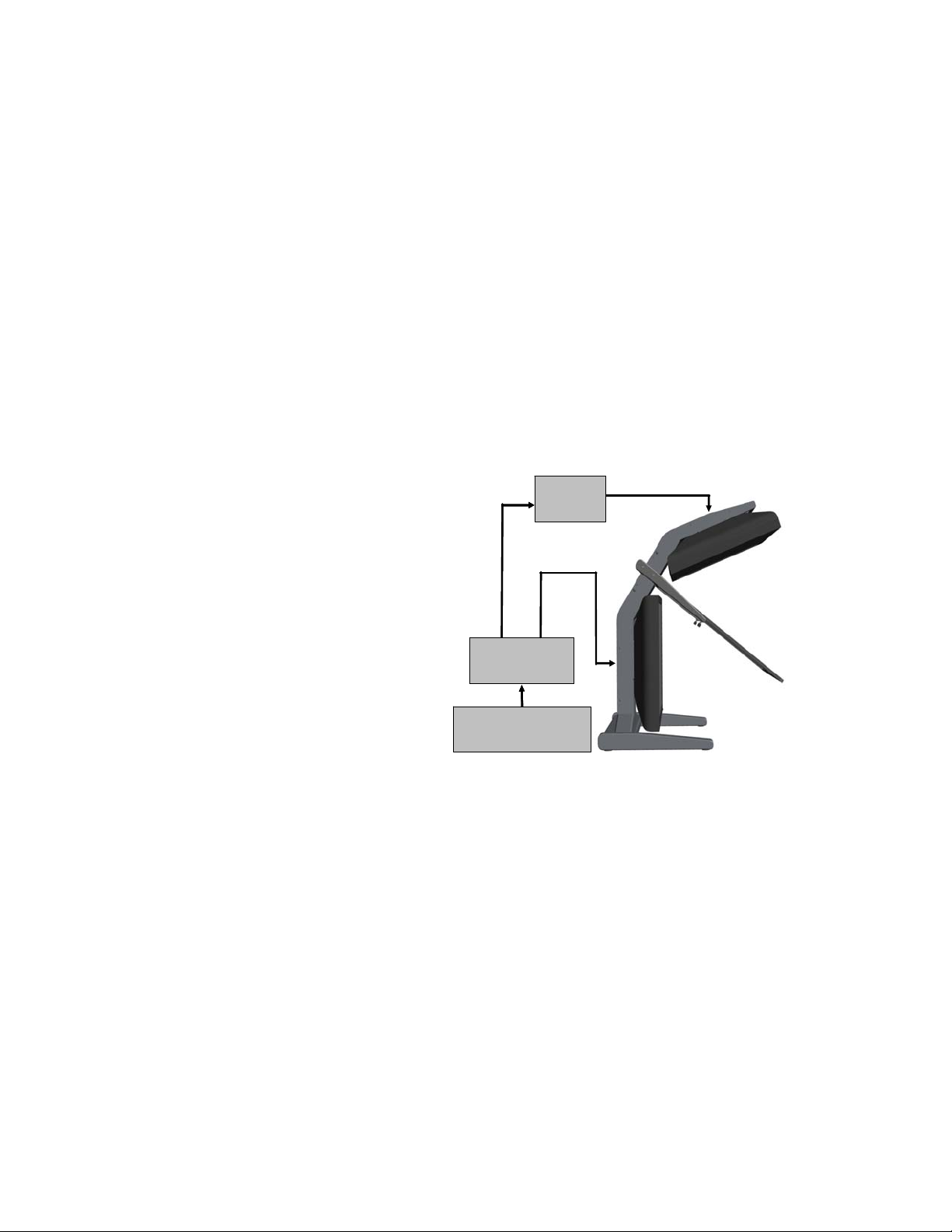
A block diagram describing the process of driving a StereoMirror™ monitor
with a computer is shown in the illustration below. The left eye and right eye
images are sent to their respective AMLCDs independently and without any
special treatment (with the exception of accommodating for the fact that the
upper monitor is seen in a mirror; see discussion below). Presenting the stereo
pair of images requires a setup or software application that accommodates
dual-monitor stereo viewing. No additional modification is needed for use
with the StereoMirror™ monitor design.
Any software application that uses the OpenGL quad-buffered stereo features
is compatible with the StereoMirror.™ Quad-buffered stereo is a feature of the
OpenGL 3D graphics library that allows an application to define two separate
right/left eye viewpoints instead of the normal single monoscopic viewpoint.
The two viewpoints are defined to give the correct parallax separation for the
proper stereo effect. Once
the two view-points have
been defined the 3D scene is
rendered identically for each
of the two view-points. Many
commercial 3D applications
already have stereo viewing
modes using the OpenGL
Right
Right
Eye
Eye
Image
Image
Mirror-flip
Mirror-flip
PCI Card
PCI Card
Left Eye
Left Eye
Image
Image
Top
Top
Mon it or
Mon it or
stereo features.
Since the upper
display of the monitor is seen
in reflection, a mirror-flip
operation must be performed
on that data path. In the
current product this is
accomplished using an
auxiliary signal processing
Dual Output
Dual Output
Graphics Card
Graphics Card
Computer and
Computer and
Software Application
Software Application
Driving the StereoMirror monitor
Lower
Lower
Moni to r
Moni to r
board in the data path to the
upper monitor. Driving a StereoMirror™ monitor is identical with driving a
pair of projection displays used to show stereoscopic images with crossed
polarizers in the two separate light paths. An off-the-shelf, dual-output
graphics card is employed to drive the two monitors, again with no special
preparation.
For more information on StereoMirror™ technology, go to
www.planar.com/advantages/whitepapers.
User’s Guide | 3
Page 10

Getting Started
Read all instructions before assembling the monitor. Improper assembly can
result in damage to the display components.
Assemble the unit
1. Remove the bottom
monitor assembly from
the shipping box and
place it on a sturdy
table or desktop. To
keep the display
surface clean, avoid
touching the screen.
2. Remove the top
monitor assembly from
the shipping box.
Loosen the two screws
on the cover of the
cable management
compartment and
remove the cover.
3. Slide the aluminum
flanges of the upper
assembly into the holes
on the cross bracket of
the bottom monitor
assembly until fully
seated. Continue to
support the top
monitor assembly and
tighten the four thumb
screws.
4 | SD2220W
Page 11

4. Thread the cables from
the top monitor
through the
rectangular hole in the
cross bracket.
5. Replace the top and
bottom cable covers,
if desired.
6. Remove the
beamsplitter from the
shipping case. With the
StereoMirror™ logo
oriented to the lower
right, insert the pins
located on either side
of the mirror frame into
the corresponding slots
on the mirror support
arms. The pins should
rest in the fully forward
position of the
mounting arm slots.
User’s Guide | 5
Page 12

Select a graphics card
The SD2220W unit requires a dual-output graphics card to drive the two
monitors with a DVI signal. For professional applications that use OpenGL
quad-buffered stereo, the graphics card should support OpenGL stereo as
well. Typically, the two monitors should be in clone mode for these
applications.
There are several compatible graphics card families. The NVIDIA Quadro FX
line and the Matrox Parhelia line have all been tested and are compatible for
OpenGL stereo applications. The NVIDIA GeForce line offers dual-DVI output
graphics cards that work well for PC gaming and DirectX applications. AMD
FireGL cards are also compatible with the SD line.
Visit www.planar3d.com for more details on graphics cards, software
configuration, and using side monitors with the SD2220W unit.
Install the mirror-flip PCI card
Proper ESD (electrostatic discharge) handling precautions
should be exercised when installing the mirror-flip PCI card.
Consult the computer manual for proper installation of
graphics cards.
Because the viewer will see a reflection of the
top monitor, this image needs to be flipped
on the horizontal axis. A mirror-flip PCI card is
included with the SD2220W unit. Plug this
card into a free PCI slot in your computer.
There are no drivers to load with the card.
1. Remove the blank bracket from
an available PCI slot.
2. Insert the mirror-flip PCI card into
the slot, align the connector pins,
and press the board down until it is
firmly seated.
3. Secure the mounting bracket.
6 | SD2220W
Mirror-flip PCI card installed
Page 13

Connect the cables
The SD2220W unit comes with one 6-foot DVI cable, one 12-foot DVI cable,
and one 14-inch DVI cable.
1. Plug one end of the 6-foot DVI cable
into the primary port of the dualchannel DVI graphics card. Plug the
other end into the bottom monitor of
the SD2220W unit.
2. Plug one end of the 14-inch DVI cable
into the secondary output of the
dual-channel graphics card. Plug the
other end into the input port (labeled
“IN”) of the mirror-flip PCI card.
3. Plug one end of the 12-foot DVI
cable into the output port of the
mirror-flip PCI card (labeled “OUT”).
Plug the other end into the top monitor of
the SD2220W unit.
The two monitors must be connected with an off-the-shelf
video cable to comply with FCC regulations. Ferrite-core
interface cables are provided. This device will not be in
compliance with FCC regulations when a non-ferrite-core
video cable is used.
ShortDVI cable installed
User’s Guide | 7
Page 14
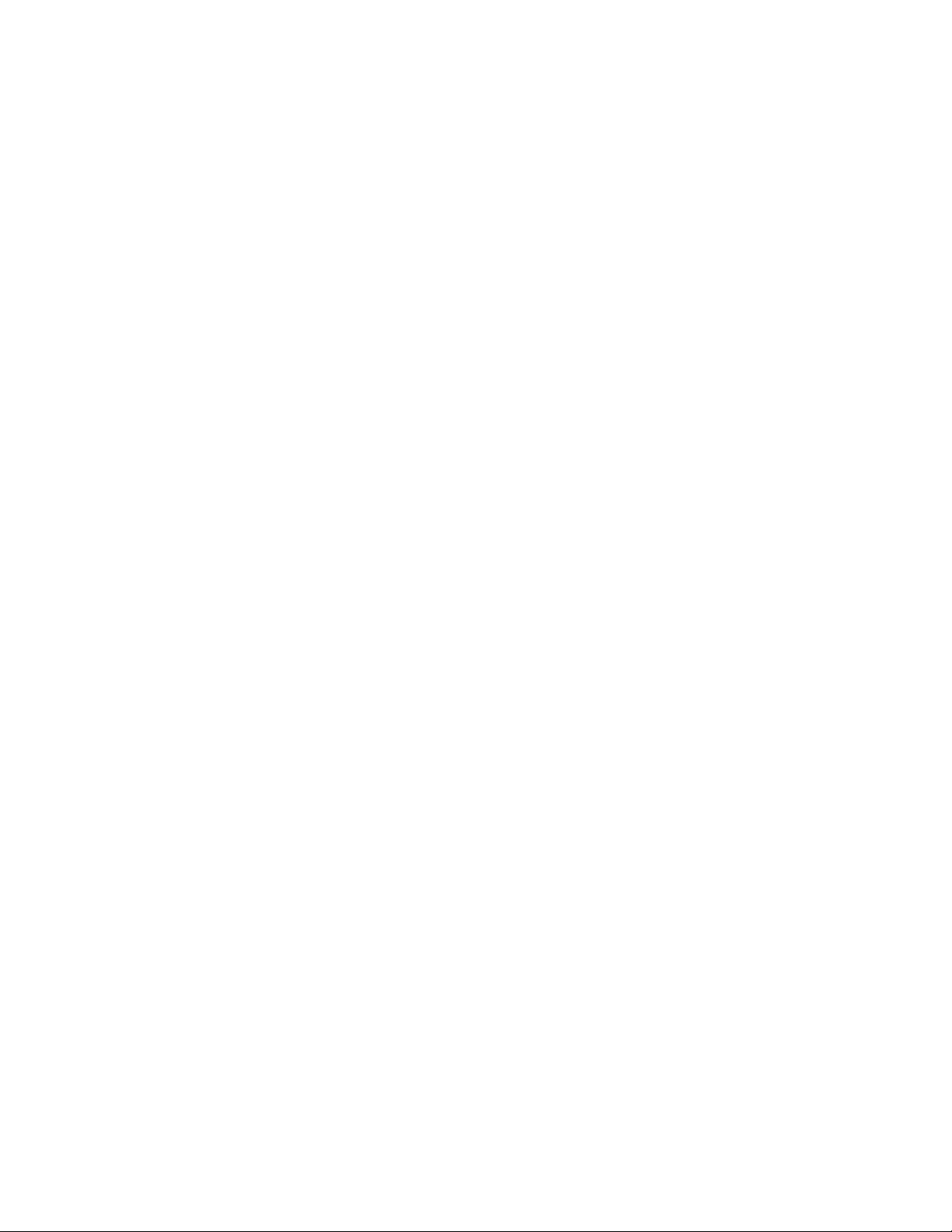
Connect the power cords
Two power cords shipped with the unit. Use only the power cords supplied
with the unit.
1. Plug the 10-foot cord into the AC power jack of the top monitor. Plug the
6-foot cord into the bottom monitor. Then plug the power connectors
into a grounded outlet.
2. Turn on the soft power switch located on the front bezel of the two
LCD monitors.
3. Power up the computer.
Check the alignment
Although the SD2220W unit is aligned during manufacturing, it may require
realignment after reassembly at your site. There are two fine adjustment
screws located on the mirror support arms. Rotating these screws raises or
lowers the beamsplitter mirror. Adjust the screws so that the corners of the
reflected image of the upper monitor are aligned with the corners of the
transmitted image from the lower monitor.
You may want to use a test image during the alignment process. A sample is
available at www.planar3d.com.
Perfect alignment between the two images is not required for stereo viewing.
The human visual system is typically adept at "fusing" two images that are
slightly shifted relative to each other. This is especially true for horizontal
alignment. In a careful manner, try to achieve vertical alignment as closely as
possible. Coarse vertical misalignment can cause eye fatigue or headaches
since the eyes are accustomed to seeing stereo images from the same vertical
position.
8 | SD2220W
Page 15

Product Use
Operating in 2D mode
Your SD2220W unit can operate either as
a 3D stereoscopic monitor or in the
standard 2D mode. Converting to 2D
viewing can be accomplished by either
turning off the power to one of the
monitors or by putting the mirror into
the locked upright position. To move the
mirror to the raised position, use two
hands to slide it up the mirror support
arms and then raise it until it drops into
the locked position. To lower the mirror,
use two hands to lift it out of the locked
slot and then lower it down onto the fine
adjustment screws.
The mirror should not be forced down. This can break the
glass and damage the mirror frame. The mirror must be
pulled forward before lowering.
StereoMirror in 2D mode
User’s Guide | 9
Page 16

User Controls
1
2
3
Menu/Enter
4
5
6
Auto/Exit
Power LED will be Green when monitor is on, be
yellow when in power saving mode, be dark when
monitor in off mode.
Power ON/OFF switch. Push to power on or power
off. (Toggle switch)
Shows main OSD menu/ Enter key (in OSD menu)/
Audio mute and unmute ( must activate Volume
OSD first, push ▲ / ▶ then Menu/Enter)
Shows Volume OSD/ Moves right or up (in OSD
menu)
Selects input source/ Moves left or down (in OSD
menu)
Auto adjustment (in D-Sub input only)/ Exit OSD
menu/ Exit (in OSD menu)
10 | SD2220W
Page 17

OSD Menu
Main Menu icon
Sub
Menu item
Preset Mode
Sub Menu item Description
STANDARD
MOVIE
GAME Enhances color.
TEXT
Default Setting. Reflects native display
capability.
Displays scenes in clearest detail. Pictures and
photographs appear in vibrant colors with sharp
detail.
Optimal balance of brightness and contrast
prevent eyestrain. The most comfortable way to
read onscreen text
Brightness
Contrast
Auto Contrast
Black Level Adjusts the black level of screen image.
Sharpness
PHOTO Enhances colors and emphasize fine detail.
Adjusts the background brightness of the screen
image.
Adjusts the contrast between the foreground
and background of the screen image.
Adjusts the contrast of screen image
automatically.
Adjusts the scaling effect. (smoother or sharper.)
Expansion
Mode
Auto
Adjustment
H. Position
V. Position
Clock
Phase
FULL Selects wide format for display.
ASPECT Selects 4:3 format for display.
Auto adjusts the H/V Position, Phase and Clock
of picture. (available in analog mode only)
Adjusts the horizontal position.
(available in analog mode only)
Adjusts the vertical position.
(available in analog mode only)
Adjusts picture Clock.
(available in analog mode only)
Adjusts picture Focus.
(available in analog mode only)
User’s Guide | 11
Page 18

9300K Sets the color temperature to 9300K.
7500K Sets the color temperature to 7500K.
5000K Sets the color temperature to 5000K.
sRGB Sets the color temperature to sRGB.
User R/G/B Allows users to adjust red/green/blue intensity.
Language Multi-language selection.
OSD
H. Position
OSD
V. Position
OSD
Turn Off
Volume Adjusts the volume of audio
Adjusts the horizontal position of the OSD.
Adjusts the vertical position of the OSD.
Adjusts the OSD timeout.
D-SUB
Input Select
DVI
720/640x400
Resolution
Select
DDC/CI ON/OFF Turns ON/OFF DDC/CI support
Recall
Information
1360/1280/1024
x768
1680/1400x1050
Selects input signal to analog (D-Sub)
Selects input signal to digital (DVI)
Selects the resolution of choice.
Clear each old status and return all adjusted
parameters to factory preset values.
Shows the resolution, H/V frequency and input
port of current input timing.
Icon Function Description
9300
7500
5000
User
CIE coordinated Color Temperature of 9300°K
CIE coordinated Color Temperature of 7500°K Sets the CIE coordinate color temperature to 7500°K
CIE coordinated Color Temperature of 6500°K
Three colors (Red, Green, Blue) can be
adjusted from the OSD menu
NOTE: Changing the Brightness setting can reduce the number of discernable
gray levels.
Sets the CIE coordinate color temperature to 9300°K
Sets the CIE coordinate color temperature to 5000°K
Sets the settings to a by user defined CIE
Temperature.
12 | SD2220W
Page 19

Power Management
This LCD monitor complies with the VESA DPMS (version 1.0) Power
Management guidelines. The VESA DPMS provides four power-saving modes
through detection of a horizontal or vertical sync signal. When the LCD
monitor is in power-saving mode, the monitor screen is blank and the
power LED indicator light is amber.
Monitor Specifications
LCD Panel
Size 22W"
Display Type Active matrix color TFT LCD
Resolution 1680 x 1050
Display Dot 1680 x (RGB) x 1050
Display Color 16.2M with FRC or Dithering
Video
Input Signal Analog RGB 0.7Vp-p
Input Impedance 75 Ohm ± 2%
Polarity Positive, Negative
Amplitude 0 - 0.7 ± 0.05 Vp
Multi-mode Supported
Horizontal Frequency: 30 ~ 83 kHz
Vertical Frequency: 56 ~ 75 Hz
Control
Power switch (hard and soft
types)
On/Off switch with LED indicator
Digital TMDS
30~80kHz
56~75Hz
Audio
Input 500mVrms
Output 1W +1W
User’s Guide | 13
Page 20

OSD
Brightness Digital
Contrast Digital
Horizontal Position Digital
Vertical Position Digital
Phase Digital
Clock Digital
Display Mode Setup Use EEPROM to save settings in memor.
Power Management
Mode Power Consumption* AC Input LED Color
DPM On 52 W maximum 240 VAC Green
DPM Off 2 W maximum 240 VAC Yellow
DC switch off Off 1 W maximum 240 VAC Dark
Disconnected 2 W maximum 240 VAC
*Meeting VESA DPM requirements measured from AC Input end of AC power cord.
Sync Input Analog Digital
Signal
Polarity Positive and negative
Separate TTL compatible horizontal and vertical
synchronization.
TMDS
--
Plug and Play
The unit supports the VESA DDC2B functions of Plug and Play.
Environment
Operating conditions, Temperature 10°C - 35°C (50°F – 95°F)
Operating conditions, Relative humidity 5 to 95% (noncondensing)
Storage Conditions, Temperature -20°C to 60°C (-4°F to 140°F)
Storage Conditions, Relative humidity 5 to 95% (noncondensing)
14 | SD2220W
Page 21

Size and weight
System width 23.1" (588 mm)
System depth 20.7 " (525 mm)
System height 24.8" (631 mm)
System weight 60 lb (27 kg)
Dimensions of monitor unit, front and side
User’s Guide | 15
Page 22

System Care
Monitors - Turn off the monitors before cleaning. Use a dry, soft cloth, clean
room wiper, or compressed air when cleaning the LCD panel surface. A soft cloth
moistened with water and/or mild detergent can be used to clean the display
housing and stand. Do not touch the LCD panel surfaces with sharp or hard
objects. Do not use abrasive cleaners, waxes, or solvents for cleaning.
Mirror - Use a dry, soft cloth, clean room wiper, or compressed air when cleaning
the mirror surface. A soft cloth moistened with glass cleaner, water, and/or mild
detergent can also be used to clean the mirror. Do not touch the half-mirror
surfaces with sharp or hard objects. Do not use abrasive cleaners, waxes, or
solvents for cleaning.
Polarized glasses - Use a dry soft cloth, clean room wiper, or compressed
air when cleaning the polarized glasses. A soft cloth moistened with water and/or
mild detergent can also be used to clean the glasses. Do not touch
the surfaces of the polarized glasses with sharp or hard objects. Do not use
abrasive cleaners, waxes, or solvents for cleaning.
Software Compatibility
OpenGL - The SD2220W unit is compatible with OpenGL stereo. An appropriate
graphics card is required to drive the two monitors with DVI signals. For
professional applications that use OpenGL stereo support, the graphics card
should support OpenGL stereo as well. Stereo viewing of professional
applications is typically done in the so-called clone mode where most of the same
information is duplicated on the left and right monitor, except for the stereo
imagery. In other words, the desktop, windows, and menus are identical, but the
bottom monitor shows the left-eye image while the top monitor exhibits the
right-eye image.
DirectX - The SD2220W unit is compatible with the DirectX application
programming interface.
Accessories
For repetitive transportation of the SD2220W unit, a reusable, ruggedized
shipping case is available from Planar Systems. The case features a tough plastic
shell, locks, customized foam inlay, and wheels.
Additional polarized glasses are available from Planar in three styles:
Captain, Terminator, and Spring-Clip (for attaching to prescription glasses).
Contact Planar via the web site (www.planar3d.com) or toll free at
1-866-475-2627. Accessories can also be purchased through Planar resellers.
16 | SD2220W
Page 23

Troubleshooting
Problem Possible Solution
No image
appears on the
screen.
Partial image
or incorrectly
displayed image.
Both displays
work but there is
no stereo
functionality.
The stereoscopic
image appears to
be inverted.
Check that all the power cord connections are secure.
Check that the power buttons on the side and front of both
monitors are switched on and that the power indicator light
is green.
Check that the DVI cables are securely fastened to the
graphics card, the mirror-flip PCI card, and the two
monitors.
Make sure that the pins of the DVI connectors are not
bent or broken.
If only the bottom monitor appears to be working, make
sure the graphics card is not in the single-monitor mode.
Check to see if the resolution of the computer/graphics card
is higher than that of the LCD panels (1680 x 1050).
Check to see that the output timing of the video signals
is within the synchronous range of the LCD panels
(horizontal: 30 – 94 kHz; vertical: 56 – 75 Hz). The “Input Not
Supported” message appears on the screen if the timing is
not supported by the LCD panel.
Be certain the graphics card is properly set up for the dualmonitor stereo mode. If you are using a professional
application, make sure that OpenGL settings are enabled.
Refer to the owner’s manual for the graphics card.
Be certain the video cable to the bottom display is the left
channel and the cable to the top display is the right channel.
Also make sure that the image sent to the top monitor is
mirror-flipped either by software or the mirror-flip PCI card.
Only one display
is showing an
image.
Be certain that your graphics card is configured for two
monitors. Use clone mode, horizontal span (also called stretch
mode), or dual-monitor mode configuration. Be sure that all
video cables are securely connected.
User’s Guide | 17
Page 24

Warning Signals
Green power indicator light. Monitor has a signal and is working
properly.
Amber power indicator light. Monitor is in power-saving mode.
LED power indicator is out. Monitor power is off.
“Cable Not Connected” message. Monitor is powered on, but is not
detecting a video signal.
“Input Not Supported” message. The signal of the computer graphics
card is not compatible with the LCD monitor.
Warranty
The SD2220W standard warranty includes a 1-year return to depot
replacement warranty service. Return the defective part of the system for
a replacement with a comparable product.
All components have a 30-day inspection warranty period
All system components have a 1-year warranty
Shipment from Planar is sent via ground.
Expedited Delivery Service available
Extended Warranty Terms are available
Go to www.planar.com for the complete details of the warranty, including
support procedure, returning a nonfunctioning unit, extended warranty
limitations, and exclusion of damages.
Product Registration
To register your product, go to www.planar.com/support/cust.asp.
18 | SD2220W
Page 25

CRT Recycling
If your new Planar monitor is replacing a CRT unit, keep the following in mind:
If the CRT unit is in good working condition, consider donating it to
a school or nonprofit organization. It may qualify as a charitable tax
deduction.
Do not throw away a CRT unit. Cathode Ray Tubes contain hazardous
materials and cannot be discarded with other refuse. A number of recycling
programs are available. Do an online search of “CRT Recycling” for potential
service providers in your area.
Important Recycle Instructions
LCD lamps inside this product contain mercury. This product
may contain other electronic waste that can be hazardous if
not disposed of properly. Recycle or dispose in accordance
with local, state, or federal laws. For more information,
contact the Electronic Industries Alliance at www.eiae.org.
For lamp specific disposal information, check
www.lamprecycle.org.
User’s Guide | 19
Page 26
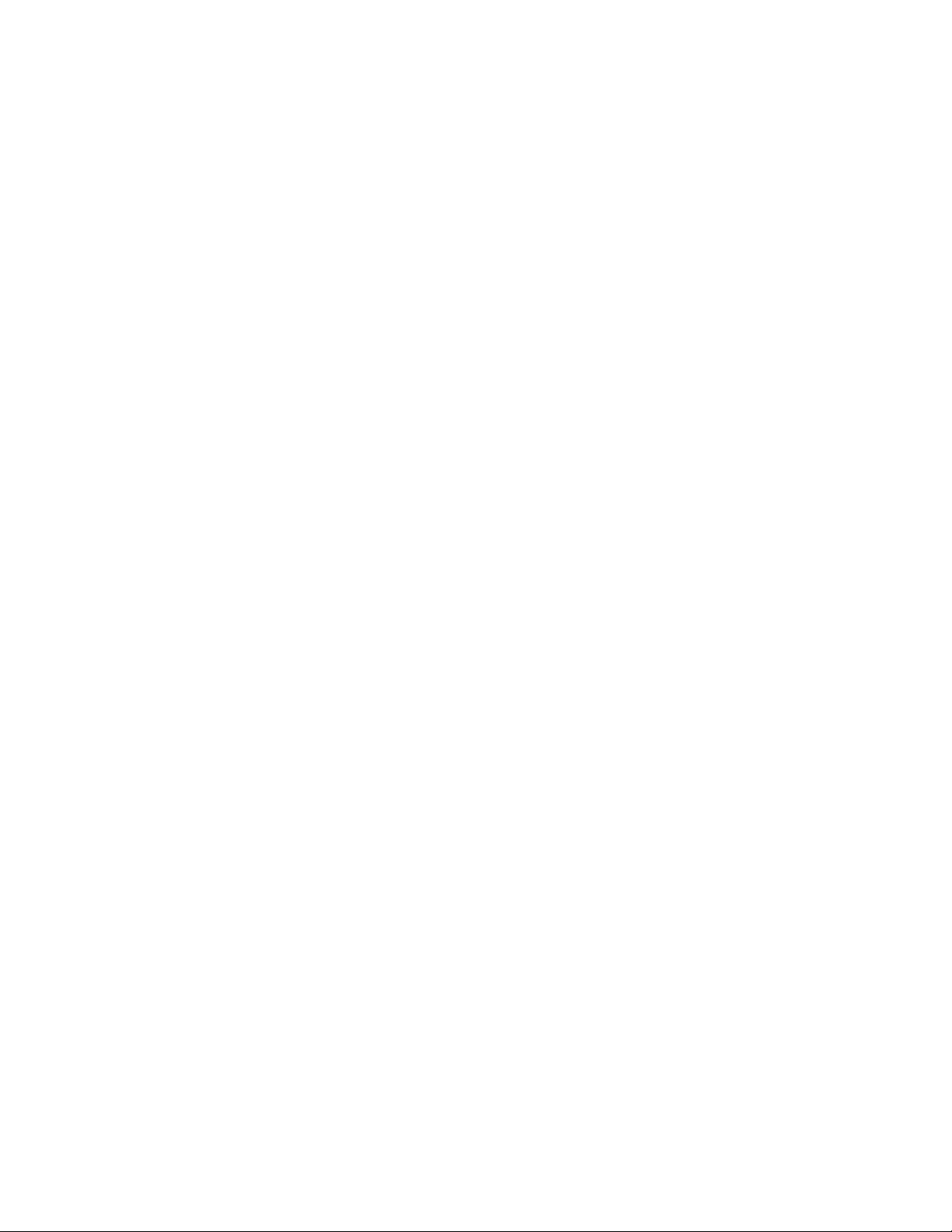
Page 27

Planar Customer Service
Online Support
For support available 24/7, visit our Online Technical Support web page at
www.planar.com/support. Online Technical Support is where you can find
solutions for common problems, download documentation, view answers to
frequently asked questions (FAQs), and get troubleshooting advice. Visit
www.planar3d.com for specific questions about configuring the stereo
monitor.
Customer First™ Technical Support
Call a customer service representative at 1-866-PLANAR1 (1-866-752-6271).
Service is available Monday through Friday, 5
(8
A.M. – 8 P.M. Eastern time).
E-mail Support
Send your inquiries to planarsupport@planar.com.
A.M. – 5 P.M. Pacific time
Page 28
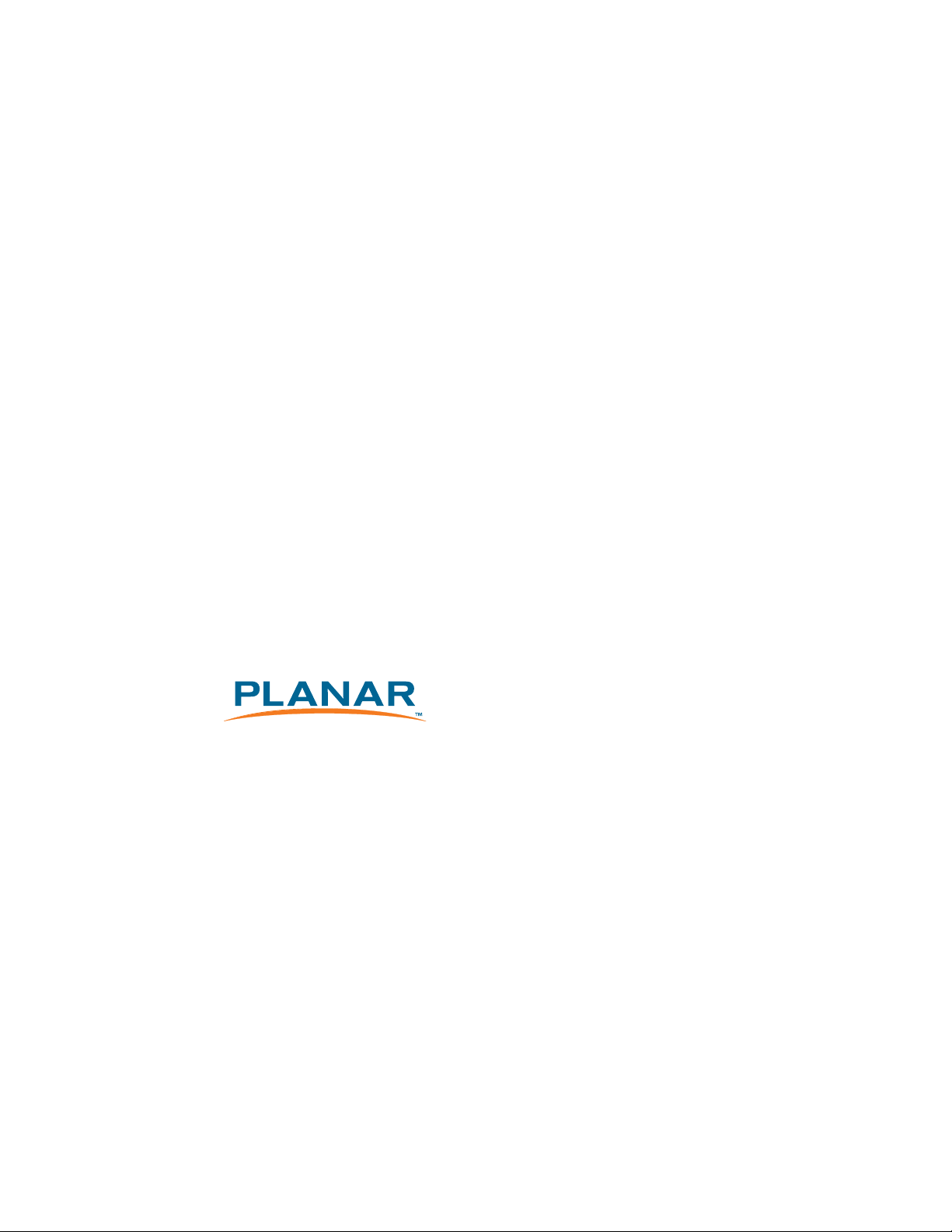
Planar Systems, Inc.
1195 NW Compton Drive
Beaverton, OR 97006-1992
Customer Service
E-mail: planarsupport@planar.com
Online: www.planar.com/support
Voice: 1-866-Planar1 (1-866-752-6271)
