Page 1
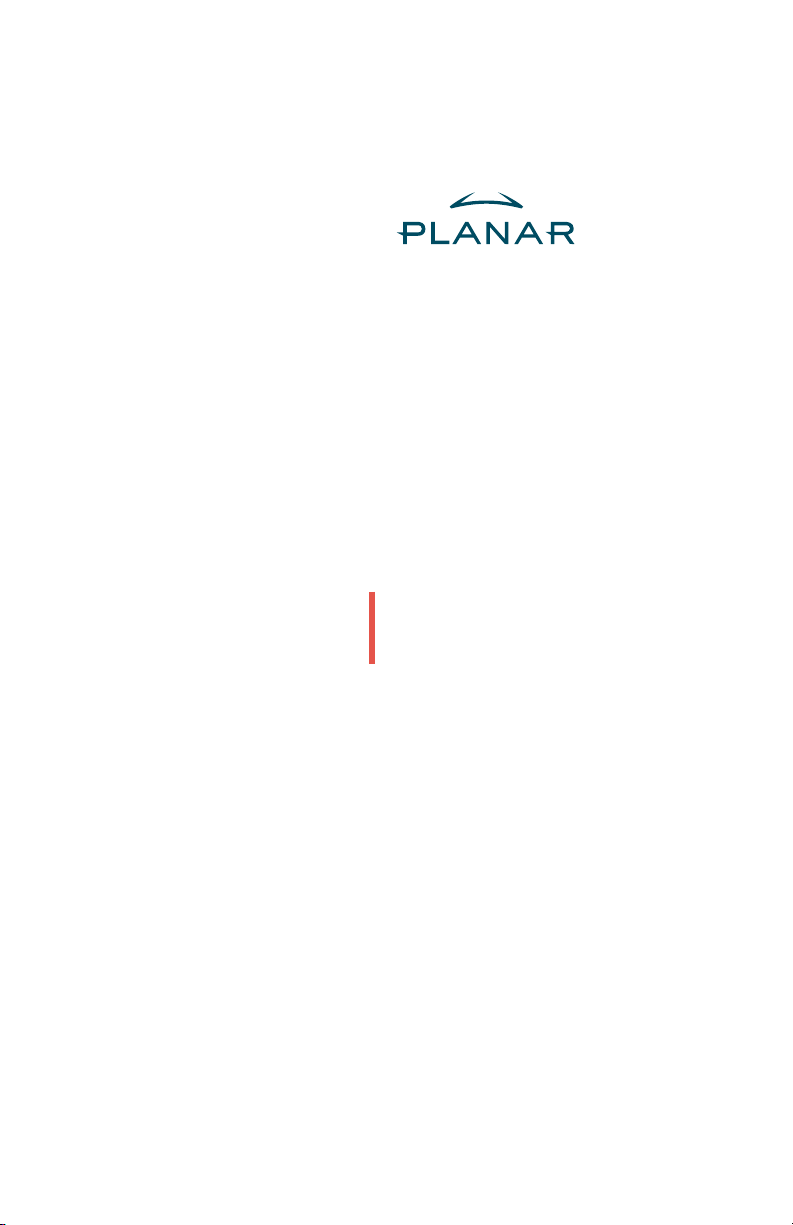
SD2020
Stereoscopic Monitor
USER’S GUIDE
www.planar.com
Page 2
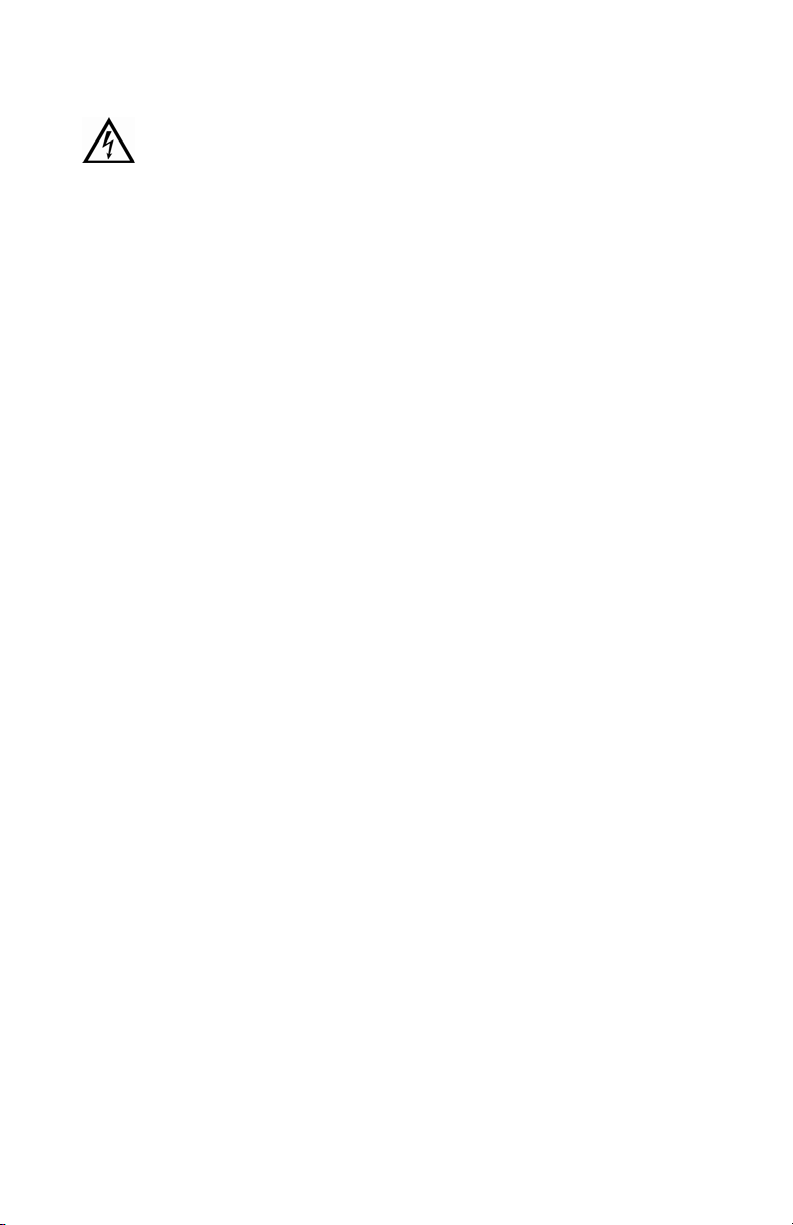
Usage Notice
To prevent the risk of fire or shock hazards, do not expose this
product to rain or moisture.
Do not open or disassemble the product, as this may cause
electric shock.
Follow all warnings, precautions, and maintenance as recommended in
this user’s guide to maximize the life and performance of your unit.
Do
• Turn off the monitors before cleaning.
• Use only a dry, soft cloth or clean room wipe when cleaning the LCD panel
surface or the half-mirror.
• Use a soft cloth moistened with water and/or mild detergent to clean
the display housing and stand.
• Use only high quality and safety approved AC/DC power adapters.
• Disconnect the power plug from the grounded AC outlet if the product
will not be used for a long period of time.
Don’t
• Do not touch the LCD panel or half-mirror surfaces with sharp or
hard objects.
• Do not use abrasive cleaners, waxes, or solvents for your cleaning.
• Do not operate the product under the following conditions:
— In an extremely hot, cold, or humid environment
— In areas susceptible to excessive dust and dirt
— Near any appliance generating a strong magnetic field
— In direct sunlight
SD2020W | ii | User's Guide
Page 3

Box Contents
The SD2020 shipping box contains the following components.
Bottom monitor assembly with mirror
support arms and mirror adjustment screws
Top monitor assembly
Beamsplitter assembly
Bottom cable management cover
Top cable management cover
Two power cords (6-ft)
Two DVI cables (6-ft and 12-ft) Two Analog VGA cables (6-ft and 10-ft)
SD2020W | iii | User's Guide
Page 4

Mirror-flip PCI card
Short DVI cables (14-in)
Two AC adapters
Planar CD-ROM
Spring clip-style glasses (1 ea)
Soft, dry cloths (3 ea)
Product user’s guide
Captain-style glasses (2 ea)
Terminator-style glasses (2 ea)
Moistened cleaning pads (6 ea)
NOTE: Both the Captain-style and the Terminator-style glasses, for use with
the SD2020 monitor, feature the Planar logo on each side and white arm tips.
These two markers differentiate the glasses from those shipped with other
stereo monitors.
SD2020W | iv | User's Guide
Page 5
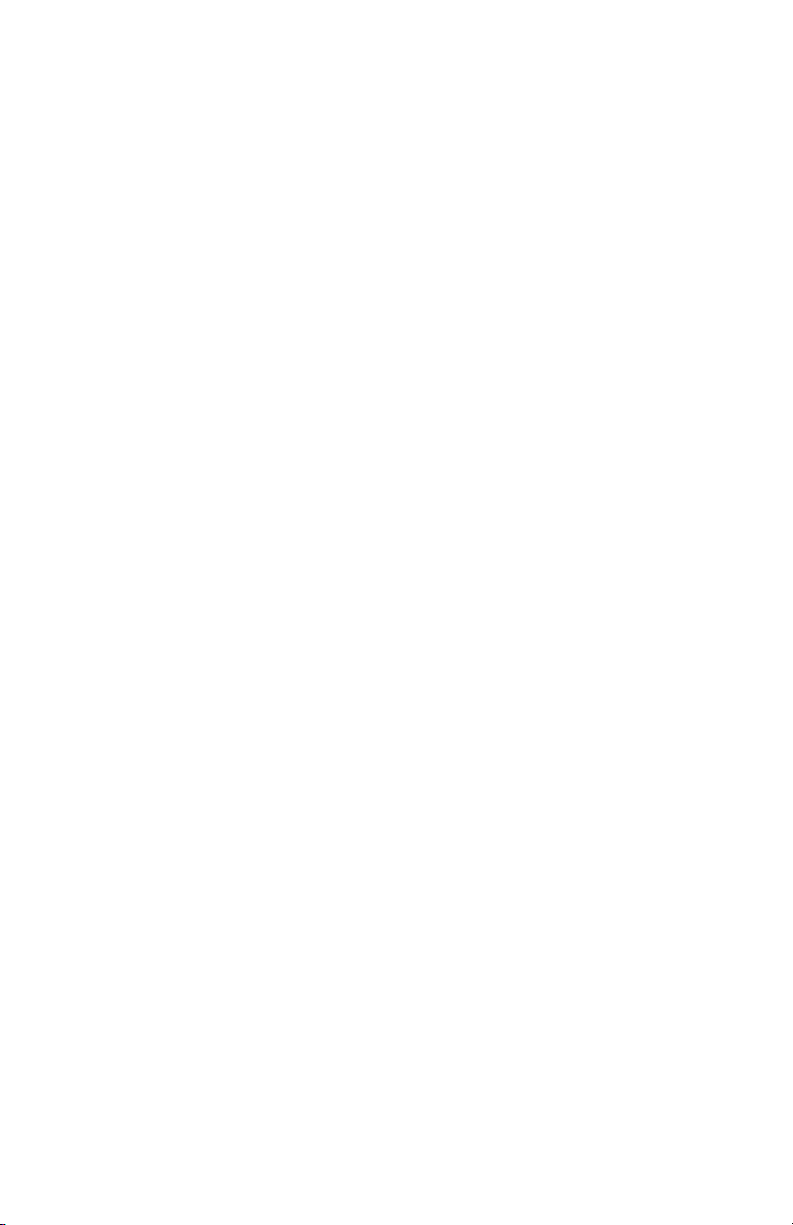
Contents
Usage Notice ....................................................................................................ii
Do ..................................................................................................................ii
Don’t .............................................................................................................ii
Box Contents ...................................................................................................iii
Stereoscopic Viewing.....................................................................................1
StereoMirror™ Technology ...........................................................................2
Getting Started ................................................................................................4
Assemble the unit .....................................................................................4
Select a graphics card ..............................................................................6
Install the mirror-flip PCI card ................................................................ 6
Connect the cables ...................................................................................7
Connect the power cords........................................................................ 8
Check the alignment ................................................................................8
Product Use ......................................................................................................9
Operating in 2D mode .............................................................................9
User controls and OSD menu .................................................................9
Monitor Specifications.................................................................................10
Displays......................................................................................................10
Video...........................................................................................................10
Plug and Play ............................................................................................10
Power management ...............................................................................11
Environment .............................................................................................11
Size and weight........................................................................................11
System Care ....................................................................................................12
Software Compatibility................................................................................12
Accessories .....................................................................................................12
CRT Recycling.................................................................................................13
Troubleshooting............................................................................................13
Warning Signals.............................................................................................14
Warranty ..........................................................................................................14
Product Registration ....................................................................................14
Important Recycle Instructions .................................................................14
SD2020W | v | User's Guide
Page 6
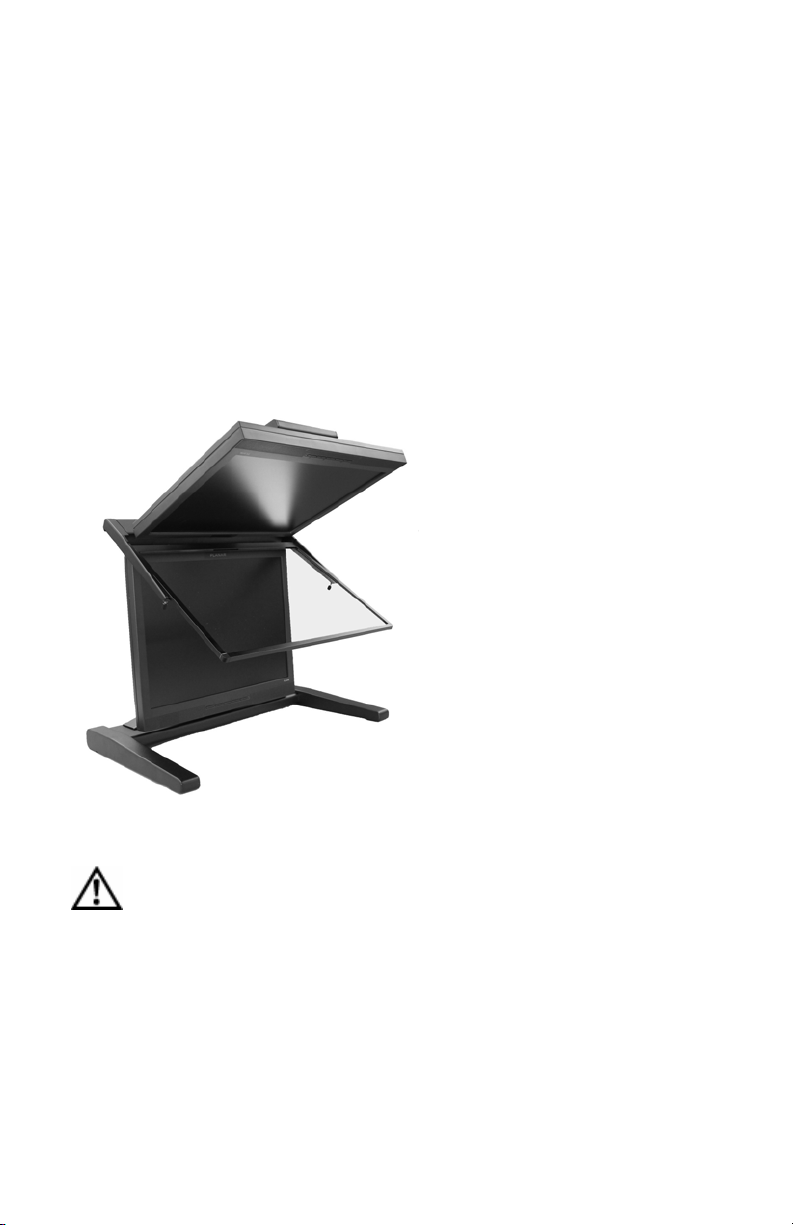
Stereoscopic Viewing
T
We live in a three-dimensional world. The human visual system can process
the slightly different views of the world and translate the views into the
perception of depth. This process is called stereopsis.
In the last two centuries much effort has been devoted to the reproduction of
depth perception, primarily with photography and more recently with
computer graphic images.
Stereoscopic/3D viewing can help a viewer make faster, more accurate, and
more enjoyable interpretations of imagery. The SD2020 StereoMirror™
monitor, in particular, creates an unprecedented level of stereo/3D viewing
quality and viewer comfort.
Stereo viewing is useful for
the following applications:
• Photogrammetry and
remote sensing
• Geospatial image analysis
• Geophysical modeling
• Molecular modeling
• Computer games
• Oil and gas exploration
• Architecture and mechanical
design
• Stereo photography or
videography
• Medical imaging (not as yet
FDA 510(k) approved)
• Surgical planning
• Teaching of anatomy
he StereoMirror monitor.
• Simulation
• Complex data analysis
For some individuals, prolonged use of any stereoscopic monitor
may cause discomfort. Take a break from stereo viewing if you
sense eye fatigue. Individuals who are unaccustomed to using
stereoscopic 3D monitors may require a period of adaptation.
SD2020 | 1 | User's Guide
Page 7

StereoMirror™ Technology
A StereoMirror™ monitor consists of two AMLCD (Active Matrix Liquid Crystal
Display) units, oriented at a 110º angle and mounted on a specially designed
stand. A passive beamsplitter mirror bisects the angle formed between the
two monitors, and there is a fine mechanical adjustment for the mirror angle
between the two displays. One side of the glass mirror has a reflective
coating, and the other side has an anti-reflective coating to minimize
secondary reflections. The mirror has been treated with a hard top
coating to accommodate cleaning.
In general, the objective of a stereoscopic display is to efficiently present
a left eye image solely to the left eye while the right eye image is directed to
the right eye. This allows the human visual system to merge the two images
and results in the
perception of depth,
or stereopsis. In the
StereoMirror
™ design
this stereo separation
T
T
op
op
i
i
on
on
M
M
E
E
t
t
h
h
g
g
i
i
R
R
is achieved using the
principle of conservation
of polarization.
Bottom
Liquid crystal displays
operate based on the
ability of liquid crystal
material to modulate
Bottom
Monitor
Monitor
with Left
with Left
Eye Image
Eye Image
plane-polarized light.
The two AMLCDs in the
SD2020 model have been
Operating principle of the StereoMirror monitor.
manufactured so that the
polarized light emitted from the top monitor is 90° rotated from that of the
bottom monitor. The image from the lower monitor is seen through the
mirror, as shown in the illustration above. When stereo pair images from the
two monitors are viewed through crossed-polarizing glasses (glasses with
polarizing films mounted on the eyepieces with their planes of polarization
at a right angle to one another), the user only sees the left eye image with
the eyepiece having the 0°-oriented polarizer and the right eye image with
the eyepiece having the 90° polarizer. Light with a perpendicular polarization
is not transmitted. The result is a single, fused stereoscopic image.
th
th
i
i
w
w
e
e
tor
tor
g
g
a
a
m
m
I
I
e
e
y
y
Beamsplitter
Beamsplitter
Mirror
Mirror
Right Eye
Right Eye
Left Eye
Left Eye
SD2020 | 2 | User's Guide
Page 8

A block diagram describing the process of driving a StereoMirror™ monitor
with a computer is shown in the illustration below. The left eye and right eye
images are sent to their respective AMLCDs independently and without any
special treatment (with the exception of accommodating for the fact that
the upper monitor is seen in a mirror; see discussion below). Presenting
the stereo pair of images requires a setup or software application that
accommodates dual-monitor stereo viewing. No additional modification
is needed for use with the StereoMirror
™ monitor design.
Any software application that uses the OpenGL quad-buffered stereo features
is compatible with the StereoMirror
™ . Quad-buffered stereo is a feature of
the OpenGL 3D graphics library that allows an application to define two
separate right/left eye viewpoints instead of the normal single monoscopic
viewpoint. The two viewpoints are defined to give the correct parallax
separation for the
proper stereo effect.
Once the two viewpoints have been
Dual output
Dual output
graphics card
graphics card
Computer &
Computer &
Software
Software
Application
Application
defined the 3D scene
is rendered identically
for each of the two
viewpoints. Many
commercial 3D
applications already
have stereo viewing
Left Eye
Left Eye
Image
Image
Right Eye
Right Eye
Image
Image
Mirror-flip
Mirror-flip
PCI Card
PCI Card
Top
Top
Monitor
Monitor
modes using the
OpenGL stereo
features.
Since the upper
display of the monitor
is seen in reflection, a
mirror-flip operation
Bottom
Bottom
Monitor
Monitor
StereoMirror™
StereoMirror™
must be performed
on that data path. In
the current product
Driving the StereoMirror monitor.
this is accomplished
using an auxiliary signal processing board in the data path to the upper
monitor. Driving a StereoMirror
™ monitor is identical to driving a pair of
projection displays used to show stereoscopic images with crossed polarizers
in the two separate light paths. An off-the-shelf, dual-output graphics card
is employed to drive the two monitors, again with no special preparation.
For more information on StereoMirror
™ technology, go to
www.planar.com/advantages/whitepapers.
SD2020 | 3 | User's Guide
Page 9

Getting Started
Read all instructions before assembling the monitor. Improper assembly can
result in damage to the display components.
Assemble the unit
1. Remove the bottom
monitor assembly from
the shipping box and
place it on a sturdy table
or desktop. To keep the
display surface clean,
avoid touching the
screen.
2. Remove the top monitor
assembly from the
shipping box. Remove
the cover of the
cable management
compartment.
3. Slide the aluminum
flanges of the upper
assembly into the holes
on the cross bracket of
the bottom monitor
assembly until fully
seated. Continue to
support the top monitor
assembly and tighten
the four thumb screws.
SD2020 | 4 | User's Guide
Page 10

4. Thread the cables from
the top monitor through
the rectangular hole in
the cross bracket.
5. Replace the top and
bottom cable covers,
if desired.
6. Remove the beamsplitter
from the shipping case.
With the StereoMirror
logo oriented to the
lower right, insert the
pins located on either
side of the mirror frame
into the corresponding
slots on the mirror
support arms. The pins
should rest in the fully
forward position of the
mounting arm slots.
SD2020 | 5 | User's Guide
™
Page 11

Select a graphics card
The SD2020 unit requires a dual-output graphics card to drive the two
monitors with a DVI signal. For professional applications that use OpenGL
quad-buffered stereo, the graphics card should support OpenGL stereo as
well. Typically, the two monitors should be in clone mode for these
applications.
There are several compatible graphics card families. The Matrox® Parhelia™
line, the nVidia® Quadro™ FX line, and the 3Dlabs® Wildcat Realizm™ line have
all been tested and are compatible. Matrox® offers the Parhelia Precision SDT
card which incorporates the image inversion functionality of the mirror-flip
PCI card. The nVidia® GeForce® line offers several dual-DVI output graphics
cards that work well for PC gaming and DirectX® applications.
Install the mirror-flip PCI card
Proper ESD (electro static discharge) handling precautions should
be exercised when installing the mirror-flip PCI card. Consult the
computer manual for the installation procedure on graphics cards.
Because the viewer will see a reflection of
the top monitor, this image needs to be
flipped on the horizontal axis. A mirrorflip PCI card is included with the SD2020
unit. Plug this card into a free PCI slot in
your computer. There are no drivers to
load with the card.
1. Remove the blank bracket from
an available PCI slot.
2. Insert the mirror-flip PCI card into
the slot, align the connector pins,
and press the board down until it is
firmly seated.
3. Secure the mounting bracket.
SD2020 | 6 | User's Guide
Mirror-flip PCI card installed.
Page 12

Connect the cables
The SD2020 unit comes with one 6-foot DVI cable, one 12-foot DVI cable, and
one 14-inch DVI cable.
1. Plug one end of the 6-foot DVI
cable into the primary port of
the dual-channel DVI graphics
card. Plug the other end into
the bottom monitor of the
SD2020 unit.
2. Plug one end of the 14-inch DVI
cable into the secondary output
of the dual-channel graphics
card. Plug the other end into
the input port (labeled “IN”) of
the mirror-flip PCI card.
3. Plug one end of the 12-foot DVI
cable into the output port of the
mirror-flip PCI card (labeled “OUT”).
Plug the other end into the top
monitor of the SD2020 unit.
The two monitors must be connected with an off-the-shelf video
cable to comply with FCC regulations. Ferrite-core interface
cables are provided. This device will not be in compliance with
FCC regulations when a non-ferrite-core video cable is used.
Short DVI cable installed.
SD2020 | 7 | User's Guide
Page 13

Connect the power cords
Two power cords and two AC adapters shipped with the stereo monitor unit.
Use only the power cords and adapters supplied with the unit.
1. Plug an AC adapter into the DC power jack on one monitor. Attach
the power cord to the AC adapter. Then plug the power cord into
a grounded outlet. Repeat for the other monitor.
2. Turn on the soft power switch located on the front bezel of
each LCD monitor.
3. Power up the computer.
Check the alignment
Although the SD2020 unit is aligned during manufacturing, it may require
realignment after reassembly at your site. There are two fine adjustment
screws located on the mirror support arms. Rotating these screws raises or
lowers the beamsplitter mirror. Adjust the screws so that the corners of the
reflected image of the upper monitor are aligned with the corners of the
transmitted image from the lower monitor.
A simple grid pattern might prove useful for this process. Samples are
available at www.planar.com/stereomirror. Confirm the alignment by
donning the glasses to view the result.
Perfect alignment is not required since the two images are fused by the visual
system in the StereoMirror
to alignment in the vertical direction. While the human eye can perceive
depth from a small amount of displacement in the horizontal dimension, the
human visual system has no ability to correlate vertical displacement to depth
perception. In fact, coarse vertical misalignment can lead to eye fatigue in
some users. Customer feedback and research and testing at Planar verify that
the StereoMirror
™ design provides excellent extended viewer comfort when
aligned with the adjustment provided.
™ design when the glasses are used. Give priority
SD2020 | 8 | User's Guide
Page 14

Product Use
Operating in 2D mode
Your SD2020 unit can operate
either as a 3D stereoscopic
monitor or in the standard 2D
mode. There are two options to
convert to 2D:
• Simply turn off the power to
one monitor.
• Lift the mirror and slide it
into the locked, upright
position.
To return to 3D/stereo, simply
reverse the procedure.
StereoMirror in 2D mode.
User controls and OSD menu
The two monitors have a soft DC power switch near the center of the bottom
bezel. This control is used for turning the monitor on or off. To the right of
the power switch is an LED
power indicator. When the LED
is green, the power is on. A
yellow light indicates that the
monitor is in power-saving
mode. The left and right
Function Select buttons [Fn]
can be used to control the
On-Screen Display (OSD) menu
selection. The left and right
Adjustment Control buttons [+/-] can be used to increase or
decrease the OSD setting, respectively.
The two monitors have an OSD menu that allows control of the brightness,
contrast, and color settings. Adjustment of the brightness setting is not a
direct increase or decrease to the overall luminance, but a driving voltage
adjustment of the LCD panel. In other words, setting the brightness to
0 (zero) does not reduce the luminance to 0 cd/m
NOTE: Changing the Brightness setting can reduce the number of discernable
gray levels.
Controls and LED indicator.
2
.
SD2020 | 9 | User's Guide
Page 15

Monitor Specifications
Displays
Size 20.1” diagonal (510 mm)
Display type Active matrix color TFT LCD panel
Resolution 1600 x 1200 (UXGA)
Display dot 1600 x (RGB) x 1200
Display area (mm) 408 x 306 (H x V)
Pixel pitch 0.255 mm
Brightness (2D mode, mirror raised) 250 cd/m2 (typical), 200 cd/m2 (minimum)
Brightness (Stereo/3D Mode) 80 cd/m2 (typical, through the glasses)
Contrast ratio (2D mode, mirror raised) 700:1 (typical)
Response time 25 ms (15 ms rise, 10 ms fall)
Response time (gray to gray) 16 ms (typical)
Display color palette 16.7 million colors
Refresh rate 49 – 75 Hz (60 Hz recommended)
Power requirements, input voltage Single phase, 100 – 240 VAC (50/60 Hz)
Power requirements, input current 1.2 A maximum per monitor
Power supply External
Power consumption 72 W (max) per monitor, 144 W total
(6 W total standby)
Product approvals UL/CUL, CSA, TUV-GS, VCCI, FCC-B, TOC '99
MTBF
50,000 hours at 25
± 5°C
Video
Input signal Analog (VGA), Digital (24-pin DVI-D)
Input impedance 75 Ohm ± 2%
Sync input signal Digital TMDS, separate TTL compatible
horizontal and vertical synchronization
Polarity Positive, negative
Horizontal scan 24 – 80 kHz
Vertical refresh 49 – 75 Hz
Plug and Play
The unit supports the VESA DDC2B functions of Plug and Play.
SD2020 | 10 | User's Guide
Page 16

Power management
This LCD monitor complies with the VESA DPMS (version 1.0) Power
Management guidelines. The VESA DPMS provides four power-saving modes
through detection of a horizontal or vertical sync signal. When the LCD
monitor is in power-saving mode, the monitor screen is blank and the
power LED indicator light is amber.
Environment
Operating conditions, Temperature 0°C - 50°C (32°F – 122°F)
Operating conditions, Relative humidity 8% - 95%
Storage Conditions, Temperature -20°C to 60°C (-4°F to 140°F)
Storage Conditions, Relative humidity 8% - 95%
Size and weight
System width 23.1" (588 mm)
System depth 20.4" (519 mm)
System height 25.5" (648 mm)
System weight 47 lb (21 kg)
Dimensions of monitor unit, front and side.
SD2020 | 11 | User's Guide
Page 17

System Care
Monitors. Turn off the monitors before cleaning. Use a dry, soft cloth, clean
room wiper, or compressed air when cleaning the LCD panel surface. A soft
cloth moistened with water and/or mild detergent can be used to clean the
display housing and stand. Do not touch the LCD panel surfaces with sharp
or hard objects. Do not use abrasive cleaners, waxes, or solvents for your
cleaning.
Mirror. Use a dry, soft cloth, clean room wiper, or compressed air when
cleaning the mirror surface. A soft cloth moistened with glass cleaner, water,
and/or mild detergent can also be used to clean the mirror. Do not touch the
half-mirror surfaces with sharp or hard objects. Do not use abrasive cleaners,
waxes, or solvents for your cleaning.
Polarized glasses. Use a dry soft cloth, clean room wiper, or compressed
air when cleaning the polarized glasses. A soft cloth moistened with water
and/or mild detergent can also be used to clean the glasses. Do not touch
the surfaces of the polarized glasses with sharp or hard objects. Do not use
abrasive cleaners, waxes, or solvents for your cleaning.
Software Compatibility
OpenGL®. The SD2020 unit is compatible with OpenGL stereo. An
appropriate graphics card is required to drive the two monitors with DVI
signals. For professional applications that use OpenGL stereo support, the
graphics card should support OpenGL stereo as well. Stereo viewing of
professional applications is typically done in the so-called clone mode where
most of the same information is duplicated on the left and right monitor,
except for the stereo imagery. In other words, the desktop, windows, and
menus are identical, but the bottom monitor shows the left-eye image while
the top monitor exhibits the right-eye image.
DirectX®. The SD2020 unit is compatible with the DirectX
programming interface.
®
application
Accessories
For repetitive transportation of the SD2020 unit, a reusable, ruggedized
shipping case is available from Planar Systems. The case features a tough
plastic shell, locks, customized foam inlay, and removable wheels.
Additional polarized glasses are available from Planar in three styles:
Captain, Terminator, and Spring-Clip (for attaching to prescription glasses).
Contact Planar via the web site (www.planar.com) or send e-mail to
stereomirror@planar.com. Accessories can also be purchased through
the Planar SD2020 resellers.
SD2020 | 12 | User's Guide
Page 18

CRT Recycling
If your new Planar monitor is replacing a CRT, keep the following in mind:
• If the CRT is in good working condition, consider donating it to a school or
non-profit organization. It may qualify as a charitable tax deduction.
• Do not throw away a CRT unit. Cathode Ray Tubes contain hazardous
materials and cannot be discarded with other refuse. A number of
recycling programs are available. Do an online search of “CRT Recycling”
for potential service providers in your area.
Troubleshooting
Problem Possible Solution
No image appears
on the screen.
Partial image or
incorrectly
displayed image.
Both displays
work but there
is no stereo
functionality.
The stereoscopic
image appears to
be inverted.
Only one display
is showing
an image.
• Check that all the power cord connections are secure.
• Check that the power buttons on the side and front of both
monitors are switched on and that the power indicator light
is green.
• Check that the DVI cables are securely fastened to the
graphics card, the mirror-flip PCI card, and the two monitors.
• Make sure the pins of the DVI connectors are not bent or
broken.
• If only the bottom monitor appears to be working, make
sure the graphics card is not in the single-monitor mode.
• Check to see if the resolution of the computer/graphics card
is higher than that of the LCD panels (1600 x 1200).
• Check to see that the output timing of the video signals are
within the synchronous range of the LCD panels (horizontal:
24 ~ 80 KHz; vertical: 49 ~ 75 Hz). The “Out of Range”
message appears on the screen if the timing is not
supported by the LCD panel.
Be certain the graphics card is properly set up for the dualmonitor stereo mode. If you are using a professional
application, make sure that OpenGL settings are enabled.
Refer to the owner’s manual for your graphics card.
Be certain the video cable to the bottom display is the left
channel and the cable to the top display is the right channel.
Also make sure that the image sent to the top monitor is mirrorflipped either by software or the mirror-flip PCI card.
Be certain that your graphics card is configured for two
monitors. Use clone mode, horizontal span (also called
stretch mode), or dual-monitor mode configuration. Be
sure that all video cables are securely connected.
SD2020 | 13 | User's Guide
Page 19

Warning Signals
Green power indicator light. Monitor has a signal and is working properly.
Amber power indicator light. Monitor is in power-saving mode.
LED power indicator is out. Monitor power is off.
“Out of Range” message. Video input has an output timing that is outside
the synchronous range of the monitor.
“No Input Signal” message. Monitor is powered on, but is not detecting
a video signal.
Warranty
The SD2020 standard warranty includes a 1-year return to depot replacement
warranty service. Return the defective part of the system for a replacement
with a comparable product.
• All components have a 30-day inspection warranty period
• All system components have a 1-year warranty
• Two business day delivery
• Expedited Delivery Service available
• Warranty Term Extensions available
Go to www.planar.com for the complete details of the warranty, including
support procedure, returning a nonfunctioning unit, extended warranty
limitations, and exclusion of damages.
Product Registration
To register your product, go to http://www.planar.com/Support/cust.asp.
Important Recycle Instructions
LCD lamp(s) inside this product contain mercury. This product
may contain other electronic waste that can be hazardous if not
disposed of properly. Recycle or dispose in accordance with
local, state, or federal laws. For more information, contact the
Electronic Industries Alliance at www.eiae.org. For lamp specific
disposal information, check www.lamprecycle.org.
SD2020 | 14 | User's Guide
Page 20

Customer Service
Online Support: http://planar.custhelp.com
E-mail: desktopmonitors@planar.com
Telephone: 1-866-PLANAR-1 (1-866-752-6271)
Hours: Monday to Friday, 8
020-0455-00A
© 2006 Planar Systems, Inc. Planar is a registered trademark of Planar Systems, Inc.
Other brands and names are the property of their respective owners.
Technical Information in this document is subject to change without notice.
04/06
A.M. to 9 P.M. Eastern Time
