Page 1
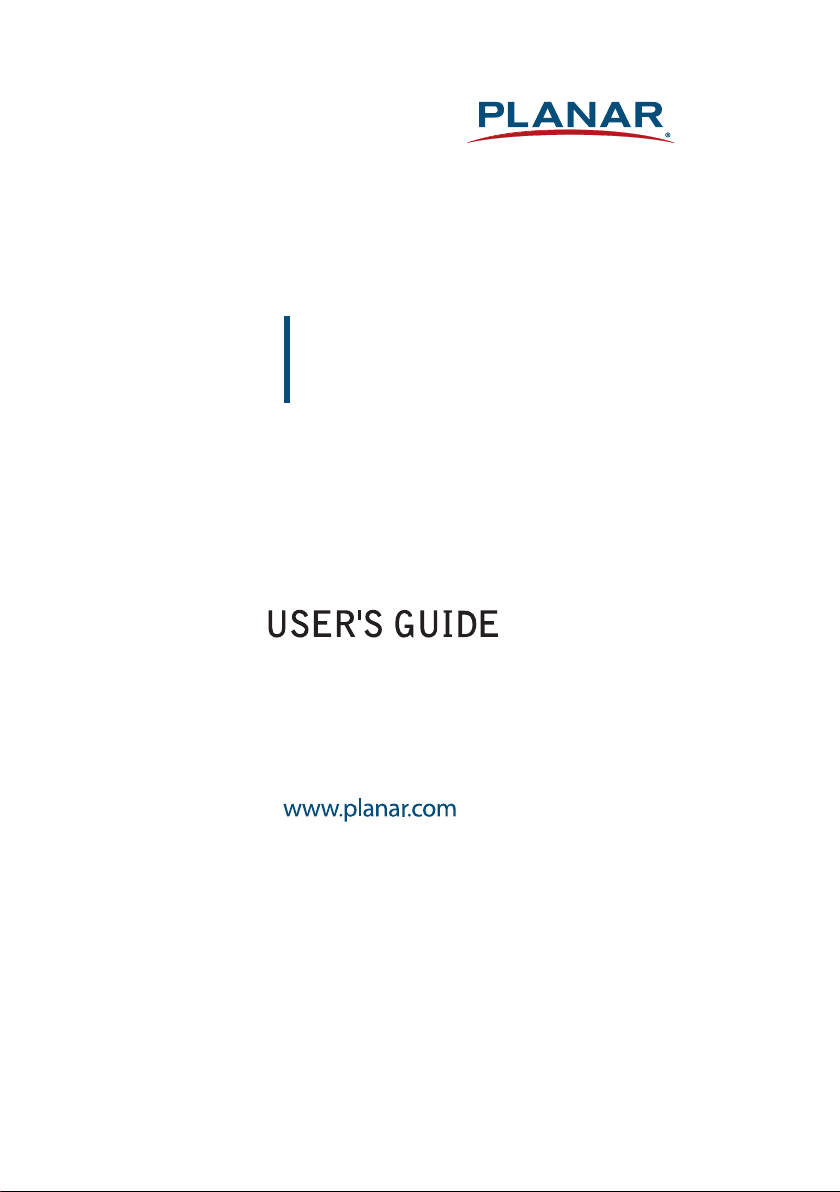
PZN2710Q
LCD Monitor
Page 2
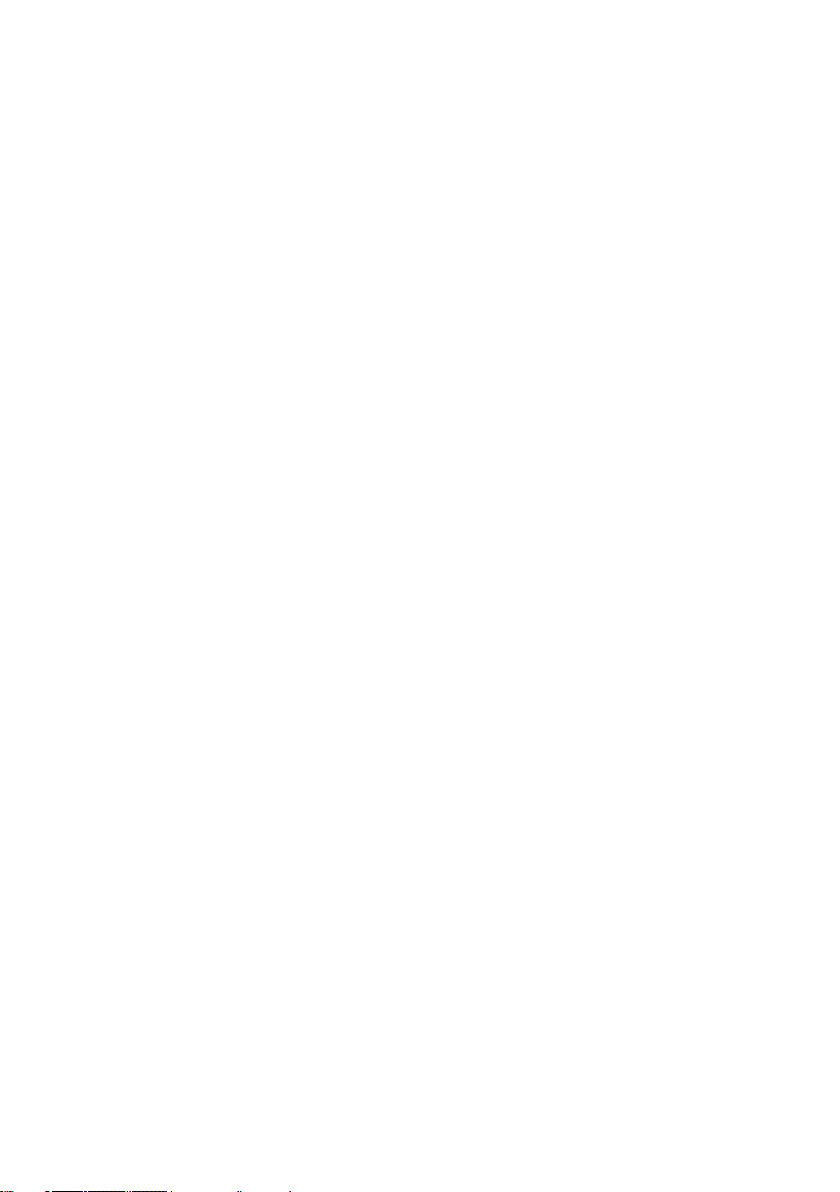
The information contained in this document is subject to change without notice.
This document contains proprietary information that is protected by copyright. All
rights are reserved. No part of this document may be reproduced, translated to another
language or stored in a retrieval system, or transmitted by any means, electronic,
mechanical, photocopying, recording, or otherwise, without prior written permission.
Windows is a registered trademark of Microsoft Inc. Other brand or product names are
trademarks of their respective holders.
1
Page 3
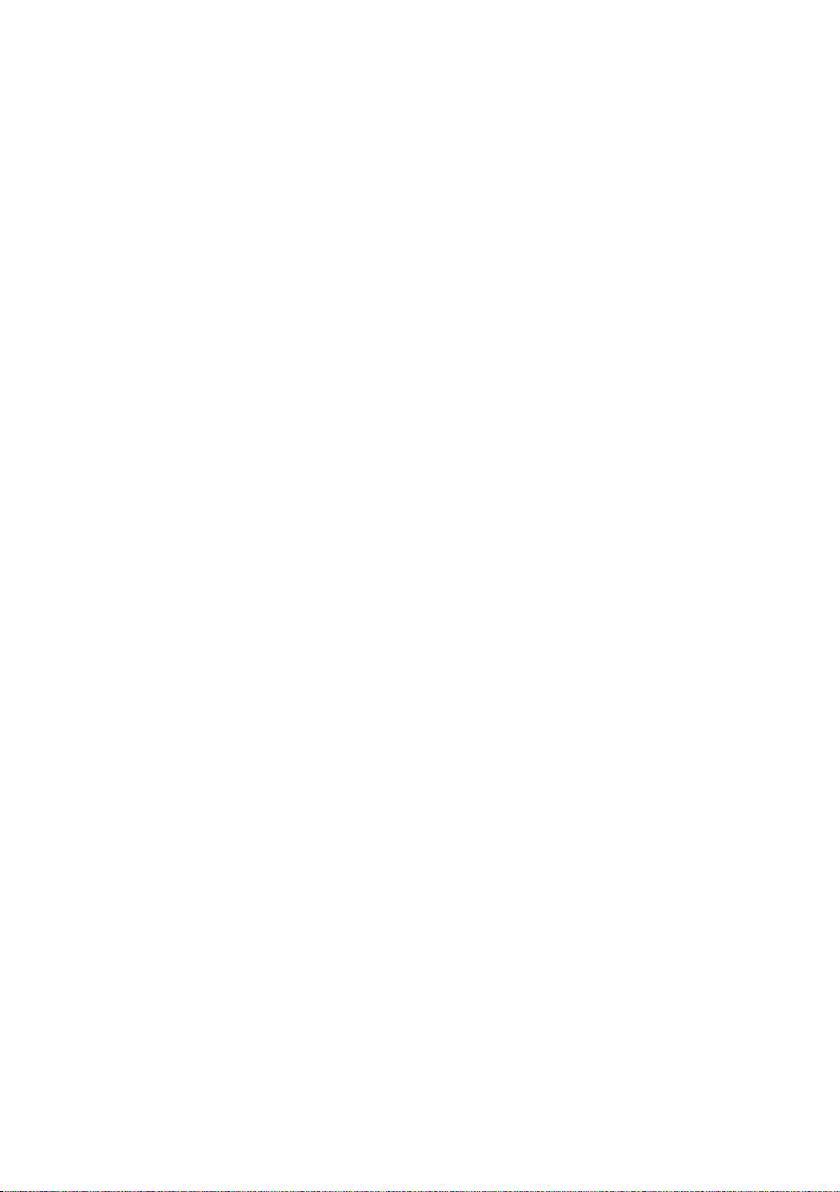
| TABLE OF CONTENTS
FOR YOUR SAFETY ............................................................................................................... 3
PRECAUTIONS ...............................................................................................................4
SPECIAL NOTES ON LCD MONITORS .....................................................................6
BEFORE YOU OPERATE THE MONITOR ........................................................................6
FEATURES .......................................................................................................................6
PACKAGE LIST ................................................................................................................7
INSTALLATION INSTRUCTIONS ................................................................................ 8
CONTROLS AND CONNECTORS ..............................................................................9
ADJUSTING THE VIEWING ANGLE ..................................................................... 11
OPERATING INSTRUCTIONS .......................................................................................... 12
GENERAL INSTRUCTIONS ....................................................................................... 12
FRONT PANEL CONTROL .......................................................................................13
HOW TO ADJUST A SETTING ................................................................................. 14
ADJUSTING THE PICTURE ....................................................................................... 15
PLUG AND PLAY ......................................................................................................... 17
TECHNICAL SUPPORT (FAQ) ........................................................................................ 18
ERROR MESSAGE & POSSIBLE SOLUTION ......................................................... 19
APPENDIX ............................................................................................................................ 20
SPECIFICATIONS ........................................................................................................ 20
FACTORY PRESET TIMING TABLE ......................................................................... 21
CONNECTOR PIN ASSIGNMENT .......................................................................... 22
WALL MOUNTING (OPTIONAL) ............................................................................. 24
PLANAR SUPPORT ............................................................................................................ 25
2
Page 4
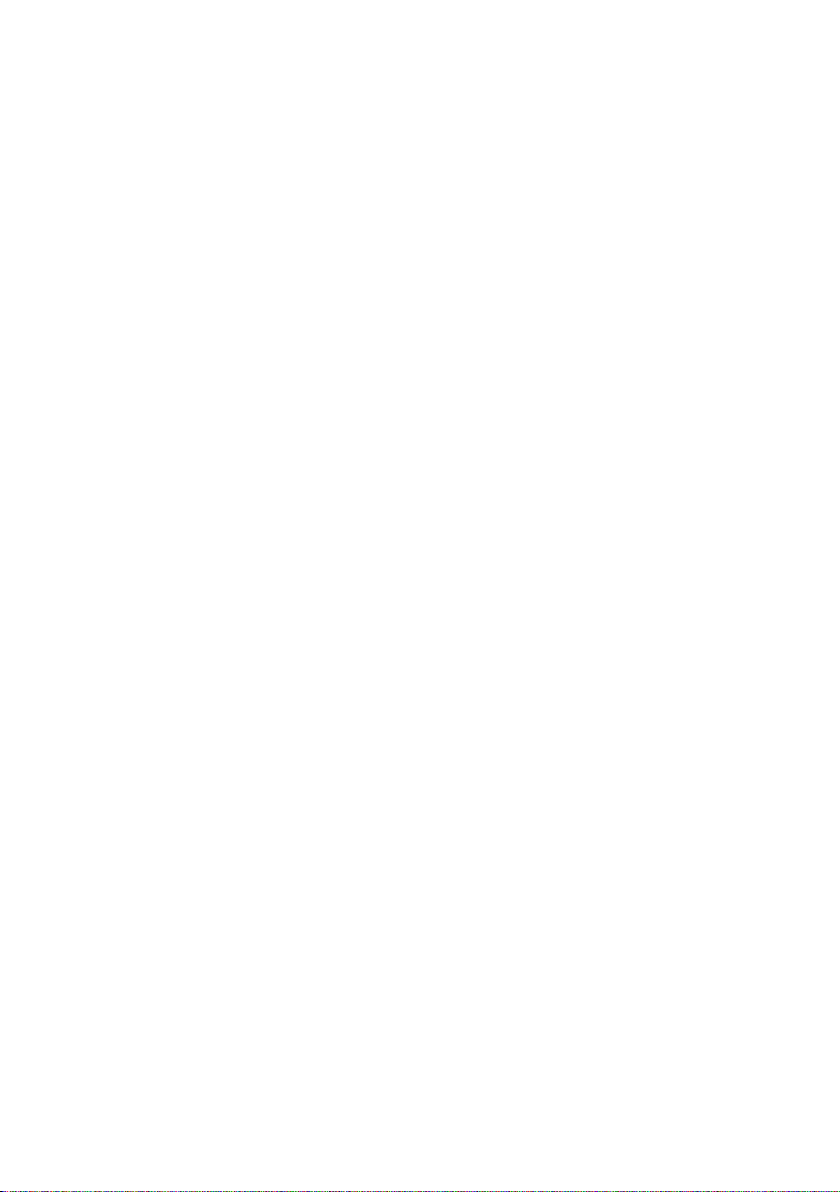
| FOR YOUR SAFETY
Before operating the monitor, please read this manual thoroughly. This manual should be
retained for future reference.
FCC Class B Radio Frequency Interference Statement
WARNING: (FOR FCC CERTIFIED MODELS)
NOTE: This equipment has been tested and found to comply with the limits for a Class B
digital device, pursuant to Part 15 of the FCC Rules. These limits are designed to provide
reasonable protection against harmful interference in a residential installation. This
equipment generates, uses and can radiate radio frequency energy, and if not installed
and used in accordance with the instructions, may cause harmful interference to radio
communications. However, there is no guarantee that interference will not occur in a
particular installation. If this equipment does cause harmful interference to radio or
television reception, which can be determined by turning the equipment o and on, the user
is encouraged to try to correct the interference by one or more of the following measures:
1. Reorient or relocate the receiving antenna.
2. Increase the separation between the equipment and receiver.
3. Connect the equipment into an outlet on a circuit different from that to which the
receiver is connected.
4. Consult the dealer or an experienced radio/TV technician for help.
NOTICE:
1. The changes or modifications not expressly approved by the party responsible for
compliance could void the user's authority to operate the equipment.
2. Shielded interface cables and AC power cord, if any, must be used in order to comply with
the emission limits.
3. The manufacturer is not responsible for any radio or TV interference caused by
unauthorized modification to this equipment. It is the responsibilities of the user to
correct such interference.
WARNING:
To prevent re or shock hazard, do not expose the monitor to rain or moisture. Dangerously
high voltages are present inside the monitor. Do not open the cabinet. Refer servicing to
qualied personnel only.
This device complies with Part 15 of the FCC Rules. Operation is subject to the following two
conditions: (1) This device may not cause harmful interference, and (2) this device
must accept any interference received, including interference that may cause undesired
operation.
3
Page 5
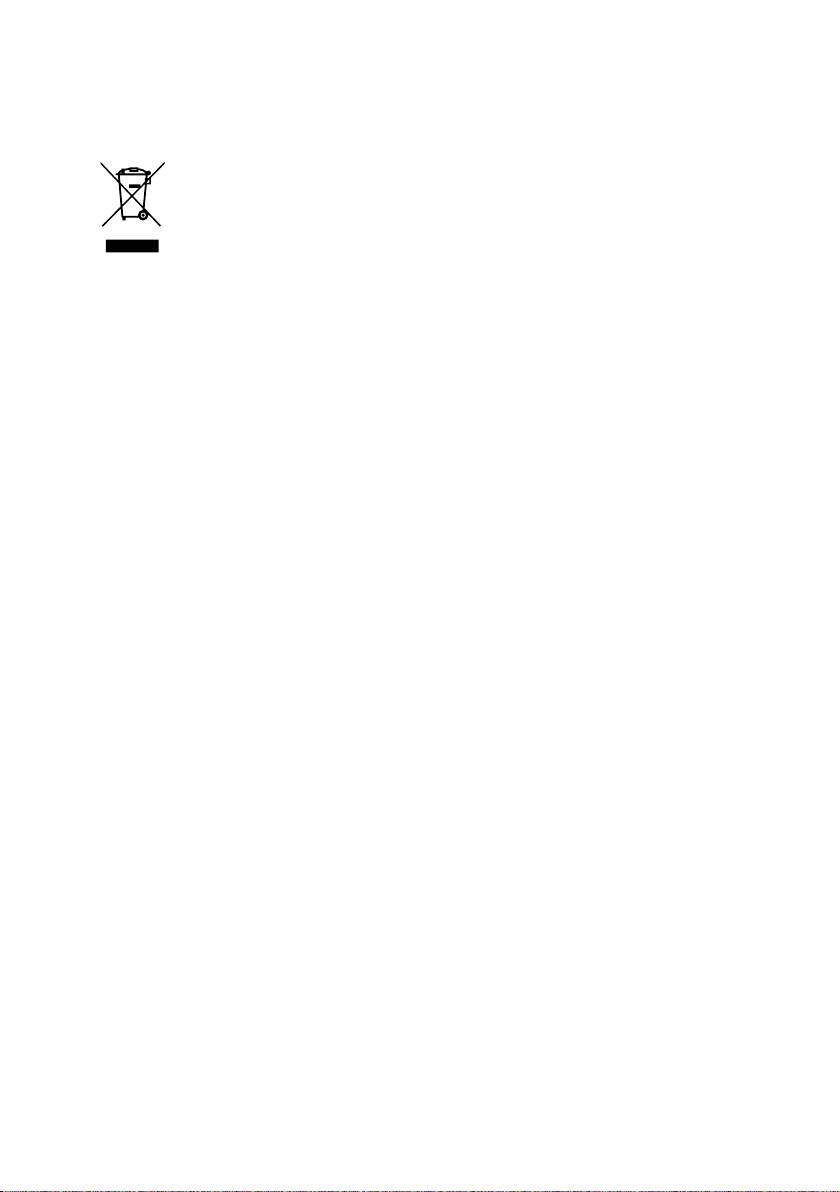
Disposal of waste equipment by user in private household in the European Union
This symbol on the product or on its packaging indicates that this
product must not be disposed of with your other household waste.
Instead, it is your responsibility to dispose of your waste equipment
by handing it over to a designated collection point for the recycling
of waste electrical and electronic equipment. The separate collection
and recycling of your waste equipment at the time of disposal will
help to conserve natural resources and ensure that it is recycled in a
manner that protects human health and the environment. For more
information about where you can drop o your waste equipment for
recycling, please contact your local city office, your household waste
disposal service or the shop where you purchased the product.
PRECAUTIONS
• Do not use the monitor near water, e.g. near a bathtub, washbowl, kitchen sink, laundry
tub, swimming pool or in a wet basement.
• Do not place the monitor on an unstable cart, stand, or table. If the monitor falls, it can
injure a person and cause serious damage to the appliance. Use only a cart or stand
recommended by the manufacturer or sold with the monitor. If you mount the monitor
on a wall or shelf, use a mounting kit approved by the manufacturer and follow the kit
instructions.
• Slots and openings in the back and bottom of the cabinet are provided for ventilation.
To ensure reliable operation of the monitor and to protect it from overheating, be sure
these openings are not blocked or covered. Do not place the monitor on a bed, sofa, rug,
or similar surface. Do not place the monitor near or over a radiator or heat register. Do not
place the monitor in a bookcase or cabinet unless proper ventilation is provided.
• The monitor should be operated only from the type of power source indicated on the
label. If you are not sure of the type of power supplied to your home, consult your dealer
or local power company.
• The monitor is equipped with a three-pronged grounded plug, a plug with a third
(grounding) pin. This plug will t only into a grounded power outlet as a safety feature.
If your outlet does not accommodate the three-wire plug, have an electrician install the
correct outlet, or use an adapter to ground the appliance safely. Do not defeat the safety
purpose of the grounded plug.
• Unplug the unit during a lightening storm or when it will not be used for long period of
time. This will protect the monitor from damage due to power surges.
• Do not overload power strips and extension cords. Overloading can result in fire or
electric shock.
• Never push any object into the slot on the monitor cabinet. It could short circuit parts
causing a re or electric shock. Never spill liquids on the monitor.
4
Page 6
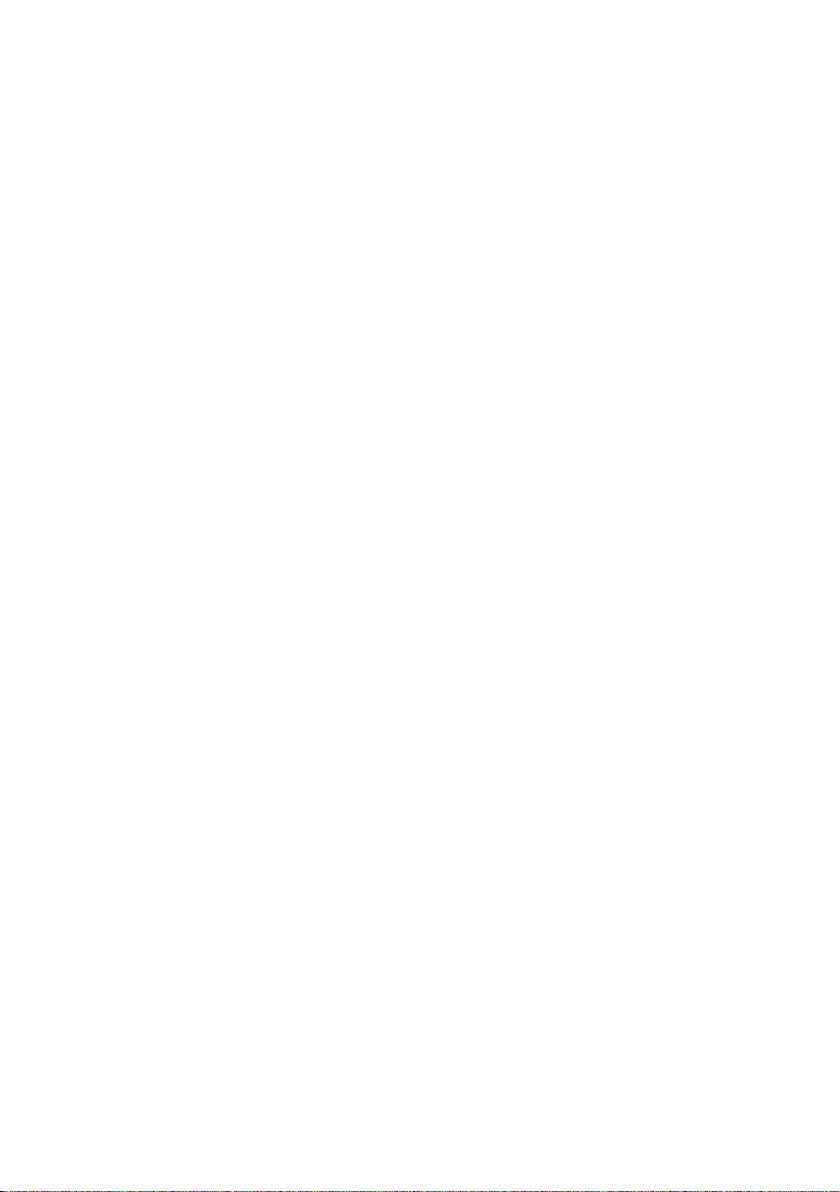
• Do not attempt to service the monitor by yourself; opening or removing covers can
expose you to dangerous voltages and other hazards. Please refer all servicing to qualied
service personnel.
• To ensure satisfactory operation, use the monitor only with UL listed computers which
have appropriate congured receptacles marked between 100 - 240V AC, Min. 5A.
• The wall socket shall be installed near the equipment and shall be easily accessible.
• Do not operate the product over 16 hours per day.
5
Page 7
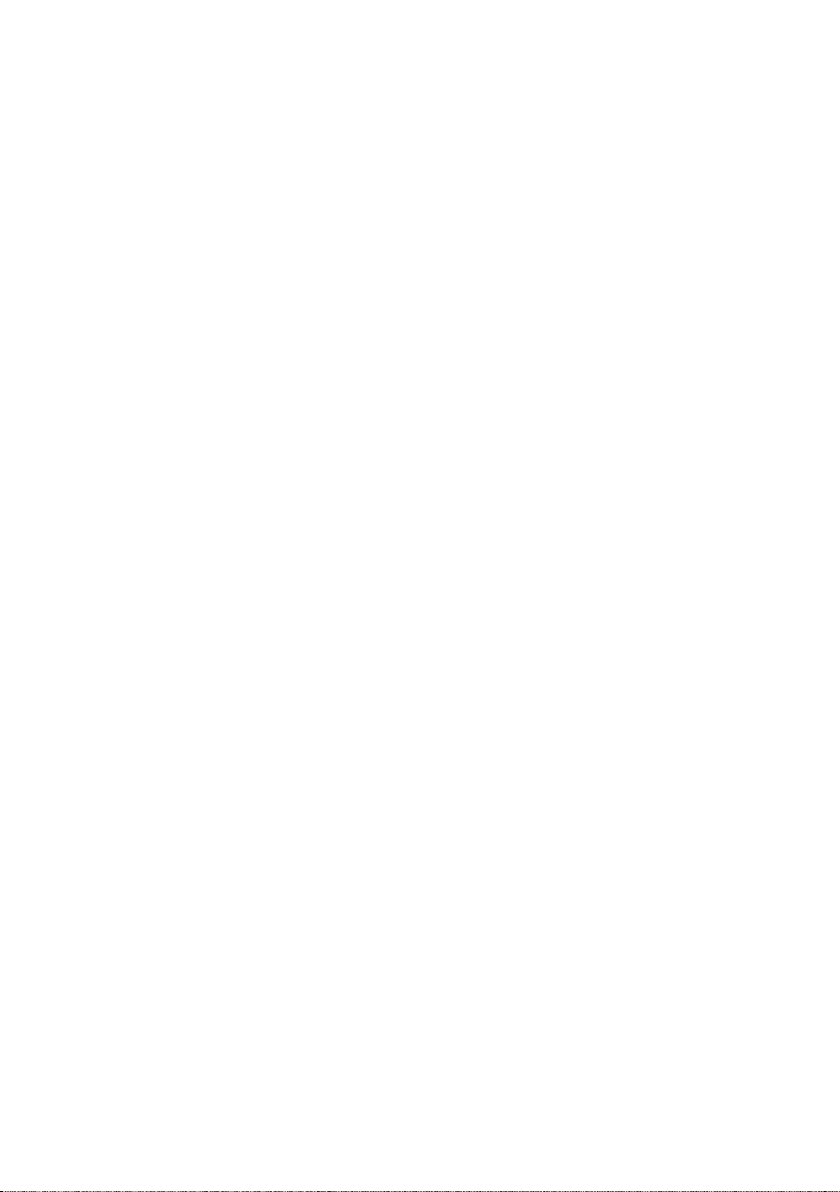
SPECIAL NOTES ON LCD MONITORS
The following symptoms are normal with LCD monitor and do not indicate a problem.
NOTES AND CLEANING
• Due to the nature of the uorescent light, the screen may icker during initial use. Turn o
the Power Switch and then turn it on again to make sure the icker disappears.
• You may nd slightly uneven brightness on the screen depending on the desktop pattern
you use.
• The LCD screen has eective pixels of 99.99% or more. It may include blemishes of 0.01%
or less such as a missing pixel or a pixel lit all of the time.
• Due to the nature of the LCD screen, an after image of the previous screen may remain
after switching the image, when the same image is displayed for hours. In this case, the
screen is recovered slowly by changing the image or turning off the Power Switch for
hours.
• When the screen becomes black or ashing, or cannot illuminate any more, contact your
dealer or service center to replace parts. Don’t repair the screen by yourself!
• To keep the monitor looking new, periodically clean it with a soft cloth. Stubborn stains
may be removed with a cloth lightly dampened with a mild detergent solution. Never use
strong solvents such as thinner, benzene, or abrasive cleaners, since these will damage
the cabinet. As a safety precaution, always unplug the monitor before cleaning it.
• Do not scratch the screen with hard things as it may cause permanent damage.
• Do not allow liquids into monitor as it will result in component damage.
| BEFORE YOU OPERATE THE MONITOR
FEATURES
• 27” Wide Screen IPS Monitor
• Recommened Resolution: 2560 x 1440 @ 60Hz
• USB Type-C Docking Monitor
• Type-C, HDMI and Displayport Inputs
• Displayport Output
• Daisychain via Displayport Output
• USB3.2 Gen1 x 3 Hub
• Ethernet Lan up to 1G
• Ergonomic Design
• Space Saving, Compact Case Design
6
Page 8
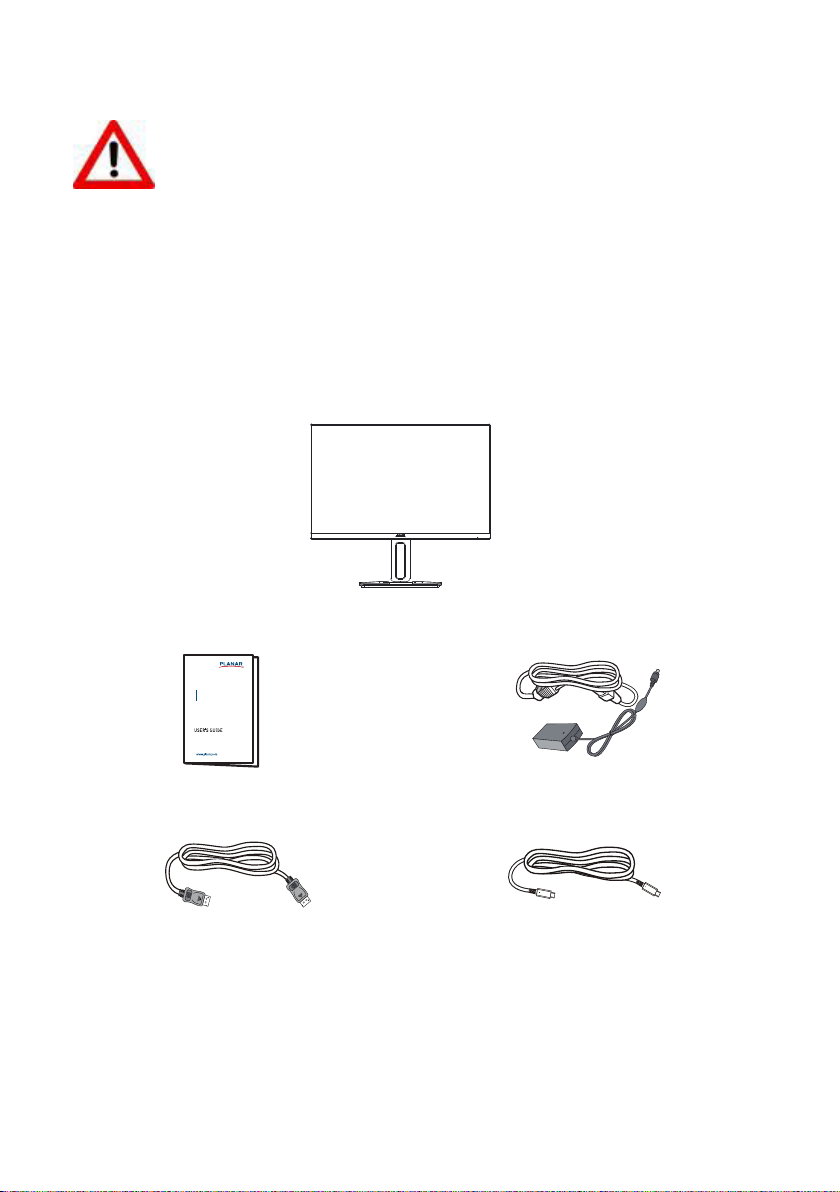
AC/DC AdapterUser's Guide
Monitor
Type-C cable
PZN2710Q
LCD Monitor
DP cable
Use extreme caution when unpacking your monitor as the deskstand is spring-
loaded. Failure to follow the instructions below may lead to physical harm.
1. Lay the monitor at on an even surface –display facing up.
2. Remove Styrofoam
3. Remove the bag.
PACKAGE LIST
The product package should include the following items:
Note: Use only the AC/DC adapter model: ADP-135KB T.
7
Page 9
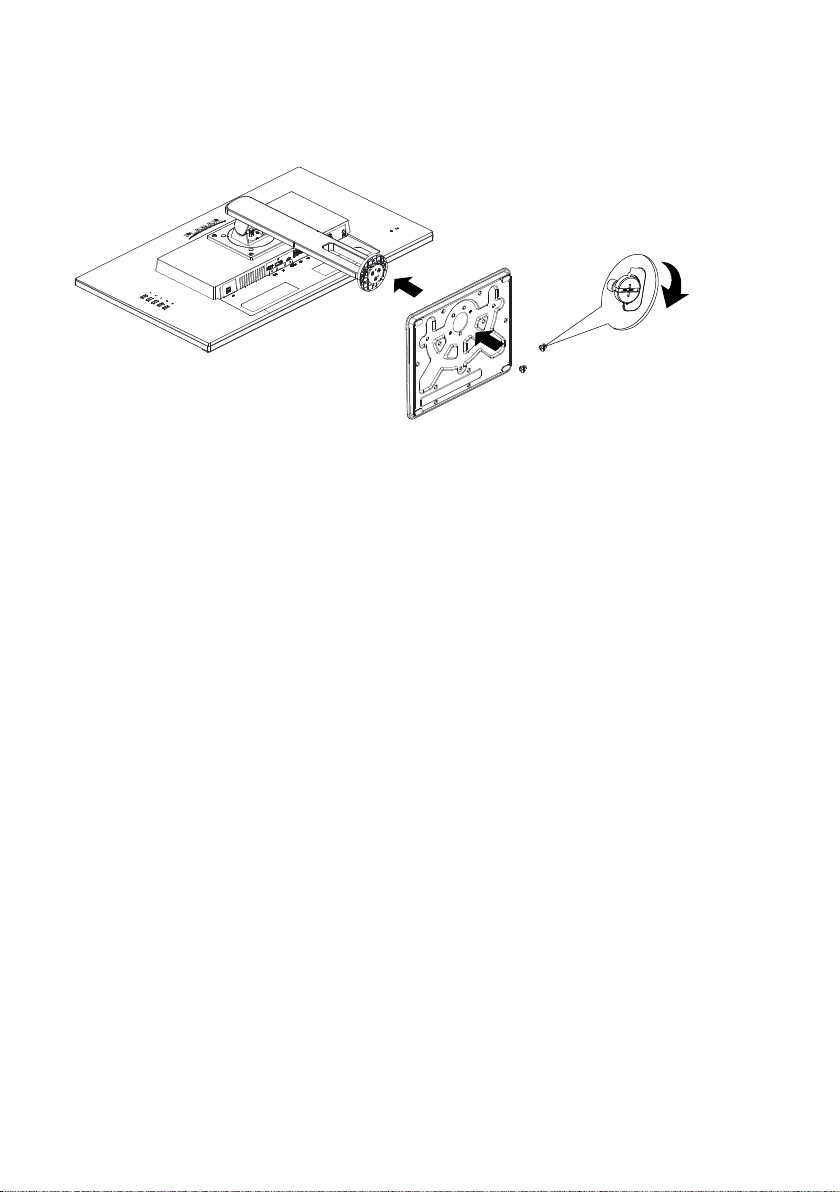
INSTALLATION INSTRUCTIONS
Attach the base organizer.
8
Page 10

CONTROLS AND CONNECTORS
USB
Type-C
LAN
POWER CORD
Power Source:
Make sure that the power cord is the correct type required in your area. Connect the power
cord to the adapter, then the DC cord to the LCD Monitor.
SIGNAL CABLE
Connecting the Signal Cable : Plug one end of the signal cable to the LCD monitor and the
other end to a computer or a video source (Type C, HDMI or DP).
Caution: If the AC outlet is not grounded (with three holes), install the proper grounding adapter.
Figure 2 Connecting Cables
1. Power Cable 5. USB Cable
2. HDMI Cable 6. USB Cable
3. DP Cable 7. Lan Cable
4. Type-C Cable 8. DP Cable
Ethernet Connection
Connecting the Lan Cable: Connect one end of your Lan (RJ45) cable to the Lan (RJ45) port
of the monitor. USB Type-C cable must be connected.
9
Page 11

Daisy Chain Connection
DP In
PZN2710Q PXN2710Q
DP Out DP In
DP Out
With USB Type-C/Displayport Multi-Stream Transport (MST) support, you can daisy chain
to another monitor. Connect one end of a DisplayPort/USB Type-C cable to the PZN2710Q
monitor and the other end to a computer. Next connect the Displayport output cable on the
PZN2710Q monitor to the Displayport input of another monitor.
To clone or extend display. In OSD-->Extra-->DP Out-->Extend/Clone.
For a consistent look, Planar recommends the PXN2710Q (998-2123-00).
Note: Make sure your PC supports Displayport MST transport.
USB Connection
Connect one end of a USB cable to a monitor and the other end to your computer.
Note: To utilize the USB Type A ports, ensure your computer is connected to the Type C port.
To comply with International energy standards, the USB hub/ports of this display are
disabled during Standby and O modes. Connected USB devices will not work in this state.
To permanently put the USB function in "ON" state, please go to OSD Menu, then select "USB
standby mode", and switch it to "ON" state. In OSD-->Extra-->USB Standby Power-->On/O
Note: Turning o the monitor via power switch will power O all the USB ports.
10
Page 12

ADJUSTING THE VIEWING ANGLE
• For optimal viewing it is recommended to look at the full face of the monitor, then adjust
the monitor’s angle to your own preference.
• Hold the stand so you do not topple the monitor when you change the monitor’s angle.
• You are able to adjust the monitor’s swivel from -30° to 30°.
• You are able to adjust the monitor’s tilt from -8° to 20°.
• You are able to adjust the monitor’s pivot from -90° to 90°.
Swivel
。
-30
。
30
Tilt Pivot
。
20
。
-8
。
-90
。
90
Figure 3
NOTES
• Do not touch the screen when you change the angle. It may cause damage or break the
screen.
• Careful attention is required not to catch your fingers or hands when you change the
angle.
11
Page 13

| OPERATING INSTRUCTIONS
GENERAL INSTRUCTIONS
The control buttons are located at the back of the monitor (See Figure 4). Press the power
button to turn the monitor on or o. By changing these settings, the picture can be adjusted
to your personal preferences.
• The power cord should be connected.
• Connect the video cable from the monitor to the video card.
• Press the power button to turn on the monitor. The power indicator will light up.
1
2
3
4
5
Figure 4 External Control Button
1. OSD On / O / Exit Selection
2. Scroll Up / Adjust Increase / Blue Light Reducer / Volume
3. Scroll Down / Adjust Decrease / ECO
4. Input select / Conrm selection
5. Power On / O
12
Page 14

FRONT PANEL CONTROL
• Power Button:
Press this button to switch ON/OFF monitor’s power.
• Power Indicator:
Blue — Power on mode.
Orange —Power saving mode.
• [1]: OSD / Exit:
Activates OSD menu or exit selection.
• : Volume / Blue Light Reducer:
Activates the volume control when the OSD is OFF or navigate through adjustment icons
when OSD is ON or adjust a function when function is activated.
Blue Light Reducer hot key: When the OSD is OFF, press and hold the up key for 3 seconds
will be Blue Light Reducer function.
• : ECO
Activates the ECO control when the OSD is OFF or navigate through adjustment icons
when OSD is ON or adjust a function when function is activated.
• [2]: Input Select / Enter:
When the OSD is OFF, pressing [2] button will call out input select. Use the up/down arrow
to select input. Press [2] to conrm selection.
OSD Lock Function: All 4 buttons are locked except Power button. Hold the [1] button
for 5 seconds to lock/unlock.
Power & OSD Lock Function: All 5 buttons including the Power button are locked. Hold
the Power key for 5 seconds to lock/unlock.
NOTES
• Do not install the monitor in a location near heat sources such as radiators or air ducts, or
in a place subject to direct sunlight, or excessive dust or mechanical vibration or shock.
• Save the original shipping carton and packing materials, as they will come in handy if you
ever have to ship your monitor.
• For maximum protection, repackage your monitor as it was originally packed at the
factory.
13
Page 15

HOW TO ADJUST A SETTING
1. Press the [1] button to activate the OSD window.
2. Press or to navigate through the functions. Once the desired function is highlighted,
press the [2] button to activate it. If the function selected has a sub-menu, press or
again to navigate through the sub-menu functions. Once the desired function is
highlighted, press [2] button to activate it.
3. Press or to change the settings of the selected function. To exit and save, select the [1]
function.
4. If you want to adjust any other function, repeat steps 2-3.
Luminance
Contrast 50
Brightness
Eco Mode
DCR
Figure 5 The OSD Message
70
Standard
Off
14
Page 16

ADJUSTING THE PICTURE
Main Menu
Item
Luminance Contrast Adjusts contrast levels.
Image
Setup
Main Menu
Icon
1st Sub
Menu Item
Brightness Adjusts backlight levels.
Eco Mode Picture Adjustment,
DCR Dynamic contrast ratio.
Image Ratio Select Image Aspect Ratio.
OD Overdrive Adjustment. .
Color Range Select color range only for HDMI.
Description
Standard:
Brightness = 70,
Contrast = 50.
Brightness, Contrast Adjustable
Tex t:
Brightness = 20,
Contrast = 50.
Brightness, Contrast Grayed.
Internet:
Brightness = 40,
Contrast = 50.
Brightne ss, Contrast Grayed.
Game:
Brightness = 60
Contrast = 50,
Brightness, Contrast Grayed.
Movie:
Brightness = 80,
Contrast = 50,
Brightness, Contrast Grayed.
Sports:
Brightness = 100,
Contrast = 50,
Brightness, Contrast Grayed.
15
Page 17

Main Menu
Item
Color
Temp.
OSD
Setup
Extra Input Select Select input.
Main Menu
Icon
1st Sub
Menu Item
Warm Recall Warm Color Temperature .
Normal Recall Normal Color Temperature .
Cool Recall Cool Color Temperature .
User Adjust R.G.B levels as desired.
sRGB Recall sRGB Color Temperature
Blue Light
Reducer
H. Position Adjust the horizontal position of the OSD.
V. Position Adjust the vertical position of the OSD.
Timeout Adjust the OSD timeout.
Language Set OSD display language .( English is default setting )
DDC/CI Select DDC/CI On / O.
DP out Clone/Extended
USB Standby
Power
Reset Set Monitor to default status.
Information Show the resolution, H/V as above format including
Description
User-R:Red Gain from Digital-register.
User-G:Green Gain from Digital-register.
User-B:Blue Gain from Digital-register.
(15% reduction) - VIDEO – Ideal for watching videos
(30% reduction) - WEB BROWSING – Ideal for web
browsing
(50% reduction) - READING – Ideal for reading
(70% reduction)- LOW LIGHT – Ideal for low ambient
lighting environments
ON/OFF
all video timing.
16
Page 18

PLUG AND PLAY
Plug & Play DDC2B Feature
This monitor is equipped with VESA DDC2B capabilities according to the VESA DDC
STANDARD. It allows the monitor to inform the host system of its identity and, depending on
the level of DDC used, communicate additional information about its display capabilities.
The DDC2B is a bidirectional data channel based on the I²C protocol. The host can request
EDID information over the DDC2B channel.
THIS MONITOR WILL APPEAR TO BE NON-FUNCTIONAL IF THERE IS NO VIDEO
INPUT SIGNAL. IN ORDER FOR THIS MONITOR TO OPERATE PROPERLY, THERE
MUST BE A VIDEO INPUT SIGNAL.
This monitor meets the Green monitor standards as set by the Video Electronics Standards
Association (VESA) and The Swedish Confederation Employees (NUTEK). This feature is
designed to conserve electrical energy by reducing power consumption when there is
no video-input signal present. When there is no video input signal this monitor, following
a time-out period, will automatically switch to an OFF mode. This reduces the monitor's
internal power supply consumption. After the video input signal is restored, full power is
restored and the display is automatically redrawn. The appearance is similar to a "Screen
Saver" feature except the display is completely o. The display is restored by pressing a key
on the keyboard, or clicking the mouse.
USING THE RIGHT POWER CORD :
The accessory power cord for the Northern American region is the wallet plug with NEMA
5-15 style and is UL listed and CSA labeled. The voltage rating for the power cord shall be 125
volts AC.
Supplied with units intended for connection to power outlet of personal computer: Please
use a cord set consisting of a minimum No. 18 AWG, type SJT or SVT three conductors exible
cord. One end terminates with a grounding type attachment plug, rated 10A, 250V, CEE-22
male conguration. The other end terminates with a molded-on type connector body, rated
10A, 250V, having standard CEE-22 female conguration.
Please note that power supply cord needs to use VDE 0602, 0625, 0821 approval power cord
in European counties.
17
Page 19

TECHNICAL SUPPORT (FAQ)
Problem & Question Possible Solution
Power LED is not on * Check if the Power Switch is in the ON position.
* Power Cord should be connected.
No Plug & Play * Check if the PC system is Plug & Play
compatible.
* Check if the Video Card is Plug & Play
compatible.
* Check if the D-15 plug pin of Video Cable is
bent.
Picture is fuzzy * Adjust the Contrast and Brightness Controls.
Picture bounces or a wave pattern is
present in the picture
The power LED is ON (Amber) but
there’s no video or no picture.
Missing one of the primary colors
(RED, GREEN, or BLUE)
Screen image is not centered or sized
properly.
Picture has color defects
(white does not look white)
Poor brightness or contrast * When the brightness of the screen lowers
Horizontal or vertical disturbances on
the screen
* Move electrical devices that may cause
electrical interference.
* Computer Power Switch should be in the ON
position.
* Computer Video Card should be snugly seated
in its slot.
* Make sure monitor’s video cable is properly
connected to the computer.
* Inspect monitor’s video cable and make sure
none of the pins are bent.
* Make sure computer is operational by hitting
the CAPS LOCK key on the keyboard while
observing the CAPS LOCK LED. The LED should
either turn ON or OFF after hitting the CAPS
LOCK key.
* Inspect the monitor’s video cable and make
sure that none of the pins are bent.
* Adjust pixel frequency (CLOCK) and PHASE.
* Adjust RGB color or select color temperature.
after being used for a certain period and the
function of the display is aected, send it to our
authorized service center for repair.
* Adjust CLOCK and PHASE.
18
Page 20

TECHNICAL SUPPORT (FAQ)
CLOCK (pixel frequency) controls the number of pixels scanned by one horizontal sweep. If
the frequency is not correct, the screen shows vertical stripes and the picture has not correct
width.
PHASE adjusts the phase of the pixel clock signal. With a wrong phase adjustment the
picture has horizontal disturbances in light picture.
For PHASE and CLOCK adjustment use “dot-pattern”.
ERROR MESSAGE & POSSIBLE SOLUTION
NO SIGNAL:
1. Check that the signal-cable is properly connected, if the connector is loose, tighten the
connector's screws.
2. Check the signal-cable's connection pins for damage.
3. Check to see if connected device supports Type C.
INPUT NOT SUPPORT:
Your computer has been set to unsuitable display mode, set the computer to display mode
given in the following table.
19
Page 21

| APPENDIX
SPECIFICATIONS
LCD Panel Driving system TFT Color LCD
Size 68.58 cm(27")
Pixel pitch 0.2331 (H) x 0.2331 (V) mm
Input Video Digital
H-Frequency 30 – 99 kHz
V-Frequency 48-75 Hz
Display Colors 16.7 M
Max. Resolution 2560 x 1440 @ 60 Hz
Plug & Play DDC 1/ 2B / CI or VESA DDC2B™
Power Consumption Power On(typ.) ≤ 35 W
Power Saving ≤ 0.5 W
Power O ≤ 0.3 W
Input Connector 1x19-pin HDMI
1x20-pin Displayport
1xUSB Type-C
3xUSB 3.2 Gen1
1xRJ45
Input Video Signal 1xHDMI 1.4
1xDisplayport 1.2
1xUSB Type-C
Output Connector 1xDisplayport, 3.5MM Headphone out
Output Video Signal 1xDisplayport 1.2
USB USB-C x 1 (Upstream) (5Gbps)
USB3.2 Gen1 x 3 (Downstream)
USB C Power Delivery USB C (Up to 65W)
(5V/3A, 9V/3A, 12V/3A, 15V/3A, 20V/3.25A)
RJ45 Ethernet LAN (10M/100M/1000M)
Power Source 100~240VAC,50/60Hz
Environmental
Considerations
Dimensions (W x H X D) 612.8 mm x 518.5 mm x 228.9 mm
Weight (N.W.) 5.88kg
Operating Temp: 0°C to 40°C
Non-Operating Temp.: -20°C to 60°C
Operating Humidity: 10% to 85%
20
Page 22

FACTORY PRESET TIMING TABLE
Preset HDMI/Displayport Modes
Standard Resolution (Hz) HDMI DP
VGA 640 × 480 @ 60 V V
VGA 640 × 480 @ 67 V V
VGA 640 × 480 @ 72 V V
VGA 640 × 480 @ 75 V V
VGA 720 × 400 @ 70 V V
SVGA 800 × 600 @ 56 V V
SVGA 800 × 600 @ 60 V V
SVGA 800 × 600 @ 72 V V
SVGA 800 × 600 @ 75 V V
XGA 1024 × 768 @ 60 V V
XGA 1024 × 768 @ 70 V V
XGA 1024 × 768 @ 75 V V
SXGA 1152 × 864 @ 75 V V
SXGA 1280 × 720 @ 60 V V
SXGA 1280 × 960 @ 60 V V
SXGA 1280 × 1024 @ 60 V V
SXGA 1280 × 1024 @ 75 V V
WXGA+ 1440 × 900 @ 60 V V
WSXGA+ 1680 × 1050 @ 60 V V
FHD 1920 × 1080 @ 60 V V
QHD 2560 × 1440 @ 60 V V
Video Timing Resolution
480p 640 × 480p @ 60 V V
480p 720 × 480p @ 60 V V
480p 1440 × 480p @ 60 V V
576p 720 × 576p @ 50 V V
576p 1440 × 576p @ 50 V V
720p 1280 × 720p @ 50 V V
720p 1280 × 720p @ 60 V V
1080p 1920 × 1080p @ 50 V V
1080p 1920 × 1080p @ 60 V V
21
Page 23

CONNECTOR PIN ASSIGNMENT
20 - Pin Color Display Signal Cable
PIN NO. DESCRIPTION PIN NO. DESCRIPTION
1 ML_Lane 3 (n) 11 GND
2 GND 12 ML_Lane 0 (p)
3 ML_Lane 3 (p) 13 CONFIG1
4 ML_Lane 2 (n) 14 CONFIG2
5 GND 15 AUX_CH(p)
6 ML_Lane 2 (p) 16 GND
7 ML_Lane 1 (n) 17 AUX_CH(n)
8 GND 18 Hot Plug Detect
9 ML_Lane 1 (p) 19 Return DP_PWR
10 ML_Lane 0 (n) 20 DP_PWR
22
Page 24

19 - Pin Color Display Signal Cable
PIN NO. DESCRIPTION PIN NO. DESCRIPTION
1. TMDS Data 2+ 11. TMDS Clock Shield
2. TMDS Data 2 Shield 12. TMDS Clock-
3. TMDS Data 2- 13. CEC
4. TMDS Data 1+ 14. Reserved (N.C. on
device)
5. TMDS Data 1 Shield 15. SCL
6. TMDS Data 1- 16. SDA
7. TMDS Data 0+ 17. DDC/CEC Ground
8. TMDS Data 0 Shield 18. +5V Power
9. TMDS Data 0- 19. Hot Plug Detect
10. TMDS Clock+
23
Page 25

WALL MOUNTING (OPTIONAL)
Refer to the instructions that come with the base mounting kit. To convert your display from
a desk-mounted to a wall-mounted display, do the following:
1. Verify that the power button is turned O, then disconnect the power cord.
2. Remove the plastic covers from the back of the display.
3. Remove the four screws attaching the base (screw dimension: M4 x 12mm).
4. Attach the mounting bracket from the VESA compatible wall mounting kit (100 mm x 100
mm distance).
5. Attach the display to the wall, following the instructions in the wall-mounting kit.
NOTE: For use only with wall mount bracket with minimum weight/load: 26.5lb (12kg.)
24
Page 26

| PLANAR SUPPORT
Cables and Accessories
To nd cables and accessories for your Planar monitor, touch screen or other Planar products
visit our online store at www.PlanarOnline.com
Technical Support
Visit Planar at http://www.planar.com/support for operations manuals, touch screen drivers,
warranty information and access to Planar's Technical Library for online troubleshooting.
To speak with Planar Customer Support please have you model and serial number available
and dial:
Planar Support
Tel: 1-866-PLANAR1 (866-752-6271) or +1 503-748-5799 outside the US.
Hours: 24 hours a day, 7 days a week.
Toll or long distance charges may apply.
25
Page 27

Planar Address: 1195 NE Compton Drive, Hillsboro, OR 97006 USA
Q41G27M193501A
