Page 1
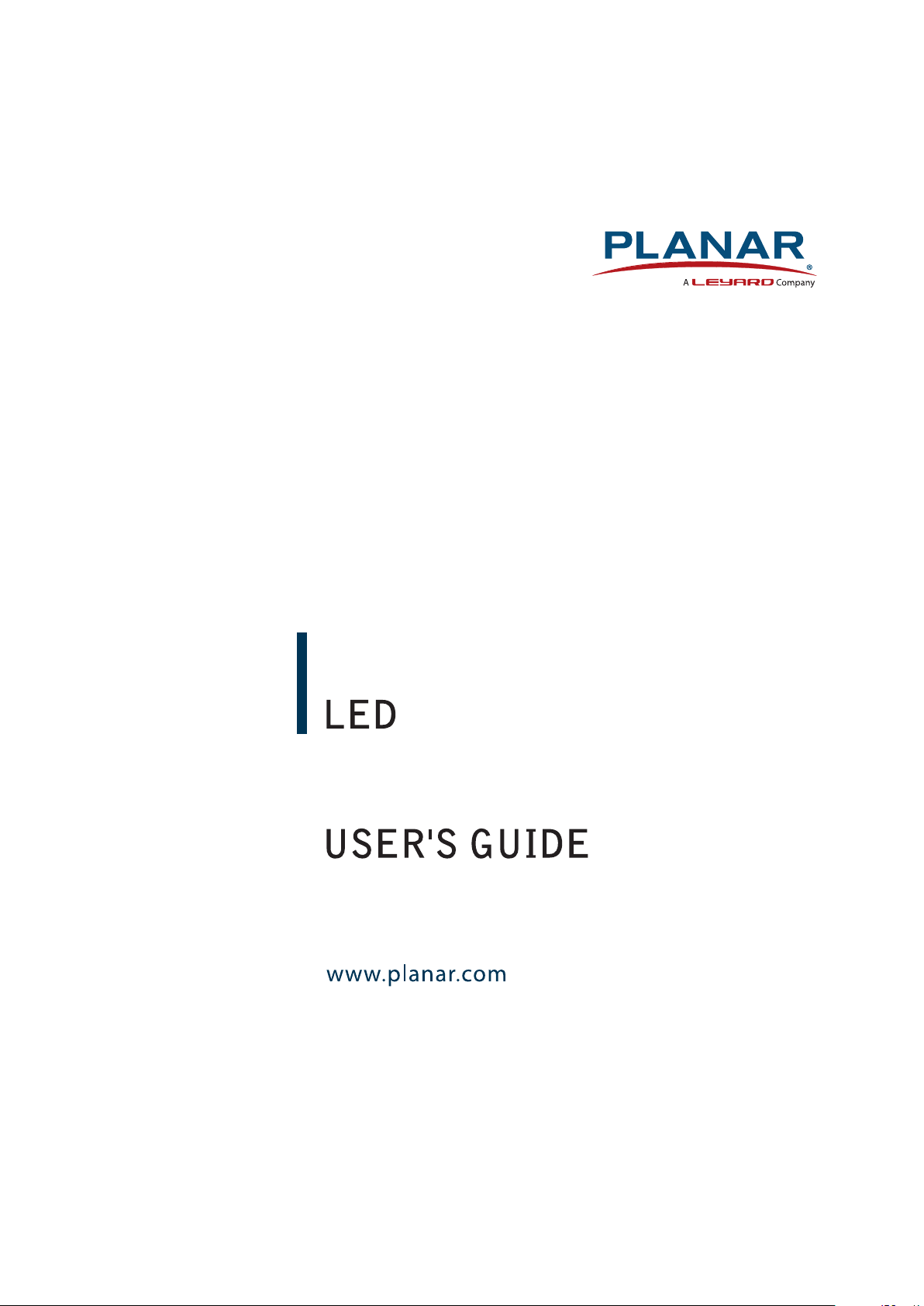
PXL3280W
LCD Monitor
Page 2
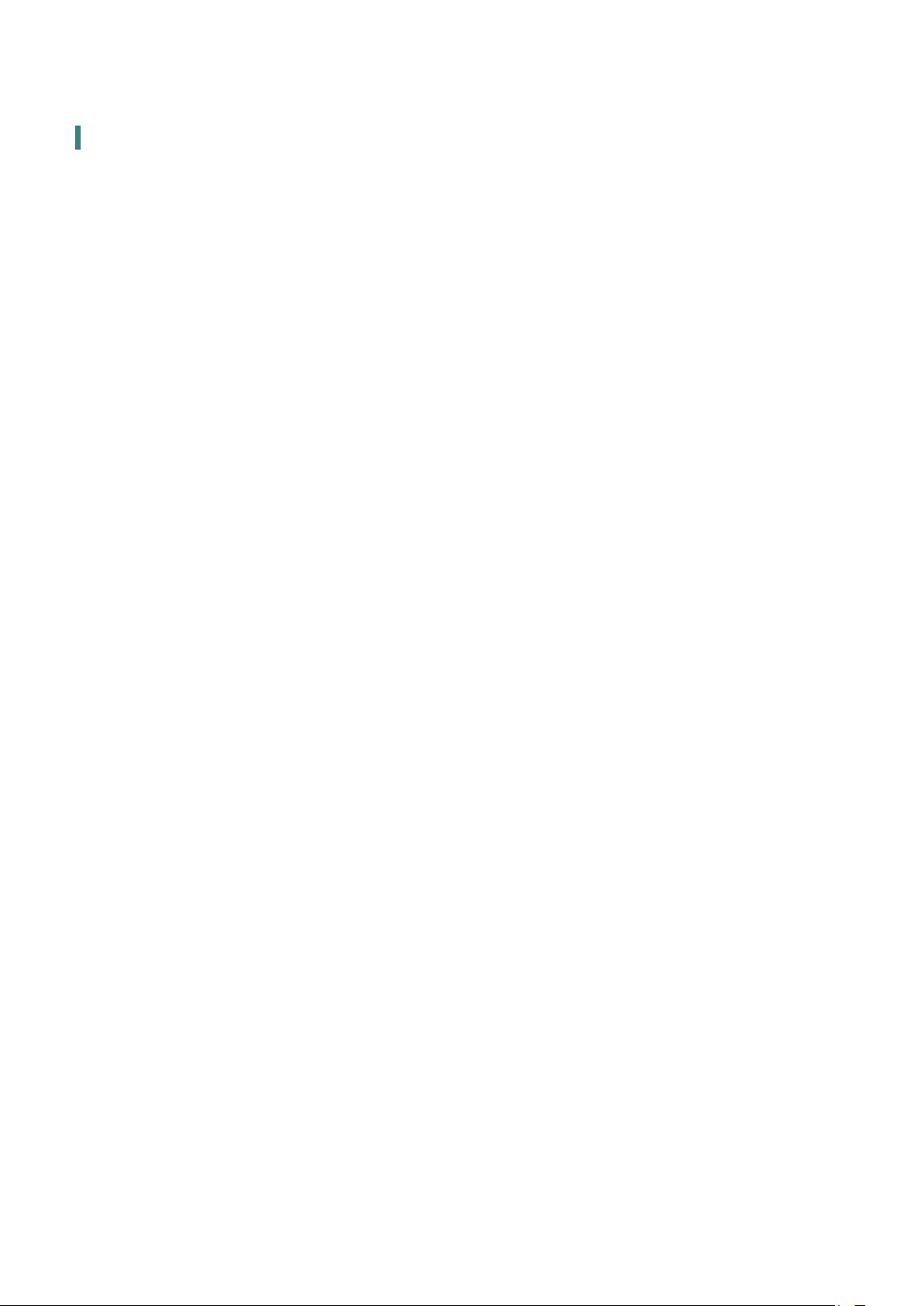
Content
Operation Instructions...................................................................................................................................................1
Unpacking Instructions .................................................................................................................................................3
Safety Precautions...........................................................................................................................................................3
Consignes de sécurité....................................................................................................................................................4
Package Overview ...........................................................................................................................................................5
First Setup...........................................................................................................................................................................6
Front View of the Product ............................................................................................................................................7
Rear View of the Product ..............................................................................................................................................8
Quick Installation .............................................................................................................................................................9
Basic Operation and Calibration/Reset Instructions........................................................................................ 10
Advanced Operation—OSD Menu......................................................................................................................... 12
Supporting Timing Modes ........................................................................................................................................ 15
Technical Information.................................................................................................................................................16
Wall-Mount Installation Instructions.....................................................................................................................17
Troubleshooting............................................................................................................................................................ 18
Planar Support............................................................................................................................................................... 19
Page 3
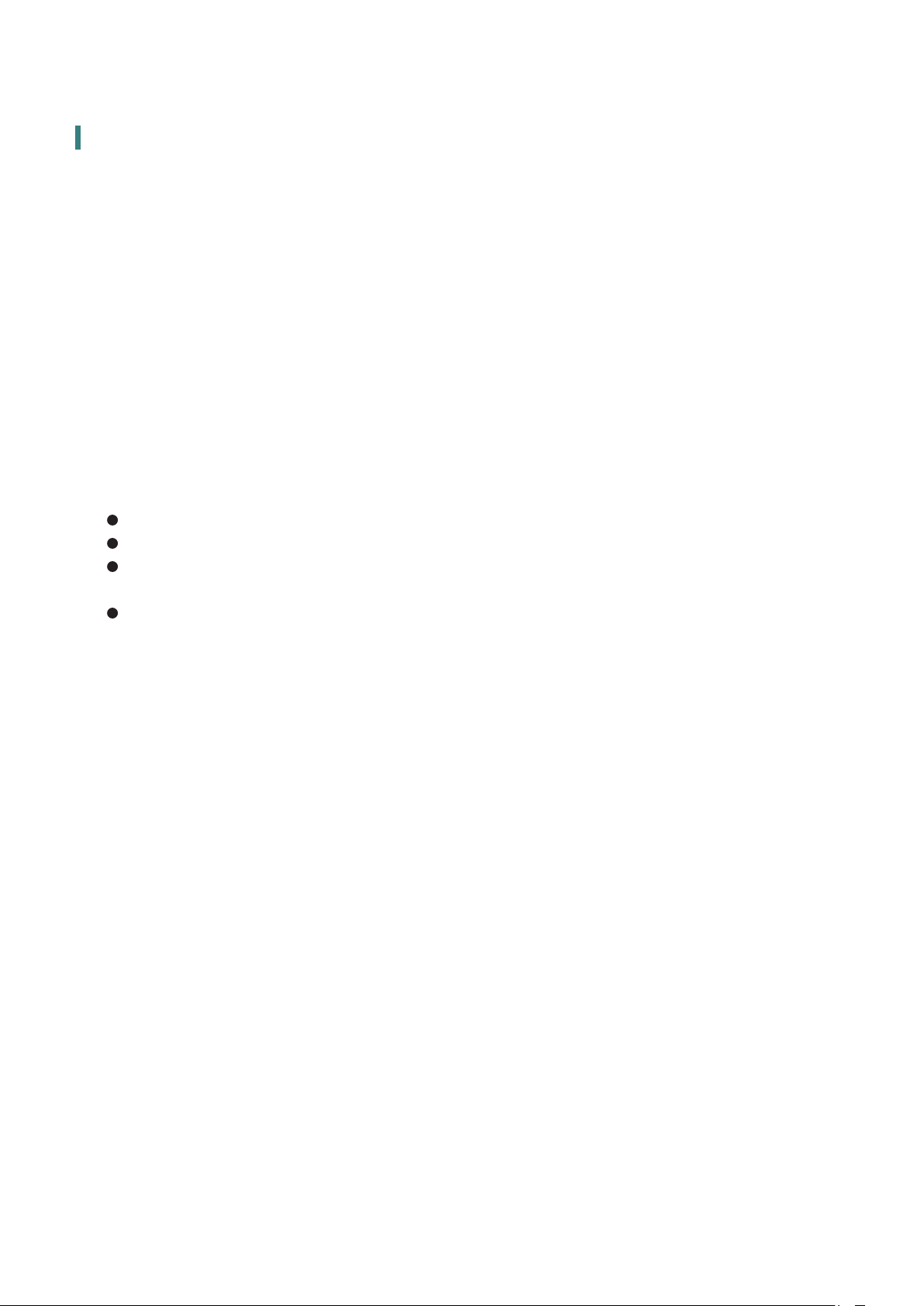
Operation Instructions
Thank you for purchasing the PXL3280W LED LCD monitor. Please read this guide thoroughly
before installation.
FCC RADIO FREQUENCY INTERFERENCE STATEMENT
WARNING: (FOR FCC CERTIFIED MODELS)
This
LED LCD Monitor
has been tested and found compliant with the limits for a Class B digital
device, pursuant to part 15 of the FCC Rules. These limits are designed to provide proper
protection against harmful interference to a residential installation. This
generates, uses, and can radiate radio frequency energy. Harmful interference to radio
communication may be the result if it‘s not properly installed and used. However, there is no
guarantee that interference will not occur in a particular installation. If this
does cause serious interference to radio or television reception, resetting may correct it.
Moreover, users are encouraged to reduce interference by doing one or more of the following:
Reorient or relocate the receiving antenna.
Move the
LED LCD Monitor
Connect the
LED LCD Monitor
and the receiver further away from each other.
into an outlet on a circuit dierent from that to which the
receiver is connected.
Consult your local dealer or a qualied technician.
FCC Warning:
To assure a continued FCC compliance, a user must use a grounded power supply cord and the
provided shielded video interface cable with bonded ferrite cores. Also, any unauthorized
changes or modications to this
LED LCD Monitor
device.
Note: If necessary, shielded interface cables and AC power cord must be used to meet the
emission level limits.
LED LCD Monitor
LED LCD Monitor
would void the user‘s authority to operate this
1
Page 4
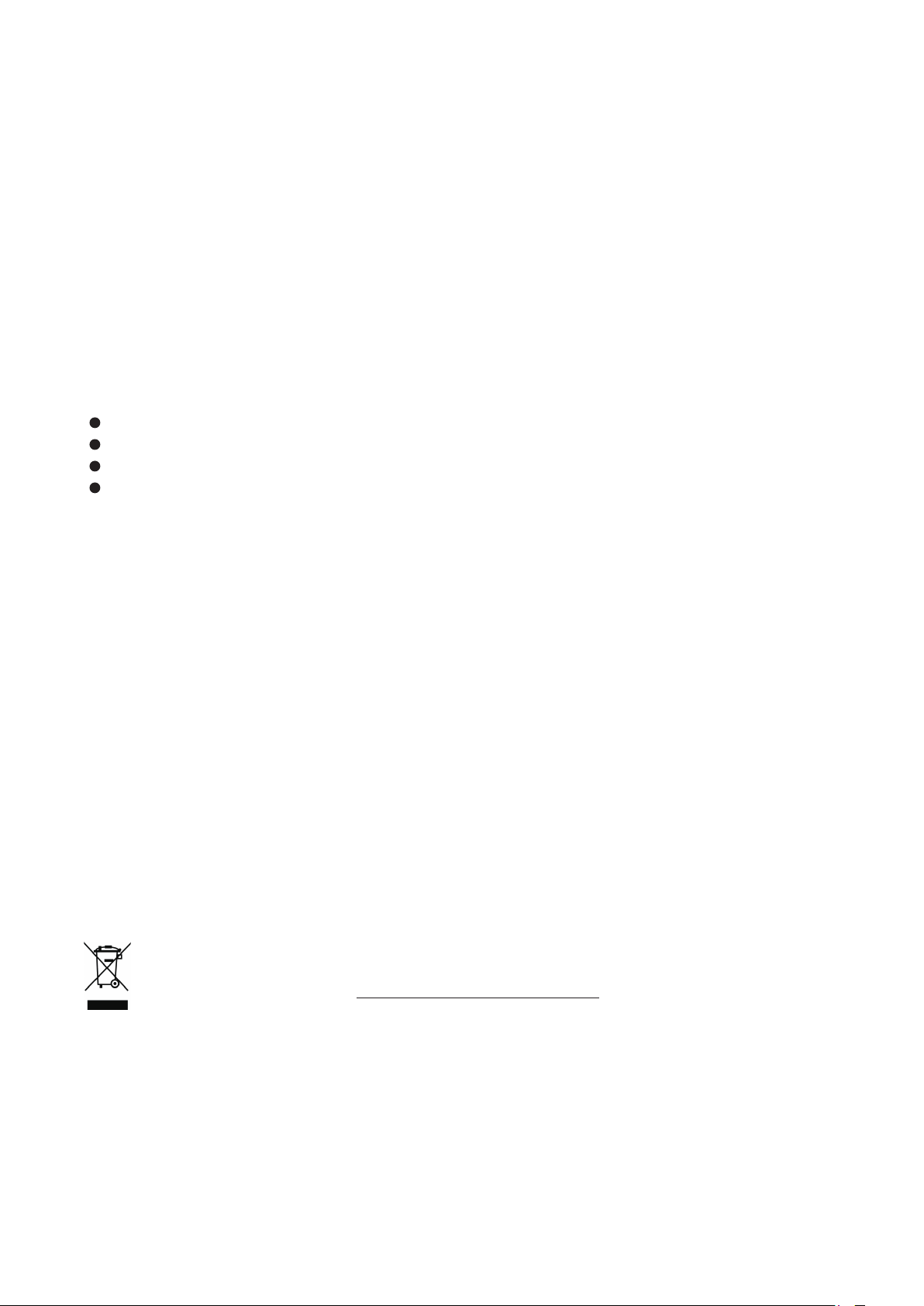
COMMUNIQUE D’AVERTISSEMENT DE LA FCC CONCERNANT LES INTERFERENCE DE
FREQUENCE RADIO: (SEULEMENT POUR MODELES CERTIFIE PAR LA FCC)
Ce moniteur a été testé et à été trouvé conforme aux limites pour un appareil numérique de
Classe B, suivant la partie 15 des règlements de la FCC. Ces limites ont été développées pour
orir une protection satisfaisante contre les interférences nuisibles dans une installation
résidentielle. Ce moniteur génère, utilise et peut radier de l’énergie de fréquence radio. Ceci
peut causer des interférences nuisibles à des communication radio si l’appareil n’est pas
convenablement installé et utilisé. Il n’y à néanmoins aucune garantie que des interférences
n’apparaîtront pas dans une installation particulière. Si ce moniteur cause de sérieuses
interférences à la réception de signaux radios ou télévisées, une possibilité est de réinitialiser le
moniteur. Les usagers sont aussi encouragés à corriger les interférences en appliquant une ou
plusieurs des démarches suivantes:
Réorientez ou déplacez l’antenne de réception.
Placez le moniteur et le récepteur plus loin l’un de l’autre.
Connectez le moniteur à une prise diérente de celle à laquelle le récepteur est connecté.
Consultez votre revendeur local ou un technicien qualié.
Avertissement de la FCC:
Pour assurez une conformité continue au règlements de la FCC, l’utilisateur doit utiliser un
cordon d’alimentation mis à terre et le câble d’interface vidéo protégé avec noyaux en ferrite,
fourni avec l’appareil. Chaque modication ou changement non-autorisé appliqué à ce moniteur
peut faire perdre à l’utilisateur sont droit d’opération de cet appareil.
Note: Si nécessaire, des câbles d’interface protégés et un cordon d’alimentation alternante
doivent être utilisé pour être conforme aux limites d’émission.
Important Waste Disposal Information
Please recycle or dispose of all electronic waste in accordance with local, state, and federal laws. Additional
resources can be found online at http://www.planar.com/about/green/
The crossed-out wheelie bin symbol is to notify consumers in areas subject to Waste Electrical and Electronic
Equipment (WEEE) Directive 2012/19/EU that the product was placed on the market after August 13, 2005
and must not be disposed of with other waste. Separate collection and recycling of electronic waste at the
time of disposal ensures that it is recycled in a manner that minimizes impacts to human health and the
environment. For more information about the proper disposal of electronic waste, please contact your local
authority, your household waste disposal service, or the seller from whom you purchased the product.
.
2
Page 5
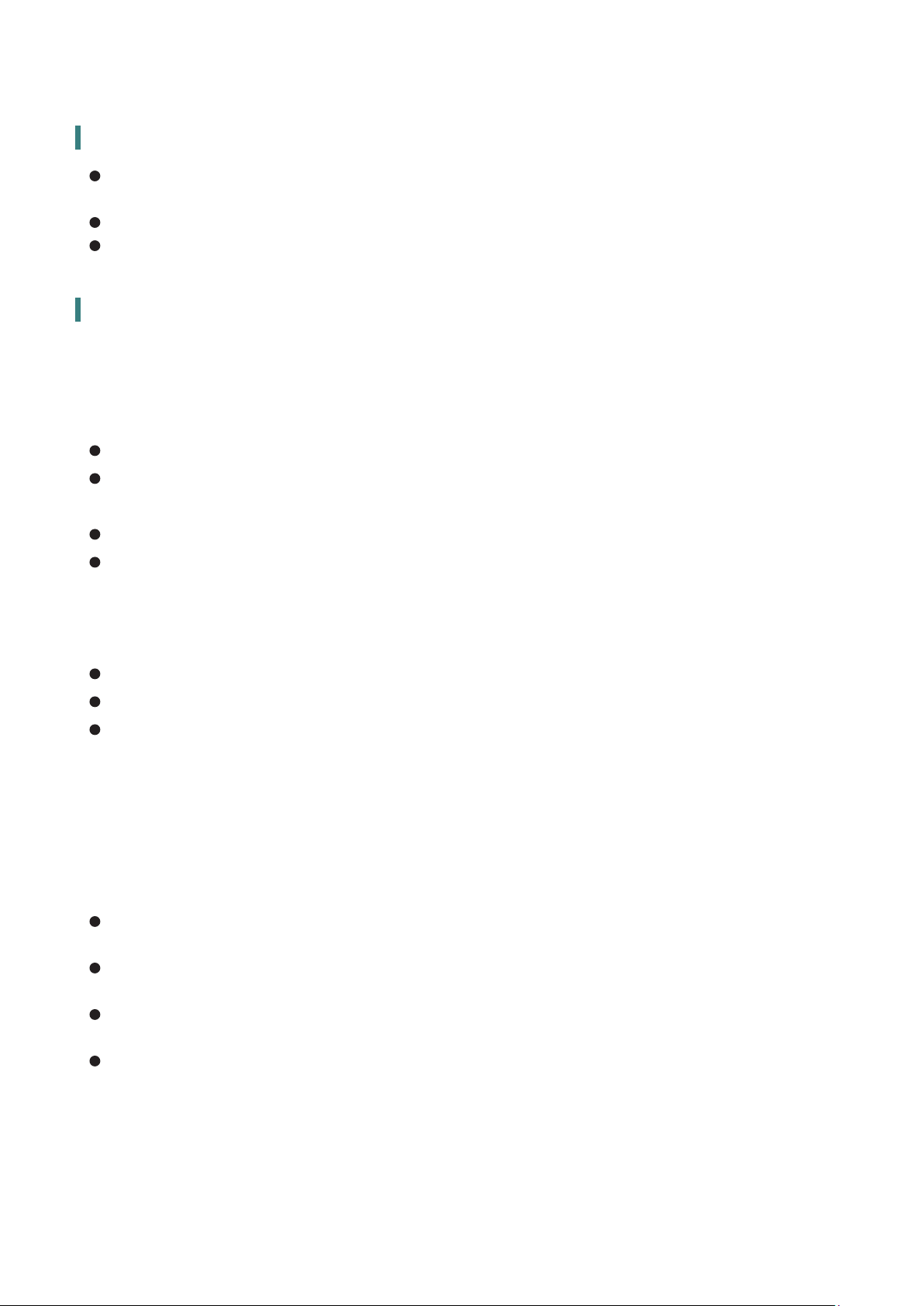
Unpacking Instructions
Remove the LED LCD Monitor out of the package and take o the plastic bag and Polystyrene
Foam.
Pull the base from Parallel versus Panel to Vertical.
Adjust the Panel between -5° leaning forward and 10° leaning backward.
Safety Precautions
Follow all warnings, precautions and maintenance as recommended in this user’s manual to
maximize the life of your unit.
Do:
Turn o the product before cleaning.
Touch screen surface may be cleaned using a soft clean cloth moistened with mild window
glass commercial cleaners or 50/50 mixture of water and isopropyl alcohol.
Use a soft cloth moistened with mild detergent to clean the display housing.
Disconnect the power plug from AC outlet if the product is not going to be used for an
extended period of time.
Don’t:
Do not touch the LED Display screen surface with sharp or hard objects.
Do not use abrasive cleaners, waxes or solvents for your cleaning.
Do not operate the product under the following conditions:
o Over 16 hours per day.
o Extremely hot, cold or humid environment.
o Areas susceptible to excessive dust and dirt.
o Near any appliance generating a strong magnetic eld.
o In direct sunlight.
If smoke, abnormal noise or odor emits from your LED LCD Monitor, remove the power cord
immediately and call your service center.
Never remove the rear cover of your LED LCD Monitor. The display unit inside contains
high-voltage parts and may cause electric shock.
Never try to repair your
qualied technician to x it.
Due to safety concerns, if the VESA mounting kit is purchased separately, please
make sure the mounting kit is UL-listed, and replaceable only by service personnel.
LED LCD Monitor
yourself. Always call your service center or a
3
Page 6
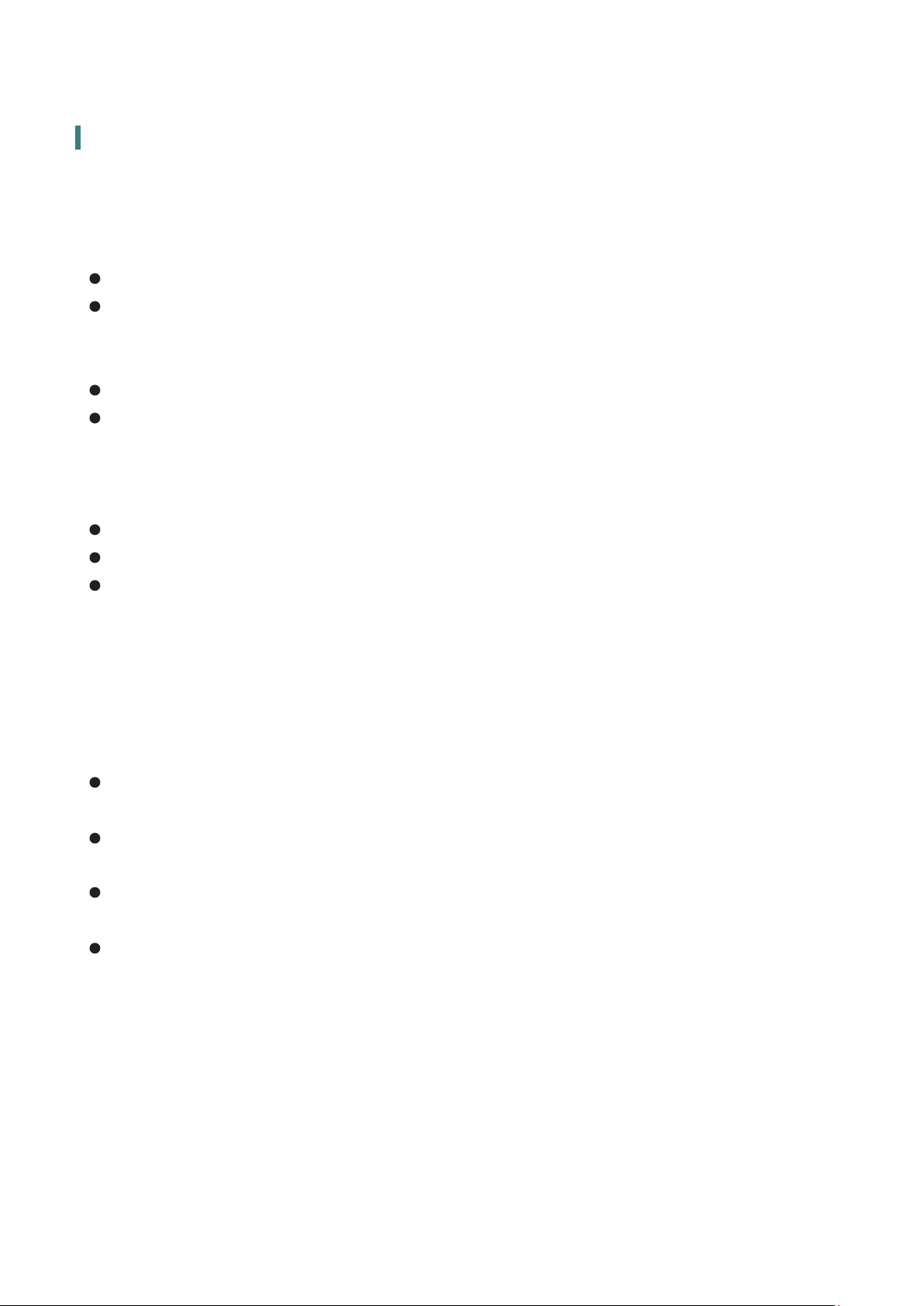
Consignes de sécurité
Respectez tous les avertissements, les précautions et conseils d’entretien recommandés dans ce
manuel de l’utilisateur pour maximiser la durée de vie de votre appareil.
A faire :
Éteindre le produit avant de le nettoyer.
La surface de l'écran tactile peut être nettoyée avec un chion doux et propre imprégné d’un
nettoyant doux du commerce pour vitres ou d'un mélange à 50/50 d'alcool isopropylique et
d'eau.
Utilisez un chion doux imprégné d'un détergeant doux pour nettoyer le carter de l'achage.
Débranchez la che d’alimentation de la prise de courant secteur si le produit ne doit pas être
utilisé pendant une période prolongée.
A ne pas faire :
Ne touchez pas la surface de l’écran LED avec des objets coupants ou durs.
N'utilisez pas des produits de nettoyage abrasifs, de la cire ou des solvants pour le nettoyage.
N’utilisez pas le produit dans les conditions suivantes :
o Plus de 16 heures par jour.
o Environnement extrêmement chaud, froid ou humide.
o Endroits poussiéreux ou sales.
o Près d’appareils générant un fort champ magnétique.
o Sous la lumière directe du soleil.
Si de la fumée, un bruit anormal ou une odeur s'échappait de votre moniteur LCD LED,
débranchez immédiatement le cordon d'alimentation et appelez votre centre de réparation.
Ne retirez jamais le couvercle arrière de votre moniteur LCD LED. L’unité d’achage contient
des éléments où circule un voltage élevé et présentant un risque d'électrocution.
N’essayez jamais de réparer vous-même votre moniteur LCD LED. Faites toujours appel à votre
centre de service ou à un technicien qualié pour toute réparation.
Pour des raisons de sécurité, si vous achetez séparément le kit de xation VESA,
assurez-vous que celui-ci est certié UL, et qu’il peut être remplacé uniquement par
un technicien qualié.
4
Page 7
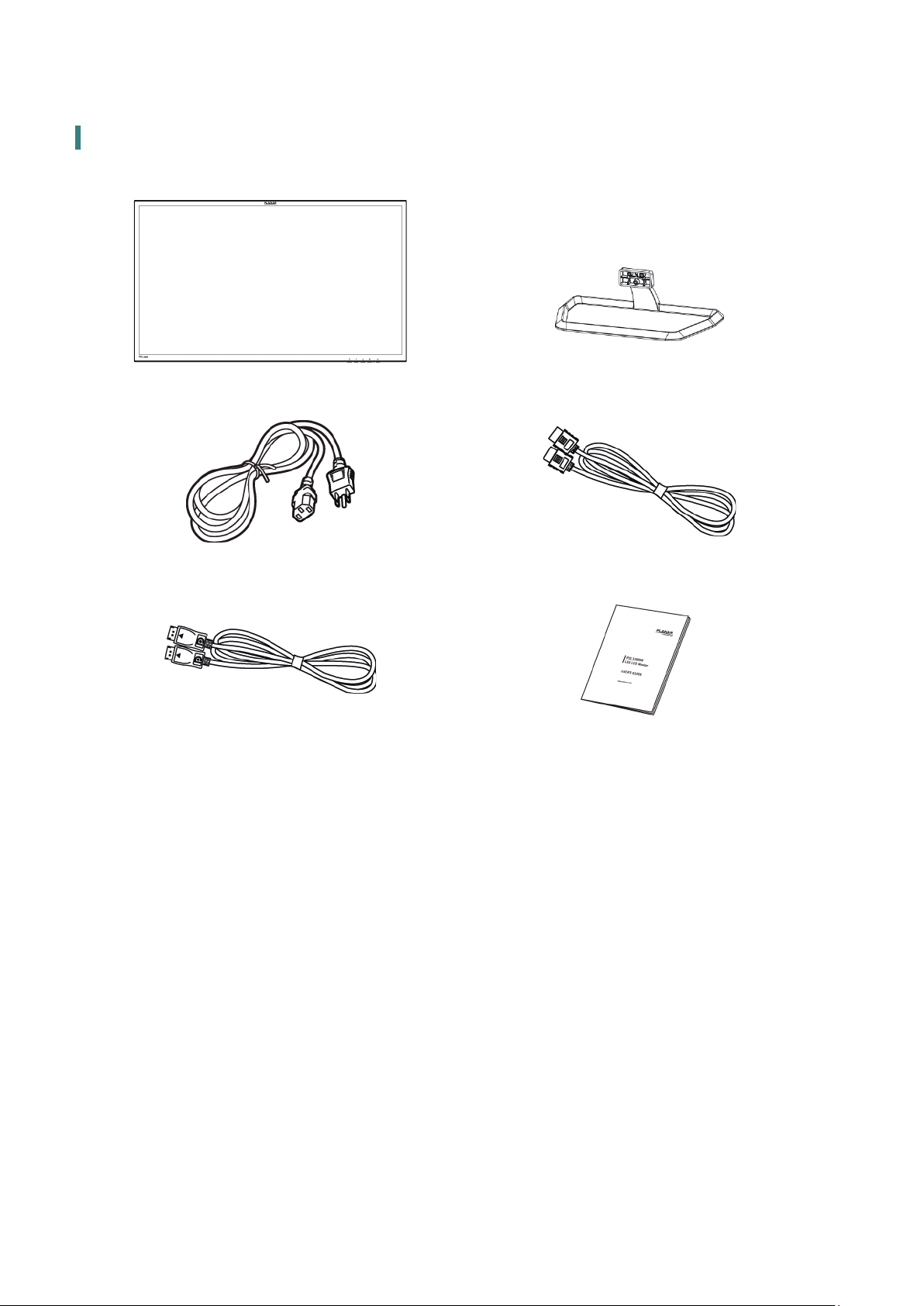
Package Overview
LED LCD Monitor
Stand
Power Cord HDMI Cable
Display Port Cable User’s Guide
5
Page 8

First Setup
Install the stand base
1. Lay the
from being scratched, put a piece of soft cloth on the table on which the screen will be set.
2. Unpack the stand, one hand hold the monitor, the other hand attach the stand to the monitor.
3. Turn the screws (x4) clockwise to attach the base to the monitor.
4. Stand the
LED LCD Monitor
LED LCD Monitor
at on a table with the LED screen face down. To prevent the monitor
up.
2
Disconnecting the stand base
1
1. Lay the
LCD Monitor
will be set.
2. Hold the monitor down with one hand. With the other hand, turn the screw counterclockwise
to remove the screws (x4) that holding your monitor to the stand.
3. Remove the stand from the monitor.
LED LCD Monitor
from being scratched, put a piece of soft cloth on the table on which the screen
at on a table with the
LED screen face down. To prevent the LED
6
Page 9

Front View of the Product
①②③④
①
②
③
④
⑤
⑥
OSD Turn On/ O
Scroll Down/ Adjust Decrease/ Brightness *
Scroll UP/ Adjust Increase/ Blue Light Reducer *
Input select/ Conrm Selection
Power On/ O
LED Indicator
* Hot keys Instructions please see “Using the OSD Menu” on page 10.
⑤ ⑥
7
Page 10

Rear View of the Product
① ② ③ ④ ⑤
①
②
③
④
⑤
DVI-D Input (DVI 24 pin) (Dual link)
HDMI Input (HDMI 19 pin)
DisplayPort Input (DisplayPort 20 pin)
Headphone Output
Power Input
8
Page 11

Quick Installation
pp
play
Connect either DVI, HDMI or DisplayPort Video Source from the monitor to the computer.
1.
Make sure both monitor and computer are powered OFF. Please note. The monitor ships
with HDMI and DisplayPort cable. DVI-dual link cable may be sourced separately from a
cable supplier.
2. Connect the earphone to the earphone output terminal of the monitor. (Earphone may be
sourced separately from a earphone supplier.)
3. Connect power cord to a properly grounded AC outlet, and then to the monitor.
4. Power-ON computer and then POWER-ON the monitor.
5. Set the timing mode on your computer. Recommended resolution and refresh rate is
2560 x 1440 @ 60Hz.
Figure:
Earphone
(not supplied)
PC
DVI cable
(not su
HDMI cable
Dis
Port cable
lied)
Power cable
9
Page 12

Basic Operation and Calibration/Reset Instructions
Before using the LED LCD Monitor:
Connect external equipment properly.
Insert the power plug, and the power LED indicator will light orange.
Power On/O
To turn the LED LCD Monitor on/o:
Press
Monitor is on.
Using the OSD Menu
Use OSD menus to adjust settings by using the menu button on the front of the LED LCD
Monitor.
button on the front. The power LED indicator light will be blue when the LED LCD
1
2
▼
▲
▼ + ▲
Displays main menu
Exits from OSD menu
Selects between DVI, HDMI or DisplayPort mode
Select the desired item when in OSD menu
When not in OSD menu, directly enters Brightness menu
Select the desired item when in OSD menu
When not in OSD menu, directly enters Blue Light Reducer Menu
Recalls both Contrast and Brightness (when not in OSD menu)
OSD Lock Out Function
When LED LCD Monitor is in normal mode, the “OSD Lock Out” function can be enabled.
Option 1: OSD lock – all 4 buttons are locked except the “POWER” button.
Press and hold the 1 button and the ▲ button for 3 seconds to lock the OSD buttons.
The LED LCD Monitor will show an “OSD Locked” message for 3 seconds and the message will
disappear automatically.
Repeat this step to unlock.
10
Page 13

Option 2: OSD & Power button lock – all 5 buttons including the “POWER” button are locked.
Press and hold the 1 button and the ▼ button for 3 seconds to lock all 5 buttons.
The LED LCD Monitor will show a “Power Button Locked” message for 3 seconds and the
message will disappear automatically.
Repeat this step to unlock.
11
Page 14

Advanced Operation—OSD Menu
You can use the OSD menu to adjust various settings for your LED LCD Monitor.
Press the 1 button to display the OSD Menu, and use ▲ or ▼ to select the desired OSD menu.
Short Cuts Function from the button(s)
Picture Adjust: To manually adjust the Contrast, Brightness, ECO Mode and OD of
screen image.
Contrast: To adjust the foreground white level of screen image.
▲: increase contrast, ▼: decrease contrast.
Brightness: To adjust the luminance of the video.
▲: increase brightness, ▼: decrease brightness.
ECO Mode: Allows the user to change the ECO mode. Contrast and Brightness
adjustment will be disabled when ECO is active.
Press ▲ or ▼ key to adjust the ECO Mode in three levels.
(Mode 1: Backlight 75%, Mode 2: Backlight 50%, Mode 3: Backlight 15%)
Over Drive: Allows the user to change the Over Drive strength. Improve the quality of
the motion pictures.
Input Select: When Input Select is pressed, change Input signal to DVI, HDMI or
DisplayPort.
Audio Adjust: To adjust the audio functions.
Volume: To adjust the volume of speaker output.
Mute: To turn the Mute ON/OFF.
12
Page 15

Color Adjust: To select the color for improving brightness and color saturation
between Cool, Normal, Warm, User Color and Preset Mode.
Cool: Adds blue to screen image for cooler white.
Normal: Adds red to screen image for warmer white and richer red.
Warm: Adds green to screen image for a darker color.
User Color: Individual adjustments for red (R), green (G), blue (B).
1. Press button 2 to select the desired color.
2. Press ▲ or ▼ button to adjust selected color.
Preset Mode: Provides an optimum display environment depending on the contents
displayed. It contains 5 user-selectable presets.
• Standard is for general windows environment and monitor default setting.
• Game optimized for PC game environment.
• Cinema optimized for movie and video environment.
• Scenery optimized for displaying outdoor scenery images.
• Text optimized for text editing and viewing in a word processing environment.
Information: To display the information, regarding the current input signal coming
from the graphic card in your computer.
Note: See your graphic card user guide for more information about changing the
resolution and refresh rate.
Manual Image Adjust: To manually adjust the Sharpness and Video Mode Adjust and
Blue Light Reducer.
Sharpness: To adjust the clarity of a non-QHD Resolution (2560x1440) signal with ▲ or
▼ button.
Video Mode Adjust: To select the video mode from Full Screen, Aspect Ratio or Dot by
Dot.
Blue Light Reducer: To decrease the blue light emitted from the display to reduce the
risk of blue light exposure to your eyes. (Brightness, ECO Mode, Color
Temperature-Cool, Normal, Warm, User Color and Picture Mode adjustment will be
disabled when Blue Light Reducer is active.)
Press ▲ or ▼ key to adjust the Blue Light Reducer strength.
- Video – Ideal for watching videos (15% reduction)
- Web Browsing – Ideal for web browsing (30% reduction)
- Reading – Ideal for reading (50% reduction)
- Low Light – Ideal for low ambient lighting environments (70% reduction)
Setup Menu: To set up Language Select, OSD Position, OSD Time Out, and OSD
Background.
Language Select: To allow users to choose from available languages.
OSD Position: Press ▲ or ▼ button to select between horizontal and vertical OSD
Position adjustment.
13
Page 16

• OSD H. Position: To horizontally adjust the OSD position.
▲: move OSD to the right, ▼: move OSD to the left.
• OSD V. Position: To vertically adjust the OSD position.
▲: move OSD up, ▼: move OSD down.
OSD Time Out: To automatically turn o On Screen Display (OSD) after a preset period
of time.
OSD Background: Allows the user to turn the OSD background On or O.
Memory Recall: To recall factory settings for Video & Audio controls.
Press button 2 to select the Memory Recall menu option.
14
Page 17

Supporting Timing Modes
STANDARD RESOLUTION
MAC 640 x 480 @ 67Hz
VESA 640 x 480 @ 72Hz
VESA 640 x 480 @ 75Hz
VESA 800 x 600 @ 56Hz
VESA 800 x 600 @ 60Hz
VESA 800 x 600 @ 72Hz
VESA 800 x 600 @ 75Hz
MAC 832 x 624 @ 75Hz
VESA 1024 x 768 @ 60Hz
VESA 1024 x 768 @ 70Hz
VESA 1024 x 768 @ 75Hz
MAC 1152 x 870 @ 75Hz
VESA 1280 x 720 @ 60Hz
CVT 1280 x 800 @ 60Hz
VESA 1280 x 1024 @ 60Hz
VESA 1280 x 1024 @ 75Hz
VESA 1440 x 900 @ 60Hz
VESA 1440 x 900 @ 75Hz
VESA 1600 x 900 @ 60RB
VESA 1680 x 1050 @ 60Hz
VESA 1920 x 1080 @ 60Hz
VESA 1920 x 1200 @ 60Hz
VESA 2048 x 1152 @ 60Hz
VESA 1920 x 1440 @ 60Hz
VESA 2560 x 1440 @ 60Hz
Note:
DVI, HDMI and DisplayPort supports 480i, 480p, 576i, 576p, 720p, 1080i, 1080p, 1440i and 1440p.
Warning: Do not set the graphic card in your computer to exceed these maximum refresh rates.
Doing so may result in permanent damage to your LED LCD Monitor.
Avertissement : Ne réglez pas la carte graphique de votre ordinateur en dépassant ces taux de
rafraîchissement maximaux. Si vous le faites, cela va irrémédiablement détériorer votre moniteur.
15
Page 18

Technical Information
Panel 31.5” TFT (with WLED backlight)
Power Management On: 50 Watts (typical), 55 Watts (maximum)
Standby Mode: < 0.5 Watt
O: < 0.5 Watt
Displayable Resolution QHD 2560 x 1440 max. Vertical Frequency 60Hz max.
PC Support up to 2560 x 1440 (non-interlaced) Compatibility
Mac® Support up to 2560 x 1440
Note: For Mac® OSX 10.8.3, DVI-D only supports up to 1920 x 1080
Pixel Dimension 0.2727 x 0.2727 mm
Display Color 1.07B (8bit + FRC)
Tilt -5°~10°
Active Display Area 698.112 mm x 392.688 mm
Temperature Operating: 0°C ~ +40°C
Storage: -20°C ~ + 60°C
Compliance FCC-B, CE, UL/cUL
Power Input Voltage AC100-240 V
16
Page 19

Wall-Mount Installation Instructions
Preparing To Install The Optional Wall Mount Arm (not included)
This LED LCD Monitor can be attached to a wall mounting arm
you can purchase separately.
Turn the power OFF then disconnect the cables from the LED
LCD Monitor before performing the procedure below.
1. Lay the LED LCD Monitor face down on a soft surface.
2. Remove the 4 screws holding the stand to the hinge.
3. Remove the stand.
Attaching The Optional Wall Mount Arm (not supplied)
Follow these steps to nish installing the wall mounting arm:
1. Place the wall mounting arm onto the back of the LED LCD
Monitor. Line up the holes of the arm with the holes in the
back of the monitor.
2. Insert the 4 screws into the holes and tighten.
3. Reconnect the cables. Refer to the User’s Guide that came
with the optional wall mounting arm for instructions on
attaching it to the wall.
NOTE
• 100mmx100mm VESA high hole (n=4), M4, pitch =0.7
mm screw mounting kit not included.
1
2
3
100mm x 100mm Screw
Mounting Options
100mm
100mm
4mm, 0.7 pitch
threaded holes x 4
17
Page 20

Troubleshooting
No power
Make sure A/C power cord is securely connected to the power supply is rmly connected to
LED LCD Monitor.
the
Plug another electrical device into the power outlet to verify that the outlet is supplying
proper voltage.
Make sure all signal cables are installed.
Power on but no screen image
Make sure the video cable supplied with the
output port on back of the computer. If not, tightly secure it.
Adjust brightness.
Wrong or abnormal colors
If any colors (red, green, blue) are missing, check the video cable to make sure it is securely
connected. Loose or broken pins in the cable connector could cause an improper connection.
Connect the
LED LCD Monitor
LED LCD Monitor
to another computer.
is tightly secured to the video
18
Page 21

Planar Support
Cables and Accessories
To nd cables and accessories for your Planar monitor, touch screen or other Planar products
visit our online store at www.PlanarOnline.com.
Technical Support
Visit Planar at http://www.planar.com/support for operations manuals, touchscreen drivers,
warranty information and access to Planar's Technical Library for online trouble shooting.
To speak with Planar Customer Support please have your model and serial number available
and dial:
Planar Support
Tel: 1-866-PLANAR1 (866-752-6271) or +1 503-748-5799 outside the US.
Hours: 24 hours a day, 7 days a week.
Toll or long distance charges may apply.
19
Page 22

Planar, a Leyard company
03/2019 Planar, a Leyard company
Planar, a Leyard company.
90101-21730
