Page 1
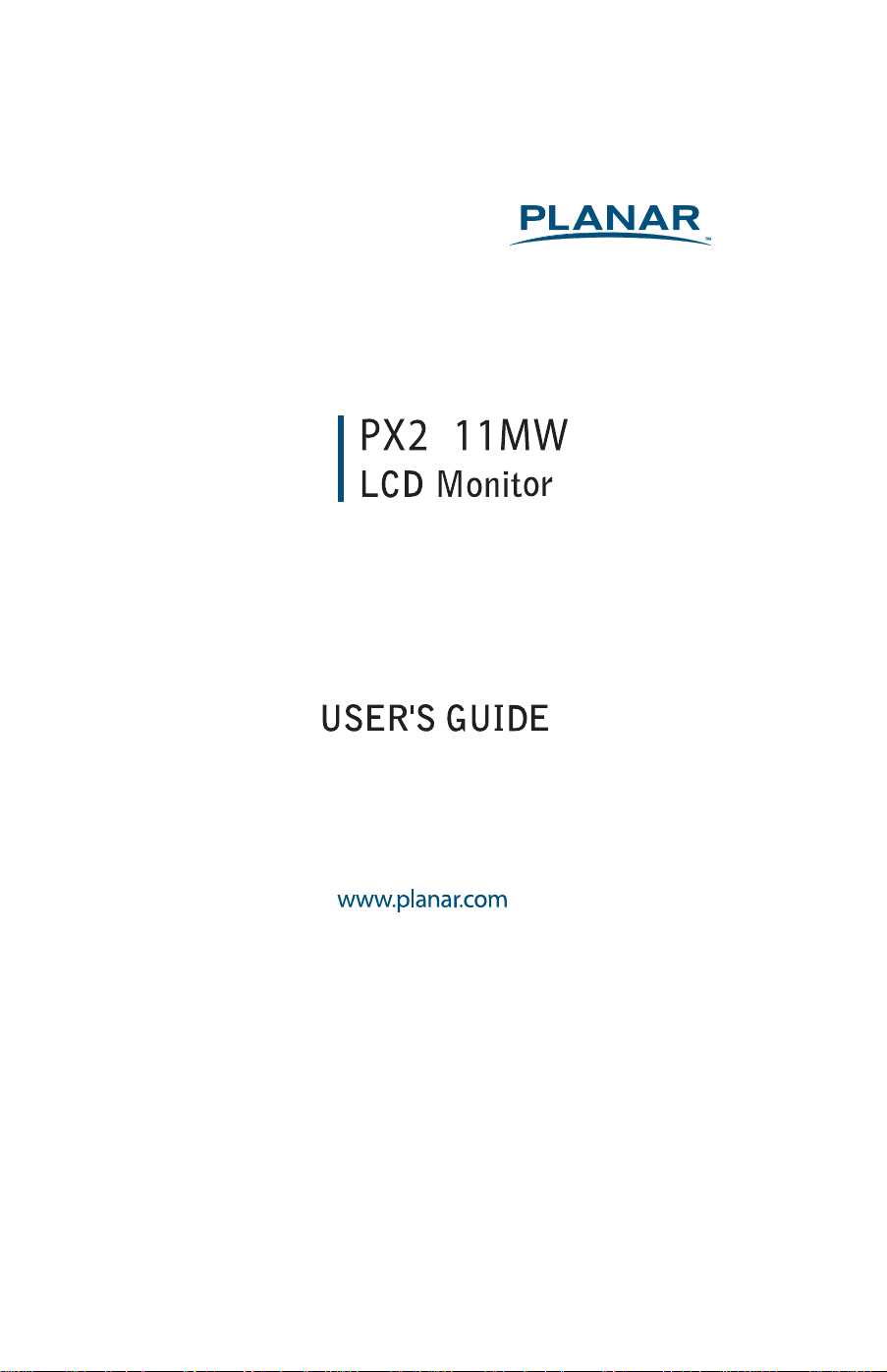
4
Page 2
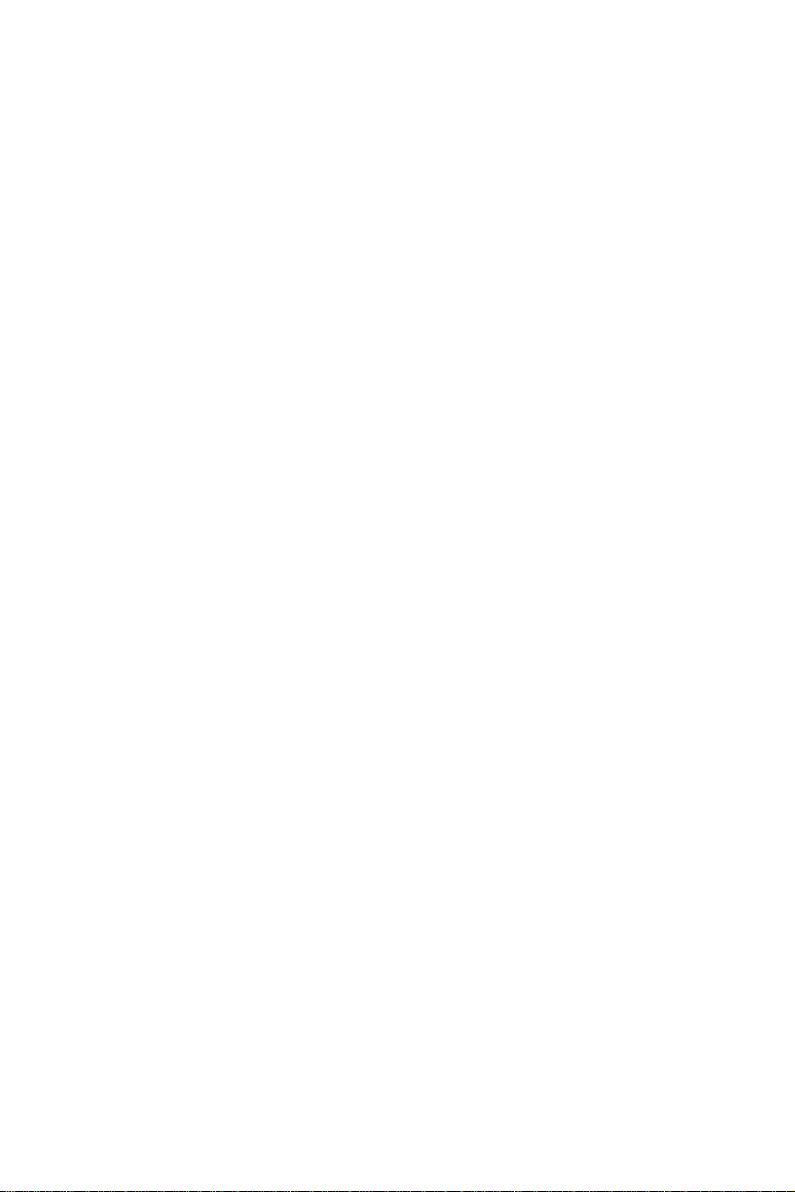
The information contained in this document is subject to change without notice.
This document contains proprietary information that is protected by copyright. All
rights are reserved. No part of this document may be reproduced, translated to
another language or stored in a retrieval system, or transmitted by any means,
electronic, mechanical, photocopying, recording, or otherwise, without prior written
permission. Windows is a registered trademark of Microsoft Inc.
Other brand or product names are trademarks of their respective holders.
Page 3
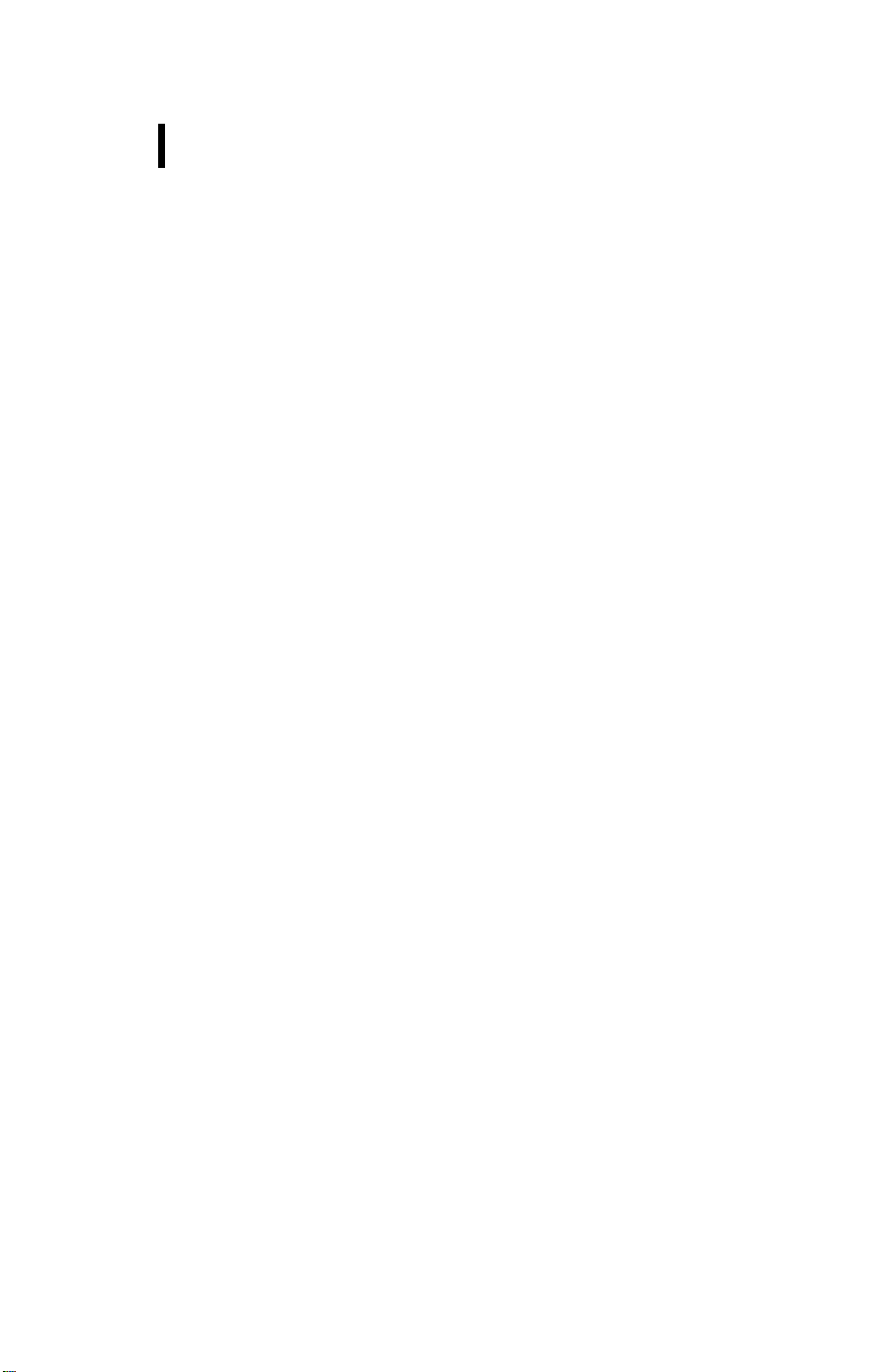
TABLE OF CONTENTS
For your safety
Safety precautions
Special notes on lcd monitors
----------------------------------------------------------- 1
------------------------------------------------ 2
----------------------------- 3
Before you operate the monitor ----------------------------------- 3
Features -------------------------------------------------------------Packing list ---------------------------------------------------------Installation instructions ------------------Controls and connectors -------------------Adjusting the viewing angle -----------------
----------------------- 4
---------------------- 5
------------------ 6
3
3
Operating instructions --------------------------------------------------- 7
General instructions --------------------------------How to adjust a setting ---------------------------Adjusting the picture ----------------------------------Plug and play ---------------------------------------------------------
Technical support(FAQ) --------------------------------------------------- 15-16
Error message & possible solution ------------------------------- 17
Appendix ---------------------------------------------------------------------- 17
Specifications ----------------------------------------------------------- 17
Factory preset timing table ----------------------------------------- 18
Connector pin assignment ------------------------------------------ 19-20
Wall mounting (optional)----------------------- ---------------------- 21
------------- 7
--------------- 9
-----------
10-13
14
Product registration and technical support 22
----------------------
Page 4
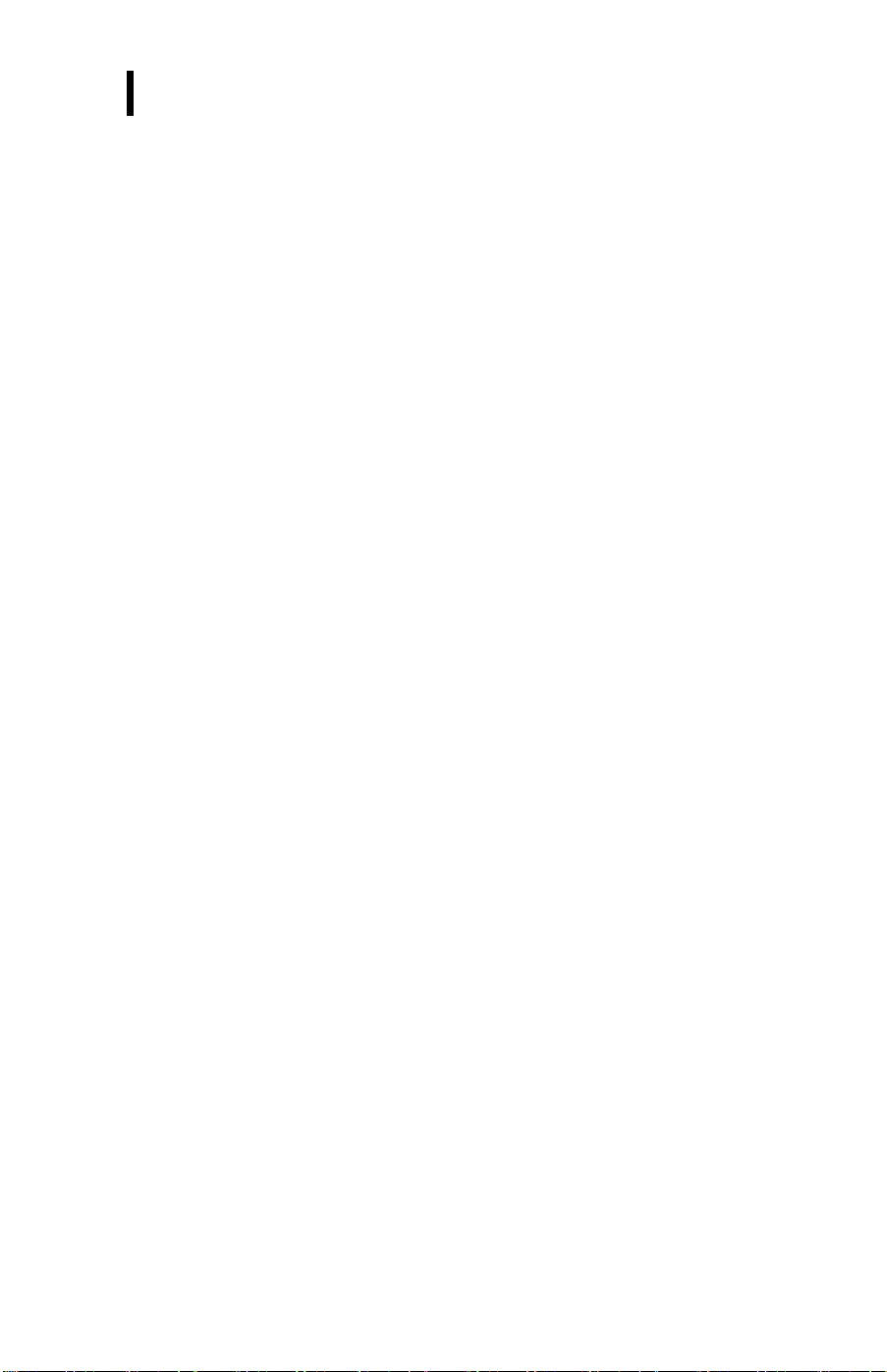
FOR YOUR SAFETY
Before operating the monitor, please read this manual thoroughly. This
manual should be retained for future reference.
FCC Class B Radio Frequency Interference Statement
WARNING: (FOR FCC CERTIFIED MODELS)
NOTE: This equipment has been tested and found to comply with the limits for a
Class B digital device, pursuant to Part 15 of the FCC Rules. These limits are
designed to provide reasonable protection against harmful interference in a
residential installation. This equipment generates, uses and can radiate radio
frequency energy, and if not installed and used in accordance with the instructions,
may cause harmful interference to radio communications. However, there is no
guarantee that interference will not occur in a particular installation. If this
equipment does cause harmful interference to radio or television reception, which
can be determined by turning the equipment off and on, the user is encouraged to
try to correct the interference by one or more of the following measures:
1. Reorient or relocate the receiving antenna.
2. Increase the separation between the equipment and receiver.
3. Connect the equipment into an outlet on a circuit different from that to
which the receiver is connected.
4. Consult the dealer or an experienced radio/TV technician for help.
NOTICE:
1. The changes or modifications not expressly approved by the party
responsible for compliance could void the user's authority to operate the
equipment.
2. Shielded interface cables and AC power cord, if any, must be used in
order to comply with the emission limits.
3. The manufacturer is not responsible for any radio or TV interference
caused by unauthorized modification to this equipment. It is the
responsibilities of the user to correct such interference.
WARNING:
To prevent fire or shock hazard, do not expose the monitor to rain or moisture.
Dangerously high voltages are present inside the monitor. Do not open the
cabinet. Refer servicing to qualified personnel only.
1
Page 5
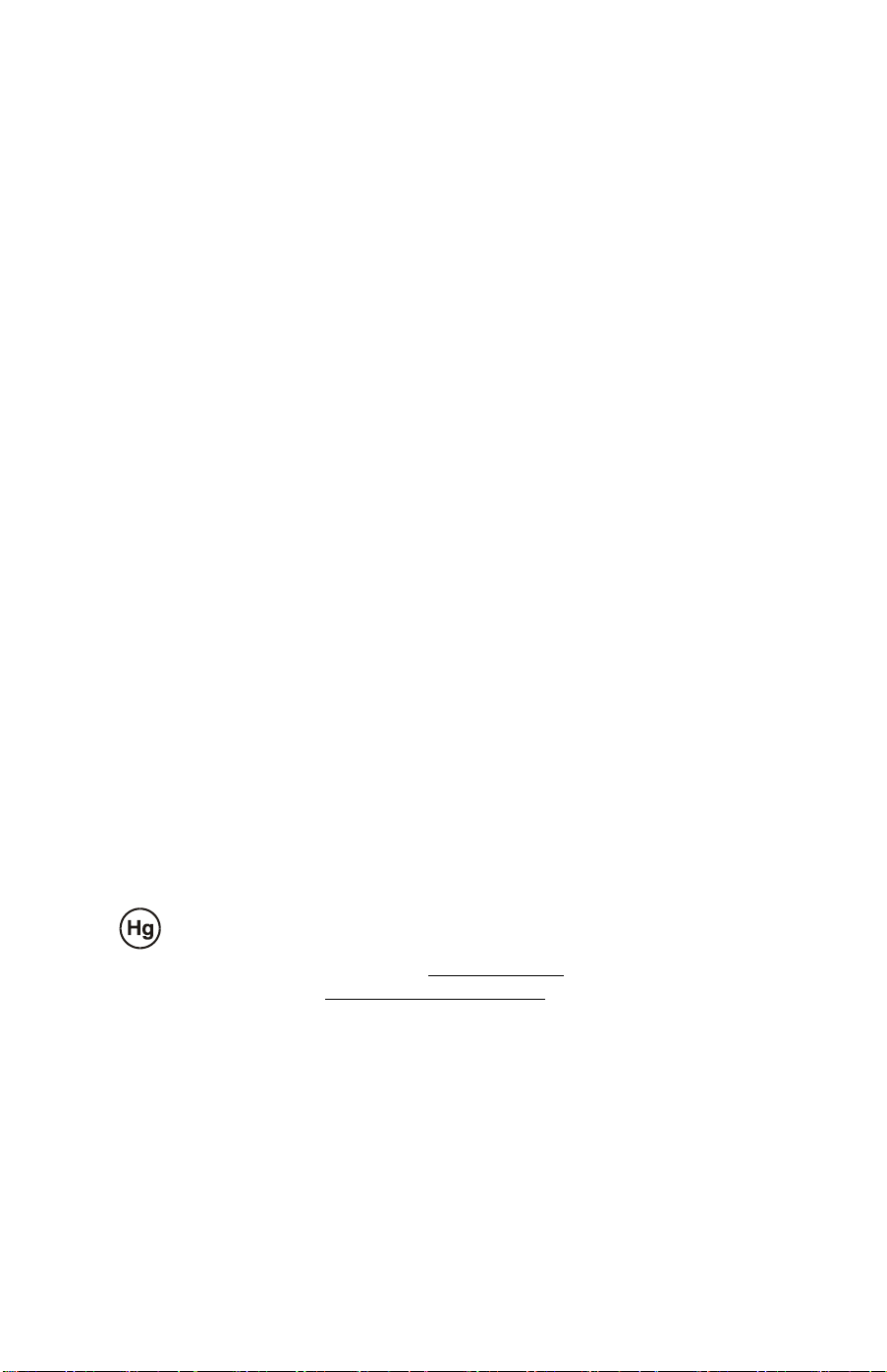
PRECAUTIONS
• Do not use the monitor near water, e.g. near a bathtub, washbowl, kitchen sink,
laundry tub, swimming pool or in a wet basement.
• Do not place the monitor on an unstable cart, stand, or table. If the monitor falls,
it can injure a person and cause serious damage to the appliance. Use only a
cart or stand recommended by the manufacturer or sold with the monitor. If
you mount the monitor on a wall or shelf, use a mounting kit approved by the
manufacturer and follow the kit instructions.
• Slots and openings in the back and bottom of the cabinet are provided for
ventilation. To ensure reliable operation of the monitor and to protect it from
overheating, be sure these openings are not blocked or covered. Do not place
the monitor on a bed, sofa, rug, or similar surface. Do not place the monitor
near or over a radiator or heat register. Do not place the monitor in a bookcase
or cabinet unless proper ventilation is provided.
• The monitor should be operated only from the type of power source indicated
on the label. If you are not sure of the type of power supplied to your home,
consult your dealer or local power company.
• The monitor is equipped with a three-pronged grounded plug, a plug with a
third (grounding) pin. This plug will fit only into a grounded power outlet as a
safety feature. If your outlet does not accommodate the three-wire plug, have
an electrician install the correct outlet, or use an adapter to ground the
appliance safely. Do not defeat the safety purpose of the grounded plug.
• Unplug the unit during a lightening storm or when it will not be used for long
period of time. This will protect the monitor from damage due to power surges.
• Do not overload power strips and extension cords. Overloading can result in
fire or electric shock.
• Never push any object into the slot on the monitor cabinet. It could short
circuit parts causing a fire or electric shock. Never spill liquids on the monitor.
• Do not attempt to service the monitor by yourself; opening or removing covers
can expose you to dangerous voltages and other hazards. Please refer all
servicing to qualified service personnel.
• To ensure satisfactory operation, use the monitor only with UL listed computers
which have appropriate configured receptacles marked between 100 - 240V AC,
Min. 5A.
• The wall socket shall be installed near the equipment and shall be easily
accessible.
Important Recycle Instruction:
Lamp(s) inside this product contain mercury and must be recycled or disposed
of according to local, state or federal laws. For more information, contact the
electronic industries alliance at WWW.EIAE.ORG.
information check WWW.LAMPRECYCLE.ORG.
For lamp specific disposal
2
Page 6
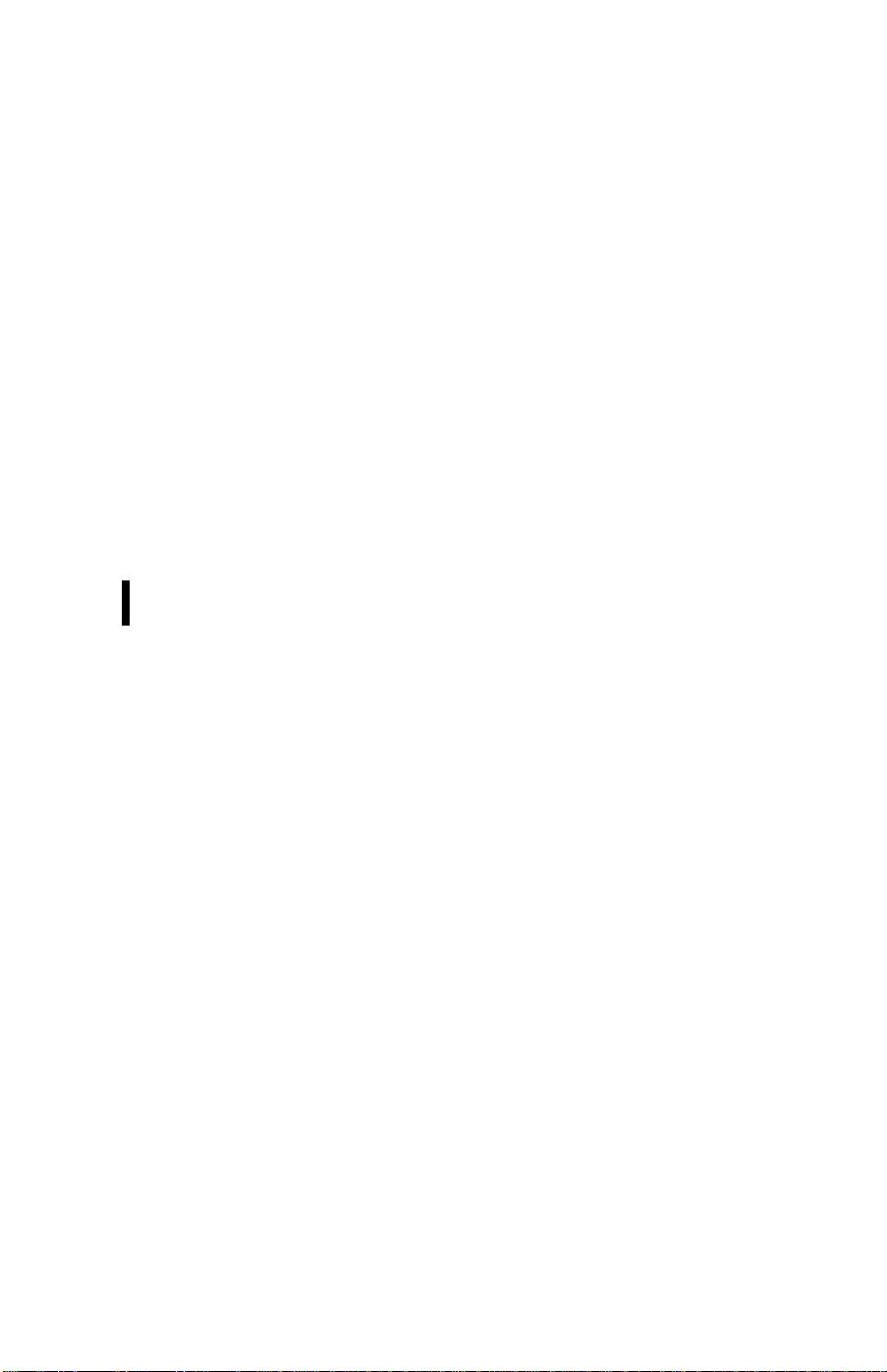
SPECIAL NOTES ON LCD MONITORS
The following symptoms are normal with LCD monitor and do not indicate a
problem.
NOTES
• Due to the nature of the fluorescent light, the screen may flicker during initial
use. Turn off the Power Switch and then turn it on again to make sure the flicker
disappears.
• You may find slightly uneven brightness on the screen depending on the
desktop pattern you use.
• The LCD screen has effective pixels of 99.99% or more. It may include blemishes
of 0.01% or less such as a missing pixel or a pixel lit all of the time.
• Due to the nature of the LCD screen, an afterimage of the previous screen may
remain after switching the image, when the same image is displayed for hours.
In this case, the screen is recovered slowly by changing the image or turning off
the Power Switch for hours.
• When the screen becomes black or flashing, or cannot illuminate any more,
contact your dealer or service center to replace parts. Don’t repair the screen by
yourself!
BEFORE YOU OPERATE THE MONITOR
FEATURES
• 23.6” (60 cm) Wide ScreenTFT Color LCD Monitor
• Crisp, Clear Display for Windows
• Recommened Resolutions: 1920*1080@60Hz
Ergonomic Design
•
• Space Saving, Compact Case Design
PACKAGE LIST
The product package should include the following items:
1. LCD Monitor
2. Stand
3. User's Guide
4. Power Cable
5. VGA Cable
6. DVI Cable
7. Audio Cable
3
Page 7
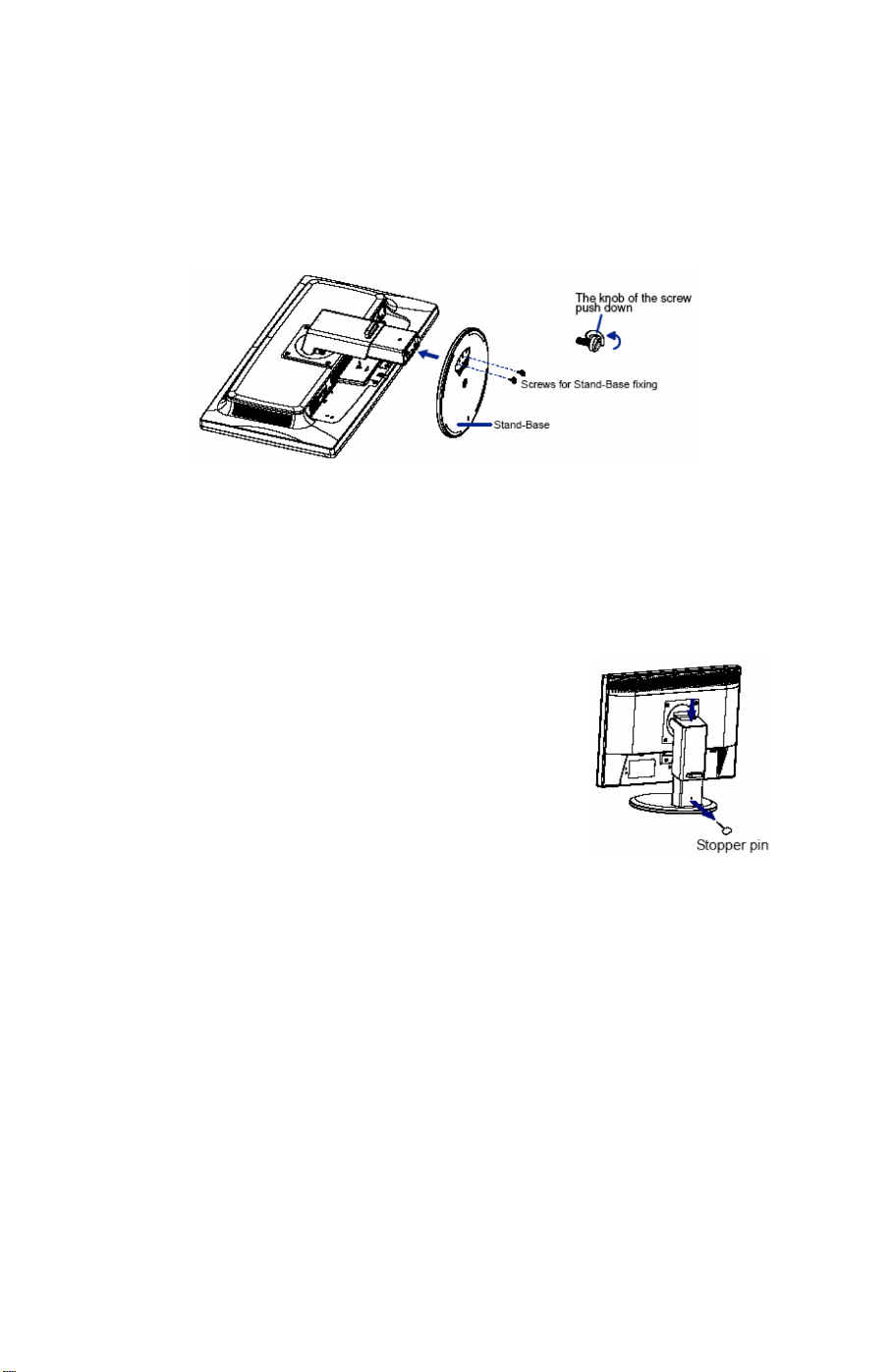
INSTALLATION INSTRUCTIONS
STAND
1 Put a piece of soft cloth on the table beforehand to prevent the monitor from being
scratched. Lay the monitor flat on a table with front face down.
2 Install the Stand-Base to the Monitor.
3 Fix the Monitor with the Stand by the screw 2 firmly, and the knob of the scew push
down.
<Remove>
1 Put a piece of soft cloth on the table beforehand to prevent the monitor from being
scratched. Lay the monitor flat on a table with front face down.
2 Pull up the knob of the scews, and remove the screws and the Stand-Base.
<Stopper pin>
Please stand the monitor and then remove the
stopper pin on the back of the stand slowly while
Pushing top face of the stand before you install the
monitor. Careful attention is required as the monitor
is sprung loaded and may expand quickly when
removing it.
POWER CORD
Power Source:
1. Make sure that the power cord is the correct type required in your area.
2. This LCD monitor has an External universal power supply that allows operation
in either 100/120V AC or 220/240V AC voltage area (No user adjustment is
required.)
3. Connect the AC-power cord into your LCD monitor’s power input socket, The
AC-power cord may be connected to either a wall power outlet or the power
outlet socket on your PC, depending on the type of power cord supplied with
your LCD monitor.
4
Page 8
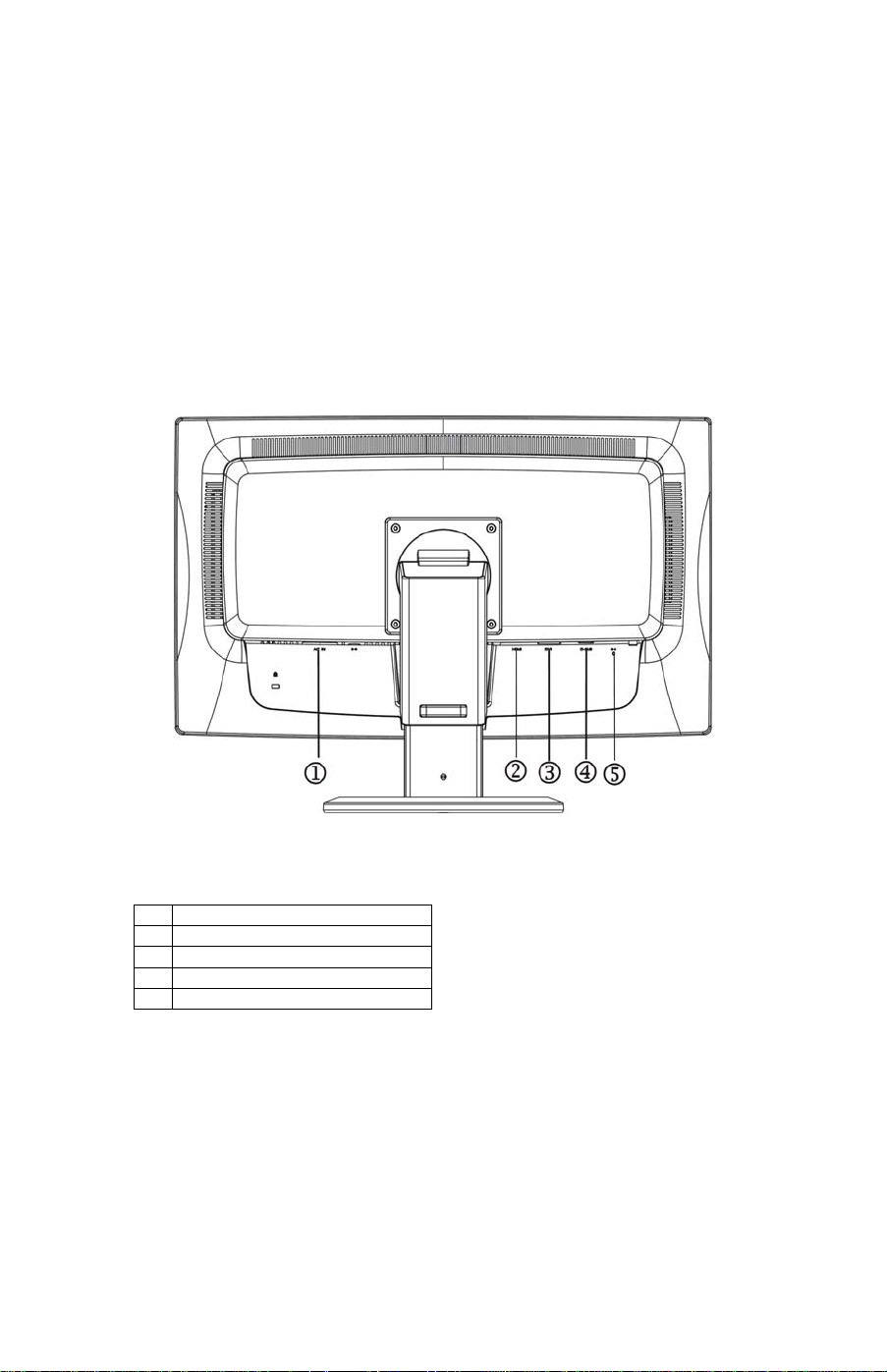
CONTROLS AND CONNECTORS
SIGNAL CABLE
Connecting the Signal Cable
and the other end to a computer
Caution: If the AC outlet is not grounded (with three holes), install the proper
grounding adapter (not supplied).
:
Plug one end of the signal cable to the LCD monitor
or a video source.
1. Power Cable
2. HDMI Cable
3. DVI Cable
4. D-SUB Cable
5 Audio cable
Figure 2 Connecting Cables
5
Page 9

ADJUSTING THE VIEWING ANGLE
• For optimal viewing it is recommended to look at the full face of the monitor,
then adjust the monitor’s angle to your own preference.
• Hold the stand so you do not topple the monitor when you change the
monitor’s angle.
• You are able to adjust the monitor’s angle from -5° to21°.
Figure 3
NOTES
• Do not touch the LCD screen when you change the angle. It may cause damage
or break the LCD screen.
• Careful attention is required not to catch your fingers or hands when you
change the angle.
6
Page 10

OPERATING INSTRUCTIONS
GENERAL INSTRUCTIONS
Press the power button to turn the monitor on or off. The other control buttons are
located at front panel of the monitor (See Figure 4). By changing these settings, the
picture can be adjusted to your personal preferences.
• The power cord should be connected.
• Connect the video cable from the monitor to the video card.
• Press the power button to turn on the monitor position. The power indicator
will light up.
Figure 4 External Control Button
1. Source/AutoAdjust/EXIT
button
2.
ECO (-)
3. Volume Hotkey(+)
4. Menu / Enter
5. Power Indicator
6. Power button
7
Page 11

FRONT PANEL CONTROL
Power Button:
•
Press this button to switch ON/OFF monitor’s power.
• Power Indicator:
Blue — Power On mode.
Orange —Off mode.
• MENU / ENTER :
Activates OSD menu or function adjust confirm.
ECO/(-)
•
Activates the ECO control when the OSD is OFF or navigate through adjustment icons
when OSD is ON or adjust a function when function is activated.
Volume /+ :
•
Activates the volume control when the OSD is OFF or navigate through
adjustment icons when OSD is ON or adjust a function when function is
activated.
•
When the OSD is OFF, pressing Auto/Source button will toggle between sources.
Press continuously to select the input source indicated in the message bar. Press
Menu/Enter button to change to the selected source.
Auto configure hot key: (VGA input only) When the OSD is OFF, press and hold
down the button for 2 seconds to auto configure.
When OSD menu is ON, this button will act as a Exit Key (Exit OSD menu)
Auto Adjust / Source
/ Exit
OSD Lock Function: To lock the OSD, press and hold the MENU button while the
monitor is off and then press power button to turn the monitor on. To un-lock the
OSD - press and hold the MENU button while the monitor is off and then press
power button to turn the monitor on.
NOTES
• Do not install the monitor in a location near heat sources such as radiators or air
ducts, or in a place subject to direct sunlight, or excessive dust or mechanical
vibration or shock.
• Save the original shipping carton and packing materials, as they will come in
handy if you ever have to ship your monitor.
• For maximum protection, repackage your monitor as it was originally packed at
the factory.
• To keep the monitor looking new, periodically clean it with a soft cloth.
Stubborn stains may be removed with a cloth lightly dampened with a mild
detergent solution. Never use strong solvents such as thinner, benzene, or
abrasive cleaners, since these will damage the cabinet. As a safety precaution,
always unplug the monitor before cleaning it.
• Do not scratch the screen with hard things, it may cause permanent
damage.
• Don’t leak liquid into monitor which will result in the damage of component.
8
Page 12

HOW TO ADJUST A SETTING
1. Press the MENU-button to activate the OSD window.
2. Press + or - to navigate through the functions. Once the desired function is
highlighted, press the MENU-button to activate it. If the function selected has
a sub-menu, press + or - again to navigate through the sub-menu functions.
Once the desired function is highlighted, press MENU-button to activate it.
3. Press + or - to change the settings of the selected function.
4. To exit and save, select the exit function. If you want to adjust any other
function, repeat steps 2-3.
Figure 5 The OSD Message
9
Page 13

ADJUSTING THE PICTURE
Main Menu
Item
Main
Menu
Icon
Sub
Menu
(VGA input
only)
Description
Enhances Contrast Ratio
Note: When this function is turned "On" you cannot
adjust the current settings for Contrast, Brightness,
ECO mode or Gamma.
(VGA input
only)
(VGA input
only)
(VGA input
only)
10
Page 14

Main Menu
Item
Main
Menu
Icon
Sub
Menu
Description
11
Page 15

Main Menu
Item
Main
Menu
Icon
Sub
Menu
Description
12
Page 16

Main Menu
Item
Main
Menu
Icon
Sub
Menu
Description
13
Page 17

PLUG AND PLAY
Plug & Play DDC2B Feature
This monitor is equipped with VESA DDC2B capabilities according to the VESA DDC
STANDARD. It allows the monitor to inform the host system of its identity and,
depending on the level of DDC used, communicate additional information about
its display capabilities.
The DDC2B is a bidirectional data channel based on the I²C protocol. The host can
request EDID information over the DDC2B channel.
THIS MONITOR WILL APPEAR TO BE NON-FUNCTIONAL IF THERE IS NO VIDEO
INPUT SIGNAL. IN ORDER FOR THIS MONITOR TO OPERATE PROPERLY, THERE
MUST BE A VIDEO INPUT SIGNAL.
This monitor meets the Green monitor standards as set by the Video Electronics
Standards Association (VESA) and The Swedish Confederation Employees (NUTEK).
This feature is designed to conserve electrical energy by reducing power
consumption when there is no video-input signal present. When there is no video
input signal this monitor, following a time-out period, will automatically switch to
an OFF mode. This reduces the monitor's internal power supply consumption. After
the video input signal is restored, full power is restored and the display is
automatically redrawn. The appearance is similar to a "Screen Saver" feature except
the display is completely off. The display is restored by pressing a key on the
keyboard, or clicking the mouse.
USING THE RIGHT POWER CORD :
The accessory power cord for the Northern American region is the wallet plug with
NEMA 5-15 style and is UL listed and CSA labeled. The voltage rating for the power
cord shall be 125 volts AC.
Supplied with units intended for connection to power outlet of personal computer:
Please use a cord set consisting of a minimum No. 18 AWG, type SJT or SVT three
conductors flexible cord. One end terminates with a grounding type attachment
plug, rated 10A, 250V, CEE-22 male configuration. The other end terminates with a
molded-on type connector body, rated 10A, 250V, having standard CEE-22
configuration.
Please note that power supply cord needs to use VDE 0602, 0625, 0821 approval
power cord in European counties.
female
14
Page 18

TECHNICAL SUPPORT (FAQ)
Problem & Question Possible Solution
Power LED is not on
No Plug & Play
Picture is fuzzy
Picture bounces or a wave
pattern is present in the picture
The power LED is ON (orange) but
there’s no video or no picture.
Missing one of the primary colors
(RED, GREEN, or BLUE)
Screen image is not centered or
Horizontal or vertical disturbances
sized properly.
Picture has color defects
(white does not look white)
Poor brightness or contrast
on the screen
*Check if the Power Switch is in the ON
position
*Power Cord should be connected
*Check if the PC system is Plug & Play
compatible
*Check if the Video Card is Plug & Play
compatible
*Check if the D-15 plug pin of Video Cable
is bent
*Adjust the Contrast and Brightness
Controls.
*Move electrical devices that may cause
electrical interference.
*Computer Power Switch should be in the
ON position.
*Computer Video Card should be snugly
seated in its slot.
*Make sure monitor’s video cable is
properly connected to the computer.
*Inspect monitor’s video cable and make
sure none of the pins are bent.
*Make sure computer is operational by
hitting the CAPS LOCK key on the
keyboard while observing the CAPS LOCK
LED. The LED should either turn ON or
OFF after hitting the CAPS LOCK key.
*Inspect the monitor’s video cable and
make sure that none of the pins are bent.
*Adjust pixel frequency (CLOCK) and FOCUS
or press hot-key (AUTO).
*Adjust RGB color or select color
temperature.
*When the brightness of the screen lowers
after being used for a certain period and the
function of the display is affected, send it to
our authorized service center for repair.
*Use win 95/98/2000/ME/XP shut-down
mode Adjust CLOCK and FOCUS or
perform hot- key (AUTO-key).
15
Page 19

TECHNICAL SUPPORT (FAQ) (cont.)
CLOCK (pixel frequency) controls the number of pixels scanned by one horizontal
sweep. If the frequency is not correct, the screen shows vertical stripes and the
picture has not correct width.
FOCUS adjusts the phase of the pixel clock signal. With a wrong phase adjustment
the picture has horizontal disturbances in light picture.
For FOCUS and CLOCK adjustment use “dot-pattern” or win 95/98/2000/ME/XP
shut-down mode pattern.
ERROR MESSAGE & POSSIBLE SOLUTION
CABLE NOT CONNECTED:
1. Check that the signal-cable is properly connected, if the connector is loose,
tighten the connector's screws.
2. Check the signal-cable's connection pins for damage.
INPUT NOT SUPPORT:
Your computer has been set to unsuitable display mode, set the computer to
display mode given in the following table.
16
Page 20

APPENDIX
SPECIFICATIONS
LCD Panel Size 60cm(23.6")
Driving system TFT Color LCD
Pixel pitch
0.2715( H ) × 0.2715( V )
R,G,B Analog Interface
Video
DVI
HDMI
Input Separate Sync. H/V TTL
H-Frequency Analog:24-80kHz,Digital:30kHz – 80kHz
V-Frequency Analog&Digital:55-75Hz
Display Colors 16.7M Colors
Dot Clock 170MHz
Max. Resolution
Plug & Play VESA DDC2B
Power Consumption
ON Mode
1920X1080@60Hz
TM
≤43W(TYP)
OFF Mode ≤1W
Input Connector
D-Sub mini 15 pin, DVI-D 24 pin, HDMI
Analog:0.7Vp-p(Standard),75Ω,Positive
Input Video Signal
Digital:DVI(Digital Visual Interface
Standard Rev.1.0) compliance
Digital:HDMI(1.3)
Power Source 100~240VAC,50/60Hz
Environmental
Considerations
Operating Temp: 5° to 40°C
Storage Temp.: -20° to 60°C
Operating Humidity: 15% to 90%
Dimension 560.88W)X413.41(H)X249.69(D)
Weight (N. W.) 7.55kg
Power Consumption ( Maximum )
Regulatory Compliance
60.5Watts
UL/cUL, CE , FCC B
17
Page 21

FACTORY PRESET TIMING TABLE
STAND
VGA
RESOLUTION
640 x 480 31.469 59.94
640 x 480 35 66.667
640 x 480 37.861 72.809
HORIZONTAL
FREQUENCY(kHZ)
Mac VGA 640 x 480 37.5 75
Dos-mode 720 x 400 31.469 70.087
800 x 600 35.156 56.25
SVGA
800 x 600 37.879 60.317
800 x 600 48.077 72.188
800 x 600 46.875 75
Mac SVGA 832 x 624 49.726 74.551
1024 x 768 48.363 60.004
XGA
1024 x 768 56.476 70.069
1024 x 768 57.5 72.074
1024 x 768 60.023 75.029
SXGA
WXGA+
1280 x 1024 67.981 60.02
1280 x 1024 79.976 75.025
1440 x 900 55.935 59.887
1440 x 900 70.635 74.984
WSXGA+ 1680 x1050 65.29 59.954
HDTV 1920 X1080 66.295 59.887
VERTICAL
FREQUENCY(Hz)
18
Page 22

CONNECTOR PIN ASSIGNMENT
15
6
11 15
10
PIN NO.
15 - Pin Color Display Signal Cable
DESCRIPTION
PIN NO.
DESCRIPTION
1. Red 9. +5V
2. Green 10. Detect Cable
3. Blue 11. Ground
4. Ground 12. DDC-Serial Data
5. Ground 13. H-Sync
6. R-Ground 14. V-Sync
7. G-Ground 15. DDC-Serial Clock
8. B-Ground
24 - Pin Color Display Signal Cable
PIN NO.
DESCRIPTION PIN NO. DESCRIPTION
1. TMDS Data 2- 13. TMDS Data 3+
2. TMDS Data 2+ 14. +5V Power
3. TMDS Data 2/4
15.
Shield
4. TMDS Data 4- 16. Hot Plug Detect
5. TMDS Data 4+ 17. TMDS Data 0-
6. DDC Clock 18. TMDS Data 0+
7.
DDC Data
19. TMDS Data 0/5
8. N.C. 20. TMDS Data 5-
9. TMDS Data 1- 21. TMDS Data 5+
10. TMDS Data 1+ 22. TMDS Clock Shield
11. TMDS Data 1/3
23.
Shield
12. TMDS Data 3- 24. TMDS Clock -
Ground(for+5V)
Shield
TMDS Clock +
19
Page 23

PIN
NO.
19 - Pin Color Display Signal Cable
DESCRIPTION
PIN
NO.
DESCRIPTION
1. TMDS Data 2+ 11. TMDS Clock Shield
2. TMDS Data 2
Shield
12.
TMDS Clock-
3. TMDS Data 2- 13. CEC
4. TMDS Data 1+ 14. N.C.
5. TMDS Data 1
Shield
15.
DDC SCL
6. TMDS Data 1- 16. DDC CLK
7. TMDS Data 0+ 17. DDC/CEC Ground
8. TMDS Data 0
Shield
18. +5V Power (max
50mA)
9. TMDS Data 0- 19. Hot Plug Detect
10. TMDS Clock+
20
Page 24

Wall Mounting (Optional)
Refer to the instructions that come with the base mounting kit. To convert your
LCD display from a desk-mounted to a wall-mounted display, do the following:
1. Verify that the Power button is turned Off, then disconnect the power
cord.
2. Lay the LCD display face down on a towel or blanket.
3. Remove the Plastic Covers from the back of the LCD display.
4. Remove the four screws attaching the base (Screw dimension: M4 x
10mm).
5. Remove the Rubber Plugs from inside the four VESA screw holes.
6. Attach the mounting bracket from the VESA compatible wall mounting
kit (100 mm x 100 mm distance).
7. Attach the LCD display to the wall, following the instructions in the wallmounting kit.
NOTE: For use only with UL Listed Wall Mount Bracket with minimum
weight/load: 12kg.
21
Page 25

Product Registration and Technical Support
Register Your Planar Products Today
Thank you choosing Planar. To assure you receive all the benefits of your Planar product
and services, register your Planar product today.
Visit our website to register your product at
http://www.planar.com/support/product_registration.html
Cables, Replacement Lamps, Accessories
To find cables, replacement lamps and accessories for your Planar projector, LCD monitor,
touch screen or other Planar products visit our online store at www.PlanarOnline.com or find
other stores who carry Planar products at http://www.planar.com/howtobuy
Technical Support
Visit Planar at http://www.planar.com/support for product registration, operations manuals,
touch screen drivers, warranty information and access to Planar's Technical Library for online
troubleshooting.
To speak with Planar Customer Support please have you model and serial number available
and dial:
Planar Support
Tel: 1-866-PLANAR1 (866-752-6271) or +1 503-748-5799 outside the US.
Hours: 24 hours a day, 7 days a week.
Toll or long distance charges may apply.
22
Page 26

Q41G240193511A
