Page 1
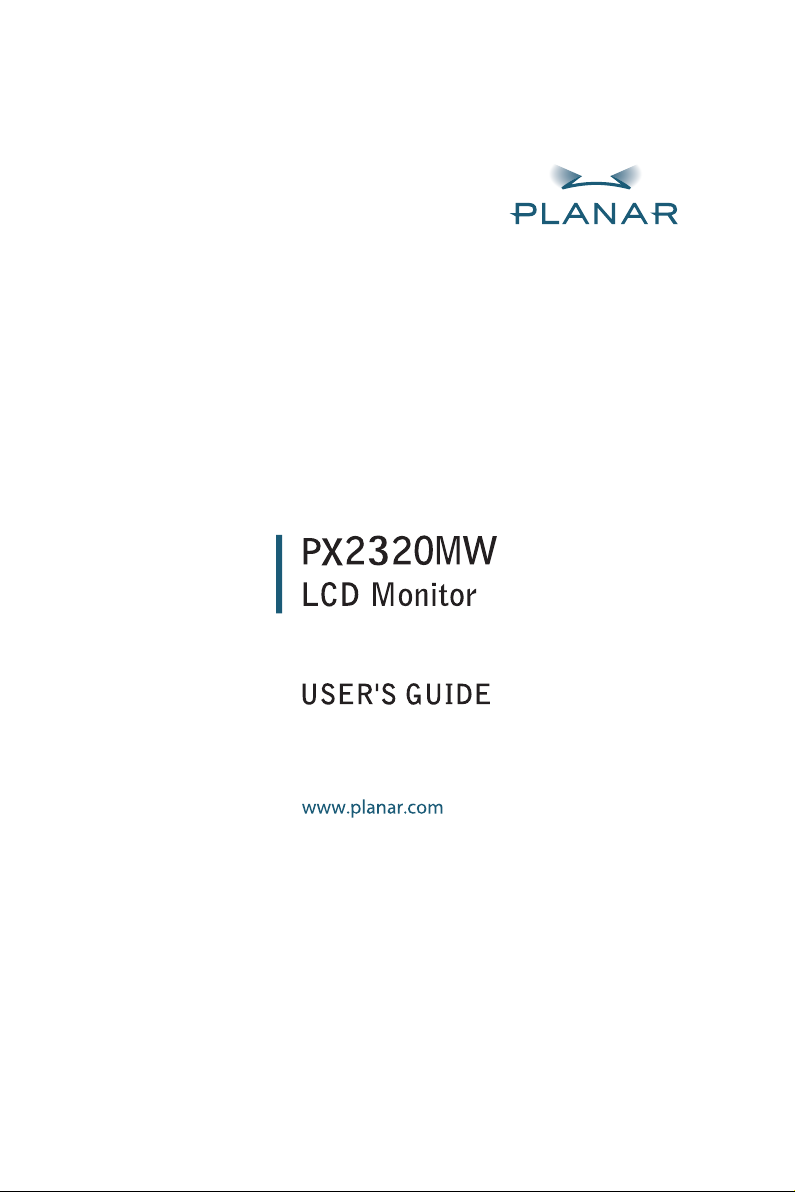
Page 2
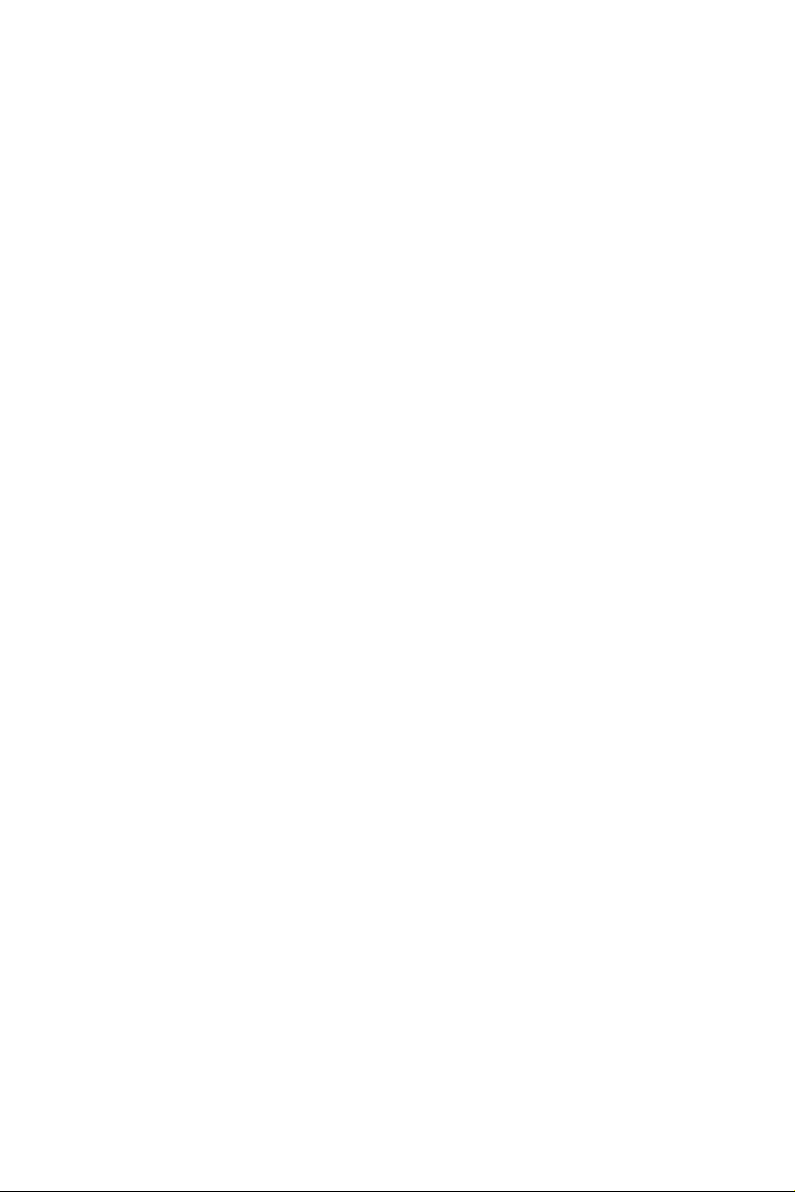
Page 3
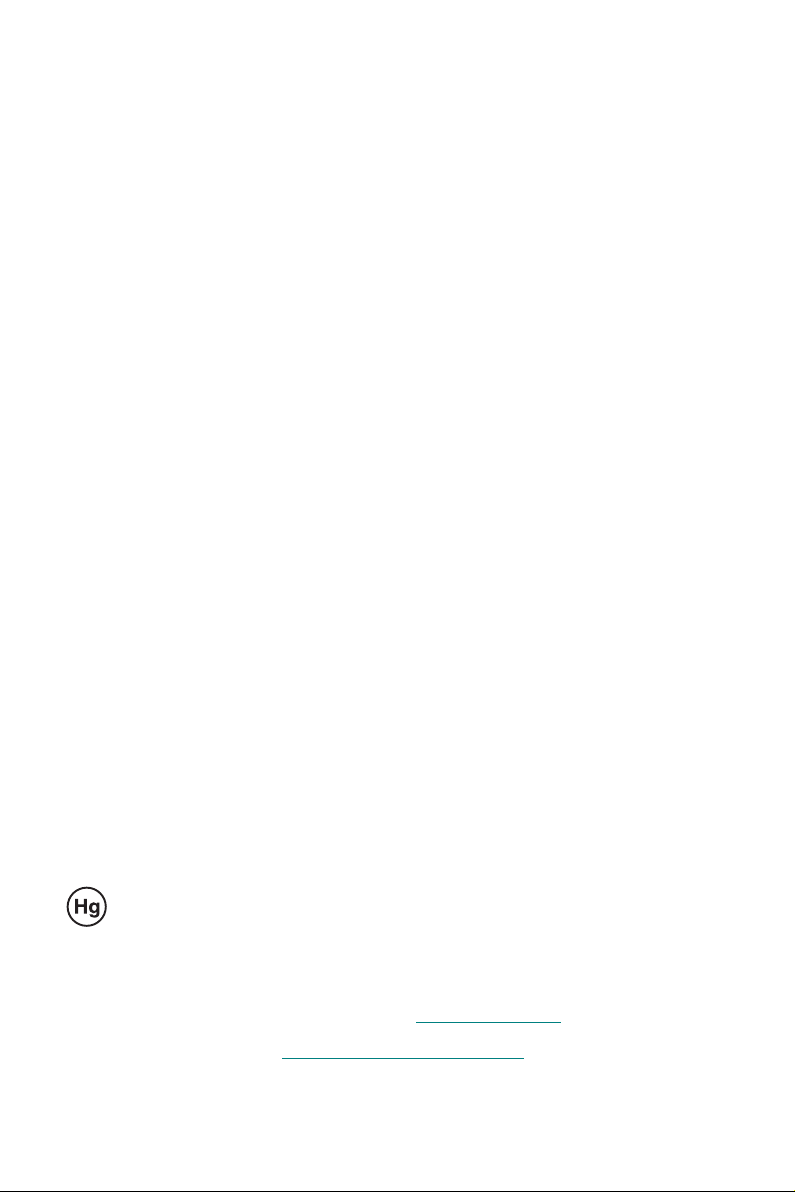
The information contained in this document is subject to change without notice.
This document contains proprietary information that is protected by copyright. All rights
are reserved. No part of this document may be reproduced, translated to another language or stored in a retrieval system, or transmitted by any means, electronic,
mechanical, photocopying, recording, or otherwise, without prior written permission.
Windows is a registered trademark of Microsoft, Inc.
Other brand or product names are trademarks of their respective holders.
Important Recycle Instruction:
LCD Lamp(s) inside this product contain mercury. This product may contain
other electronic waste that can be hazardous if not disposed of properly. Recycle or
dispose in accordance with local, state, or federal Laws. For more information,
contact the Electronic Industries Alliance at WWW.EIAE.ORG
disposal information check WWW.LAMPRECYCLE.ORG
. For lamp specific
.
Page 4
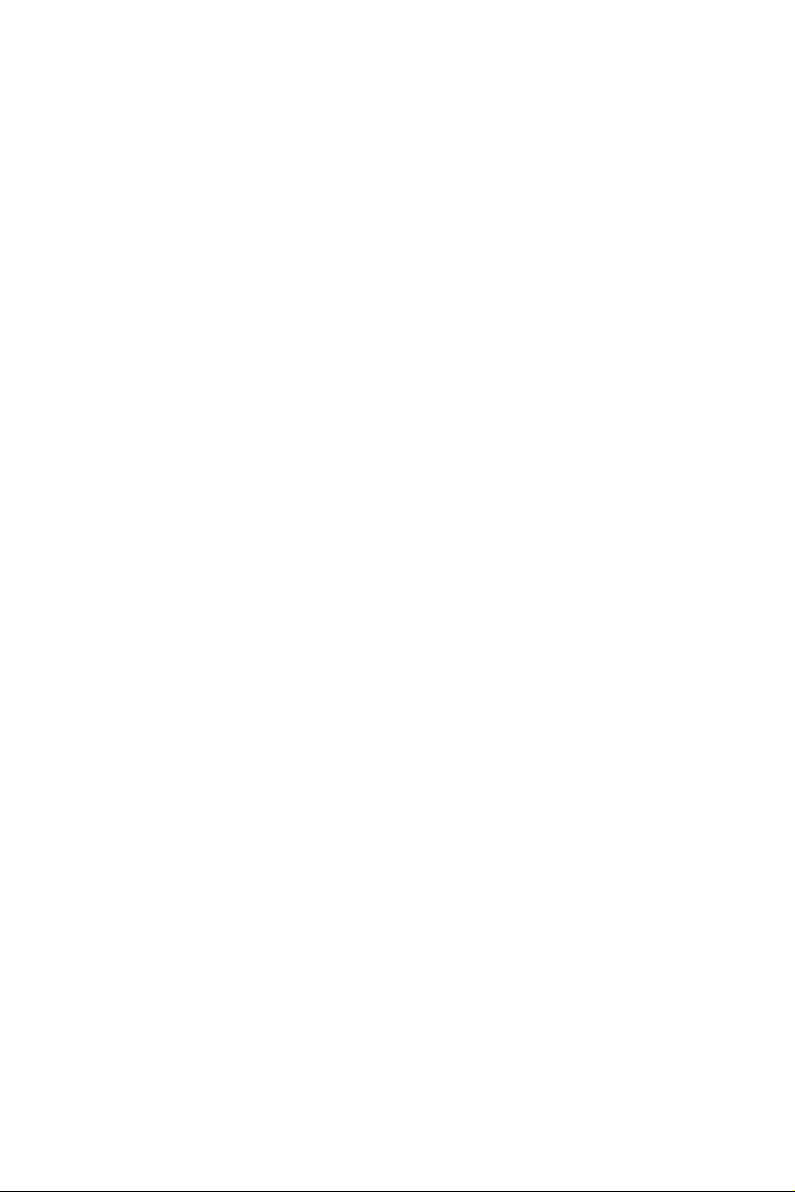
Page 5
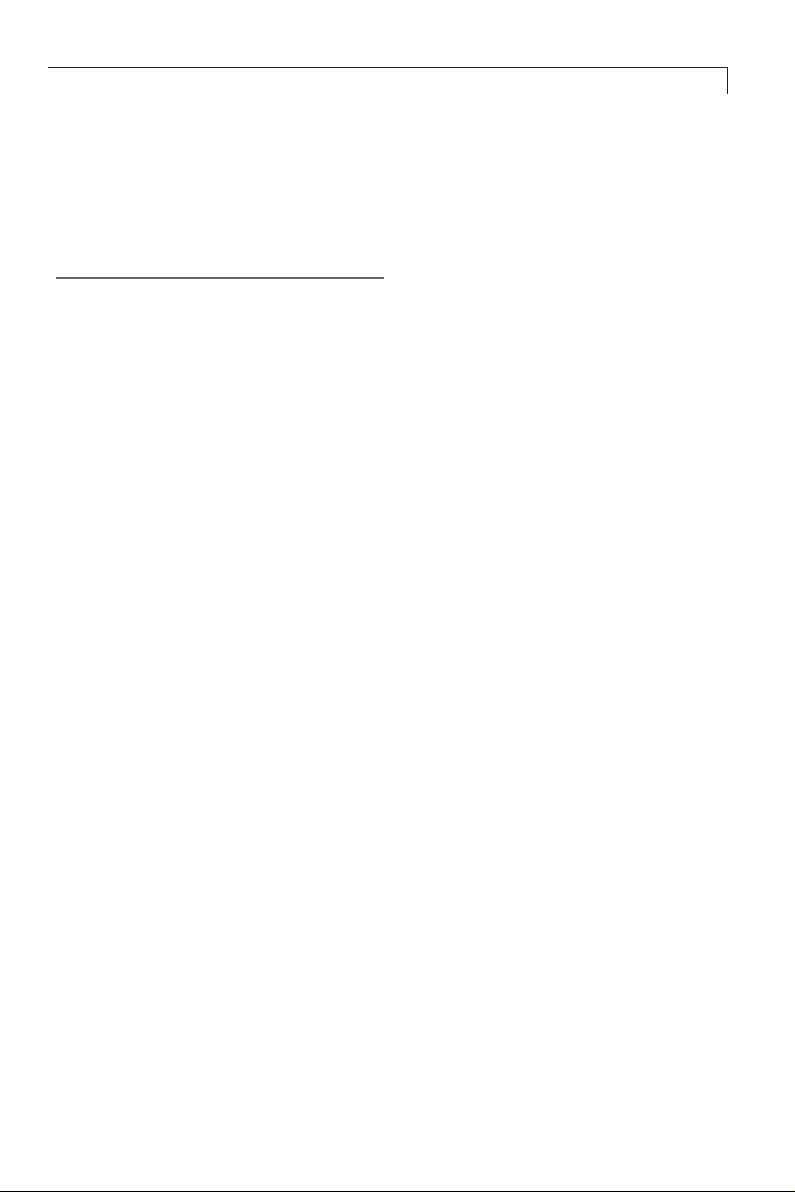
Table of Contents
Usage Notice
Precautions ................................................................................. 2
Introduction
About the Product ....................................................................... 3
Package Overview...................................................................... 4
Installation
Product Overview........................................................................ 5
Start Your Installation..................................................................8
1
User Controls
Front Panel Controls...................................................................10
How to Use the OSD Menus.......................................................11
On-Screen Display Menus..........................................................12
Appendices
Troubleshooting...........................................................................14
Warning Signal............................................................................15
Product Dimensions....................................................................16
Compatibility Modes...................................................................17
Page 6
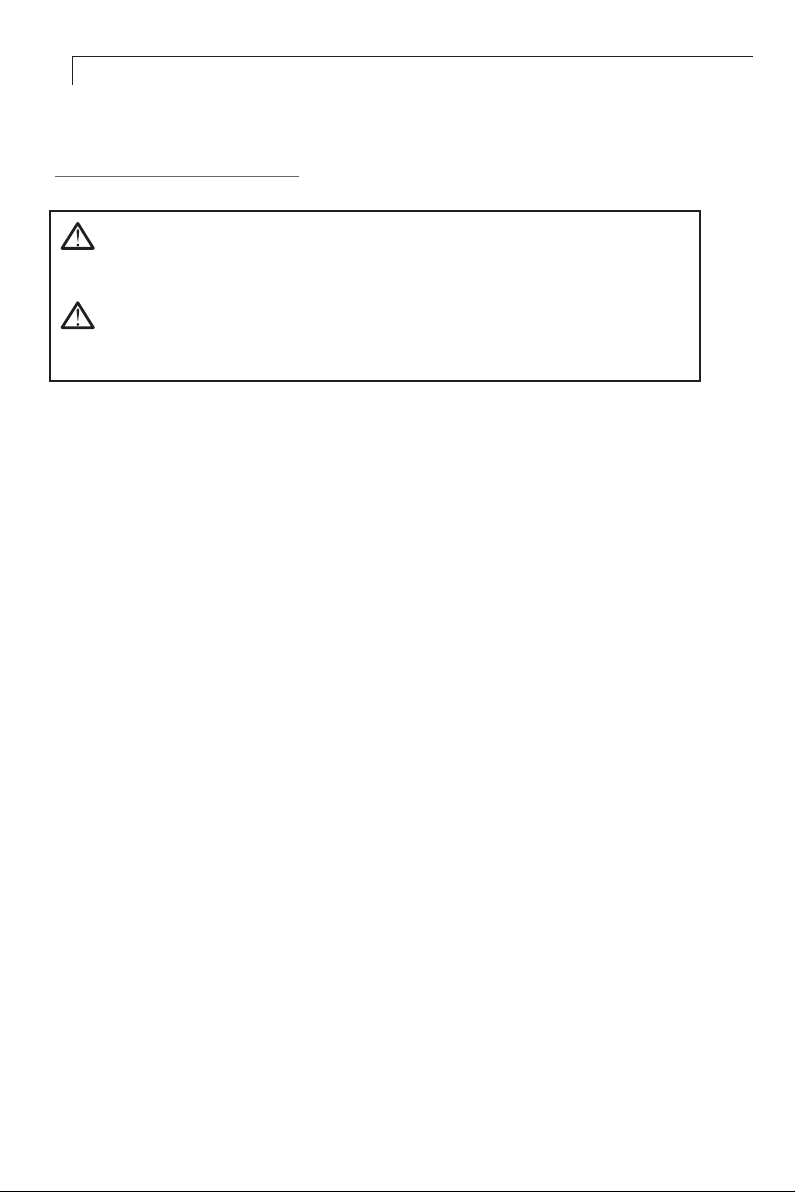
2
Usage Notice
Warning- To prevent the risk of fire or shock hazards, do not
expose this product to rain or moisture.
Warning- Please do not open or disassemble the product as this
may cause electric shock.
Precautions
Follow all warnings, precautions and maintenance as recommended
in this users manual to maximize the life of your unit.
Do:
q Turn off the product before cleaning.
q Use only a dry soft cloth or clean room wiper when cleaning the
LCD Display screen surface.
q Use a soft cloth moistened with mild detergent to clean the display
housing.
q Use only a high quality and safety approved AC/DC power adapter.
q Disconnect the power plug from the AC outlet if the product is not
going to be used for an extended period of time.
Don’t:
q Do not touch the LCD Display screen surface with sharp or hard
objects.
q Do not use abrasive cleaners, waxes or solvents for your cleaning.
q Do not operate the product under the following conditions:
- Extremely hot, cold or humid environment.
- Areas susceptible to excessive dust and dirt.
- Near any appliance generating a strong magnetic field.
- Place in direct sunlight.
Page 7
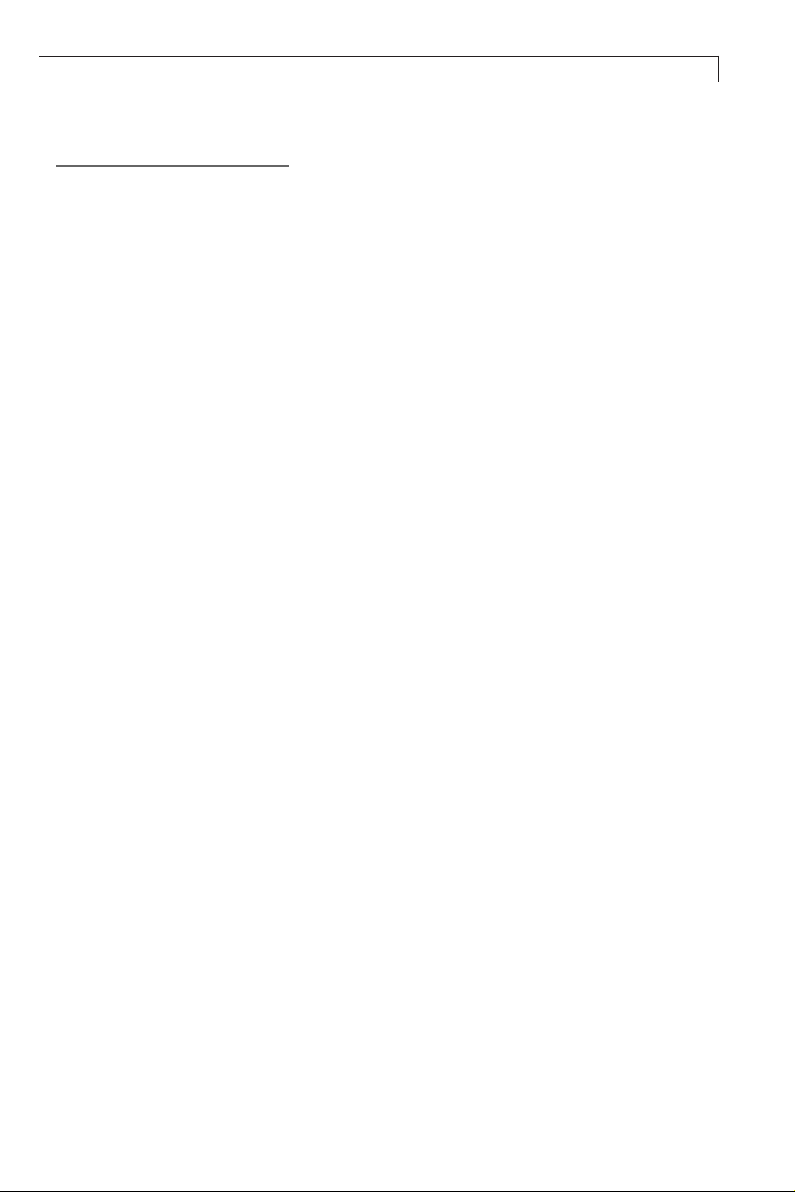
Introduction
About the Product
Having a 23.1 LCD dsiplay with an active matrix, thin-film transistor (TFT)
liquid crystal display (LCD), this product also demonstrate the following
outstanding features.
q
Analog and Digital dual signal input
q Composite and S-Video signal input
qUSB port connectivity
q
23.1” diagonal screen size
q
1920 x 1200 high resolution
q Wide Viewing Angle Technology
q30 ~ 95 kHz horizontal scan
3
q60 ~ 85 Hz refresh rate
q
Auto Adjustment capability
q
PIP (Picture-in-Picture) and PAP (Picture-and-picture) capability
q
High quality full screen re-scaling capability
Multiple aspect ratio selection (Native,Full,Aspect,Panorama)
q
q
Internal power adaptor
VESA DPMS power saving
q
q
Built-in speaker for multimedia application
q Kensington lock capability
Page 8
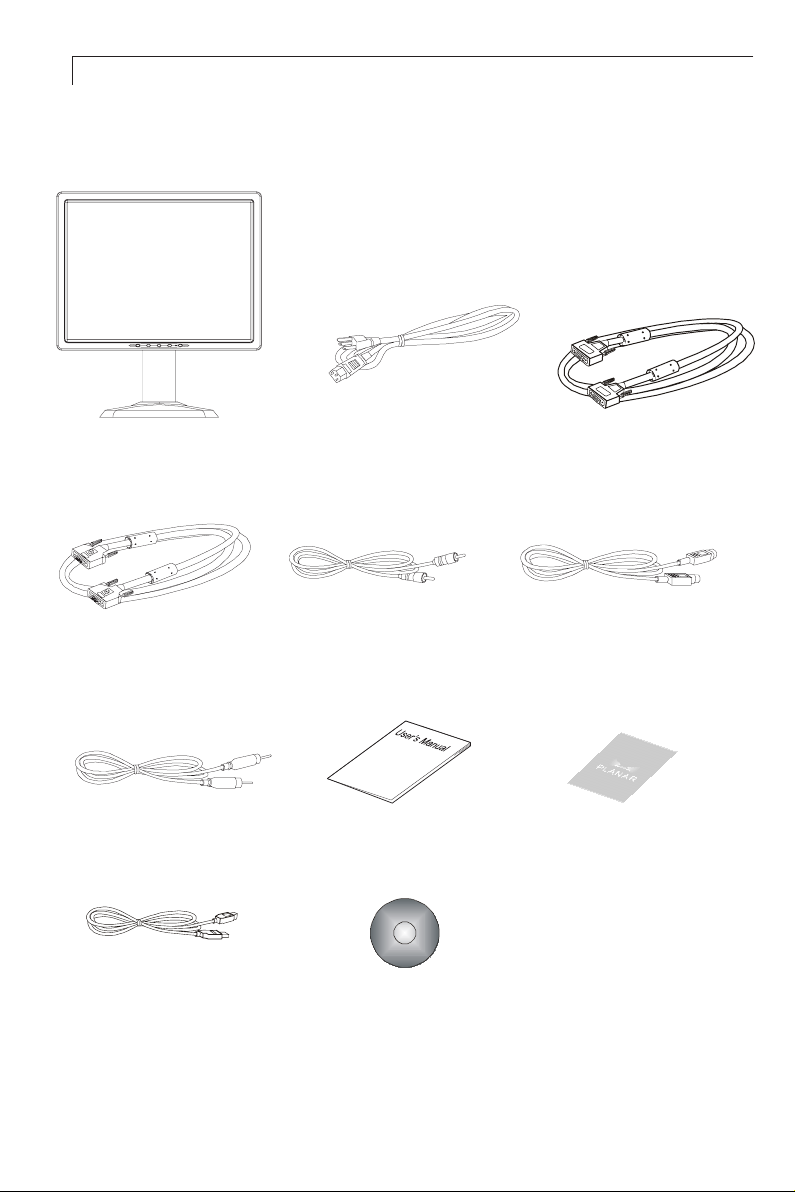
4
Package Overview
LCD Display
DVI-D Cable
Video Cable
USB Upstream Cable
Power Cord
Audio-In Cable
User’s Guide
Family Product CD
VGA Signal Cable
S-Video Cable
Landing Strip
Page 9

Installation
Product Overview
u
Front View
Panel
Fron
t
Controls
u
Back View
5
Liquid Crystal Display
(LCD Display)
Stand
USB Ports
Connector Ports (Inside the back cover)
AC-In
Audio
S-Video
Composite
Video
DVI Input
Port
Analog
Input Port
Page 10

6
u
Tilt
Grasp the LCD Display with both hands and adjust the tilt as desired.
Tilt Angle:-5° ~ 20°
u
Kensington Security Slot
The monitor can be secured to your desk or any other fixed object with
Kensington lock security products. Kensington lock is not included.
Kensington Security Slot
Page 11

u
VESA Mount on your monitor
This monitor conforms to the VESA Flat Panel Mounting Physical
Mounting Interface Standard which defines a physical mounting interface
for flat panel monitors, and corresponding standards for flat panel monitor
mounting devices, such as wall and table arms.The VESA mounting
interface is located on the back of your monitor.
The VESA Mounting slots of this model are located inside the rear cover
(shown in the following figure).
To mount the monitor on a swing arm or other mounting fixture, follow
the instruction included with the mounting fixture to be used.
Slots
100mm
7
100mm
VESA
Mounting
Interface
Warning!
Please select the proper screws!
The depth from plastic back cover to the bottom of the screw hole is
8mm.The spec is M4 screw.
Page 12

8
Start Your Installation
u
Connecting the Display (Figure 10.1)
To setup this display, please refer to the following figure and procedures.
1. Be sure all equipment is turned off.
2. Connect the DC power cord to the power connector; plug one end of the
AC power cord into the power adapter, and the other end into an
electrical outlet().
3. For the PC with Analog output: Connect the VGA signal cable from
display VGA input connector to the 15-pin connector of your host
computer and tighten the screws().
4. For the PC with DVI digital output: Connect the DVI signal cable to the
connector of the display card in your computer; connect the other side to
the DVI-D input port of your display. Tighten the screws().
5. If your video source uses a round, four-prong S-Video connector,
please use the S-Video cable().
6. If your video source uses a round, one-prong composite video connector,
please use the video cable().
7. If your audio source uses a round, one-prong composite audio connector,
please use the audio cable().
8. Turn on your computer, display and video source.
Notice:To ensure the LCD Display will work well with your computer,please
configure the display mode of your graphics card to make it less than or
equal to 1920 x 1200 resolution and make sure the timing of the display
mode is compatible with the LCD screen. We have listed the “Compatibility
Modes” of this LCD screen in appendices for your reference.
Page 13

Figure 10.1
9
Page 14

10
User Controls
Front Panel Controls
No/Icon Control Function
❶ MENU Menu button To Enter / Exit the OSD menus.
01.To activate the"Auto Adjustment"
function to obtain an optimum image.
2.To Select the adjustment items
from the OSD menu.
1.Enters the Brightness OSD menu.
2.Allows you to highlight and adjust
items in the OSD menu.
1. To turn the volume On / Off.
2. Allows you to highlight and
adjust items in the OSD menu.
1. Green indicates the display is
turned on.
2. Amber indicates the display is in
power-save mode.
SELECT
❷
❸ ▼
❹ ▲
❺
1. Auto
2. Select
1. Brightness
2. Adjust
1. Mute
2. Adjust
Power LED
❻
Power switch
Switches On / Off power to the
LCD display.
Page 15

How to Use the OSD Menus
1.Press the “MENU” button to pop up the on-screen menu and to
select among the six Main Menus.
2.Choose the adjustment items by pressing the “SELECT” button.
11
3.Adjust the value of the adjustment items by pressing the “
” button.
or “
4
4.After a period of inactivity the OSD menus
disappear .
will automatically
”
3
Page 16

12
On-Screen Display Menus
1. VGA / DVI Input
Main Menu Menu Level 2 Menu Level 3 Function Description
Volume To adjust the sound volume.
Contrast To adjust the contrast of the image
Color
PIP Mode
PIP
Source Allows you to select VGA, DVI, Video, and S-Video model.
Advanced
Source Allows you to select Video, and S-Video
Size Allows you to adjust size of display.
H. Position Allows you to move the horizontal position of the PIP window.
V. Position Allows you to move the vertical position of the PIP window.
Aspect Ratio
Clock
Image
Phase
H. Position Changes the horizontal position of the image.
V. Position Changes the vertical position of the image.
Language Allows you to choose the OSD menu language.
OSD
Information Display the timing mode.
Reset
Time-out To adjust the amount of time the OSD menu is to remain displayed.
H. Position Allows you to move the horizontal position of the OSD window.
V. Position Allows you to move the vertical position of the OSD window.
1. To adjust the color temperature.
2. Allows you to adjust the red, green and blue colors of the display.
1. PIP Mode On/Off.
2. Allows you to select PIP, PAP model.
Used to size the image being displayed in several different ways.
Native:Displays the incoming image as it is. Full:Resizes the image to fill
the the whole screen. Aspect:Fill to aspect ratio.
Changes the displays data frequency to match the frequency of your
graphics card. When you experience a vertical flickering bar,use this
function to make an adjustment.
Synchoronizes the signal timing of the display to that of the graphics
card. When you experience an unstable to flickering image,use this
function to make an adjustment.
To return the display parameters of the current mode to their fatory
default settings.
Page 17

2. Video Input
Main Menu Menu Level 2 Menu Level 3 Function Description
Volume To adjust the sound volume.
Contrast To adjust the contrast of the image
Color
PIP Mode
PIP
Source Allows you to select VGA, DVI, Video, and S-Video model.
Advanced
Source Allows you to select Video, and S-Video
Size Allows you to adjust size of display.
H. Position Allows you to move the horizontal position of the PIP window.
V. Position Allows you to move the vertical position of the PIP window.
Sharpness Adjusts the sharpness of the image.
Image
OSD
OSD
Information Display the timing mode.
Reset
Aspect Ratio
Noise Reduction Noise reduction is implemented noise reduction filters to the video data.
Language Allows you to choose the OSD menu language.
Time-out To adjust the amount of time the OSD menu is to remain displayed.
H. Position Allows you to move the horizontal position of the OSD window.
V. Position Allows you to move the vertical position of the OSD window.
Allows you to adjust the Saturation, Tint, Flesh Tone and Black Level of
the display.
1. PIP Mode On/Off.
2. Allows you to select PIP, PAP model.
Used to size the image being displayed in several different ways.
Native:Displays the incoming image as it is.
Full:Resizes the image to fill the the whole screen.
Aspect:Fill to aspect ratio.
Panorama:Non-linear scaling is available for aspect ratio conversion.
To return the display parameters of the current mode to their fatory
default settings.
13
Page 18

14
Appendix
Troubleshooting
If you are experiencing trouble with the LCD display, refer to the
following trouble shooting. If the problem persists, please contact
your local dealer or our service center.
Problem: No image appears on screen.
Check that all the I/O and power connectors are correctly and
4
well connected as described in the “Installation” section.
Make sure the pins of the connectors are not crooked or broken.
4
Problem: Partial image or incorrectly displayed image.
Check to see if the resolution of your computer is higher than that of the
4
LCD Display .
Reconfigure the resolution of your computer to make it less than or equal
4
to 1920 x 1200.
Problem: Image has vertical flickering line bars.
Use “Clock” to make an adjustment.
4
Check and reconfigure the display mode of the vertical refresh rate of your
4
graphics card to make it compatible with the LCD Display.
Problem: Image is unstable and flickering
Use “Phase” to make an adjustment.
4
Problem: Image is scrolling
Check and make sure the VGA signal cable (or adapter) is well connected.
4
Check and reconfigure the display mode of the vertical refresh rate of
4
your graphics card to make it compatible with the LCD Display .
Problem: Vague image (characters and graphics)
Use “Clock” to make an adjustment. If this problem still exists,
4
use “Phase” to make an adjustment.
Page 19

W arning Signal
Sometimes you may see warning messages for this LCD Display.
This means that the LCD Display cannot correctly receive the signal
from the computer graphics card.
No Input Signal
4
This message means that the LCD Display has been powered on but it
cannot receive any signal from the computer graphics card. Check all the
power switches, power cables, and VGA signal cable.
15
Signal
4
This message means that the signal of the computer graphics card is not
compatible with the LCD Display . When the signal is not included in the
compatibility mode we have listed in the Appendices of this manual, the
LCD Display will show this message.
Out Of Range
Page 20

16
Product Dimensions
Front View
Side View
Top View
Page 21

Compatibility Modes
17
Mode Resolution
IBM VGA 640 x 350 70.00 31.46
IBM VGA 720 x 400 70.08 31.46
VESA DMT 640 x 480 59.94 31.46
VESA DMT 640 x 480 75.00 37.50
VESA DMT 640 x 480 85.00 43.26
VESA DMT 800 x 600 60.31 37.87
VESA DMT 800 x 600 75.00 46.87
VESA DMT 800 x 600 85.06 53.67
VESA DMT 1024 x 768 60.00 48.36
VESA DMT 1024 x 768 75.02 60.02
VESA DMT 1024 x 768 84.99 68.67
VESA DMT 1152 x 864 75.00 67.50
VESA GTF 1152 x 864 85.00 77.09
VESA DMT 1280 x 1024 60.02 63.98
VESA DMT 1280 x 1024 75.02 79.97
V. Frequency
(Hz)
H. Frequency
(kHz)
VESA DMT 1280 x 1024 85.02 91.14
VESA DMT 1600 x 1200 60.00 75.00
VESA CVT 1280 x 720 59.85 44.77
VESA CVT 1280 x 720 74.77 56.45
VESA CVT 1280 x 720 84.84 64.39
VESA CVT 1920 x 1080 59.93 66.58
VESA CVT 1680 x 1050 59.95 65.29
VESA CVT 1920 x 1200 59.95 74.03
Page 22

Page 23

Page 24
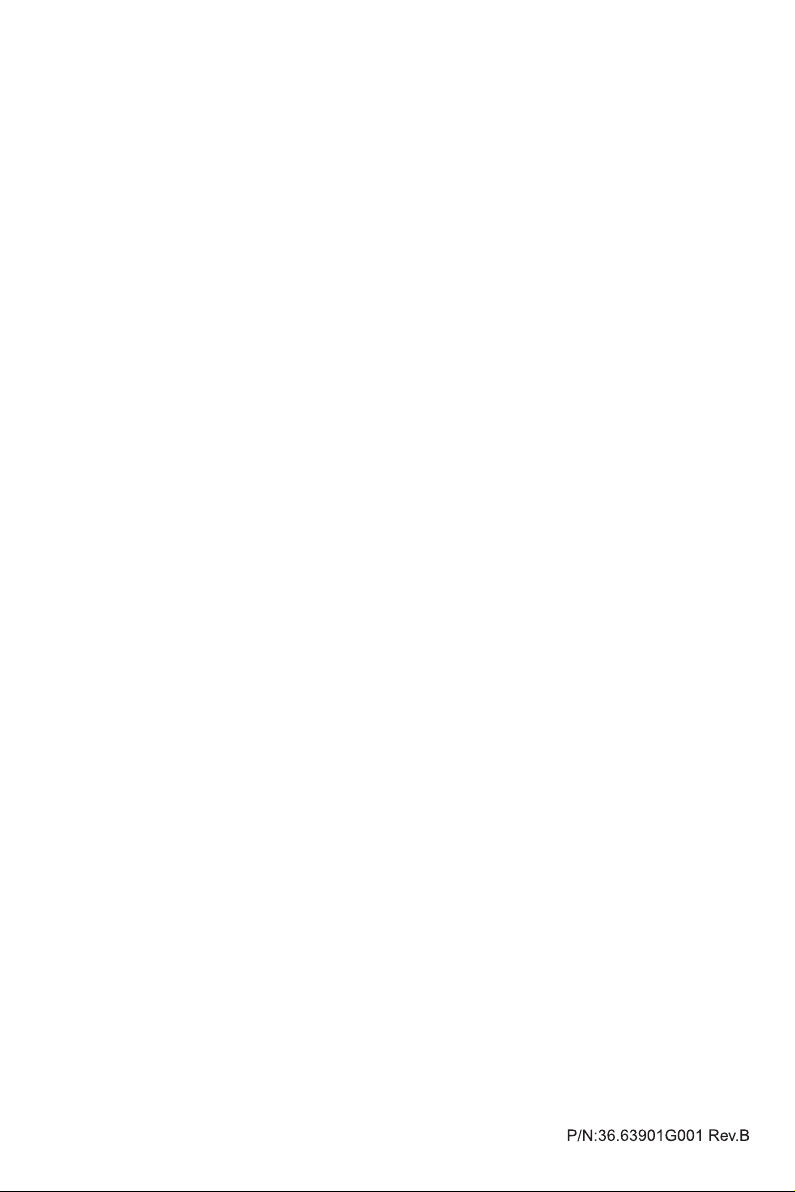
Planar Systems,Inc.
Customer Service
Online Support : http://www.planar.com/support
Email : PlanarSupport@planar.com
Tel : 1-866-PLANAR-1 (1-886-752-6271)
Hours : M-F, 8am-8pm Eastern Time (5am-5pm Pacific Time)
©2006 Planar Systems, Inc. Planar is a registered trademark of Planar Systems, Inc.
Other brands and names are the property of their respective owners.
Technical information in this document is subject to change without notice.
