Planar PX2211MW User Manual
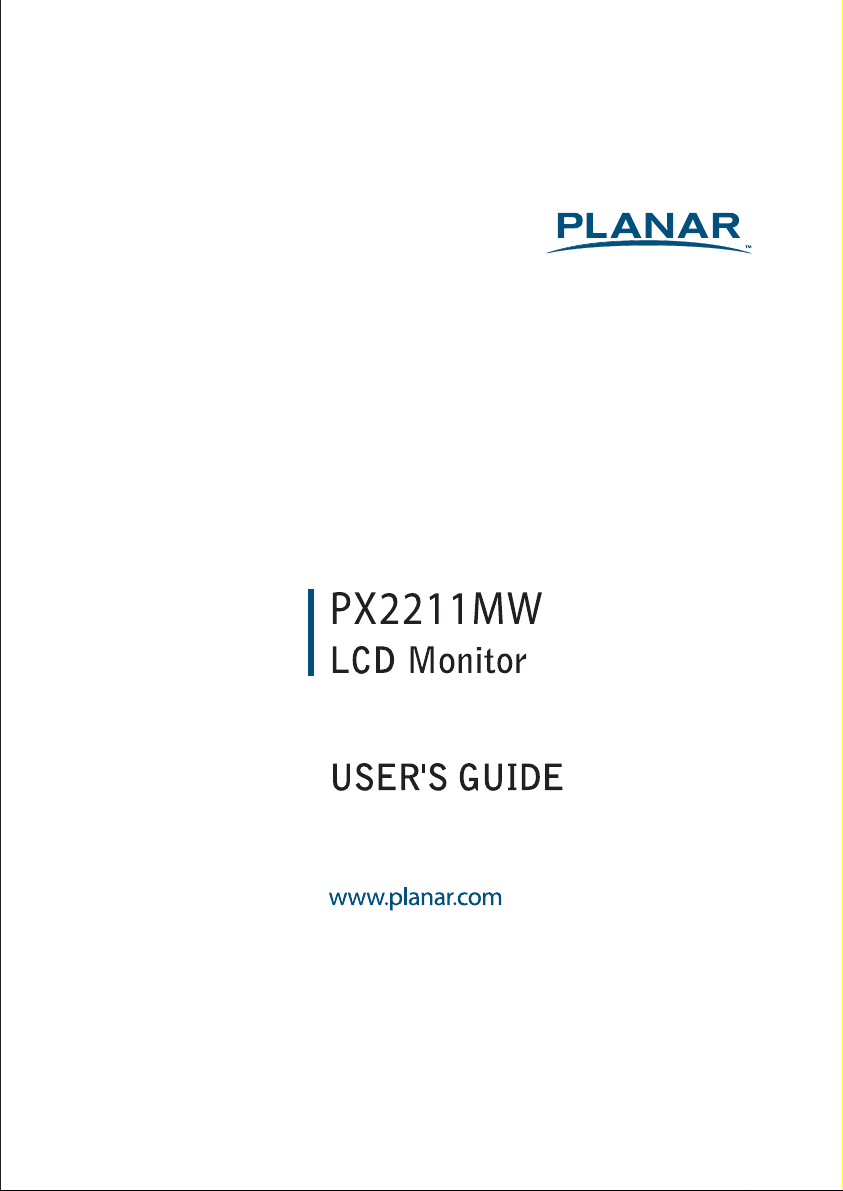
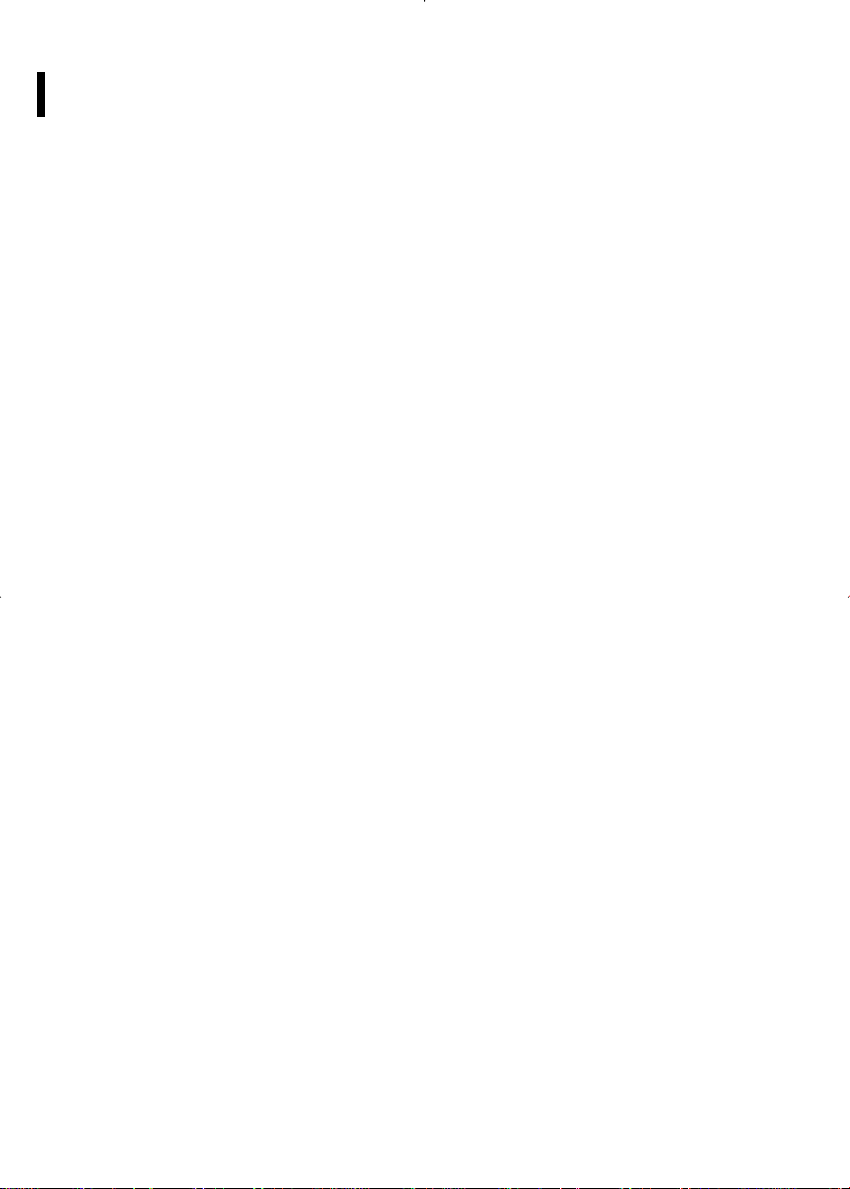
Contents
Contents
Preface................................................................................................................2
Installation...........................................................................................................4
Unpacking.......................................................................................................................................................................................4
Connecting the LCD Monitor and Base.................................................................................................................................5
Optional Mounting Alternatives..............................................................................................................................................5
Tilt, Swivel and Pivot Rotation..................................................................................................................................................5
Detaching LCD Monitor from Its Stand.................................................................................................................................5
Interface for Arm Applications.................................................................................................................................................6
Connecting the Display..............................................................................................................................................................6
Connecting the AC Power .........................................................................................................................................................6
Connecting the Audio Cable ....................................................................................................................................................6
Connecting the USB up Stream Cable...................................................................................................................................6
Connecting the USB Down Stream.........................................................................................................................................7
Setting Up the LCD Monitor......................................................................................................................................................7
Power Management System.....................................................................................................................................................7
............................................................................................................1
Display Controls..................................................................................................8
User Controls..................................................................................................................................................................................8
Adjusting the Monitor's Display ..............................................................................................................................................9
OSD Lock Out Function ........................................................................................................................................................... 11
Technical Information........................................................................................12
Specifications.............................................................................................................................................................................. 12
Standard Timing Table......................................................................................14
Troubleshooting.................................................................................................16
Product Registration and Technical Support.....................................................17
1
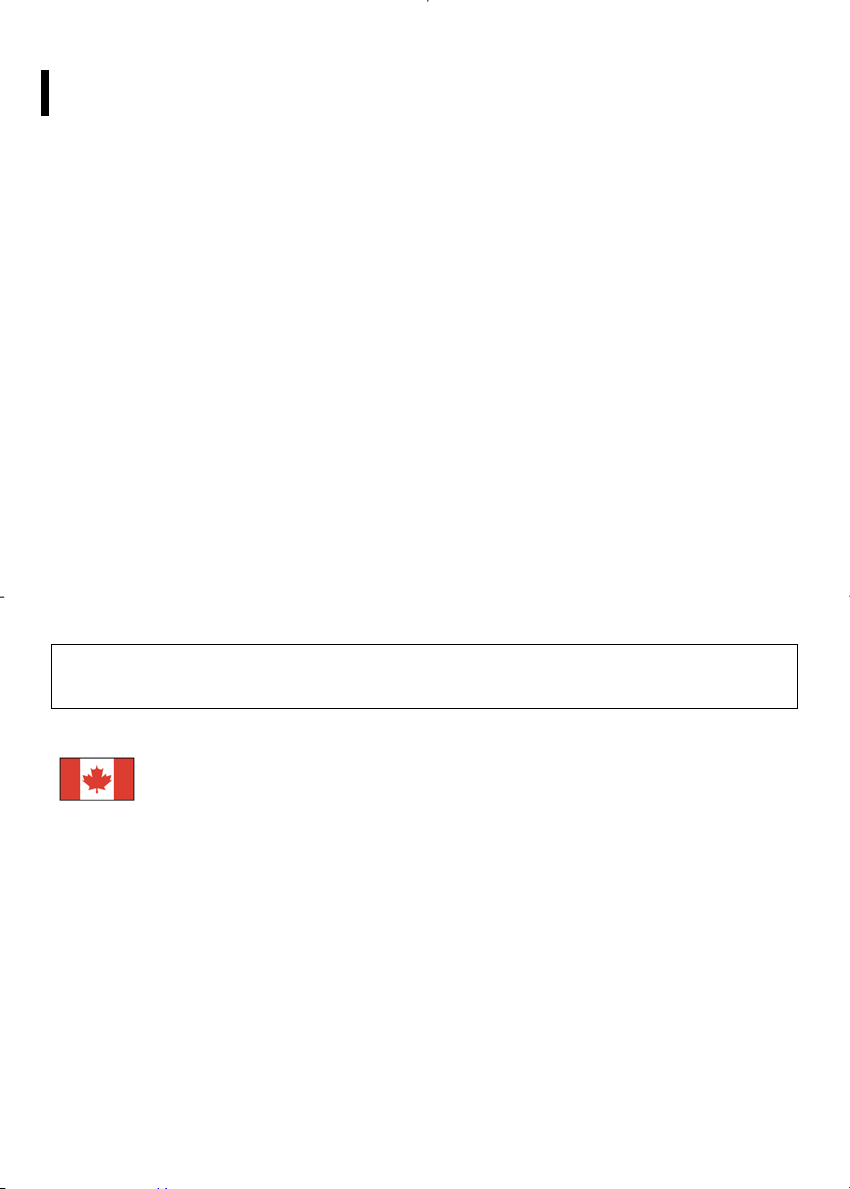
T
Preface
This manual is designed to assist users in setting up and using the LCD Monitor. Information in this document has been carefully
checked for accuracy; however, no guarantee is given to the correctness of the contents. The information in this document is
subject to change without notice. This document contains proprietary information protected by copyright. All rights are
reserved. No part of this manual may be reproduced by any me chanical, electronic or other means, in any form, without prior
written permission of the manufacturer.
FCC Statement Warning
This equipment has been tested and found to comply with the limits for a Class B digital device, pursuant to Part 15 of the FCC
Rules. These limits are designed to provide reasonable protection against harmful interference in a residential installation. This
equipment generates, uses, and can radiate radio frequency energy, and if not installed and used in accordance with the
instruction, may cause harmful interference to radio communications. However, there is no guarantee that interference will not
occur in a particular installation. If this equipment does cause harmful interference to radio or television reception, which can be
determined by turning the equipment off and on, the user is encouraged to try to correct the interference by one or more of
the following measures:
• Reposition or relocate the receiving antenna.
• Increase the separation between the equipment and the receiver.
• Connect the equipment into an outlet on a circuit different from that to which the receiver is connected.
• Consult the dealer or an experienced monitor technician for help.
Warning
Use only shielded signal cables to connect I/O devices to this equipment. You are cautioned that changes or
modifications not expressly approved by the party responsible for comliance could void your authority to
operate the equipment.
his device complies with part 15 FCC Rules. Operation is subject to the following two conditions (1) This device
may not cause harmful interference. (2) This device must accept any interference received, including
interference that may cause undesired operation.
Canadian DOC Notice
This Class B digital apparatus complies with Canadian ICES-003.
Cet appareil numérique de la classe B est conforme à la norme NMB-003 du Canada.
2
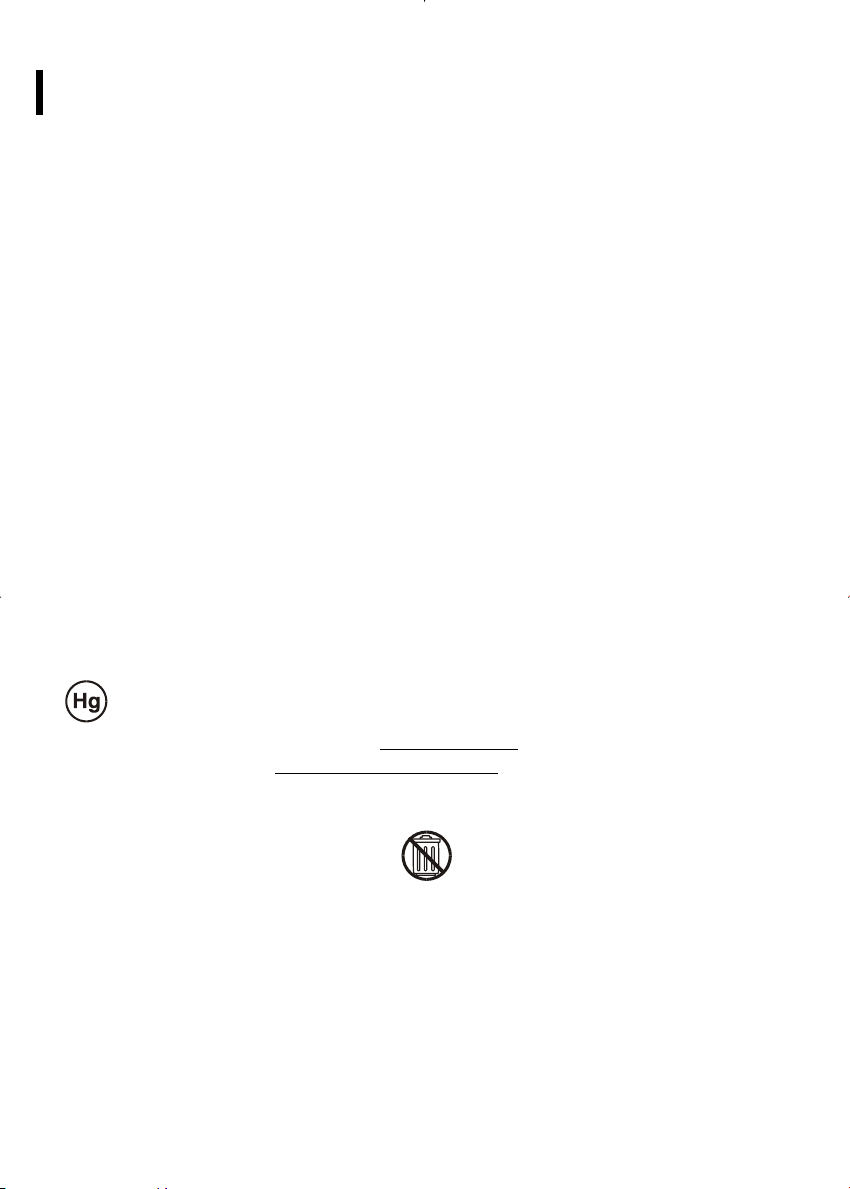
Important Safety Instructions
Please read the following instructions carefully. This manual should be retained for future use.
1. To clean LCD Monitor screen;
-- Power off LCD Monitor and unplug the AC Cord.
-- Spray a non-solvent cleaning solution onto a rag.
-- Gently clean the screen with dampened rag.
2. Do not place the LCD Monitor near a window. Exposing the monitor to rain water,
moisture or sunlight can severely damage it.
3. Do not apply pressure to the LCD screen. Excess pressure may cause permanent damage to the display.
4. Do not remove the cover or attempt to service this unit by yourself. Servicing of any nature should be
performed by an authorized technician.
5. Store LCD Monitor in a room with a room temperature of -20° ~ 60°C (or -4° ~ 140°F). Storing the LCD
Monitor outside this range could result in permanent damage.
6. If any of the following occurs, immediately unplug your monitor and call an authorized technician.
* Monitor to PC signal cable is frayed or damaged.
* Liquid spilled into LCD Monitor or the monitor has been exposed to rain.
* LCD Monitor or the case is damaged.
7. Only use the supplied main lead to connect the monitor. For a nominal current up to 6A and a device weight
above 3 kg, a line not lighter than H05VV-F, 3G, 0.75 mm
Important Recycle Instruction:
2
must be used.
Lamp(s) inside this product contain mercury and must be recycled or disposed
of according to local, state or federal laws. For more information, contact the
electronic industries alliance at WWW.EIAE.ORG.
information check WWW.LAMPRECYCLE.ORG.
Contains Mercury, Dispose of Properly
For lamp specific disposal
3
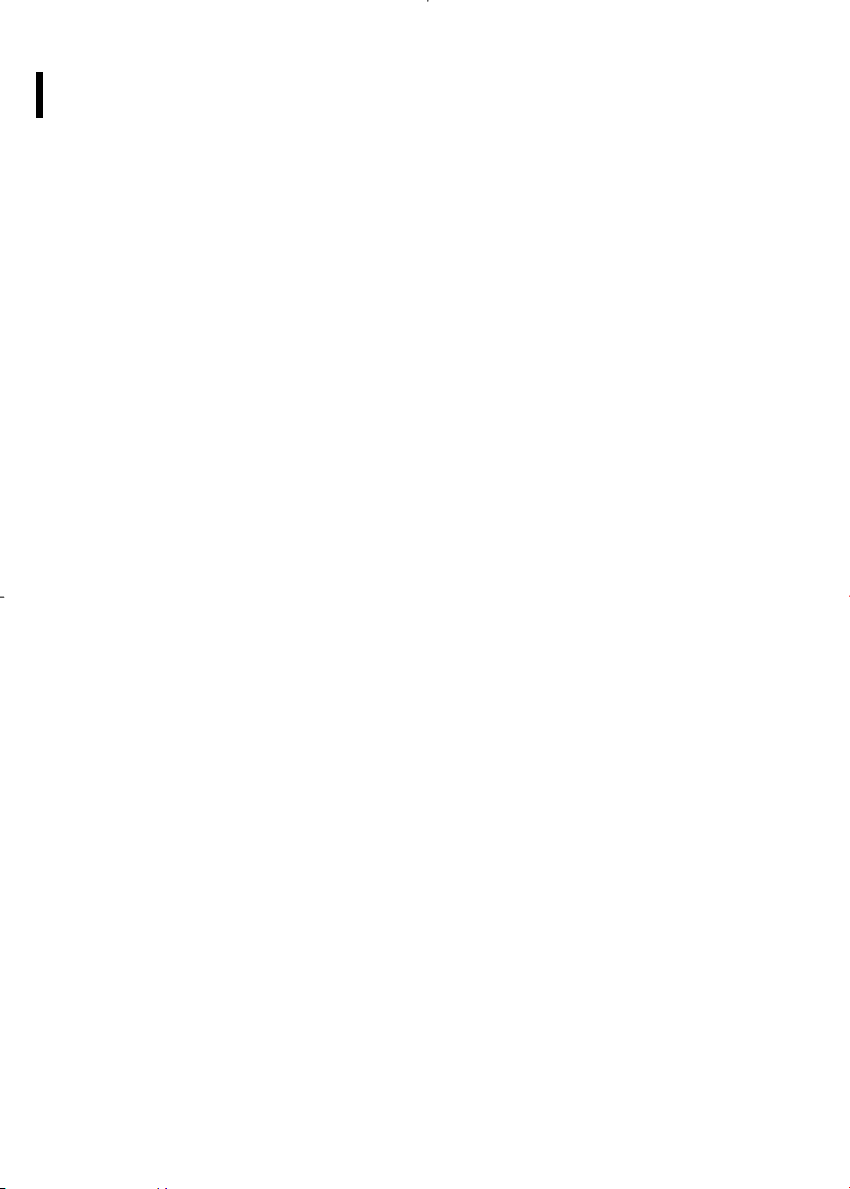
Installation
Unpacking
Before unpacking the LCD Monitor, prepare a suitable workspace for your Monitor and computer. You need a
stable and clean surface near a wall power outlet. Make sure that LCD Monitor has enough space around it for
sufficient airflow. Though the LCD Monitor uses very little power, some ventilation is needed to ensure that the
Monitor does not become too hot.
After you unpack the LCD Monitor, make sure that the following items were included in the box:
* LCD Monitor * User's Manual
* Monitor-to-PC VGA Cable * Stereo Jack Audio Cable
* Monitor-to-PC DVI-to-HDMI Cable * Power Cord
* Monitor-to-PC USB up Stream Cable * Base
If you find that any of these items is missing or appears damaged, contact your dealer immediately.
4
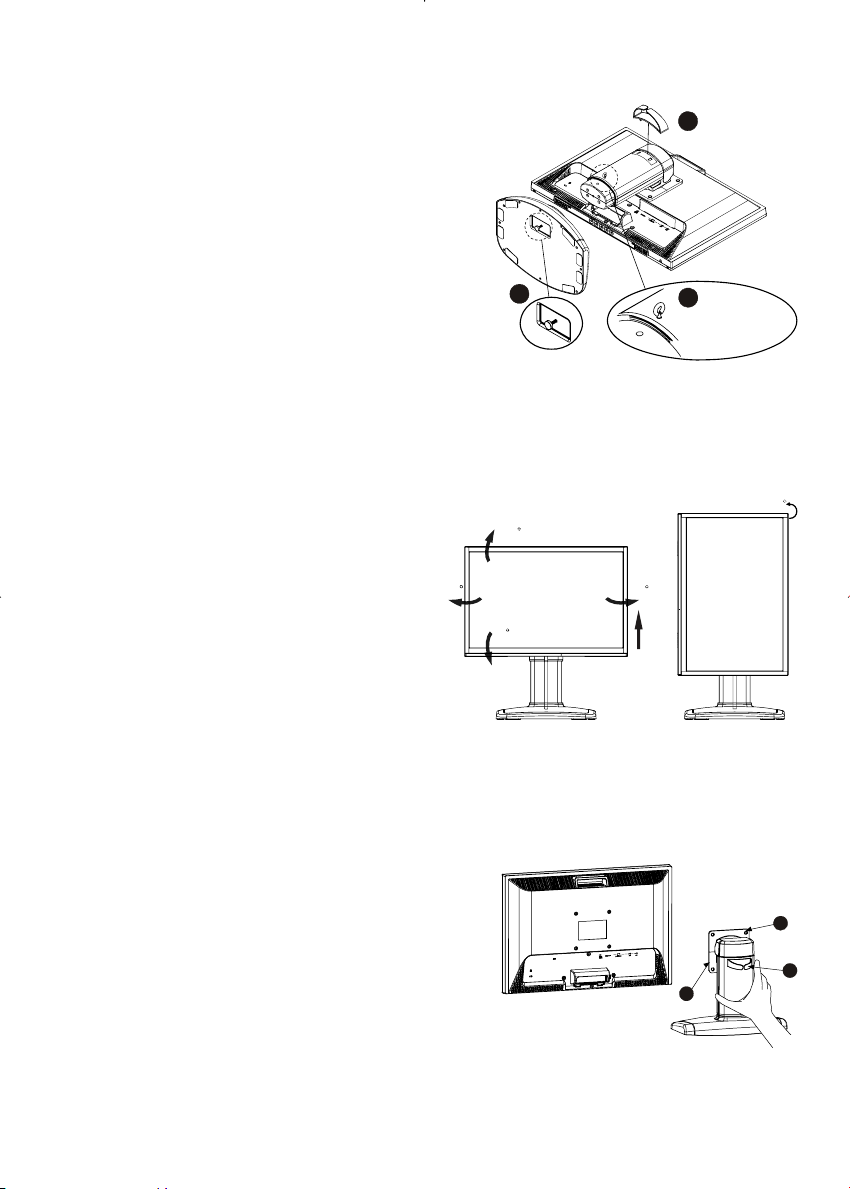
T
Connecting the LCD Monitor and Base
When you open the box, place the monitor and put on
the desk first. (See fig. 1-1)
nConnect the LCD monitor and base.
oUsing your hand, lock the base and neck by screwing
the thread clockwise.
p
o unlock the height adjustment feature of the stand,
locate the pin on the back of the stand column and
turn the pin knob counter-clockwise.
qMount the cable clip for cable management.
2
4
hook up the cable clip
3
PIN is pull out with draging
Figure 1-1
Optional Mounting Alternatives
Warning: The monitor stand base may forcefully extend and cause injury. Raise the monitor to its "Full Up"
position before removing the monitor stand.
+20
90
TOP
Tilt, Swivel and Pivot Rotation
The LCD Monitor is designed to have a tilt
range of -5°to +20°, a swivel range of -35°to
+35°, and a 90° pivot rotation. (See fig. 1-2)
35
-5
35
UP
Warning
Do not force the LCD Monitor over its maximum viewing angle settings as stated above. Attempting this will
result in damaging the Monitor and Monitor stand.
Detaching LCD Monitor from Its Stand
Unscrew screws n the swivel base support column and
pull downo the hinge to release.
pCable management ring.
5
2
Figure 1-2
1
Figure 1-3
3
