Page 1
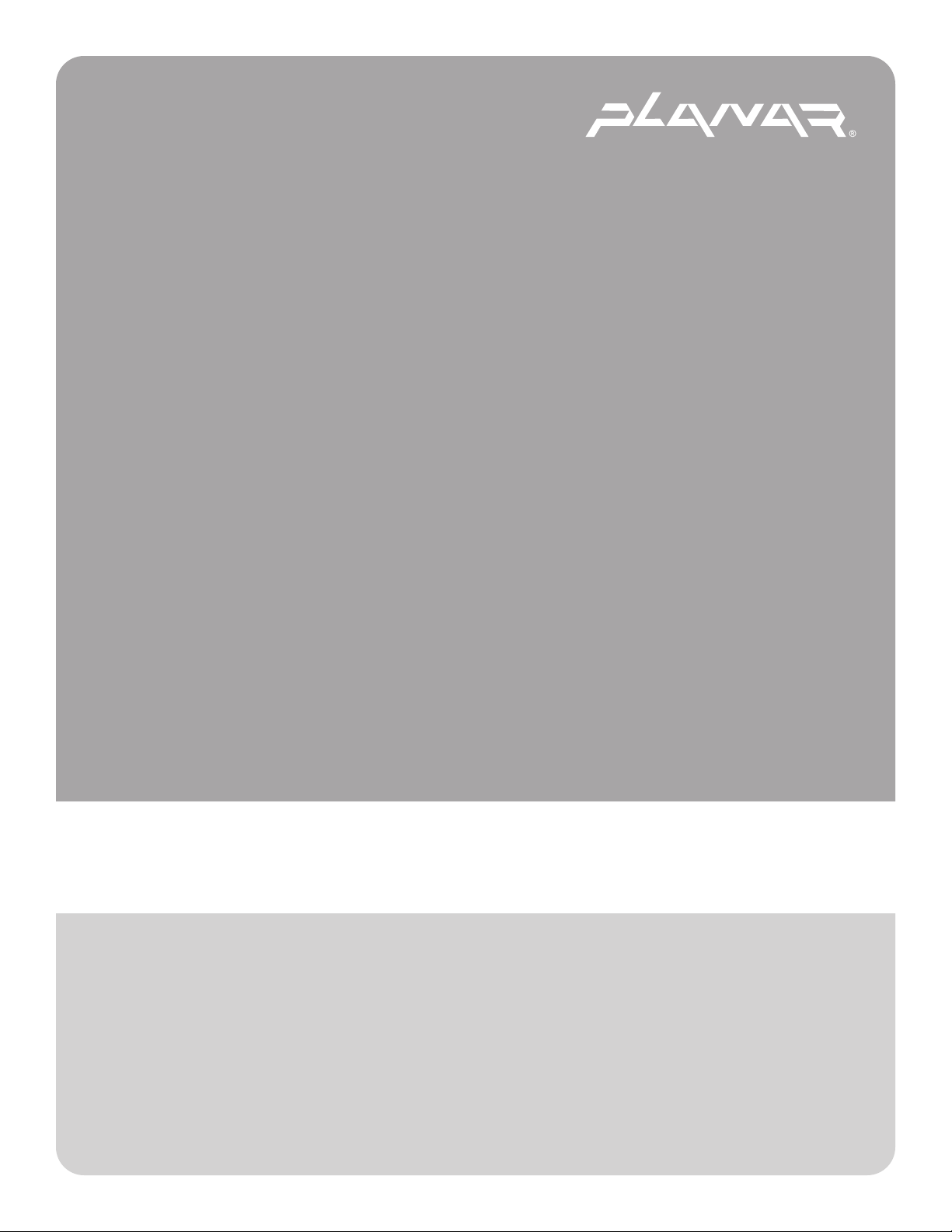
PLANAR LCD MONITOR PV150 MANUAL www.planar.com
Page 2
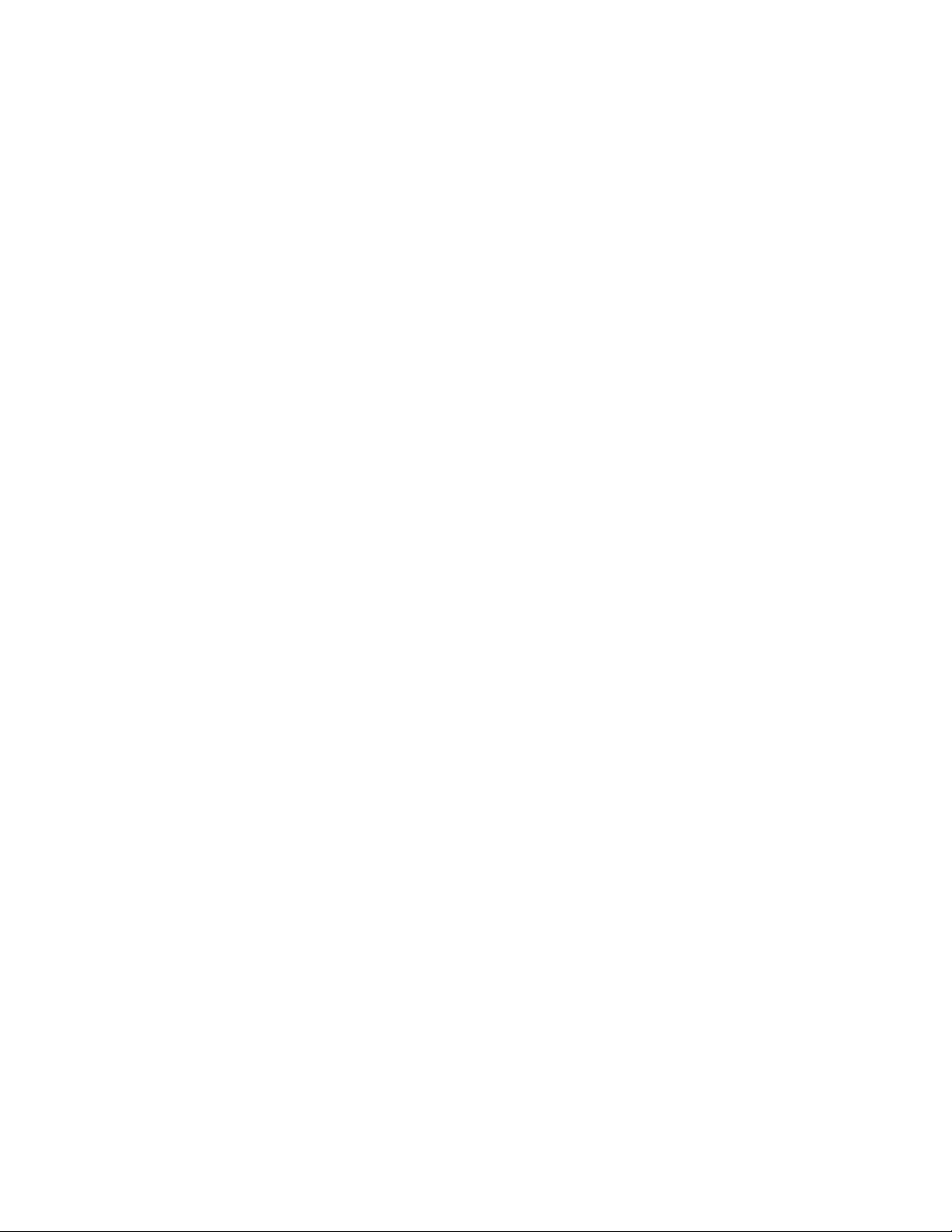
Page 3
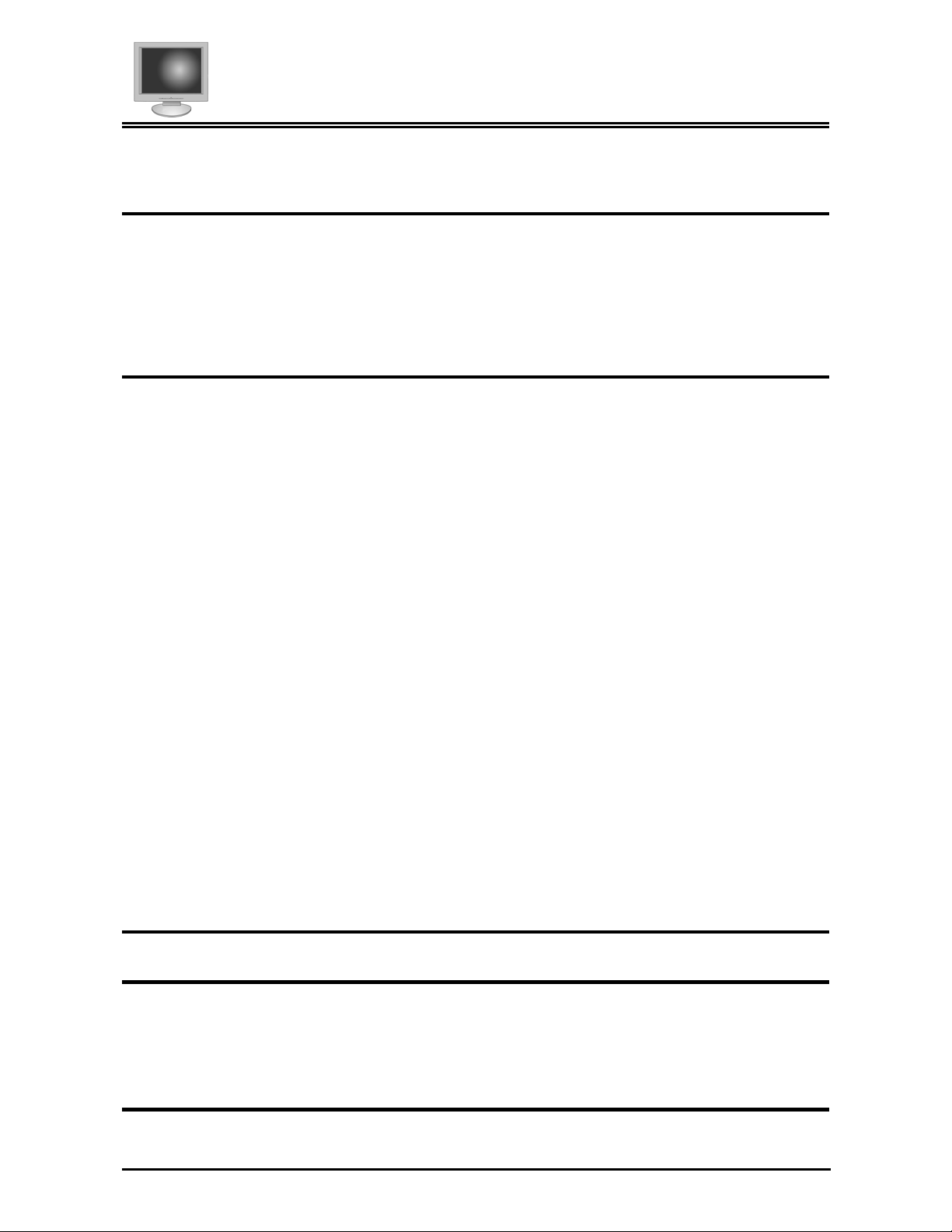
Preface
P
About this manual
This manual is designed to assist you in setting up and using your New Planar LCD Monitor. Information in this
document has been carefully checked for accuracy; however, no guarantee is given to the correctness of the contents. The information in this document is subject to change without notice. This document contains proprietary
information protected by copyright. All rights are reserved. No part of this manual may be reproduced by any
mechanical, electronic or other means, in any form, without prior written permission of the manufacturer.
FCC Compliance Statement
This device complies with part 15 of the FCC Rules. Opeartion is subject to the following two conditions:
1. this device may not cause harmful interference, and
2. this device must accept any interference received, including interference that may cause undesired operation.
FCC WARNING
This equipment has been tested and found to comply with the limits for a Class B digital device, pursuant to Part
15 of the FCC Rules. These limits are designed to provide reasonable protection against harmful interference in a
residential installation.
This equipment generates, uses and can radiate radio frequency energy and, if not installed and used in accordance with the instructions, may cause harmful inerference to radio communications.
However, there is no guarantee that interference will not occur in a particular installation. If this equipment does
cause harmful interference to radio or television reception, which can be determined by turning the equipment off
and on, the user is encouraged to try to correct the interference by one or more of the following measures:
REFACE
• Reorient or relocate the receiving antenna.
• Increase the separation between the equipment and the receiver.
• Connect the equipment into an outlet different from that to which the receiver is connected.
• Consult the dealer or an experienced radio/TV technician for help.
Caution:
To comply with the limits for an FCC Class B computing device, always use the shielded signal cord supplied
with this unit.
The Federal Communications Commission warns that changes or modifications of the unit not expressly approved by the party responsible for compliance could void the user’s authority to operate the equipment.
CE mark for Class B ITE (Following European standard EN55022/1998;
EN61000-3-2/1995; EN61000-3-3/1995, EN55024/1998)
Radio Frequency Interference Statement
Warning:
This is a Class B product. In a domestic environment, this product may cause radio interference in which case the
user may be required to take adequate measures.
Canadian Doc Notice
For Class B Computing Devices
i
Page 4
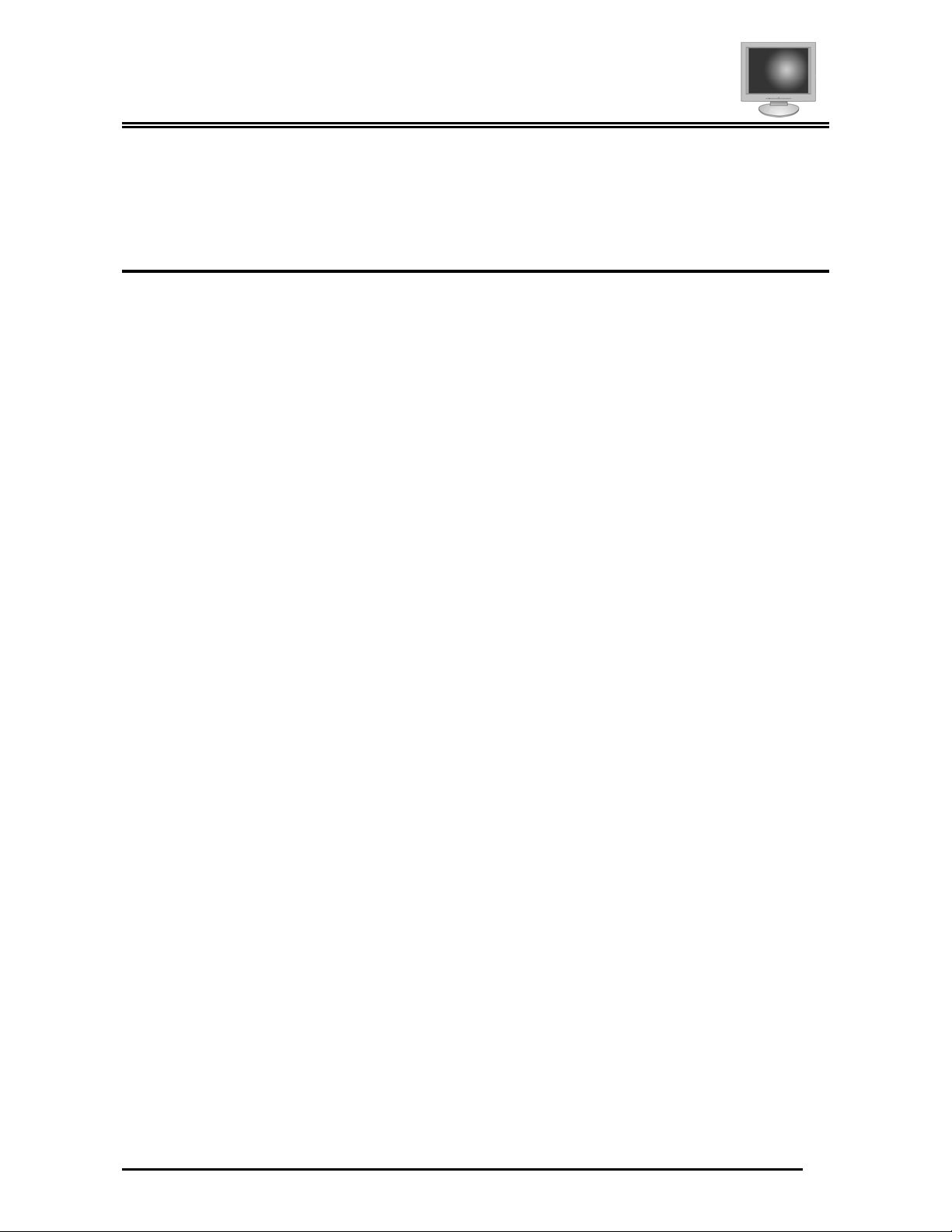
Planar User’s Manual
This digital apparatus does not exceed the Class B limits for radio noise emissions from digital apparatus as set
out in the Radio Interference Regulation of the Canadian Department of Communications.
“Le présent appareil numérique n’èmet pas de bruits radioélectriques dépassant les limites applicables aux appareils numériques de la class B prescrites dans le Règlement sur le brouillage radioélectrique édicté par le ministère
des Communications du Canada”
Important Safety Instructions
Please read the following instructions carefully. This manual should be retained for future use.
1. To clean your New Planar LCD Monitor screen, first, make sure the Monitor is in the power off mode. Un-
plug the Monitor from its power source before cleaning it. Do not spray liquid cleaners directly onto the unit.
Stand away from your New Planar LCD Monitor and spray cleaning solution onto a rag. Without applying
excessive pressure, clean the screen with the slightly dampened rag.
2. Do not place your New Planar LCD Monitor near a window. Exposing the Monitor to rain, water, moisture
or sunlight can severely damage it.
3. Do not place anything on top of the Monitor-to-PC signal cord. Make sure the cord is placed in an area
where it will not be stepped on.
4. Do not apply pressure to the LCD screen. Excessive pressure may cause permanent damage to the display.
5. Do not remove the cover or attempt to service this unit by yourself. You may void the warranty. Only an au-
thorized technician should perform servicing.
6. Safe storage of your New Planar LCD Monitor is in a range of minus 20 to plus 65 degrees Celsius (68°F-
149°F). Storing your New Planar LCD Monitor outside this range could result in permanent damage.
7. If any of the following occurs, immediately unplug your Monitor and call an authorized technician.
• The power or Monitor-to-PC signal cord is frayed or damaged.
• Liquid has been spilled onto the Monitor, or it has been exposed to rain.
• The Monitor has been dropped or the case has been damaged.
8. The appliance should be disconnected from the mains by pulling the mains power cord/mains plug.
9. The socket-outlet shall be installed near the equipment and shall be easily accessible.
ii
Page 5
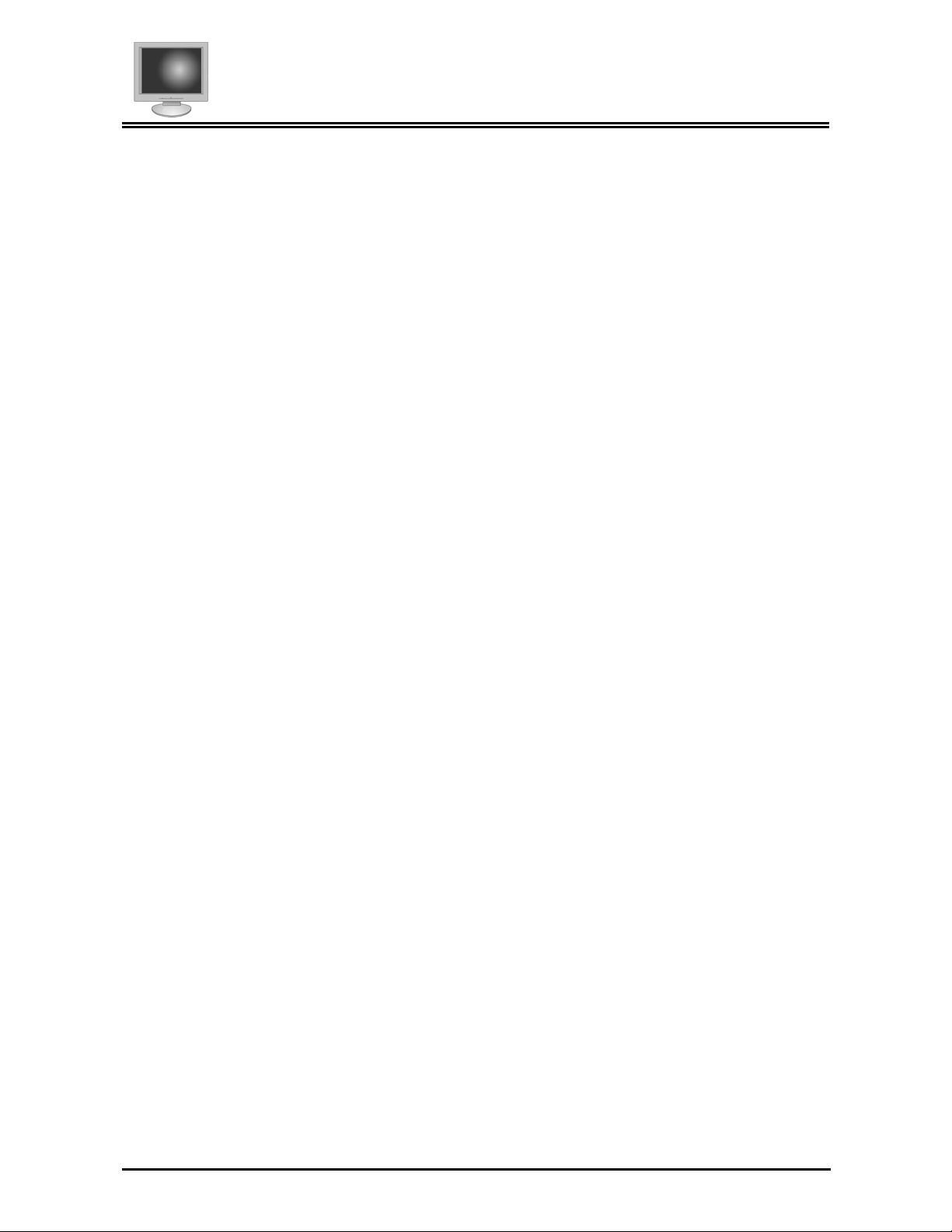
Table of Contents
T
ABLE OF CONTENTS
PREFACE..........................................................................................................................................................................I
TABLE OF CONTENTS...............................................................................................................................................III
CHAPTER 1 ..................................................................................................................................................................... 1
Your New Planar LCD Monitor! ...............................................................................................................1
Unpacking ................................................................................................................................................. 1
Identifying Components ..........................................................................................................................1
Your New Planar LCD Monitor — Front View ................................................................................................... 2
Your New Planar LCD Monitor — Rear View..................................................................................................... 2
Adjusting the Monitor’s Position ............................................................................................................3
Connecting AC Power.............................................................................................................................. 3
Connecting Video .....................................................................................................................................4
Connecting the Stereo Speakers ............................................................................................................4
Connecting USB Devices ........................................................................................................................ 5
Upstream.............................................................................................................................................................. 5
Downstream......................................................................................................................................................... 5
Power Management System....................................................................................................................5
CHAPTER 2 ..................................................................................................................................................................... 6
LCD Monitor Control Panel .....................................................................................................................6
Adjusting the Display...............................................................................................................................6
OSD Main Menu
APPENDIX A ................................................................................................................................................................. 10
Planar TFT LCD Monitor Specifications............................................................................................... 10
................................................................................................................................................... 6
APPENDIX B ................................................................................................................................................................. 11
Timing for Model WT1503Z (XGA Resolution).....................................................................................11
APPENDIX C ................................................................................................................................................................. 12
Troubleshooting Procedures ................................................................................................................12
iii
Page 6
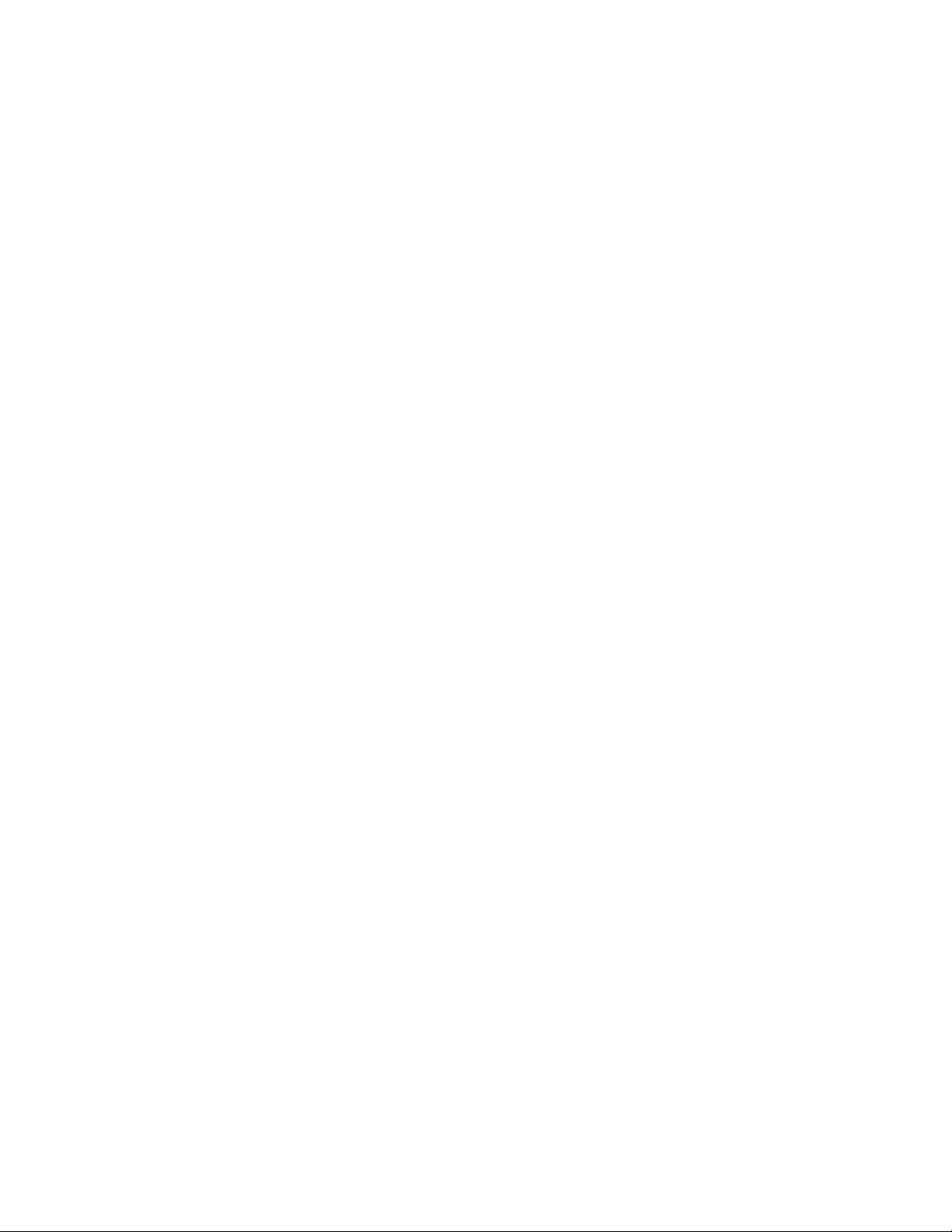
Page 7

HAPTER
C
1
Your New Planar LCD Monitor
Your New Planar LCD Monitor!
Your New Planar LCD Monitor has been designed to be versatile, ergonomic and user-friendly. Your New Planar LCD
Monitor is capable of displaying most standards, from 640 x 480 VGA to 1024 x 768 XGA. The digital controls located
on the front panel allow the user to easily adjust the Monitor’s display parameters. Your New Planar LCD Monitor’s small
footprint allows you more room in your workspace for other peripherals. Lightweight and compact, your New Planar LCD
Monitor is the perfect solution for users on the go. You can use your New Planar LCD Monitor for everything from making business presentations to playing computer games. The two stereo speakers allow you to further expand your
computer’s multimedia capabilities by connecting your computer’s Audio out port to your New Planar LCD Monitor’s
Audio in port. If you have a complete full workstation, your New Planar LCD Monitor has the additional feature of an
optional wall-mountable stand for added convenience.
The architecture of your New Planar LCD Monitor incorporates an LCD panel that produces a clear display with low
radiation emission, limiting health concerns. With its low power consumption, your New Planar LCD Monitor helps you
reduce your power bill.
Unpacking
Before you unpack your New Planar LCD Monitor, prepare a suitable workspace for your New Planar LCD Monitor and
computer. You need a stable, level and clean surface near a wall outlet. Even though your New Planar LCD Monitor
uses very little power, you should put it in a location that allows sufficient airflow to ensure that your New Planar LCD
Monitor and your computer do not become too hot. Set up your New Planar LCD Monitor so that the panel does not face
a window where sunlight often comes in. The glare caused by sunlight reflecting off your New Planar LCD Monitor’s
screen will make it difficult to see.
Using a computer for an extended period of time with a poor workstation set-up and incorrect working
habits can cause health problems. The science of ergonomics studies the relationship between health
and a suitable working environment. There is a section on ergonomics at the end of this chapter. For
more information on ergonomics, contact your nearest computer bookstore, or local library. The Internet
also has information on this and other subjects.
After you unpack your New Planar LCD Monitor; make sure the following items are included in the box and in good condition:
• LCD Monitor
• Monitor-to-PC signal cable
• 1.5M Stereo Jack Audio Cable
• AC Adapter
Power cord
•
• This Planar User’s Manual
If you find that any of these items are missing or appear damaged, contact your dealer immediately. Do not throw away
the packing material or shipping carton in case you need to ship or store your New Planar LCD Monitor in the future.
Identifying Components
Your New Planar LCD Monitor has been designed to provide easy access to all controls and peripheral ports. The following figures will help you identify your New Planar LCD Monitor’s controls and ports.
1
Page 8

Planar User’s Manual
Your New Planar LCD Monitor — Front View
Your New Planar LCD Monitor — Rear View
1. Power-On Indicator
This LED indicator stays lit when the power is on and when
the monitor is receiving a proper video signal. The LED will
blink slowly when the LCD monitor is in power saving
mode.
2.
Monitor Stand
The monitor stand supports the LCD monitor.
3.
LCD Screen
The LCD monitor screen is a 15-inch diagonal, Acitve Matrix Liquid Crystal Display (AMLCD). The screen is capable
of supporting a maximum resolution of 1024 x 768 RGB
(XGA).
4. LCD Monitor Keypad
Activates and adjusts the monitors settings through an On
Screen Display (OSD).
6
5
4
3
1
2
Stereo Speakers (optional)
1.
The LCD monitor’s built-in stereo speakers are located in the bottom the monitor and face the direction of the desktop.
2. Upstream USB Port (optional)
Connect the AC adapter cable to this jack.
3. Downstream USB Ports (optional)
The monitor’s two downstream USB ports let the LCD monitor function as a USB hub allowing the
connection of USB compliant devices. The upstream USB port must be connected to your PC for the
downstream ports to function.
4. DC Power Jack
Connect the AC adapter cable to this jack.
5. VGA Cable Connector
Connect the supplied 1.5m 15-pin D-Sub VGA cable to this connector. The opposite end of the cable
is connected to your PC’s graphics card.
2
Page 9

Chapter 1
6. Audio Line-in (optional)
Connect your PC’s line-out to this jack to listen the PC’s audio on the LCD monitor’s stereo speakers.
(You can also connect your CD-ROM’s line-out to this jack.)
Adjusting the Monitor’s Position
Your LCD monitor’s tilting angle can be adjusted in both the landscape and optional portrait mode.
Adjusting the Tilting Angle
The LCD monitor’s angle settings range from -5° to 25°in both the
landscape and optional portrait viewing modes.
Viewing Orientation
If your LCD monitor supports the portrait mode option, you can adjust the
viewing mode from landscape to portrait.
To switch to the portrait mode, tilt the monitor backwards and, using both
hands, gently turn it 90° in a clockwise direction.
Forcing the monitor past its maximum extension can result in damage to the monitor.
Connecting AC Power
Refer to the following instructions for connecting AC power to the LCD monitor.
1. Plug the female end of the power cable into the AC-adapter and the male end of the power cord into a
wall socket. The plug on the power cable will vary according to the electrical standard for your area.
2. Plug the adapter power connector into the LCD monitor’s DC power jack.
3
Page 10

Planar User’s Manual
Connecting Video
1. Turn off your PC and the LCD monitor before connecting your LCD monitor to the computer.
2. Loop the 1.5M VGA cable through the hole in the LCD monitor’s stand and plug it into the LCD moni-
tor’ s VGA cable connector.
3. Connect the other end of the VGA cable to the PC’s VGA port.
4. Tighten the connecting screws.
Connecting the Stereo Speakers
Please refer to the following instructions for connecting the LCD monitor’s stereo speakers.
1. Connect the 1.5M audio cable to the line-out of your PC’s sound card.
2. Connect the other end to the LCD monitor’s audio line-in jack.
3. You can adjust the sound volume of the stereo speakers by using the speaker volume control function in
the OSD (On-Screen Display).
4
Page 11

Chapter 1
Connecting USB Devices
The following section covers connecting USB devices. The LCD monitor supports an upstream and two downstream
USB connections.
Upstream
You can connect the LCD monitor’s upstream USB port to your PC’s USB port and use the LCD monitor as a USB hub.
The following explains how to connect the upstream USB port to your PC:
1. Connect one end of the USB cable to the LCD monitor’s upstream USB port.
2. Connect the other end to the PC’s USB port.
Downstream
The two downstream USB ports connect USB devices, such as USB keyboards, scanners and mice, directly to your LCD
monitor.
Connect the USB device cable to one of the LCD monitor’s downstream USB ports.
The upstream USB port must be connected to your PC for the downstream USB ports to function.
Note:
Power Management System
The LCD monitor complies with the VESA DPMS power management proposal. The VESA DPMS proposal provides
power saving modes by detecting the horizontal or vertical sync signal. Refer to the Addendum for more information.
When the LCD monitor is in power saving mode or detects an incorrect timing, the monitor screen will be blank and the
power LED indicator starts blinking.
5
Page 12

LCD Monitor Control Panel
1. OSD Menu Button
Press this button to activate the OSD (On-Screen Display) menu. This button is also used as
the ◄ Selection button.
HAPTER
C
2
The Display Controls
2. Adjust
This button allows you to apply settings and enter submenus in the OSD. This button also is
used to increase the value of the selected menu item.
3.
◄►Function Select Buttons
These two buttons allow you to select the control functions in the OSD. Press either button to
scroll through the main menu and submenu items.
4. Power Switch
Push the power switch to turn the monitor on and off. When you shutdown your computer,
the monitor will enter power-saving mode. The LED will slowly flash indicating the display
is in power saving mode.
5.
Adjust Control Buttons
The
The
Button
button allows you to increase the menu item value.
button allows you to decrease the menu item value.
Adjusting the Display
The LCD monitor features an intuitive, menu-driven, On-Screen Display (OSD). You can access the OSD any time that
the PC is powered up. If the PC is in a power saving mode, or is powered down, the OSD is inaccessible.
OSD Main Menu
To activate the OSD Main Menu, press the leftmost◄ Function key. To navigate the topline menu, use either the right ►
or left ◄ function keys to scroll between the main menu choices.
The option that is currently selected is highlighted in yellow. Each main menu has an associated submenu and is further
described.
6
Page 13

Chapter 2
The 7-topline menus are:
The Auto Adjust option lets the monitor determine and select the settings that are most appropriate
for your system requirements. This function will tune the display to your computers video card.
The Monitor-Control option allows you to adjust the LCD monitor’s display characteristics such
as the display’s horizontal or vertical position, display phase, display clock, and factory reset.
Adjusting these settings should only be necessary if the results from Auto-Adjust function are not
satisfactory.
The OSD-Control option allows you to adjust the position and setting of the monitor’s On Screen
Display.
The MISC-Control option allows you to select the desired text language of the OSD, adjust the
monitor speaker volume, and to display the current video information being sent to the monitor
from your video card.
The Graphic-Control option allows you to adjust the display contrast, brightness, sharpness, and
color settings.
The Graph/Tex option allows you to switch DOS text resolution from 640x400 and 720x400. This
function has no effect within graphic operating systems such as MS Windows™.
The OSD Exit option closes the On Screen Display.
Auto Adjust Procedure
Pressing the Adjust key while the Auto Adjust topline menu is selected, activates the Auto Adjust procedure. The Auto Adjust
procedure takes approximately 2 seconds to complete. Once finished, the OSD menu will disappear after a short time-out period.
7
Page 14

Planar User’s Manual
The Monitor- Control Option
Pressing the Adjust key while the Monitor Control icon is selected activates the Monitor Control submenu. Use the
◄
FUNCTION► select buttons to scroll between the submenu items. You should only use this menu item if the results of the
Auto Adjust function are not satisfactory.
H-Position: Press the
V-Position:
Phase: Press the
result in pixel jitter or display noise.
Clock: Press the
result in wide vertical bands on the display.
Reset:
ues.
Exit: Press the Adjust
Press the
Press the Adjust
Adjust buttons to horizontally move the display image to the desired position.
Adjust buttons to vertically move the display image to the desired position.
Adjust buttons to fine-tune the displayed image. An improper phase adjustment will
Adjust buttons to stabilize the display clock timing. An improper clock setting will
button to reset the Monitor-Control submenu values to the factory default val-
button key to exit the Monitor-Control submenu.
OSD - Control Option
Pressing the Adjust key while the OSD Control icon is selected activates the OSD Control submenu. Use the
◄
FUNCTION►
select buttons to scroll between the submenu items.
OSD-H-Position: Press the
OSD-V-Position: Press the
Exit: Press the Adjust
Adjust buttons to horizontally move the OSD menu.
Adjust buttons to vertically move the OSD menu.
button key to exit the OSD-Control submenu.
Pressing the Adjust key while the Misc Control icon is selected activates the Misc Control submenu. Use the
◄
FUNCTION► select buttons to scroll between the submenu items.
Language: Press the
lish, German, French, Spanish, and Italian.
Audio Volume: Press the
Information: The Information submenu displays the current resolution, vertical refresh rate, and monitor firmware
version.
Exit: Press the Adjust
Misc. - Control Option
Adjust buttons to select the desired OSD display language. Languages supported: Eng-
Adjust buttons to increase or decrease the volume of the monitor speakers.
button to exit the Misc-Control submenu.
Graphic Control Option
8
Page 15

Chapter 2
Pressing the Adjust key while the Graphic Control icon is selected activates the Graphic Control submenu. Use the
◄
FUNCTION► select buttons to scroll between the submenu items.
Contrast:
play. The contrast level can range from 0 to 63.
Brightness: Press the
Sharpness: Press the
Color: Press the
coordinate values 9300°, 6500°. Selecting the USER option, allows for customization of the Red, Green and Blue
color coordinates.
R, G and B: Press the
for the customized color temperature. There are 127 levels of adjustments (0 - 127) available.
Before adjusting these fields, you must select the User option in the Color submenu.
Exit: Press the Adjust
Press the
Adjust buttons to adjust the difference between the lightest and darkest areas on the dis-
Adjust buttons to adjust the intensity of the monitor backlight.
Adjust buttons to select the desired sharpness setting.
Adjust buttons to select the desired color temperature setting. The available options are CIE
Adjust buttons to make individual adjustments to the Red, Green, and Blue coordinates
button to exit the Graphic-Control submenu.
Graph/Text Option
Pressing the Adjust key while the Graph/Text icon is selected toggles the DOS resolution between 640x400 and 720x400.
Pressing the Adjust key while the Exit icon is selected, deactivates the OSD menu.
OSD Exit
9
Page 16

PPENDIX
A
Technical Information
Planar TFT LCD Monitor Specifications
Model Planar WT1503Z
LCD Panel 15"XGA
Control Functions Power Software Power switch with LED indicator
On-Screen Display (OSD)
Display Colors Dithering 16M
Response Time(ms)
(Rise/Fall)
Contrast Ratio 350:1 typ.
Brightness 250 cd/m2 typ.
Pixel Pitch (mm) 0.297 x 0.297
Viewing Angle Horizontal: 60°/60° (L/R), Vertical: 45°/60° (U/D)
Video Interface VGA Compatible Analog RGB/ Composite Sync.
Scanning Frequency
H/V, Hz
Number of Factory Preset
Mode
Power Management Meets VESA DPMS
Power Consumption
(ON/OFF, W)
Dimensions WxHxD mm 408x388x175
Net Weight (Kg) 4.5
Power Supply 12.0V/3.75A, 45W Stand-alone AC Adapter (External)
Options Other Stands (Wall-mount), Touch Screen, S-Video/Video cable
Environment Operating Temperature: 0 to 40° C
Main Menu Submenu
Auto Adjust
Monitor Control
OSD Control
Misc. Control
Graphic Control
Graph/Text
OSD Exit
Audio (Two 1 Watt
speakers with amplifier)
Regulatory UL, CSA, TÜV/GS, CE Mark, VCCI, T-Mark, FCC B DoC, TCO ’99 (optional)
(Press to turn off, over 1 sec. to turn on)
Horizontal Position/Vertical Position/Phase/Clock/Reset/Exit
OSD Horizontal Position/OSD Vertical Position/Exit
Language/Audio Volume/Information/Exit
Contrast/Brightness/Sharpness/Color/R/G/B/Exit
640 x 400/720 x 400
40 ms typ.
24-62K
50-75
22
40/4.5Max.
Relative Humidity: 10% to 90%
Yes
A
10
Page 17

Timing for Model WT1503Z (XGA Resolution)
PPENDIX
A
B
Supported Timing
Item
1 NEC PC98 640x400 25.20 70.15 31.50
2 NEC PC98 640x400 21.05 56.42 24.83
3 MAC 13" mode 640x480 30.24 66.67 35.00
4 MAC 16" mode 832x624 57.28 74.55 49.73
5 MAC 17" mode 1024x768 80.00 75.02 60.24
6 VGA 640x350 25.18 70.09 31.47
7 VGA 640x400 25.18 70.09 31.47
8 VGA 640x480 25.18 59.94 31.47
9 VESA 640x480 31.50 72.81 37.86
10 VESA 640x480 31.50 75.00 37.50
11 VESA 800x600 36.00 56.25 35.16
12 SVGA 800x600 40.00 60.32 37.88
13 VESA 800x600 50.00 72.19 48.08
14 VESA 800x600 49.50 75.00 46.88
15 VGA 720x400 28.32 70.09 31.47
16 XGA 1024x768 65.00 60.00 48.36
17 VESA 1024x768 75.00 70.07 56.48
18 VESA 1024x768 78.75 75.03 60.02
19 1024x768 71.64 66.13 53.96
20 SUN 1024x768 64.13 59.98 48.29
21 SUN 1024x768 74.25 70.04 56.59
22 SUN 1024x768 84.38 77.07 62.04
Standards
Resolution
Dot Clock
(MHz)
Vertical
Scanning
Frequency
(Hz)
Horizontal
Scanning
Frequency
(kHz)
*Once a mode is optimized, there is no need to make any further adjustment
as long as the VGA card remains unchanged.
*Specifications are subject to change without notice.
11
Page 18

PPENDIX
A
Troubleshooting
Troubleshooting Procedures
This LCD Monitor was pre-adjusted in the factory with standard VGA timing. Due to output timing differences among
various VGA cards, you may initially experience an unstable or unclear display when a new display mode or new VGA
card is selected.
This LCD Monitor Supports Multiple VGA Modes. Refer to Appendix B for a listing of the factory-preset
modes supported by this LCD Monitor.
PROBLEM: Display is Unclear and Unstable
To stabilize and clarify your display, follow this procedure in this order:
1. It’s best to adjust the display on a screen displaying of vertical lines. In Windows, load a wallpaper bitmap
that has vertical lines in it. (or you can select the window shut down screen)
2. After you have the wallpaper loaded, open the OSD and select the “Clock” function. Press the top (or bottom)
Adjustment Control button and continue pressing the button until you see vertical dark and light lines across
the screen.
3. When you can see distinct light and dark vertical bands, stop pressing the Adjustment Control button. Now
press the opposite (top or bottom) Adjustment Control button. The vertical dark and light bands will decrease
in number. Keep pressing the button until the distinct bands disappear and you have a clear display.
4. Next, press the Function Control button to choose the “Phase” function. The Phase will adjust the horizontal
display. Press the top (or bottom) Adjustment Control button and you will see horizontal dark and light lines
appear. The number of lines increases as you press the button. Now press the bottom (or top) Adjustment
Control button until the lines disappear and you have a clear display.
C
PROBLEM: There is no LCD Display
If there is no display on the LCD, please perform the following steps:
1. Make sure that the power indicator on your New Planar LCD Monitor is lit, all connections are secure, and the
system is running on the correct timing. Refer to the Appendix B for information on timing.
2. Turn off your New Planar LCD Monitor and then turn it back on again. Press the upper Function Control but-
ton (refer to Chapter 2) once and then press either the upper or lower Adjustment Control button several
times. If there is still no display, press the other Adjustment Control button several times.
3. If step 2 doesn’t work, connect your PC system to another external CRT. If your PC System functions prop-
erly with a CRT Monitor but it does not function with your New Planar LCD Monitor, and your New Planar
LCD Monitor’s power LED is blinking, the output timing of the PC’s VGA card may be out of the LCD’s
synchronous range. Please change to an alternate mode listed in Appendix B or replace the VGA card and repeat steps 1 and 2.
4. If the PC doesn’t function with the CRT monitor neither, check BIOS to see if there is a dual scan setting un-
der the display mode item. Set the BIOS display mode to Dual Scan or CRT and try again. If there is still no
display, then there may be a problem with your system. Contact technical support.
5. If the power LED is not lit, check to see if the AC power connector is securely connected. Verify that the AC
adapter LED is lit. If the AC adapter LED is not lit, please contact your Planar dealer for assistance.
6200500810
12
