Page 1
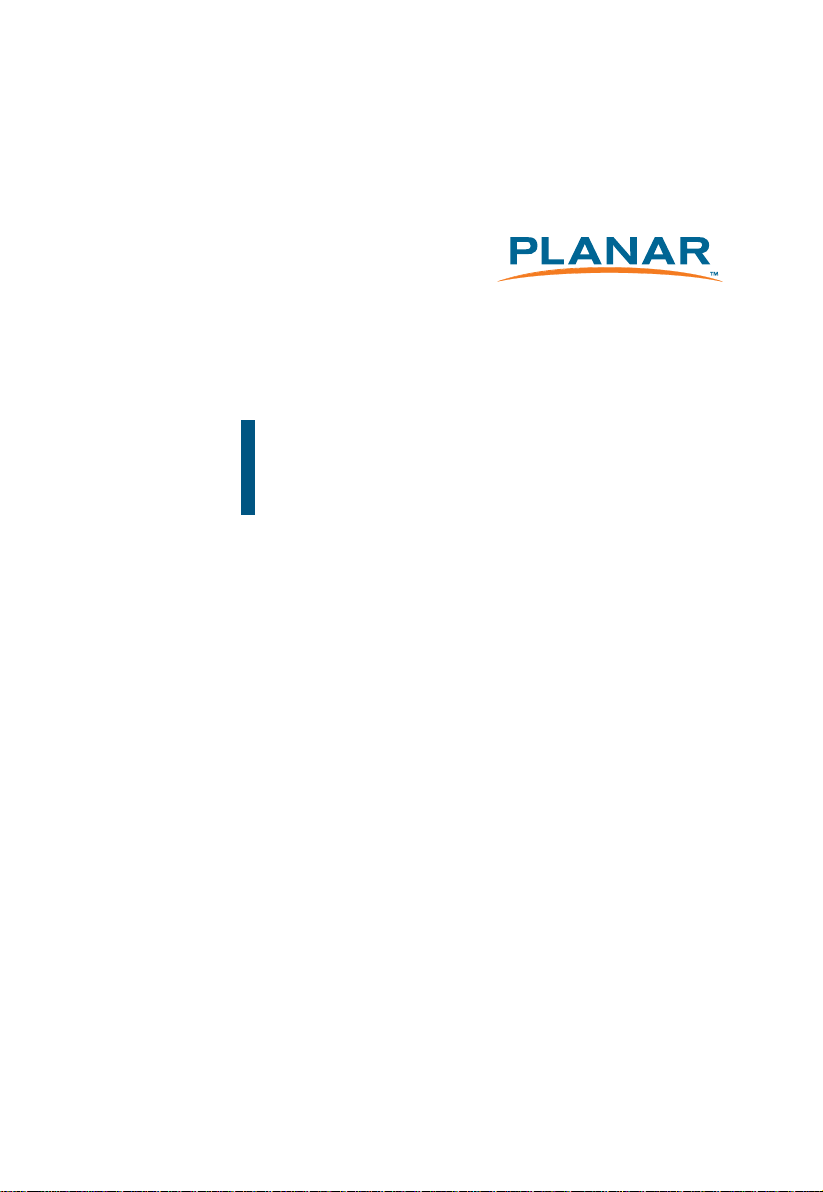
PT2275SW / PT2285PW
Touch Screen LCD Monitor
USER’S GUIDE
www.planartouch.com
Page 2
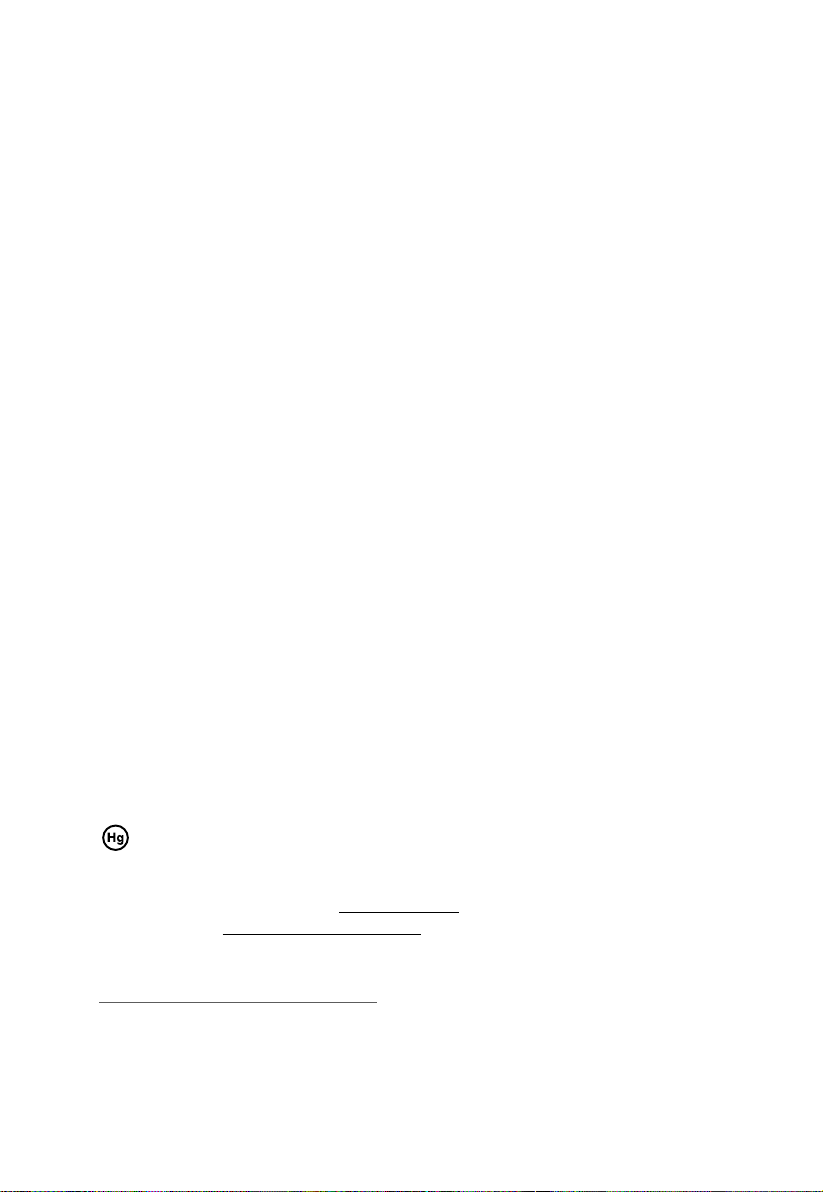
The information contained in this document is subject to change without notice.
This document contains proprietary information that is protected by copyright. All rights
are reserved. No part of this document may be reproduced,translated to another language
or stored in a retrieval system, or transmitted by any means, electronic, mechanical,
photocopying, recording, or otherwise, without prior written permission. Windows is a registered
trademark of Microsoft, Inc. Other brand or product names are trademarks of their respective
holders.
Important Recycle Instructions:
Lamp(s) inside this product contains mercury. This product may contain other
electronic waste that can be hazardous if not disposed of properly. Recycle or
dispose in accordance with local, state, or federal Laws. For more information, contact
the Electronic Industries Alliance at WWW.EIAE.ORG. For lamp specifi c disposal
information check WWW.LAMPRECYCLE.ORG.
For more information on how to recycle your product, please visit
WWW.PLANARSYSTEMS.COM/GREEN.
Page 3
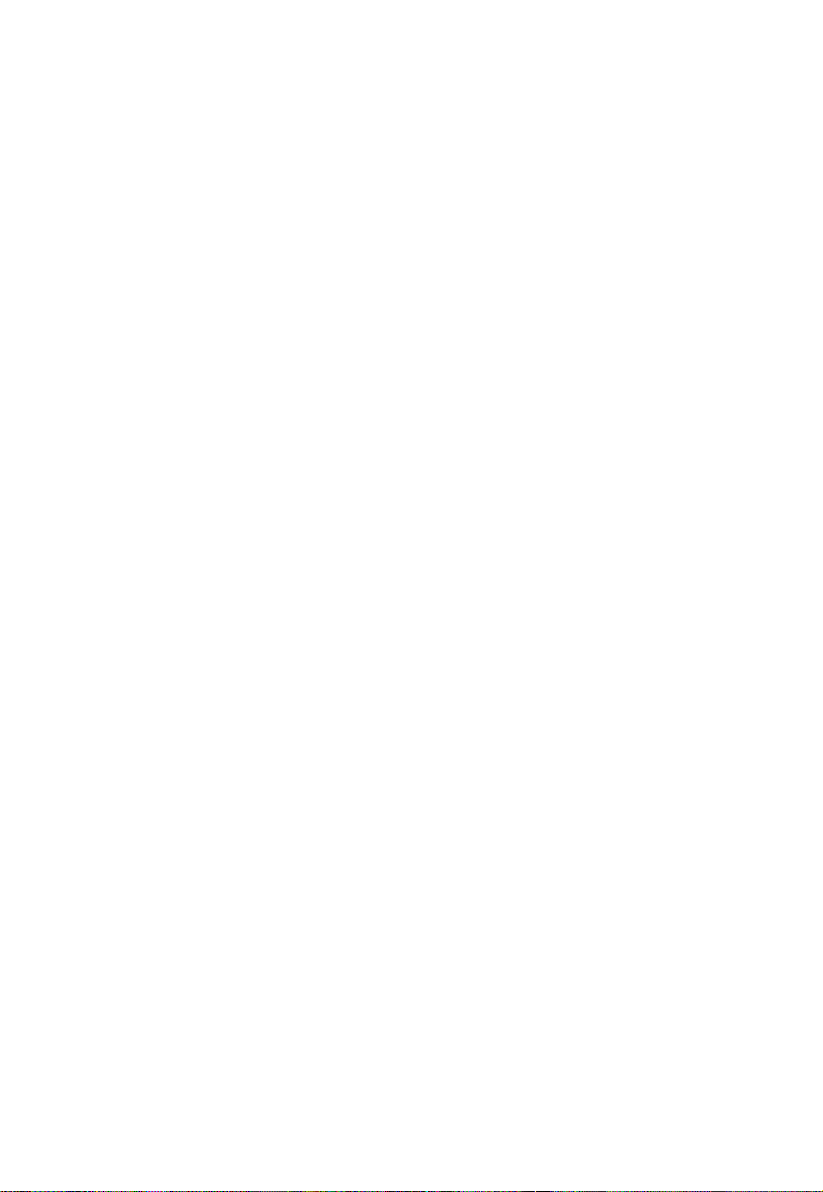
Table of Contents
Usage Notice
Precautions............................................................................................................................. 1
Introduction
About PT2275SW / PT2285PW ............................................................................................. 2
Touch Screen for PT2275SW ....................................................................................... 2
Touch Screen for PT2285PW ....................................................................................... 3
Package Overview ...................................................................................................... 4
Installation
Product Overview ........................................................................................................ 5
Front View .............................................................................................................. 5
PT2275SW Bottom View (Without Stand) ............................................................... 5
PT2285PW Bottom View (Without Stand) ............................................................... 5
Start Your Installation .................................................................................................. 6
Connecting the Display (Figure 9.1) ............................................................................. 8
Kensington Security Slot .............................................................................................10
VESA Mount Your Monitor .......................................................................................... 11
Remove the Deskstand .........................................................................................12
User Controls
Side Panel Controls ....................................................................................................13
How to Use the OSD Menus .......................................................................................14
On-Screen Display Menus ..........................................................................................15
Appendix
Troubleshooting ..........................................................................................................16
Warning Signal ...........................................................................................................17
No Signal ...............................................................................................................17
Going to Sleep ......................................................................................................17
Out of Range ........................................................................................................17
Product Dimensions ...................................................................................................18
PT2275SW ............................................................................................................18
PT2285PW ............................................................................................................20
Compatibility Modes ...................................................................................................22
Touch Screen Driver Installation .................................................................................23
PT2275SW Optional Calibration Tool Install ..........................................................23
PT2285PW Calibration Insturctions .......................................................................24
PT2275SW/PT2285PW Driver Install Instructions ..................................................26
Product Registration and Technical Support ................................................................28
Page 4
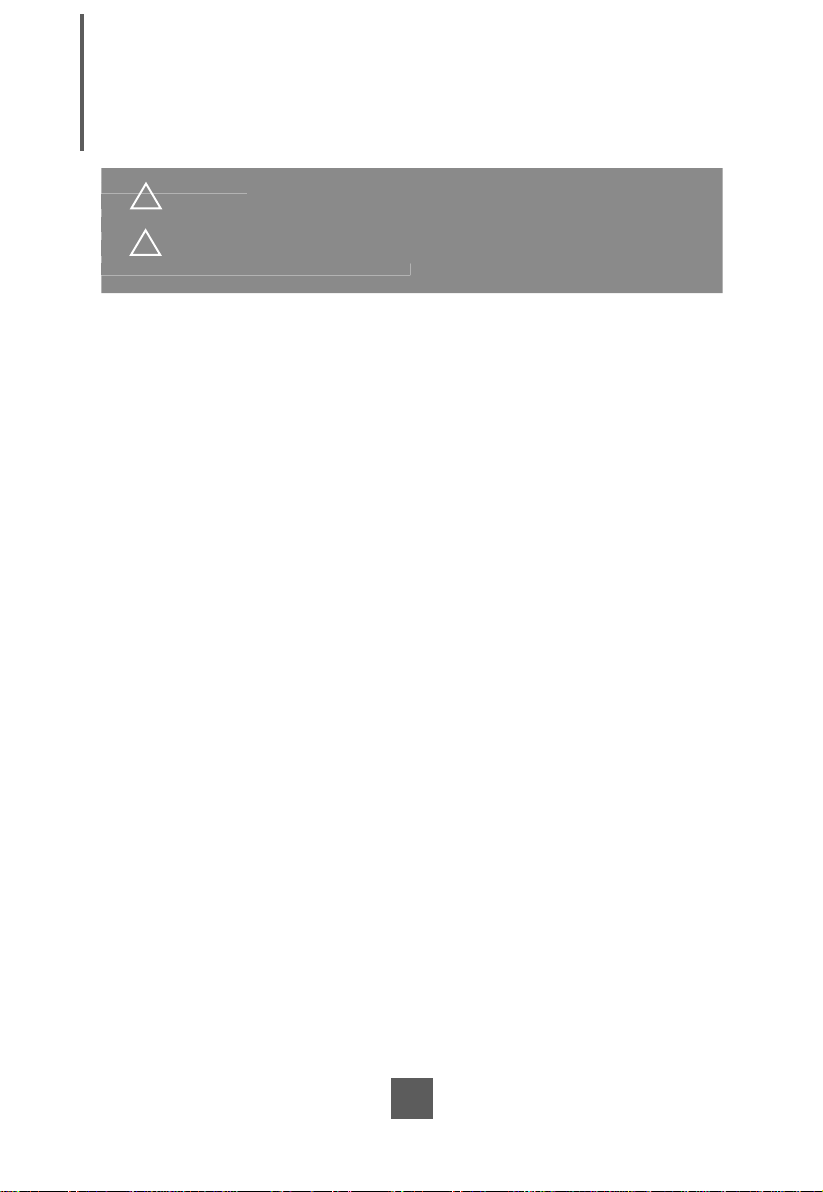
Usage Notice
f fi
y
cause elec
! Warning - To prevent the risk o
this product to rain or moisture.
! Warning - Please do not open or disassemble the product as this ma
tric shock.
re or shock hazards, do not expose
Precautions
Follow all warnings, precautions and maintenance as recommended in this user’s manual to
maximize the life of your unit.
Do:
• Turn off the product before cleaning.
• Touch screen surface may be cleaned using a soft clean cloth moistened with
mild window glass commercial cleaners or 50/50 mixture of water and isopropyl
alcohol.
• Use a soft cloth moistened with mild detergent to clean the display housing.
• Disconnect the power plug from AC outlet if the product is not going to be used for
an extended period of time.
Don’t:
• Do not touch the LCD Display screen surface with sharp or hard objects.
• Do not use abrasive cleaners, waxes or solvents for your cleaning.
• Do not operate the product under the following conditions:
- Extremely hot, cold or humid environment.
- Areas susceptible to excessive dust and dirt.
- Near any appliance generating a strong magnetic fi eld.
- In direct sunlight.
1
Page 5
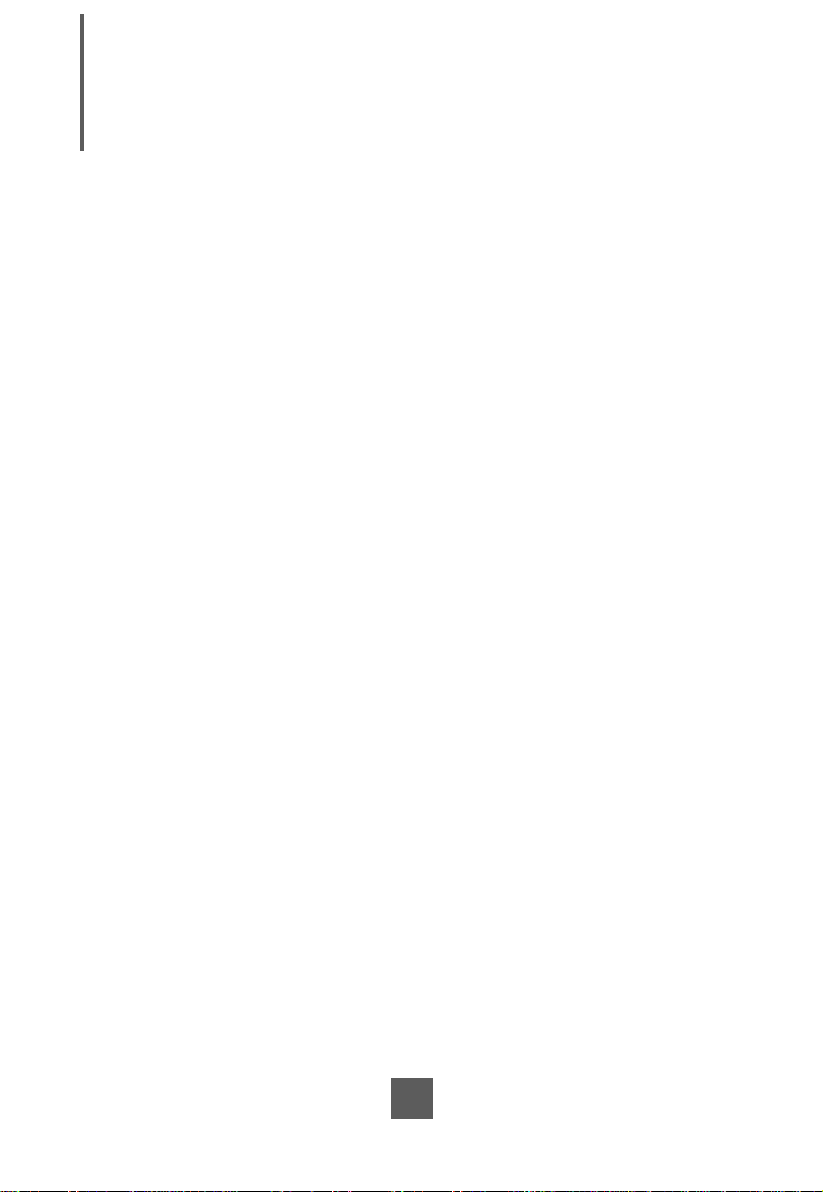
Introduction
About PT2275SW / PT2285PW
The PT2275SW / PT2285PW is a 22" fl at panel screen with an active matrix, thin-fi lm
transistor (TFT) liquid crystal display (LCD).
Features include:
• Direct Analog signal input
• Direct Digital signal input
• Active matrix TFT LCD technology
• 1920 x 1080 resolution
• 22" viewable display area - 16:9 aspect ratio
• 31.47 ~ 82.3 KHz horizontal scan
• 56 ~ 75 Hz high refresh rate
• 0.24825mm x 0.24825mm pixel pitch
• Auto adjustment function
• Multilingual OSD user control
• Kensington security slot
• 100 mm VESA mount
• Removable base for fl exible mounting solutions.
• PT2275SW - SAW touch screen with dual RS-232 Serial / USB controller
• PT2285PW - Projected Capactive touch screen with USB controller
• Audio - 2W x 2
Touch Screen for PT2275SW
• Surface Acoustic Wave (SAW) touch screen for fi nger and stylus input
• Surface: Anti-glare treatment
• Interface: Dual RS-232 Serial / USB controller
• Durability: 50 million touches at a single point
• Hardness of surface: Mohs’ Hardness rating of 7
• Operating force: Typically less than 85 g
• Transmittance: 92%±5%
• Driver: Windows
Linux, Apple
®
7, VISTA 64/32 bits, XP, 2000, ME, 98, NT 4.0, CE, XP Embedded,
®
Mac OS.
2
Page 6
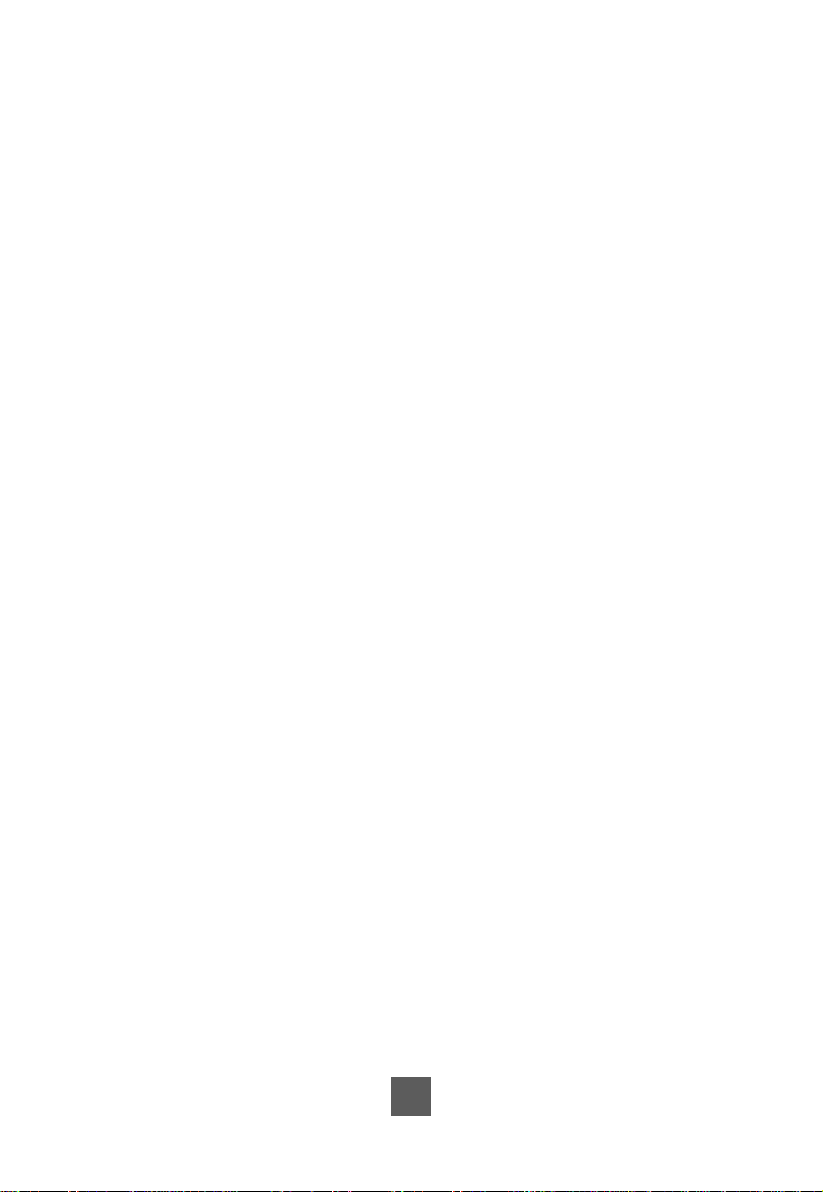
Touch Screen for PT2285PW
• Project Capacitive touch screen for fi nger input only
• Surface: Glare treatment
• Interface: USB controller
• Transmittance: 90%±5%
• Driver: Windows
®
Apple
Mac OS.
®
7, VISTA 64/32 bits, XP, 2000, XP Embedded Express, Linux,
3
Page 7
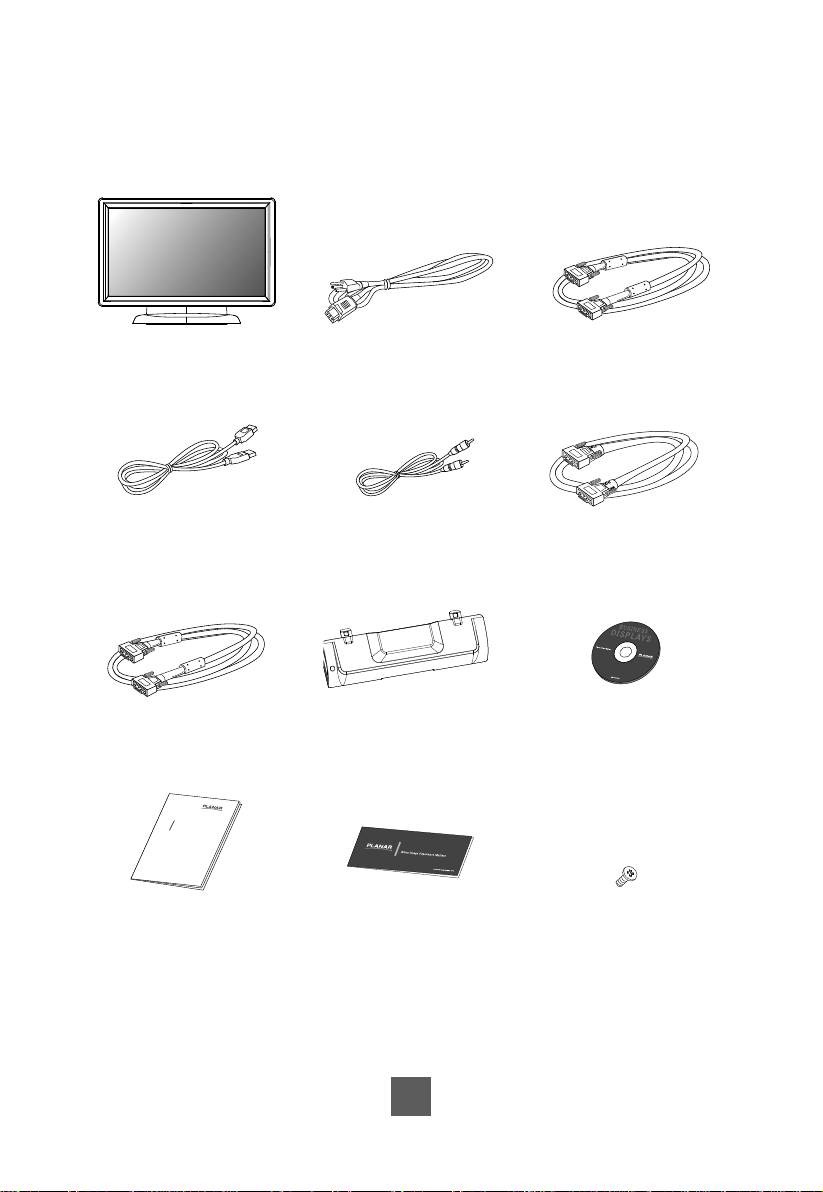
Package Overview
LCD Display
USB Cable ( A to B)
DVI-D Cable
xxxxxxxxx
/
xxxxxxxxx
xxxxxxxxx
USER’S GUIDE
www.planartouch.com
User’s Guide
Power Cord
Audio-in Cable
Cable Cover
Landing Strip
VGA Signal Cable
RS-232 Cable
(PT2275SW only)
Touch Screen Driver
Installation CD-ROM
Screw
4
Page 8
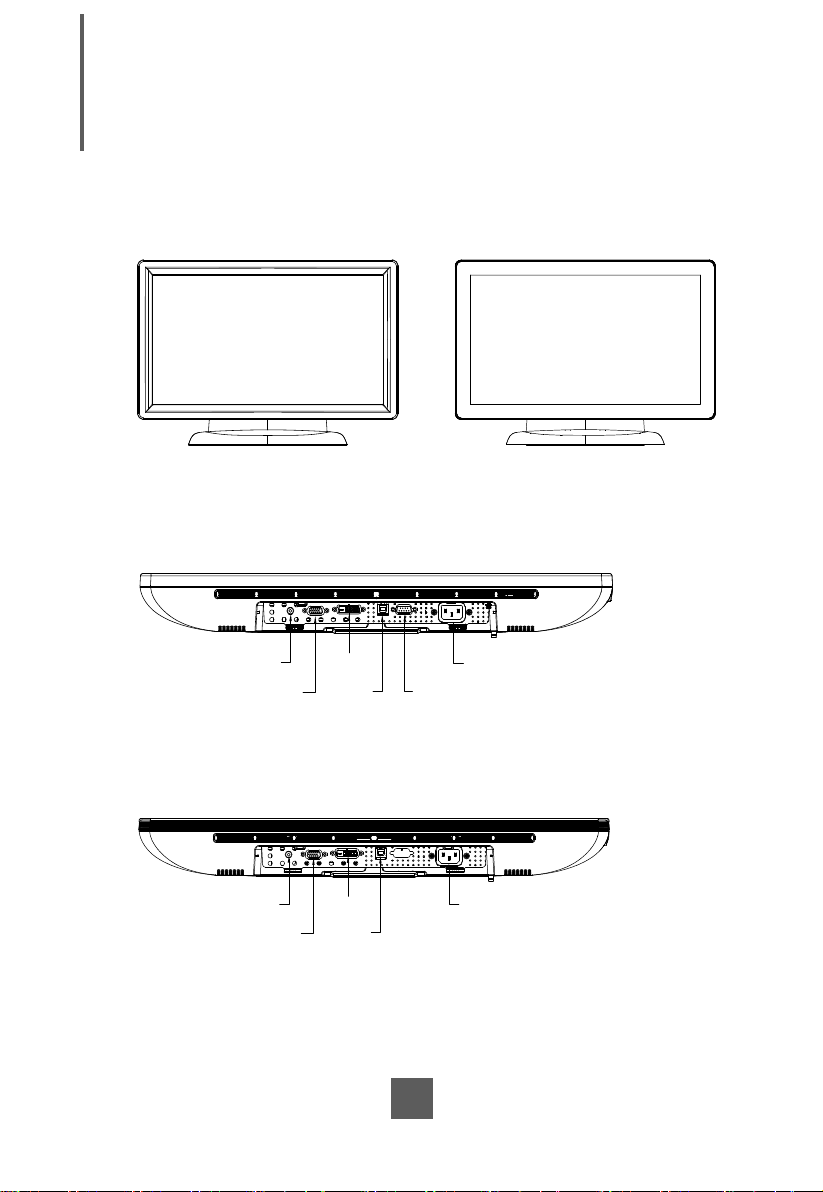
Installation
Product Overview
• Front View
PT2275SW PT2285PW
• PT2275SW Bottom View (Without Stand)
AUDIO
VGA IN
DVI IN
USB
AC IN
RS-232
• PT2285PW Bottom View (Without Stand)
Audio
VGA IN
DVI IN
USB
AC IN
5
Page 9
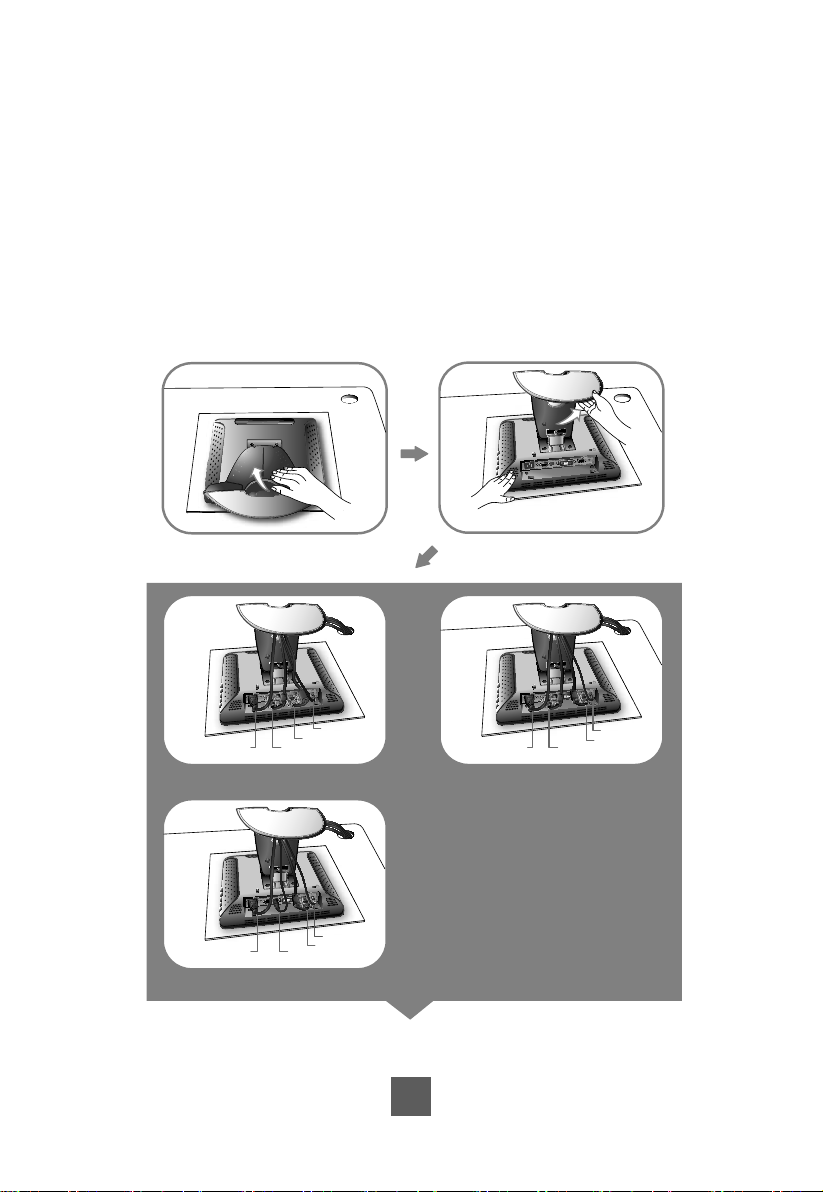
Start Your Installation
1. Lay the LCD fl at on an even surface.
2. Remove the stand back cover by pulling in the direction of the arrow as seen in step 2
diagram.
3. Move the stand into position as seen in step 3 diagram.
4. Connect the cables to the appropriate connectors as seen in Step 4 diagram. Use step
4-1 or 4-2 diagram if using the RS-232 serial connector. Use step 4-3 diagram if using
the USB connector.
Step 2 Step 3
K
Step 4-1
Step 4-3
Power
Power
RS-232
USB
Step 4-2
K
Audio
DVI
K
Audio
VGA
Power
RS-232
K
Audio
VGA
6
Page 10
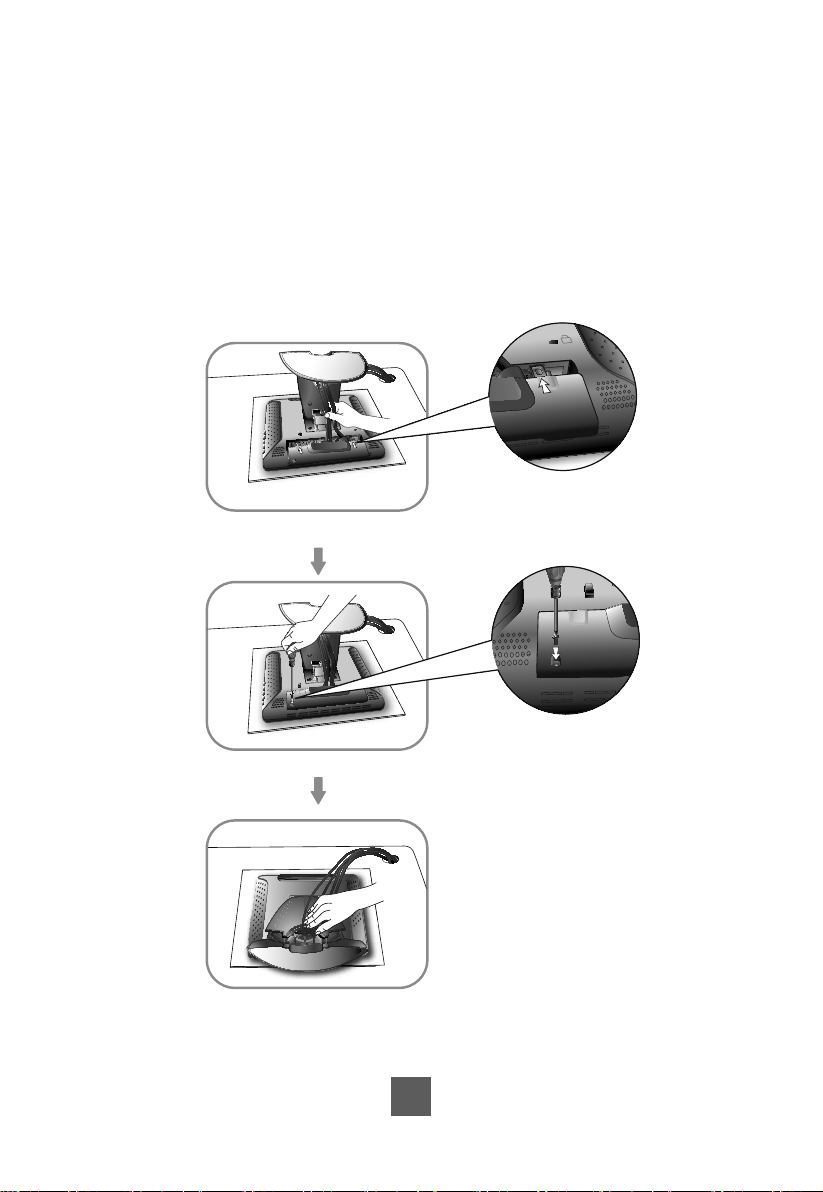
5. Take the optional cable cover and screw from the accessory box. Position all cables
K
under the cover lip as seen in the step 5 diagram.
6. Using a Philips Head screwdriver, insert the screw (CPMSP M3x10) into the cable cover
and monitor as seen in the step 6 diagram.
7. Re-attach the stand back cover to the LCD stand by pressing fi rmly until the tabs snap
into place as seen in the step 7 diagram. You may also keep the cables in order by using
the cable organizer.
Step 5
K
Step 6
K
Step 7
7
Page 11

Connecting the Display (Figure 9.1)
To setup this display, please refer to the following fi gure and procedures.
1. Be sure all equipment is turned off.
2. Connect the AC power cord to the power connector on the monitor and the other end
into an electrical outlet (9.1).
3. Connect the D-SUB or DVI cable from the display's VGA or DVI input connector to the
D-SUB or DVI connector of your host computer and tighten the screws (9.1).
4. Connect the Audio-In cable from the audio input port of your display to the Audio-out port
of your computer (9.1).
5. Connect the RS-232 or USB cable from the RS-232 or USB port of your display to the
RS-232 port or USB port (9.1) of your computer.
6. Confi gure the touch screen. Refer to the “Touch Screen Driver Installation” section on
page 23.
7. Once the touch screen is confi gured, the monitor is ready for use.
!
Notice!
To ensure the LCD display works well with your computer, please confi gure the
display mode of your graphics card to make it less than or equal to 1920 x 1080
resolution and make sure the timing of the display mode is compatible with the LCD
display.
We have listed the compatible “Video Modes” of your LCD display in the appendix
(page 22) for your reference.
8
Page 12

(Figure 9.1)
PT2275SW
PT2285PW
9
Page 13

Kensington Security Slot
The monitor can be secured to your desk or any other fi xed object with Kensington lock
security products. The Kensington lock is not included.
10
Page 14

VESA Mount Your Monitor
This monitor conforms to the VESA Flat Panel Mounting Physical Mounting Interface
standard which defi nes a physical mounting interface for fl at panel monitors, and
corresponding with the standards of fl at panel monitor mounting devices, such as wall and
table arms. The VESA mounting interface is located on the back of your monitor.
To mount the monitor on a UL certifi ed swing arm or other mounting fi xture, follow the
instructions included with the mounting fi xture to be used.
100.0mm
!
Warning!
Please select the proper screws!
The distance between the back cover surface and the bottom of the screw hole
is 8 mm. Please use four M4 screws diameter with proper length to mount
your monitor.
Please note: the mounting stand must be able to support at least 17.6 lbs (8Kg).
Slots (x 4)
100.0mm
11
Page 15

Remove the Deskstand
Remove 4 screws and then remove hinge.
12
Page 16

User Controls
Side Panel Controls
Icon key Name
Menu
Up
Down
Enter
Power
OSD
Key
Menu off status Menu on status
Menu appear Menu disappear / return to main item
Brightness Main item select up / Adjust up
Mute Main item select down / Adjust down
Enter / Select sub-item function
Power On / Off
13
Page 17

How to Use the OSD Menus
Icon Key Name
1. Press the “MENU” button to pop up the “on-screen menu” and press “Up” or “Down” button
to select among the six functions in the main menu.
2. Choose the adjustment items by pressing the “Enter ” button.
3. Adjust the value of the adjustment items by pressing the “Up” or “Down” button.
4. With the OSD menu on screen, press “ Menu” button to return main menu or exit OSD.
5. The OSD menu will automatically close, if you have left it idle for a pre-set time.
6. To Lock the OSD / Power menu buttons, please follow the instructions below.
(Please note: the monitor has to be turned ON with a valid signal pre-set)
(a.) Press “Menu” key , the OSD menu will pops upon display.
(b.) Press and hold the “Menu” key again with the OSD menu on the screen, the OSD
menu will disappear. Then press the “Power” key 1 time while the menu key is still
being pressed. The “Lock/Unlock” menu will appear for 3 seconds.
(c.) Use the “Enter” key to select OSD or Power setting then set at “Lock” by pushing the
“UP” or “Down” button.
(d.) When the “UP” or “Down” button is released, the previous setting will be saved and
exit the “Lock/Unlock” menu automatically.
7. To Unlock the OSD / Power menu buttons, please follow the instructions below.
(Please note: the monitor has to be turned ON with a valid signal pre-set)
(a.) Press and hold the “Menu” key then press the “Power” key simultaneously, the “Lock/
Unlock” menu will appear for 3 seconds.
(b.) Use the “Enter” key to select OSD or Power setting then set at “Unlock” by pushing the
“UP” or “Down” button.
(c.) When the “UP” or “Down” button is released, the previous setting will be saved and exit
the “Lock/Unlock” menu automatically.
Please note:
a. When the OSD Lock function is selected, this indicates that all the buttons except “power”
button are now disabled.
b. When the Power Lock function is selected, this indicates that the power key is disabled;
user can not to turn off the monitor by “Power” key.
Menu
Up
Down
Enter
Power
14
Page 18

On-Screen Display Menus
Main OSD Menu:
ITEM CONTENT
Contrast The monitor luminance level control.
Brightness The monitor backlight level control.
Auto Adjust Fine-tune the image to full screen automatically.
Left/Right Moving screen image horizontal position to left or right.
Up/Down Moving screen image vertical position to up or down.
Horizontal size The screen image horizontal dot clock adjustment.
Fine The screen image pixel phase adjustment.
OSD Left/Right Moving OSD menu horizontal position to left or right.
OSD Up/Down Moving OSD menu vertical position to up or down.
OSD Time out OSD auto-disappear time selection.
OSD Language
Factory Reset Factory default value restored.
RGB Color temperature selection. (9300K, 6500K, 5500K, 7500K, User)
Volume Audio volume adjustment.
Mute Audio On/Off control.
OSD menu language selection. ( English, French, Japanese, Deutsch,
Spanish, Italian, Traditional Chinese and Simplifi ed Chinese)
15
Page 19

Appendix
Troubleshooting
If you are experiencing trouble with the LCD display, refer to the following. If the problem
persists, please contact your local dealer or our service center.
Problem: No image appears on screen.
► Check that all the I/O and power connectors are correctly and well connected
as described in the “Installation” section.
► Make sure the pins of the connectors are not crooked or broken.
Problem: Partial Image or incorrectly displayed image.
► Check to see if the resolution of your computer is higher than that of the LCD
display.
► Reconfi gure the resolution of your computer to make it less than or equal to
1920 x 1080.
Problem: Image has vertical fl ickering line bars.
► Use “Fine” to make an adjustment.
► Check and reconfi gure the display mode of the vertical refresh rate of your
graphics card to make it compatible with the LCD display.
Problem: Image is unstable and fl ickering
► Use “Horizontal size” to make an adjustment.
Problem: Image is scrolling
► Check and make sure the VGA/DVI signal cable (or adapter) is securely connected.
► Check and reconfi gure the display mode of the vertical refresh rate of your
graphics card to make it compatible with the LCD display.
Problem: Vague image (characters and graphics)
► Use “Fine” to make an adjustment. If this problem still exists, use “Horizontal size”
to make an adjustment.
16
Page 20

Warning Signal
If you see warning messages on your LCD screen, this means that the LCD display cannot
receive a clean signal from the computer graphics card.
Below are the three kinds of Warning Signal. Please check the cable connections or contact
your local dealer or our service center for more information.
No Signal
This message means that the LCD display has been powered on but it cannot receive any
signal from the computer graphics card. Check all the power switches, power cables, and
VGA/DVI signal cable.
Going to Sleep
The LCD display is under the power saving mode. In addition, the LCD display will enter
power saving mode when experiencing a sudden signal disconnecting problem.
The monitor can be activated by pressing any key on the keyboard, triggering the mouse or
touching the screen.
Out of Range
This message means that the signal of the computer graphic card is not compatible with the
LCD display. When the signal is not included in the "Video Modes" list we have listed in the
Appendices of this manual, the LCD monitor will display this message.
17
Page 21

Product Dimensions
538.5 mm
383.8 mm
330.0 mm
73.2 mm
287.1 mm
327.74 mm
PT2275SW
Front View
Top View
Side View
18
Page 22

Rotate
573.1 mm
330.0 mm
Front View
327.7 mm
73.2 mm
538.5 mm
Side View
287.1 mm
Top View
19
Page 23

PT2285PW
384.1 mm
539.2 mm
Front View
327.7 mm
Top View
71.9 mm
330.6 mm
Side View
287.1 mm
20
Page 24

Rotate
573.4 mm
330.6 mm
Front View
327.7 mm
71.9 mm
539.2 mm
Side View
287.1 mm
Top View
21
Page 25

Compatibility Modes
Mode Resolution H-Frequency(khz) V-Frequency(hz)
IBM VGA 720X400 31.47 70
IBM VGA 640X480 31.47 60
Apple MacII 640X480 35.00 66
VESA VGA 640X480 37.86 72
VESA VGA 640X480 37.50 75
VESA VGA 800X600 35.16 56
VESA VGA 800X600 37.88 60
VESA VGA 800X600 48.08 72
VESA VGA 800X600 46.88 75
Apple Mac 832X624 49.72 75
VESA XGA 1024X768 48.36 60
VESA XGA 1024X768 56.48 70
VESA XGA 1024X768 60.02 75
VESA SXGA 1280X1024 64.00 60
VESA SXGA 1280X1024 80.00 75
VESA SXGA 1152X864 67.50 75
VESA SXGA 1280X960 60.00 60
WXGA+ 1440X900 56.00 60
WXGA+ 1440X900 70.60 75
WSXGA+ 1680X1050 65.20 60
WSXGA+ 1680X1050 (VGA only) 82.30 75
VESA WXGA 1280X768 47.776 60
WSXGA+ 1920X1080 67.50 60
22
Page 26

Touch Screen Driver Installation
The PT2275SW is available with both RS232 and USB connections. The touch driver is
located on the enclosed CD-ROM for these operating systems: Windows
64/32 bits, XP, 2000, ME, 98, NT 4.0, CE, XP Embedded, Linux, Apple
®
7, VISTA
®
Mac OS.
The PT2285PW is available with USB connection. The touch driver is located on the enclosed
®
CD-ROM for these operating systems: Windows
XP Embedded (Express only), Linux, Apple
7, VISTA 64/32 bits, XP, 2000, CE,
®
Mac OS.
Please Note:
®
1. The PT2275SW/PT2285PW is Microsoft
Windows® HID (Human Interface Device)
compatible if you use the USB touch screen interface. No additional software driver is
required for general operation of the touch screen.
2. For PT2285PW, the system requires 15 seconds for Windows 7 to install/uninstall the touch
driver while turning power on/off or plugging/unplugging USB cable.
PT2275SW Optional Calibration Tool Install:
If you would like to use the Optional Calibration Tool, follow the instructions below. Please
note: the calibration tool supports Windows® 7, VISTA, XP, XP Embedded, 2000, 98 and ME
operating systems via USB only.
1. Open the CD-ROM.
2. Select the monitor size and then model name.
3. Click on the “Load Utility” button that appears to the right of the model name.
4. The HID calibration tool will automatically open. From here the user can choose to do
the following:
a. 4 Points Calibration
b. 9 Points Linearization
c. 25 Points Linearization
d. Clear
e. Draw Test
f. Advanced. In the Advanced settings area the user may do the following:
i. Adjust the Double Click Area.
ii. Enable auto right click and adjust the auto right click time.
iii. Choose to be either in the HID Mouse Mode or HID Digitizer Mode (Windows
Vista and Windows 7).
iv. Simply click the “Apply” button once the settings are fi nalized.
®
23
Page 27

PT2285PW Calibration Instructions:
Calibrating the touch screen in Windows 7:
1. Tap the Start button, Control Panel and then Hardware and Sound.
2. Under Tablet PC Settings, tap Calibrate the screen for pen or touch input.
3. On the Display tab, under Display options, tap Calibrate and then Yes to allow the
program to make changes.
4. Follow the on-screen instructions to calibrate the touch screen.
24 25
Page 28

Page 29

PT2275SW/PT2285PW Driver Install Instructions:
If you are using a PC running Windows® 7, VISTA, XP, 2000, ME, 98,
NT4.0, follow the instructions below:
1. Power on the PC.
2. Be sure the USB or the RS-232 Serial cable is connected from the PC to the LCD
display.
3. Open the CD-ROM.
4. Follow the step-by-step instructions as shown on the pop-up windows.
If you are using a PC running Windows® XP Embedded, follow the
instructions below:
Express:
1. Power on the computer.
2. Make sure that the RS232 or USB cable is connected to the computer.
3. Be sure that your EWF is disabled. If your EWF is enabled, please disable the EWF by
using the EWF Manager command.
4. Once the EWF is disabled click on the XP driver on the CD-ROM and follow the
step-by-step instructions as shown on the pop-up windows.
Custom (PT2275SW only):
1. Power on the computer.
2. Make sure that the RS232 or USB cable is connected to the computer.
3. Follow the step-by-step instructions found in the zipped fi le on the CD-ROM.
26
Page 30

If you are using a PC running Windows® CE, follow the instructions
below (PT2275SW only):
1. Power on the computer.
2. Make sure that the RS232 or USB cable is connected to the computer.
3. Using Platform Builder, build an image fi le by following the step-by-step instructions
found in the zipped fi le on the CD-ROM.
If you are using a PC running Linux or Apple® Mac OS, follow the
instructions below:
1. Power on the computer.
2. Make sure that the RS232 or USB cable is connected to the computer.
3. Follow the step-by-step instructions found in the zipped fi le on the CD-ROM.
When changing the Touch Interface (RS-232 or USB), please follow
instructions below.
1. Uninstall the touch driver.
2. Re-start the computer.
3. Remove the original Touch Interface (RS-232 or USB).
4. Connect the computer to the Touch Interface (RS-232 or USB) that you would like to use.
5. Load the Touch Driver CD, then follow the step-by-step instructions as show on monitor.
PLEASE NOTE!
Don’t plug in both the RS-232 and USB cables!
Doing so may cause a driver confl ict, making your touch screen inoperable.
27
Page 31

Product Registration and Technical Support
Register Your Planar Products Today
Thank you for choosing Planar. To assure you receive all the benefi ts of your Planar product
and services, register your Planar product today. Visit our website to register your product at
http://www.planar.com/support/product_registration.html.
Cables, Replacement Lamps, Accessories
To fi nd cables, replacement lamps and accessories for your Planar projector, LCD monitor,
touch screen or other Planar products visit our online store at www.PlanarOnline.com or
fi nd other stores who carry Planar products at http://www.planar.com/howtobuy.
Technical Support
Visit Planar at http://www.planar.com/support for product registration, operations manuals,
touch screen drivers, warranty information and access to Planar’s Technical Library for online
trouble shooting.
To speak with Planar Customer Support please have you model and serial number available
and dial:
Planar Support
Tel: 1-866-PLANAR1 (866-752-6271) or +1 503-748-5799 outside the US.
Hours: 24 hours a day, 7 days a week.
Toll or long distance charges may apply.
28
Page 32

Planar Systems, Inc.
Customer Service
24x7 Online Technical Support: http://www.planar.com/support
1195 NW Compton Drive
Beaverton, OR 97006-1992
Tel: 1-866-PLANAR1 (866-752-6271) or +1 503-748-5799 outside the United States.
Hours: 24 hours a day, 7 days a week
©
2011 Planar Systems, Inc. 02/11 Planar is a registered trademark of Planar Systems, Inc.
Other brands and names are the property of their respective owners.
Technical information in this document is subject to change without notice.
020-1026-00 Rev D
820410015104
