Planar PT2245PW User Manual
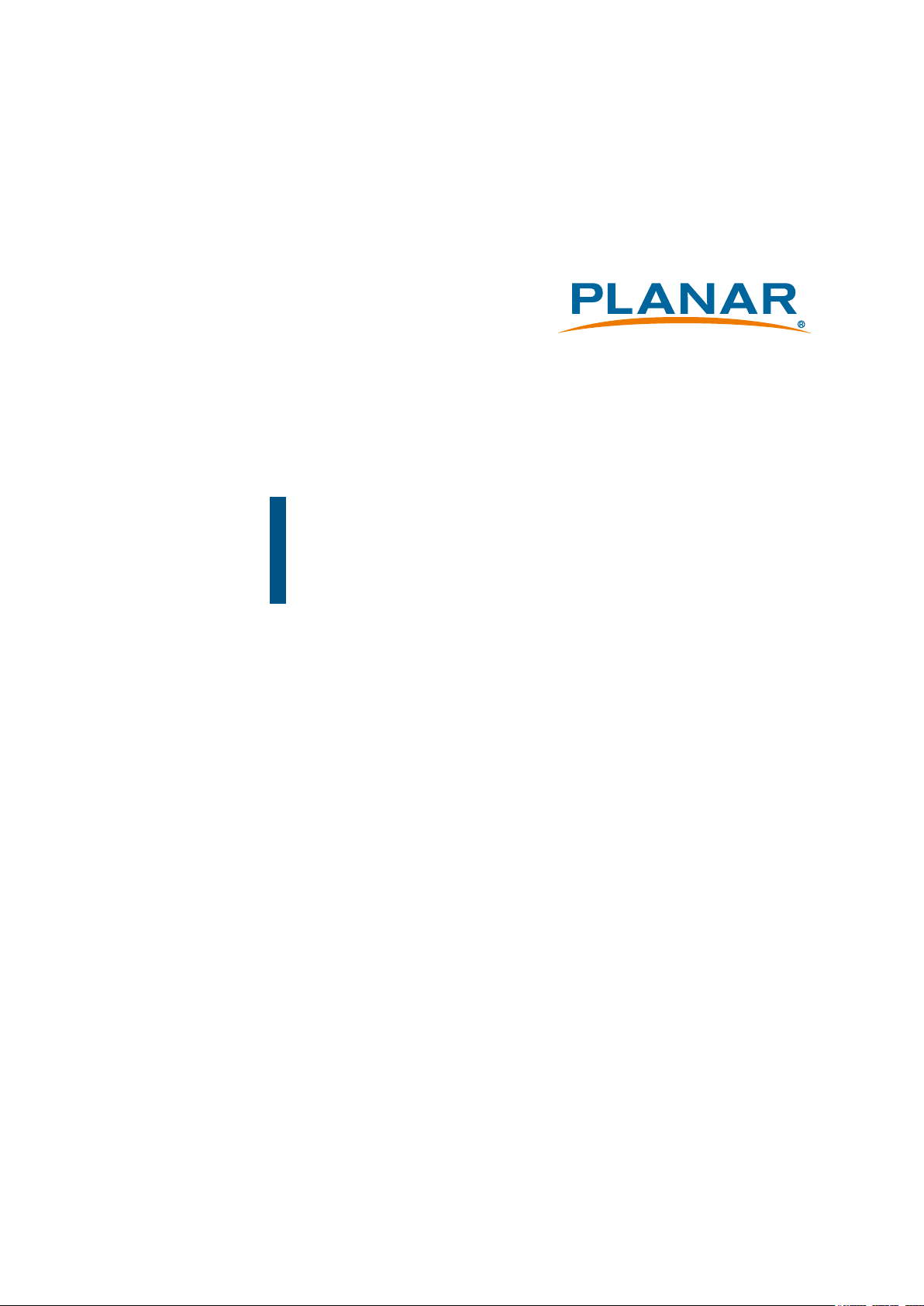
PT2245PW
Touch Screen Monitor
USER’S GUIDE
www.planar.com
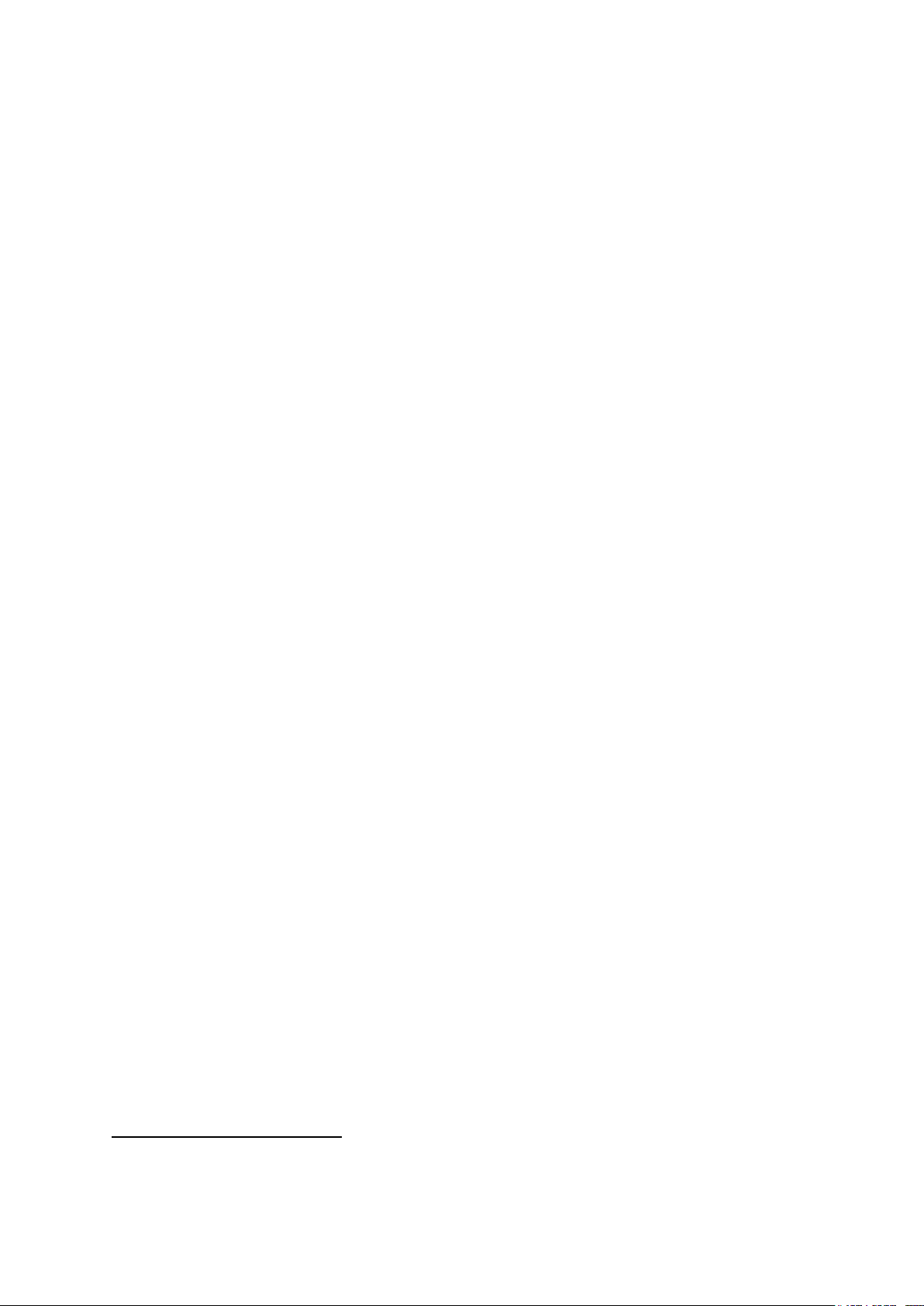
The information contained in this document is subject to change without notice.
This document contains proprietary information that is protected by copyright. All rights
are reserved. No part of this document may be reproduced,translated to another language
or stored in a retrieval system, or transmitted by any means, electronic, mechanical,
photocopying, recording, or otherwise, without prior written permission. Windows is a registered
trademark of Microsoft, Inc. Other brand or product names are trademarks of their respective
holders.
The test results show that this device meets the FCC rules. Those limits are set to protect
residential areas from the devices with harmful emission. This device will produce, use and
radiate radio frequency energy. In addition, failure to follow the user’s manual to install or use
this device might produce harmful interference with radio communication. Not withstanding
the foregoing, it does not guarantee that this type of harmful interference does not occur in
some special installations. The interference caused by this device to the reception of radio
or television signals may be veried by turning it on and off. Any changes or modications to
this TFT LCD would void the user’s authority to operate this device.
For more information on how to recycle your product, please visit
WWW.PLANAR.COM/GREEN.
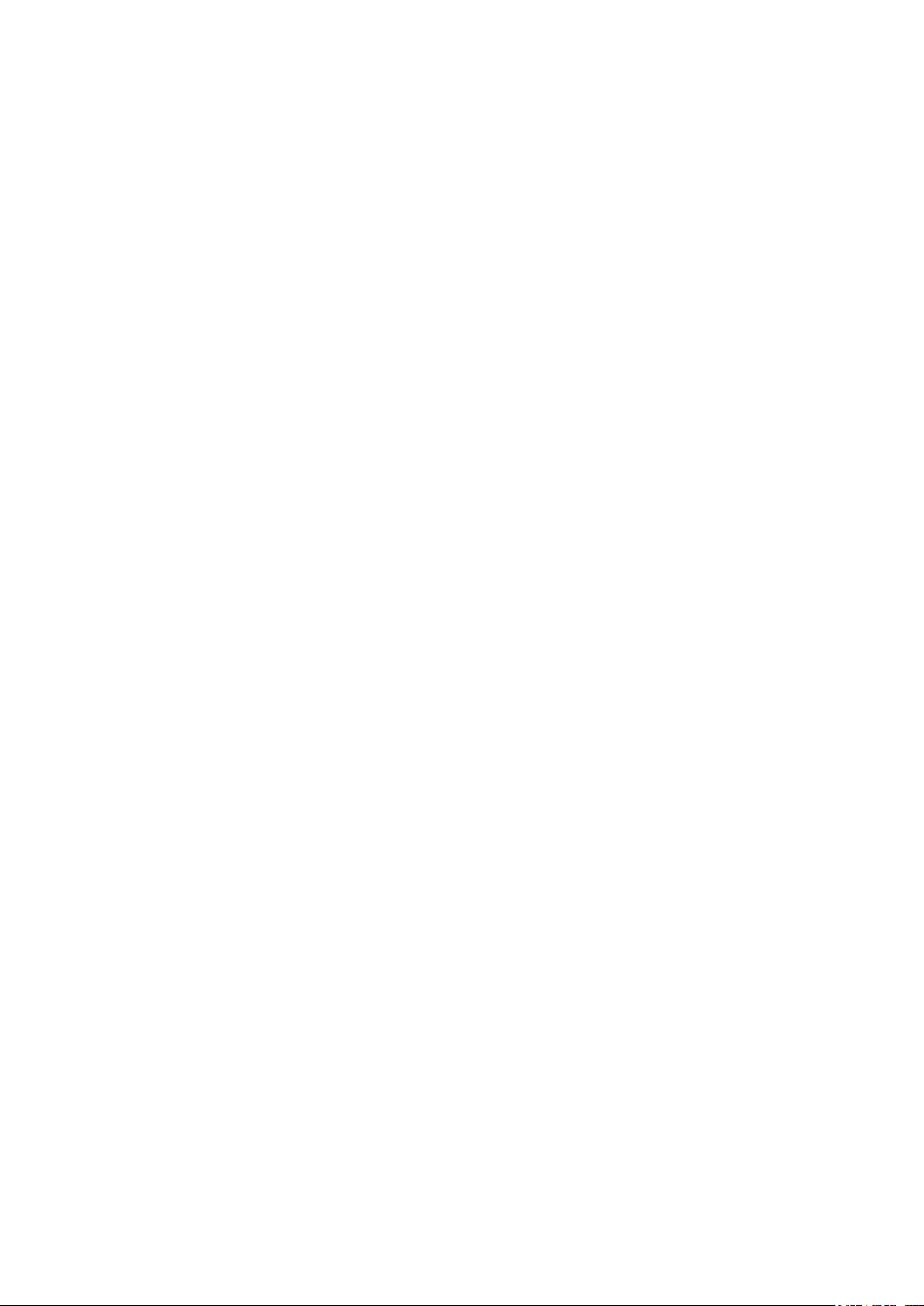
Table of Contents
Usage Notice
Precautions ................................................................................................................. 1
Introduction
About PT2245PW Series ............................................................................................. 2
Touch Screen for PT2245PW ...................................................................................... 2
Package Overview ...................................................................................................... 3
Installation
Product Overview ........................................................................................................ 4
Front View ............................................................................................................... 4
Bottom View (Without Stand) .................................................................................. 4
VESA Mount for Your Monitor ...................................................................................... 5
Start Your Installation .................................................................................................. 6
Connecting the Display (Figure 8.1) ............................................................................. 7
(Figure 8.1) ............................................................................................................. 8
User Controls
Side Panel Controls ..................................................................................................... 9
How to Use the OSD Menus .......................................................................................10
On-Screen Display Menus ..........................................................................................11
Appendix
Troubleshooting ..........................................................................................................12
Warning Signal ...........................................................................................................13
No Signal ................................................................................................................13
Going to Sleep........................................................................................................13
Out of Range ..........................................................................................................13
Product Dimensions ...................................................................................................14
Compatibility Modes ...................................................................................................16
Touch Screen Driver Installation .................................................................................17
PT2245PW Calibration Instruction ..........................................................................18
PT2245PW Install Instruction ..................................................................................20
Technical Support .......................................................................................................21
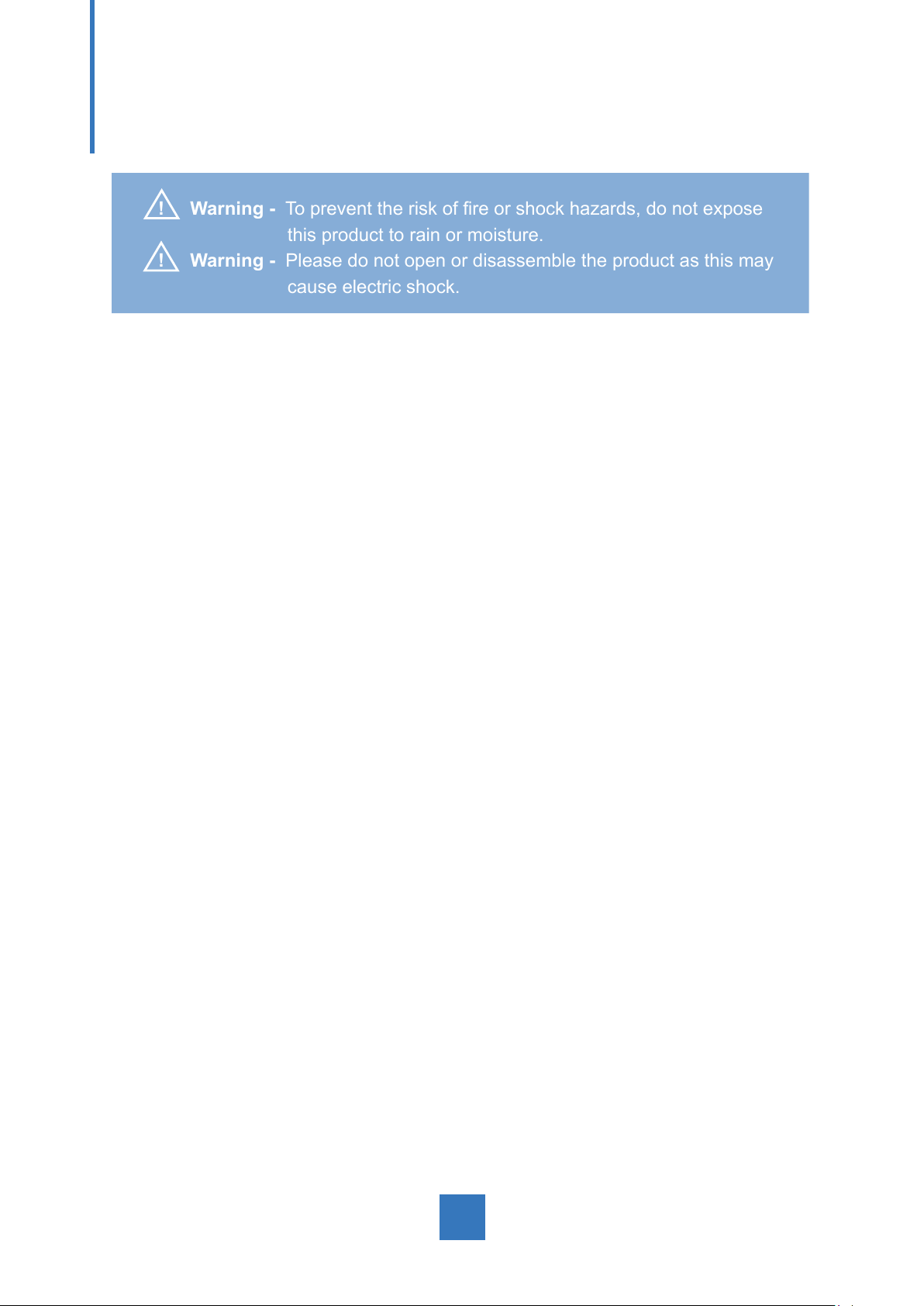
Usage Notice
! Warning - To prevent the risk of re or shock hazards, do not expose
this product to rain or moisture.
! Warning - Please do not open or disassemble the product as this may
cause electric shock.
Precautions
Follow all warnings, precautions and maintenance as recommended in this user’s manual to
maximize the life of your unit.
Do:
• Turn off the product before cleaning.
• Touch screen surface may be cleaned using a soft clean cloth moistened with mild window
glass commercial cleaners or 50/50 mixture of water and isopropyl alcohol.
• Use a soft cloth moistened with mild detergent to clean the display housing.
• Use only high quality and safety approved DC adapter.
• Disconnect the power plug from outlet if the product is not going to be used for an
extended period of time.
Don’t:
• Do not touch the Display screen surface with sharp or hard objects.
• Do not use abrasive cleaners, waxes or solvents for your cleaning.
• Do not operate the product under the following conditions:
- Extremely hot, cold or humid environment.
- Areas susceptible to excessive dust and dirt.
- Near any appliance generating a strong magnetic eld.
- In direct sunlight.
1
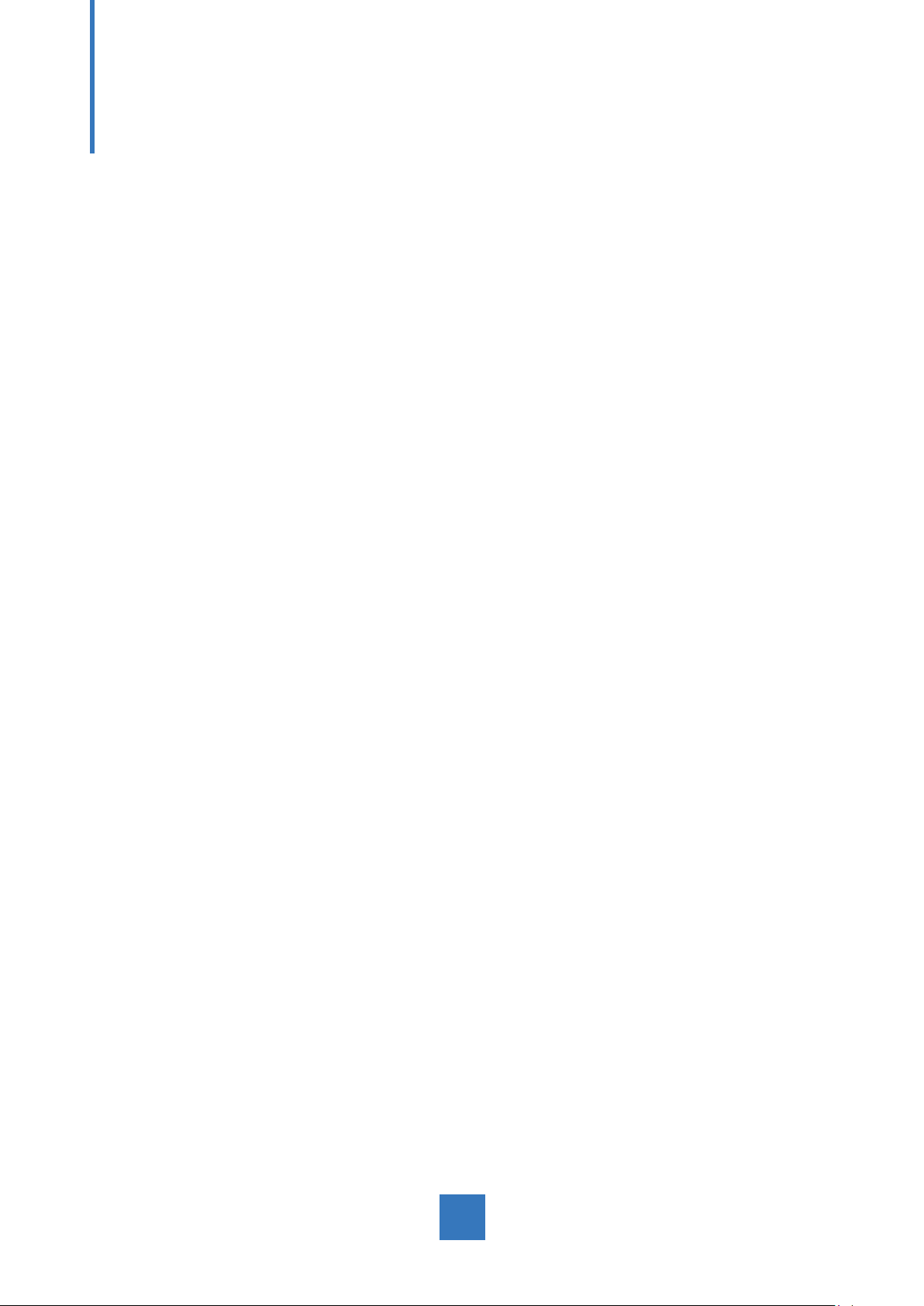
Introduction
About PT2245PW Series
The PT2245PW Series is a 21.5" at panel screen with an active matrix, thin-lm
transistor (TFT) edge-lit LED LCD.
This unit is to be used as commercial and light industrial equipment only.
Features include:
• Direct Analog signal input
• Direct Digital signal input
• Active matrix TFT LCD technology
• 1920 x 1080 resolution
• 21.5" viewable display area - 16:9 aspect ratio
• 31.47 ~ 82.3 KHz horizontal scan
• 56 ~ 75 Hz high refresh rate
• 0.24795mm x 0.24795mm pixel pitch
• Auto adjustment function
• Multilingual OSD user control
• 100 mm VESA mount
• Removable base for exible mounting solutions.
• Touch screen with USB controller
Touch Screen for PT2245PW
• Number of Touch Points: 10
• Projected Capacitive touch screen for nger input only
• Surface: Glare treatment
• Interface: USB controller
• Transmittance: 90%±5%
• HID: Windows® 7/8
• Driver: VISTA, XP, 2000, CE, XP Embedded,
Linux kernel 2.6.x (32 bit & 64 bit), Apple® Mac OS
2
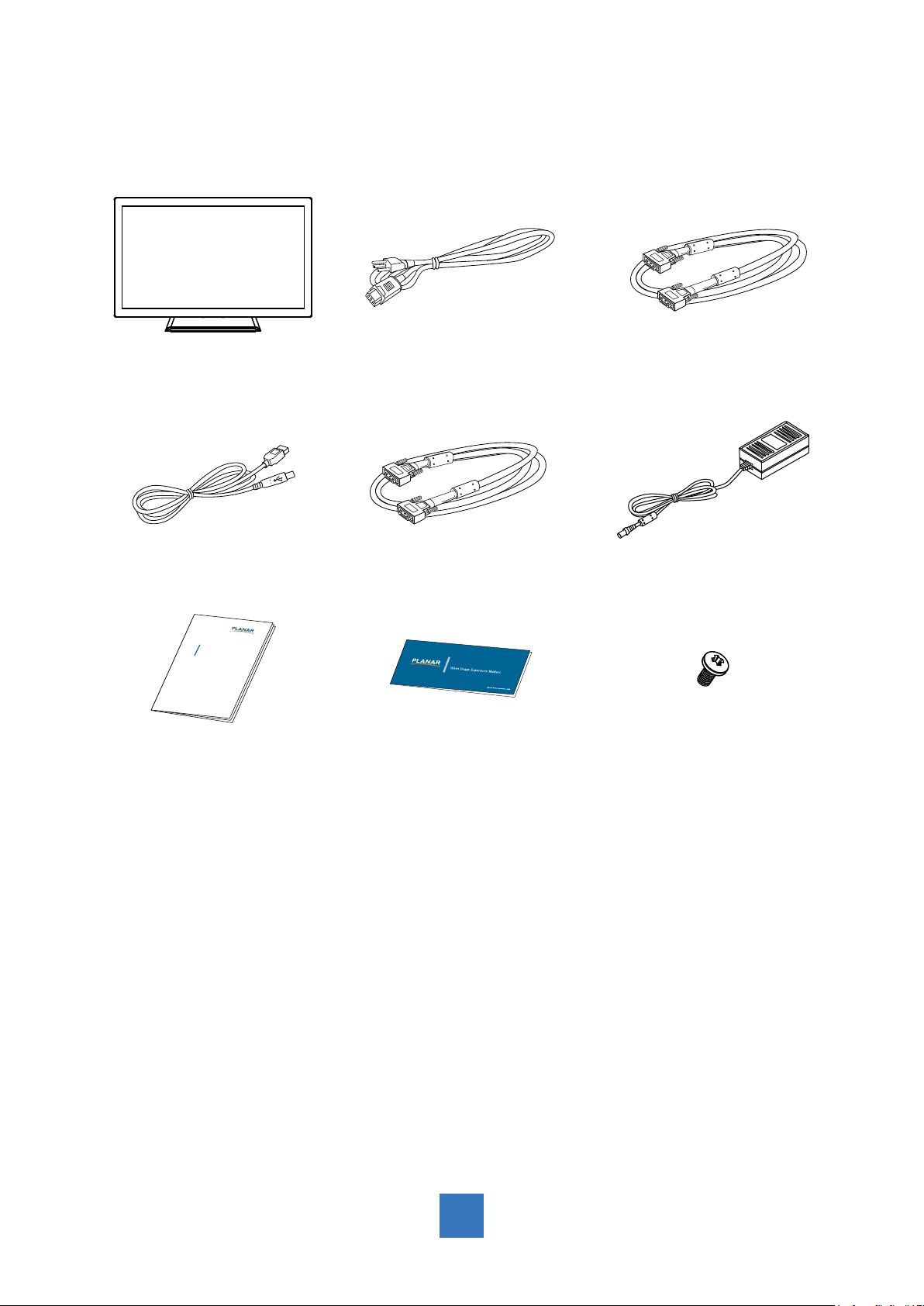
Package Overview
LCD Display Power Cord VGA Signal Cable
USB Cable ( A to B)
xxxxxxxxx
/
xxxxxxxxx
xxxxxxxxx
USER’S GUIDE
www.planartouch.com
DVI-D Cable
Landing StripUser’s Guide
DC Power Supply
Cable Cover Screw
3
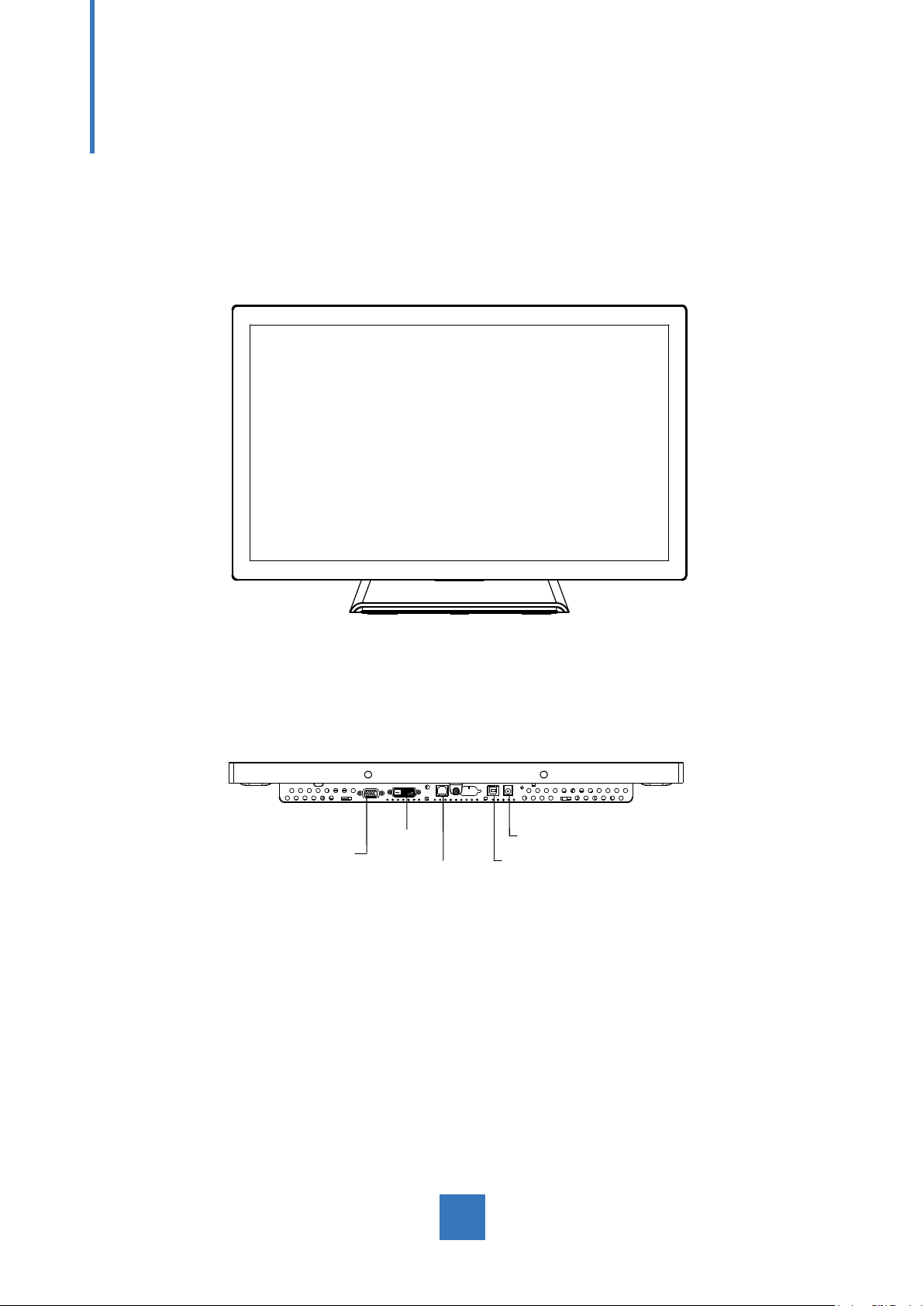
Installation
Product Overview
• Front View
• Bottom View (Without Stand)
VGA
DVI
RJ-Type
DC IN
USB
4
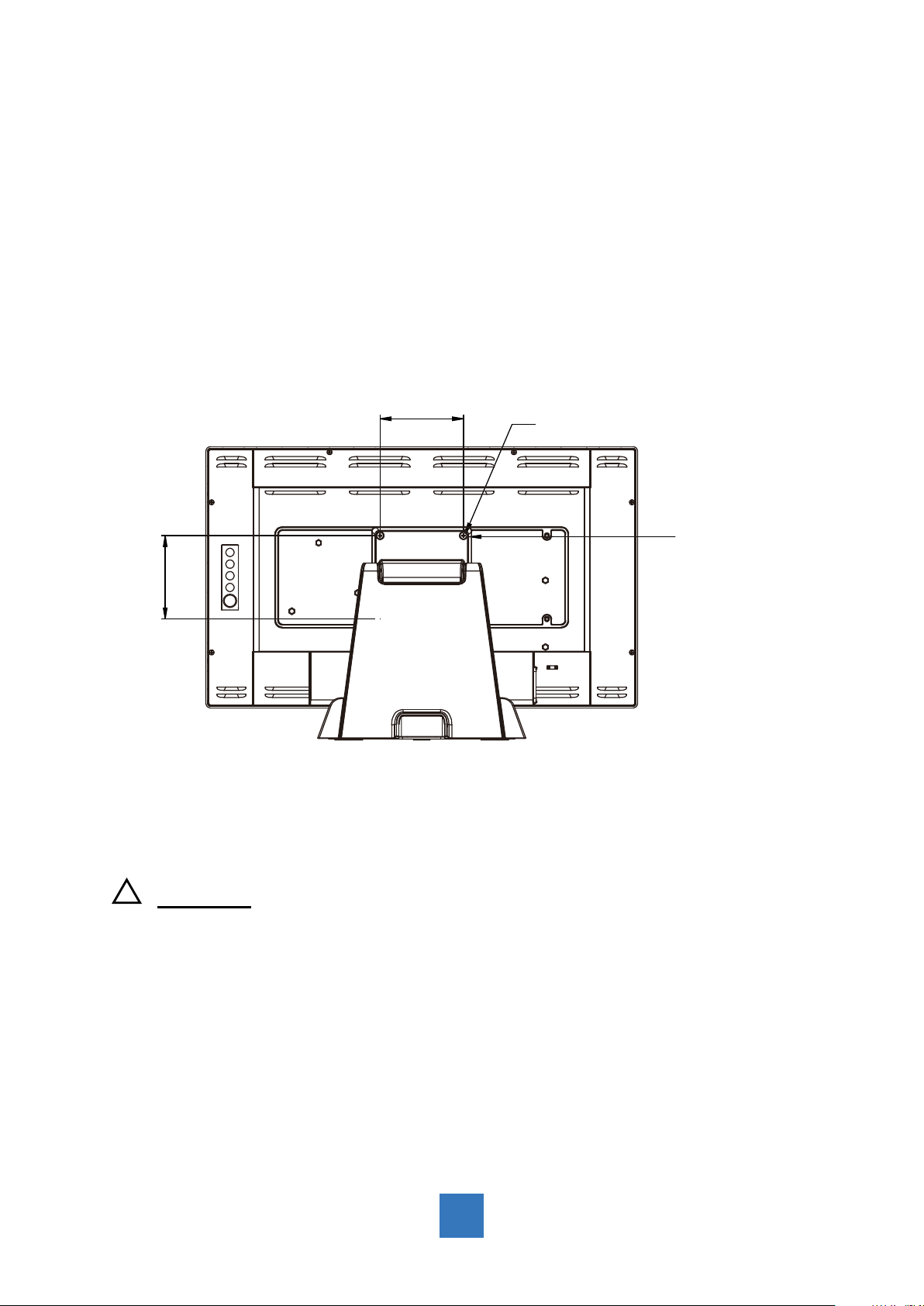
VESA Mount for Your Monitor
This monitor conforms to the VESA Flat Panel Mounting Physical Mounting Interface
standard which denes a physical mounting interface for at panel monitors, and
corresponding with the standards of at panel monitor mounting devices, such as wall and
table arms. The VESA mounting interface is located on the back of your monitor.
To mount the monitor on a UL certied swing arm or other mounting xture, follow the
instructions included with the mounting xture to be used.
100.0 mm
100.0 mm
Slots(X6)
VESA
Mounting
Interface
!
Warning!
Please select the proper screws!
The distance between the back cover surface and the bottom of the screw hole
is 8 mm. Please use four M4 screws diameter with proper length to mount your
monitor.
Please note: the mounting stand must be able to support at least 17.6 lbs (8Kg).
5
