Page 1
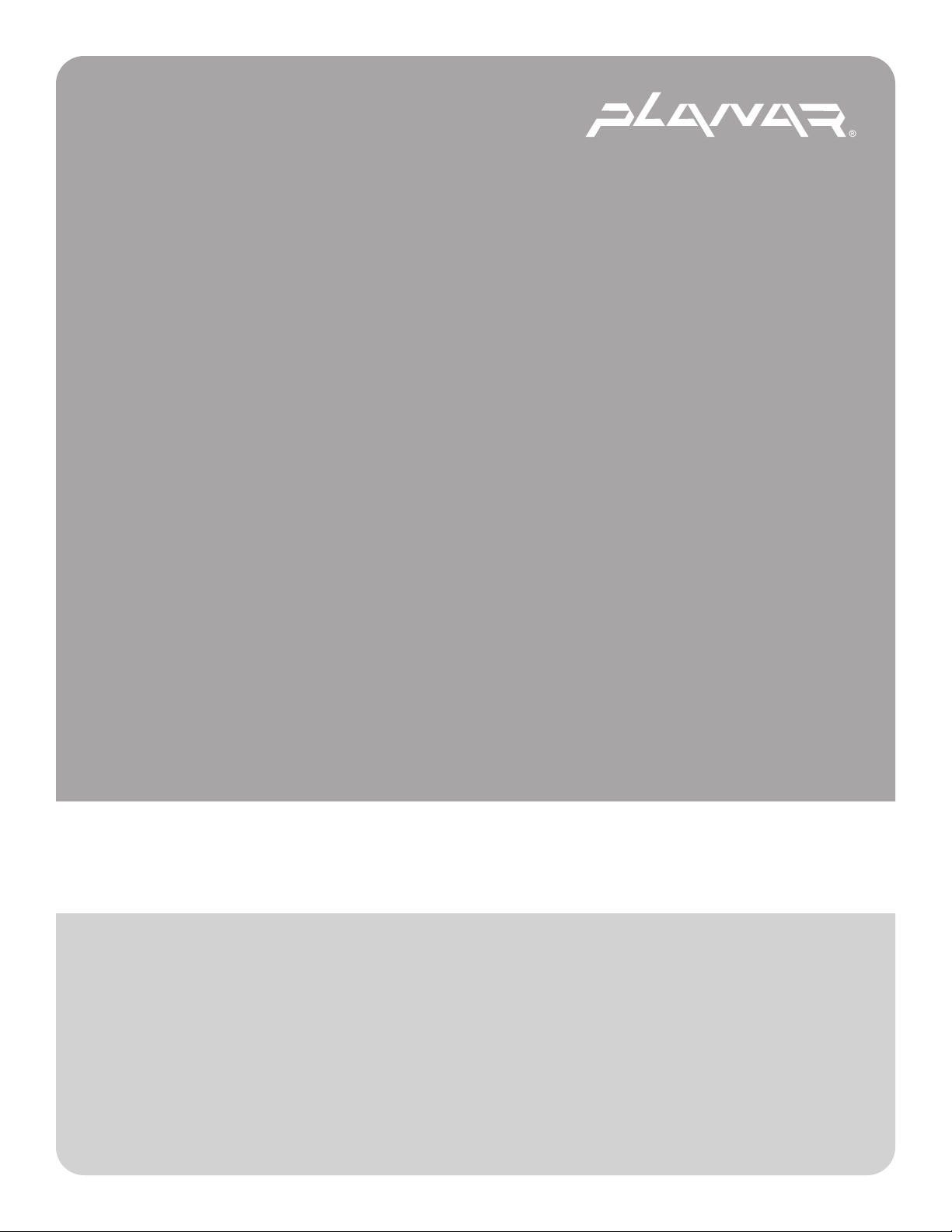
PLANAR LCD MONITOR PT1814NUV MANUAL www.planar.com
Page 2
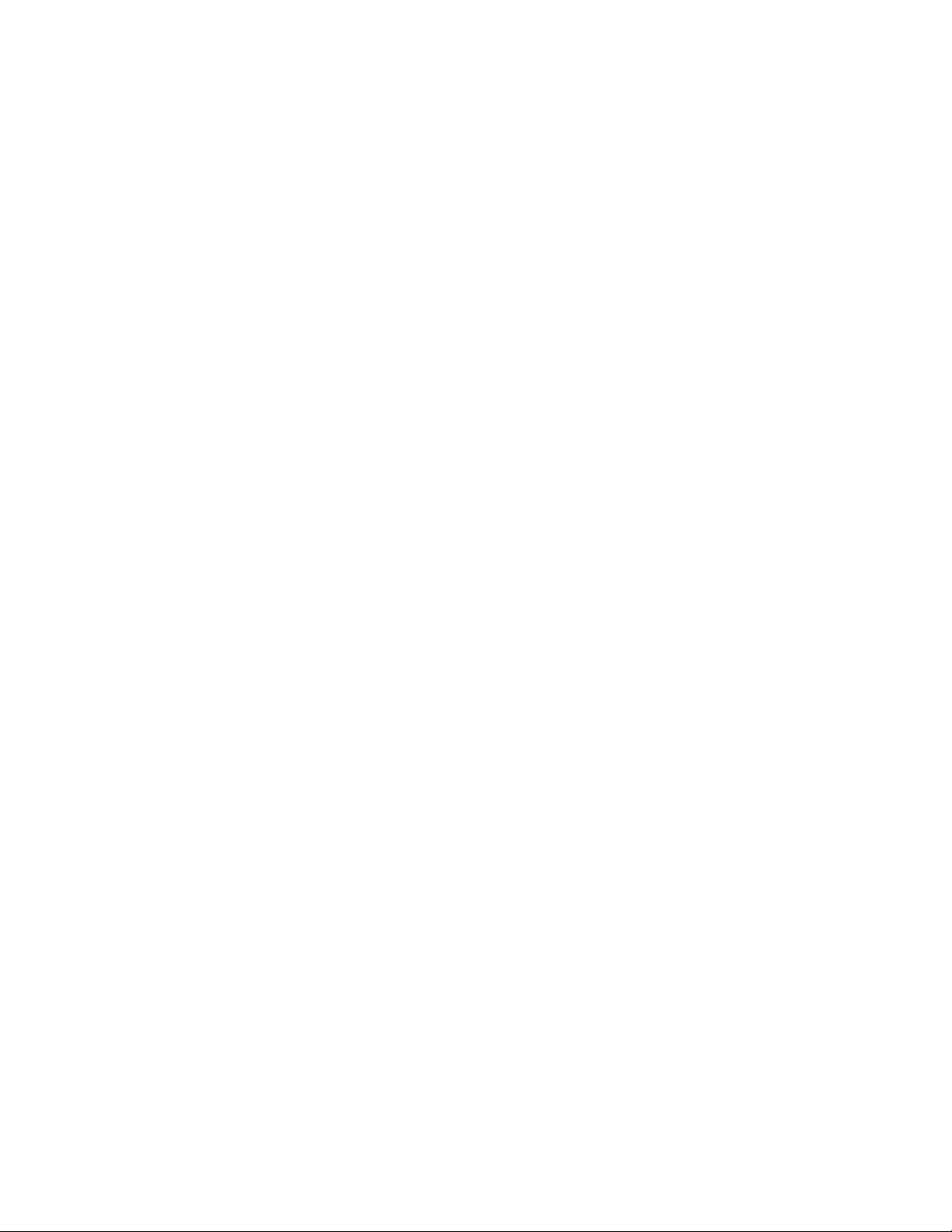
Page 3
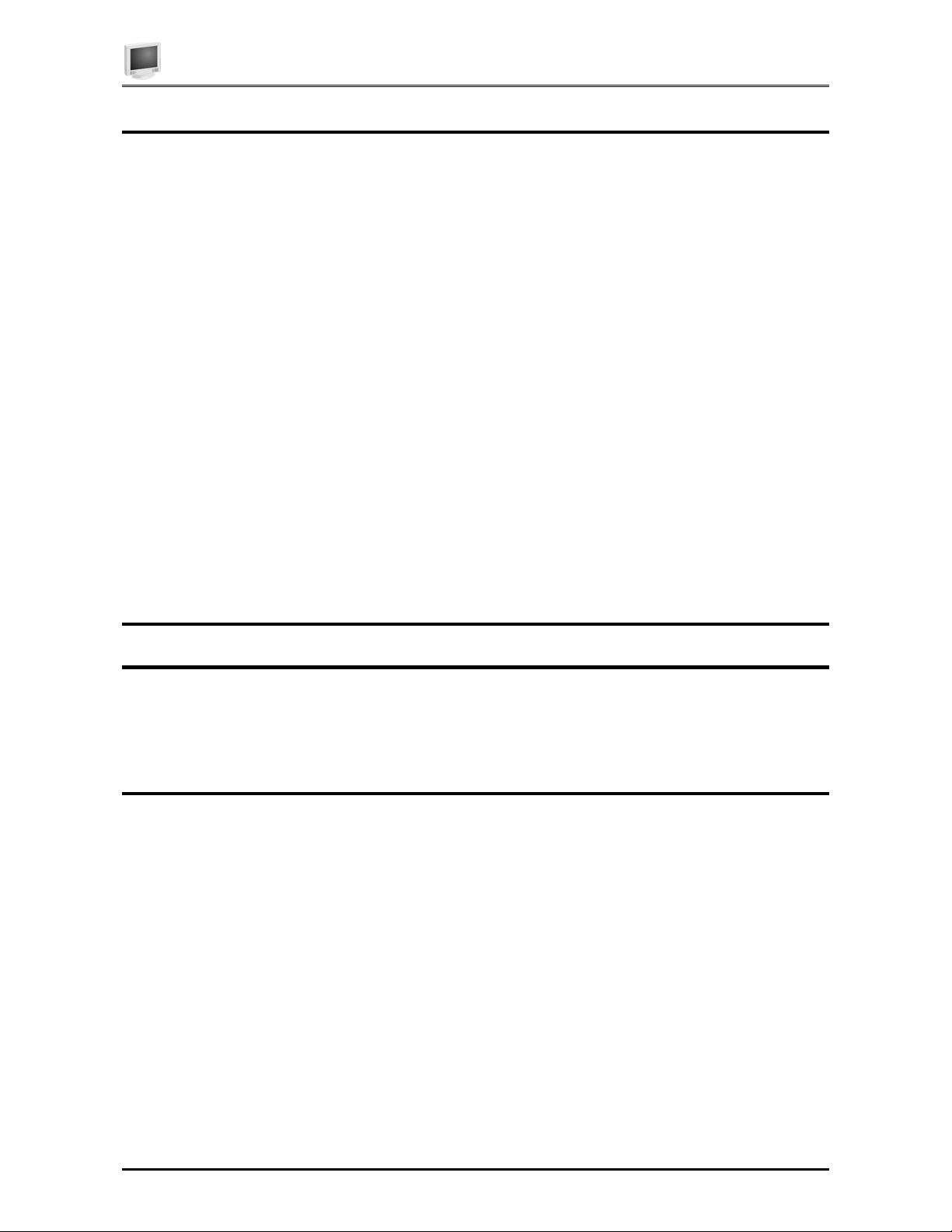
Preface
P
FCC Compliance Statement
Note:
This equipment has been tested and found to comply with the limits for a Class B digital device, pursuant to Part
15 of the FCC Rules. These limits are designed to provide reasonable protection against harmful interference
when the equipment is operated in a residential installation. This equipment generates, uses, and can radiate radio
frequency energy and, if not installed and used in accordance with the instruction manual, may cause harmful
interference to radio communications. However, there is no guarantee that interference will not occur in a
particular installation. If this equipment does cause harmful interference to radio or television reception, which
can be determined by turning the equipment off and on, you are encouraged to try to correct the interference by
one or more of the following measures:
• Reorient or relocate the receiving antenna.
• Increase the separation between the equipment and the receiver.
• Connect the equipment into an outlet on different from that to which the receiver is connected.
• Consult the dealer or an experienced radio/TV technician for help.
Caution:
To comply with the limits for an FCC Class B computing device, always use the shielded signal cord and shielded
power cord supplied with this unit.
REFACE
The Federal Communications Commission warns that changes or modifications of the unit not expressly approved
by the party responsible for compliance could void the user’s authority to operate the equipment.
Class B ITE (Following European standard EN 55022, EN55024)
Radio Frequency Interference Statement
Warning:
This is a Class B product. In a domestic environment, this product may cause radio interference in which case the
user may be required to take adequate measures.
Canadian Doc Notice
For Class B Computing Devices
This digital apparatus does not exceed the Class B limits for radio noise emissions from digital apparatus as set
out in the Radio Interference Regulation of the Canadian Department of Communications.
“Le présent appareil numérique n’émet pas de bruits radioélectriques dépassant les limites applicables aux
appareils numériques de la class B prescrites dans le Règlement sur le brouillage radioélectrique édicté par le
ministère des Communications du Canada”
i
Page 4
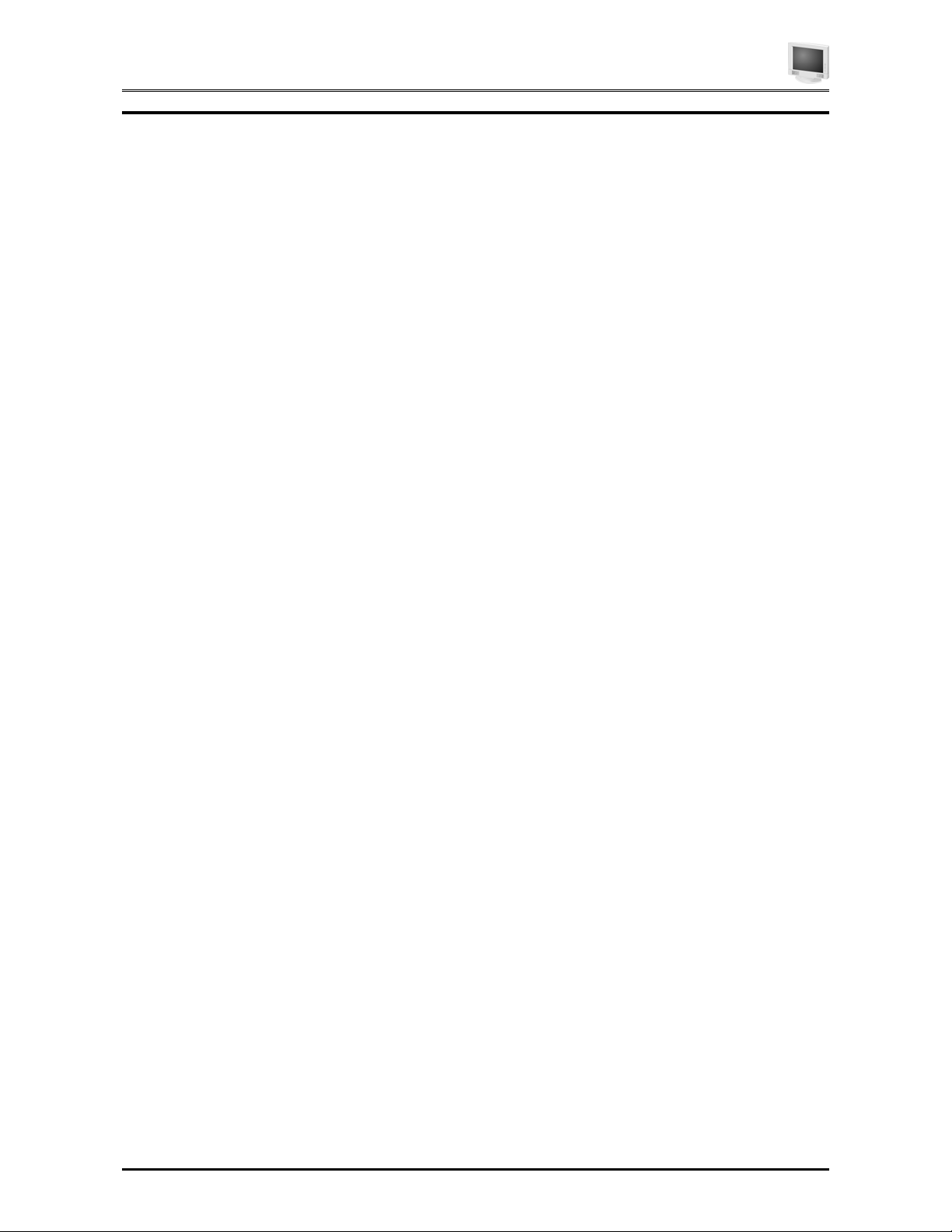
User’s Manual
Important Safety Instructions
Please read the following instructions carefully. This manual should be retained for future use.
1. To clean the LCD Monitor screen, first, make sure the Monitor is in the power off mode.
Unplug the Monitor from its power source before cleaning it. Do not spray liquid cleaners
directly onto the unit. Stand away from the LCD Monitor and spray cleaning solution onto
a rag. Without applying excessive pressure, clean the screen with the slightly dampened
rag.
2. Do not place your LCD Monitor near a window. Exposing the Monitor to rain, water,
moisture or sunlight can severely damage it.
3. Do not place anything on top of the Monitor-to-PC signal cord. Make sure the cord is
placed in an area where it will not be stepped on.
4. Do not apply pressure to the LCD screen. Excessive pressure may cause permanent
damage to the display.
5. Do not remove the cover or attempt to service this unit by yourself. You may void the
warranty. Servicing of any nature should be performed only by an authorized technician.
6. Safe storage of the LCD Monitor is in a range of minus 20 to plus 65 degrees Celsius
(68°F-149°F). Storing your LCD Monitor outside this range could result in permanent
damage.
7. If any of the following occurs, immediately unplug your Monitor and call an authorized
technician.
The power or Monitor-to-PC signal cord is frayed or damaged.
•
• Liquid has been spilled onto the Monitor, or it has been exposed to rain.
• The Monitor has been dropped or the case has been damaged.
8. The appliance should be disconnected from the mains by pulling the mains power
cord/mains plug.
9. The socket-outlet shall be installed near the equipment and shall be easily accessible.
ii
Page 5
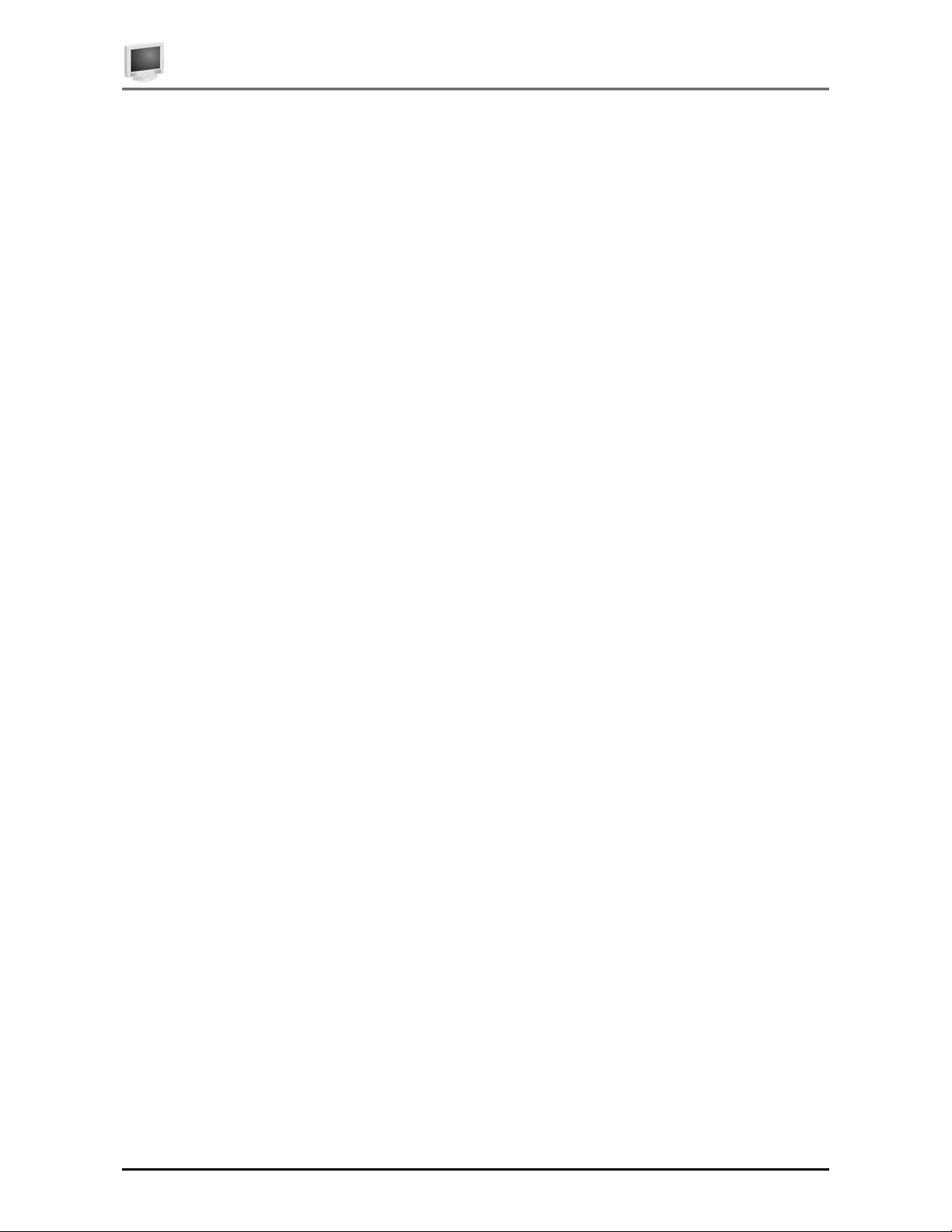
Table of Contents
T
ABLE OF CONTENTS
PREFACE..............................................................................................................................................................................I
TABLE OF CONTENTS ..................................................................................................................................................III
CHAPTER 1 ..........................................................................................................................................................................1
Your new LCD Monitor!............................................................................................................................1
Unpacking................................................................................................................................................1
Identifying Components...........................................................................................................................1
The LCD Monitor — Front View .............................................................................................................................1
The LCD Monitor — Rear View ..............................................................................................................................3
Adjusting the Viewing Angle ....................................................................................................................3
Positioning...............................................................................................................................................4
Connecting AC Power..............................................................................................................................4
Connecting Video ....................................................................................................................................4
Connecting the Stereo Speakers .............................................................................................................5
Connecting the Optional Touch Screen ...................................................................................................5
Power Management System....................................................................................................................6
CHAPTER 2 ..........................................................................................................................................................................7
The LCD Monitor’s Display Controls........................................................................................................7
Adjusting the Monitor’s Display................................................................................................................7
OSD Main Menu ......................................................................................................................................7
APPENDIX A ......................................................................................................................................................................10
TFT LCD Monitor Specifications ............................................................................................................ 10
APPENDIX B ......................................................................................................................................................................11
APPENDIX C ......................................................................................................................................................................12
Troubleshooting Procedures..................................................................................................................12
APPENDIX D ......................................................................................................................................................................13
Monitor with optional Video input function..............................................................................................13
OSD Menu ..............................................................................................................................................................13
Video Control functions .........................................................................................................................................13
iii
Page 6
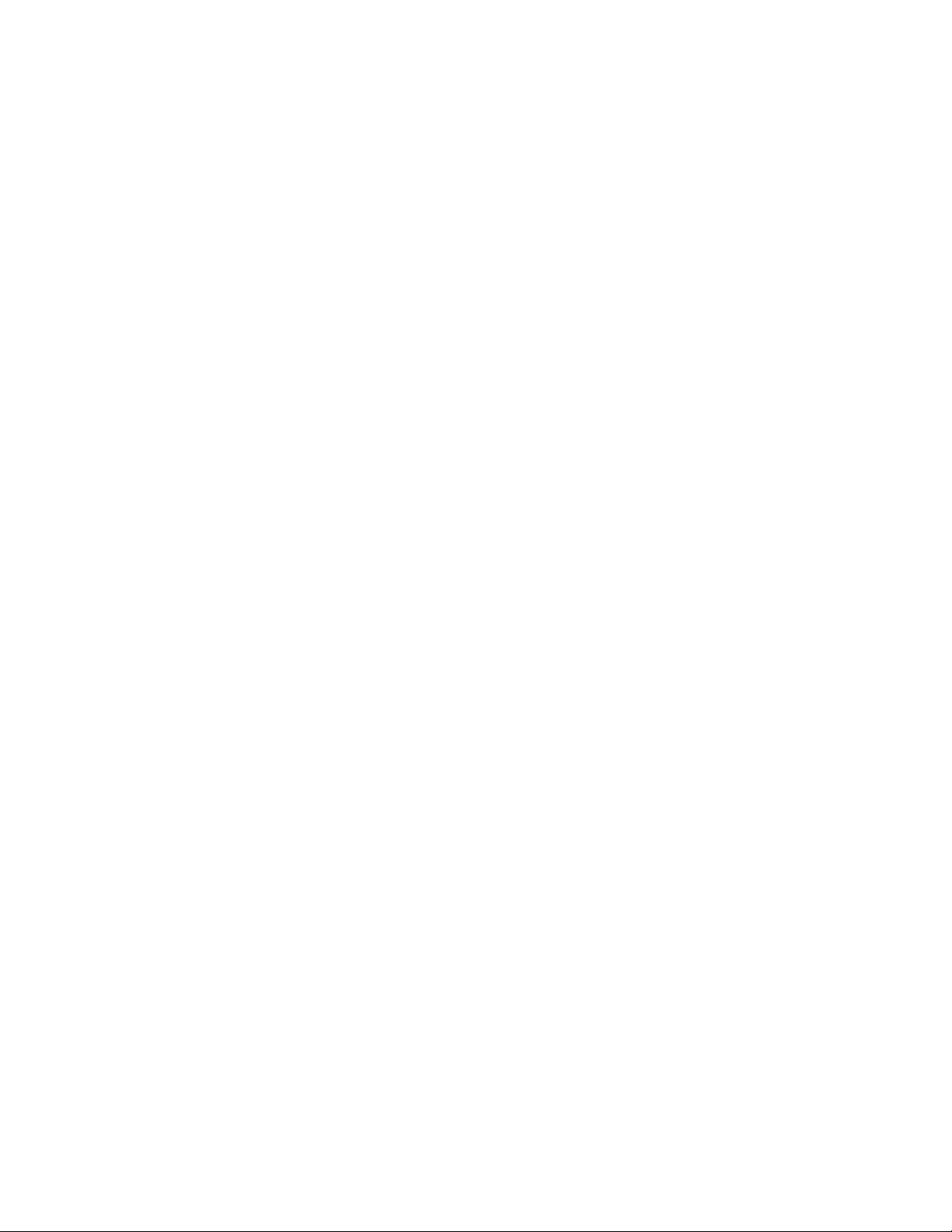
Page 7

HAPTER
C
1
The LCD Monitor
Your new LCD Monitor!
Your LCD Monitor has been designed to be versatile, ergonomic and user-friendly. The LCD Monitor is capable of
displaying most standards, from 640 x 480 VGA to 1280 x 1024 SXGA. The digital controls located on the front panel
allow the user to easily adjust the Monitor’s display parameters. The LCD Monitor’s small footprint allows you more
room in your workspace for other peripherals. Lightweight and compact, the LCD Monitor is the perfect solution for
all type of users. You can use the LCD Monitor for everything from making business presentations to playing
computer games. The two stereo speakers allow you to further expand your computer’s multimedia capabilities by
connecting your computer’s Audio out port to the LCD Monitor’s Audio in port. If you have a complete workstation,
the LCD Monitor has the additional feature of an optional wall mountable & VESA Compliance Arm mounted bracket
for added convenience.
The architecture of the LCD Monitor incorporates an LCD panel that produces a clear display without radiation
emission, limiting health concerns. With its low power consumption, the LCD Monitor helps you reduce your power
bill.
Unpacking
Before you unpack your LCD Monitor, prepare a suitable workspace for your LCD Monitor and computer. You need a
stable, level and clean surface near a wall outlet. Even though the LCD Monitor uses very little power, you should put
it in a location, which allows sufficient airflow to ensure that the LCD Monitor and your computer does not become too
hot. Set up your LCD Monitor so that the panel doesn’t face a window where sunlight often comes in. The glare
caused by sunlight reflecting off the LCD Monitor’s screen will make it difficult to see.
Using a computer for an extended period of time with a poor workstation set-up and incorrect working
habits can cause health problems. The science of ergonomics studies the relationship between health
and a suitable working environment. There is a section on ergonomics at the end of this chapter. For
more information on ergonomics, contact your nearest computer bookstore, or local library. The Internet
also has information on this and other subjects.
After you unpack your LCD Monitor; make sure the following items are included in the box and in good condition:
• LCD Monitor
• Monitor-to-PC Analog signal cable (15-pin)
• Monitor-to-PC Digital signal cable (24-pin)
• USB cable (optional)
• S-terminal video cable (optional)
• Stereo Jack Audio Cable
• Power cord
• This user’s manual
If you find that any of these items are missing or appear damaged, contact your dealer immediately. Do not throw
away the packing material or shipping carton in case you need to ship or store the LCD Monitor in the future.
Identifying Components
The LCD Monitor has been designed to provide easy access to all controls and peripheral ports. The following figures
will help you identify the LCD Monitor’s controls and ports.
The LCD Monitor — Front View
1
Page 8

User’s Manual
1. Display Module
The display is an 18.1” diagonal, Active Matrix Liquid Crystal Display (AMLCD). The screen is capable of
supporting a maximum resolution of 1280 x 1024 (SXGA).
2. ▲Function ▼Select Buttons
These two buttons allow you to select the control functions in the OSD. Press either button to scroll vertically
through the main menu and submenu items.
Quick Adjust
contrast value and pressing the ▼ key allows for quick adjustment of the monitor brightness value. Both are
adjusted either up or down via the
3.
Adjust Control Buttons
The
The
Quick Adjust
audio volume up or down via the
the monitor is using. Pressing the
analog D-SUB 15, or digital DVI (digital video interface)
4. Menu
Push the Menu select button activates the On Screen Display (OSD).
5. LED Power Mode Indicator
This LED indicator stays lit when the power is on and when the monitor is receiving a proper video signal.
The LED will blink slowly when the LCD monitor is in power saving mode.
: When the OSD is not active, pressing the ▲ key allows for quick adjustment of the monitor
adjust
button allows you to increase the menu item value.
button allows you to decrease the menu item value.
: When the OSD is not active, pressing the key allows for quick adjustment of the monitor
adjust
key a second time switches between two active video inputs – either
keys.
keys. Pressing the
key once indicates which video connector
2
Page 9

Chapter 1
The LCD Monitor — Rear View
1. Input signal ports
The monitor can accept signal input from either a traditional analog 15-pin D-Sub VGA connector or the 24pin Digital Video Interface (DVI) connector. If both cables are connected, the Input Port option in the OSD
can select which video input is displayed. You can also use the
2. Power input
The power cord is attached here.
quick key when the OSD is not active.
3. Audio Line In
Connect your PC’s Line out to this jack to listen to the PC’s audio through the LCD Monitor’s stereo speakers.
(You can also connect your CD-ROM’s Line out to this jack.)
4. Stereo Headphone Jack
Stereo headphones may be connected to the headphone jack.
5. Power Switch
Powers the monitor ON or OFF. The monitor will enter a power saving mode when video signal is present.
6. USB Hub
Connect the USB cable from this port to PC HOST. Up to 4 devices may be connected through this hub.
Adjusting the Viewing Angle
Your LCD Monitor can be adjusted both horizontally and vertically.
3
Page 10

User’s Manual
Do not force the Monitor past its maximum extension in either direction. You could
damage the Monitor and the Monitor stand.
Positioning
Take a moment to prepare a suitable place to set up your workstation. You need a stable flat dust-free surface with
good ventilation. Even though the LCD Monitor has been designed using components that don’t use much power, they
still generate quite a bit of heat. Set up your LCD Monitor so that the screen doesn’t face a window where sunlight
often comes in. The glare caused by reflected sunlight makes the screen difficult to see.
• When positioning the equipment, make sure that the main ports and sockets are
easily accessible.
•
Do not place your LCD Monitor close to a heat source.
• Do not place the LCD Monitor in direct sunlight or near a window. Moisture and
direct sunlight exposure can be seriously damaging.
Connecting AC Power
Please refer to the following instructions for connecting AC power to the LCD Monitor.
Plug the female end of the power cable into the AC power connector. Plug the male end of the power cord
1.
into a wall socket. The plug on the power cable will vary according to the electrical standard in your area.
Connecting Video
Before connecting your monitor to the PC, please power-off both devices.
1.
2. Connect one end of the VGA signal cable to the PC’s 15-pin VGA port and the other end to the monitor 15-
pin VGA port. You may also connect the DVI (digital video interface) signal cable to the 24-pin DVT port if
your PC is equipped with DVI output.
4
Page 11

Chapter 1
3. Make sure the signal cable is secure to both the monitor and PC. Tighten the connecting screws to ensure a
secure connection.
If both analog (15-pin D-sub VGA) and digital (24-pin DVI) input ports are connected at the same time,
the signal input can be selected with the OSD (On-Screen Display) menu. Please go to the next chapter
for details.
Connecting the Stereo Speakers
Please refer to the following instructions for connecting the LCD Monitor’s stereo speakers.
1. Connect the 1.5M audio cable to the Line-OUT of your PC’s audio card.
2. Connect the opposite end of the 1.5M audio cable to the LCD Monitor’s line-IN connector.
3. You can adjust the sound volume of the stereo speakers by using the speaker volume control function on the
OSD (On-Screen Display). Please refer to the next chapter for details.
Connecting the Optional Touch Screen
Your LCD Monitor has an optional touch screen feature. If your LCD monitor has this feature, connect the LCD
Monitor’s PS/2 connector to your PC’s 9-pin RS232 serial port to enable the touch screen.
Connect the PS/2 connector end of the PS/2 to RS232 cable provided with the optional touch screen package
1.
to the PS/2 Mini-Din port at the back of the LCD Monitor.
5
Page 12

User’s Manual
2. Connect the D-sub 9-pin RS232 connector end of the PS/2 to RS232 cable provided with the optional touch
screen package to the 9-pin RS232 serial port at the back of your PC.
Install the Touch Screen Drivers to your PC.
3.
4. Following the Touch Screen driver guide to align your touch screen positioning.
Power Management System
The LCD Monitor complies with the VESA DPMS (version 1.0p) power management proposal. The VESA DPMS
proposal provides four phases of power saving modes by detecting the horizontal or vertical sync signal. When the
LCD Monitor is in power saving mode or detects an incorrect timing, the Monitor screen will go blank, and the power
LED indicator will start to blink.
6
Page 13

HAPTER
C
The Display Controls
The LCD Monitor’s Display Controls
This chapter covers the LCD Monitor’s On Screen Display (OSD). Using the OSD you can adjust the contrast,
brightness, display position, display clarity, and color temperature, etc. You can also adjust the stereo speaker volume
and set OSD parameters. Please read this chapter carefully to get the most out of your LCD Monitor.
Adjusting the Monitor’s Display
The LCD monitor features an intuitive, menu-driven, On-Screen Display (OSD). You can access
the OSD any time that the PC is powered up. If the PC is in a power saving mode, or is powered
down, the OSD is inaccessible.
2
NCTION
JUST
NU
OSD Main Menu
To activate the OSD Main Menu, press the MENU key. To navigate the topline menu, use either
the down
The option that is currently selected is highlighted in red and indicated by a pointer. Each main
menu has an associated submenu and is further described.
Main Menu
BASIC SETTING
POSITION
AUTO-ADJUST
COLOR TEMP.
MISCELLANEOUS
VIDEO
LANGUAGE
INPUT PORT
RESET
EXIT
or up ▲ function keys to scroll between the main menu choices.
▼
Control contrast, brightness, video level, and Gamma, etc.
To control the display size, position, clock and phase, etc.
To automatically adjust the picture quality and alignment.
To control the display colors.
To control audio volume, OSD positions and to give current display mode information.
For S-Video or CVBS input mode selection (optional)
To select different OSD text language.
To select input signal sources between PORT1 (VGA) and PORT2 (Digital DVI).
To reset the display parameters to the factory default values.
Exit OSD Menu.
7
Page 14

User’s Manual
Basic Setting
CONTRAST
BRIGHTNESS
VIDEO LEVEL
GAMMA
FRAME
TO MAIN MENU
To adjust the contrast level of the display.
To adjust the brightness level of the display.
Fine tuning the input signal voltage level. Perform this function whenever the PC graphic
card is changed.
To select a suitable color representation.
To select different border colors (up to 64 colors) when the display is not in full screen
size.
Return to Main Menu
Position
CLOCK
PHASE
DEFAULT SIZE
NATIVE SIZE
H-POSITION
V-POSITION
H-SIZE
V-SIZE
GRAPH/TEXT
TO MAIN MENU
To adjust the display pixel alignment.
To adjust the screen display for focus and clarity.
To enable monitor for full screen expansion when resolution is less than the maximum.
Display resolutions are set to actual size.
To adjust the display position horizontally.
To adjust the display position vertically.
To adjust the display size horizontally.
To adjust the display size vertically.
To select either 720X400 or 640x400 DOS modes.
Return to Main Menu.
Color Temp. Menu
9300
6500
USER
TO MAIN MENU
Miscellaneous Menu
AUDIO VOLUME
OSD H-POSITION
OSD V-POSITION
DISPLAY MODE
F/W VERSION
TO MAIN MENU
Reset Menu
BASIC SETTING
POSITION
COLOR TEMP.
MISCELLANEOUS
ALL FUNCTIONS
TO MAIN MENU
To select the color temperature at CIE coordinate 9300°
To select the color temperature at CIE coordinate 6500°
Select this option to enable the “User Color” field. Individual R, G, B level can be
adjusted.
Return to Main Menu.
To adjust the audio volume of the monitor’s speakers.
To adjust the horizontal position of the OSD menu.
To adjust the vertical position of the OSD menu.
Select this function to display the resolution and frame rate of the current screen
display.
Select this function to display the firmware version of the monitor.
Return to Main Menu.
To set the function parameters in the Basic Setting Menu to the default values.
To set the function parameters in the Position Menu to the default values.
To set the function parameters in the Color Temp. Menu to the default values.
To set the function parameters in the Miscellaneous Menu to the default values.
To set all adjustable parameters to the default/factory values.
Return to Main Menu.
8
Page 15

Chapter 2
No Signal coming…
When the monitor is ON and there is no Video signal received, the monitor will enter the power saving mode. Check
the video cable connection.
Signal out of monitor’s supported range
When the either the display resolution or refresh rate is beyond the capabilities of the monitor, a signal over range
message appears. When the signal is over range, the image will not be centered and the warning message appears.
Users can pan the display picture with the ▲ / ▼ /
the settings that provide for a properly displayed image. Consult the appendix for supported resolutions and refresh
rates.
NO SIGNAL COMING…
CHECK SIGNAL CABLE
MONITOR WILL ENTER
POWER SAVING MODE
OVER RANGE!
FUN/ADJ KEY
H-POSITION
V-POSITION
/ keys. After image adjustment, you should be able to change
9
Page 16

A
Technical Information
TFT LCD Monitor Specifications
Model Planar PT1814N
LCD Panel 18.1” SXGA
Control Functions Power Rocker switch with LED indicator
On-Screen Display (OSD) BASIC SETTING----- CONTRAST/BRIGHTNESS/VIDEO LEVEL/GAMMA/FRAME
POSITION-------------- CLOCK/PHASE/DEFAULT SIZE/NATIVE SIZE/H-POSITION/V-POSITION/H-SIZE/
V-SIZE/GRAPHIC/TEXT
AUTO-ADJUST------- AUTO ADJUST
COLOR TEMP. -------9300 /6500 /USER
MISCELLANEOUS---AUDIO VOLUME/OSD H-POSITION/OSD V-POSITION/DISPLAY MODE/F/W VERSION
VIDEO-------------------CONTRAST/BRIGHTNESS/HUE/VOLUME/SVIDEO MODE/CVPS MODE
LANGUAGE-----------ENGLISH/ JAPANESE /DEUTSCH/FRANÇAIS/ESPAÑOL/ITALIANO
RESET------------------BASIC SETTING/POSITION/COLOR TEMP./MISCELLANEOUS/ALL FUNCTIONS
Display Area (mm) 359.04 x 287.23 mm (18.1 inch diagonal)
Response Time 50ms typical
Contrast Ratio 300:1 typical
Brightness 235 cd/m2 typical
Pixel Pitch (mm) 0.2805 x 0.2805
Viewing Angle Horizontal: 160° Vertical: 160°
Display Colors 16.7M
Video Interface Analog port: VGA Compatible Analog RGB (15-pin D-Sub)Separate Sync. /Composite
Scanning Frequency
H/V, Hz
(Analog mode)
Scanning Frequency
H/V, Hz
(Digital mode)
Number of Factory Preset Mode 41
Power Management Meets VESA DPMS
Power Consumption
(ON mode/OFF mode)
Dimensions WxHxD mm 467 x 452 x 242
Net Weight (Kg) 9.6
Power Supply 100-240VAC, 50/60Hz single phase
Options Wall-mounted bracket, Arm-mounted bracket (VESA Compliance)
Environment Operating Temperature: 0 to 40° C Relative Humidity: 10% to 90%
Audio (Two 1 Watt speakers
with amplifier)
Regulatory UL, CSA, TÜV-GS, CE Mark, VCCI, FCC B DoC, TCO ‘99, EPA Energy Star Program
Digital port: DDWG compliant Single Link Tmds Digital Visual Interface (DVI) (with port AUTO-detection)
15-80kHz
50-90
30-64kHz
56-85
65 W (typical)/5W (max.)
(Measured from AC inlet)
USB Hub (1 up and 4 down streams), Touch Screen,
Video/S-Video adapter cable plus AV audio cable
B.N.C. Adapter cable, DVI to DFP Digital Cable
Yes
PPENDIX
A
10
Page 17

Timing for Model PT1814N (SXGA Resolution)
PPENDIX
A
B
Supported Timing
Item
1 NEC PC98 640x400 25.20 70.15 31.50 -/- A/D
2 NEC PC98 640x400 21.05 56.42 24.83 -/- A
3 MAC 13” mode 640x480 30.24 66.67 35.00 -/- A/D
4 MAC 16” mode 832x624 57.28 74.55 49.73 -/- A/D
5 MAC 17” mode 1024x768 80.00 75.02 60.24 -/- A/D
6 VGA 640x350 25.18 70.09 31.47 +/- A/D
7 VESA 640x350 31.50 85.08 37.86 +/- A/D
8 VGA 640x400 25.18 70.09 31.47 -/+ A/D
9 VESA 640x400 31.50 85.08 37.86 -/+ A/D
10 VGA 640x480 25.18 59.94 31.47 -/- A/D
11 VESA 640x480 31.50 72.81 37.86 -/- A/D
12 VESA 640x480 31.50 75.00 37.50 -/- A/D
13 VESA 640x480 36.00 85.01 43.27 -/- A/D
14 VESA 800x600 36.00 56.25 35.16 +/+ A/D
15 SVGA 800x600 40.00 60.32 37.88 +/+ A/D
16 VESA 800x600 50.00 72.19 48.08 +/+ A/D
17 VESA 800x600 49.50 75.00 46.88 +/+ A/D
18 VESA 800x600 56.25 85.06 53.67 +/+ A/D
19 VGA 720x400 28.32 70.09 31.47 -/+ A/D
20 VESA 720x400 35.50 85.04 37.93 -/+ A/D
21 MEDICAL 1024x512 46.76 60 34.38 -/- A/D
22 XGA 1024x768 65.00 60.00 48.36 -/- A/D
23 VESA 1024x768 75.00 70.07 56.48 -/- A/D
24 VESA 1024x768 78.75 75.03 60.02 +/+ A/D
25 1024x768 71.64 66.13 53.96 +/+ A/D
26 VESA 1024x768 94.50 85.00 68.68 +/+ A/D
27 VESA 1152x864 108.00 75.00 67.50 +/+ A/D
28 VESA 1152x864 121.5 85.00 77.09 +/+ A/D
29 VESA 1280x960 108.0 60.0 60.0 +/+ A/D
30 VESA 1280x1024 108.0 60.02 63.98 +/+ A/D
31 VESA 1280x1024 127.0 69.85 74.88 +/+ A
32 VESA 1280x1024 135.0 75.03 79.98 +/+ A
33 SUN 1024x768 64.13 59.98 48.29 H+V A
34 SUN 1024x768 74.25 70.04 56.59 H+V A
35 SUN 1024x768 84.38 77.07 62.04 H+V A
36 SUN 1024x800 81.0 72.87 60.99 H+V A
37 SUN 1024x800 94.5 85.53 71.59 H+V A
38 SUN 1152x900 94.5 66.00 61.84 H+V A
39 SUN 1152x900 108.0 76.64 71.81 H+V A
40 SUN 1280x1024 117.0 67.19 71.69 H+V A
41 SUN 1280x1024 135.0 76.10 81.13 H+V A
Standards
Resolution
Dot Clock
(MHz)
Vertical
Scanning
Frequency
(Hz)
Horizontal
Scanning
Frequency
(kHz)
Sync Polarity
or composite
sync (H/V)
Operating
Mode
*A=Analog Mode; D=Digital Mode
*Once a mode is optimized, there is no need to make any further adjustment as long as the VGA
card remains
unchanged.
*Specifications are subject to change without notice.
11
Page 18

PPENDIX
A
C
Troubleshooting
Troubleshooting Procedures
This LCD Monitor was pre-adjusted in the factory with standard VGA timing. Due to output timing differences among
various VGA cards, you may initially experience an unstable or unclear display when a new display mode or new VGA
card is selected.
This LCD Monitor Supports Multiple VGA Modes. Refer to Appendix B for a listing of the factory preset
modes supported by this LCD Monitor.
PROBLEM: Display is Unclear and Unstable
To stabilize and clarify your display, follow this procedure in this order:
1. It’s best to adjust the display on a screen displaying of vertical lines. In Windows, load a
wallpaper bitmap that has vertical lines in it. (Or you can the select window shut down screen)
2. After you have the wallpaper loaded, open the OSD and select the “Clock” function. Press the
top (or bottom) Adjustment Control button and continue pressing the button until you see vertical
dark and light lines across the screen.
3. When you can see distinct light and dark vertical bands, stop pressing the Adjustment Control
button. Now press the opposite (top or bottom) Adjustment Control button. The vertical dark
and light bands will decrease in number. Keep pressing the button until the distinct bands
disappear and you have a clear display.
4. Next press the Function Control button to choose the “Phase” function. The Phase will adjust the
horizontal display. Press the top (or bottom) Adjustment Control button and you will see
horizontal dark and light lines appear. The number of lines increases as you press the button.
Now press the bottom (or top) Adjustment Control button until the lines disappear and you have
a clear display.
PROBLEM: There is no LCD Display
If there is no display on the LCD, please perform the following steps:
1. Make sure that the power indicator on the LCD Monitor is lit, all connections are secure, and the
system is running on the correct timing. Refer to the Appendix B for information on timing.
2. Turn off the LCD Monitor and then turn it back on again. Press the upper Function Control
button (refer to Chapter 2) once and then press either the upper or lower Adjustment Control
button several times. If there is still no display, press the other Adjustment Control button
several times.
3. If step 2 doesn’t work, connect your PC system to another external CRT Monitor. If your PC
System function properly with a CRT Monitor but it does not function with the LCD Monitor
and the LCD Monitor’s power LED is blinking, the output timing of the PC’s VGA card may be
out of the LCD’s synchronous range. Please change to an alternate mode listed in Appendix B or
replace the VGA card and repeat steps 1 and 2.
4. If the PC (or Notebook PC) doesn’t function with the CRT monitor neither, check BIOS to see if
there is a Simultaneous Display setting under the display mode item. Set the BIOS display mode
to Simultaneous Display or CRT and try again. If there is still no display, then there may be a
problem with your system. Contact technical support.
5. If the power LED is not lit, check to see if the AC power connector is securely connected. If the
power LED is not lit, please contact your dealer for assistance.
12
Page 19

PPENDIX
A
D
Optional Video input function
Monitor with optional Video input function
If your LCD Monitor is with Video input function, the display can be directly connected to a Video
device such as VCR, DVD, camcorder etc. for Video display. The Monitor is compatible with
NTSC/PAL systems.
OSD Menu
The control functions of Video display setting are listed under “Video” function on the Main menu.
Continue pressing the Function buttons to select the Video function. Press the Adjustment buttons
to enter the sub-menu for video control.
Video Control functions
Once the Video function is selected, the input signal source is switched to Video input.
If the input signal is from S-video terminal, this message will be shown
for a few seconds.
When the Video function is selected from OSD Menu without active Video input signal, you can
use Function control buttons select VGA, CVBS, or S-Video input signal.
When the monitor is in the Video mode, you can scroll through the following functions by continue
pressing the Function buttons.
If the input signal is from the RCA plug, this message will be shown for a
few seconds.
To adjust the Contrast level of the display.
To adjust the Brightness level of the display.
To adjust the audio volume of the monitor’s speakers
To switch from Video mode to VGA input or vice versa.
To adjust colors.
To select full sampling rate (Mode 0) or half sampling rate (Mode
1).
When the above OSD menu is not active, the following functions are available for quick adjustment.
To set the display parameters to the factory set default values.
13
Page 20

User’s Manual
Contrast:
Press the first button to activate the Contrast control function. Use the
increase/ decrease contrast level.
Adjustment
Brightness:
Press the second button to activate the Brightness control function. Use the
increase/ decrease Brightness level.
Volume
Press the third button to activate the Volume control function. Use the
/decrease Volume.
Press the fourth button to activate Video input control function. Use
between S-Video and CVBS signals sources.
Press the fifth button to activate the Video/VGA signal function. Use
between Video/VGA signals.
Video Signal
VGA Signal
Adjustment
Adjustment
Adjustment
keys to
Adjustment
keys to increase
keys to switch
keys switch
keys to
14
