Page 1
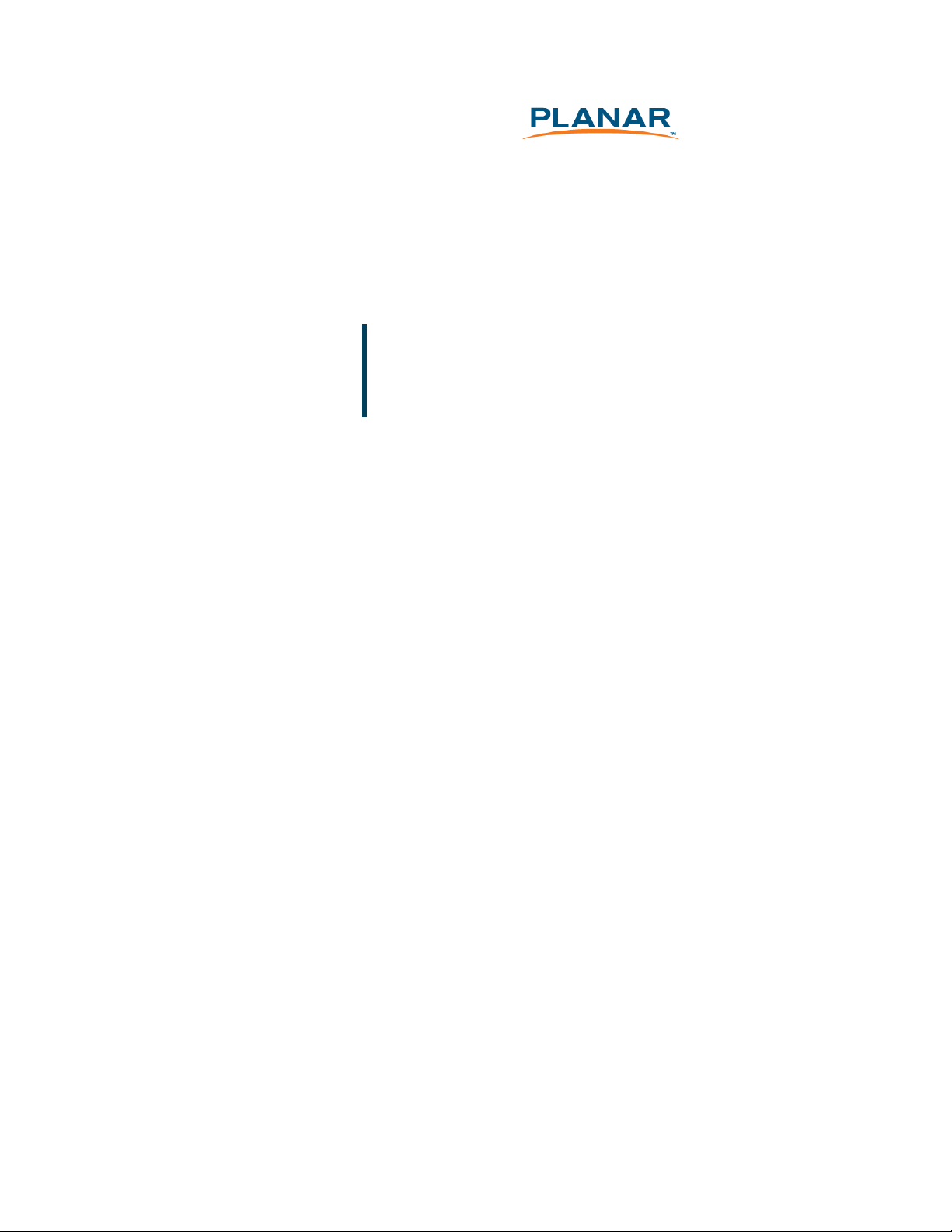
PT1700MX / PT1701MX /
PT1705MU
Touch Screen LCD Monitors
USER’S GUIDE
www.planar.com
Page 2
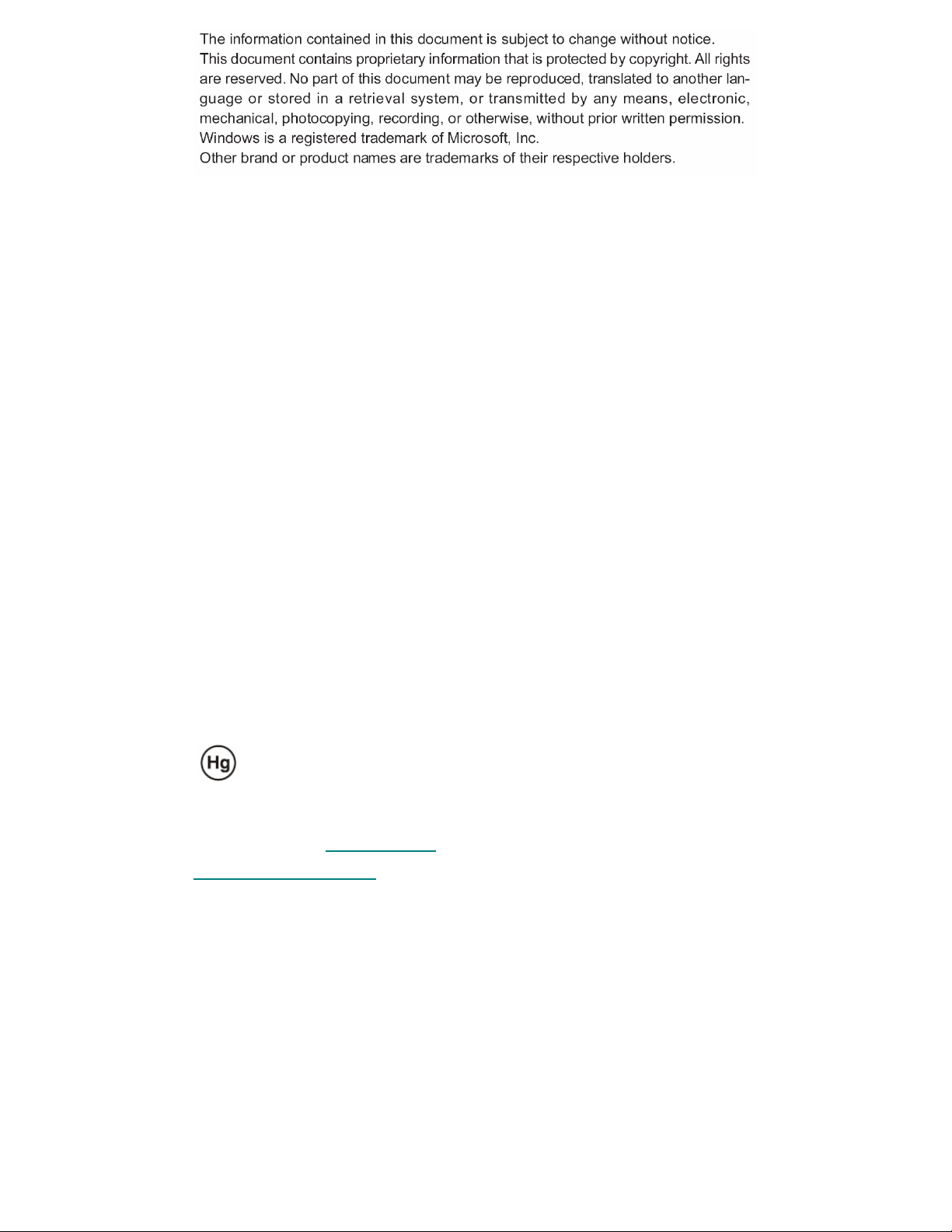
Important Recycle Instructions:
Lamp(s) inside this product contains mercury. This product may contain other
electronic waste that can be hazardous if not disposed of properly. Recycle or dispose in
accordance with local, state, or federal Laws. For more information, contact the Electronic
Industries Alliance at WWW.EIAE.ORG. For lamp specific disposal information check
WWW.LAMPRECYCLE.ORG.
Page 3
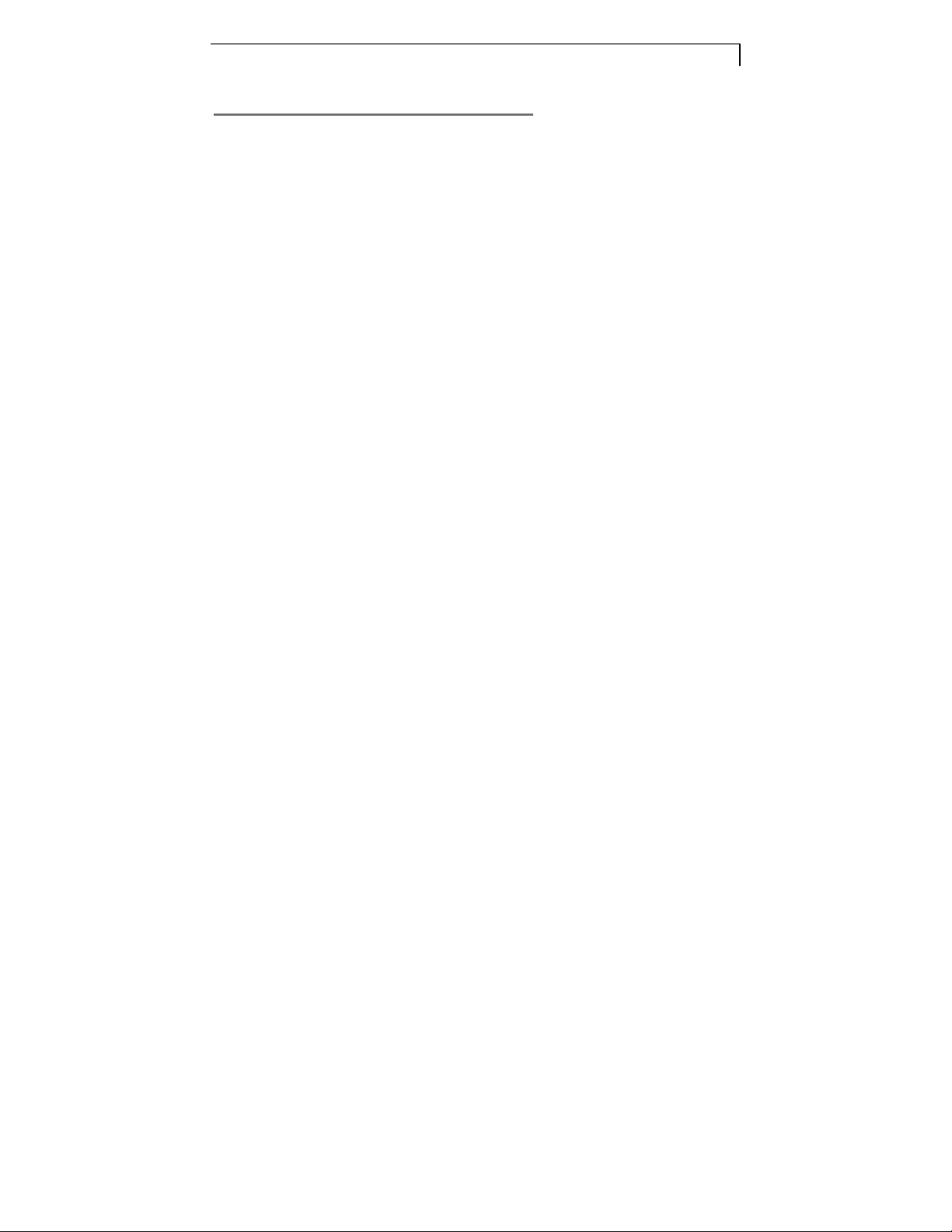
1
Table of Contents
Usage Notice ........................................................................... 3
Precautions .....................................................................................................3
Introduction ............................................................................. 4
About Planar’s PT1700MX / PT1701MX / PT1705MU ...................................4
Touch Screen for PT1700MX..........................................................................5
Touch Screen for PT1701MX..........................................................................5
Touch Screen for PT1705MU .........................................................................5
Package Overview ..........................................................................................7
Installation ............................................................................... 8
Product Overview............................................................................................8
Kensington Security Slot .................................................................................9
VESA Mount your monitor.............................................................................10
Start Your Installation .................................................................................... 12
User Controls ........................................................................ 15
Front Panel Controls .....................................................................................15
How to Use the OSD Menus.........................................................................16
On-Screen Display Menus ............................................................................17
Appendix................................................................................ 18
Troubleshooting.............................................................................................18
Warning Signal..............................................................................................19
No Signal ...................................................................................................19
Going to sleep............................................................................................19
Out of Range .............................................................................................19
Product Dimensions ......................................................................................20
Page 4
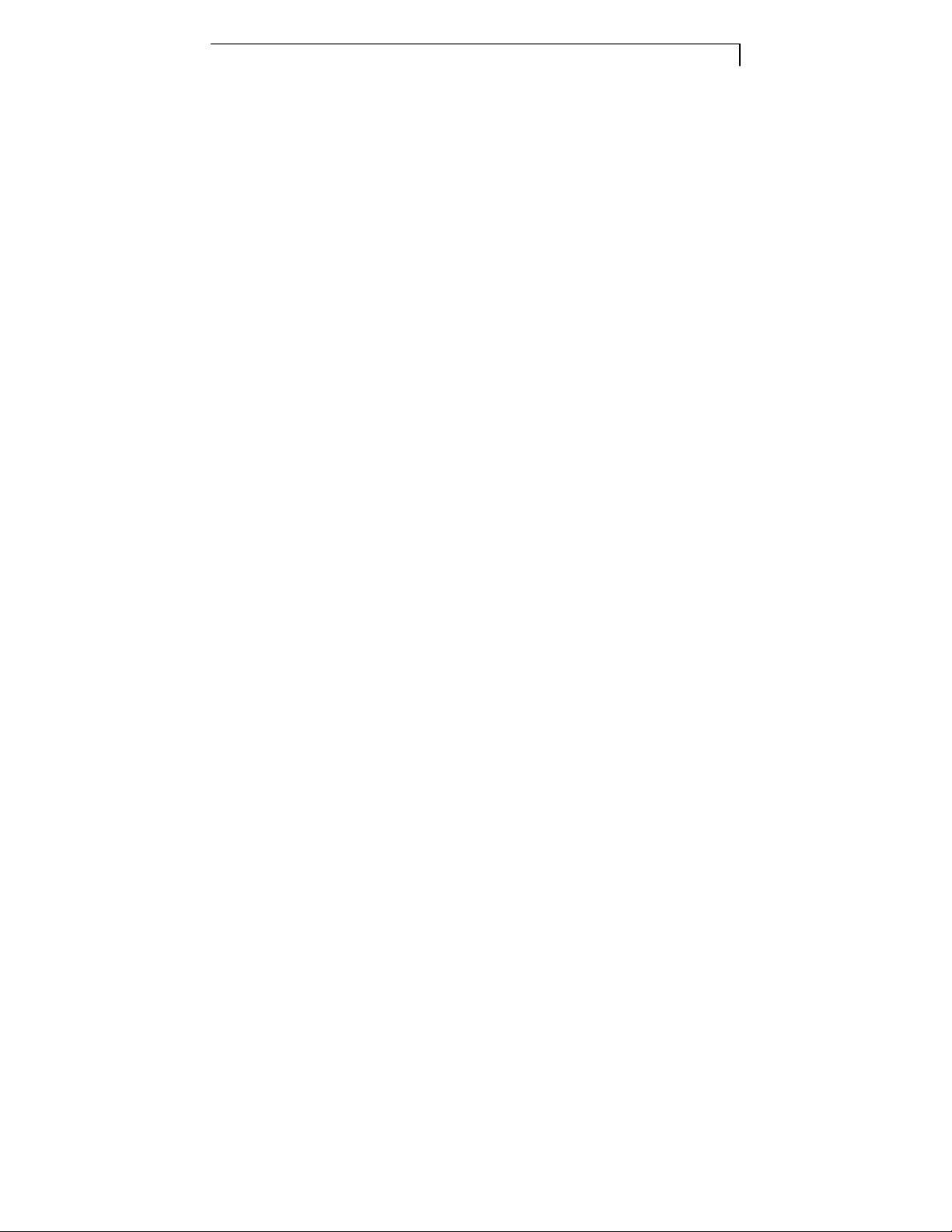
2
Compatibility Modes......................................................................................21
Touch Screen Driver Installation ...................................................................22
Product Registration and Technical Support.................................................27
Page 5

3
do not expose
Usage Notice
Warning
Warning
Precautions
Follow all warnings, precautions and maintenance as recommended in this
user’s manual to maximize the life of your unit.
Do:
Don’t:
- Extremely hot, cold or humid environment.
- Areas susceptible to excessive dust and dirt.
- Near any appliance generating a strong magnetic field.
- In direct sunlight.
- To prevent the risk of fire or shock hazards,
this product to rain or moisture.
- Please do not open or disassemble the product as this
may cause electric shock.
Turn off the product before cleaning.
Touch screen surface may be cleaned using a soft clean cloth
moistened with mild window glass commercial cleaners or 50/50
mixture of water and isopropyl alcohol.
Use a soft cloth moistened with mild detergent to clean the display
housing.
Use only high quality and safety approved AC/DC adapter.
Disconnect the power plug from AC outlet if the product is not going
to be used for an extended period of time.
Do not touch the LCD Display screen surface with sharp or hard
objects.
Do not use abrasive cleaners, waxes or solvents for your cleaning.
Do not operate the product under the following conditions:
Page 6
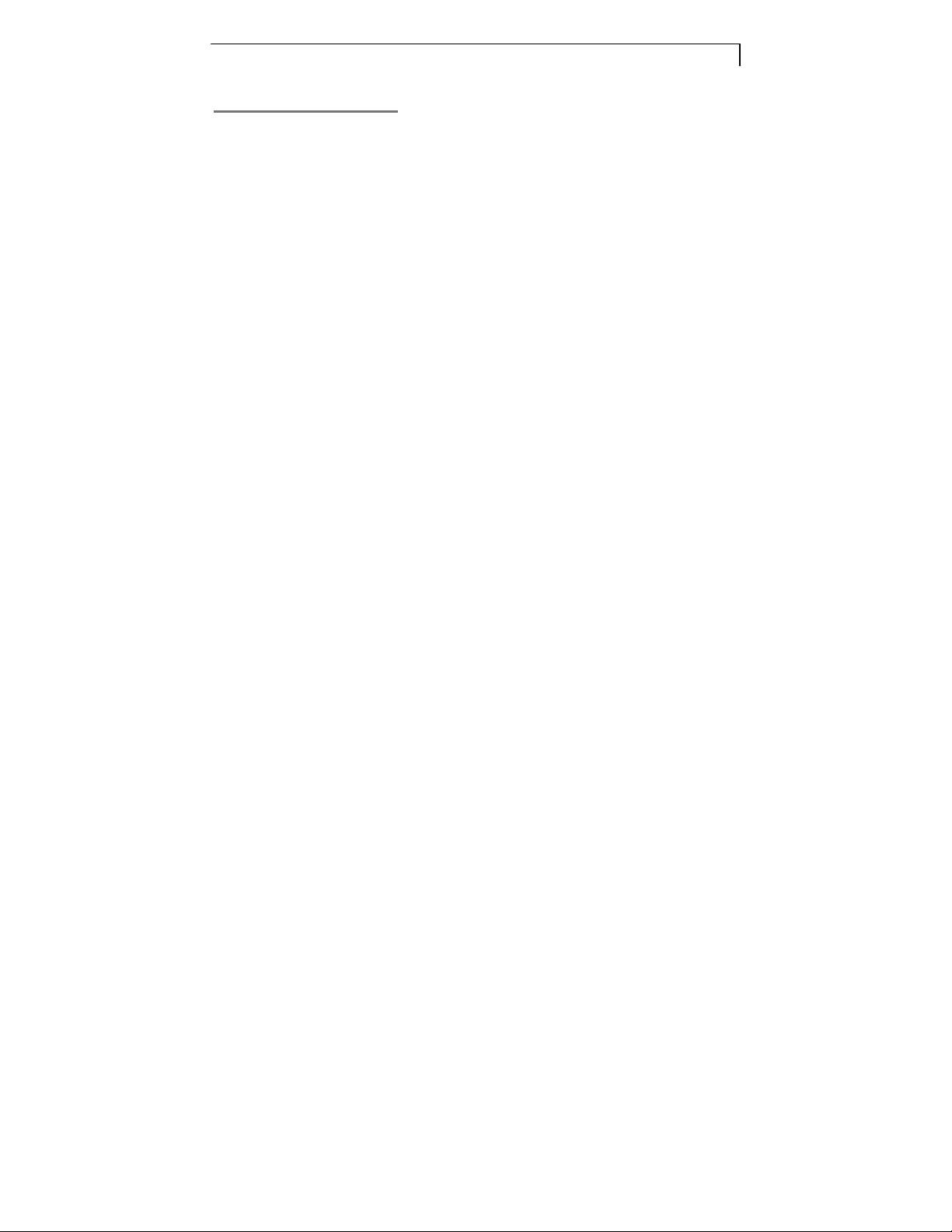
4
Introduction
About Planar’s PT1700MX / PT1701MX / PT1705MU
The PT1700MX / PT1701MX / PT1705MU is a 17” flat panel screen with an
active matrix, thin-film transistor (TFT) liquid crystal display (LCD).
Features include:
Direct Analog signal input
Active matrix TFT LCD technology
1280x1024 SXGA resolution
17” viewable display area
31.5 ~ 80 kHz horizontal scan
56.3 ~ 75 Hz high refresh rate
0.264mm x 0.264mm Pixel pitch
Auto adjustment function
Multilingual OSD user controls
VESA DPMS power saving
Kensington security slot
75 mm / 100 mm VESA mount
Removable base for flexible mounting solutions.
PT1700MX - 5-wire resistive touch screen with dual RS-232 Serial/USB
controllers
PT1701MX – Capacitive touch screen with dual RS-232 Serial/USB
controllers
PT1705MU - SAW touch screen with USB controller
Built-in speakers-1W X 2
Page 7
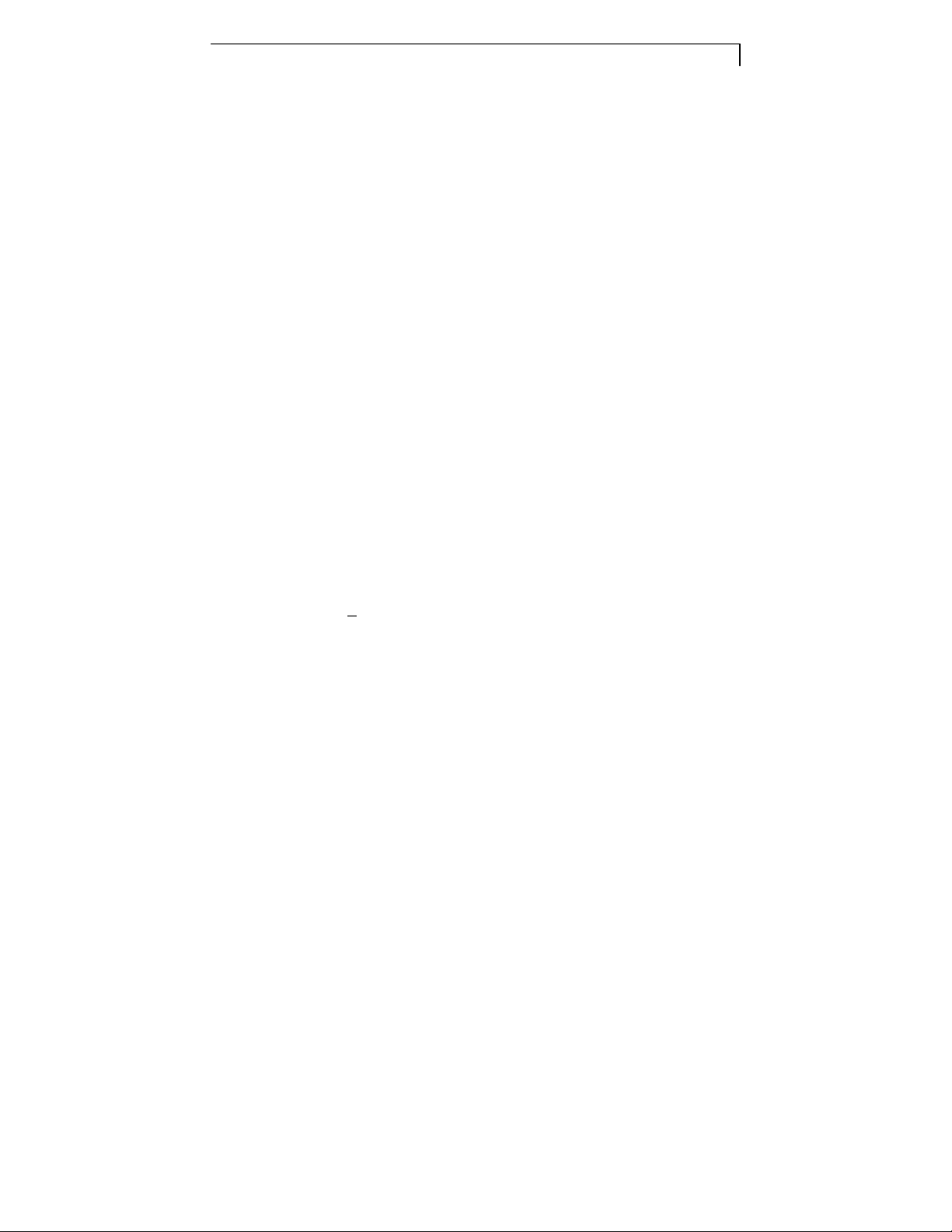
5
Touch Screen for PT1700MX
5-wire resistive touch screen for finger and stylus input
Surface: Anti-glare treatment
Interface: Dual RS-232 Serial/USB controller
Durability: 35 million touches at a single point
Hardness of surface: 3H Typical
Operating force: 40g~200g when using a silicon rubber tipped pen with a 1
mm diameter minimum and a hardness of 60 degree.
Transmittance: 82%±5%
Driver: Windows® VISTA, XP, 2000, ME, 98, CE, XP Embedded, Linux,
Apple® Mac OS
Touch Screen for PT1701MX
Capacitive touch screen for finger input
Surface: Anti-glare treatment
Interface: Dual RS-232 Serial/USB controller
Durability: 200 million touches at a single point
Hardness of surface: 6H Typical
Operating force: + 15g
Transmittance: 85%±5%
Driver: Windows® VISTA, XP, 2000, ME, 98, CE, XP Embedded, Linux,
Apple® Mac OS
Touch Screen for PT1705MU
Surface Acoustic Wave (SAW) touch screen for finger and stylus input
Surface: Anti-glare treatment
Interface: USB controller
Page 8
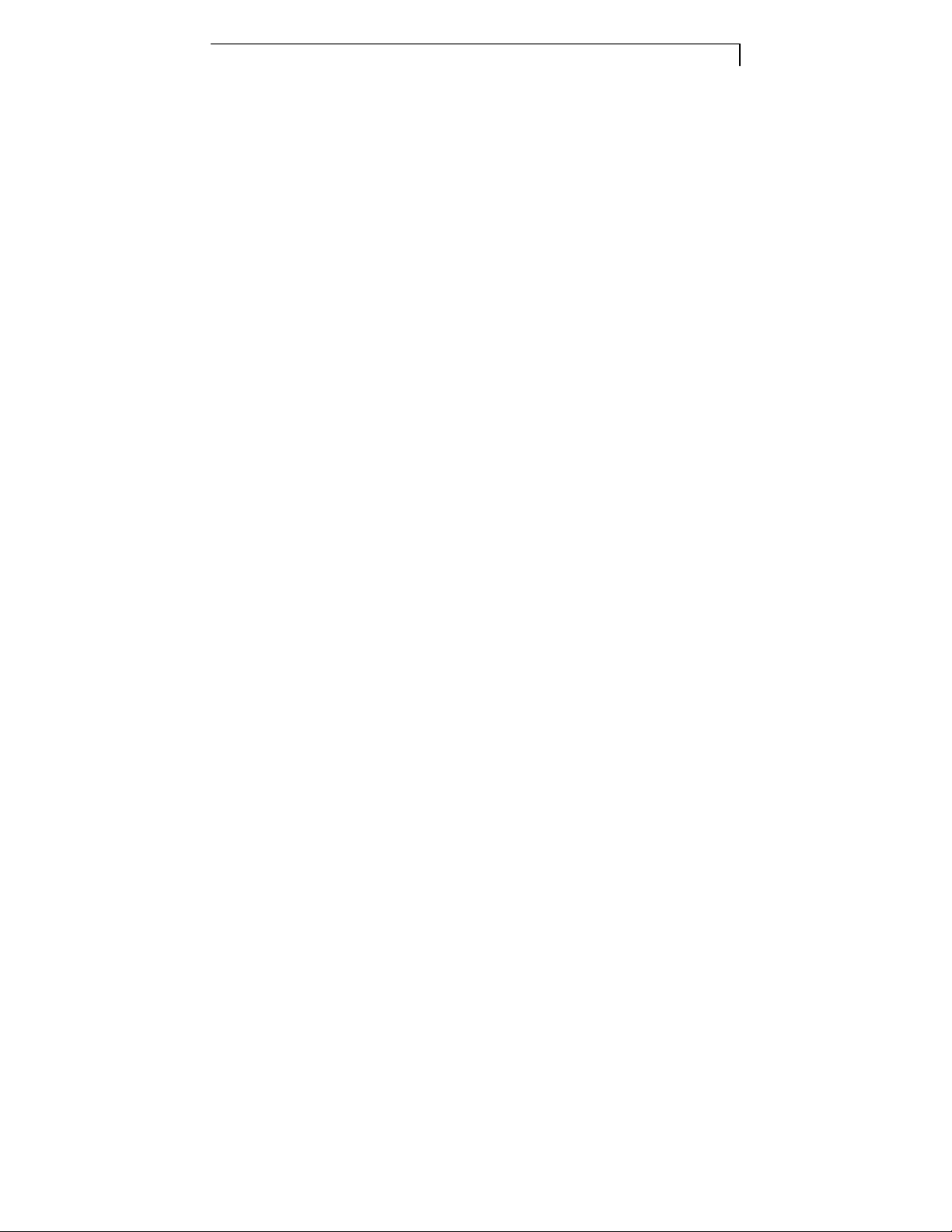
6
Durability: 30 million touches at a single point
Hardness of surface: Mohs’ Hardness rating of 7
Operating force: 80g (min.) when using a soft-tipped stylus with an 8mm
diameter minimum.
Transmittance: 92%±5%
Driver: Windows® VISTA, XP, 2000, 98
Page 9
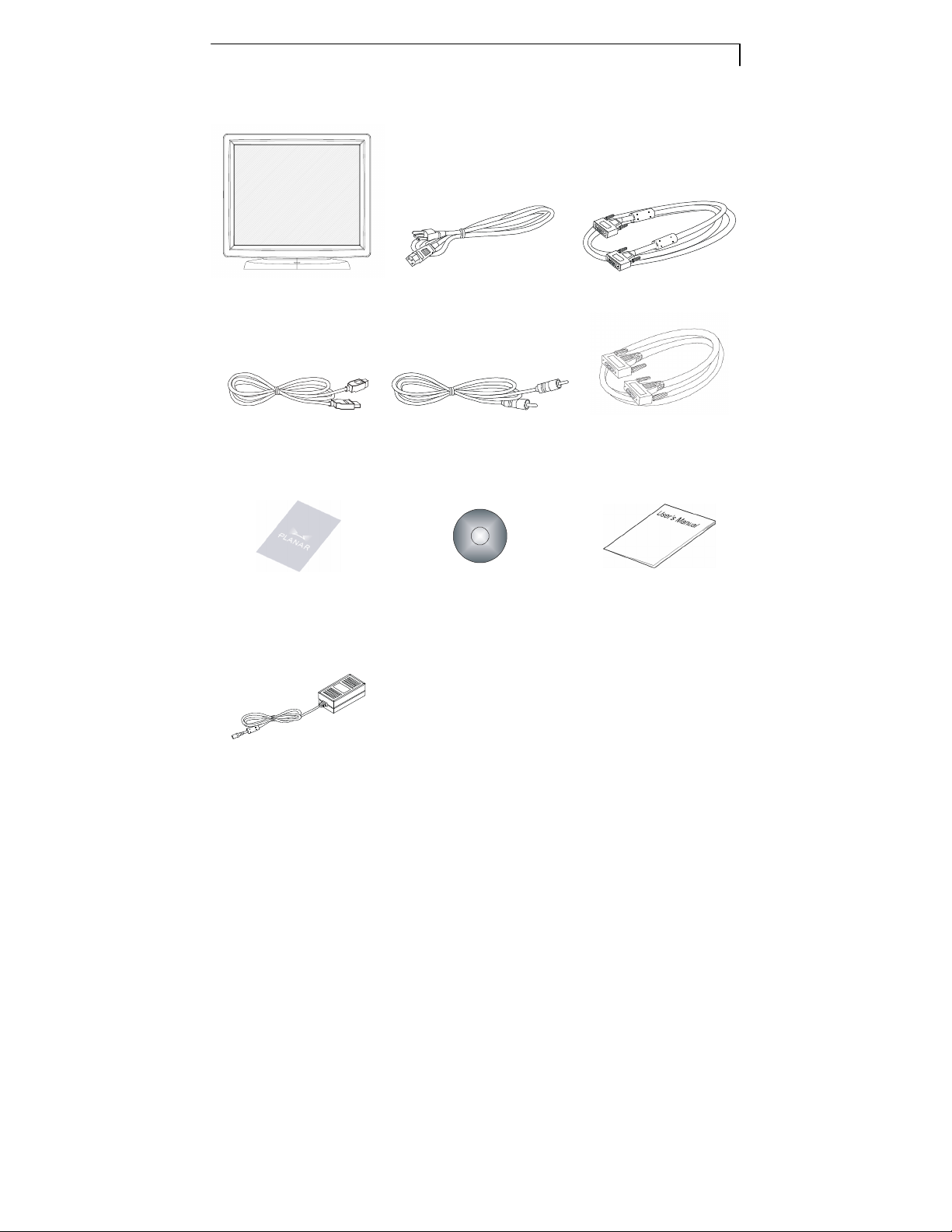
7
Package Overview
LCD Display Power Cord VGA Signal Cable
USB Cable - Type A to B
Landing Strip Touch Screen Driver
Audio-in Cable RS-232 Cable
(PT1700MX/PT1701MX)
User’s Guide
Installation CD-ROM
DC Power Supply
(sold separately)
Page 10

8
Installation
Product Overview
Front View
PT1700MX/PT1701MX Bottom View (Without Stand)
PT1705MU Bottom View (Without Stand)
Page 11

9
Kensington Security Slot
The monitor can be secured to your desk or any other fixed object with
Kensington lock security products. The Kensington lock is not included.
Page 12

10
VESA Mount your monitor
This monitor conforms to the VESA Flat Panel Mounting Physical Mounting
Interface Standard which defines a physical mounting interface for flat panel
monitors, and corresponding standards for flat panel monitor mounting devices,
such as wall and table arms. The VESA mounting interface is located on the
back of your monitor.
To mount the monitor on a swing arm or other mounting fixture, follow the
instructions included with the mounting fixture to be used.
Warning!
Please select the proper screws!
The distance between the back cover surface and the bottom of the screw hole
is 8mm Please use M4 screw diameter with a maximum length of 8 mm.
Page 13

11
Remove the Deskstand
1. Remove stand
back cover.
2. Remove hinge
cover
3. Remove 4 screws
and then remove
hinge.
Page 14

12
Start Your Installation
Remove the Back Cover
Please follow these instructions to remove the cover on the back panel of the
LCD so that you can hookup the cables to associated connector.
Figure A.
To remove the back cover, follow the arrows in Figure A and pull out with your
fingers and the cover should be removed from the stand.
Follow the instructions on page 14 ( Figure 11.1 ) to connect the cables to the
appropriate connectors.
Attach the cover back to the LCD stand by pressing firmly until the tabs snap
into place. You may also keep the cables in order by using the cable organizer.
Page 15

13
Connecting the Display (Figure 11.1)
To setup this display, please refer to the following figure and procedures.
1. Be sure all equipment is turned off.
2. Connect the AC power cord to the power connector on the monitor and
the other end into an electrical outlet (11.1).
3. Connect the D-SUB cable from the display’s VGA input connector to the
D-SUB connector of your host computer and tighten the screws (11.1).
4. Connect the Audio-In cable from the audio input port of your display to the
Audio-out port of your computer (11.1).
5. Connect the RS-232 or USB cable from the RS-232 or USB port of your
display to the RS-232 port (11.1) or USB port (11.1) of your computer.
6. Configure the touch screen. Refer to the “Touch Screen Driver
Installation” section on page 22.
7. Once the touch screen is configured, the monitor is ready for use.
To ensure the LCD display works well with your computer, please configure
the display mode of your graphics card to make it less than or equal to
1280 x 1024 resolution and make sure the timing of the display mode is
compatible with the LCD display.
We have listed the compatible “Video Modes” of your LCD
display in the appendix for your reference.
Page 16

14
Figure 11.1
Page 17

15
User Controls
No Icon
Menu
/
Front Panel Controls
No / Icon Control Function
MENU Menu button Display the OSD menus
1. Increases the brightness of the display
image.
2. Increases value of the adjustment items.
1. Decreases the brightness of the display
image.
2. Decreases value of the adjustment items.
Select – To select the adjustment items from
OSD menus.
Auto – To activate the “Auto Adjustment”
function to obtain an optimum image.
Brightness
Plus/Plus
Brightness
Minus/Minus
Select
Auto
Power Switch Switches on/off the power of the LCD display.
Page 18

16
How to Use the OSD Menus
1. Press the "MENU" button to pop up the “on-screen menu” and to select
among the four Main Menus.
2. Choose the adjustment items by pressing the “Select/Auto” button.
3. Adjust the value of the adjustment items by pressing the “”or “ “ button.
1. The OSD menu will automatically close, if you have left it idle for a pre-set
time.
2. To disable the OSD menu buttons, please follow the instructions below:
(Please note: the monitor has to be ON with a valid signal preset)
a. Press and hold the “Power“ and “Menu” key simultaneously for 4
seconds.
b. The wording “OSD Locked” will appear for 4 seconds on the monitor.
This indicates that all the buttons, with the exception of the power
button, are now disabled.
3. To enable the OSD menu buttons, please follow the instructions below.
(Please note: the monitor has to be ON with a valid signal present.)
a. Press and hold the “Power” and “Menu” key simultaneously for 4
seconds.
b. The wording “OSD Unlocked” will appear for 4 seconds on the
monitor. This indicates that all the buttons are now enabled.
Page 19

17
On-Screen Display Menus
Main OSD Menu:
ITEM SUB MENU CONTENT
Contrast 0-100 Adjusts the maximum luminance level of the monitor
Brightness 0-100 Adjusts the backlight of the monitor
Auto Adjust NO/YES Automatically adjusts the system clock
Left/Right 0-100
Down/Up 0-100
Horizontal size 0-100 The ratio of dividing frequency of the dot clock is adjusted.
Fine tune 0-100 The phase of the dot clock is adjusted.
OSD Left/Right 0-100 Adjusts the OSD menu screen position left or right.
OSD Up/Down 0-100 Adjusts the OSD menu screen position up or down
OSD Time out 0-100 Adjusts the amount of the OSD menu is displayed
OSD Language
Volume
0-100
Mute
No/Yes
The screen is moved horizontally right and left (1 pixel pitch
increment)
The screen is moved vertically up and down (1 line
increment)
Select the language used for the OSD menu from among
English, French, Japanese, Deutsch, Spanish, Italian,
Traditional Chinese, and Simplified Chinese
Controls the sound volume.
Disables the sound immediately.
Page 20

18
Appendix
Troubleshooting
If you are experiencing trouble with the LCD display, refer to the following. If
the problem persists, please contact your local dealer or our service center.
Problem: No image appears on screen.
Check that all the I/O and power connectors are correctly and well
connected as described in the “Installation” section.
Make sure the pins of the connectors are not crooked or broken.
Problem: Partial Image or incorrectly displayed image.
Check to see if the resolution of your computer is higher than that of the
LCD display.
Reconfigure the resolution of your computer to make it less than or equal to
1280 x 1024.
Problem: Image has vertical flickering line bars.
Use "Clock" to make an adjustment.
Check and reconfigure the display mode of the vertical refresh rate of your
graphic card to make it compatible with the LCD display.
Problem: Image is unstable and flickering
Use "Phase" to make an adjustment.
Problem: Image is scrolling
Check and make sure the VGA signal cable (or adapter) is securely
connected.
Check and reconfigure the display mode of the vertical refresh rate of your
graphics card to make it compatible with the LCD Display.
Problem: Vague image (characters and graphics)
Use "Clock" to make an adjustment. If this problem still exists, use “Phase”
to make an adjustment.
Page 21

19
Warning Signal
If you see warning messages on your LCD screen, this means that the
LCD display cannot receive a clean signal from the computer graphics
card.
There may be three sources for this problem. Please check the cable
connections or contact Planar for more information.
No Signal
This message means that the LCD Display has been powered on but it
cannot receive any signal from the computer graphics card. Check all the
power switches, power cables, and VGA signal cable.
Going to sleep
The LCD is under the power saving mode, in addition, the LCD will go into
this sleep mode when experiencing a sudden signal disconnecting
problem.
Out of Range
This message means that the signal of the computer graphic card is not
compatible with the LCD display. When the signal is not included in the
“Video Modes” list we have listed in the Appendices of this manual, the LCD
display will display this message.
Page 22

20
Product Dimensions
Page 23

21
Compatibility Modes
Mode Resolution
IBM VGA
IBM VGA
VESA VGA 640 x 480 72 37.9
VESA VGA 640 x 480 75 37.5
VESA SVGA 800 x 600 56 35.2
VESA SVGA
VESA SVGA
VESA SVGA
VESA XGA 1024 x 768 60 48.4
VESA XGA
VESA XGA
VESA SXGA 1280X1024
VESA SXGA 1280X1024
720 x 400 70
640 x 480 60
800 x 600
800 x 600
800 x 600
1024 x 768
1024 x 768
V. Frequency
(Hz)
60 37.9
72 48.1
75 46.9
70 56.5
75 60.0
60 64.0
75 80.0
H. Frequency
(kHz)
31.5
31.5
1280X960 60 108
1152X864 75 108
Apple Mac II
(PT1700MX/PT1701MX
only)
Apple Mac
(PT1700MX/PT1701MX
only)
640 x 480 67 35.0
832 x 624 75 49.7
Page 24

22
Touch Screen Driver Installation
Driver Installation Process:
1. Before you start to install the touch driver, please be sure the USB or the
RS-232 Serial cable is connected from the PC to the LCD display.
2. Uninstall any touch screen driver that may be on your system.
3. Click on the driver link found on the CD-ROM.
4. Follow instructions as found below.
5. After installation is complete, click “Finish” and restart your computer to
complete installation.
PT1700MX Driver Install Instructions:
The PT1700MX/PT1701MX is available with both RS232 and USB
connections. The touch driver is located on the enclosed CD-ROM for these
operating systems: Windows® VISTA 64/32 bits, XP, 2000, ME, 98, XP
Embedded, Linux, WinCE.NET.
Please Note: The PT1701MX with Capacitive Touch Screen is Microsoft®
Windows® HID (Human Interface Device) compatible if you use the USB
touch screen interface. No additional software driver is required for general
operation of the touch screen. A calibration tool can be installed for improved
touch position accuracy. See “Optional Capacitive Calibration Tool Install”
section for more information.
Page 25

23
PT1701MX Optional Capacitive Calibration Tool Install:
If you would like to use the Optional Capacitive Calibration Tool, follow the
instructions below:
1. Open the CD-Rom.
2. Select the Monitor Size and then Model Number.
3. Click on the “Load Utility” button that appears to the right of the Model
Number.
4. The HID calibration tool will automatically open. From here the user
can choose to do the following:
a. 4 Points Calibration
b. 9 Points Linearization
c. 25 Points Linearization
d. Clear
e. Draw Test
f. Advanced. In the Advanced settings area the user may do the
following:
i. Adjust the Double Click Area
ii. Enable auto right click and adjust the auto right click
time
iii. Choose to be either in the HID Mouse Mode or HID
Digitizer Mode (Windows® Vista only)
iv. Simply click the “Apply” button once the settings are
finalized.
If you are using a PC running Windows® XP, 2000, ME, 98, or Linux operating
systems, follow the instructions below.
Using the RS232 connection:
Be sure that RS232 cable is connected to the computer.
Page 26

24
Power on the computer.
Load the touch screen driver CD.
Follow the step-by-step instructions as shown on pop-up windows.
Using the USB connection:
Be sure that USB cable is connected from the computer.
Power on the computer.
Load the touch screen driver CD.
Follow the step-by-step instructions as shown on pop-up windows.
If you are using a PC running Windows® VISTA, follow the instructions
below:
Using the RS232 connection:
1. Be sure that RS232 cable is connected from the computer.
2. Power on the computer.
3. Load the touch screen driver CD.
4. Follow the step-by-step instructions as shown on pop-up windows.
Using the USB connection:
1. Be sure that USB cable is connected to the computer.
2. Power on the computer.
3. No need to install USB driver from the CD as it is a HID device. The
system will recognize the HID device and load the driver automatically. If
the touchscreen is out of calibration, double click on the HID calibration
utility* and do the 4 points calibration.
4. Install Windows® VISTA driver and follow the step-by-step instructions to
get the full touchscreen features.
Page 27

25
* A special calibration tool can be installed for improved touch position
accuracy. See “Optional Capacitive Calibration Tool Install” section for more
information.
If you are using a PC running Windows®,XP Embedded, follow the instructions
below:
Express:
1. Power on the computer.
2. Make sure that the RS232 or USB cable is connected to the computer.
3. Be sure that your EWF is disabled. If your EWF is enabled, please
disable the EWF by using the EWF Manager command or the EWF API;
for example: ewfmgr c:-disable
4. Once the EWF is disabled click on the XP driver on the CD and follow the
step-by-step instructions as shown on the pop-up windows.
Custom:
1. Power on the computer.
2. Make sure that the RS232 or USB cable is connected to the computer.
3. Follow the step-by-step instructions found in the zipped file on the CD.
If you are using a PC running Windows®,CE, follow the instructions below:
1. Power on the computer.
2. Make sure that the RS232 or USB cable is connected to the computer.
3. Using Platform Builder, build an image file by following the step-by-step
instructions found in the zipped file on the CD.
Please note: Do not plug in both RS232 and USB cables. Doing so may cause
a driver conflict, making your touch screen idle.
Page 28

26
PT1705MU Driver Install:
The touch driver is located on the enclosed CD-ROM for these
OS: Windows® VISTA, XP, 2000, 98.
Be sure that USB cable is connected to the computer.
Power on the computer.
Load the touch screen driver CD.
Follow the step-by-step instructions as shown on pop-up windows.
Page 29

27
Product Registration and Technical Support
Register Your Planar Products Today
Thank you for choosing Planar. To assure you receive all the benefits of your
Planar product and services, register your Planar product today. Visit our
website to register your product at
http://www.planar.com/support/product_registration.html.
Cables, Replacement Lamps, Accessories
To find cables, replacement lamps and accessories for your Planar projector,
LCD monitor, touch screen or other Planar products visit our online store at
www.PlanarOnline.com or find other stores who carry Planar products at
http://www.planar.com/howtobuy.
Technical Support
Visit Planar at http://www.planar.com/support for product registration,
operations manuals, touch screen drivers, warranty information and access to
Planar’s Technical Library for online troubleshooting.
To speak with Planar Customer Support please have you model and serial
number available and dial:
Planar Support
Tel: 1-866-PLANAR1 (866-752-6271) or +1 503-748-5799 outside the US.
Hours: 24 hours a day, 7 days a week.
Toll or long distance charges may apply.
Page 30

28
Planar Systems, Inc.
Customer Service
24x7 Online Technical Support: http://www.planar.com/support
1195 NW Compton Drive
Beaverton, OR 97006-1992
Tel: 1-866-PLANAR1 (866-752-6271) or +1 503-748-5799 outside the United States.
Hours: 24 hours a day, 7 days a week
© 2008 Planar Systems, Inc. 11/08 Planar is a registered trademark of Planar Systems, Inc.
Other brands and names are the property of their respective owners.
Technical information in this document is subject to change without notice.
020-0698-00 Rev E
