Page 1
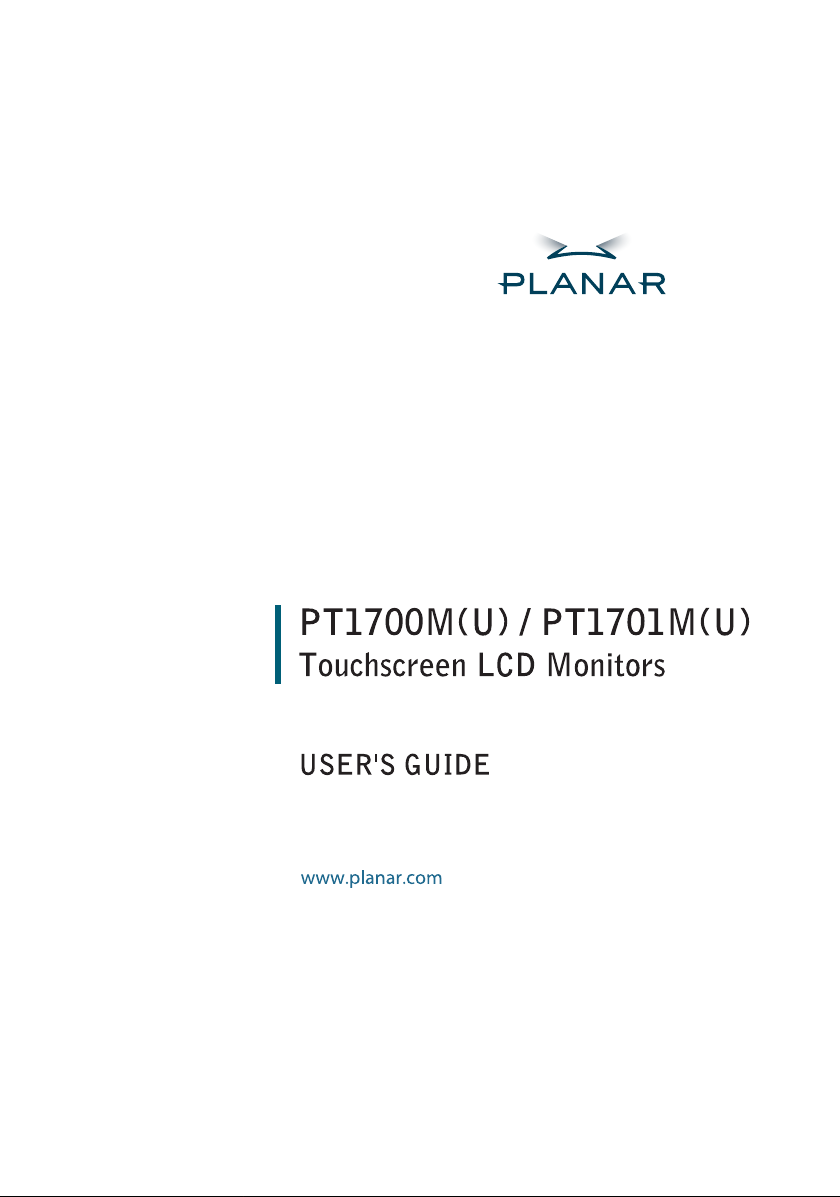
Page 2
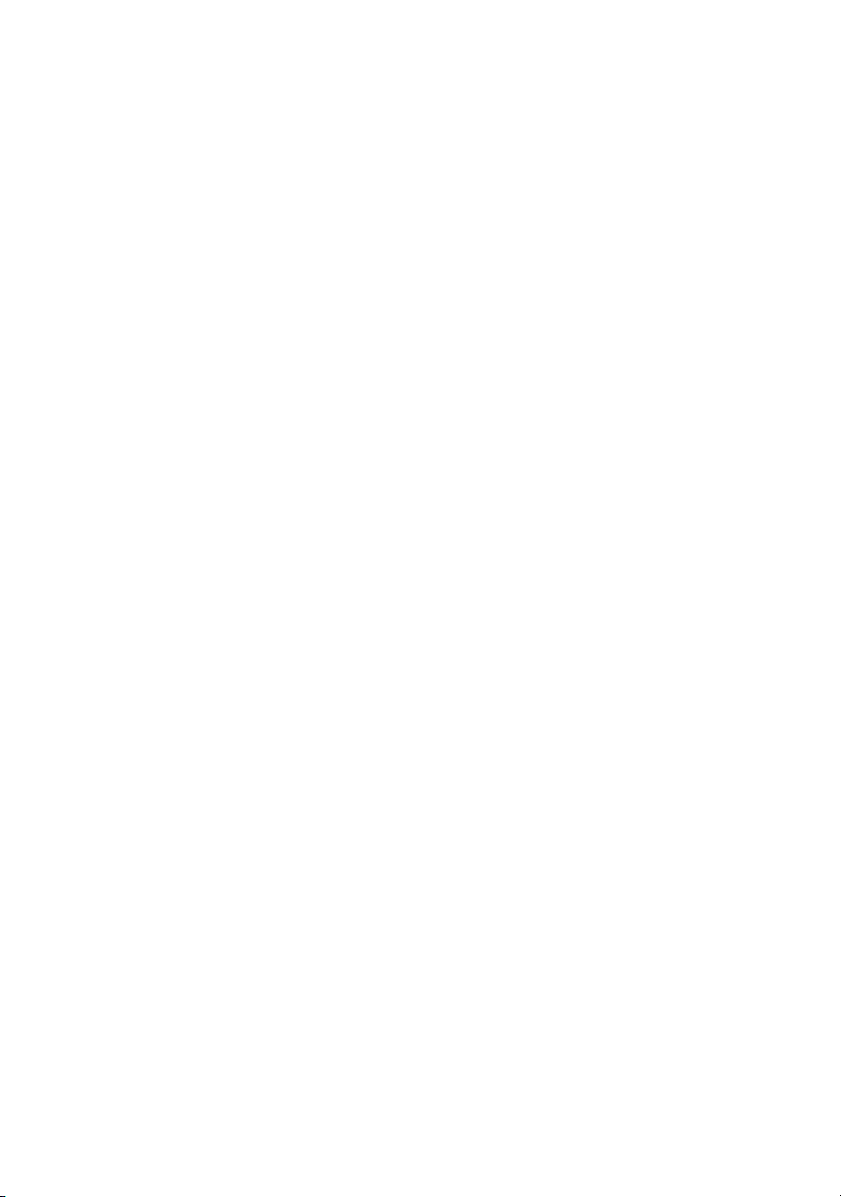
The information contained in this document is subject to change without notice.
This document contains proprietary information that is protected by copyright. All rights
are reserved. No part of this document may be reproduced, translated to another language or stored in a retrieval system, or transmitted by any means, electronic,
mechanical, photocopying, recording, or otherwise, without prior written permission.
Windows is a registered trademark of Microsoft, Inc.
Other brand or product names are trademarks of their respective holders.
Page 3
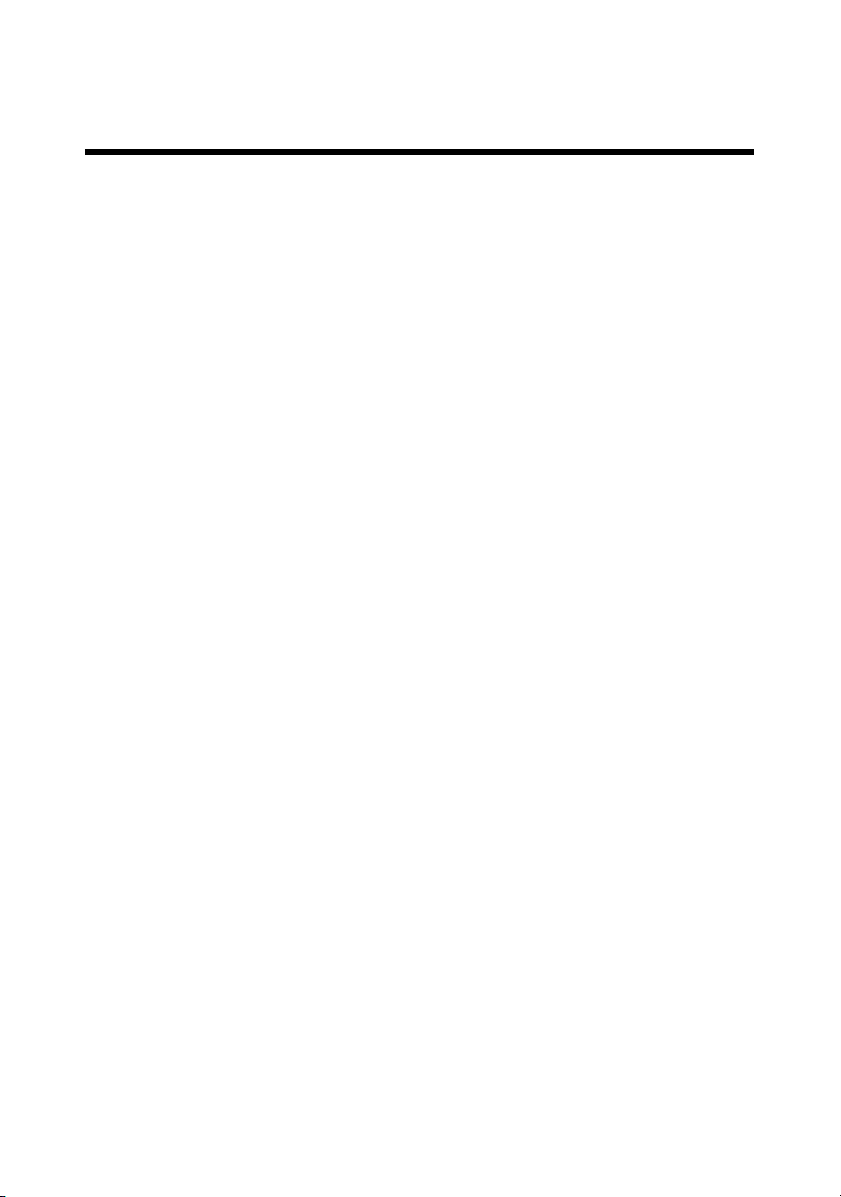
Table of Contents
Usage Notice
Precautions . . . . . . . . . . . . . . . . . . . . . . . . . . . . . . . . . . . . . . . . . . . . . . 1
Introduction
About the Product . . . . . . . . . . . . . . . . . . . . . . . . . . . . . . . . . . . . . . . . . 2
Package Overview . . . . . . . . . . . . . . . . . . . . . . . . . . . . . . . .. . . . . . . . . 5
Installation
Product Overview . . . . . . . . . . . . . . . . . . . . . . . . . . . . . . . . . . . . . . . . . 6
User Controls
Front Panel Controls . . . . . . . . . . . . . . . . . . . . . . . . . . . . . . . . . . . . . . . 14
How to Use the OSD Menus . . . . . . . . . . . . . . . . . . . . . . . . . . . . . . . . . 15
On-Screen Display Menus . . . . . . . . . . . . . . . . . . . . . . . . . .. . . . . . . . . 16
Appendix
Troubleshooting . . . . . . . . . . . . . . . . . . . . . . . . . . . . . . . . . . . . . . . . . . 20
Warning Signal . . . . . . . . . . . . . . . . . . . . . . . . . . . . . . .. . . . . . . . . . . . . 21
Product Dimensions . . . . . . . . . . . . . . . . . . . . . . . . . . . . . . . . . . . . . . . 22
Monitor Specifications . . . . . . . . . . . . . . . . . . . . . . . . . . . . . . . . . . . . . . 23
Video Modes . . . . . . . . . . . . . . . . . . . . . . . . . . . . . . . . . . . . . . . . . . . . . 24
Touch Screen Driver Installation . . . . . . . . . . . . . . . . . . . . . . . . . . . . . . 25
Page 4
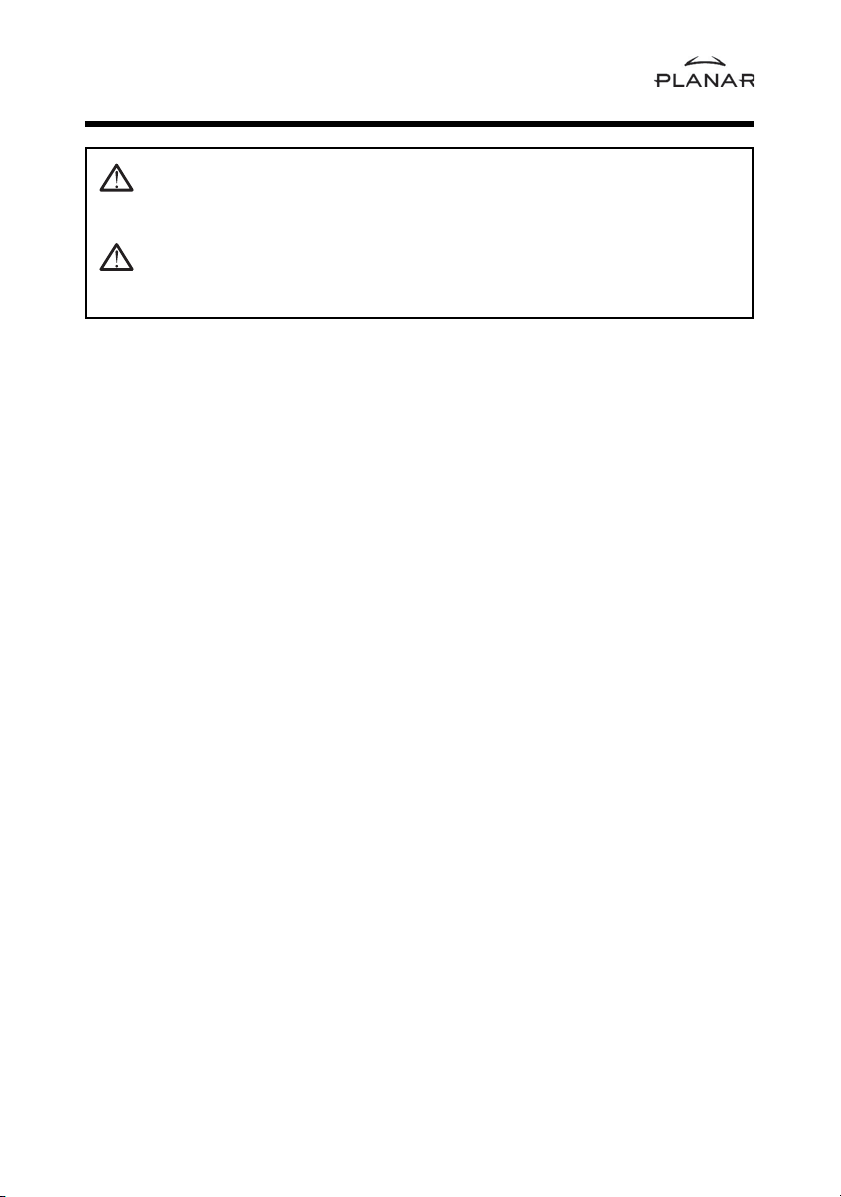
Usage Notice
WARNING -To prevent the risk of fire or shock hazards, do not
expose this product to rain or moisture.
WARNING -Please do not open or disassemble the product as this
may cause electric shock.
Safety and Use Precautions
Follow all warnings, precautions and maintenance as recommended in this User’s
Guide to maximize the life of your unit.
Do:
Turn off the product before cleaning.
Use only a dry soft cloth or clean room wiper when cleaning the LCD panel
surface.
Use only high quality and safety approved AC/DC power adapter.
Disconnect the power plug from AC outlet if the product is not used for a long
period of time.
Don’t:
Do not touch the LCD panel surface with sharp or hard objects.
Do not use abrasive cleaners, waxes or solvents for cleaning.
Do not operate the product under the following conditions:
- Extremely hot, cold or humid environment.
- Areas susceptible to excessive dust and dirt.
- Near any appliance generating a strong magnetic field.
- Place in direct sunlight.
1
Page 5
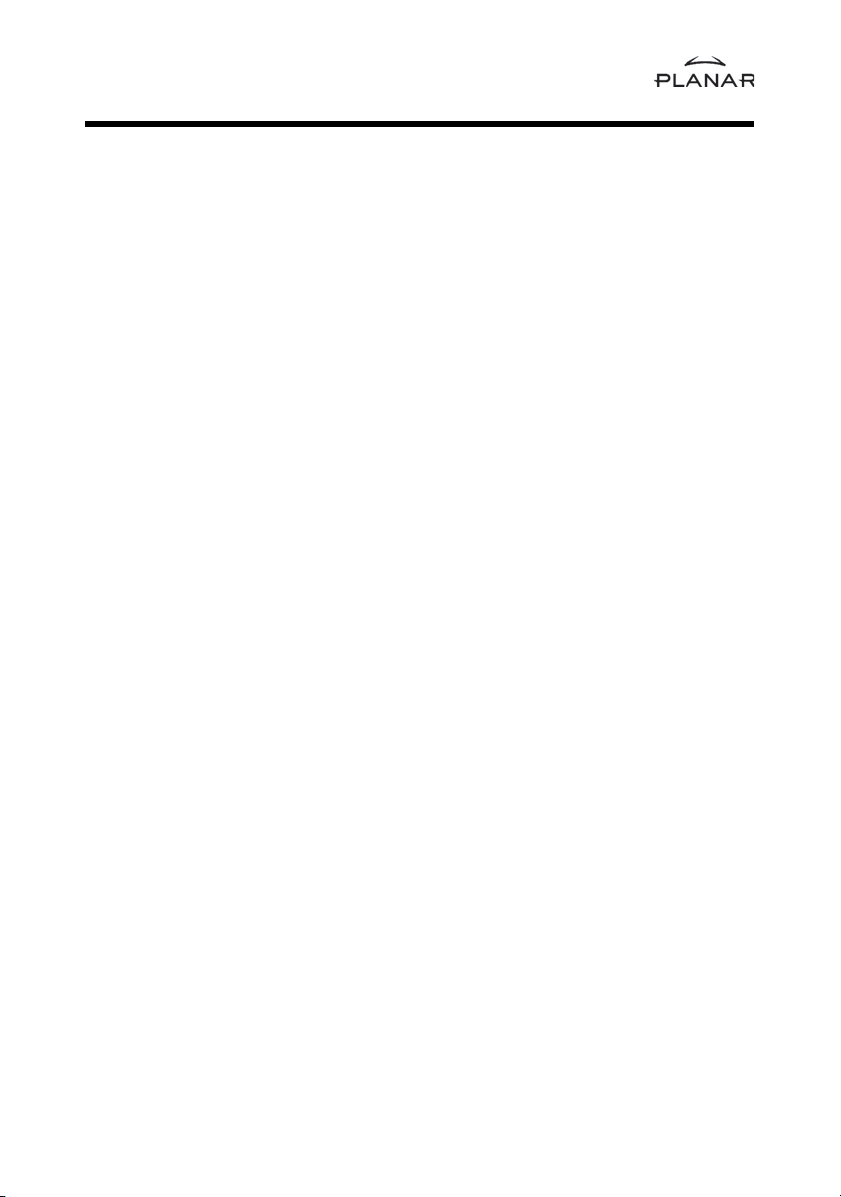
Introduction
About Planar’s PT1700M(U), PT1701M(U)
The PT17” products all have a 17” flat panel screen with an active matrix, thin-flim
transistor (TFT), liquid crystal display (LCD).
Features include:
Direct analog signal input
Active matrix TFT LCD technology
1280 x 1024 SXGA resolution
17” viewable display area
31.5 ~ 80 kHz horizontal scan
56 ~ 75 Hz refresh rate
Auto-adjustment function
Multilingual OSD user controls
VESA DPMS power saving
Kensingston security lock slot
100 mm VESA mount
Durable touchscreen
2
Page 6

Touch Screen for PT1700M(U)
Resistive for finger and pen interface
Surface : Anti-glare treatment
Interface : Serial (PT1700M), USB (PT1700MU)
Durability : 1,000,000 activations at a single point
Hardness : 4H per ASTM D3363-92
Operating force : Stylus - <25 g (average)
Finger - <50 g (average)
Transmissivity: 85% +/- 2% (typical)
Haze : 5%
Clarity : 80%
Driver : Windows 95/98/Me/NT/2000/XP,
Linux
3
Page 7
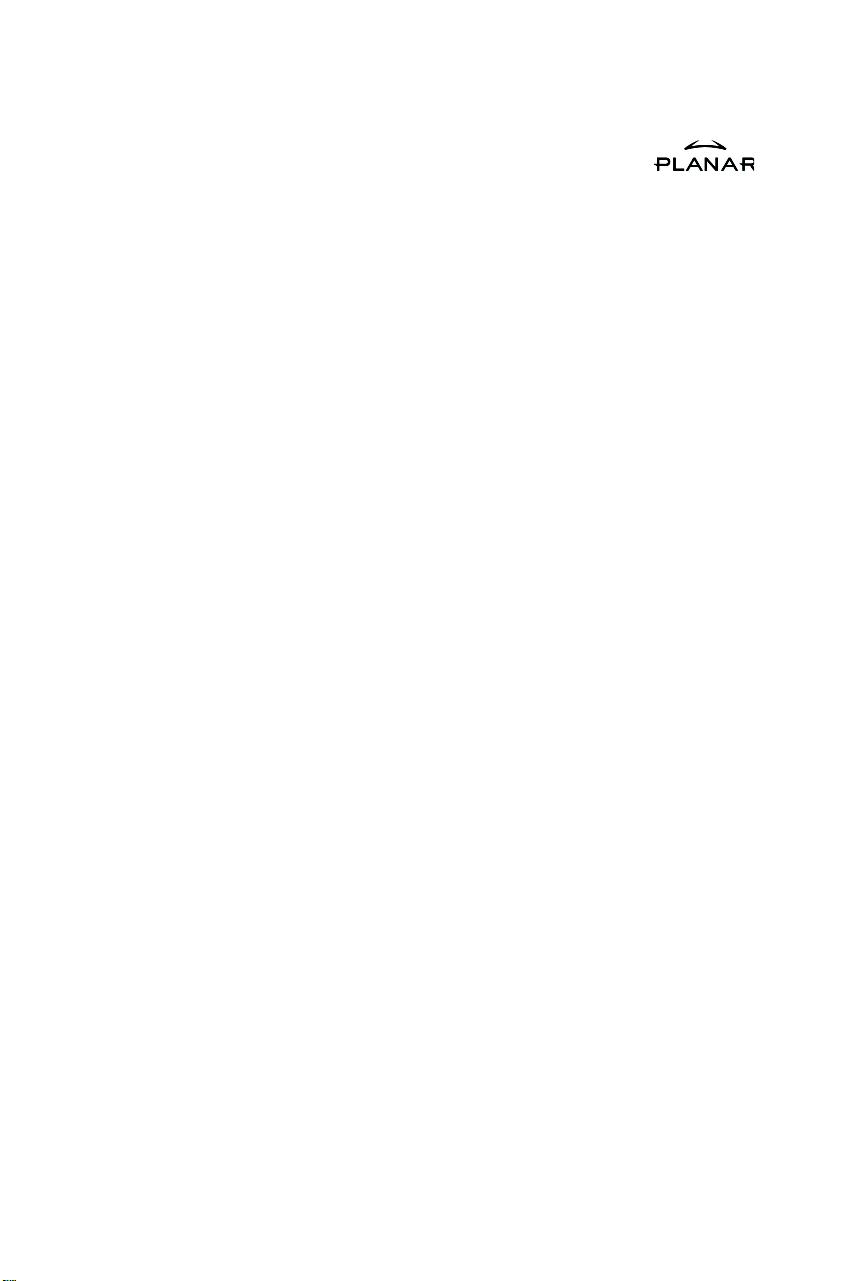
Touch Screen for PT1701M(U)
Capacitive for finger interface
Surface : Anti-glare treatment
Interface : Serial (PT1701M), USB (PT1701MU)
Durability : 225,000,000 touches in a single location
Hardness : Cannot be scratched using any stylus with Mohs' rating of less
than 6.5
Operating force : 0.05~0.49N (5~50gf)
Transmissivity: up to 88% at 550 nm
Driver : Windows 95/98/Me/NT/2000/XP,
Linux
MS HID compatible pointing device
4
Page 8
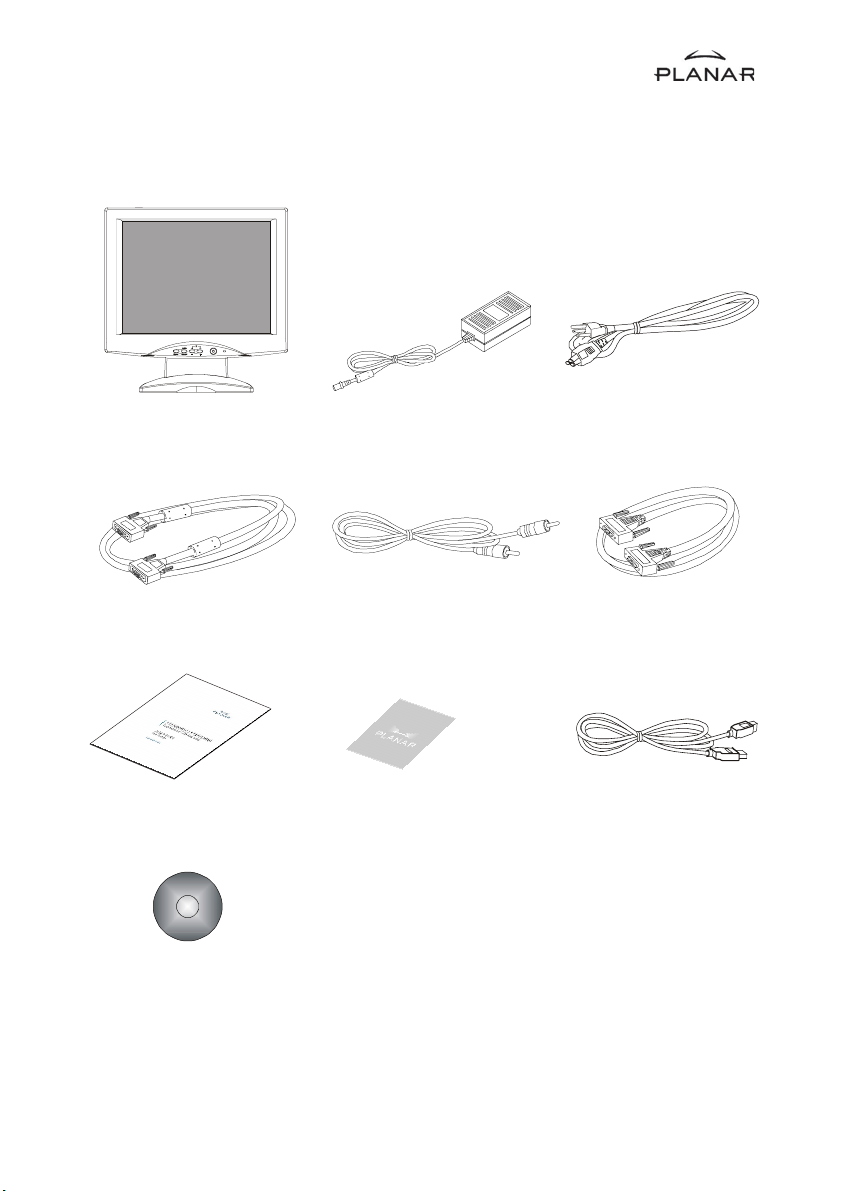
Package Overview
LCD Display
VGA Signal Cable
User’s Guide
Touchscreen Driver
Installation CD-ROM
Power Adapter
Audio-In Cable
Landing Strip
Power Cord
RS-232 Serial Cable
(for PT1700M, PT1701M)
USB Cable
(for PT1700MU, PT1701MU)
5
Page 9
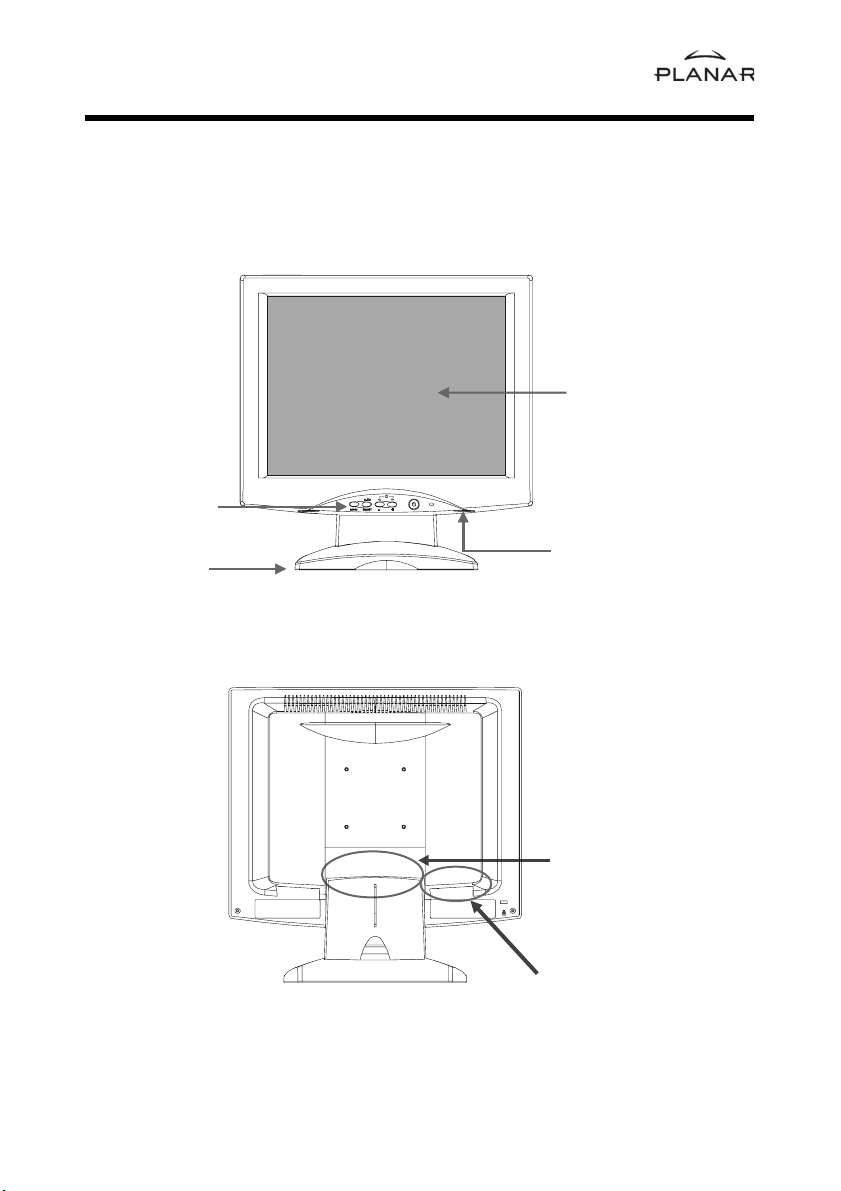
Installation
Product Overview
Front View
Panel
Controls
Stand
Rear View
LCD
Display
Speakers
Connector Ports “A”
(Inside the back cover)
Connector
Ports “B”
6
Page 10
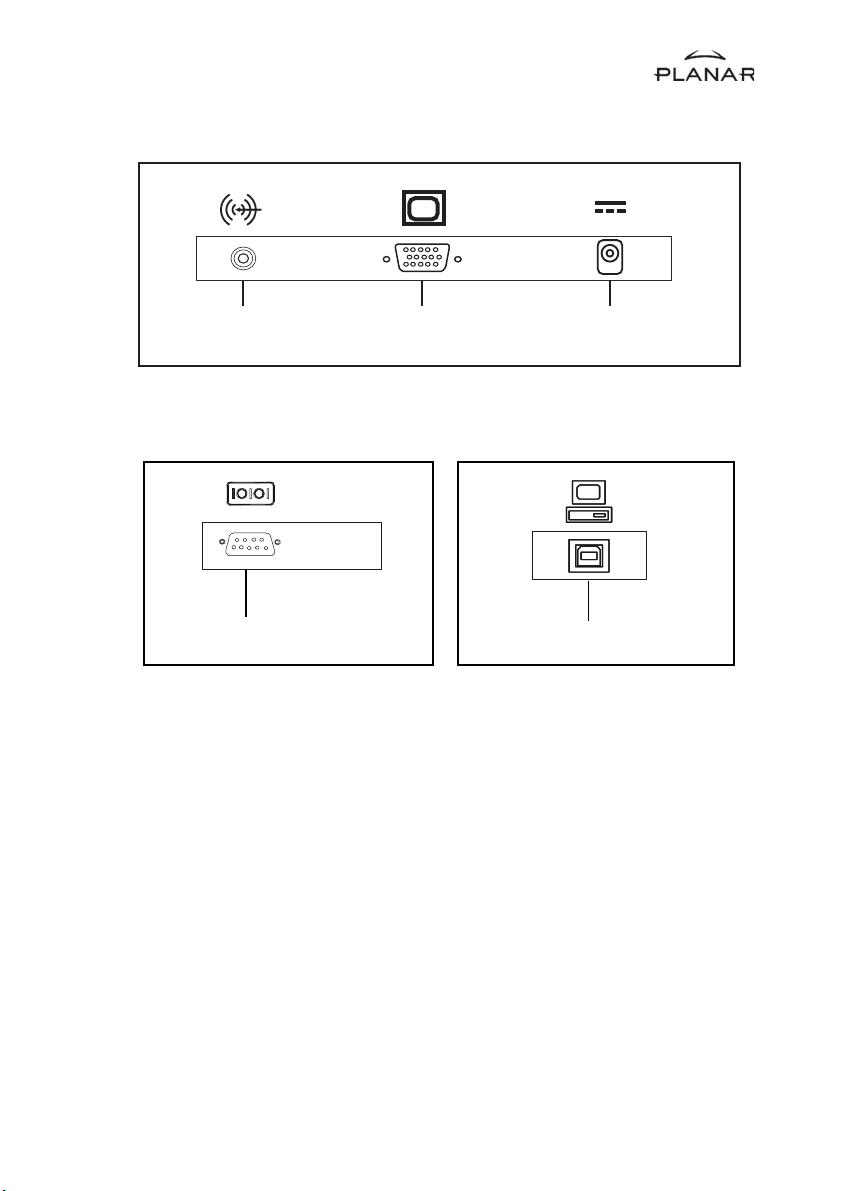
Connector Ports “A”
Connector Ports “B”
(For PT1700M, PT1701M)
Touch Function
Audio
input
RS-232
VGA
input
DC
Power-In
USB
(For PT1700MU, PT1701MU)
7
Page 11

Kensington Security Slot
The monitor can be secured to your desk or any other fixed object with Kensington
lock security products. The kensington lock is not included.
Kensington Security Slot
8
Page 12

VESA Mount your monitor
This monitor conforms to the VESA Flat Panel Mounting Physical Mounting Interface Standard which defines a physical mounting interface for flat panel monitors,
and corresponding standards for flat panel monitor mounting devices, such as wall
and table arms.The VESA mounting interface is located on the back of your monitor.
To mount the monitor on a swing arm or other mounting fixture, follow the instruction included with the mounting fixture to be used.
Slots
100mm
VESA
Mounting
Interface
100mm
Note!
Please select the proper screws!
The distance between the back cover surface and the bottom of the screw
hole is 8mm. Please use a M4 screw.
9
Page 13

Start your Installation
Start your Installation
Remove the Back Cover
Remove the Back Cover
Please follow these instructions to remove the cover on the back panel of the LCD
Please follow these instructions to remove the cover on the back panel of the LCD
so that you can connect the cables in ”Connector Ports B.”
so that you can connect the cables in ”Connector Ports B.”
A
Back Cover
1. To remove the back cover, follow the arrows in Figure A and press with both
your thumbs. The cover should be removed by pressing firmly.
2. Follow the instruction on P.12 (Figure 11.1) to connect the cables in
”Connector Ports B.”
3. Fix the cover back to the LCD. You may also keep the cables in order with the
included cable organizer.
Included Cable
Organizer
Note!
You can place the LCD flat horizontally to make it easier to connect the
cables. Please make sure that you place it on an even surface lest the
LCD should be damaged by scratches or collision.
10
Page 14

Connecting the Display (Figure 11.1, 11.2)
Figure 11.2 needs to added for the USB port connection.
To setup this display, please refer to the following figure and procedures.
1. Be sure the computer and monitor are turned off.
2. Connect the DC power cord to the power connector; plug one end of the AC
power cord into the power adapter, and then the other end into an electrical
outlet (11.1
3. Connect the VGA signal cable from the display’s VGA input connector to the
15-pin connector of your host computer and tighten the screws (11.1
4. Connect the Audio-In cable from the audio input port of your display to the
Audio-out port of your computer (11.1
5. For the PT1700M and the PT1701M, connect the RS-232 cable from the
RS-232 port of your display to the RS-232 port of your computer (11.1
6. For the PT1700MU and the PT1701MU, connect the USB cable from the
USB port of your display to the USB port of your computer (11.2
)
).
).
).
).
Notice!
To ensure the LCD display works well with your computer, please configure
the display mode of your graphic card to make it less than or equal to 1280
x 1024 resolution and make sure the timing of the display mode is compatible with the LCD display.
We have listed the “Video Modes” of this LCD display in the appendix for
your reference.
11
Page 15

Figure 11.1
Audio-In
Cable
VGA
Cable
RS-232
Cable
12
Power Adapter
& Power Cord
Page 16

Figure 11.2
Audio-In
Cable
VGA
Cable
USB
Cable
Power Adapter
& Power Cord
13
Page 17

User Controls
Front Panel Controls
AUTO
SELECT
MENU
No./ Icon Control Function
MENU Menu button Display the OSD menus
SELECT/AUTO Select/Auto Select- To select the adjustment items
from OSD menus.
Auto- To activate the “Auto Adjustment”
function to obtain an optimum image.
3
4
Brightness Minus/ 1.Decreases the brightness of
Minus the display image.
2.Decreases value of the adjustment items.
Brightness Plus/ 1.Increases the brightness of the
Plus display image.
2.Increases value of the adjustment items.
Power Switch Switches on/off the power of the LCD
display.
Power LED 1.Green indicates the display is turned on.
2. Amber indicates the display is in
power-saving mode.
14
Page 18

How to Use the OSD Menus
1. Press the “Menu” button to pop up the on-screen menu and to select
between the four Main Menus.
2. Choose the adjustment items by pressing the “Select/Auto” button.
3. Adjust the value of the adjustment items by pressing the “
button.
4. The OSD menu will automatically close, if you have left it idle for a pre-set
time.
” or “4”
3
15
Page 19

On-Screen Display Menus
Main OSD Menu:
Main Menu
Page 1
Auto-Adjustment
Contrast
Brightness
Horizontal Position
Vertical Position
Clock
Phase
No Yes
Auto-Adjustment
4
Choose this function to obtain an optimum image.
Contrast
4
Adjust the contrast of the display image.
Brightness
4
Adjusts the brightness of the image.
Horizontal Position
4
Changes the horizontal position of the image.
Vertical Position
4
Changes the vertical position of the image.
Clock
4
Changes the display data frequency to match the frequency of your graphic card.
When you are experiencing vertical flickering bar, use this function to make an
adjustment.
Phase
4
Synchronizes the signal timing of the display to that of the graphic card.
When you are experiencing vertical flickering image, use this function to make an
adjustment.
16
Page 20

Second OSD-Menu:
Main Menu
Page 2
Display Mode
OSD Off-Time
Language
Sharpness
Reset
Display Mode
4
1280* 1024
FH: 80 kHz (
FV: 75 Hz (
++
+)
++
++
+)
++
Selects this function to demonstrate the display resolution, vertical refresh,and
horizontal scan of the current mode.
OSD Off-Time
4
Adjusts the time period for OSD menu to disappear.
Language
4
Choose the language you need.
Sharpness
4
Adjust the sharpness of the image.
Reset
4
Returns the display parameters of the current mode to its factory default settings.
17
Page 21

Third OSD-Menu:
Main Menu
Page 3
Volume
Mute
-
0 20 40
Volume
4
It allows toy control the volume sound.
Mute
4
It allows you to disable the sound immediately.
+
18
Page 22

Fourth OSD-Menu:
Main Menu
Page 4
Color Setting
Color Adjustment-Red
Color Adjustment-Green
Color Adjustment-Blue
9300K
6500K
Color Setting
4
Adjusts the color temperature.
Color Adjustment-Red
4
It allows you to adjust the red color of the display.
Color Adjustment-Green
4
It allows you to adjust the green color of the display.
Color Adjustment-Blue
4
It allows you to adjust the blue color of the display.
Preset
Custom
19
Page 23

Appendix
Troubleshooting
If you are experiencing trouble with the LCD display, refer to the following. If the problem persists, please contact your local dealer or our service center.
Problem: No image appears on screen.
Check that all the I/O and power connectors are correctly and well connected
4
as described in the “ Installation ” section.
Make sure the pins of the connectors are not crooked or broken.
4
Problem: Partial image or incorrectly displayed the image.
Check to see if the resolution of your computer is higher than that of the LCD
4
display.
Reconfigure the resolution of your computer to make it less than or equal to
4
1280 x 1024.
Problem: Image has flickering vertical line bars.
Use “ Clock ” to make an adjustment.
4
Check and reconfigure the display mode of the vertical refresh rate of your graphic
4
card to make it compatible with the LCD display.
Problem: Image is unstable and flickering
Use “ Phase ” to make an adjustment.
4
Problem: Image is scrolling
Check and make sure the VGA signal cable (or adapter) is well connected.
4
Check and reconfigure the display mode of the vertical refresh rate of your graphic
4
card to make it compatible with the LCD display.
Problem: Vague image (characters and graphics)
Use “ Clock ” to make an adjustment. If this problem still exists, use “Phase” to
4
make an adjustment.
20
Page 24

Warning Signal
If you see warning messages on your LCD screen, this means that the LCD display
cannot receive a clean signal from the computer graphics card.
There may be two sources for this problem. Please check the cable connections or
contact Planar for more information.
No Signal
4
This message means that the LCD display has been powered on but it cannot
receive any signal from the computer graphic card. Check all the power switches,
power cables, and VGA signal cable.
Going to Sleep
4
This message means that the LCD display is under the power saving mode. In
addition, the LCD display will go to this sleeping mode when experiencing a
sudden signal disconnecting problem.
Out of Range
4
This message means that the signal of the computer graphic card is not compatible
with the LCD display. When the signal is not included in the “Video Modes” list we
have listed in the Appendices of this manual, the LCD display will display this
message.
21
Page 25

Product Dimensions
412mm/16.2”
414mm/16.3”
Front View
64.6mm/2.54”
Side View
Top View
22
210mm/8.3”
Page 26

Monitor Specifications
Item
LCD Module
Display Size
Viewing Angle
Left/Right
Up/Down
Display Colors
Power Input
Maximum power consumption
Signal Input
Video Signal
Sync signals
Line (horizontal) frequency
Raster (vertical) frequency
Pixel dot clock
Recommended mode
Pedestal tilt
Dimensions (W x H x D)
Weight
Operating Conditions
Temperature
Humidity
Altitude
Storage Conditions
Temperature
Humidity
Altitude
Specification
17-in, active matrix TFT, anti-glare coating,
0.264 mm pixel pitch
358.5 mm x 296.5 mm
85/85 left/right
85/85 up/down
16.2 million
100 ~ 240 V
AC Full Range, 50/60 Hz
(External AC adapter)
<40W (5W Standby)
RGB positive 0.7V
PP, 75ohm
Separate, TTL Level
31.5 kHz to 80kHz
56 Hz ~ 75 Hz
135MHz
1280 x 1024 @ 60 Hz
-5 ~ 30 degress
414 x 210 x 412 mm
6.5 kgs
0
~ 350 C / 410 ~ 950F
5
80% maximum
3658m
0
~ 600C / -40 ~ 1400F
-20
80% maximum
12,193m
23
Page 27

Video Modes
The monitor supports the following industry-standard combinations of screen resolution and refresh rates. Other combinations are possible, but may require adjustments
to the image.
For the optimal performance, set your computer to a screen resolution of 1280 x 1024
at a 60 Hz refresh rate.
Display Mode
640 x 350
640 x 400
VGA
640 x 480
SVGA 800 x 600
XGA 1024 x 768
US TEXT 720 x 400
SXGA
Apple
832 x 624
MAC
1024 x 768
1280 x 1024
640 x 480
Hsync (kHz)
31.5
31.5
31.5
37.9
37.5
35.2
37.9
48.1
46.9
48.4
56.5
60
31.5
64
80
34.9
35
49.7
60.2
Vsync (Hz)
70
70
60
72
75
56
60
72
75
60
70
75
70
60
75
67
67
75
75
24
Page 28

Touch Screen Driver Installation
Driver Installation for PT1700M: Resistive Touch Screen with RS-232
Serial Connection
Touch driver information is located on the enclosed CD-ROM for the following operating systems: Microsoft Windows
R
XP, Windows 2000, Windows NT 4.0, Windows
Me, and Windows 9X.
1. Open the CD-Rom.
2. Select the link for your monitor model.
3. The driver file will automatically open.
4. Select the "TW564SR4.exe" file.
5. Select "unzip".
6. Double click the "setup.exe" file.
7. Follow the installation instructions.
8. If the touch screen driver does not automatically load, restart the computer
operating system.
Please read "Readme.txt" located in the unzipped file folder for additional information and assistance.
Driver Installation for PT1700MU: Resistive Touch Screen with USB Connection
R
Please note: These monitors are Microsoft Windows
compatible. No additional software driver is required for general operation of the touch
screen.
HID( Human Interface Device)
A special calibration tool can be installed for improved touch position accuracy. See
Optional MicroTouch
TM
USB HID Calibration Tool version 7.00 Installation Pro-
cess
25
Page 29

Optional Driver MicroTouchTM USB HID Calibration Tool Version 7.00 Installation Process for PT1700MU: Resistive Touch Screen with USB Connection
Please note: These monitors are Microsoft HID (Human Interface Device) compatible.
The calibration driver is not required for general operation of the touch screen.
This calibration tool is for optimization of touch performance for the touch screen to
meet the 1% TPE accuracy specification.
The following Microsoft Windows
driver: Microsoft Windows
R
operating systems are supported by this software
R
98SE, Me, 2000, and XP.
1. Open the CD-Rom.
2. Select the PT1500MU Calibration Option link.
3. The driver file will automatically open.
4. Follow the installation instructions for the MicroTouch HID Calibration
procedure.
Please read "Readme.txt" located in the unzipped file folder for additional information and assistance.
Driver Installation for PT1701M: Capacitive Touch Screen with RS-232
Serial Connection
Touch driver information is located on the enclosed CD-ROM for the following operating systems: Microsoft Windows
Me, and Windows 9X.
1. Open the CD-Rom.
2. Select the link for your monitor model.
R
XP, Windows 2000, Windows NT 4.0, Windows
3. The driver file will automatically open.
4. Select the "TW564SR4.exe" file.
5. Select "unzip".
6. Double click the "setup.exe" file.
26
Page 30

7. Follow the installation instructions.
8. Reconnect the USB cable
9. If the touch screen driver does not automatically load, restart the computer
operating system.
Please read "Readme.txt" located in the unzipped file folder for additional information and assistance.
Driver Installation for PT1701MU: Capacitive Touch Screen with USB
Connection
Touch driver information is located on the enclosed CD-ROM for the following operating systems: Microsoft Windows
R
XP, Windows 2000, Windows NT 4.0, Windows
Me, and Windows 9X.
If you have a USB cable connection disconnect the cable from the monitor or the PC before installing the driver.
1. Open the CD-Rom.
2. Select the link for your monitor model.
3. The driver will automatically open.
4. Select the "TW564SR4.exe" file.
5. Select "unzip".
6. Double click the "setup.exe" file.
7. Follow the installation instructions.
8. Reconnect the USB cable
9. If the touch screen driver does not automatically load, restart the computer
operating system.
Please read "Readme.txt" located in the unzipped file folder for additional information and assistance.
27
Page 31

Linux Driver Installation for PT1701MU: Capacitive Touch Screen with
USB Connection
Touch driver information is located on the enclosed CD-ROM. Supported platforms
include: Red Hat
R
Linux 9.0 on Pentium R -compatible CPUs. The following Xfree86 versions are
R
Linux 8.0, Red Hat R Linux 9.0, and SuSE R Linux 8.2 and SuSE
supported: 4.0.3 and 4.1.0.
1. Open the CD-Rom.
2. Select the "TwLinux5.62.1" folder.
3. Double click the "Readme.txt" file.
4. Follow the driver selection and installation instructions.
Please read "Readme.txt" located in the unzipped file folder for additional information and assistance.
28
Page 32

Planar Systems, Inc.
Customer Service
Online Support:http://planar.custhelp.com
Email:desktopmonitors@planar.com
Tel:1-866-PLANAR-1 (1-866-752-6271)
Hours:m-f, 8am-9pm, Eastern Time
©2004 Planar Systems, Inc. Planar is a registered trademark of Planar
Systems, Inc.
Other brands and names are the property of their respective owners.
Technical information in this document is subject to change without notice.
P/N: 36.56905.016 Rev. A
