Page 1

PT1500MX / PT1550MX /
PT1501MX / PT1575S / PT1585P
Touch Screen LCD Monitors
USER’S GUIDE
www.planartouch.com
Page 2

Important Recycle Instructions:
Lamp(s) inside this product contains mercury. This product may contain other electronic
waste that can be hazardous if not disposed of properly. Recycle or dispose in accordanc e with local,
state, or federal Laws. For more information, contact the Electronic Industries Alliance at
WWW.EIAE.ORG
For more information on how to recycle your product, please visit
WWW.PLANARSYSTEMS.COM/GREEN.
. For lamp specific disposal information check WWW.LAMPRECYCLE.ORG.
Page 3

Table of Contents
Usage Notice ........................................................................... 3
Precautions .........................................................................................3
Introduction ............................................................................. 4
About PT1500MX / PT1550MX / PT1501MX / PT1575S / PT1585P ..4
Touch Screen for PT1500MX / PT1550MX.................................. 4
Touch Screen for PT1501MX.......................................................4
Touch Screen for PT1575S..........................................................4
Touch Screen for PT1585P..........................................................6
Package Overview ..............................................................................7
Installation ............................................................................... 8
Product Overview................................................................................8
Front View......................................................................................8
1
PT1500MX / PT1550MX / PT1501MX / PT1575S Bottom View....8
PT1585P Bottom View................................................................... 8
Start Your Installation ..........................................................................9
Connecting the Display (Figure 12.1)................................................ 11
Kensington Security Slot ...................................................................13
VESA Mount your monitor................................................................. 14
Remove the Deskstand..............................................................15
User Controls ........................................................................ 16
Side Panel Controls ..........................................................................16
How to Use the OSD Menus .............................................................17
On-Screen
Display
Menus
.............................................................19
Page 4

Appendix................................................................................ 20
Troubleshooting.................................................................................20
Warning Signal..................................................................................21
No Signal ....................................................................................21
Going to Sleep .............................................................................21
Out of Range ...............................................................................21
Product Dimensions ..........................................................................22
Compatibility Modes..........................................................................24
Touch Screen Driver Installation .......................................................25
Product Registration and Technical Support..................................... 31
2
Page 5

3
Usage Notice
Warning- To prevent the risk of fire or shock hazards, do not
expose this product to rain or moisture.
Warning- Please do not open or disassemble the product as
this may cause electric shock.
Precautions
Follow all warnings, precautions and maintenance as recommended
in this user’s manual to maximize the life of your unit.
Do:
Turn off the product before cleaning.
Touch screen surface may be cleaned using a soft clean cloth
moistened with mild window glass commercial cleaners or 50/5 0
mixture of water and isopropyl alcohol.
Use a soft cloth moistened with mild detergent to clean the display
housing.
Use only high quality and safety approved AC/DC adapter.
Disconnect the power plug from AC outlet if the product is not going
to be used for an extended period of time.
Don’t:
Do not touch the LCD Display screen surface with sharp or hard
objects.
Do not use abrasive cleaners, waxes or solvents for your cleanin g.
Do not operate the product under the following conditions:
- Extremely hot, cold or humid environment.
- Areas susceptible to excessive dust and dirt.
- Near any appliance generating a strong magnetic field.
- In direct sunlight.
Page 6

Introduction
About PT1500MX / PT1550MX / PT1501MX /
PT1575S / PT1585P
The PT1500MX / PT1550MX / PT1501MX / PT1575S / PT1585P is a
15” flat panel screen with an active matrix, thin-film transistor (TFT)
liquid crystal display (LCD).
Features include:
Direct Analog signal input
Active matrix TFT LCD technology
1024x768 XGA resolution
15” viewable display area
31.47 ~ 60.02 kHz horizontal scan
56 ~ 75 Hz high refresh rate
0.297mm x 0.297mm pixel pitch
Auto adjustment function
Multilingual OSD user controls
VESA DPMS power saving
Kensington security slot
75 mm VESA mount
Removable base for flexible mounting solutions.
PT1500MX / PT1550MX – 5-wire resistive touch screen with dual RS-232
Serial/USB controller
PT1501MX – Capacitive touch screen with dual RS-232 Serial/USB
controller
PT1575S – SAW touch screen with dual RS-232 Serial/USB controller
PT1585P – Projected capacitive touch screen with USB controller
Built-in speakers-1W X 2
4
Page 7

5
Touch Screen for PT1500MX / PT1550MX
5-wire resistive touch screen for finger and stylus input
Surface: Anti-glare treatment
Interface: Dual RS-232 Serial/USB controller
Durability: 35 million touches at a single point
Hardness of surface: 3H Typical
Operating force: 40g~200g when using a silicon rubber tipped pen with a
1 mm diameter minimum and a hardness of 60 degree.
Transmittance: 82%±5%
Driver: Windows
Linux, Apple
®
7, VISTA, XP, 2000, ME, 98, NT4.0, CE, XP Embedded,
®
Mac OS
Touch Screen for PT1501MX
Capacitive touch screen for finger input
Surface: Anti-glare treatment
Interface: Dual RS-232 Serial/USB controller
Durability: 225 million touches at a single point
Hardness of surface: Mohs’ Hardness rating of 7
Transmittance: 85%±5%
Driver: Windows
Linux, Apple
®
7, VISTA, XP, 2000, ME, 98, NT4.0, CE, XP Embedded,
®
Mac OS
Touch Screen for PT1575S
Surface Acoustic Wave (SAW) touch screen for finger and stylus input
Surface: Anti-glare treatment
Interface: Dual RS-232 Serial/USB controller
Durability: 50 million touches at a single point
Hardness of surface: Mohs’ Hardness rating of 7
Operating force: Typically less than 85 g
Transmittance: 92%±5%
Driver: Windows
Linux, Apple
®
7, VISTA, XP, 2000, ME, 98, NT4.0, CE, XP Embedded,
®
Mac OS
Page 8

6
Touch Screen for PT1585P
Project capacitive touch screen for finger input only
Surface: Glare treatment
Interface: USB controller
Transmittance: 90%±5%
Driver: Windows
Express, Linux, Apple
®
7, VISTA 64/32 bits, XP, 2000, CE, XP Embedded
®
Mac OS
Page 9

Package Overview
7
LCD Display Power Cord VGA Signal Cable
USB Cable (A to A)
(PT1550MX)
USB Cable (A to B) Touch Screen Driver
Audio-in Cable
Installation CD-ROM
RS-232 Cable
(PT1500MX / PT1550MX
PT1501MX / PT1575S only)
User’s Manual
User’s Guide
Landing Strip DC Power Supply
(sold separately)
Screw
Cable Cover
Page 10

8
Installation
Product Overview
► Front View
PT1500MX/PT1550MX PT1585P
PT1501MX/PT1575S
► PT1500MX/PT1550MX/PT1501MX/PT1575S
Bottom View (Without Stand)
► PT1585P Bottom View (Without Stand)
Page 11

9
Start Your Installation
1. Lay the LCD flat on an even surfa ce.
2. Remove the stand back cover by pullin g in the directi on of the arrow a s seen
in step 2 diagram.
3. Move the stand into position as seen in step 3 diagra m.
4. Connect the cables to the appropriate connectors as seen in Step 4 diagram.
Use step 4-1 diagram if using the RS-232 seri al connecto r. Use step 4-2
diagram if using the USB connector.
Page 12

0
5. Take the optional cable cover and screw from the accessory b ox. Positio n all
cables under the cover lip as seen in the step 5 diagram.
6. Using a Philips Head screwdriver, insert the screw (CBM M3x6) into the cable
cover and monitor as seen in the step 6 diagram.
7. Re-attach the stand back cover to the LCD stand by pressin g firmly until the
tabs snap into place as seen in the step 7 diagram. You may also keep the
cables in order by using the cable organizer.
1
Page 13

Connecting the Display (Figure 12.1)
To setup this display, please refer to the following figure and proced ures.
1. Be sure all equipment is turned off.
2. Connect the AC power cord to the power connector on the monitor and
the other end into an electrical outlet (12.1).
3. Connect the D-SUB cable from the display’s VGA input connector to the
D-SUB connector of your host computer and tighten the screws (12.1).
4. Connect the Audio-In cable from the audio input port of your display to
the Audio-out port of your compute r (12.1).
5. Connect the RS-232 or USB cable from the RS-232 or USB port of your
display to the RS-232 port or USB port (12.1) of your computer.
6. Configure the touch screen. Refer to the “Touch Screen Driver
Installation” section on page 25.
7. Once the touch screen is configured, the monitor is ready for use.
Instructions to attach the magnetic stripe reader to the computer
(PT1550MX model)
11
1. Attach the USB Type A to A cable to the magnetic stripe reader.
2. Route the cable through the cable management opening in the desk
stand with the other monitor cables.
3. Plug the cable into the computer.
4. No driver is necessary.
To ensure the LCD display works well with your computer, please
configure the display mode of your graphics card to make it less than or
equal to 1024 x768 resolution and make sure the timing of the display
mode is compatible with the LCD display.
We have listed the compatible “Video Modes” of your LCD display in the
appendix for your reference.
Page 14

(Figure 12.1)
► PT1500MX/PT1550MX/PT1501MX/PT1575S
► PT1585P
12
Page 15

3
Kensington Security Slot
The monitor can be secured to your desk or any other fixed object with
Kensington lock security products. The Kensington lock is not included.
1
Page 16

VESA Mount your monitor
This monitor conforms to the VESA Flat Panel Mounting Physical Mounting
Interface standard which d efines a physi cal mounting i nterface for flat p anel
monitors, and corresponding with the standards of flat panel monitor mounting
devices, such as wall and table arms. The VESA mounting interface is located
on the back of your monit or.
To mount the monitor on a UL ce rtified swin g arm or other mou nting fixture,
follow the instructions included with the mounting fixture to be used
.
14
Warning!
Please select the proper screws!
The distance between the back cover surface and the bottom of the screw
hole is 8mm. Please use four M4 screws diameter with proper length to
mount your monitor.
Please note: the mounting stand must be able to support at least 11 lbs
( 5Kg).
Page 17

5
Remove the Deskstand
1. Remove stand
back cover.
1
2. Remove hinge
cover
3. Remove 4 screws
and then remove
hinge.
Page 18

6
User Controls
Side Panel Controls
1
OSD
Key
S
T
Menu off status Menu on status
Menu appear Menu disappear / return to main item
Brightness Main item select up / Adjust up
Mute Main item select down / Adjust down
Enter / Select sub-item function
Power On / Off
Page 19

How to Use the OSD Menus
1. Press the “MENU” button to pop up the “on-screen menu” and press “Up”
or “Down” button to select among the six functions in the main menu.
2. Choose the adjustment items by pressing the “Enter ” button.
3. Adjust the value of the adjustment items by pressing the “Up” or “Down”
button.
4. With the OSD menu on screen, press “ Menu” button to return main menu
or exit OSD.
5. The OSD menu will automatically close, if you have left it idle for a
pre-set time.
6. To Lock the OSD / Power menu buttons, please follow the instructions
below.
(Please note: the monitor has to be turned ON with a valid signal pre-set)
(a.) Press “Menu” key , the OSD menu will pops upon display.
(b.) Press and hold the “Menu” key again with the OSD menu on the
screen, the OSD menu will disappear . Then press the “Power” key 1
time while the menu key is still being pressed. The “Lock/Unlock”
menu will appear for 3 seconds.
17
(c.) Use the “Enter” key to select OSD or Power setting then set at
“Lock” by pushing the “UP” or “Down” button.
(d.) When the “UP” or “Down” button is released, the previous setting
will be saved and exit the “Lock/Unlock” menu automatically.
7. To Unlock the OSD / Power menu buttons, please follow the instructions
below.
(Please note: the monitor has to be turned ON with a valid signal pre-set)
(a.) Press and hold the “Menu” key then press the “Power” key
simultaneously, the “Lock/Unlock” menu will appear for 3 seconds.
(b.) Use the “Enter” key to select OSD or Power setting then set at
“Unlock” by pushing the “UP” or “Down” button.
Page 20

8
(c.) When the “UP” or “Down” button is released, the previous setting
will be saved and exit the “Lock/Unlock” menu automatically.
Please note:
a. When the OSD Lock function is selected, this indicates that all the
buttons except “power” button are now disabled.
b. When the Power Lock function is selected, this indicates that the
power key is disabled; user can not to turn off the monitor by
“Power” key.
1
Page 21

9
1
On-Screen Display Menus
Main OSD Menu:
ITEM CONTENT
Contrast The monitor luminance level control.
Brightness The monitor backlight level control.
Auto Adjust Fine-tune the image to full screen automatically.
Left/Right Moving screen image horizontal position to left or right.
Up/Down Moving screen image vertical position to up o r down.
Horizontal size The screen image horizontal dot clock adjust ment.
Fine The screen image pixel phase adjustment .
OSD Left/Right Moving OSD menu ho rizont al position to lef t or right.
OSD Up/Down Movi ng OSD menu ve rtical position to up or do wn.
OSD Time out OSD auto-disappear time selection.
OSD menu language selection. ( Engl ish, Fren ch,
OSD Language
Factory Reset Factory default value restored.
RGB
Volume Audio volume adjustment.
Mute Audio On/Off control.
Japanese, Deutsch, Sp anish, Italian, T raditional Chinese
and Simplified Chinese)
Color temperature selection. (9300K, 6500K, 5500K,
7500K, User)
Page 22

0
Appendix
Troubleshooting
If you are experiencing trouble with the LCD display, refer to the following. If
the problem persists, please cont act your local dealer or our service center.
Problem: No image appears on screen.
Check that all the I/O and power connectors are correctly and well
connected as described in the “Installation” section.
Make sure the pins of the connectors are not crooked or broken.
Problem: Partial Image or incorrectly displayed image.
Check to see if the resolution of your computer is higher than that of the
LCD display.
Reconfigure the resolution of your computer to make it less than or equal
to 1024 x 768.
Problem: Image has vertical flickering line bars.
Use "Fine" to make an adjustment.
Check and reconfigure the display mode of the vertical refresh rate of your
graphic card to make it compatible with the LCD display.
2
Problem: Image is unstable and flickering
Use "Horizontal size" to make an adjustment.
Problem: Image is scrolling
Check and make sure the VGA signal cable (or adapter) is securely
connected.
Check and reconfigure the display mode of the vertical refresh rate of your
graphics card to make it compatible with the LCD display.
Problem: Vague image (characters and graphics )
Use "Fine" to make an adjustment. If this problem still exists, use
"Horizontal size" to make an adjustment.
Page 23

Warning Signal
If you see warning messages on your LCD screen, this means that the
LCD display cannot receive a clean signal from the computer graphics
card.
Below are the three kinds of Warning Signal. Please check the cable
connections or contact your local dealer or our service center for more
information.
No Signal
This message means that the LCD display has been powered on but it
cannot receive any signal from the computer graphics card. Check all the
power switches, power cables, and VGA signal cable.
Going to Sleep
The LCD display is under the power saving mode. In addition, the LCD
display will enter power saving mode when experiencing a sudden signal
disconnecting problem.
The monitor can be activated by pressing any keyboard, triggering the
mouse or touching the screen.
21
Out of Range
This message means that the signal of the computer graphic card is not
compatible with the LCD display. When the signal is not included in the
"Video Modes" list we have listed in the Appendices of this manual, the
LCD monitor will display this message.
Page 24

Product Dimensions
PT1500MX/PT1550MX/PT1501MX/PT1575S
22
Page 25

3
PT1585P
2
Page 26

Compatibility Modes
24
Mode Resolution
H-Frequency
(KHz)
VGA 720x400 31.47 70
VGA 640x480 31.47 60
VESA 640x480 37.86 72
VESA 640X480 37.50 75
VESA 800x600 35.16 56
VESA 800x600 37.88 60
VESA 800x600 46.88 75
VESA 800x600 48.08 72
VESA 1024x768 48.36 60
VESA 1024x768 56.48 70
VESA 1024x768 60.02 75
Apple Mac II 640x480 35.00 66
Apple Mac 832x624 49.72 75
V-Frequency
(Hz)
Page 27

5
Touch Screen Driver Installation
The PT1500MX/PT1550MX/PT1501MX/PT1575S is available with both RS232
and USB connections. The touch driver is located on the enclosed CD-ROM for
these operating systems: Windows
NT4.0, CE, XP Embedded, Linux, Apple
The PT1585P is av ailabl e w ith USB connection. The touch driver is located on
the enclosed. CD-ROM for these operating systems: Windows
64/32 bits, XP, 2000, CE, XP Embedded, Linux, Apple
®
7, VISTA 64/32 bits, XP, 2000, ME, 98,
®
Mac OS.
®
7, VISTA
®
Mac OS.
2
Please Note:
1. The
Windows
PT1500MX/PT1550MX/PT1501MX/PT1575S
®
HID (Human Interface Device) compatible if you use
is Microsoft®
the USB touch screen interface. No additional software driver is
required for general operation of the touch screen.
2. For
PT1585P, the systems
requires 15 seconds for
Windows 7 to
Install/uninstall the touch drivers while turning power on/off or
plugging/unplugging USB cable.
Page 28
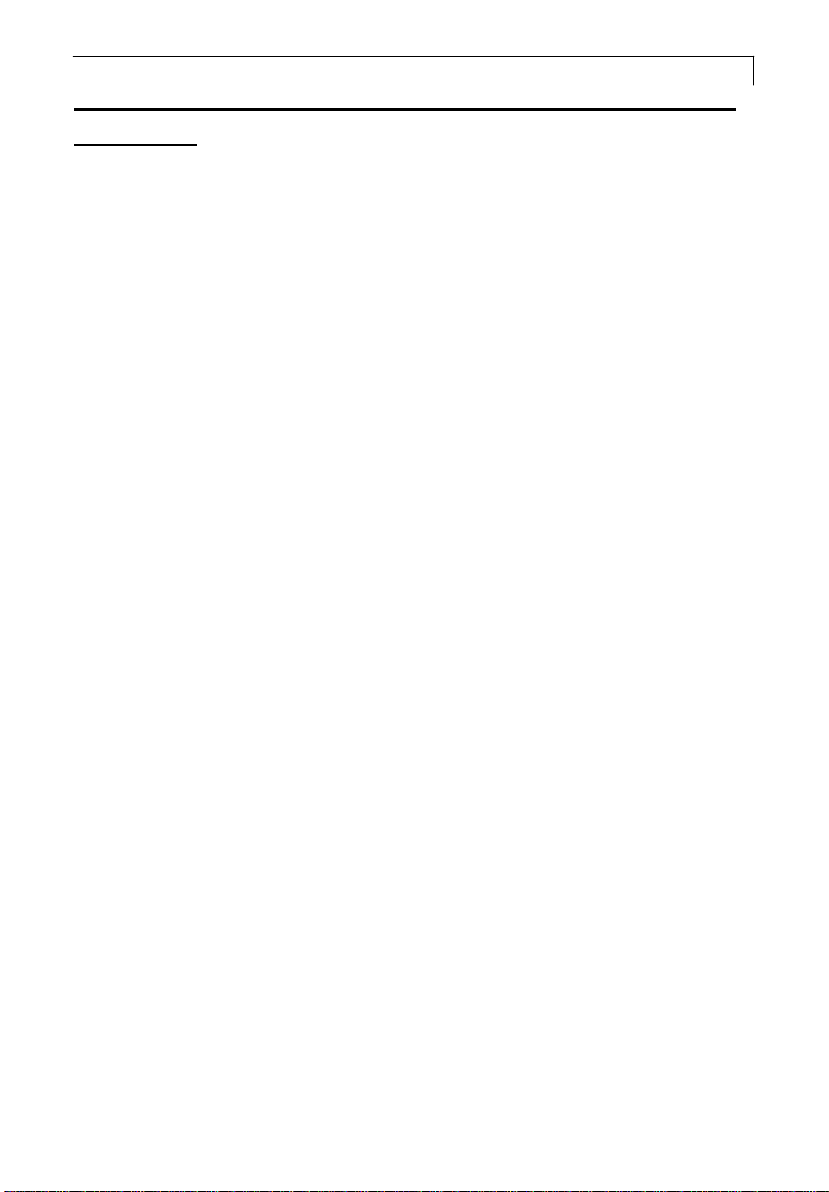
6
PT1500MX/PT1550MX/PT1501MX/PT1575S Optional Calibration
Tool Install:
If you would like to use the Optional Calibration Tool, fol low the in struction s
®
below. Please note: the cali bration tool su pports Windows
Embedded, 2000, 98 and ME operating syst ems via USB only.
1. Open the CD-ROM.
2. Select the monitor size and t hen mod el name.
3. Click on the “Load Utility” butt on that ap pears t o the right of the m odel nam e.
4. The HID calibration tool will automatically o pen. From here th e user can
choose to do the following:
a. 4 Points Calibration
b. 9 Points Linearization
c. 25 Points Linearization
d. Clear
e. Draw Test
7, VISTA, XP, XP
2
f. Advanced. In the Advanced settings area the user may do the following:
i. Adjust the Double Click Area.
ii. Enable auto right click and adjust the auto right clic k time.
iii. Choose to be either in the HID Mouse Mode or HID Digitizer Mode
(Windows
®
Vista and Windows 7).
iv. Simply click the “Apply” button once the settings are finali zed.
Page 29

PT1585P Calibration Instructions:
Calibrating the touch screen in Windows 7:
1. Tap the Start button, Control Panel and then Hardware and Sound.
2. Under Tablet PC Settings, tap Calibrate the screen for pen or touch
input.
3. On the Display tab, under Display options, tap Calibrate and then Yes to
allow the program to make changes.
4. Follow the on-screen instructions to calibrate the touch screen.
27
Page 30

8
2
Page 31

9
PT1500MX/PT1550MX/PT1501MX/PT1575S/ PT1585P
2
Install Instructions:
If you are using a PC running Windows® 7, VISTA, XP, 2000, ME, 98,
NT4.0, follow the instructions below:
1. Power on the PC.
2. Be sure the USB or the RS-232 Serial cable is connected from the PC to the
LCD display.
3. Open the CD-ROM.
4. Follow the step-by-step instructions as shown on the pop-up windows.
If you are using a PC running Windows
®
XP Embedded, follow the
instructions below:
Express:
1. Power on the computer.
2. Make sure that the RS232 or USB cable is connected to the computer.
3. Be sure that your EWF is disabled. If your EWF is enabled, please disable
the EWF by using the EWF Manager command.
4. Once the EWF is disabled click on the XP driver on the CD-ROM and follow
the step-by-step instructions as shown on the pop-up windows.
Custom:
1. Power on the computer.
2. Make sure that the RS232 or USB cable is connected to the computer.
3. Follow the step-by-step instructions found in the zipped file on the CD-ROM.
If you are using a PC running Windows
®
CE, follow the instructions
below:
1. Power on the computer.
2. Make sure that the RS232 or USB cable is connected to the computer.
3. Using Platform Builder, build an imag e file by foll owing the step-b y-step
instructions found in the zipped file on the CD-ROM.
Page 32

30
If you are using a PC running Linux or Apple® Mac OS, follow the
instructions below:
1. Power on the computer.
2. Make sure that the RS232 or USB cable is connected to the computer.
3. Follow the step-by-step instructions found in the zipped file on the CD-ROM.
When changing the Touch Interface (RS-232 or USB), please follow
instructions below.
1. Uninstall the touch driver.
2. Re-start the computer.
3. Remove the original Touch Interface (RS-232 or USB).
4. Connect the computer to the Touch Interfac e (RS-232 or USB) th at you
would like to use.
5. Load the Touch Driver CD, then follow the step-by-step instructions as show
on monitor.
PLEASE NOTE!
Don’t plug in both the RS-232 and USB cables!
Doing so may cause a driver conflict, making your touch screen inoperable.
Page 33

3
Product Registration and Technical Support
Register Your Planar Products Today
Thank you for choosing Planar. To assure you receive all the benefits of your
Planar product and services, register your Planar product today. Visit our
website to register your product at
http://www.planar.com/support/product_registration.html.
Cables, Replacement Lamps, Accessories
To find cables, replacement lamps and accessories for your Planar projector,
LCD monitor, touch screen or other Planar products visit our online store at
www.PlanarOnline.com or find other stores who carry Planar products at
1
http://www.planar.com/howtobuy.
Technical Support
Visit Planar at http://www.planar.com/support for product registration,
operations manuals, touch screen drivers, warranty information and access
to Planar’s Technical Library for online troubleshooting.
To speak with Planar Customer Support please have you model and serial
number available and dial:
Planar Support
Tel: 1-866-PLANAR1 (866-752-6271) or +1 503-748-5799 outside the US.
Hours: 24 hours a day, 7 days a week.
Toll or long distance charges may apply.
Page 34

3
Planar Systems, Inc.
Customer Service
24x7 Online Technical Support: http://www.planar.com/support
1195 NW Compton Drive
2
Beaverton, OR 97006-1992
Tel: 1-866-PLANAR1 (866-752-6271) or +1 503-748-5799 outside the United States.
Hours: 24 hours a day, 7 days a week
© 2011 Planar Systems, Inc. 03/11 Planar is a registered trademark of Planar Systems, Inc.
Other brands and names are the property of their respective owners.
Technical information in this document is subject to change without notice.
020-0697-00 Rev G
820450025104
