Page 1
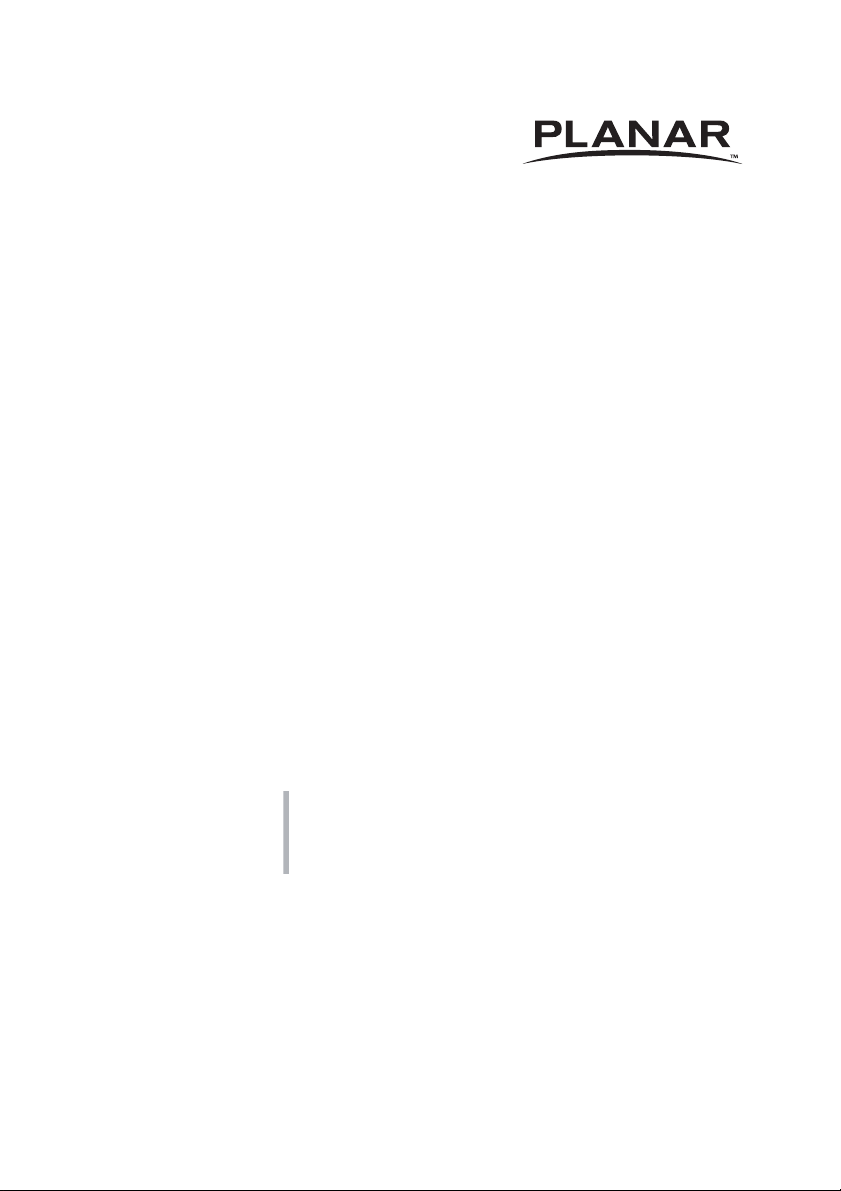
PS4652/PS5552/PS6552
USER’S GUIDE
www.planar.com
Page 2
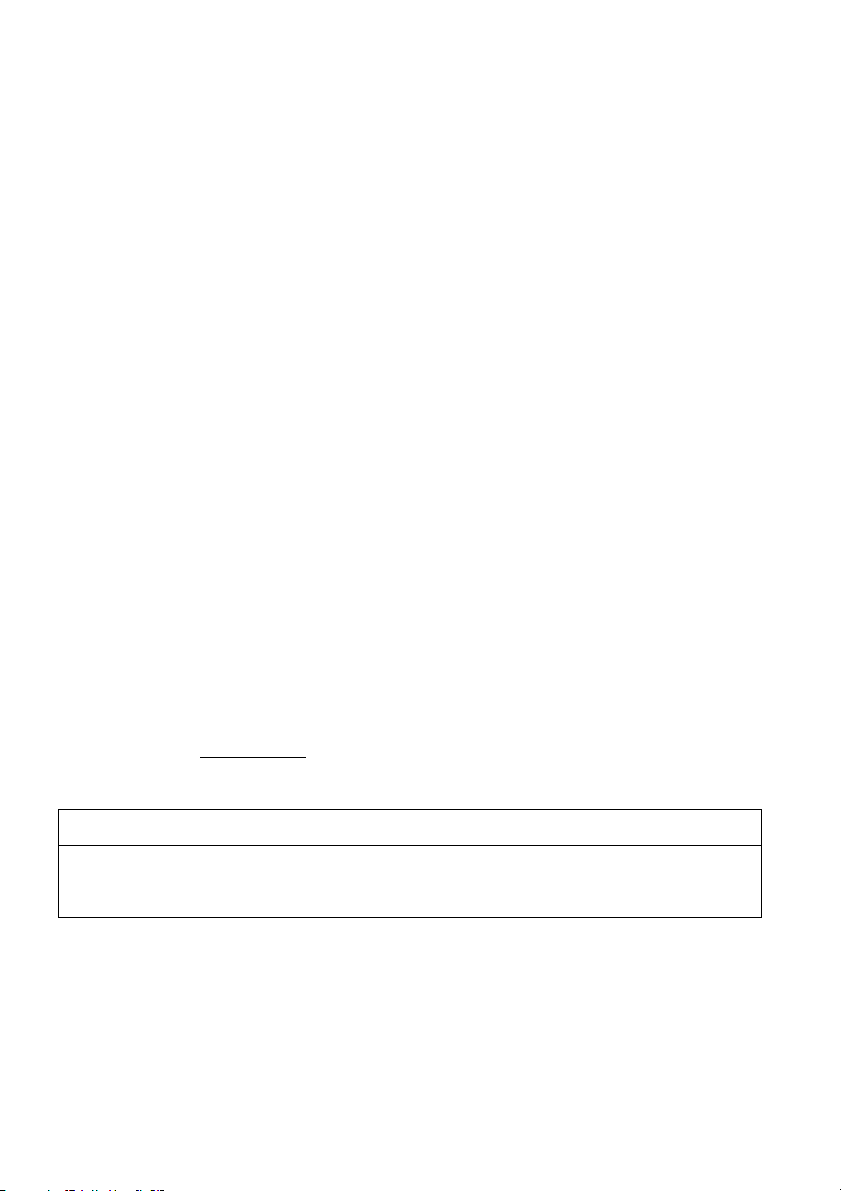
The information contained in this document is subject to change without notice. This document contains
proprietary information that is protected by copyright. All rights are reserved. No part of this document
may be reproduced, translated to another language or stored in a retrieval system, or transmitted by any
means, electronic, mechanical, photocopying, recording, or otherwise, without prior written permission.
Windows is a registered trademark of Microsoft, Inc.
Other brands or product names are trademarks of their respective holders.
Important Recycle Instruction:
This product may contain electronic waste that can be hazardous if not disposed of properly. Recycle or
dispose in accordance with local, state, or federal Laws. For more information, contact the Electronic
Industries Alliance at WWW.EIAE.ORG
Revision Control
DATE: DESCRIPTION:
November 2013 Document number 020-1239-00 Rev. A.
.
Page 3
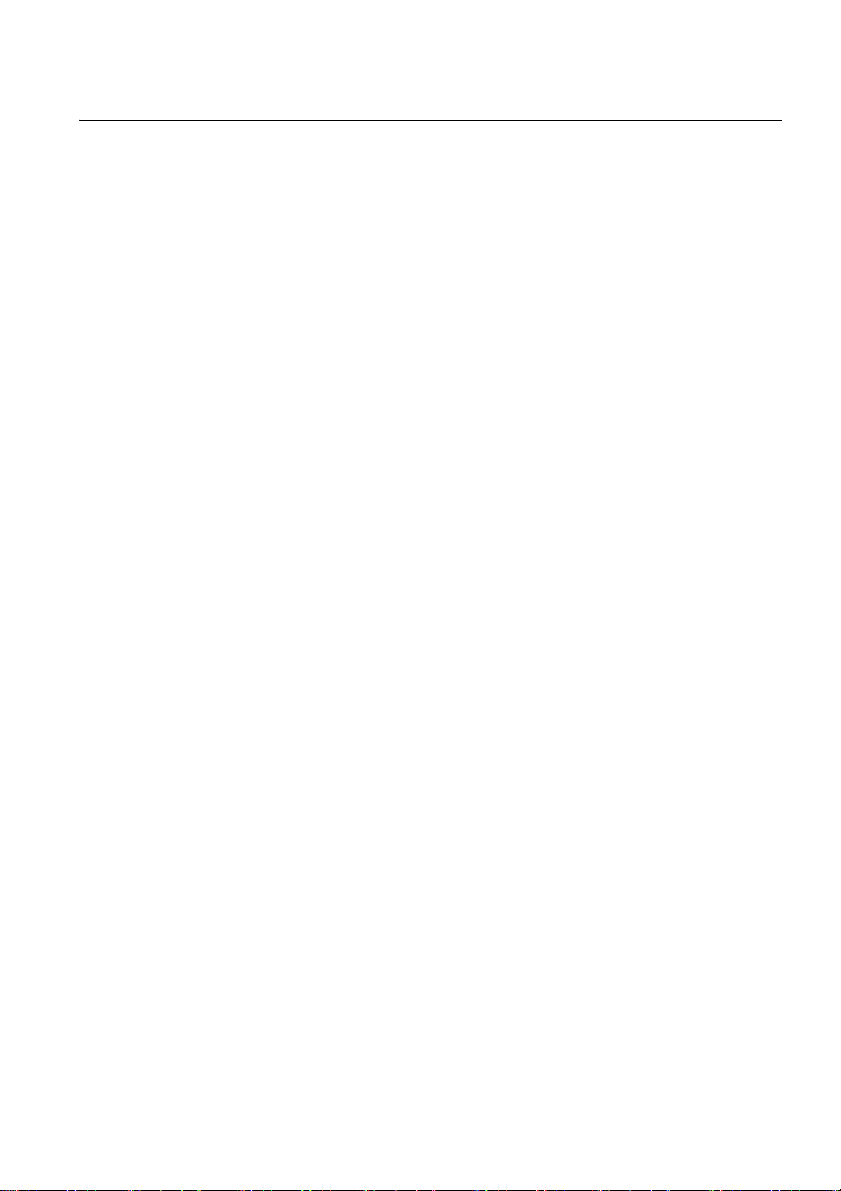
Table of Contents 1
Table of Contents
Safety warnings and precautions ......................................................... 3
Important safety instructions ............................................................... 4
Notes on the LCD panel of this display........................................................................... 4
Safety notice for remote control .......................................................................................5
Battery safety notice ..............................................................................................................5
Package contents ................................................................................... 6
Setting up the display............................................................................ 7
Mounting the display ............................................................................................................7
Installing the display on a wall ...................................................................................7
Parts of the display and their functions ............................................... 8
Rear panel ................................................................................................................................. 8
Input/output terminals......................................................................................................... 9
Remote control ........................................................................................................................ 11
Using the remote control.....................................................................................................12
Installing remote control batteries ...........................................................................12
Remote control usage tips........................................................................................... 12
Connection.............................................................................................. 13
Connecting audio/video signals........................................................................................ 13
Connecting the VGA input........................................................................................... 13
Connecting the YPbPr component video input................................................... 14
Connecting the DVI-D digital input.......................................................................... 15
Connecting the HDMI digital input ..........................................................................16
Connecting the DisplayPort (DP) digital input..................................................... 17
Connecting multiple displays ..................................................................................... 18
Connecting power.................................................................................................................. 19
Basic operations ..................................................................................... 20
Turning the display on or off ..............................................................................................20
Locking/unlocking the controls......................................................................................... 20
Switching input signals.........................................................................................................20
Adjusting audio volume level............................................................................................. 20
Network connection............................................................................... 21
Connecting the display to a local area network ..........................................................21
Remote network control ......................................................................................................22
Information............................................................................................................... 22
Picture & Sound ...............................................................................................................23
Screen.................................................................................................................................. 23
Setting............................................................................................................................ 24
Schedule ..................................................................................................................... 24
Mail Report................................................................................................................ 25
Network ........................................................................................................................ 29
RS232 commands over the network................................................................................ 30
The OSD (On-Screen Display) menu ..................................................... 31
Page 4
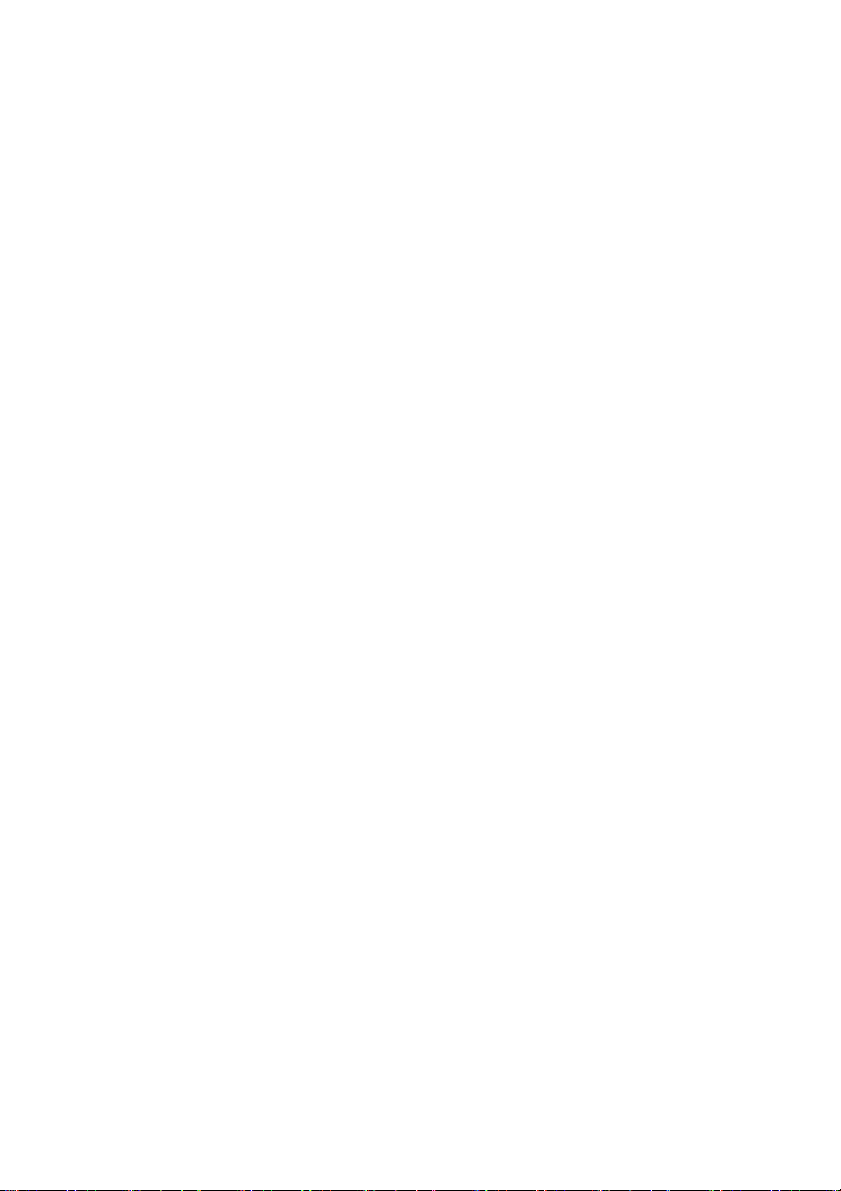
Table of Contents2
OSD menu overview ..............................................................................................................31
Operations in the OSD menu.............................................................................................. 33
Picture menu ...........................................................................................................................34
Sound menu .............................................................................................................................35
Screen menu............................................................................................................................. 36
Setting menu............................................................................................................................ 38
Viewing multimedia contents ...............................................................40
Multimedia control buttons on the remote control................................................... 40
Viewing files.............................................................................................................................. 41
Viewing files in the display’s built-in memory...................................................... 41
Viewing files on an external USB storage device................................................. 41
Supported file formats................................................................................................... 41
Settings....................................................................................................................................... 52
Product information............................................................................... 53
Specifications............................................................................................................................ 53
Dimensions................................................................................................................................ 55
Remote control codes ...........................................................................................................58
Supported input signal resolution.................................................................................... 59
Supported PAP input signal combination .....................................................................61
Troubleshooting .....................................................................................62
Page 5
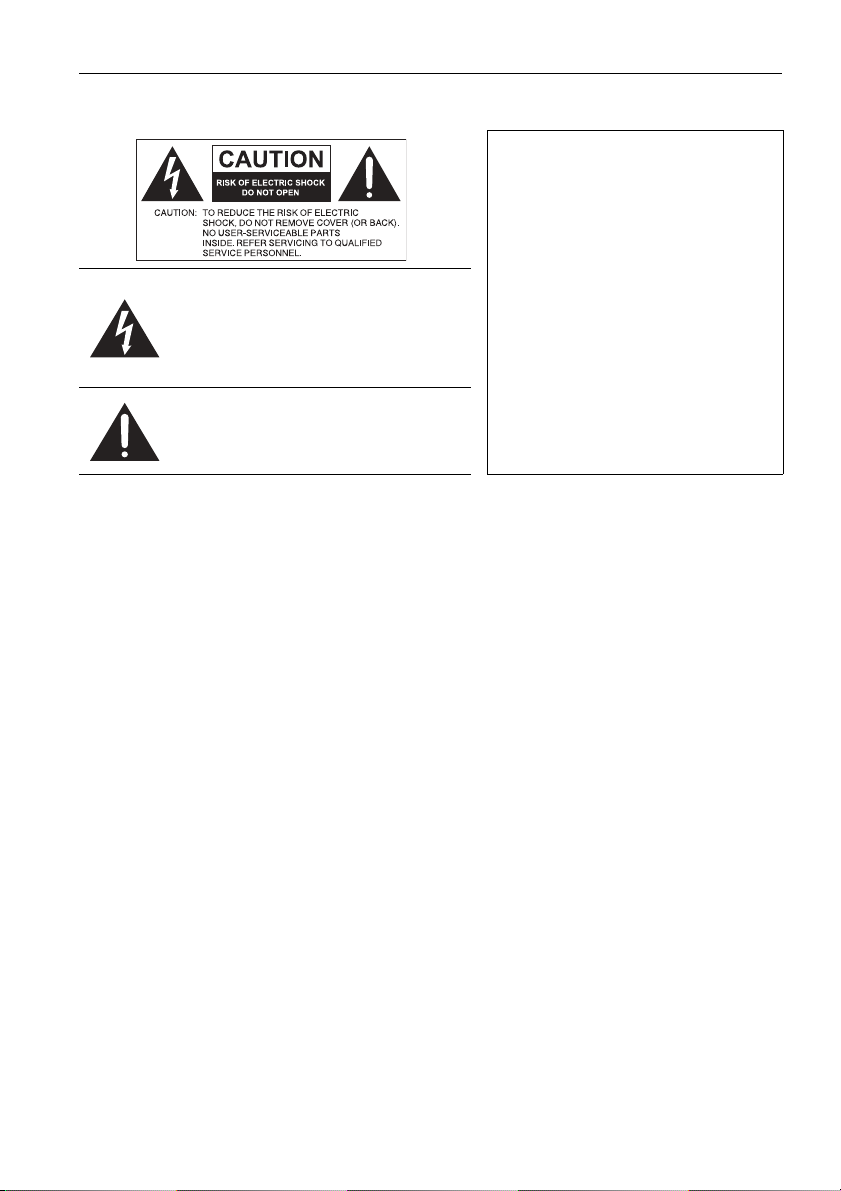
Safety warnings and precautions 3
Safety warnings and precautions
THIS EQUIPMENT MUST BE GROUNDED
To ensure safe operation, the three-pin
plug must be inserted only into a standard
three-pin power outlet which is effectively
grounded through normal household
wiring. Extension cords used with the
The lightning flash with arrowhead symbol,
within an equilateral triangle, is intended to
alert the user to the presence of uninsulated
"dangerous voltage" within the product's
enclosure that may be of sufficient
magnitude to constitute a risk of electric
shock to persons.
The exclamation point within an equilateral
triangle is intended to alert the user to the
presence of important operating and
maintenance (servicing) instructions in the
literature accompanying the appliance.
• The mains plug of the power supply cord shall remain readily operable. The AC receptacle (mains
socket outlet) shall be installed near the equipment and shall be easily accessible. To completely
disconnect this equipment from the AC mains, disconnect the power cord plug from the AC
receptacle.
• Do not place this display on an uneven, sloping or unstable surface (such as a trolley) where it
may fall and cause damage to itself or others.
• Do not place this display near water, like a spa or pool, or in a position which will allow the
splashing or spraying of water onto the display, like in front of an open window where rain water
may enter.
• Do not install this display in a confined space without proper ventilation and air circulation, such
as in a closed cabinet. Allow proper space around the display for dissipating heat inside. Do not
block any openings and vents on the display. Overheating may result in hazards and electric
shock.
• Installation of this display should only be performed by a qualified technician. Failure to install
this display properly may cause injuries and damages to the personnels and the display itself.
Check the installation regularly and maintain the display periodically to ensure the best working
condition.
• Use only the accessories approved or recommended by the manufacturer to mount this display.
Using wrong or unsuitable accessories may cause the display to fall and result in serious personal
injuries. Make sure that the surface and fixing points are strong enough to sustain the weight of
the display.
• To reduce the risk of electric shock, do not remove covers. No user serviceable parts inside. Refer
servicing to qualified service personnel.
• To prevent personal injuries, mounting the display or installing desktop stands is required before
use.
equipment must have three cores and be
correctly wired to provide connection to
the ground. Wrongly wired extension
cords are a major cause of fatalities.
The fact that the equipment operates
satisfactorily does not imply that the
power outlet is grounded or that the
installation is completely safe. For your
safety, if you are in any doubt about the
effective grounding of the power outlet,
please consult a qualified electrician.
Page 6

Important safety instructions4
Important safety instructions
1. Read these instructions.
2. Keep these instructions.
3. Heed all warnings.
4. Follow all instructions.
5. Do not use this apparatus near water.
6. Clean only with dry cloth.
7. Do not block any ventilation openings. Install in accordance with the manufacturer's
instructions.
8. Do not install near any heat sources such as radiators, heat registers, stoves, or other
apparatus (including amplifiers) that produce heat.
9. Do not defeat the safety purpose of the polarized or grounding-type plug. A polarized plug
has two blades with one wider than the other. A grounding-type plug has two blades and a
third grounding prong. The wide blade or the third prong are provided for your safety. If the
provided plug does not fit into your outlet, consult an electrician for replacement of the
obsolete outlet.
10. Protect the power cord from being walked on or pinched particularly at plugs, convenience
receptacles, and the point where they exit from the apparatus.
11. Only use attachments/accessories specified by the manufacturer.
12. Use only with the cart, stand, tripod, bracket, or table specified by the
manufacturer, or sold with the apparatus. When a cart is used, use caution when
moving the cart/apparatus combination to avoid injury from tip-over.
13. Unplug this apparatus during lightning storms or when unused for long periods
of time.
14. Refer all servicing to qualified service personnel. Servicing is required when the
apparatus has been damaged in any way, such as power-supply cord or plug is damaged,
liquid has been spilled or objects have fallen into the apparatus, the apparatus has been
exposed to rain or moisture, does not operate normally, or has been dropped.
Notes on the LCD panel of this display
• The Liquid Crystal Display (LCD) panel of this display has a very thin protective layer of glass
which is liable to marking or scratching, and cracking if struck or pressured. The liquid crystal
substrate is also liable to damage under excessive force or extreme temperatures. Please handle
with care.
• The response time and brightness of the LCD panel may vary with the ambient temperature.
• Avoid placing the display in direct sun or where direct sun or spot lighting will shine onto the
LCD panel, as the heat may damage the panel and the external casing of the display, and the
bright light will make viewing the display more difficult than necessary.
• The LCD panel consists of individual pixels to display images and is manufactured according to
the design specifications. While 99.9% of these pixels work normally, 0.01% of the pixels may
remain constantly lit (in red, blue or green) or unlit. This is a technical limitation of the LCD
technology and is not a defect.
• LCD screens, like plasma (PDP) and conventional CRT (Cathode Ray Tube) screens, are also
susceptible to 'screen burn-in' or 'image retention' which can be found on the screen as visible
fixed lines and shades. To avoid such damage to the screen, avoid displaying still images (like OnScreen Display menus, TV station logos, fixed/inactive text or icons) for more than two hours.
Change the aspect ratio from time to time. Fill the entire screen with the image and eliminate the
black bars whenever possible. Avoid displaying images in 4:3 aspect ratio over a long period of
time, otherwise there may be visible burn marks on the screen as two vertical lines.
If display of a still image is required, it is recommended to enable Image Retention under the
Setting and Advanced menu.
Note:
• Under certain circumstances, condensation may occur on the inner side of the cover glass, it's a
natural phenomenon and will not affect the operation of the display. This condensation will usually
disappear after around 2 hours of normal operation.
Page 7
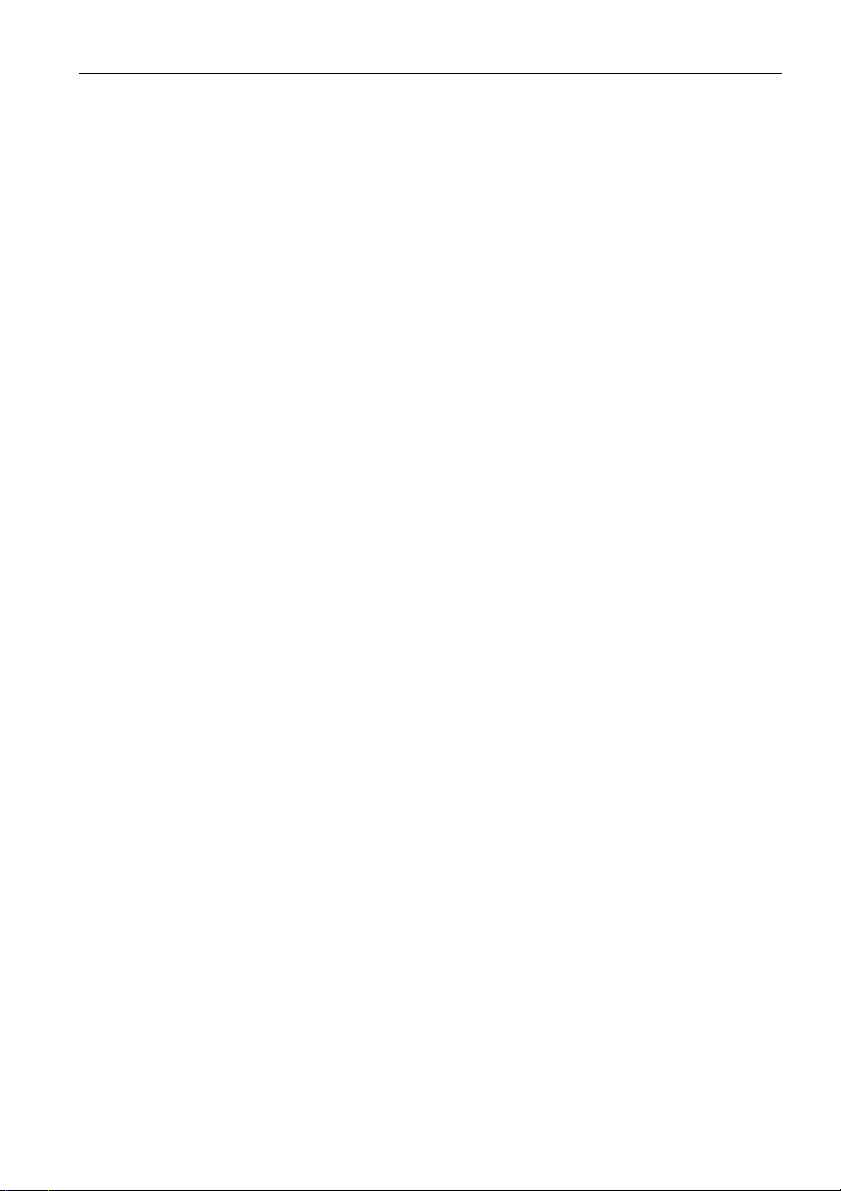
Important safety instructions 5
Safety notice for remote control
• Do not put the remote control in the direct heat, humidity, and avoid fire.
• Do not drop the remote control.
• Do not expose the remote control to water or moisture. Failure to do so could result in
malfunction.
• Confirm there is no object between the remote control and the remote sensor of the product.
• When the remote control will not be used for an extended period, remove the batteries.
Battery safety notice
The use of the wrong type of batteries may cause chemical leaks or explosion. Please note the
following:
• Always ensure that the batteries are inserted with the positive and negative terminals in the
correct direction as shown in the battery compartment.
• Different types of batteries have different characteristics. Do not mix different types.
• Do not mix old and new batteries. Mixing old and new batteries will shorten battery life or cause
chemical leaks from the old batteries.
• When batteries fail to function, replace them immediately.
• Chemicals which leak from batteries may cause skin irritation. If any chemical matter seeps out of
the batteries, wipe it up immediately using a dry cloth, and replace the batteries as soon as
possible.
• Due to varying storage conditions, the battery life for the batteries included with your product
may be shortened. Replace them within 3 months or as soon as you can after initial use.
• There may be local restrictions on the disposal or recycling of batteries. Consult your local
regulations or waste disposal provider.
Page 8
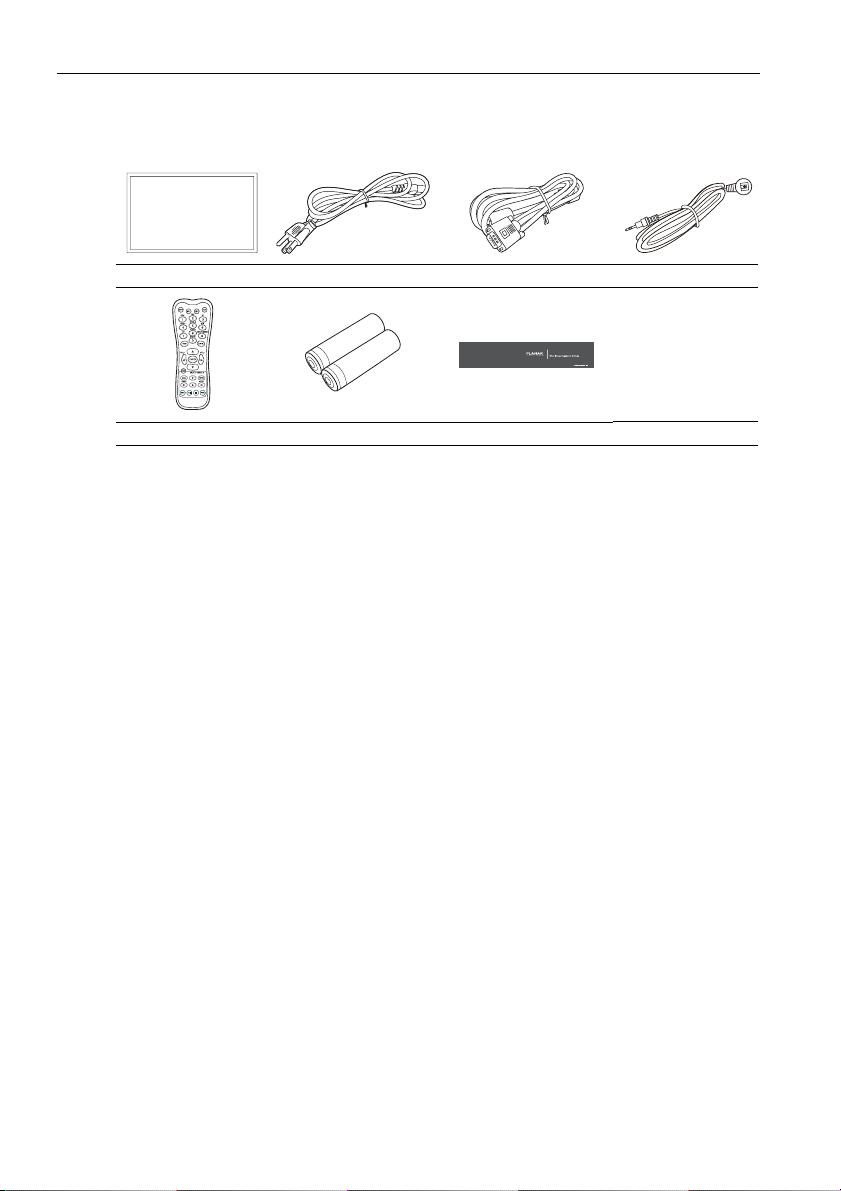
Package contents6
Package contents
Open the sales package and check the contents. If any item is missing or damaged, please contact
your dealer immediately.
LCD display Power cord D-Sub (15-pin) cable IR extender cable
Remote control AAA batteries Quick start guide
Notes:
• The type of power cord supplied may differ from that illustrated depending on your region of purchase.
• Before discarding the package, check that you haven't left any accessories inside the box.
• Dispose of packaging materials wisely. You can recycle the cardboard carton. Consider storing the
package (if possible) for future transport of the display.
• Do not leave plastic bags within reach of young children or babies.
Page 9
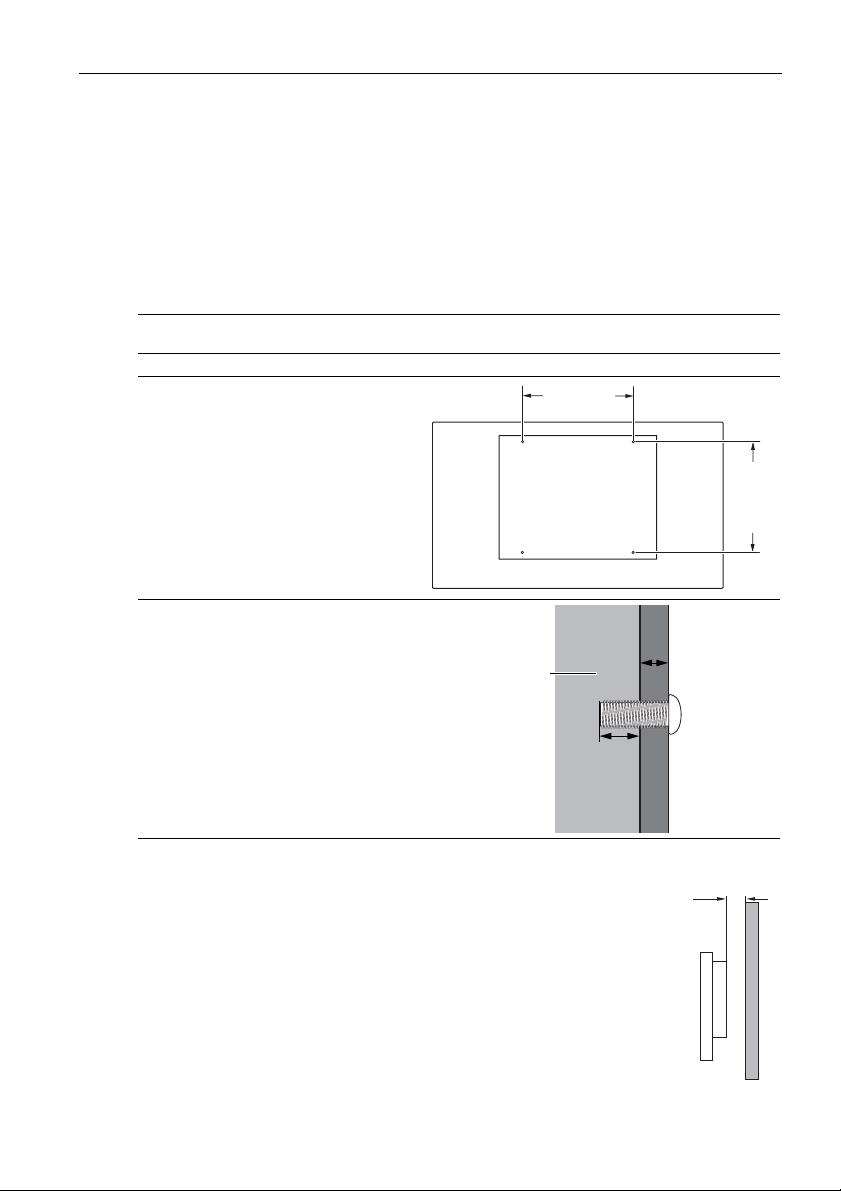
Setting up the display 7
Setting up the display
Mounting the display
You can install the display on a vertical surface with a suitable wall mounting bracket or on a
horizontal surface with a table stand. Please pay attention to the following notes during
installation:
• This display should be installed by at least two adult persons. Attempting to install this display by
only one person may result in danger and injuries.
• Refer the installation to qualified technicians. Improper installation may cause the display to fall
or malfunction.
Installing the display on a wall
1. Place a clean, dry and lint-free cloth on a flat, horizontal and object-free surface. Make sure
that the size of the cloth is larger than the display.
2. Gently lay the display on the cloth with the LCD screen facing down.
3. Identify the wall mounting screw
holes on the back of the display as
shown in the illustration.
Note:
• Screw type:
- PS4652/PS5552: M6
- PS6552: M8
4. Install the wall mounting bracket on the
display and attach the display to the wall
according to the mounting bracket’s
instructions. The length of the screw should
exceed the thickness of the wall mounting
bracket by at least 10 mm. Make sure that all
screws are tightened and secured properly.
(Recommended torque: 470 - 635N•cm). The
mounting means should be strong enough to
bear the weight of the display.
Display
400mm
10 mm
(0.39")
400mm
Thickness of the
wall mounting
bracket
Note:
• To maintain proper ventilation, keep at least 10 mm of clear space from the back cover
of the display to the wall.
• Please consult a professional technician for wall mount installations. The
manufacturer accepts no liability for installations not performed by a professional
technician.
10mm
(0.39")
Page 10
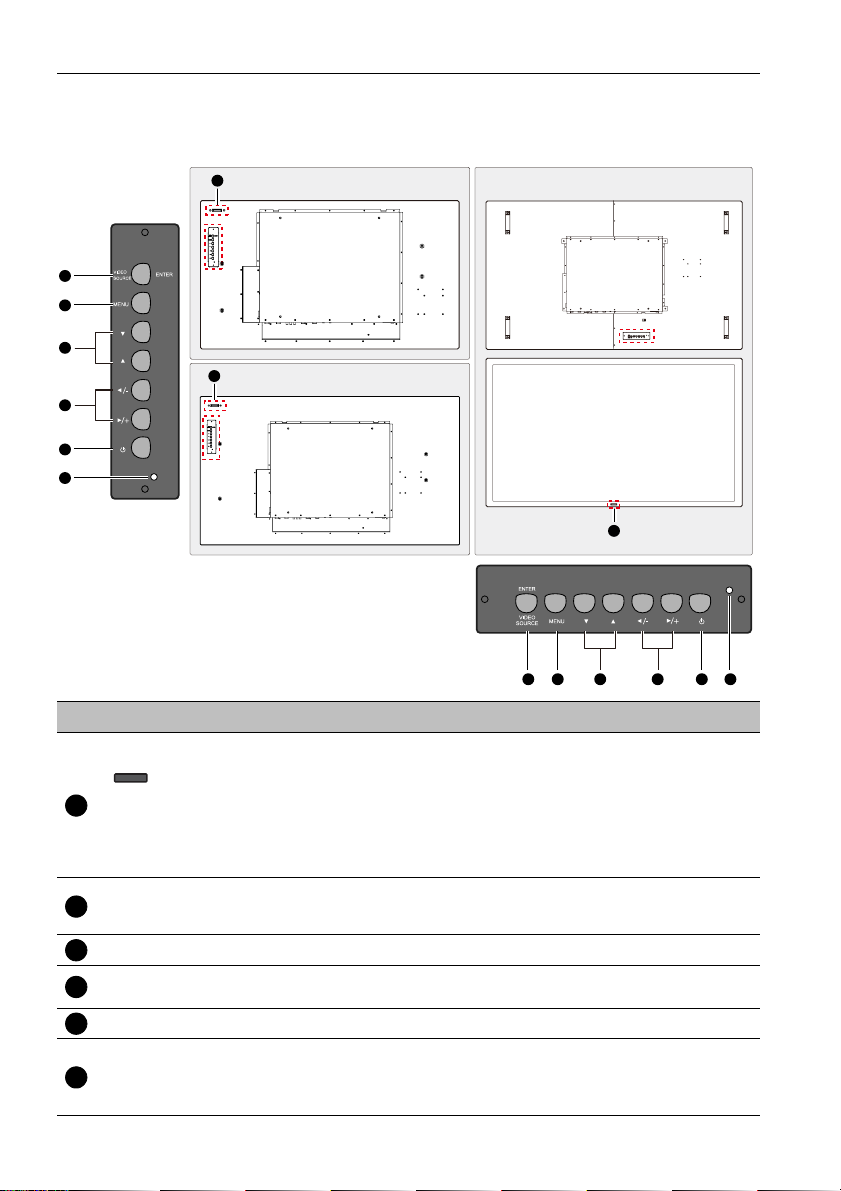
Parts of the display and their functions8
Parts of the display and their functions
Rear panel
1
2
3
4
1
4
5
6
PS4652
PS5552
2
No. Name Description
• Receives command signals from the remote control.
• Detects ambient lighting conditions around the display and
adjusts screen brightness automatically when the Ambient Light
Remote control sensor /
1
Ambient light sensor /
Power indicator
Sensor function is activated.
• Indicates the operating status of the display:
- Lights up green when searching for inputs.
- Lights up red when the display is turned off.
- Off when the main power is turned off.
• Selects a video source.
ENTER/VIDEO SOURCE
2
MENU Opens or closes the OSD menu.
3
, , /-,/+
4
Power button Turns the display on or off.
5
• Confirms your selection or enters a submenu in the On-Screen
Display (OSD) menu.
• Scrolls through settings and options in the OSD menu.
•
/-,/+: Hot keys for audio volume adjustment.
Indicates the power status of the display:
Power indicator
6
- Lights up green when searching for inputs.
- Lights up red when the display is turned off.
- Off when the main power is turned off.
PS6552
1
4
3
4
5
6
Page 11
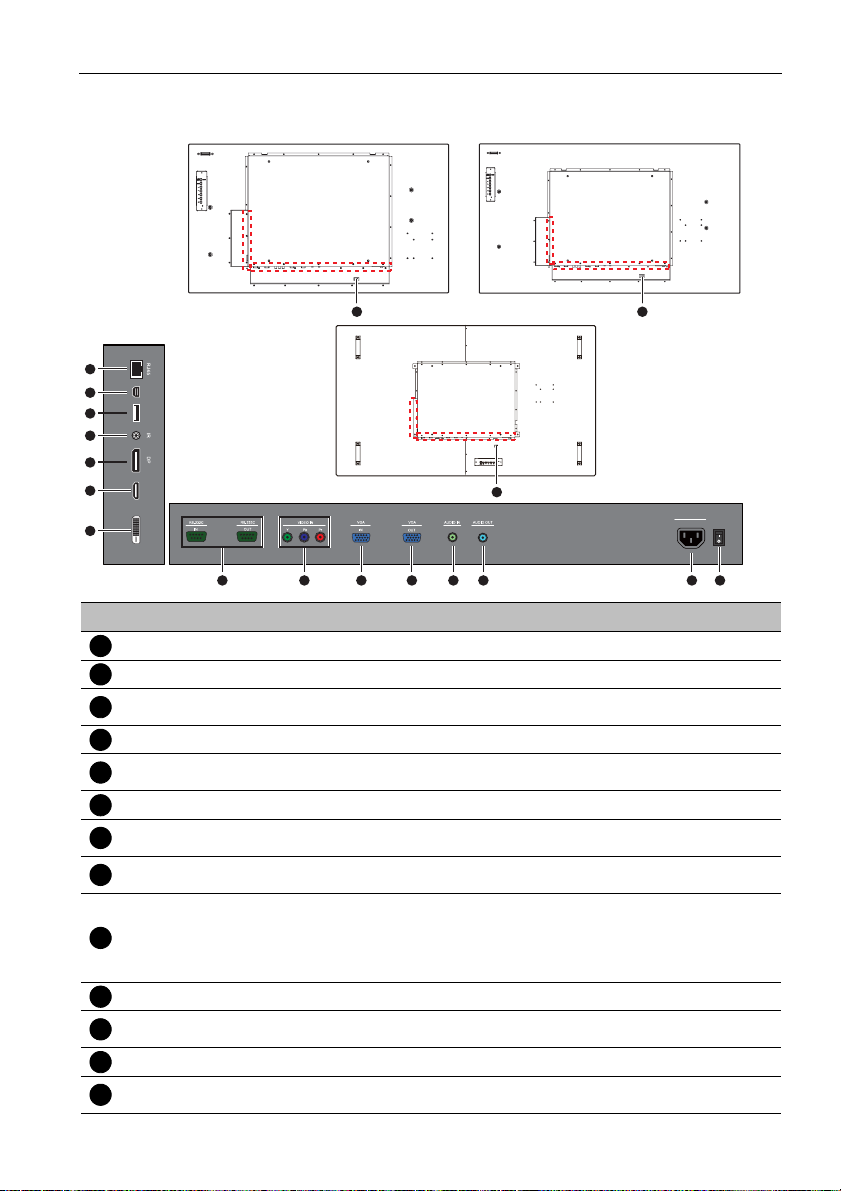
Input/output terminals
Parts of the display and their functions 9
PS4652 PS5552
PS6552
16
M
U
in
S
B
i B
15
Ty
USB
pe
14
A
13
12
11
10
H
DMI
DV
I-D
3
33
No. Name Description
AC SWITCH ON/OFF Turns on or off the main power.
1
AC power input Connects to a power outlet via the supplied power cord.
2
Power cable router
3
clip
AUDIO OUT Outputs audio signals to an external device.
4
AUDIO IN
5
VGA OUT Outputs analog RGB signals from the VGA IN input to another display.
6
VGA IN
7
VIDEO IN (YPbPr)
8
Assists in routing the power cable to avoid gravitational pull downward.
Receives audio signals from an external device (such as a VCR, DVD
player or a computer).
Receives analog RGB signals from an external device (such as a
computer).
Receives component video (YPbPr) signals from an external device (such
as a DVD player, HDTV device or Laser disc player).
For external control and multi-display operation.
• RS232C IN: receives control signals from a computer or another
RS232C IN/OUT
9
DVI-D Receives DVI signals from an external device (such as a computer).
10
HDMI
11
DP Connects to a DisplayPort compatible device.
12
IR
13
display.
• RS232C OUT: outputs control signals from the RS232C IN input to
another display.
Receives HDMI signals from an external device (such as a Blu-ray disc
player).
For use with the supplied IR extender cable to ensure better signal
reception from the remote control.
100-240V~50-60H
1.5A
IN
AC SWITCH
z
ON/OFF
12456789
Page 12
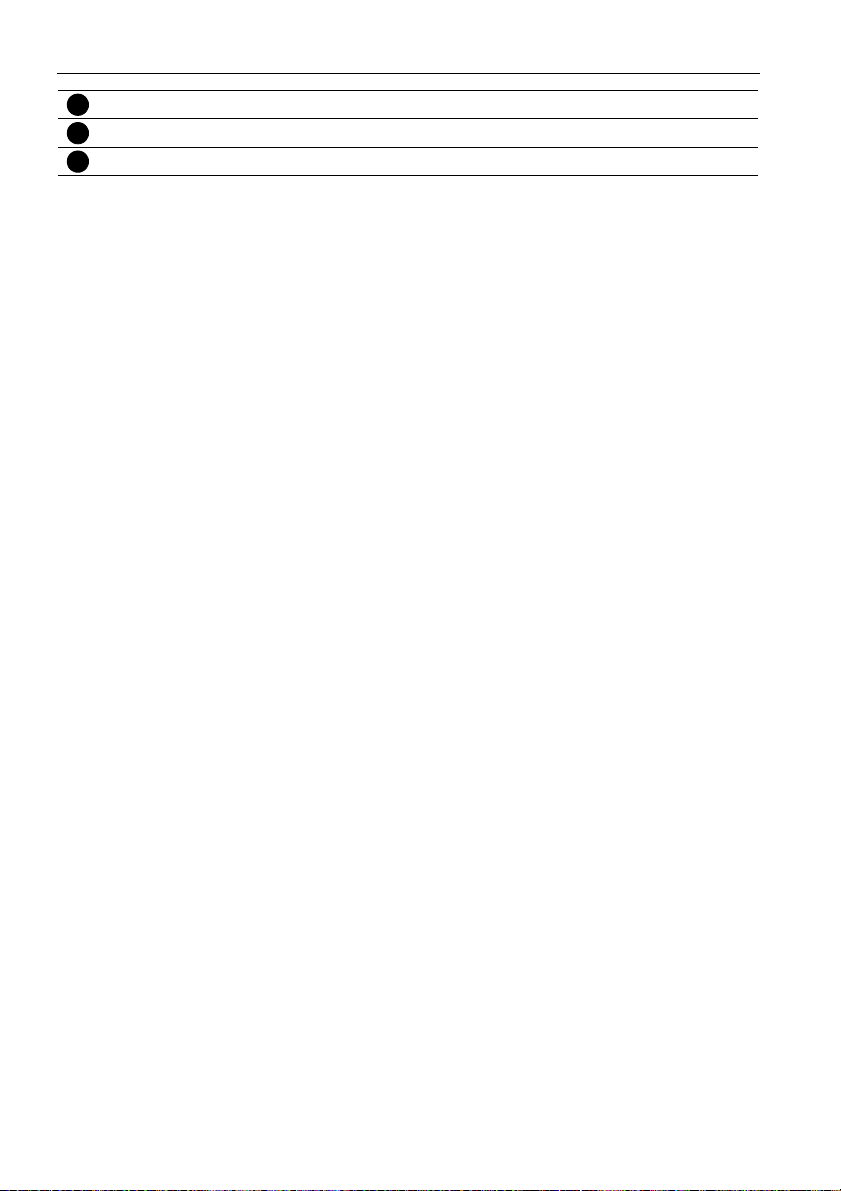
Parts of the display and their functions10
USB Type A Connects to a USB flash drive.
14
USB Mini B Connects to a computer for saving media content to internal memory.
15
RJ45 Connects to the RJ-45 port on your Ethernet or router.
16
Page 13
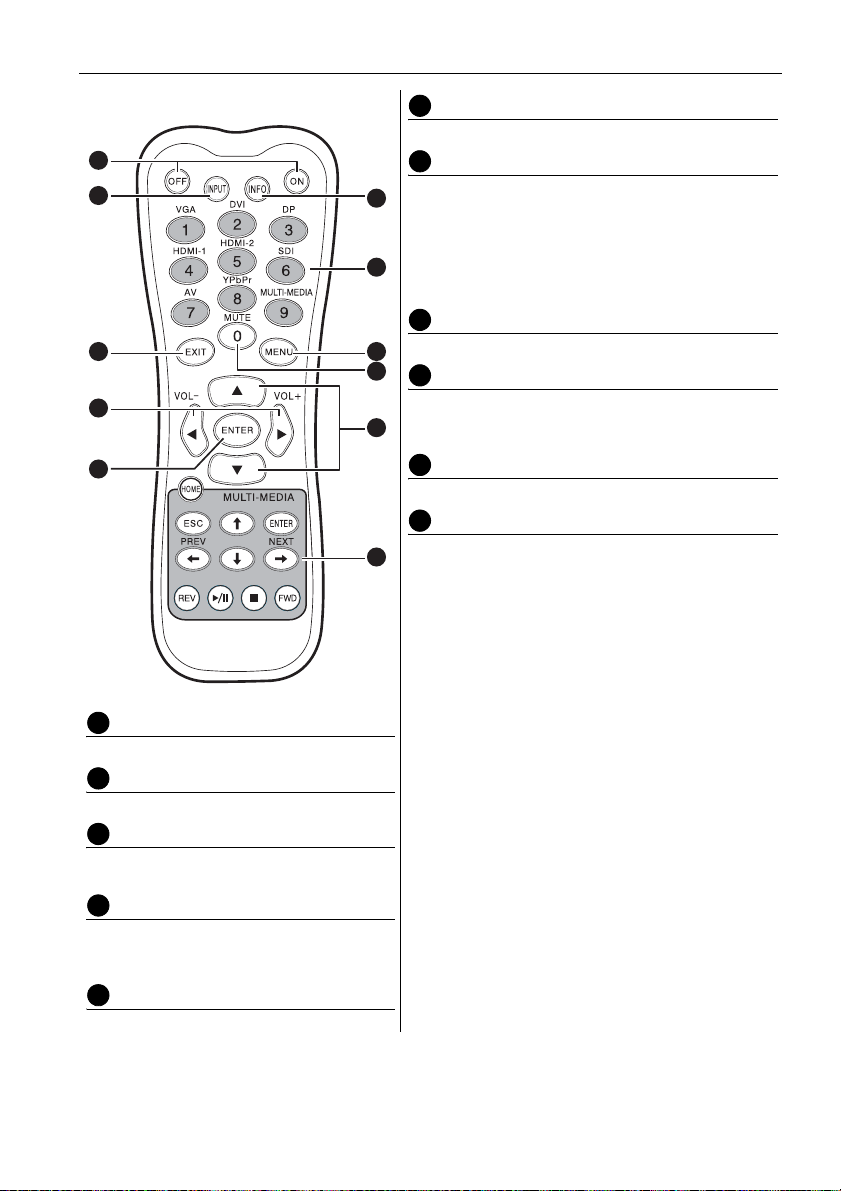
Parts of the display and their functions 11
Remote control
1
2
3
4
5
6
INFO
Shows the current input source and resolution.
7
Numeric (1-9)/Input source buttons
• Performs as numeric buttons when the OSD menu is
6
on.
• Performs as input source buttons when the OSD menu
is off.
Note:
7
• The HDMI-2, AV and SDI functions are not available with
this display.
8
MENU
Opens or closes the OSD menu.
8
9
9
Numeric button (0)/MUTE
• Performs as a numeric button when the OSD menu is
on.
10
• Turns on or off the mute function.
10
/
Scrolls through settings and options in the OSD menu.
11
MULTI-MEDIA buttons
See "Viewing multimedia contents" on page 40 for
11
details.
1
ON/OFF
Turns the display on or off.
2
INPUT
Selects an input source.
3
EXIT
Returns to a previous menu or closes the OSD
menu.
4
/ VOL- // VOL+
• Scrolls through settings and options in the
OSD menu.
• Turns down/up the volume.
5
ENTER
Confirms your selection or save changes.
Page 14
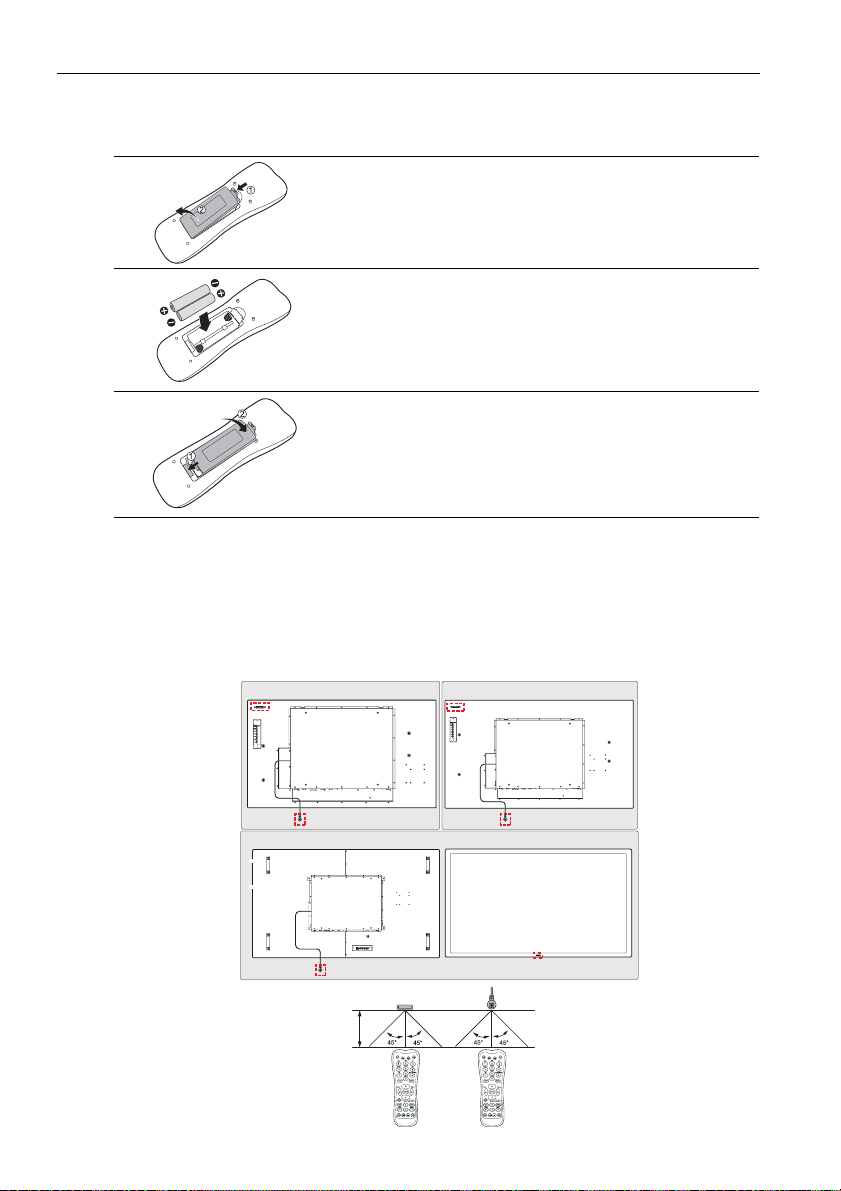
Parts of the display and their functions12
Using the remote control
Installing remote control batteries
1. Open the remote control battery compartment cover.
2. Insert the supplied batteries ensuring that the positive and
negative marked battery terminals match the (+) and (-)
marks in the battery compartment.
Note:
• The supplied batteries are provided for your convenience so that
you can operate the display straight away. You should replace
them as soon as possible.
3. Refit the battery compartment cover.
Remote control usage tips
• Point and aim the top front of the remote control directly at the display's remote control sensor
window or IR sensor on extender cable when pressing the buttons.
• Do not let the remote control become wet or place it in humid environments (like bathrooms).
• If the display’s remote control sensor is exposed to direct sunlight or strong light, the remote
control may not operate properly. In this situation, change the light source, readjust the angle of
the display or operate the remote control from a location closer to display’s remote control
sensor.
PS4652 PS5552
Max. 10 m
(32.8 feet)
PS6552
Page 15
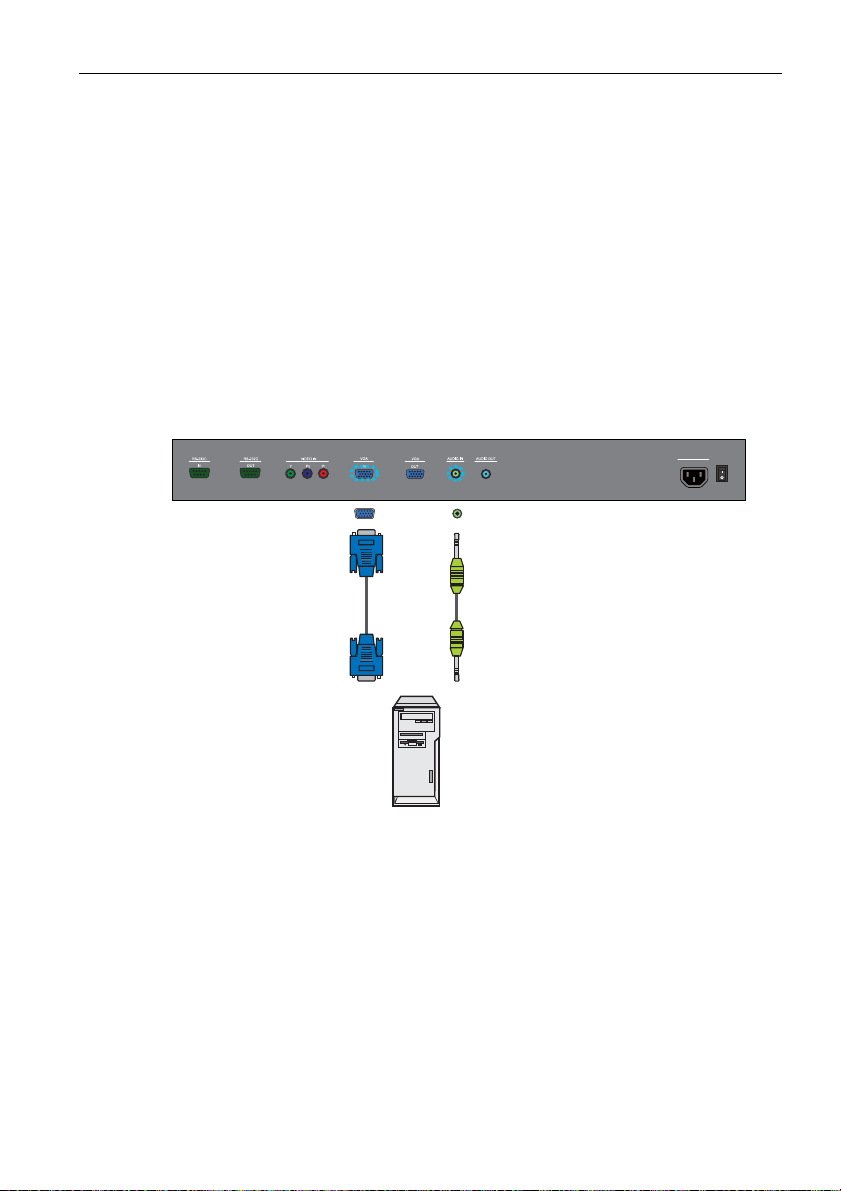
Connection 13
Connection
Connecting audio/video signals
Pay attention to the following notes when you connect cables:
• Please turn off all devices.
• Familiarize yourself with the audio/video ports on the display and the devices you want to use.
Be aware that incorrect connections may adversely affect picture quality.
• Do not remove cables from the ports by pulling the cable itself. Always grasp and pull the
connectors at the end of the cable.
• Ensure that all cables are fully inserted and firmly seated.
Connecting the VGA input
1. Connect the VGA IN jack on the display to the VGA output jack on a computer using the sup-
plied D-Sub (15-pin) cable.
2. Connect the computer’s audio output jack to the AUDIO IN jack on the display using a
suitable audio cable. To select an appropriate audio source, see "Audio Source" on page 35
for details.
3. To view images from this input, press the VGA button on the remote control, or select VGA
from the source selection bar.
D-Sub (15-pin) cable Audio cable
100-240V~50-60Hz
1.5A
IN
AC SWITCH
ON/OFF
Computer
Note:
• The audio cable is not supplied and should be purchased separately.
Page 16
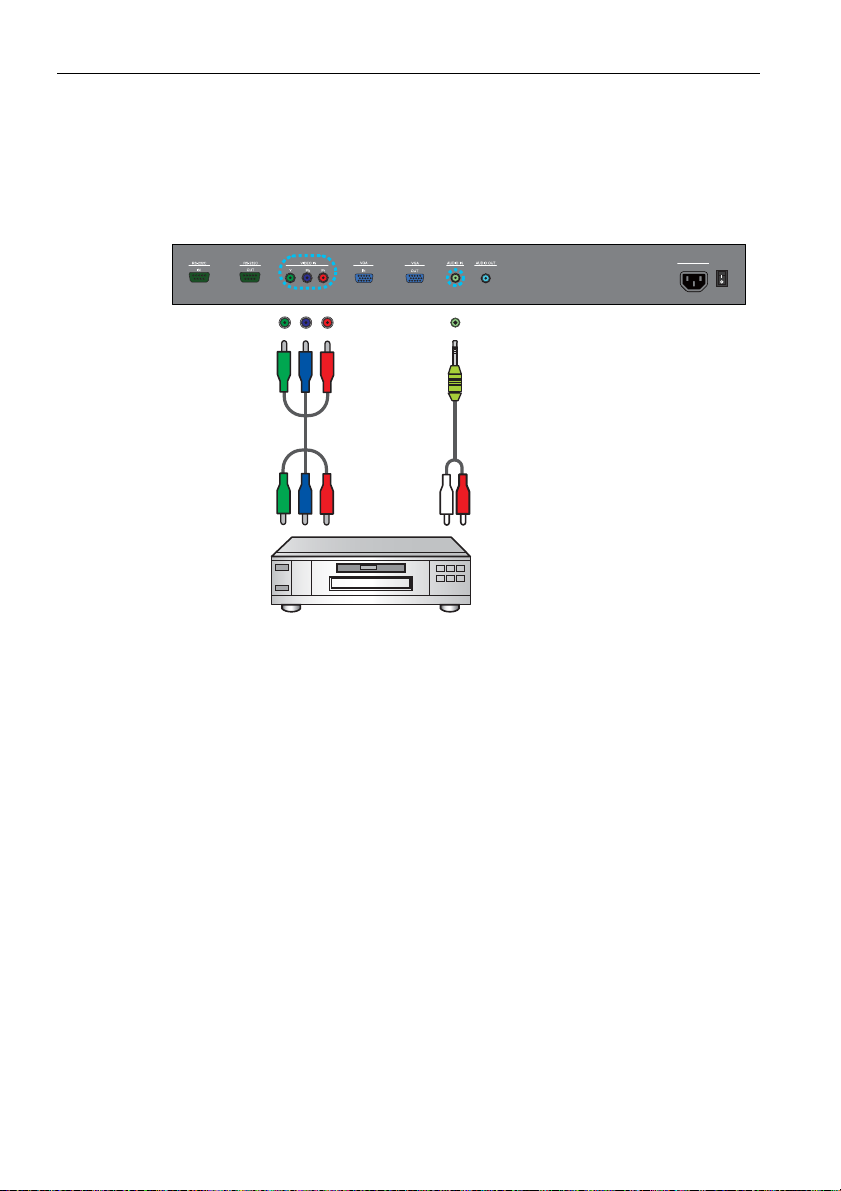
Connection14
Connecting the YPbPr component video input
1. Connect the VIDEO IN (YPbPr) jacks on the display to the component output jacks on an A/V
device (such as a VCR or DVD player) using a component video cable.
2. Connect the A/V device’s audio output jacks to the AUDIO IN jack on the display using a
suitable audio cable. To select an appropriate audio source, see "Audio Source" on page 35
for details.
3. To view video image from this input, press the YPbPr button on the remote control, or select
YPbPr from the source selection bar.
AC SWITCH
100-240V~50-60Hz
ON/OFF
1.5A
IN
Component video cable
Audio cable
DVD player / VCR
Note:
• The cables are not supplied and should be purchased separately.
Page 17
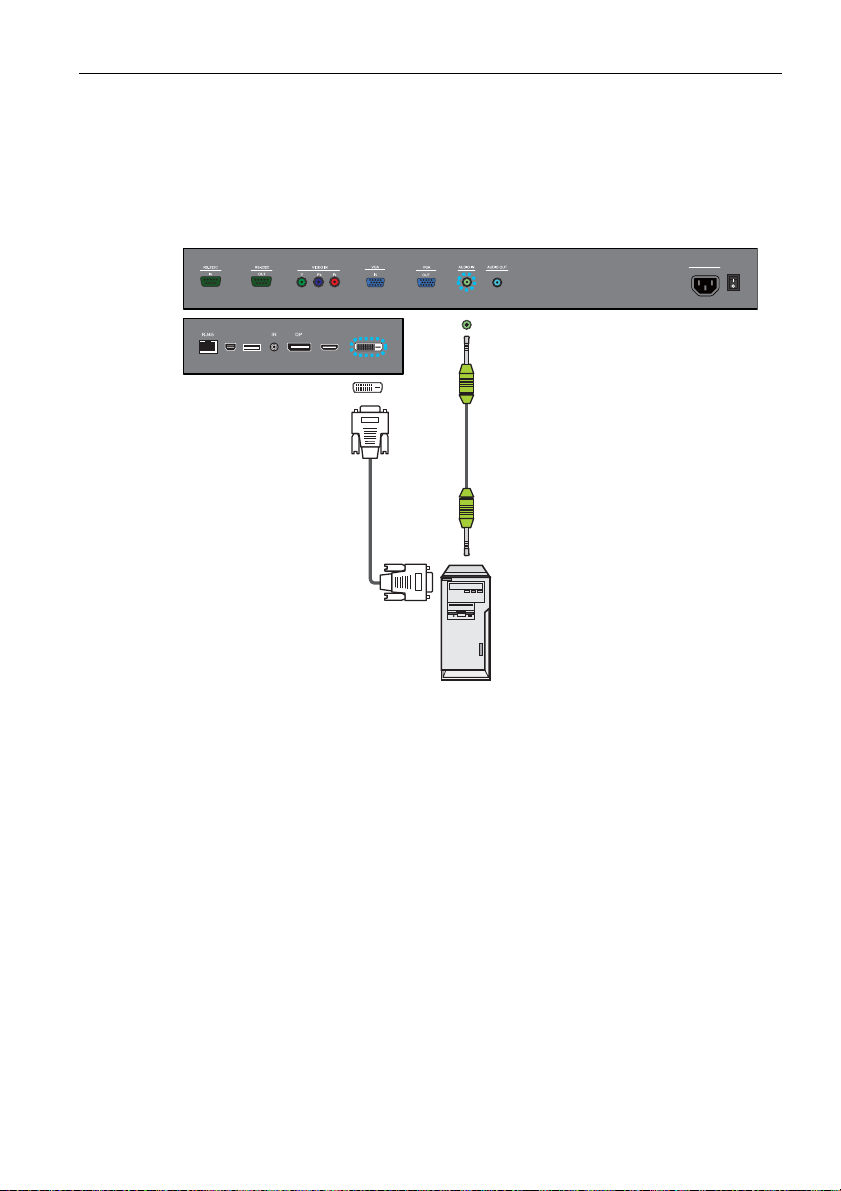
Connection 15
Connecting the DVI-D digital input
1. Connect the DVI-D jack on the display to the DVI-D output jack on a computer using a DVI-D
cable.
2. If needed, connect the computer’s audio output jack to the AUDIO IN jack on the display
using a suitable audio cable. To select an appropriate audio source, see "Audio Source" on
page 35 for details.
3. To view video image from this input, press the DVI button on the remote control, or select
DVI from the source selection bar.
AC SWITCH
100-240V~50-60Hz
ON/OFF
1.5A
IN
USB
USB
Ty
A
pe
i B
M
in
H
DMI
I-D
DV
Audio cable
DVI-D cable
Computer
Note:
• The cables are not supplied and should be purchased separately.
Page 18
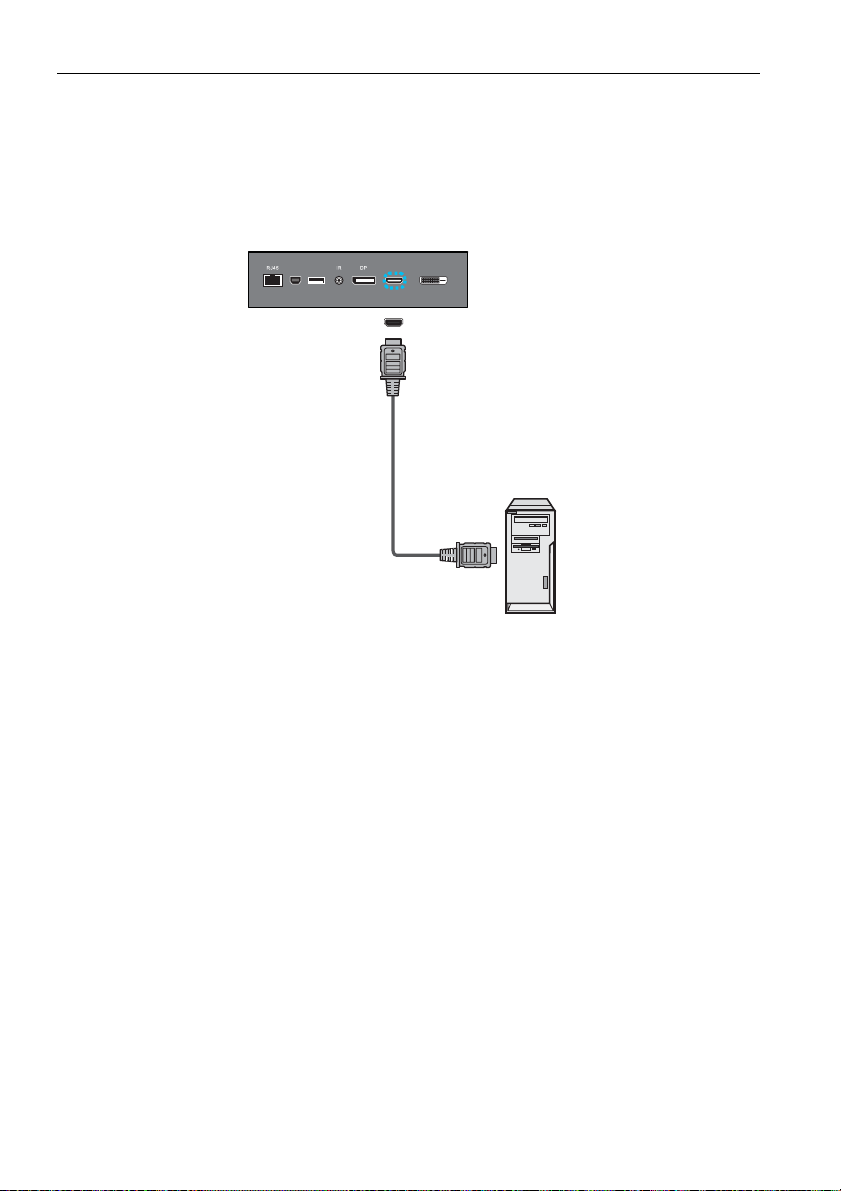
Connection16
Connecting the HDMI digital input
1. Connect the HDMI jack on the display to the HDMI output jack on a computer using an HDMI
cable or a DVI-D to HDMI conversion cable.
2. If needed, connect the computer’s audio output jack to the AUDIO IN jack on the display
using a suitable audio cable. To select an appropriate audio source, see "Audio Source" on
page 35 for details.
3. To view video image from this input, press the HDMI-1 button on the remote control, or
select HDMI from the source selection bar.
USB
USB
Ty
A
pe
i B
M
in
H
DMI
I-D
DV
HDMI cable
Note:
• The cables are not supplied and should be purchased separately.
Computer
Page 19
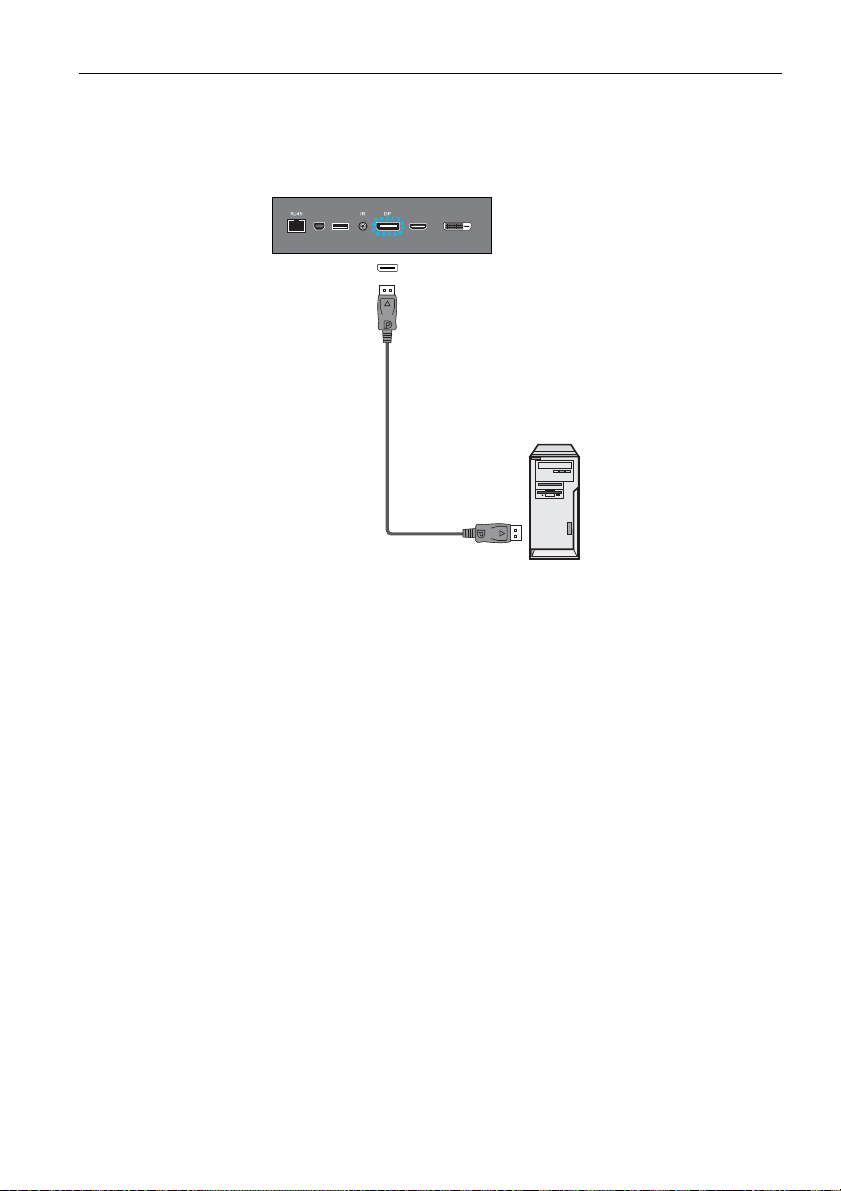
Connection 17
Connecting the DisplayPort (DP) digital input
1. Connect the DP jack on the display to the DisplayPort output jack on a computer using a DisplayPort cable.
2. To view video image from this input, press the DP button on the remote control, or select
DisplayPort from the source selection bar.
USB
USB
Ty
A
pe
i B
M
in
DisplayPort
cable
H
DMI
I-D
DV
Note:
• The cables are not supplied and should be purchased separately.
Computer
Page 20
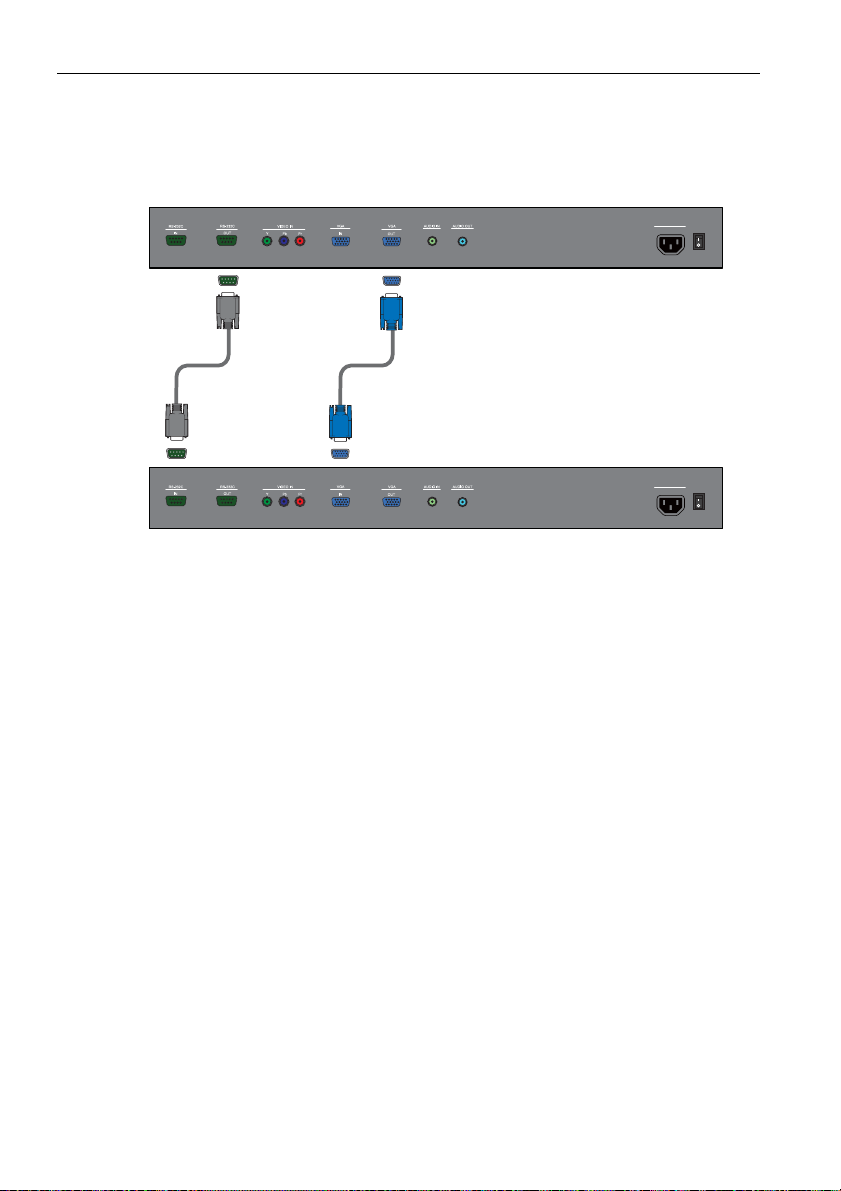
Connection18
Connecting multiple displays
You can connect multiple displays serially (daisy chain connection) to a computer for
management. The number of displays you can connect serially depends on the resolution of the
input signal you use.
The first display
AC SWITCH
100-240V~50-60Hz
ON/OFF
1.5A
IN
RS-232C cable
D-Sub (15-pin) cable
Additional display
Notes:
• This RS-232C daisy chain connection requires an RS-232C port equipped computer.
• Use RS-232C serial null modem cables for daisy chain connection.
• Avoid using HDCP source for daisy chain connection.
100-240V~50-60Hz
1.5A
IN
AC SWITCH
ON/OFF
Page 21

Connection 19
1
2
Connecting power
1. Plug one end of the power cord into the AC power input jack on the display and the other end
into an appropriate power outlet (if the outlet is switched, turn on the switch).
2. Flick the AC SWITCH ON/OFF switch to the ON position to turn on the main power.
Notes:
• The supplied power cord is suitable for use with 100-240V AC power only.
• The power cord and outlet illustrated may differ from the ones used in your region.
• Only use an appropriate power cord for your region. Never use a power cord which appears damaged
or frayed, or change the plug type on the power cord.
• Be aware of the power loading when you use extension cords or multiple outlet power boards.
• There are no user serviceable parts in this display. Never unscrew or remove any covers. There are
dangerous voltages inside the display. Turn off the power and unplug the power cord if you intend to
move the display.
Page 22

Basic operations20
Basic operations
Turning the display on or off
To turn on or off the display, press the Power button on the
display’s control panel or on the remote control.
Notes:
• The display’s standby mode still consumes power. To completely cut
off power supply, set the power switch to the off position or disconnect
the power cord from the power outlet.
• The display follows the VESA approved DPM Power Management
function. The power management function is an energy saving feature
that automatically reduces the display’s power consumption when the
keyboard or the mouse has not been used for a fixed period.
Locking/unlocking the controls
You can lock/unlock the control panel to prevent unwanted or accidental operations.
Control panel buttons
To lock/unlock the control panel buttons, press and hold the
panel simultaneously for at least 5 seconds. Once locked, the control panel buttons do not
function unless unlocked.
Remote control functions
To lock/unlock the remote control functions, press and hold the MENU and
control panel for at least 5 seconds. Once locked, the display does not respond to any remote
control operations unless unlocked.
To lock/unlock both the control panel and remote control buttons, press the
5 seconds, and then the ENTER button on the remote control. Once locked, the control panel and
remote control buttons do not function unless unlocked.
Switching input signals
Press the INPUT button or those signal selection buttons on the remote control or the INPUT
button on the control panel to select an input signal.
Adjusting audio volume level
Press the /- or/+ button on the control panel, or the VOL+ or VOL- button on the remote
control to adjust the volume.
/- and /+ buttons on the control
/- buttons on the
button for at least
Page 23

Network connection 21
Network connection
Connecting the display to a local area network
To set the display to connect to a local area network (LAN):
1. Connect a RJ45 cable to the corresponding ports on the display and your LAN switch or
router.
2. Open the OSD menu. Go to Setting > Control Setting and select LAN.
3. Go to Setting > Network Settings and perform either of the following settings according to
your network environment. You may need to contact your network administrator for
assistance on these settings.
- If you are in a DHCP environment (the IP address of the display will be automatically
assigned by a DHCP server), select DHCP > Execute and press the ENTER button on the
remote control. Once the display is successfully connected, the IP Address, Subnet Mask,
Default Gateway, Primary DNS, and Secondary DNS information will be displayed.
- If you are not in a DHCP environment (the IP address of the display has to be configured
manually), select Manual > Execute and press the ENTER button on the remote control.
Contact your network administrator for information on the IP Address, Subnet Mask,
Default Gateway, Primary DNS, and Secondary DNS settings and enter them accordingly.
4. To save the settings and return to the previous menu, highlight Execute and press the
ENTER button on the remote control.
Page 24

Network connection22
Remote network control
Once the display is connected via LAN connection, you can access the display’s built-in remote
network control interface using a computer and the display’s IP address.
Notes:
• The computer and display must have the same Subnet Mask, Default Gateway, Primary DNS and
Secondary DNS settings.
• You cannot control the display via the RS-232C connection when LAN control is in use. However, you
can set the TCP port number of the LAN connection to 4660 if you want to control the display using
RS-232 protocol. See "RS232 commands over the network" on page 30.
• The recommended Internet browser is Internet Explorer version 7.0 or higher.
1. Enter the IP address of the display in the address bar of the Internet browser and press Enter.
2. The remote network control interface appears.
Information
The Information page provides general information about the display.
Page 25

Network connection 23
Picture & Sound
The Picture & Sound page provides options for picture and sound adjustments. For more
information about how to adjust these settings, please refer to "Picture menu" on page 34 and
"Sound menu" on page 35.
Note:
• The Power ON and OFF buttons will be disabled (grayed out) when the input source is Multi-Media.
• Make sure the
menu is set to
Setting > Power Save menu is set to ECO, the Power ON button will be disabled (grayed out).
Screen
The Screen page provides options related to display adjustments. For more information about
how to adjust these settings, please refer to "Screen menu" on page 36.
Setting > Control Setting menu is set to LAN, and the Setting > Power Save
Standard or Off if you would like to turn on the display from a web page. If the
Page 26

Network connection24
Setting
The Setting page provides options for advanced display adjustments. For more information
about how to adjust these settings, please refer to "Setting menu" on page 38.
Schedule
The Schedule page provides options for configuring current time and date, and up to 7 schedule
settings for the display to turn on and off automatically. For more information about how to set up
schedules, please refer to "Schedule" on page 38.
Page 27

Network connection 25
Mail Report
The Mail Report page provides options for configuring email server settings for sending status or
alert reports from the display.
Configuring mail server settings
The mail server settings must be correctly configured for the display to send email messages.
1. Specify the recipient’s and sender’s email addresses and email subject under Email Setting.
2. Obtain the server address, user name and password information from your email server
administrator and enter them in the corresponding fields under SMTP Setting.
3. If you want the display to send a status report periodically, check the Status Report
chceckbox and specify the time and day of the week when the report will be sent.
4. Click the Submit button to complete setup. You can also click the E-Mail Test button to set
the display to send a test email for verification.
Page 28

Network connection26
Status report
If activated, a status report will be generated and sent periodically according to your settings in
the Mail Report page. Below is an example of the format and content of the status report.
Status Report
[Display]
Model Name: (Model name of the display)
Serial No.: (Serial number of the display)
[STATUS]
Power Status: Power On
Video Source: HDMI
PAP Enable: Off
[Network]
IP Address: xx.xx.xx.xx
Subnet Mask: xx.xx.xx.xx
Gateway: xx.xx.xx.xx
Primary DNS: xx.xx.xx.xx
Secondary DNS: xx.xx.xx.xx
MAC Address: xx:xx:xx:xx:xx:xx
[Other Information]
Scaler F/W Version: x.x
Lan F/W Version: x.xx Revx
Operation: 0000008H
Page 29

Network connection 27
Alert report - thermal error
If the display’s ambient temperature exceeds 50oC (122oF) for over 30 seconds, a thermal error
alert report will be generated and sent to the specified recipient. Below is an example of the
format and content of the report.
Thermal Error
[Display]
Model Name: (Model name of the display)
Serial No.: (Serial number of the display)
[STATUS]
Power Status: Power On
Video Source: HDMI
PAP Enable: Off
[Network]
IP Address: xx.xx.xx.xx
Subnet Mask: xx.xx.xx.xx
Gateway: xx.xx.xx.xx
Primary DNS: xx.xx.xx.xx
Secondary DNS: xx.xx.xx.xx
MAC Address: xx:xx:xx:xx:xx:xx
[Other Information]
Scaler F/W Version: x.x
Lan F/W Version: x.xx Revx
Operation: 0000008H
If a thermal error alert occurs, turn off the display and check if the space or passage around the
display for heat dissipation is blocked. Improve ventilation and air circulation around the display if
necessary.
Page 30

Network connection28
Alert report - voltage error
If a fluctuation in DC power supply to the display’s internal components (scaler IC and backlight)
occurs, a voltage error alert report will be generated and sent to the specified recipient, and the
display will turn off automatically. Below is an example of the format and content of the report.
Voltage Error
[Display]
Model Name: (Model name of the display)
Serial No.: (Serial number of the display)
[STATUS]
Power Status: Power On
Video Source: HDMI
PAP Enable: Off
[Network]
IP Address: xx.xx.xx.xx
Subnet Mask: xx.xx.xx.xx
Gateway: xx.xx.xx.xx
Primary DNS: xx.xx.xx.xx
Secondary DNS: xx.xx.xx.xx
MAC Address: xx:xx:xx:xx:xx:xx
[Other Information]
Scaler F/W Version: x.x
Lan F/W Version: x.xx Rev x
Operation: 0000008H
If a voltage error alert occurs, consider the following measures:
• Check if there are any loose connections between power cables and sockets.
• Make sure that the power supply is not accidentally turned off (if the power supply device/outlet
has a switch)
Page 31

Network connection 29
Network
Provides options for manually setting the display’s IP address or obtaining an IP address
automatically from a DHCP server. For more information about how to configure network settings,
please refer to "Connecting the display to a local area network" on page 21.
Page 32

Network connection30
RS232 commands over the network
The PS-Series also supports extending access to the RS232 commands over a network connection.
Below are the steps to follow for controlling the display over LAN through the RJ45 connector.
1. Connect display & PC to hub or connect display to PC with LAN cable directly.
2. Set display IP address. (See "Connecting the display to a local area network" on page 21)
3. Commands are sent via TCP connection to port 4660. The commands are the same as for the
RS232 port (see PS-Series RS232 manual on www.planar.com).
4. You can test commands using any TCP utility program that allows you to enter binary data in
hexadecimal format. (Note: Contact Planar Technical Support for recommended programs.)
Page 33

The OSD (On-Screen Display) menu 31
The OSD (On-Screen Display) menu
OSD menu overview
Menu item Function Category See page
Picture Mode C
Backlight
Contrast
Brightness
Picture
Sound
Screen
Setting
Notes:
• Category A functions are only available when the signal is input from VGA IN.
• Category B functions allow for different settings for each input signal source.
Color
Sharpness
Color Temp.
Noise Reduction
Film Mode
Reset E
Sound Mode
Tre ble
Bass
Balance
Surround
Speaker
Audio Source B
Reset E
PAP Setting
Display Wall
Aspect C
Adjust Screen A
Freeze E
Language
Schedule
Power Save
Control Setting
Network Settings
Set Monitor ID
HDMI Control
Auto Search
Auto Adjustment
Overscan B
RGB Signal
Advanced
Information
All Reset
Image Retention
OSD Rotation
OSD Info Box
Adaptive Contrast
Ambient Light Sensor
D
B
E
E
E
E
E
34
35
36
38
Page 34

The OSD (On-Screen Display) menu32
• Category C functions allow for different settings for each input signal source and signal type (PC or
video).
• Category D functions allow for different settings for each input signal source, signal type (PC or video)
and Picture Mode.
• Settings of category E functions affect globally over all input signal sources, signal types and Picture
Modes.
Page 35

Operations in the OSD menu
The OSD (On-Screen Display) menu 33
Operation
1. Press MENU to open the
OSD menu.
2. In the OSD menu, press
or to select an item.
3. Press ENTER/VIDEO
SOURCE (or ENTER) to
confirm selection.
4. Press
5. Press ENTER/VIDEO
or to select a
feature and press
to adjust settings.
SOURCE (or ENTER) to
save changes.
or
Using the control panel
PS4652/PS5552 PS6552
Using the remote
control
6. Press MENU to close the
OSD menu.
Page 36

The OSD (On-Screen Display) menu34
Picture menu
Picture
Picture Mode Standard
Backlight 80
Contrast 50
Brightness 50
Color 25
Sharpness 10
Color Temp. 9300K
Noise Reduction Off
Film Mode Auto
Reset
:Move :Enter
ENTER
EXIT
:Exit
Item Description
Picture Mode
Provides preset picture modes (Vivid, Standard and Cinema) for using the display
in different environments, and one customizable picture mode (Custom) for setting
up a user preferred mode.
Adjusts the backlight intensity for the screen.
Backlight
Note:
• This feature is not available if the Ambient Light Sensor or Adaptive Contrast
function is set to On.
Contrast Adjusts the contrast of the image.
Brightness Adjusts the brightness of the image.
Color Adjusts the color intensity of the image.
Sharpness Adjusts the image sharpness.
Color Temp. Adjusts the color temperature.
Noise Reduction Reduces electrical image noise caused by different media players.
Optimizes the screen display automatically by detecting picture content and
applying a reverse 3-2 or 2-2 pull-down process. The picture will be clearer and
Film Mode
more natural.
Notes:
• This function is available only with MultiMedia and YPbPr inputs.
• This function may not be correctly processed depending on the input signal.
Reset Resets all settings in the Picture menu.
Page 37

Sound menu
Sound
The OSD (On-Screen Display) menu 35
Sound Mode Standard
Treble 0
Bass 0
Balance Center
Surround Off
Speaker Internal
Audio Source Audio
Reset
:Move :Enter
ENTER
EXIT
:Exit
Item Description
Adjusts the sound output from the speakers.
Sound Mode
• Dynamic: Enhances treble and bass.
• Standard: Flat settings.
• Custo m: Recalls the customized settings.
Tre ble Adjusts the audio treble when Sound Mode is set to Custom.
Bass Adjusts the audio bass when Sound Mode is set to Custom.
Balance Adjusts the audio balance when Sound Mode is set to Custom.
Surround Turns the surround mode on or off.
Sets the audio source.
Speaker
• Line-Out: Selects the audio output source from AUDIO OUT on the rear connector
panel.
• Internal: Selects the audio output source from the internal speakers.
Sets the audio input source.
USB
Min
USB
Ty
A
pe
i B
H
DMI
Audio Source
DisplayPort
Audio
HDMI
Multi-Media: The audio source is from the multi-media contents via the USB ports.
Reset Resets all settings in the Sound menu.
Page 38

The OSD (On-Screen Display) menu36
Screen menu
Screen
PAP Setting
Display Wall
Aspect Full
Adjust Screen
Freeze Off
:Move :Enter
Item Description
• PAP : Turns on or off the PIP (Picture in Picture) and PBP (Picture by Picture)
functions.
• Active Picture: For the PIP, selects the main or sub picture to operate. For the
PBP, selects the left or right picture to operate. Swaps the main/ sub or left/right
PAP Set ting
(Picture and Picture)
Display Wall
Aspect
pictures.
• Picture Size: Changes the size of the sub picture.
• Picture Position: (PIP only) Changes the position of the sub picture.
Notes:
• PAP is not available for all signal source combinations. See "Supported PAP input
signal combination" on page 61 for more information on supported combinations.
• In PAP mode, only sound from the active picture will be available.
• H. Monitors/V. Moni tors : Sets the number of displays used in the horizontal/
vertical direction.
• H. Position/V. Position: Sets the horizontal/vertical position of the display wall
matrix.
• Frame Comp.: Adjusts images near the display edges for optimal demonstration
across the display wall.
• LED: Turns the power indicator on the display on or off.
• Power On Delay: Choose to enable or disable a sequence in turning on the
screen matrix. If enabled, the display will turn on with a maximum of 10-second
delay.
Sets the picture’s aspect ratio.
• Wide Zoom: Enlarges to fill screen with minimum distortion.
• Zoom: Enlarges the picture, keeping the same aspect ratio.
ENTER
EXIT
:Exit
Page 39

Aspect
(continued)
The OSD (On-Screen Display) menu 37
• Full: Enlarges the picture horizontally to fill the screen when the picture source is
4:3 (Standard definition). When the picture source is 16:9 (High definition), it
displays in the same 16:9 aspect ratio.
• 4:3: Displays all picture source in 4:3 aspect ratio.
• Original: Enlarges the picture to fill the screen in the vertical direction, keeping
the same aspect ratio. A black frame may appear around the picture.
• Full : Enlarges the picture to fill the screen.
• Native: Displays the picture in its original number of dots.
For video signal inputs
4:3 original source 16:9 Original source
Wide Zoom Wide Zoom
Zoom Zoom
Full
4:3 4:3
For PC signal input
Native
• Auto Adjustment: Sets whether to optimize image display for VGA input.
Adjust Screen
Freeze Freezes the displayed image.
• Phase: Adjusts the phase of the VGA input image.
• Clock Frequency: Adjusts the clock frequency of the VGA input image.
• H. Position: Adjusts the horizontal position of the VGA input image.
• V. Po sit ion : Adjusts the vertical position of the VGA input image.
Full
Original Full
Page 40

The OSD (On-Screen Display) menu38
Setting menu
Setting
Language English
Schedule
Power Save ECO
Control Setting RS-232C
Network Settings
Set Monitor ID 01
HDMI Control Off
Advanced
Information
All Reset
:Move :Enter
ENTER
Item Description
Language Sets your preferred language for the OSD menu.
• Date and Time: Sets the current date and time.
• Clock Display: Sets whether to show the current time which was set.
• Input: Sets an input source to display when the display is automatically turned on next
Schedule
time.
• On/Off Timer: Sets when to turn on or off the display.
Notes:
• Set the current time before you set the On/Off Timer.
• When schedule settings overlap, the Everyday setting takes priority over other weekly
settings.
Sets the display to enter the power saving mode when there is no signal detected.
• Standard: All sources can enter the power saving mode and wake up the display.
• ECO: All sources can enter the power saving mode, but only a VGA signal can wake up
the display or you have to press the power button to wake up the display when other
Power Save
sources are connected.
• Off: If no source is detected, the backlight will continue on.
Note:
• RS-232C can bring any mode out of the power saving status.
• On Power Save setting ECO, the LAN function is not available if the monitor enters Power
Save, or DC off mode.
• RS-232C/LAN: Sets a terminal to control the display.
• IR: Select it when multiple displays are connected via RS-232C cables.
- Primary: Designate the display as the primary unit for remote control operation.
Only this display will be operated by the remote control.
Control
Setting
Network
Settings
- Secondary: Designate the display as the secondary unit. The display can not be
operated by the remote control, and will only receive the control signal from the
primary display via the RS-232 connection.
Note:
• To reset to the default settings (RS-232C) for Control Setting, press the INFO button on
the remote control for 5 seconds.
• The power of the secondary display can not be turned on by the control signal received from
the primary display.
See "Network connection" on page 21 for details.
EXIT
:Exit
Page 41

The OSD (On-Screen Display) menu 39
Set Monitor
ID
HDMI Control
Assigns an ID number for the current display when multiple displays are connected.
Note:
• For use under the RS-232C control mode.
Uses the HDMI CEC (Consumer Electronics Control) industry standard protocol to share
functionality between connected devices and the display. To transfer system
commands, you need to use an HDMI cable to connect the display to a device equipped
with HDMI CEC. Select On in this menu and you can operate the main functionalities on
your display and the connected device with one remote control.
• Auto Search: Automatically detects available input sources.
• Auto Adjustment: Automatically optimizes image display for the VGA input.
• Overscan: Turns the overscan function on or off.
• RGB Signal: Sets the type of signal for a piece of video equipment or PC connected to
the HDMI of the display.
- If the color space of the input signal is YCbCr, the input range will be fixed as
16~235 regardless of your selection of PC or Video.
- If the color space of the input signal is RGB, the input range will be set to 0~255 if
you select PC, and 16~235 if you select Vi deo.
Note:
Advanced
• This function is only available when the input source is HDMI at the following resolutions:
- 480p60 (640x480@60)
- 576p50
- 720p50/60 (1280x720@60)
- 1080p50/60 (1920x1080@60)
• Image Retention: Automatically displays swift moving patterns to prevent image
retention on the screen.
• OSD Rotation: Changes the OSD orientation.
Note:
• See product specifications for models recommended for portrait orientation. Landscape only
models operated in portrait mode may result in premature failure and will not be covered
under the warranty.
• OSD Info Box: When turned On, switching signal inputs, or changing timing, the
display will show the current input source and resolution onscreen. Select Off to show
the information box onscreen only when you press INFO on the remote control.
• Adaptive Contrast: Turns the Adaptive Contrast function on or off. This feature
Advanced
enhances image contrast for dark scenes.
Note:
• This feature is not available if the Ambient Light Sensor function is set to On.
• Ambient Light Sensor: When turned On, the image brightness will change
automatically as the ambient lighting conditions change.
Displays the following information of your display.
• Date
• Model Name
Information
• Serial Number
• Operating Time
• Software Version
• LAN Version
• IP Address
All Reset Returns all settings to factory default values.
Page 42

Viewing multimedia contents40
Viewing multimedia contents
You can play audio, video and view document files on a USB device or in the display’s built-in
memory using the multimedia menu.
To change to multimedia input:
1. Make sure the display is correctly connected to an external device.
2. Press the MULTI-MEDIA button on the remote control or select MULTI-MEDIA from the
source selection bar. The multimedia menu appears.
Multimedia control buttons on the remote control
You can use the multimedia control buttons on the remote control
to navigate the multimedia menu and control the playback
functions.
No Name Description
HOME Goes back to the main page.
1
ESC Goes back to the previous page.
2
ENTER Activates the selected menu item.
3
4
(PREV) (NEXT)
REV Rewinds the video/audio.
5
6
7
FWD Fast forwards the video/audio.
8
Directional arrows for selecting a desired item.
Plays/pauses the video/audio.
Stops playing the video/audio.
Page 43

Viewing multimedia contents 41
Viewing files
Viewing files in the display’s built-in memory
The display is equipped with a 4GB built-in memory. You can transfer files from a computer to the
built-in memory and view these files on the display.
1. On the display, enable the USBConnect function in the Settings > System > USBConnect
menu.
2. Connect the USB Mini B jack on the display to the USB port of the computer using a USB
cable.
3. Once connected, locate the Removable Disk on your computer. Select and drag the files from
your computer to the Removable Disk.
4. On the display, go to the EZ Media > Internal menu to view the files.
Viewing files on an external USB storage device
To view files on an external USB storage device, simply plug the device into the USB A jack on the
display, and then go to the EZ Media > USB menu to view the files.
Supported file formats
• Photo:
Format Max Resolution
JPEG 1920 x 1080
BMP 1920 x 1080
• Audio:
Format Sample Rate (KHz) Bit Rate (Kbps)
MP1/MP2/MP3 8-48 8-320
OGG 8-48 64-320
ADPCM-WAV 8-48 32-384
PCM-WAV 8-48 128-1536
AAC 8-48 8-256
• Video:
Format Video Codec
MJPEG 1920 x 1080 30 30
H.264/AVC (Supports <
6 reference frames)
DivX 4/5/6 1920 x 1080 30 25
XVID 1920 x 1080 30 30
.avi
MPEG2 (1080i not
.divx
supported)
MPEG4 (B Frame not
supported)
VC-1 (Advance Profile
not supported)
MPEG1 (D-picture not
.dat
supported)
.vob
.mpg
MPEG2 1920 x 1080 30 30
.mpeg
MPEG4 (B Frame not
supported)
.mov
.mp4
H.264/AVC (Supports <
6 reference frames)
RV3 1920 x 1080 30 30 Cook (RA6)
.rm
.rmvb
RV4 1920 x 1080 30 30
Max
Resolution
1920 x 1080 30
1920 x 1080 30 30
1920 x 1080 30 30
1920 x 1080 30 25
1920 x 1080 30 30
1920 x 1080 30 25
1920 x 1080 30 30
Frame
rate (fps)
Bit rate
Audio Codec
(Mbps)
AC3 (AC3-HD not supported)
DTS (DTS-HD not supported)
MPEG-1, Layer I,II
MPEG-1, LayerIII (mp3)
PCM
ADPCM
AAC
MPEG-1, Layer I,II
MPEG-1, LayerIII (mp3)
AC3 (AC3-HD not supported)
DTS (DTS-HD not supported)
LPCM
AAC
AMR
PCM
ADPCM
RAAC (RA9)
RACP (RA10)
Page 44

Viewing multimedia contents42
• Office Viewer:
- Adobe PDF: accepts file size up to 75MB
PDF 1.0/1.1/1.2/1.3/1.4
- Microsoft Word: accepts file size up to 100MB
British Word 95/Word 97/2000/2003/2007 (.docx)/2010 (.docx)
- Microsoft Excel: accepts file size up to 15MB
British Excel 5, 95, Excel 97/2000/2002/2003/2007 (.xlsx)/2010 (.xlsx), Office XP Excel
- Microsoft PowerPoint: accepts document page number up to 1000, and file size up to 19MB
British PowerPoint 97, PowerPoint 2000/2002/2003/2007 (.pptx)/2010 (.pptx), Office X
PowerPoint, PowerPoint presentation-2003 and earlier (.ppx), PowerPoint Presentation2007 and 2010 (.ppsx)
Page 45

Viewing multimedia contents 43
Photo
Supported photo files will appear as thumbnails on the screen. You can use the remote control to
select and view a photo and perform other additional operations.
Remote control button functions in thumbnail view:
No Name Description
HOME Goes back to the main page.
1
ESC Goes back to the previous page.
2
ENTER Opens the selected photo.
3
4
(PREV) (NEXT)
REV
5
6
7
FWD
8
Directional arrows for selecting a desired photo.
N/A
Page 46

Viewing multimedia contents44
T
Remote control button functions in browse mode:
No Icon Description
1. Press or to highlight this icon, and then press
ENTER.
1
(Rotate)
2. Press or to rotate the photo counterclockwise or
clockwise (0 > 90 > 180 > 270 degrees).
3. To return to normal view, press ESC.
1. Press or to highlight this icon, and then press
ENTER.
2
(Zoom)
2. Press ENTER to zoom in on the photo.
3. Press to pan the enlarged photo.
(PREV) (NEXT)
4. To return to normal view, press ESC.
3
(Previous)
Goes to previous photo.
4
5
6
(Next)
(Slideshow)
(Delete)
Goes to next photo.
Displays all photos in a slideshow. Press ESC/ENTER/
REV) (NEX
to go back to the browse mode.
Press ENTER and then / to delete the photo.
Press ENTER and then / to copy the photo to the
display’s internal memory.
7
8
9
(Copy)
(Information)
(Back)
Note:
• You can only copy photos from an external USB storage
device to the display’s internal memory. Copying of audio,
video and document files is not supported.
Displays information of the current photo.
Returns to the previous page.
Page 47

Viewing multimedia contents 45
Video
Supported video files will appear in the list on the screen. You can use the remote control to select
and play a video file and perform other additional operations.
Remote control button functions in list view
No Name Description
HOME Goes back to the main page.
1
ESC Goes back to the previous page.
2
ENTER Plays selected video file.
3
• / : Moves the highlight bar up/down to select a file.
4
(PREV) (NEXT)
• : Sorts video files by file name (alphabetically) or created
time.
• : Shows subtitle files for the selected video file.
REV
5
6
7
FWD
8
N/A
Page 48

Viewing multimedia contents46
Playback controls panel
Remote control button functions: when the playback controls panel is displayed
No Name Description
HOME Goes back to the main page.
1
ESC
2
ENTER Plays/pauses the video.
3
• Hides the control user interface when the video is playing.
• Goes back to the previous page when the video is not playing.
• / : N/A
4
(PREV) (NEXT)
• : Goes to the previous video file.
• : Goes to the next video file.
REV
5
6
Rewinds the video. Press repeatedly to change the speed at 1X, 2X, 4X
or 8X.
Plays/pauses the video.
7
Stops playing the video.
Fast forwards the video. Press repeatedly to change the speed at 1X, 2X,
4X or 8X.
FWD
8
Note:
When fast-forwarding videos in .rmvb format, slight delay may occur
due to the decoding process.
Page 49

Viewing multimedia contents 47
Remote control button functions: when the playback controls panel is hidden
No Name Description
HOME Goes back to the main page.
1
ESC Goes back to the previous page.
2
ENTER Displays the playback controls panel.
3
• / : N/A
4
(PREV) (NEXT)
• : Goes to the previous video.
• : Goes to the next video.
REV
5
6
7
FWD
8
Displays the playback controls panel.
Page 50

Viewing multimedia contents48
Audio
Supported audio files will appear in the list on the screen. You can use the remote control to select
and play an audio file and perform other additional operations.
Remote control button functions in list view:
No Name Description
HOME Goes back to the main page.
1
ESC Goes back to the previous page.
2
ENTER Opens the selected audio file.
3
• / : Moves the highlight bar up/down to select a file.
4
(PREV) (NEXT)
• : Sorts audio files by file name (alphabetically) or created time.
• : N/A
REV
5
6
7
FWD
8
N/A
Page 51

Remote control button functions during playback:
No Name Description
HOME Goes back to the main page.
1
ESC Goes back to the previous page.
2
ENTER Plays/pauses the audio.
3
• / : N/A
4
(PREV) (NEXT)
• : Plays the previous audio file.
• : Plays the next audio file.
REV Rewinds the audio.
5
6
Plays/pauses the audio.
Viewing multimedia contents 49
7
FWD Fast forwards the audio.
8
Stops playing the audio.
Page 52

Viewing multimedia contents50
T
Office Viewer
You can use the Office Viewer to view PowerPoint, Word, Excel and PDF files. Select the document
you want to view and perform the functions as provided on the screen according to your needs.
Remote control button functions in list view:
No Name Description
HOME Goes back to the main page.
1
ESC Goes back to the previous page.
2
ENTER Opens the selected file.
3
• / : Moves the highlight bar up/down to select a file.
4
(PREV) (NEX
• : Sorts files by file name (alphabetically) or created time.
• : N/A
REV
5
6
7
FWD
8
N/A
Page 53

Viewing multimedia contents 51
Remote control button functions when a document is opened:
No Name Description
HOME Goes back to the main page.
1
ESC Closes the document.
2
3
ENTER
Zooms in to the maximum view or zooms out to the minimum
view.
• : Moves to the top of the page or goes back to the previous
page.
4
(PREV) (NEXT)
• : Moves to the bottom of the page or goes to the next page.
• / : Moves to the left/right of the page.
REV Goes back to the previous page.
5
6
7
FWD Goes to the next page.
8
N/A
Page 54

Viewing multimedia contents52
Settings
You can change settings for the EZ Media and EZ Display functions in the Settings menu.
Item Description
• Ver sion : Shows firmware version number.
• Language: Sets a preferred language for the OSD menu.
• Update: Allows you to update the firmware of the EZ Media and EZ
Display functions using a USB flash drive.
• Hostname: Shows the name of display for network identification.
System
Video
Photo
Audio
• USBConnect: When the display is connected to a computer via a USB
cable, enable this function and a Removable Disk icon will appear on the
computer for file transfer.
• Auto Play Mode: You can set the display to automatically play photo,
video or audio files. If this function is enabled, the display will play files on
the USB flash drive automatically after the drive is connected to the
display. To get back to multi-media menu when auto play mode is on,
press the following in keys in order: REV, , and .
• Display Ratio: Sets the screen aspect ratio when playing video.
• Repeat Mode: Sets the repeat mode for playing video. If On is selected,
only current video file will be repeated. If Off is selected, all video files in
current folder will be repeated sequentially.
• Display Ratio: Sets the screen aspect ratio when playing photos.
• Slideshow Duration: Sets the length of time between each photo in the
slideshow mode.
• Repeat Mode: Sets the repeat mode for playing audio. If Off is selected,
only current audio file will be repeated. If On is selected, all audio files in
current folder will be repeated sequentially.
Page 55

Product information
Specifications
Product information 53
LCD panel
Input
Output
Audio
Power
Environment
Mechanical
Feature
Item
Backlight
Panel size 46" 55" 64.53"
Pixel pitch (mm)
Native resolution (pixels) 1920 x 1080
Brightness (cd/m
Contrast (typical) 4000:1
Adaptive Contrast 30000:1 65000:1 7700:1
Response time (ms) (typical)
Panel Bit 10-bit (8 bit + FRC), 1073.7M
Computer VGA (D-Sub 15-pin), DVI (DVI-D), DisplayPort
Video YPbPr (RCA jacks), HDMI
Audio Line-in (3.5 mm Mini-jack)
USB Type A; Mini B
Control RS-232C (D-Sub 9-pin), LAN (RJ45 jack)
Computer VGA (D-Sub 15-pin)
Video N/A
Speaker N/A
Audio Line-out (3.5 mm Mini-jack)
Control RS-232C (D-Sub 9-pin)
Audio W (Amp) 10W x 2
Internal speaker 10W x 2
Supply 100 - 240V AC, 50/60 Hz
Consumption Max. 135W
Consumption Standby < 0.5W
Operating Temperature
Operating Humidity 20% - 80% (without condensation)
Storage Temperature
Storage Humidity 5% - 95% (without condensation)
Display Orientation Landscape/Portrait
Weight (kg) 21.1 28.3 50
Dimensions
(W x H x D) (mm)
Bezel Dimension T/B/L/R (mm)
VGA daisy chain O
DVI daisy chain
RS232 control daisy chain O
ID setting O
Sharpness enhancement O
Proof of image retention O
Dimming control (Adaptive
Contrast)
2
) (typical)
PS4652 PS5552 PS6552
0.53025 x
0.53025
500 450
1047.4 x 575.9
x 50
13.05/13.05/
13.05/13.05
Specifications
E-LED
0.21 x 0.63 0.744 x 0.744
6.5 8
165W 300W
o
0
C - 40oC, 32oF - 104oF
o
-20
C - 60oC, 4oF - 140oF
1239.2 x 710 x 501521.2 x 882.8
13.2/13.2/
13.2/13.2
O
x 81.6
37.3/37.3/
44.3/44.3
Page 56

Product information54
Picture in Picture (PIP) O
Picture by Picture (PBP) O
10 Bit color processing O
Built-in video wall support O
Scheduling O
Total turn-on time O
Diagnostic DC voltage (12V/
5V)
Internal temperature Sensor O
CEC control O
The terms HDMI and HDMI High-Definition Multimedia Interface, and the HDMI
Logo are trademarks or registered trademarks of HDMI Licensing LLC in the United
States and other countries.
Notes:
• Specifications and functions are subject to change without notice.
• : supported, Blank: not supported
O
Page 57

Dimensions
PS4652
13.05
13.05
13.05
50
30
1047.4
1021.3
323.69 323.69400
Product information 55
602
575.9
110
46.98
447
100
75
75
100
238.79238.79 569.8
65.25
141.7
107.99
Unit: mm
Page 58

Product information56
PS5552
30
1239.2
13.2
50
33.77
419.6 419.6
1212.8
400
13.2
683.6
710
115
334.7
1052.7
569.8
400
100
154.5
75
334.7
75
248.5
131132
447
100
Page 59

PS6552
Product information 57
1521.2
1432.6
882.8
36.8
808.2
81.6
241.4 241.4400
44.3
560.6
128.5
74.2
128.5
71.3
475.7 569.8 475.7
37.3
400
560.6
100
75
80.25
558.35
351.7
252.3
100
100
74.2
75
71.3
100
224.4
433225.4
Unit: mm
Page 60

Product information58
Remote control codes
1
2
3
6
5
9
8
12
11
15
14
18 19 20
22
23
26
29 30 31 32
16
17
21
24
27
10
13
25
28
No. Function
1 OFF 00 0D
2 INPUT 00 0B
3INFO 00 22
4ON 00 0C
4
7
5 1/VGA 00 01
6 2/DVI 00 02
73/DP 00 03
8 4/HDMI-1 00 04
9 5/HDMI-2 00 05
10 6/SDI 00 06
11 7/AV 00 07
12 8/YPbPr 00 08
13 9/MULTI-MEDIA 00 09
14 EXIT 00 28
15 0/MUTE 00 00
16 MENU 00 0F
17 Up 00 20
18 Left/VOL- 00 11
19 ENTER 00 0A
20 Right/VOL+ 00 10
21 Down 00 21
22 HOME 0x41BE 0x0BF4
23 ESC 0x41BE 0x01FE
24 Up 0x41BE 0x0AF5
25 ENTER 0x41BE 0x0FF0
26 Left/Previous 0x41BE 0x13EC
27 Down 0x41BE 0x0CF3
28 Right/Next 0x41BE 0x03FC
29 Reverse 0x41BE 0x15EA
30 Play/Pause 0x41BE 0x10EF
31 Stop 0x41BE 0x07F8
32 Forward 0x41BE 0x05FA
Customer
code
Hex code
Page 61

Supported input signal resolution
Product information 59
Resolution
1
2 640x480 @ 72Hz 31.500
3 640x480 @ 75Hz 31.500
4 720x400 @ 70Hz 28.320
5 800x600 @ 60Hz (SVGA) 40.000
6 800x600 @ 75Hz 49.500
7 1024x768 @ 60Hz (XGA) 65.000
8 1024x768 @ 75Hz 78.750
9 1280x720 @ 60Hz 74.25
10 1280x768 @ 60Hz 68.25
11
12 1280x800 @ 60Hz (WXGA) 83.500
13 1280x960 @ 60Hz 108.000
14 1280x1024 @ 60Hz (SXGA) 108.000
15 1360x768 @ 60Hz 85.500
16 1366x768 @ 60Hz (HD) 85.500
17 1400x1050 @ 60Hz 121.750
18 1600x1200 @ 60Hz 162.000
19
20
21 1920x1080 @ 60Hz (FHD) 148.500
22
23 576i (50Hz) 31.500
24 480p (60Hz) 31.500
25 576p (50Hz) 28.320
26
27 720p (30Hz) 74.250
28 720p (50Hz) 40.000
29 720p (60Hz) 49.500
30 1080i (50Hz) 65.000
31 1080i (60Hz) 78.750
32 1080p (24Hz) 74.250
640x480 @ 60Hz (VGA) 25.175
1280x800 @ 60Hz RB
(WXGA)
RGB
1680x1050 @ 60 Hz RB
(WSXGA)
1680x1050 @ 60Hz
(WSXGA)
480i (60Hz) 25.175
SD
720p (25Hz) 74.250
HD
Pixel Rate
(MHz)
71.000
119.000
146.250
VGA DVI
Input source
Display
Port
HDMI YPbPr
Page 62

Product information60
33
1080p (25Hz) 74.250
34 1080p (30Hz) 74.250
35 1080p (50Hz) 79.500
HD
36 1080p (60Hz) 71.000
37 1080p (24Psf)
38 1080p (25Psf)
Notes:
• : supported
• Blank: not supported
Page 63

Product information 61
Supported PAP input signal combination
Main/Left picture signal source
YPbPr VGA DVI HDMI
YPbPr
VGA
Sub/Right
picture
signal
source
Notes:
• : supported
• Blank: not supported
DVI
HDMI
Display
Port
Multi-
Media
DisplayP
ort
Multi-
media
Page 64

Troubleshooting62
Troublesho oting
Problem Solution
No picture
No sound
The computer input image
looks strange
The control panel buttons do
not work
The remote control does not
work
Check the following:
• Is the display turned on? Check the power indicator of the display.
• Is the signal source device turned on? Turn on the device and try
again.
• Are there any loose cable connections? Make sure that all cables are
connected firmly.
• Have you chosen an unsupported output resolution on the computer?
Refer to Supported input signal resolution on page 59 to select a
supported resolution and try again.
• Have you chosen an unsupported output resolution on the DVD or
Blu-ray disc player? Refer to Supported input signal resolution on
page 59 to select a supported resolution and try again.
Check the following:
• Have you turned on the mute function on the display or the input
source device? Turn off the mute function or increase the audio
volume level and try again.
• Are there any loose cable connections? Make sure that all cables are
connected firmly.
• Have you chosen an unsupported output resolution on the computer?
Refer to Supported input signal resolution on page 59 to select a
supported resolution and try again.
• Use the Auto Adjustment function (See Adjust Screen on page 37) to
let the display automatically optimize the display of computer image.
• If the result of the Auto Adjustment function is not satisfactory, use
the Clock Frequency, Phase, H. Position and V. Po sit ion functions
to manually adjust the image.
Have you locked the control panel buttons? Unlock the buttons and try
again.
• Have you locked the remote control function? Unlock the function
and try again.
• Check for incorrect battery orientation.
• Check for dead batteries.
• Check your distance and angle from the display.
• Check whether remote control is properly being pointed at the
display’s remote control sensor window.
• Check for any obstacle between the remote control and the remote
control sensor window.
• Check that the remote control sensor window is not under strong
fluorescent lighting, or in direct sunlight.
• Check for any devices (computer or personal digital assistant, PDA)
nearby that transmit infrared signals which may cause interference to
signal transmission between the remote control and the display. Turn
off the infrared function of these devices.
