Page 1
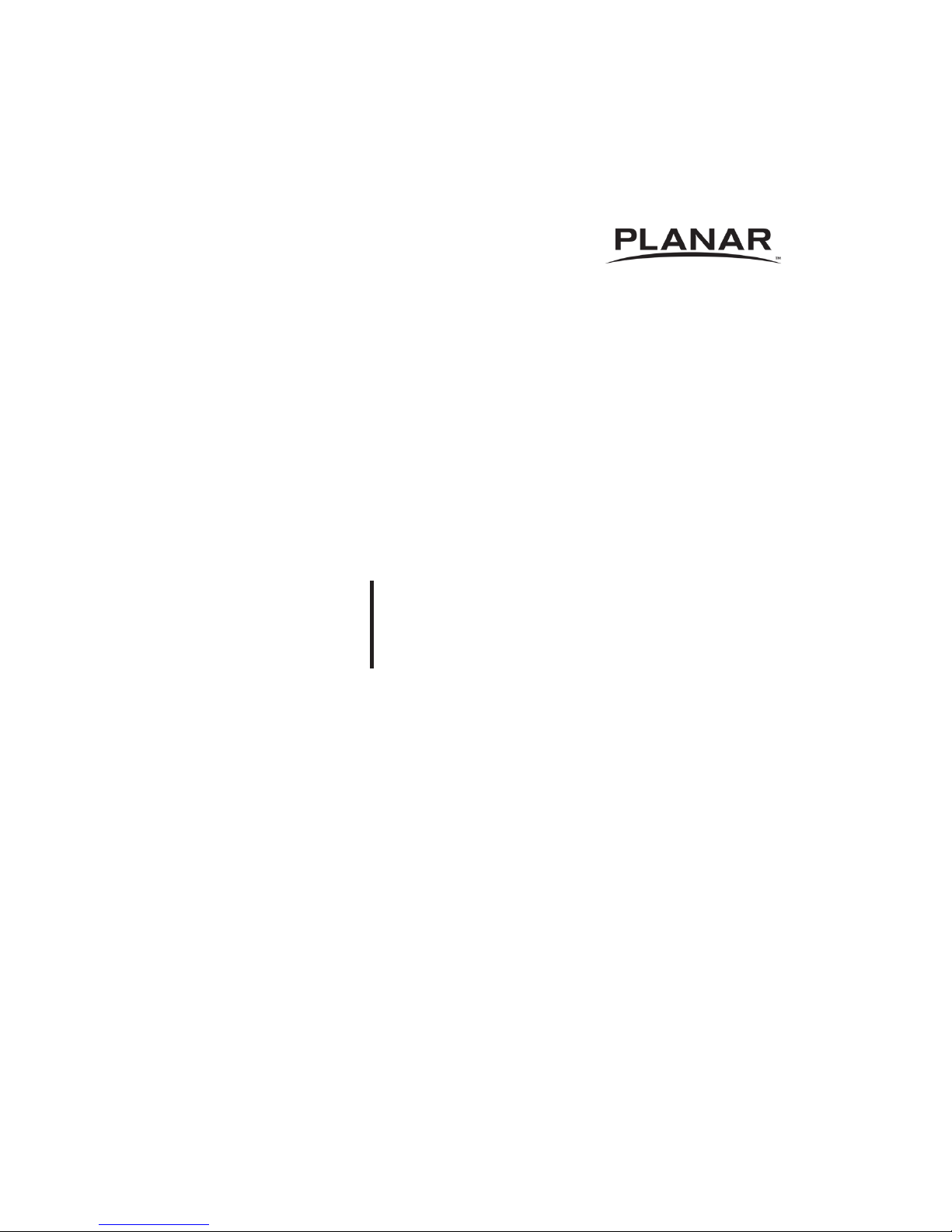
PR9020
LCD Projector
User's Manual
Operating Guide
www.planar.com
Page 2

Important Recycle Instruction
Lamp(s) inside this product contain mercury. This product may contain other
electronic waste that can be hazardous if not disposed of properly. Recycle or dispose
in accordance with local, state, or federal Laws. For more information, contact the
Electronic Industries Alliance at http://WWW.EIAE.ORG. For lamp specific disposal
information check at http://WWW.LAMPRECYCLE.ORG.
Register Your Planar Products Today
Thank you for choosing Planar. To assure you receive all the benefits of your Planar
product and services, register your Planar product today. Visit our website to register
your product at http://www.planar.com/support/product_registration.html.
Cables, Replacement Lamps and Accessories
To nd cables, replacement lamps and accessories for your Planar projector, LCD
monitor, touch-screen or other Planar product visit our online store at
www.PlanarOnline.com or nd other stores who carry Planar products at
http://www.planar.com/howtobuy.
Planar Customer Support
Telephone:
US: 1-866-PLANAR1 (866) 752-6271
Outside US: (503) 748-5799
E-mail: PlanarSupport@planar.com
Online Technical Library: http://www.planar.com/support
24/7 Technical Support
Page 3

1
Thank you for purchasing this projector.
►Before using this product, please read the "User's Manual"
and related manuals to ensure the proper use of this product.
After reading them, store them in a safe place for future reference.
WARNING
• The information in this manual is subject to change without notice.
• The manufacturer assumes no responsibility for any errors that may appear in
this manual.
• The reproduction, transfer or copy of all or any part of this document is not
permitted without express written consent.
NOTE
Trademark acknowledgment
• Mac is registered trademarks of Apple Computer, Inc.
• VESA and SVGA are trademarks of the Video Electronics Standard Association.
• Windows is a registered trademark of Microsoft Corporation.
• is a trademark of SRS Labs, Inc.
• WOW technology is incorporated under license from SRS Labs, Inc.
• HDMI, the HDMI logo and High-Denition Multimedia Interface are trademarks
or registered trademarks of HDMI Licensing LLC.
All other trademarks are the properties of their respective owners.
Various symbols are used in this manual. The meanings of these symbols are
described below.
About this manual
WARNING
CAUTION
This symbol indicates information that, if ignored, could possibly
result in personal injury or even death due to incorrect handling.
This symbol indicates information that, if ignored, could possibly
result in personal injury or physical damage due to incorrect
handling.
Please refer to the pages written following this symbol.
Page 4

2
Contents
Contents
About this manual . . . . . . . . . . . 1
Contents . . . . . . . . . . . . . . . . . . 2
Projector features . . . . . . . . . . . 3
Preparations . . . . . . . . . . . . . . . 3
Contents of package . . . . . . . . . . . . . 3
Fastening the lens cover . . . . . . . . . . 3
Part names . . . . . . . . . . . . . . . . 4
Projector . . . . . . . . . . . . . . . . . . . . . . 4
Control panel . . . . . . . . . . . . . . . . . . . 5
Rear panel . . . . . . . . . . . . . . . . . . . . 5
Remote control . . . . . . . . . . . . . . . . . 6
Setting up . . . . . . . . . . . . . . . . . 7
Arrangement . . . . . . . . . . . . . . . . . . . 8
Adjusting the projector's elevator . . . 9
Using the security bar and slot . . . . . 9
Connecting your devices . . . . . . . . . 10
Connecting power supply . . . . . . . . 12
Remote control . . . . . . . . . . . . 13
Laser pointer . . . . . . . . . . . . . . . . . . 13
Putting batteries . . . . . . . . . . . . . . . 13
About the remote control signal . . . 14
Changing the frequency of remote control signal
. 14
Using as a wired remote control . . . 15
Using as a simple PC mouse & keyboard
15
Power on/off . . . . . . . . . . . . . . 16
Turning on the power . . . . . . . . . . . 16
Turning off the power . . . . . . . . . . . 16
Operating . . . . . . . . . . . . . . . . 17
Adjusting the volume . . . . . . . . . . . . 17
Temporarily muting the sound . . . . . 17
Selecting an input signal . . . . . . . . . 17
Searching an input signal . . . . . . . . 18
Selecting an aspect ratio . . . . . . . . . 18
Adjusting the zoom and focus . . . . . 19
Adjusting the lens shift . . . . . . . . . . 19
Using the automatic adjustment feature
. . 19
Adjusting the position . . . . . . . . . . . 20
Correcting the keystone distortions
. . 20
Using the magnify feature . . . . . . . . 21
Freezing the screen . . . . . . . . . . . . 21
Temporarily blanking the screen . . . 22
Using the menu function . . . . . . . . 23
EASY MENU. . . . . . . . . . . . . . . 24
Aspect, Auto keystone execute,
(EASY MENU continued . . . . . . . . . .25)
keystone , keystone , picture mode,
B
rightness, contrAst, color, tint, shArpness,
W
hisper, mirror, reset, Filter time,
l
AnguAge, go to Advanced menu...
PICTURE Menu . . . . . . . . . . . . 26
Brightness, contrAst, gAmmA, color temp,
c
olor, tint, shArpness, Active iris, my memory
IMAGE Menu . . . . . . . . . . . . . . 29
Aspect, over scAn, v position, h position,
h
phAse, h size, Auto Adjust execute
INPUT Menu . . . . . . . . . . . . . . 31
progressive, video nr, 3d-ycs,
c
olor spAce, component, video FormAt,
h
dmi, FrAme lock, rgB in, resolution
SETUP Menu . . . . . . . . . . . . . . 35
A
uto keystone
execute, keystone ,
keystone
, Whisper, mirror
AUDIO Menu . . . . . . . . . . . . . . 37
volume, treBle, BAss, srs WoW,
s
peAker, Audio, hdmi Audio
SCREEN Menu . . . . . . . . . . . . . 38
lAnguAge, menu position, BlAnk,
s
tArt up, myscreen, myscreen lock,
m
essAge, source nAme
OPTION Menu . . . . . . . . . . . . . 42
A
uto seArch, Auto keystone
,
A
uto on, Auto oFF, lAmp time,
F
ilter time, my Button, service,
s
ecurity
NETWORK Menu . . . . . . . . . . . 55
setup, projector nAme, e-shot,
i
nFormAtion, service
Maintenance . . . . . . . . . . . . . . 60
Lamp . . . . . . . . . . . . . . . . . . . . . . . . 60
Air lter . . . . . . . . . . . . . . . . . . . . . . 62
Internal clock battery . . . . . . . . . . . . 64
Other care . . . . . . . . . . . . . . . . . . . . 65
Troubleshooting . . . . . . . . . . . 66
Related messages . . . . . . . . . . . . . 66
Regarding the indicator lamps . . . . 67
Phenomena that may be easy
to be mistaken for machine defects
. . 69
Warranty and after-service . . . 72
Specications . . . . . . . . . . . . . 72
Page 5

3
Projector features / Preparations
• Keep the original packing materials for future reshipment. Be sure
to use the original packing materials when moving the projector. Use special
caution for the lens.
NOTE
Projector features
This projector is used to project various picture signals onto a screen. This
projector requires only a minimal amount of space for installation and can produce
a large projected image from even a short distance.
Preparations
Contents of package
Please see the “Contents of package” in the “USER'S GUIDE” which is a book.
Your projector should come with the items shown there. Contact immediately your
dealer if anything is missing.
Fastening the lens cover
To avoid losing the lens cover, please fasten the lens cover to the projector using
the included strap.
1.
Fix the strap to the strap hole of the lens
cover.
2.
Put one side of the strap into the groove on
the rivet.
3.
Push the rivet into the rivet hole.
Strap hole
Rivet hole
Bottom
Page 6
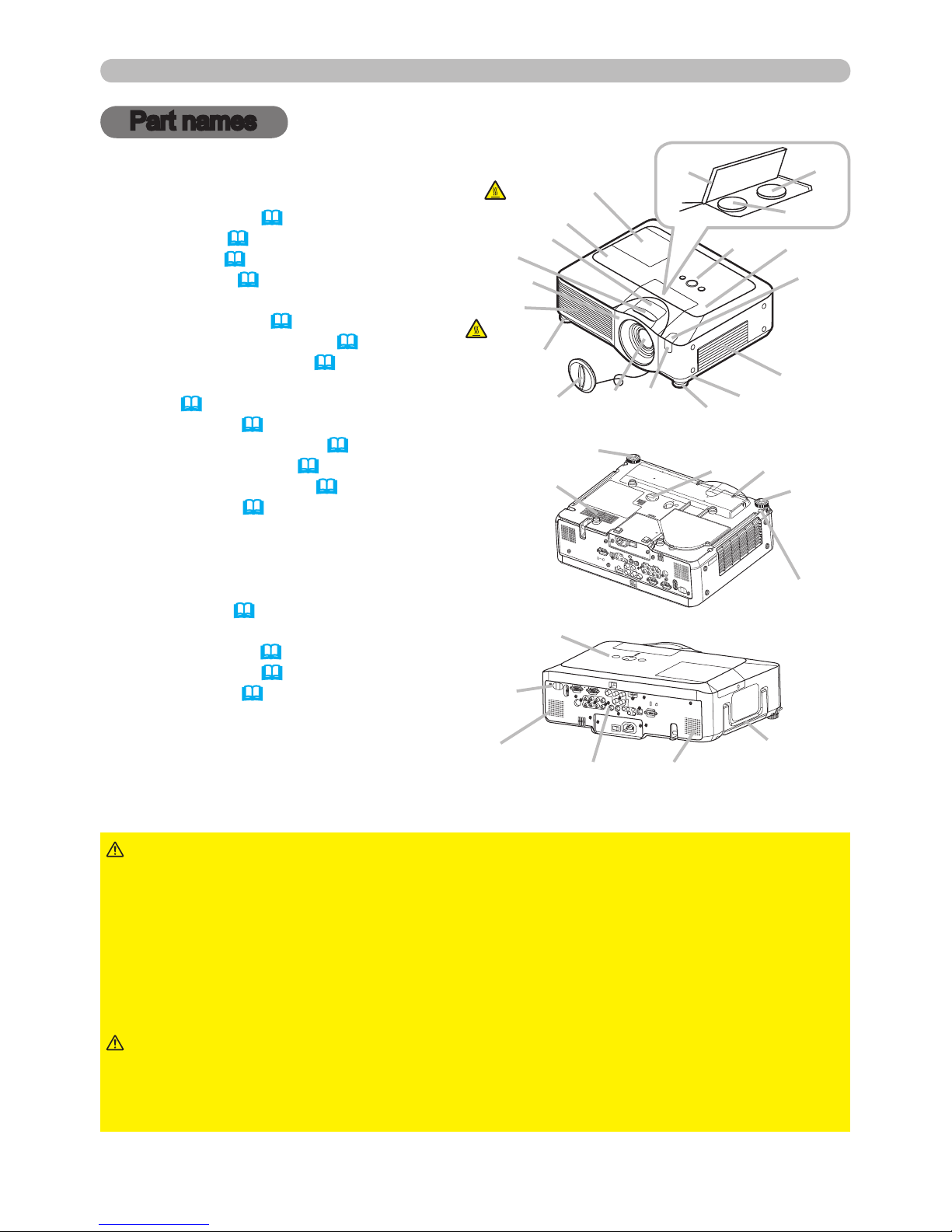
4
Part names
Part names
Projector
(1) Speakers (x 4) (37)
(2) Focus ring (19)
(3) Zoom ring (19)
(4) Lamp cover (
60)
The lamp unit is inside.
(5) Lens shift cover (19)
(6) Horizontal lens shift dial (19)
(7) Vertical lens shift dial (19)
(8) Front cover
(9) Lens (65)
(10) Lens cover (3)
(11) Remote sensors (x 3) (14)
(12) Elevator feet (x 2) (9)
(13) Elevator knobs (x 2) (9)
(14) Filter cover (
62)
The air lter and intake vent are
inside.
(15) Exhaust vents
(16) Intake vents
(17) Rivet hole (3)
(18) Handle
(19) Battery cover (64)
(20) Control panel (5)
(21) Rear panel (5)
►HOT! : Do not touch around the lamp cover and the exhaust
vents during use or just after use, since it is too hot.
►Do not look into the lens or vents while the lamp is on, since the strong light is
not good for your eyes.
►Do not grab the front cover to hold the projector up, since the projector may
drop down.
►Do not handle the elevator knobs without holding the projector, since the
projector may drop down.
WARNING
►Maintain normal ventilation to prevent the projector from
heating up. Do not cover, block or plug up the vents. Do not place anything that
can stick or be sucked to the vents, around the intake vents. Clean the air lter
periodically.
CAUTION
(2)
(3)
(1)
(8)
(15)
(12)
(10)
(9)
(11)
(12)
(13)
(14)
(11)
(1)
(20)
(4)
HOT!
HOT!
(7)
(6)
(5)
(12)
(12)
(13)
(17)
(19)
(16)
(20)
(11)
(1)
(1)
(21)
(18)
Page 7
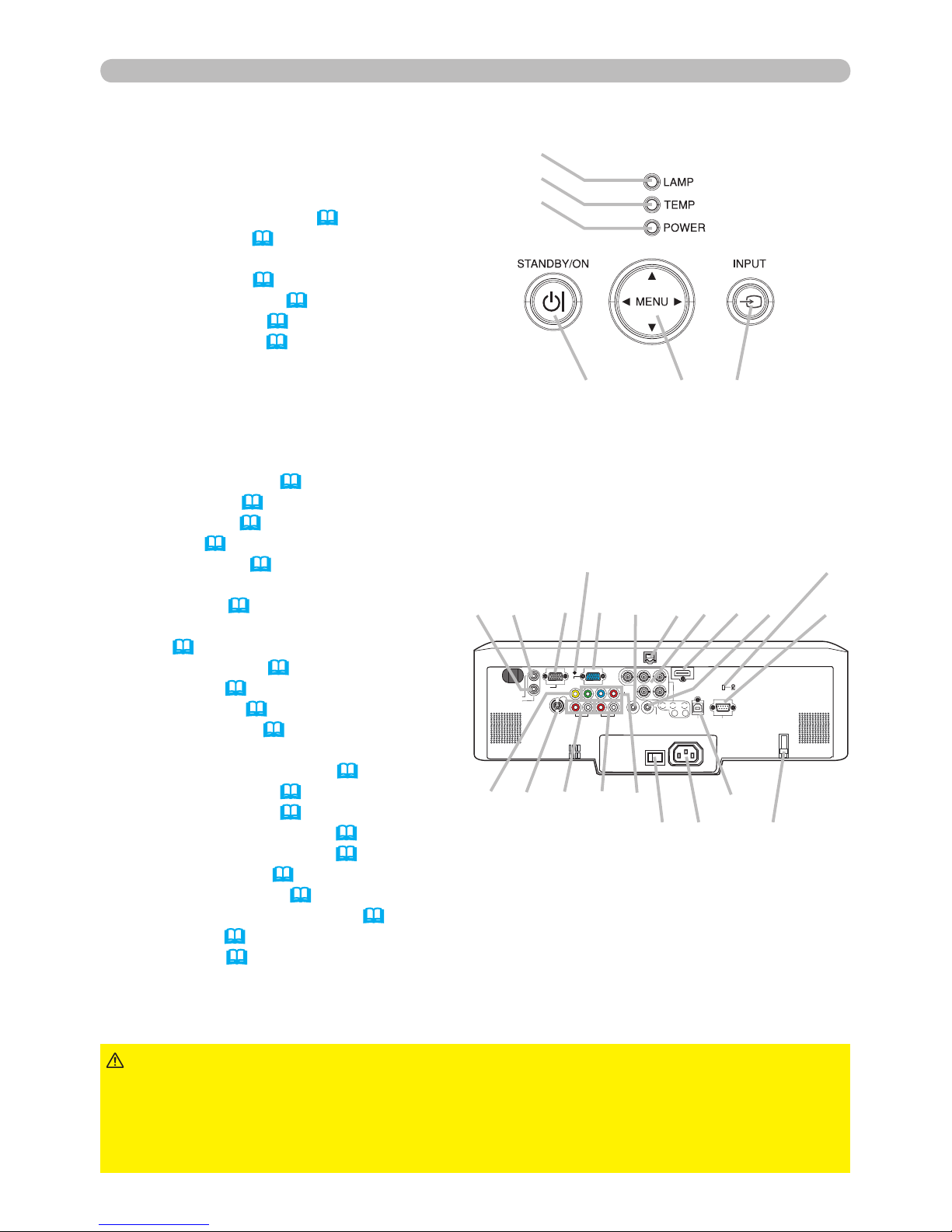
5
Part names
Control panel
(1) STANDBY/ON button (16)
(2) MENU button (
23)
It consists of four cursor buttons.
(3) INPUT button (17)
(4) POWER indicator (16)
(5) TEMP indicator (67)
(6) LAMP indicator (67)
Rear panel
(1) Shutdown switch (69)
(2) Security slot (9)
(3) Security bar (9)
(4) AC inlet (12)
(5) Power switch (16)
(6) RGB1 port (10)
(7) RGB2(G/Y, B/C
B/PB, R/CR/PR, H, V)
port (10)
(8) CONTROL port (10)
(9) HDMI port (10)
(10) VIDEO port (10)
(11) S-VIDEO port (10)
(12) COMPONENT
(Y, CB/PB, CR/PR) ports (10)
(13) AUDIO IN1 port (10)
(14) AUDIO IN2 port (10)
(15) AUDIO IN3 (R/L) ports (10)
(16) AUDIO IN4 (R/L) ports (10)
(17) RGB OUT port (10)
(18) AUDIO OUT port (10)
(19) REMOTE CONTROL port (10)
(20) LAN port (10)
(21) USB port (10)
(6)
(5)
(4)
(1) (2) (3)
►Do not use the security bar and the security slot to prevent the
projector from falling down, since it is not designed for it.
►Use the shutdown switch only when the projector is not turned off by normal
procedure, since pushing this switch stops operation of the projector without
cooling it down.
CAUTION
AUX I/O
DC 5V 0.5A
LAN
AC IN
I O
SD CARD
S
D
C
A
R
D
LAN
AC IN
I O
VIDEO
CONTROL
AUDIO IN 1
AUDIO IN 2
AUDIO OUT
RGB
OUT
RGB1
RGB2
HDMI
R L R L
AUDO IN 3 AUDIO IN 4
CB/PB
Y
CR/PR
B/CB/PB
B/CR/PR
G/Y
H
V
USB
REMOTE
CONTROL
VIDEO
CONTROL
AUDIO IN 1
AUDIO IN 2
AUDIO OUT
RGB
OUT
RGB1
RGB2
HDMI
R L R L
AUDO IN 3 AUDIO IN 4
CB/P
B
Y
CR/PR
B/CB/PB
B/CR/P
R
G/Y
H
V
USB
REMOTE
CONTROL
(14) (13) (17) (6) (7)(20)(18) (9) (19) (8)
(2)(1)
(10) (11) (15) (16) (12)
(5) (4) (3)
(21)
Page 8
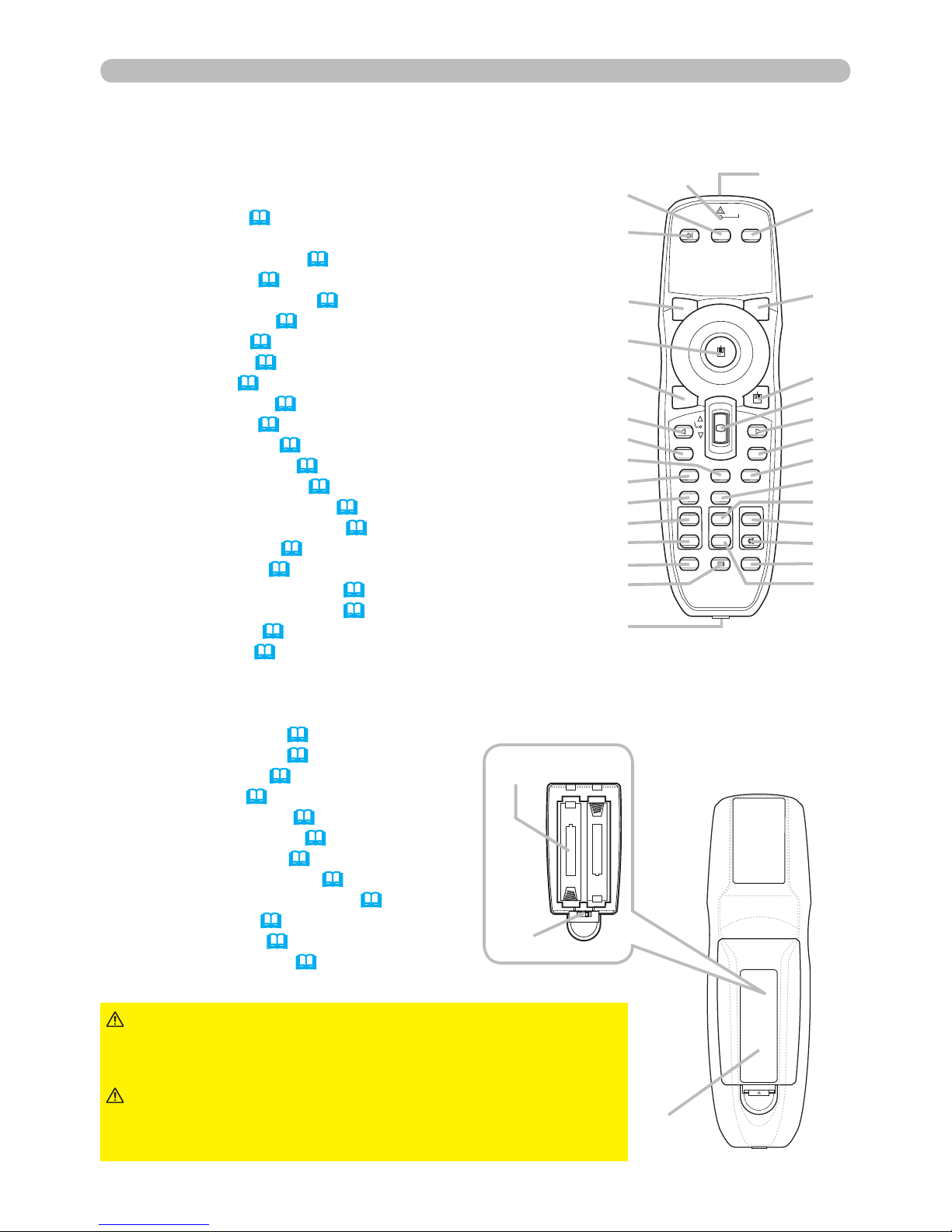
6
Part names
Remote control
(1) Laser pointer (13)
It is a beam outlet.
(2) LASER INDICATOR (13)
(3) LASER button (13)
(4) STANDBY/ON button (16)
(5) VOLUME button (17)
(6) MUTE button (17)
(7) VIDEO button (18)
(8) RGB button (17)
(9) SEARCH button (18)
(10) AUTO button (19)
(11) ASPECT button (18)
(12) POSITION button (20)
(13) KEYSTONE button (20)
(14) MAGNIFY - ON button (21)
(15) MAGNIFY - OFF button (21)
(16) FREEZE button (21)
(17) BLANK button (22)
(18) MY BUTTON - 1 button (44)
(19) MY BUTTON - 2 button (44)
(20) MENU button (23)
(21) Lever switch (
23) : acting 3 functions as below.
Cursor button ▲ : to slide toward the side marked ▲.
Cursor button ▼ : to slide toward the side marked ▼.
ENTER button : to push down the center point.
(22) Cursor button ◄ (23)
(23) Cursor button ► (23)
(24) RESET button (23)
(25) ESC button (23)
(26) Mouse left button (15)
(27) Mouse right button (15)
(28) PAGE UP button (15)
(29) PAGE DOWN button (15)
(30) Wired remote control port (15)
(31) Battery cover (13)
(32) Battery holder (13)
(33) Frequency switch (14)
►Do not look into the beam outlet and
point the beam at people and pets while pressing the
LASER button, since the beam is not good for eyes.
WARNING
►Note that the laser beam may result
in hazardous radiation exposure. Use the laser pointer
only for pointing on the screen.
CAUTION
BLANK LASER
ASPECT
ESC MENU RESET
POSITION AUTO
MAGNIFY
MY BUTTON
VOLUME
ON 1
MUTE
OFF 2
FREEZE KEYSTONE SEARCH
PUSH
ENTER
PAGE UP
PAGE DOWN
STANDBY/ON
VIDEO RGB
LASER
INDICATOR
(11)
(22)
(28)
(20)
(25)
(12)
(14)
(15)
(16)
(13)
(30)
(27)
(21)
(23)
(29)
(24)
(10)
(18)
(5)
(6)
(9)
(19)
(26)
(17)
(4)
(7)
(2) (1)
(3)
(8)
Back of
the remote control
(32)
(33)
(31)
Page 9

7
Setting up
Setting up
Install the projector according to the environment and manner the projector will be
used in.
►Place the projector in a stable horizontal position. If the
projector falls or is knocked over it could cause injury and/or damage to the
projector. Using a damaged projector could then result in re and/or electric
shock.
• Do not place the projector on an unstable, slanted or vibrational surface such
as a wobbly or inclined stand.
• Do not place the projector on its side, front or rear position.
• Consult with your dealer before a special installation such as suspending from
a ceiling.
►Place the projector in a cool place, and ensure that there is sufcient
ventilation. The high temperature of the projector could cause re, burns and/or
malfunction of the projector.
• Do not stop-up, block or otherwise cover the projector's vents.
• Keep a space of 30 cm or more between the sides of the projector and other
objects such as walls.
• Do not place the projector on metallic thing or anything weak in heat.
• Do not place the projector on carpet, cushions or bedding.
• Do not place the projector in direct sunlight or near hot objects such as heaters.
• Do not place anything near the projector lens or vents, or on top of the
projector.
• Do not place anything that may be sucked into or stick to the vents on the
bottom of the projector. This projector has some intake vents also on the bottom.
►Do not place the projector anyplace where it may get wet. Getting the projector
wet or inserting liquid into the projector could cause re, electric shock and/or
malfunction of the projector.
• Do not place the projector in a bathroom or the outdoors.
• Do not place anything containing liquid near the projector.
WARNING
►Avoid placing the projector in smoky, humid or dusty place.
Placing the projector in such places could cause re, electric shock and/or
malfunction of the projector.
• Do not place the projector near humidiers, smoking spaces or a kitchen.
►Position the projector to prevent light from directly hitting the projector's remote
sensor.
CAUTION
Page 10

8
Setting up
Arrangement
Refer to the illustrations and tables below to determine screen size and projection distance.
The values shown in the table are calculated for a full size screen: 1024×768
(a) Screen size (diagonal)
(b) Projection distance (±10%)
(c) Screen height (±10%), when the vertical lens shift (19) is set full upward.
On a horizontal
surface
Suspended from
the ceiling
• Keep a space of 30 cm or more
between the sides of the projector
and other objects such as walls.
• Consult with your dealer before
a special installation such as
suspending from a ceiling.
(a) Screen
size
[inch (m)]
4 : 3 screen
16 : 9 screen
(b) Projection distance
[m (inch)]
(c) Screen height
[cm (inch)]
(b) Projection distance
[m (inch)]
(c) Screen height
[cm (inch)]
min.
max. down
up
min.
max. down up
30 (0.8) 0.9 (35)
1.1 (42)
5 (2)
41 (16)
1.0 (38)
1.2 (46)
-1 (0) 39 (15)
40 (1.0) 1.2 (47) 1.4 (57) 6 (2) 55 (22) 1.3 (51) 1.6 (62) -2 (-1) 51 (20)
60 (1.5) 1.8 (71) 2.2 (86) 9 (4) 82 (32) 2.0 (78) 2.4 (94) -2 (-1) 77 (30)
70 (1.8) 2.1 (83) 2.6 (100) 11 (4) 96 (38) 2.3 (91) 2.8 (110) -3 (-1) 90 (35)
80 (2.0) 2.4 (96) 2.9 (115) 12 (5) 110 (43) 2.6 (104) 3.2 (126) -3 (-1) 103 (41)
90 (2.3) 2.7 (108) 3.3 (130) 14 (5) 123 (49) 3.0 (117) 3.6 (141) -4 (-1) 116 (46)
100 (2.5) 3.0 (120) 3.7 (144) 15 (6)
137 (54)
3.3 (131) 4.0 (157)
-4 (-2) 129 (51)
120 (3.0) 3.7 (144) 4.4 (174) 18 (7) 165 (65) 4.0 (157) 4.8 (189) -5 (-2) 154 (61)
150 (3.8) 4.6 (181) 5.5 (217) 23 (9) 206 (81) 5.0 (197) 6.0 (237) -6 (-2) 193 (76)
200 (5.1) 6.1 (241) 7.4 (291) 30 (12) 274 (108) 6.7 (263) 8.0 (317) -8 (-3) 257 (101)
250 (6.4) 7.7 (302) 9.2 (364) 38 (15) 343 (135) 8.4 (329) 10.1 (396) -10 (-4) 322 (127)
300 (7.6) 9.2 (363) 11.1 (437)
46 (18)
411 (162)
10.0 (395) 12.1 (476)
-12 (-5) 386 (152)
350 (8.9) 10.8 (424) 13.0 (510) 53 (21) 480 (189) 11.7 (462) 14.1 (556) -15 (-6) 450 (177)
(a)
(a)
(b)
(b)
(c) up
(c) down
(c) down
(c) up
Page 11

9
Setting up
Adjusting the projector's elevator
When the place to put the projector is slightly uneven to the left or right, use the
elevator feet to place the projector horizontally.
Using the feet can also tilt the projector in order to project at
a suitable angle to the screen, elevating the front side of the
projector within 8 degrees.
This projector has 2 elevator feet and 2 elevator knobs. An elevator foot is
adjustable while pulling up the elevator knob on the same side as it.
1.
Holding the projector, pull the elevator knobs up to loose the elevator feet.
2.
Position the front side of the projector to the desired height.
3.
Release the elevator knobs in order to lock the elevator feet.
4.
After making sure that the elevator feet are locked, put the projector gently.
5.
If necessary, the elevator feet can be manually twisted to make more precise
adjustments. Hold the projector when twisting the feet.
►Do not handle the elevator knobs without holding the projector,
since the projector may drop down.
►Do not tilt the projector other than elevating its front within 8 degrees using
the adjuster feet. A tilt of the projector exceeding the restriction could cause
malfunction or shortening the lifetime of consumables, or the projector itself.
CAUTION
Using the security bar and slot
A commercial anti-theft chain or wire up to 10 mm in
diameter can be attached to the security bar on the
projector.
Also this product has the security slot for the Kensington
lock.
For details, see the manual of the security tool.
►Do not use the security bar and the
security slot to prevent the projector from falling down,
since it is not designed for it.
WARNING
•
The security bar and the security slot are not
comprehensive theft prevention measures. They are intended
to be used as supplemental theft prevention measure.
NOTE
To loose an elevator foot,
pull up the elevator knob
on the same side as it.
To nely adjust, twist
the foot.
q
Security slot
Anti-theft chain or wire
Security bar
CONTROL
Page 12
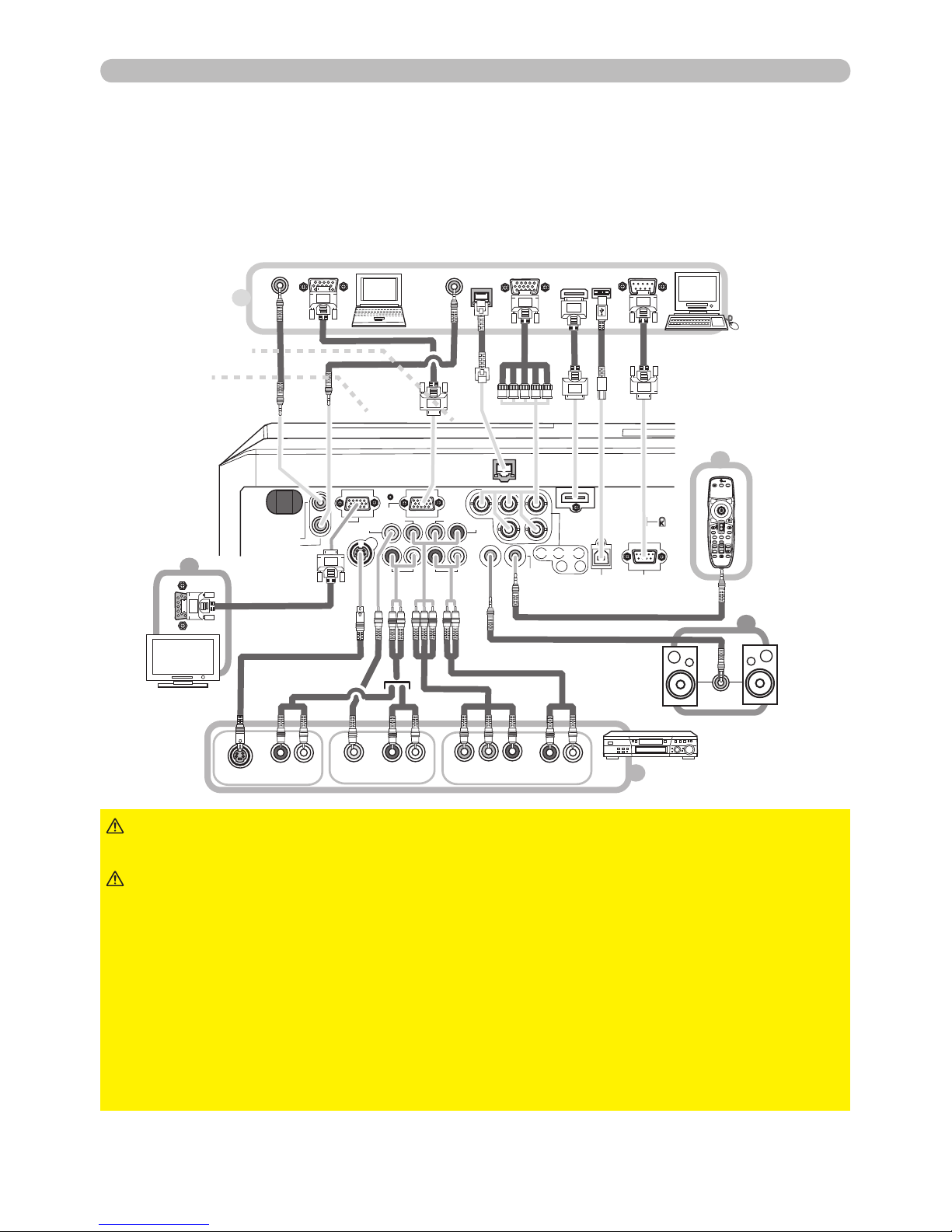
10
Setting up
Connecting your devices
Be sure to read the manuals for devices before connecting them to the projector.
Make sure that all the devices are suitable to be connected with this product, and
prepare the cables required to connect.
Please refer to the following illustrations to connect them.
►Do not disassemble or modify the projector.
►Be careful not to damage the cables, and do not use damaged cables.
WARNING
►Turn off all devices and unplug their power cords prior to
connecting them to projector. Connecting a live device to the projector may
generate extremely loud noises or other abnormalities that may result in
malfunction or damage to the device and the projector.
►Use appropriate accessory or designated cables. Ask your dealer about nonaccessory cables which may be required a specic length or a ferrite core by
the regulations. For cables with a core only at one end, connect the end with the
core to the projector.
►Make sure that devices are connected to the correct ports. An incorrect
connection may result in malfunction or damage to the device and the projector.
CAUTION
VIDEO
CONTROL
AUDIO IN 1
AUDIO IN 2
AUDIO OUT
RGB
OUT
RGB1
RGB2
HDMI
R L R L
AUDO IN 3 AUDIO IN 4
LAN
CB/PB
Y
CR/PR
B/CB/PB
B/CR/PR
G/Y
H
V
USB
REMOTE
CONTROL
RGB OUT
AUDIO OUT
RGB OUT
AUDIO OUT
RS-232C
LAN
RGB IN
AUDIO IN
Y CB/PB CR/PR
COMPONENT VIDEO OUT
R L
AUDO IN OUT
VIDEO OUT
R L
AUDO IN OUT
S-VIDEO OUT
R L
AUDO IN OUT
HDMI
USB-A
Monitor
Remote
control
Speakers
(wiht an
amplier)
VCR/DVD player
USB storage
SD card
PC
Page 13

11
Setting up
Connecting your devices (continued)
•
Be sure to read the manuals for devices before connecting them to the projector,
and make sure that all the devices are suitable to be connected with this product. Before
connecting to a PC, check the signal level, the signal timing, and the resolution.
- Be sure to consult to the administrator of the network. Do not connect LAN port to any
network that might have the excessive voltage.
- Some signal may need an adapter to input this projector.
- Some PCs have multiple screen display modes that may include some signals which
are not supported by this projector.
-
Although the projector can display signals with resolution up to UXGA (1600X1200), the signal will be
converted to the projector’s panel resolution before being displayed. The best display performance
will be achieved if the resolutions of the input signal and the projector panel are identical.
• While connecting, make sure that the shape of the cable's connector ts the port to
connect with. And be sure to tighten the screws on connectors with screws.
• When connecting a laptop PC to the projector, be sure to activate the PC’s external
RGB output. (Set the laptop PC to CRT display or to simultaneous LCD and CRT
display.) For details on how this is done, please refer to the instruction manual of the
corresponding laptop PC.
• When the picture resolution is changed on a computer depending on an input,
automatic adjustment function may take some time and may not be completed. In this
case, you may not be able to see a check box to select “Yes/No” for the new resolution
on Windows. Then the resolution will go back to the original. It might be recommended
to use other CRT or LCD monitors to change the resolution.
• In some cases, this projector may not display a proper picture or display any picture on
screen. For example, automatic adjustment may not function correctly with some input
signals. An input signal of composite sync or sync on G may confuse this projector, so
the projector may not display a proper picture.
•
The HDMI port of this model is compatible with HDCP (High-bandwidth Digital Content Protection)
and therefore capable of displaying a video signal from HDCP compatible DVD players or the like.
NOTE
About Plug-and-Play capability
Plug-and-Play is a system composed of a computer, its operating system and peripheral
equipment (i.e. display devices). This projector is VESA DDC 2B compatible. Plug-andPlay can be used by connecting this projector to a computer that is VESA DDC (display
data channel) compatible.
•
Take advantage of this feature by connecting an RGB cable to the RGB1 port (DDC 2B
compatible). Plug-and-Play may not work properly if any other type of connection is attempted.
•
Please use the standard drivers in your computer as this projector is a Plug-and-Play monitor.
NOTE for HDMI
• The HDMI supports the following signals.
-
Video signal : 525i(480i),525p(480p),625i(576i),750p(720p),1125i(1080i),1125p(1080p)
-PC signals : See User’s Manual - Technical
-Audio signal : Format Linear PCM
Sampling Frequency 48kHz / 44.1kHz / 32kHz
• This projector can be connected with another equipment that has HDMI or DVI
connector, but with some equipment the projector may not work properly, something like
no video or no audio.
• Be sure to use an HDMI cable that has the HDMI logo.
•
When the projector is connected with a device having DVI connector, use a DVI to HDMI cable
to connect with the HDMI input and an audio cable to connect with one of the Audio input.
Page 14
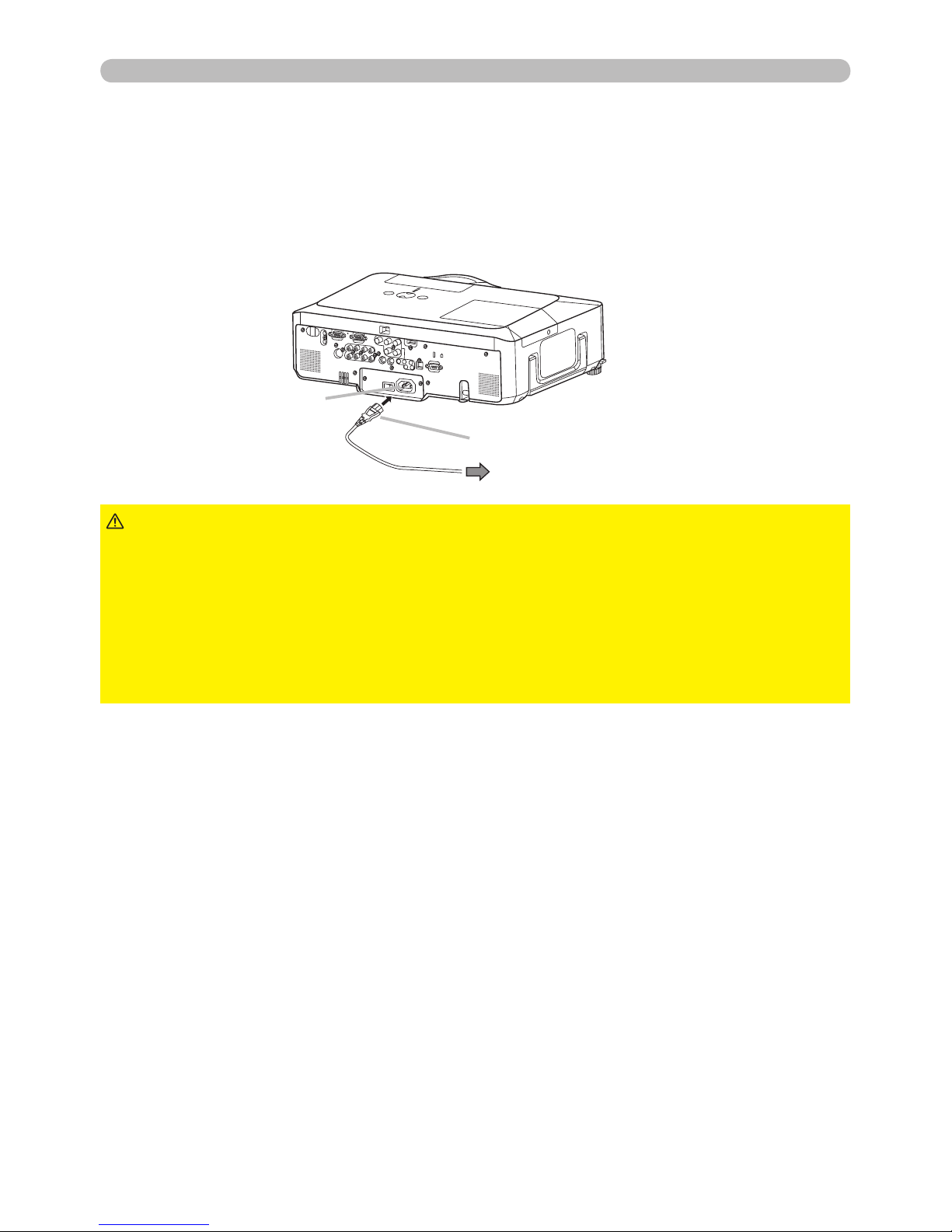
12
Setting up
Connecting power supply
1.
Connect the connector of the power cord to the AC inlet of the projector.
2.
Firmly plug the power cord's plug into the outlet.
►Please use extra caution when connecting the power cord, as
incorrect or faulty connections may result in re and/or electrical shock.
• Only use the power cord that came with the projector. If it is damaged, contact
your dealer to newly get correct one.
• Only plug the power cord into an outlet whose voltage is matched to the power
cord. The power outlet should be close to the projector and easily accessible.
Remove the power cord for complete separation.
• Never modify the power cord.
WARNING
AC inlet
to the outlet
Connector of the power cord
Page 15

13
Remote control
Remote control
Laser pointer
This remote control has a laser pointer in place of a nger or rod. The laser beam
works and the LASER INDICATOR lights while the LASER button is pressed.
►The laser pointer of the remote control is used in place of
a nger or rod. Never look directly into the laser beam outlet or point the laser
beam at other people. The laser beam can cause vision problems.
WARNING
►Use of controls or adjustments or performance of procedures
other than those specied herein may result in hazardous radiation exposure.
CAUTION
Putting batteries
Please load the batteries before using the remote control. If the remote control starts to
malfunction, replace the batteries. If you will not use the remote control for an extended
period, remove the batteries from the remote control and store them in a safe place.
1.
Slide back and remove the
battery cover in the direction
of the arrow.
2.
Align and insert the two AA batteries
(HITACHI MAXELL, Part No.LR6
or R6P) according to their plus and minus terminals as indicated in the remote control.
3.
Replace the battery cover in the direction of the arrow and snap it back into place.
►Always handle the batteries with care and use them only as
directed. Improper use may result in battery explosion, cracking or leakage,
which could result in re, injury and/or pollution of the surrounding environment.
• Be sure to use only the batteries specied. Do not use batteries of different
types at the same time. Do not mix a new battery with used one.
•
Make sure the plus and minus terminals are correctly aligned when loading a battery.
• Keep a battery away from children and pets.
• Do not recharge, short circuit, solder or disassemble a battery.
•
Do not allow a battery in a re or water. Keep batteries in a dark, cool and dry place.
• If you observe battery leakage, wipe out the leakage and then replace a battery.
If the leakage adheres to your body or clothes, rinse well with water immediately.
• Obey the local laws on disposing the battery.
WARNING
LASER INDICATOR
LASER button
Page 16
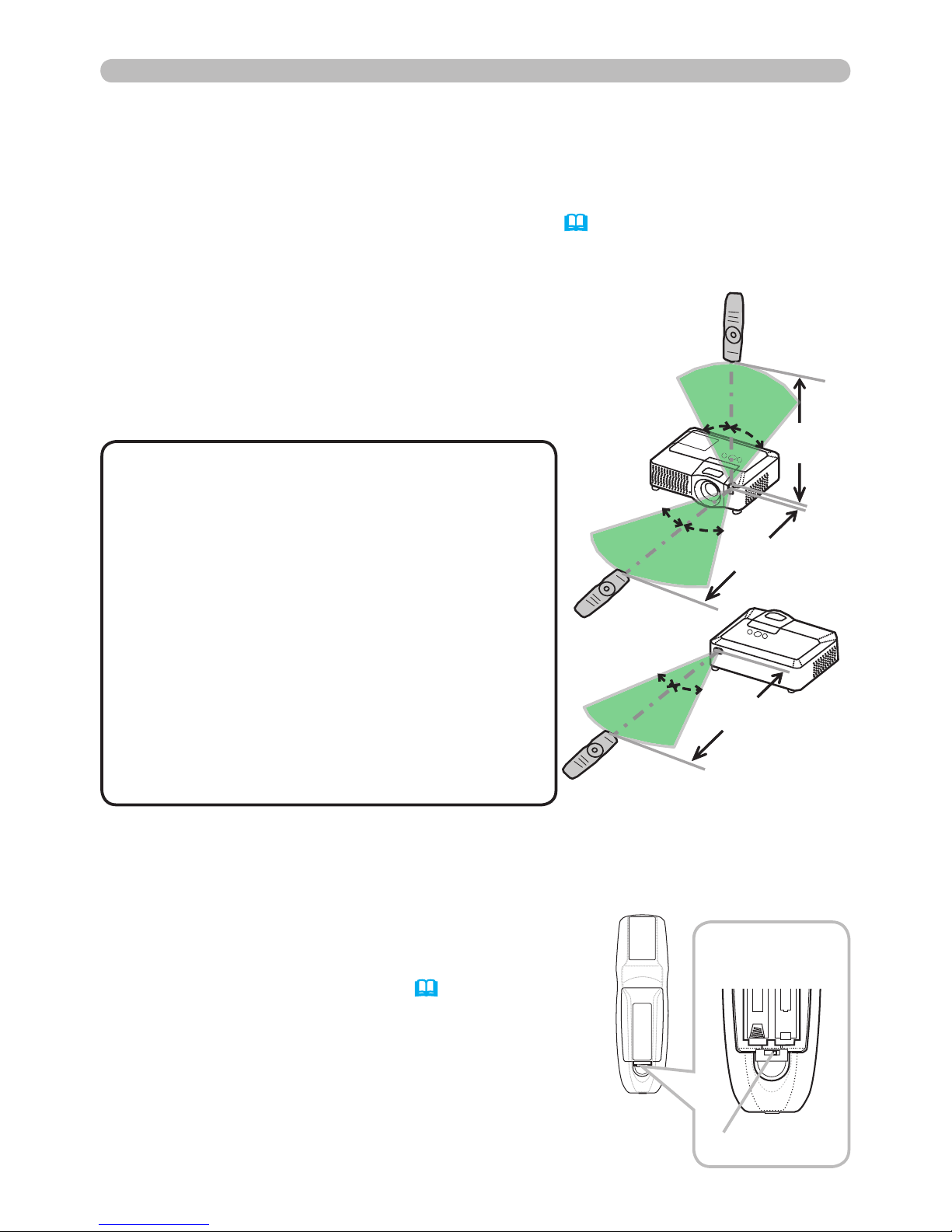
14
Approx.
3 m
30º
30º
30º
30º
Approx.
3 m
20º
20º
Approx.
3 m
Remote control
About the remote control signal
The remote control works with the projector’s remote sensors. This projector has
three remote sensors on the front, on the top, and on the back.
The sensors can be respectively turned active or inactive using the “REMOTE
RECEIV.” in the SERVICE item of OPTION menu (46). Each sensor senses the
signal within the following range when the sensor is active.
The front and top sensors:
60 degrees (30 degrees to the left and right of the
sensor) within 3 meters about.
The back sensor:
40 degrees (20 degrees to the left and right of the
sensor) within 3 meters about.
• The remote control signal reected in
the screen or the like may be available. If it is
difcult to send the signal to the sensor directly,
attempt to make the signal reect.
• The remote control uses infrared light to send
signals to the projector (Class 1 LED), so be
sure to use the remote control in an area free
from obstacles that could block the remote
control’s signal to the projector.
• The remote control may not work correctly if
strong light (such as direct sun light) or light
from an extremely close range (such as from
an inverter uorescent lamp) shines on the
remote sensor of the projector. Adjust the
position of projector avoiding those lights.
NOTE
Changing the frequency of remote control signal
The accessory remote control has the choice of
the mode 1 or the mode 2, in the frequency of
its signal. If the remote control does not function
properly, attempt to change the signal frequency.
Please remember that the “REMOTE FREQ.” in
SERVICE item of OPTION menu (46) of the
projector to be controlled should be set to the
same mode as the remote control.
To set the mode of the remote control, slide the
knob of the frequency switch inside the battery
cover into the position indicated by the mode
number to choose.
2 1
Back of the
remote control
Inside of
the battery cover
Frequency switch
Page 17

15
Remote control
Using as a wired remote control
The accessory remote control works as a wired remote control,
when the wired control port at the bottom of the remote control
connects with the REMOTE CONTROL port on the back of the
projector via an audio cable with 3.5 diameter stereo mini plugs.
When the remote control signal is hard to reach surely to
the projector in the environment, this function is effective.
• To connect the remote control with the projector, use an audio cable
with 3.5 diameter stereo mini plugs.
NOTE
Using as a simple PC mouse & keyboard
The accessory remote control works as a simple mouse and
keyboard of the PC, when the projector’s USB port(B type)
connect with the PC’s USB port(A type) via a USB cable.
(1) Mouse left button
Pushing the button into the center point works
instead of clicking the mouse's left button.
Tilting this button to one of eight directions moves
the PC's move pointer on the screen in the direction.
(2) Mouse right button
Pressing the button works instead of clicking
the mouse’s right button.
(3) Lever switch
Sliding toward the side marked ▲ works instead of the
[↑] key on the keyboard. Sliding toward the side marked
▼ works instead of the [↓] key on the keyboard.
(4) Cursor button ◄
This button works instead of the [←] key on the keyboard.
(5) Cursor button ►
This button works instead of the [→] key on the keyboard.
(6) PAGE UP button
This button works instead of the PAGE UP key on the key board.
(7) PAGE DOWN button
This button works instead of the PAGE DOWN key on the key board.
BLANK LASER
ASPECT
ESC MENU RESET
POSITION AUTO
MAGNIFY
MY BUTTON
VOLUME
ON 1
MUTE
OFF 2
FREEZE KEYSTONE SEARCH
PUSH
ENTER
PAGE UP
PAGE DOWN
STANDBY/ON
VIDEO RGB
LASER
INDICATOR
BLANK LASER
ASPECT
ESC MENU RESET
PUSH
ENTER
PAGE UP
PAGE DOWN
STANDBY/ON
VIDEO RGB
LASER
INDICATOR
(3)
(4)
(6)
(2)
(5)
(7)
(1)
• When the simple mouse & keyboard function of this product does not
work correctly, please check the following.
-
When a USB cable connects this projector with a PC having a built-in pointing device (e.g. track
ball) like a notebook PC, open BIOS setup menu, then select the external mouse and disable
the built-in pointing device, because the built-in pointing device may have priority to this function.
-
Windows 95 OSR 2.1 or higher is required for this function. And also this
function may not work depending on the PC’s congurations and mouse drivers.
-
Operating simultaneously two or more keys is void except for mouse drag and drop operation.
- This function is activated only when the projector is working properly.
NOTE
CONTROL
REMOTE
CONTROL
(3.5Φ)
AUX I/O
DC 5V 0.5A
LAN
AUDIO
OUT
AC IN
I O
CR/PR
CONTROL
REMOTE
CONTROL
(3.5Φ)
LAN
AUDIO
OUT
AC IN
CR/PR
B
L
A
N
K
L
A
S
E
R
A
S
P
E
C
T
P
U
S
H
E
N
T
E
R
L
A
S
E
R
I
N
D
I
C
A
T
O
R
AC IN
CONTROL
USB
to a PC
USB port
Page 18

16
1.
Make sure that the power cord is rmly and
correctly connected to the projector and the outlet.
Power on/off
Turning on the power
2.
Remove the lens cover, and set the power switch
to the ON position (marked “ I “).
The power indicator will light up in steady orange
(67).
Then wait several seconds because the
buttons may not function for these several seconds.
3.
Press the STANDBY/ON button on the projector or
the remote control.
•
Turn the power on/off in right order. Please power on the projector prior
to the connected devices. Power off the projector later than the connected devices.
•
When the AUTO ON of the OPTION menu is set to the TURN ON, and the power
was turned off by the power switch last time, turning the power switch on makes the
projection lamp light on without pushing the STANDBY/ON button
(42).
• Use the shutdown switch (69) only when the projector is not turned off by
normal procedure.
NOTE
Power on/off
The projection lamp will light up and the POWER indicator will begin blinking in green.
When the power is completely on, the indicator will stop blinking and light in steady green.
To display the picture, select an input signal according to the section "Selecting an input signal"
(18).
►
A strong light is emitted when the projector’s power is on. Do not look into
the lens of the projector or look inside of the projector through any of the projector’s openings.
►
Do not touch around the lamp cover and the exhaust vents during use or just after use, since it is too hot.
WARNING
1.
Press the STANDBY/ON button on the projector or the remote control.
The message "Power off?" will appear on the screen for about 5 seconds.
Turning off the power
2.
Press the STANDBY/ON button on the projector or the remote control again while the
message appears.
The projector lamp will go off, and the POWER indicator will begin blinking in orange.
Then the POWER indicator will stop blinking and light in steady orange when the
lamp cooling is complete.
3.
Make sure that the power indicator lights in steady orange, and set the power switch
to the OFF position (marked “O“).
The POWER indicator will go off. Attach the lens cover.
Do not turn the projector on for 10 minutes or more after turning it off. Turning the projector
on again too soon could shorten the lifetime of some consumable parts of the projector.
STANDBY/ON button
POWER indicator
Power
switch
Page 19

17
(*) RGB 1 RGB 2 HDMI
VIDEO S-VIDEO COMPONENT (Y, CB/PB, CR/PR)
Operating
Operating
1.
Press the VOLUME button on the remote control.
A dialog will appear on the screen to aid you in adjusting the volume.
Adjusting the volume
BLANK LASER
ASPECT
ESC MENU RESET
POSITION AUTO
MAGNIFY
MY BUTTON
VOLUME
ON 1
PUSH
ENTER
PAGE UP
PAGE DOWN
STANDBY/ON
VIDEO RGB
LASER
INDICATOR
BLANK LASER
ASPECT
ESC MENU RESET
POSITION AUTO
MAGNIFY
MY BUTTON
VOLUME
ON 1
MUTE
OFF 2
FREEZE KEYSTONE SEARCH
PUSH
ENTER
PAGE UP
PAGE DOWN
STANDBY/ON
VIDEO RGB
LASER
INDICATOR
STANDBY/ON
VIDEO RGB
LASER
INDICATOR
2.
Use the ▲/▼ cursor buttons to adjust the volume.
To close the dialog and complete the operation, press the
VOLUME button again. Even if you do not do anything, the
dialog will automatically disappear after a few seconds.
● When no audio port is selected for current picture input port, the volume
adjustment is disable. Please see the AUDIO item of AUDIO menu. (37)
1.
Press the MUTE button on the remote control.
A dialog will appear on the screen indicating that you have muted the sound.
To restore the sound, press the MUTE or VOLUME button.
Even if you do not do anything, the dialog will automatically
disappear after a few seconds.
Temporarily muting the sound
● As long as no audio input is selected for current picture input port, the sound
is always muted. Please see the AUDIO item of AUDIO menu. (37)
1.
Press the INPUT button on the projector.
Each time you press the button, the projector switches its
input port as below.
Selecting an input signal
RGB 1 RGB 2 HDMI
1.
Press the RGB button on the remote control to select an
input port for the RGB signal.
Each time you press the button, the projector switches its
RGB input port as below.
● If the RGB button is pushed (when switching from VIDEO to RGB signals)
when TURN ON is selected for the AUTO SEARCH item in the OPTION
menu the projector will check the RGB 1 port rst. If no input is detected at
the port, the projector will check other port in above order. (*)
(continued on next page)
Page 20

18
Operating
1.
Press the VIDEO button on the remote control to select an
input for video signal.
Each time you press the button, the projector switches its
video input port as below.
Selecting an input signal (continued)
●
If the VIDEO button is pushed (when switching from RGB to VIDEO signals)
when TURN ON is selected for the AUTO SEARCH item in the OPTION menu
the projector will check the COMPONENT (Y, CB/PB, CR/PR) port rst. If no input
is detected at the port, the projector will check other ports in above order.
(17 (*))
1.
Press the ASPECT button on the remote control.
Each time you press the button, the projector switches the mode for aspect
ratio in turn.
Selecting an aspect ratio
● The NORMAL mode keeps the original aspect ratio of the signal.
COMPONENT (Y, CB/PB, CR/PR) S-VIDEO VIDEO
BLANK LASER
ASPECT
ESC MENU RESET
POSITION AUTO
MAGNIFY
MY BUTTON
VOLUME
ON 1
MUTE
OFF 2
FREEZE KEYSTONE SEARCH
PUSH
ENTER
PAGE UP
PAGE DOWN
STANDBY/ON
VIDEO RGB
LASER
INDICATOR
STANDBY/ON
VIDEO RGB
LASER
INDICATOR
BLANK LASER
ASPECT
STANDBY/ON
VIDEO RGB
LASER
INDICATOR
1.
Press the SEARCH button on the remote control.
The projector will start to check its input ports in order to
nd any input signals.
When an input is found, the projector will stop searching
and display the image. If no signal is found, the projector will
return to the state selected before the operation.
Searching an input signal
RGB 1 RGB 2 HDMI COMPONENT (Y, CB/PB, CR/PR) S-VIDEO VIDEO
For an RGB signal
NORMAL 4:3 16:9 SMALL
For an HDMI signal
NORMAL 4:3 16:9 14:9 SMALL
For a video signal, s-video signal or component video signal
4:3 16:9 14:9 SMALL
For no signal
4:3 (xed)
Page 21

19
Operating
• When the vertical lens shift
is adjusted, it is recommended to shift
the picture upward.
NOTE
1.
Use the zoom ring to adjust the screen size.
Adjusting the zoom and focus
2.
Use the focus ring to focus the picture.
BLANK LASER
ASPECT
ESC MENU RESET
POSITION AUTO
MAGNIFY
MY BUTTON
VOLUME
PUSH
ENTER
PAGE UP
PAGE DOWN
STANDBY/ON
VIDEO RGB
LASER
INDICATOR
2/5
1/10
1/10
Zoom ring
Focus ring
Top
1.
Use the vertical lens shift dial to shift
the picture upward or downward.
Adjusting the lens shift
2.
Use the horizontal lens shift dial to
shift the picture left or right.
1.
Press the AUTO button on the remote control.
Using the automatic adjustment feature
For an RGB signal
The vertical position, the horizontal position and the
horizontal phase will be automatically adjusted.
Make sure that the application window is set to its
maximum size prior to attempting to use this feature.
A dark picture may still be incorrectly adjusted. Use a
bright picture when adjusting.
For a video signal and s-video signal
The video format best suited for the respective input signal will be selected
automatically. This function is available only when the AUTO is selected for
the VIDEO FORMAT item in the INPUT menu (32). The vertical position
and horizontal position will be automatically set to the default.
For a component video signal
The vertical position, horizontal position and horizontal phase will be
automatically set to the default.
● The automatic adjustment operation requires approx. 10 seconds. Also
please note that it may not function correctly with some input. When this
function is performed for a video signal, a certain extra such as a line may
appear outside a picture.
● The items adjusted by this function may vary when the FINE or DISABLE is
selected for the AUTO ADJUST item of the SERVICE item in the OPTION
menu (45).
UP
DOWN
LEFT RIGHT
Lens shift cover
Page 22

20
Operating
1.
Press the POSITION button on the remote control.
The “POSITION” indication will appear on the screen.
Adjusting the position
2.
Use the
▲/▼/◄/►
cursor buttons to adjust the picture position.
When you want to reset the operation, press the RESET
button on the remote control during the operation.
To complete this operation, press the POSITION button
again. Even if you do not do anything, the dialog will
automatically disappear after a few seconds.
●
When this function is performed on a video signal, s-video signal or component
video signal, some image such as an extra-line may appear at outside of the picture.
●
When this function is performing on a Video signal, S-Video signal, or component
signal of 525i(480i) or 625i(576i) input from the COMPONENT port, the range
of this adjustment depends on the OVER SCAN in IMAGE menu (29). It is not
possible to adjust when the OVER SCAN is set to 10.
BLANK LASER
ASPECT
ESC MENU RESET
POSITION AUTO
MAGNIFY
MY BUTTON
VOLUME
PUSH
ENTER
PAGE UP
PAGE DOWN
STANDBY/ON
VIDEO RGB
LASER
INDICATOR
BLANK LASER
ASPECT
ESC MENU RESET
POSITION AUTO
MAGNIFY
MY BUTTON
VOLUME
ON 1
MUTE
OFF 2
FREEZE KEYSTONE SEARCH
PUSH
ENTER
PAGE UP
PAGE DOWN
STANDBY/ON
VIDEO RGB
LASER
INDICATOR
1.
Press the KEYSTONE button on the remote
control. A dialog will appear on the screen
to aid you in correcting the distortion.
Correcting the keystone distortions
2.
Use the ▲/▼ cursor buttons to select AUTO or MANUAL
operation, and press the ► button to perform the following.
● The adjustable range of this function will vary among inputs. For some input, this
function may not work well.
● When V:INVERT or H&V:INVERT is selected to the MIRROR item in the SETUP
menu, if the projector screen is inclined or angled downward, this function may
not work correctly.
● When the zoom adjustment is set to the TELE (telephoto focus), this function
may be excessive. This function should be used when the zoom adjustment is
set to the full WIDE (wide-angle focus) whenever possible.
● When the projector is placed on the level (about ±3°), this function may not work.
●
When the projector is inclined to near ±30 degree or over, this function may not work well.
● When the vertical lens shift is not set fully upward (not set fully downward for the
optional lens type FL-601 only (45)), this function may not work well.
●
When the horizontal lens shift is not set to the center, this function may not work well.
● This function will be unavailable when Transition Detector is on (51).
1) AUTO executes automatic vertical keystone correction.
2) MANUAL displays a dialog for keystone correction.
Use the ◄/► cursor buttons to select the direction to
correct ( or ) then use the ▲/▼ buttons for adjustment.
To close the dialog and complete this operation, press the
KEYSTONE button again. Even if you don’t do anything, the
dialog will automatically disappear after a few seconds.
Page 23

21
Operating
• The zoom level can be nely adjusted. Closely watch the screen to
nd the level you want.
NOTE
BLANK LASER
ASPECT
ESC MENU RESET
POSITION AUTO
MAGNIFY
MY BUTTON
VOLUME
ON 1
PUSH
ENTER
PAGE UP
PAGE DOWN
STANDBY/ON
VIDEO RGB
LASER
INDICATOR
BLANK LASER
ASPECT
ESC MENU RESET
POSITION AUTO
MAGNIFY
MY BUTTON
VOLUME
ON 1
MUTE
OFF 2
FREEZE KEYSTONE SEARCH
PUSH
ENTER
PAGE UP
PAGE DOWN
STANDBY/ON
VIDEO RGB
LASER
INDICATOR
1.
Press the ON button of MAGNIFY on the remote control.
The “MAGNIFY” indication will appear on the screen and
the projector will go into the MAGNIFY mode. When the
ON button of MAGNIFY is pressed rst after the projector is
started, the picture will be zoomed twice. The indication will
disappear in several seconds with no operation.
Using the magnify feature
2.
Use the ▲/▼ cursor buttons to adjust the zoom level. The picture on screen
can be zoomed in up to 4 times.
To move the zoom area, press the POSITION button in the MAGNIFY mode,
then use the ▲/▼/◄/► cursor buttons to move the area. And to nalize the
zoom area, press the POSITION button again.
To exit from the MAGNIFY mode and restore the screen to normal, press the
OFF button of MAGNIFY on the remote control.
● The projector automatically exits from the MAGNIFY mode when the input
signal is changed or when the display condition is changed.
● In the MAGNIFY mode, the keystone distortion condition may vary, it will be
restored when the projector exits from the MAGNIFY mode.
1.
Press the FREEZE button on the remote control.
The “FREEZE” indication will appear on the screen
(however, the indication will not appear when the TURN
OFF is selected for the MESSAGE item in the SCREEN
menu (41)), and the projector will go into the FREEZE
mode, which the picture is frozen.
To exit the FREEZE mode and restore the screen to normal,
press the FREEZE button again.
Freezing the screen
● The projector automatically exits from the FREEZE mode when one of the
projector’s buttons or remote control buttons of STANDBY/ON, SEARCH,
RGB, VIDEO, BLANK, AUTO, VOLUME, MUTE, KEYSTONE, MENU,
MAGNIFY and MY BUTTON1/2(except MY MEMORY or PICTURE MODE is
assigned to) (44) is pressed.
● If the projector continues projecting a still image for a long time, the LCD
panel might possibly be burned in. Do not leave the projector in the FREEZE
mode for too long.
Page 24
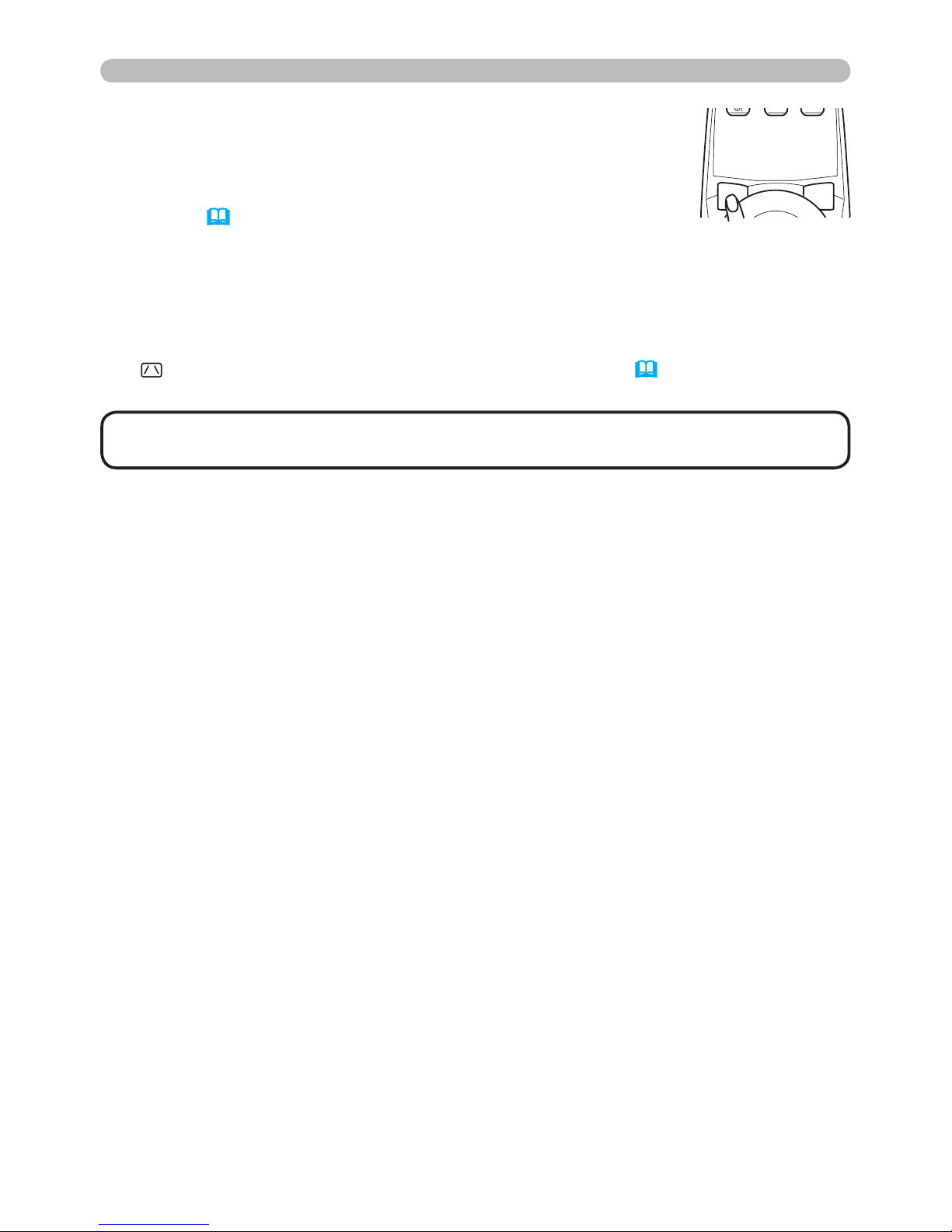
22
Operating
BLANK LASER
STANDBY/ON
VIDEO RGB
LASER
INDICATOR
1.
Press the BLANK button on the remote control.
The blank screen will be displayed instead of the screen of
input signal. Please refer to the BLANK item in SCREEN
menu (38).
To exit from the blank screen and return to the input signal
screen, press the BLANK button again.
Temporarily blanking the screen
● The projector automatically returns to the input signal screen when one of the
projector’s buttons or the remote control buttons (except ASPECT, POSITION,
MAGNIFY or FREEZE button, also except MY BUTTON1/2 if AUTO KEYSTONE
or MY MEMORY or PICTURE MODE is assigned to (44)) is pressed.
•
The sound is not connected with the blank screen function. If necessary,
set the volume or mute rst.
NOTE
Page 25

23
Operating
1.
Press the MENU button on the remote control or one of the cursor
buttons on the projector.
The Advanced MENU, or EASY MENU that has priority just after
powered on, will appear.
If you want to move the menu position, use the cursor buttons after
pressing the POSITION button. While the projector is displaying any
menu, the MENU button on the projector works as the cursor buttons.
Using the menu function
2.
If you want to change it to the Advanced MENU, select the
"Go to Advanced Menu..."
● Some functions cannot be performed when a certain input port is selected, or
when a certain input signal is displayed.
●
When you want to reset the operation, press the RESET button on the remote control
during the operation. Note that items whose functions are performed simultaneously
with operation (ex. LANGUAGE, H PHASE, VOLUME etc.) cannot be reset.
●
In the Advanced MENU, when you want to return to the previous display, press the ◄
cursor button on the projector or remote control, or the ESC button on the remote control.
This projector has the following menus: PICTURE, IMAGE, INPUT, SETUP, AUDIO, SCREEN, OPTION,
NETWORK, and EASY MENU. The EASY MENU consists of functions often used, and the other menus
are classied into each purpose and brought together as the Advanced Menu. Each of these menus is
operated using the same methods. The basic operations of these menus are as follows.
In the EASY MENU
3.
Use the ▲/▼ cursor buttons to select an item to operate.
4.
Use the ◄/► cursor buttons to operate the item.
5.
Press the MENU button on the remote control again to close the menu and complete this operation.
Even if you do not do anything, the dialog will automatically disappear after about 10 seconds.
2.
Use the ▲/▼ cursor buttons to select a menu.
If you want to change it to the EASY MENU, select the EASY MENU.
Then press the ► cursor button on the projector or remote control, or the ENTER button
on the remote control to select an item. The display of the selected menu will be active.
In the Advanced MENU
3.
Use the ▲/▼ cursor buttons to select an item to operate.
Then press the ► cursor button on the projector or remote control, or the ENTER button
on the remote control to progress. The operation menu of the selected item will appear.
4.
Use the ▲/▼ cursor buttons to operate the item.
RESET button
ENTER button
MENU button
Cursor buttons
BLANK LASER
ASPECT
ESC MENU RESET
POSITION AUTO
PUSH
ENTER
PAGE UP
PAGE DOWN
STANDBY/ON
VIDEO RGB
LASER
INDICATOR
Page 26

24
EASY MENU
EASY MENU
From the EASY MENU, items shown in the table below
can be performed.
Select an item using the ▲/▼ cursor buttons on the
projector or remote control. Then perform it according to
the following table.
Item Description
ASPECT
Using the ◄/► buttons switches the mode for aspect ratio.
See the ASPECT item in IMAGE menu (29).
AUTO
KEYSTONE
EXECUTE
Using the ► button executes the auto keystone function.
See the AUTO KEYSTONE EXECUTE item in SETUP menu (35).
KEYSTONE
Using the ◄/► buttons corrects the vertical keystone distortion.
See the KEYSTONE item in SETUP menu (35).
KEYSTONE
Using the ◄/► buttons corrects the horizontal keystone distortion.
See the KEYSTONE item in SETUP menu (36).
PICTURE MODE
Using the ◄/► buttons switches the picture mode.
The picture modes are combinations of GAMMA and COLOR
TEMP settings. Choose a suitable mode according to the projected
source.
NORMAL ó CINEMA ó DYNAMIC ó BOARD(BLACK)
DAYTIME ó WHITEBOARD ó BOARD(GREEN)
COLOR TEMP GAMMA
NORMAL MID DEFAULT #1 DEFAULT
CINEMA LOW DEFAULT #2 DEFAULT
DYNAMIC HIGH DEFAULT #3 DEFAULT
BOARD(BLACK) Hi-BRIGHT-1 DEFAULT #4 DEFAULT
BOARD(GREEN) Hi-BRIGHT-2 DEFAULT #4 DEFAULT
WHITEBOARD MID DEFAULT #5 DEFAULT
DAYTIME Hi-BRIGHT-3 DEFAULT #6 DEFAULT
• When the combination of GAMMA and COLOR TEMP differs
from pre-assigned modes above, the display on the menu for the
PICTURE MODE is “CUSTOM”. Please refer to the GAMMA (26)
and COLOR TEMP (27) items in PICTURE menu.
•
When this function is performed, a certain extra such as a line may appear.
(continued on next page)
Page 27

25
EASY MENU
EASY MENU (continued)
Item Description
BRIGHTNESS
Using the ◄/► buttons adjusts the brightness.
See the BRIGHTNESS item in PICTURE menu (26).
CONTRAST
Using the ◄/► buttons adjusts the contrast.
See the CONTRAST item in PICTURE menu (26).
COLOR
Using the ◄/► buttons adjusts the strength of whole color.
See the COLOR item in PICTURE menu (27).
TINT
Using the ◄/► buttons adjusts the tint.
See the TINT item in PICTURE menu (27).
SHARPNESS
Using the ◄/► buttons adjusts the sharpness.
See the SHARPNESS item in PICTURE menu (27).
WHISPER
Using the ◄/► buttons turns off/on the whisper mode.
See the WHISPER item in SETUP menu (36).
MIRROR
Using the ◄/► buttons switches the mode for mirror status.
See the MIRROR item in SETUP menu (36).
RESET
Performing this item resets all of the EASY MENU items except the
FILTER TIME and LANGUAGE.
A dialog is displayed for conrmation. Selecting the RESET using
the ▲ button performs resetting.
FILTER TIME
The usage time of the air lter is shown in the menu.
Performing this item resets the lter time which counts usage time
of the air lter.
A dialog is displayed for conrmation. Selecting the RESET using
the ▲ button performs resetting.
See the FILTER TIME item in OPTION menu (43).
LANGUAGE
Using the ◄/► buttons changes the display language.
See the LANGUAGE item in SCREEN menu (38).
Go to
Advanced Menu...
Select “Go to Advanced Menu…” on the menu, and press the ►
or ENTER button to use the menu of PICTURE, IMAGE, INPUT,
SETUP, AUDIO, SCREEN, OPTION or NETWORK.
Page 28
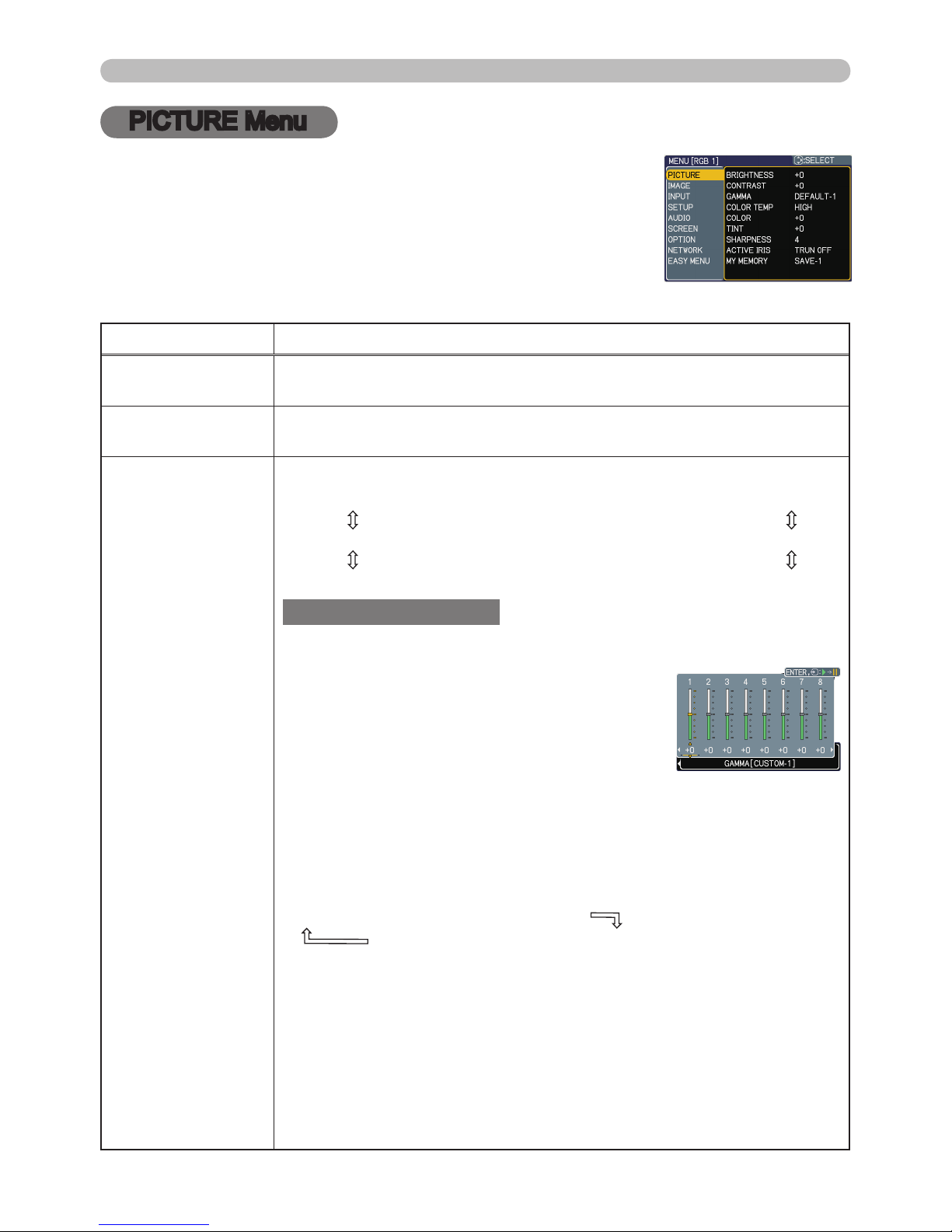
26
PICTURE Menu
PICTURE Menu
From the PICTURE menu, items shown in the table
below can be performed.
Select an item using the ▲/▼ cursor buttons on the
projector or remote control, and press the ► cursor
button on the projector or remote control, or the ENTER
button on the remote control to execute the item. Then
perform it according to the following table.
Item Description
BRIGHTNESS
Using the ▲/▼ buttons adjusts the brightness.
Light ó Dark
CONTRAST
Using the ▲/▼ buttons adjusts the contrast.
Strong ó Weak
GAMMA
Using the ▲/▼ buttons switches the gamma mode.
#1 DEFAULT ó #1 CUSTOM ó #2 DEFAULT ó #2 CUSTOM ó #3 DEFAULT
#6 CUSTOM #3 CUSTOM
#6 DEFAULT ó #5 CUSTOM ó #5 DEFAULT ó #4 CUSTOM ó #4 DEFAULT
To adjust CUSTOM
Selecting a mode whose name includes
CUSTOM and then pressing the ► button
or the ENTER button displays a dialog to aid
you in adjusting the mode.
This function is useful when you want to
change the brightness of particular tones.
Choose an item using the ◄/► buttons, and
adjust the level using the ▲/▼ buttons.
You can display a test pattern for checking the effect of your
adjustment by pressing the ENTER button.
Each time you press the ENTER button, the pattern changes as
below.
No pattern ð Gray scale of 9 steps
Ramp Gray scale of 15 steps
The eight equalizing bars correspond to eight tone levels of the test
pattern (Gray scale of 9 steps) except the darkest in the left end.
If you want to adjust the 2nd tone from left end on the test pattern,
use the equalizing adjustment bar “1”. The darkest tone at the left
end of the test pattern cannot be controlled with any of equalizing
adjustment bar.
• When this function is performed, lines or other distortion may
appear.
(continued on next page)
Page 29

27
PICTURE Menu
PICTURE Menu (continued)
Item Description
COLOR TEMP
Using the ▲/▼ buttons switches the color temperature mode.
To adjust CUSTOM
Selecting a mode whose name includes
CUSTOM and then pressing the ► button or the
ENTER button displays a dialog to aid you in
adjusting the OFFSET and GAIN of the selected
mode.
OFFSET adjustments change the color intensity
on the whole tones of the test pattern.
GAIN adjustments mainly affect color intensity
on the brighter tones of the test pattern.
Choose an item using the ◄/► buttons, and adjust the level using
the ▲/▼ buttons.
You can display a test pattern for checking the effect of your
adjustment by pressing the ENTER button.
Each time you press the ENTER button, the pattern changes as
below.
No pattern ð Gray scale of 9 steps
Ramp Gray scale of 15 steps
• When this function is performed, lines or other distortion may
appear.
COLOR
Using the ▲/▼ buttons adjusts the strength of whole color.
Strong ó Weak
• This item can be selected only for a video signal, s-video,
component video or HDMI signal.
TINT
Using the ▲/▼ buttons adjusts the tint.
Greenish ó Reddish
• This item can be selected only for a video signal, s-video,
component video or HDMI signal.
SHARPNESS
Using the ▲/▼ buttons adjusts the sharpness.
Strong ó Weak
• There may be some noise and/or the screen may icker for a
moment when an adjustment is made. This is not a malfunction.
HIGH DEFAULT
�
HIGH CUSTOM
�
MID DEFAULT
�
MID CUSTOM
�
LOW DEFAULT
LOW CUSTOM
�
Hi-BRIGHT-1 DEFAULT
�
Hi-BRIGHT-1 CUSTOM
�
Hi-BRIGHT-2 DEFAULT
Hi-BRIGHT-2 CUSTOM
�
Hi-BRIGHT-3 DEFAULT
�
Hi-BRIGHT-3 CUSTOM
(continued on next page)
Page 30

28
Item Description
ACTIVE IRIS
Using the ▲/▼ cursor buttons changes the active iris control mode.
PRESENTATION ó THEATER ó TURN OFF
Feature
PRESENTATION
The active iris displays the best presentation
image for both bright and dark scenes.
THEATER
The active iris displays the best theater image for
both bright and dark scenes.
TURN OFF The active iris is always open.
• The screen may icker when the PRESENTATION or THEATER
modes are selected. If this occurs select TURN OFF.
MY MEMORY
This projector has 4 memories for adjustment data (for all the items
of the PICTURE menu).
Selecting a function using the ▲/▼ buttons and pressing the ► or
ENTER button performs each function.
LOAD-1 ó LOAD-2 ó LOAD-3 ó LOAD-4
SAVE-4 óSAVE-3 ó SAVE-2 ó SAVE-1
LOAD-1, LOAD-2, LOAD-3, LOAD-4
Performing a LOAD function loads the data from the memory linked
in the number included in the function’s name, and adjusts the
picture automatically depending on the data.
• The LOAD functions whose linked memory has no data are
skipped.
• Remember that the current adjusted condition will be lost by
loading data. If you want to keep the current adjustment, please
save it before performing a LOAD function.
• There may be some noise and the screen may icker for a
moment when loading data. This is not malfunction.
• The LOAD functions can be also performed by the MY MEMORY
button which can be set by the MY BUTTON item in OPTION menu
(44).
SAVE-1, SAVE-2, SAVE-3, SAVE-4
Performing a SAVE function saves the current adjustment data into
the memory linked in the number included in the function’s name.
• Remember that the current data being stored of a memory will be
lost by saving a new data into the memory.
PICTURE Menu
PICTURE Menu (continued)
Page 31

29
IMAGE Menu
IMAGE Menu
From the IMAGE menu, items shown in the table below
can be performed.
Select an item using the ▲/▼ cursor buttons on the
projector or remote control, and press the ► cursor button
on the projector or remote control, or ENTER button on
the remote control to execute the item. Then perform it
according to the following table.
Item Description
ASPECT
Using the ▲/▼ buttons switches the mode for aspect ratio.
For an RGB signal
NORMAL ó 4:3 ó 16:9 ó SMALL
For an HDMI signal
NORMAL ó 4:3 ó 16:9 ó 14:9 ó SMALL
For a Video signal, S-video signal or Component video signal
4:3 ó 16:9 ó 14:9 ó SMALL
For no signal
4:3 (xed)
• The NORMAL mode keeps the original aspect ratio of the signal.
OVER SCAN
Using the ▲/▼ buttons adjusts the over-scan ratio.
Large (It reduces picture) ó Small (It magnies picture)
•
This item can be selected only for a video, s-video, component and HDMI signal.
• When this adjustment is too large, certain degradation may appear
at the frame area of the picture. In such a case, please adjust small.
V POSITION
Using the ▲/▼ buttons adjusts the vertical position.
Up ó Down
•
Over-adjusting the vertical position may cause noise to appear on the screen. If this
occurs please reset the vertical position to the default setting. Pressing the RESET button
when the V POSITION is selected will reset the V POSITION to the default setting.
•
When this function is performed on a video signal, s-video signal, or component video
signal of 525i (480i) or 625i (576i) input from the COMPONENT port, the range of this
adjustment depends on the OVER SCAN
(above)
setting. It is not possible to adjust
when the OVER SCAN is set to 10.
H POSITION
Using the ▲/▼ buttons adjusts the horizontal position.
Left ó Right
•
Over-adjusting the horizontal position may cause noise to appear on the screen. If this
occurs please reset the horizontal position to the default setting. Pressing the RESET
button when the H POSITION is selected will reset the H POSITION to the default setting.
•
When this function is performed on a video signal, s-video signal, or component video
signal of 525i (480i) or 625i (576i) input from the COMPONENT port, the range of this
adjustment depends on the OVER SCAN
(above)
setting. It is not possible to adjust
when the OVER SCAN is set to 10.
(continued on next page)
Page 32

30
IMAGE Menu
IMAGE Menu (continued)
Item Description
H PHASE
Using the ▲/▼ buttons adjusts the horizontal phase to eliminate icker.
Right ó Left
• This item can be selected only for an RGB signal or a component
video signal. (except 525i (480i), 625i (576i), SCART RGB input
from the COMPONENT port)
H SIZE
Using the ▲/▼ buttons adjusts the horizontal size.
Large ó Small
• This item can be selected only for an RGB signal.
• When this adjustment is excessive, the picture may not be
displayed correctly. In such a case, please reset the adjustment
by pressing the RESET button on the remote control during this
operation.
AUTO ADJUST
EXECUTE
Selecting this item performs the automatic adjustment feature.
For an RGB signal
The vertical position, the horizontal position and the horizontal
phase will be automatically set to default.
Make sure that the application window is set to its maximum size
prior to attempting to use this feature. A dark picture may still be
incorrectly adjusted. Use a bright picture when adjusting.
For a video signal and s-video signal
The video format best suited for the respective input signal will
be selected automatically. This function is available only when
the AUTO is selected for the VIDEO FORMAT item in the INPUT
menu (32). The vertical position and horizontal position will be
automatically set to the default.
For a component video signal
The vertical position, horizontal position and horizontal phase will
be automatically set to the default.
• The automatic adjustment operation requires approx. 10 seconds.
Also please note that it may not function correctly with some input.
When this function is performed for a video signal, a certain extra
such as a line may appear outside a picture.
• The items adjusted by this function may vary when the FINE or
DISABLE is selected for the AUTO ADJUST item of the SERVICE
item in the OPTION menu (45).
Page 33

31
INPUT Menu
INPUT Menu
From the INPUT menu, items shown in the table below
can be performed.
Select an item using the ▲/▼ cursor buttons on the
projector or remote control, and press the ► cursor
button on the projector or remote control, or ENTER
button on the remote control to execute the item. Then
perform it according to the following table.
Item Description
PROGRESSIVE
Using the ▲/▼ buttons switches the progress mode.
TV ó FILM ó TURN OFF
• This function is performed only for an interlaced signal at the
VIDEO or S-VIDEO input, and for 525i (480i), 625i (576i) or 1125i
(1080i) signal at the COMPONENT VIDEO or HDMI input.
• When TV or FILM is selected, the screen image will be sharp.
FILM adapts to the 2-3 Pull-Down conversion system. But these
may cause a certain defect (for example, jagged line) of the picture
for a quick moving object. In such a case, please select TURN OFF,
even though the screen image may lose the sharpness.
VIDEO NR
Using the ▲/▼ buttons switches the noise reduction mode.
HIGH ó MID ó LOW
• This function is performed only for the VIDEO or S-VIDEO
input, and for 525i (480i), 625i (576i) or 1125i (1080i) signal at the
COMPONENT VIDEO or HDMI input.
• When this function is excessive, it may cause a certain
degradation of the picture.
3D-YCS
Using the ▲/▼ buttons switches the 3D-YCS mode.
STILL ó MOVIE ó TURN OFF
• This function performs only at a VIDEO input of NTSC, and PAL.
• MOVIE is the mode for images with a lot of motions like movies,
and STILL is the mode for images with few motions or completely
still ones like slides.
COLOR SPACE
Using the ▲/▼ buttons switches the mode for color space.
AUTO ó RGB ó SMPTE240 ó REC709 ó REC601
• This item can be selected only for an RGB signal or a component
video signal (except 525i (480i), 625i (576i) and SCART RGB).
• The AUTO mode automatically selects the optimum mode.
• The AUTO operation may not work well at some signals. In such a
case, it might be good to select a suitable mode except AUTO.
(continued on next page)
Page 34

32
INPUT Menu
INPUT Menu (continued)
Item Description
COMPONENT
Using the ▲/▼ buttons switches the function of the COMPONENT
(Y, CB/PB, Cr/Pr) port.
COMPONENT ó SCART RGB
When the SCART RGB is selected, the COMPONENT (Y, CB/PB,
Cr/Pr) and VIDEO ports will function as a SCART RGB port. A
SCART adapter or SCART cable is required for a SCART RGB
input to the projector. For details, contact your dealer.
VIDEO FORMAT
Set the video format for the s-video port and video port.
(1) Use the ◄/► buttons to select the input port.
(2) Using the ▲/▼ buttons switches the mode
for video format.
AUTO ó NTSC ó PAL ó SECAM
N-PAL ó M-PAL ó NTSC4.43
• This item is performed only for a video signal
from the VIDEO port or the S-VIDEO port.
• The AUTO mode automatically selects the optimum mode.
• The AUTO operation may not work well for some signals. If the
picture becomes unstable (e.g. an irregular picture, lack of color),
please select the mode according to the input signal.
HDMI
Using the ▲/▼ cursor buttons changes the HDMI signal mode.
AUTO ó NORMAL ó ENHANCED
Feature
AUTO Selecting the optimum mode automatically.
NORMAL Suitable for DVD signals (16-235)
ENHANCED Suitable for VGA signals (0-255)
• If the contrast of the screen image is too strong or too weak, try
nding a more suitable mode.
VIDEO
CONTROL
AUDIO IN 1
AUDIO IN 2
REMOTE
CONTROL
S-VIDEO
AUDIO
OUT
R L R L
AUDIO IN 3 AUDIO IN 4
RGB
OUT
RGB1 RGB2 M1-D
CB/PBY
CR/PR
LAN
SCART OUT
Video G B R
(continued on next page)
Page 35

33
INPUT Menu
Item Description
FRAME LOCK
Set the frame lock function on/off for each port.
(1) Use the ▲/▼ buttons to select one of
following ports.
RGB1 ó RGB2 ó HDMI
QUIT
(2) Use the ◄/► buttons to turns the frame
lock function on/off .
TURN ON ó TURN OFF
• This item can be performed only on a signal
with a vertical frequency of 50 to 60 Hz.
• When the TURN ON is selected, a moving pictures are displayed
more smoothly.
• This function may cause a certain degradation of the picture. In
such a case, please select the TURN OFF.
RGB IN
Set the RGB input signal type for the RGB port.
(1) Use the ◄/► buttons to select the RGB
port to be set.
RGB1 ó RGB2
(2) Use the ▲/▼ buttons to select the RGB
input signal type.
AUTO ó SYNC ON G OFF
• Selecting the AUTO mode allows you to input a sync on G signal
or component signal from the port.
• In the AUTO mode, the picture may be distorted with certain
input signals. In such a case, remove the signal connector so that
no signal is received and select the SYNC ON G OFF, and then
reconnect the signal.
INPUT Menu (continued)
(continued on next page)
Page 36

34
INPUT Menu
INPUT Menu (continued)
Item Description
RESOLUTION
The resolution for the RGB1 and RGB2 input signals can be set on
this projector.
(1) In the INPUT menu select the RESOLUTION using the ▲/▼ buttons and
press the ► button.
The RESOLUTION menu will be displayed.
(2) In the RESOLUTION menu select the
resolution you wish to display using the ▲/▼
buttons.
Selecting AUTO will set a resolution
appropriate to the input signal.
(3) Pressing the ► or ENTER button when
selecting a STANDARD resolution will
automatically adjust the horizontal and
vertical positions, clock phase and horizontal
size.
The INPUT-INFORMATION dialog (46) will
be displayed.
(4) To set a custom resolution use the
▲/▼ buttons to select the CUSTOM and
the CUSTOM RESOLUTION BOX will be
displayed. Set the horizontal (HORZ) and
vertical (VERT) resolutions using the
▲/▼/◄/► buttons.
It is not guaranteed to work this function
properly on any resolutions.
(5) To save the setting place the cursor on the
right-most digit and press the ► button.
The horizontal and vertical positions, clock
phase and horizontal size will be automatically
adjusted.
After the INPUT-INFORMATION (46) dialog
has displayed for about 10 seconds the
screen will return to the RESOLUTION menu
displaying the changed resolution.
(6) To revert back to the previous resolution
without saving changes place the cursor on
the left-most digit and press the ◄ button.
The screen will then return to the RESOLUTION menu displaying the
previous resolution.
• For some pictures, this function may not work well.
RESOLUTION MENU
CUSTOM RESOLUTION
BOX
Page 37
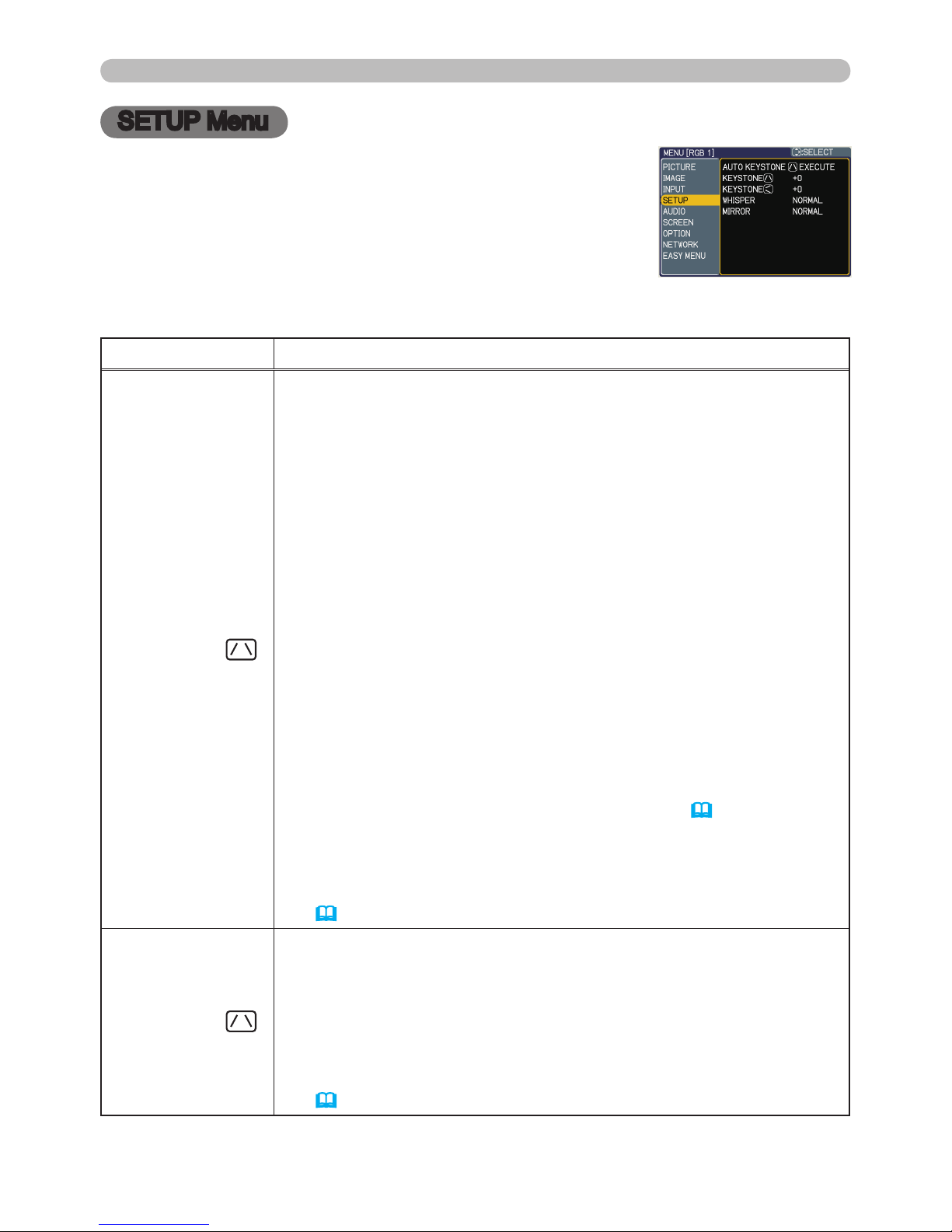
35
SETUP Menu
SETUP Menu
From the SETUP menu, items shown in the table below
can be performed.
Select an item using the ▲/▼ cursor buttons on the
projector or remote control, and press the ► cursor button
on the projector or remote control, or the ENTER button
on the remote control to execute the item. Then perform it
according to the following table.
Item Description
AUTO
KEYSTONE
EXECUTE
Selecting this item performs the Automatic keystone distortion
correction. Projector automatically corrects vertical keystone
distortion due to the (forward/backward) setup angle by itself.
This function will be executed only once when selected in the menu.
When the slant of the projector is changed, execute this function
again.
• The adjustable range of this function will vary among inputs. For
some input, this function may not work well.
• When V:INVERT or H&V:INVERT is selected to the MIRROR item
in the SETUP menu, if the projector screen is inclined or angled
downward, this function may not work correctly.
• When the zoom adjustment is set to the TELE (telephoto focus),
this function may be excessive. This function should be used when
the zoom adjustment is set to the full WIDE (wide-angle focus)
whenever possible.
• When the projector is placed on the level (about ±3°), this function
may not work.
• When the projector is inclined to near ±30 degree or over, this
function may not work well.
• When the vertical lens shift is not set fully upward (not set fully
downward for the optional lens type FL-601 only (45)), this
function may not work well.
• When the horizontal lens shift is not set to the center, this function
may not work well.
• This function will be unavailable when the Transition Detector is
on (51).
KEYSTONE
Using the ▲/▼ buttons corrects the vertical keystone distortion.
Shrink the top of the image ó Shrink the bottom of the image
• The adjustable range of this function will vary among inputs. For
some input, this function may not work well.
• When the horizontal lens shift is not set to the center, this function
may not work well.
• This function will be unavailable when the Transition Detector is
on (51).
(continued on next page)
Page 38

36
SETUP Menu
Item Description
KEYSTONE
Using the ▲/▼ buttons corrects the horizontal keystone distortion.
Shrink the right of the image ó Shrink the left of the image
• The adjustable range of this function will vary among inputs. For
some input, this function may not work well.
• When the zoom adjustment is set to the TELE (telephoto focus),
this function may be excessive. This function should be used when
the zoom adjustment is set to the full WIDE (wide-angle focus)
whenever possible.
• When the vertical lens shift is not set fully upward (not set fully
downward for the optional lens type FL-601 only (45)), this
function may not work well.
• This function will be unavailable when the Transition Detector is
on (51).
WHISPER
Using the ▲/▼ buttons turns off/on the whisper mode.
NORMAL ó WHISPER
• When the WHISPER is selected, acoustic noise and screen
brightness are reduced.
MIRROR
Using the ▲/▼ buttons switches the mode for mirror status.
NORMAL ó H:INVERT ó V:INVERT ó H&V:INVERT
If the Transition Detector is TURN ON and MIRROR status is
changed, Transition Detector Alarm (51) will be displayed when
projector is restarted after the power switch is turned off.
SETUP Menu (continued)
Page 39
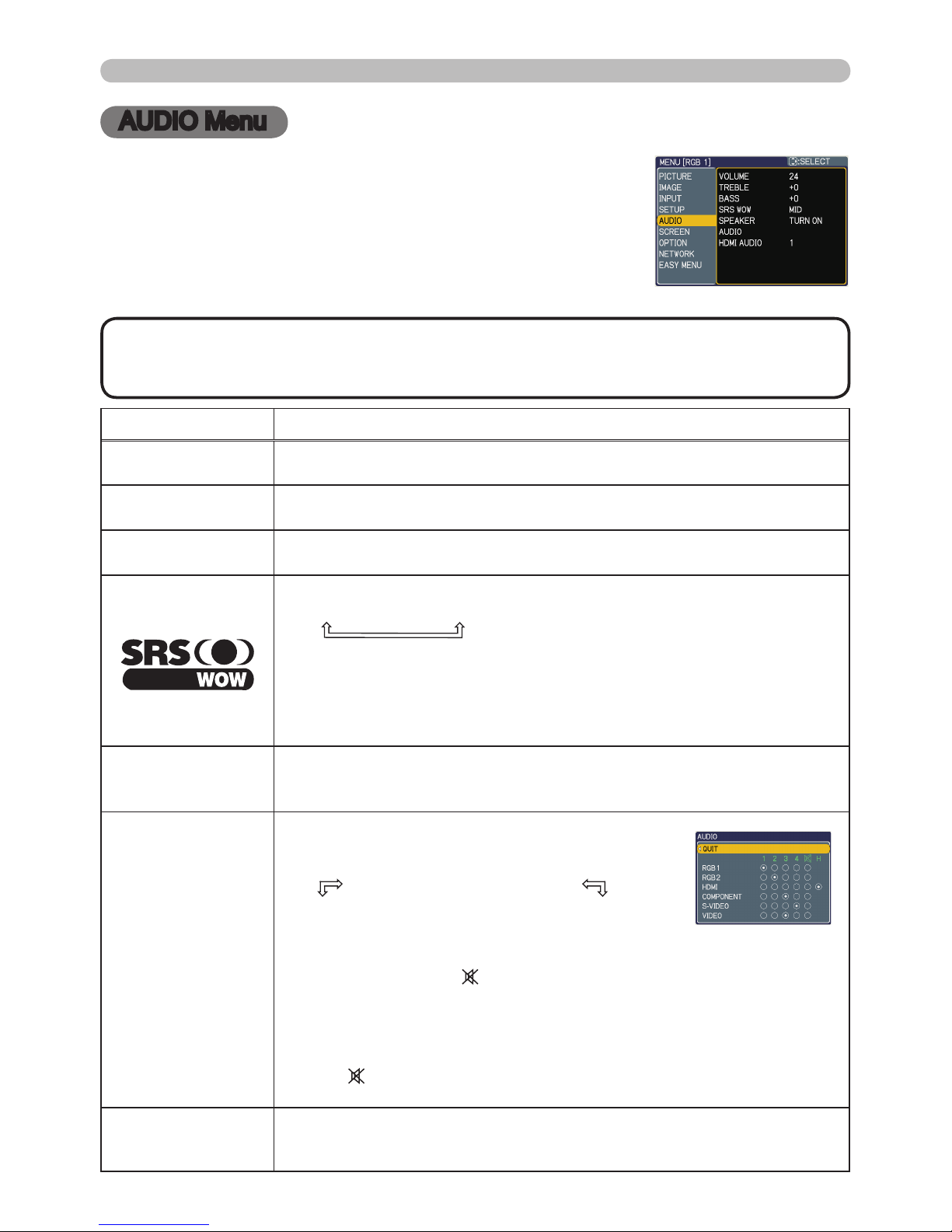
37
AUDIO Menu
AUDIO Menu
From the AUDIO menu, items shown in the table below
can be performed.
Select an item using the ▲/▼ cursor buttons on the
projector or remote control, and press the ► cursor button
on the projector or remote control, or ENTER button on
the remote control to execute the item. Then perform it
according to the following table.
Item Description
VOLUME
Using the ▲/▼ buttons adjusts the volume.
High ó Low
TREBLE
Using the ▲/▼ buttons adjusts the treble level.
High ó Low
BASS
Using the ▲/▼ buttons adjusts the bass level.
High ó Low
SRS WOW
Using the ▲/▼ buttons switches the mode for SRS WOW mode.
HIGH ó MID ó OFF
• SRS WOW™ accomplishes this by providing a panoramic three-
dimensional audio image that extends the sound eld in both the
horizontal and vertical planes, and lowers the perceived bass
response well beyond the low frequency limitations of the drivers.
Adjust it depending on the user's preference.
SPEAKER
Using the ▲/▼ buttons turns the speaker function on/off.
TURN ON ó TURN OFF
• When the TURN ON is selected the built-in speaker works.
AUDIO
Allocates the audio ports.
(1) Choose a picture input port using the ▲/▼
buttons.
RGB1
ó
RGB2
ó
HDMI
QUIT
ó
VIDEO
ó
S-VIDEO
ó
COMPONENT
(2) Select the audio port to be interlocked with
the input port using the ◄/► buttons.
1 ó 2 ó 3 ó 4 ó ó H
• H is abbreviation of HDMI.
• H can be selected for HDMI port only. When H is selected, the
audio signal to HDMI port will be output if HDMI is chosen as a
display source.
• When is selected for an input, the audio will not be output if the
input is chosen as a display source.
HDMI AUDIO
The HDMI AUDIO is set to 1 as default. In case the HDMI audio
does not work well, try 2.
1 ó 2
• The speaker sound may distorted or the case may be trembling when
the volume is too high or treble/bass is emphasized or WOW is activated. In that
case, make the volume reduced, bass/treble low or WOW effect to be weakend.
NOTE
Page 40

38
SCREEN Menu
SCREEN Menu
From the SCREEN menu, items shown in the table below
can be performed.
Select an item using the ▲/▼ cursor buttons on the
projector or remote control, and press the ► cursor button
on the projector or remote control, or ENTER button on
the remote control to execute the item. Then perform it
according to the following table.
Item Description
LANGUAGE
Using the ▲/▼ buttons switches the OSD (On Screen Display) language.
SUOMI ó POLSKI ó TÜRKÇE
ENGLISH ó FRANÇAIS ó DEUTSCH ó ESPAÑOL ó ITALIANO
NORSK ó NEDERLANDS ó PORTUGUÊS ó 日本語
ó ó ó SVENSKA ó
MENU POSITION
Using the ◄/►/▲/▼ buttons adjusts the menu position.
To quit the operation, press the MENU button on the remote control
or keep no operation for about 10 seconds.
BLANK
Using the ▲/▼ buttons switches the mode for the blank screen.
The blank screen is a screen for the temporarily blanking feature
(22). It is displayed by pressing the BLANK button on the remote
control.
MyScreen ó ORIGINAL ó BLUE ó WHITE ó BLACK
Feature
MyScreen
Screen can be registered by the MyScreen item
(40)
.
ORIGINAL Screen preset as the standard screen.
BLUE, WHITE,
BLACK
Plain screens in each color.
• To avoid remaining as an afterimage, the MyScreen or ORIGINAL
screen will change to the plain black screen after several minutes.
(continued on next page)
Page 41

39
SCREEN Menu
SCREEN Menu (continued)
Item Description
START UP
Using the ▲/▼ buttons switches the mode for the start-up screen.
The start-up screen is a screen displayed when no signal or an
unsuitable signal is detected.
MyScreen ó ORIGINAL ó TURN OFF
Feature
MyScreen
Screen can be registered by the MyScreen item
(40)
.
ORIGINAL Screen preset as the standard screen.
TURN OFF Plain black screen.
• To avoid remaining as an afterimage, the MyScreen or ORIGINAL
screen will change to the BLANK screen (38) after several
minutes. If also the BLANK screen is the MyScreen or ORIGINAL,
the plain black screen is instead used.
• When the TURN ON is selected to the MyScreen PASSWORD of
SECURITY item in OPTION menu (48), the START UP is fixed to
MyScreen.
(continued on next page)
Page 42

40
SCREEN Menu
Item Description
MyScreen
This item allows you to capture an image for use as a MyScreen
image which can be used as the BLANK screen and START UP
screen. Display the image you want to capture before executing the
following procedure.
1. Selecting this item displays a dialog
titled “MyScreen”. It will ask you if
you start capturing an image from the
current screen.
Please wait for the target image to be displayed, and press
the ENTER button on the remote control when the image is
displayed. The image will freeze and the frame for capturing will
appear.
To stop performing, press the RESET or ESC button on the
remote control.
2. Using the ▲/▼/◄/► buttons adjusts
the frame position.
Please move the frame to the position
of the image which you want to use. The
frame may not be able to be moved for
some input signals.
To start registration, press the ENTER
button on the remote control.
To restore the screen and return to the previous dialog, press the
RESET or ESC button on the remote control.
Registration takes several minutes.
When the registration is completed, the registered screen and the
following message is displayed for several seconds:
“MyScreen registration is nished.”
If the registration failed, the following message is displayed:
“A capturing error has occurred. Please try again.”
• This item cannot be selected for an HDMI signal.
• This function cannot be selected when the TURN ON is selected
to the MyScreen Lock item (below).
• This function cannot be selected when the TURN ON is selected
to the MyScreen PASSWORD of SECURITY item in OPTION menu
(48).
MyScreen Lock
Using the ▲/▼ buttons turns on/off the MyScreen lock function.
TURN ON ó TURN OFF
When the TURN ON is selected, the item MyScreen is locked. Use
this function for protecting the current MyScreen.
• This function cannot be selected when the TURN ON is selected
to the MyScreen PASSWORD of SECURITY item in OPTION menu
(48).
SCREEN Menu (continued)
(continued on next page)
Page 43

41
Item Description
MESSAGE
Using the ▲/▼ buttons turns on/off the message function.
TURN ON ó TURN OFF
When the TURN ON is selected, the following message function works.
“AUTO IN PROGRESS” while automatically adjusting
“NO INPUT IS DETECTED”
“SYNC IS OUT OF RANGE”
“Searching….” while searching for the input
“Detecting….” while an input signal is detected
The indication of the input signal displayed by changing
The indication of the aspect ratio displayed by changing
The indication of the PICTURE MODE displayed by changing
The indication of the ACTIVE IRIS displayed by changing
The indication of the MY MEMORY displayed by changing
The indication of "FREEZE" and "II" while freezing the screen by
pressing the FREEZE button.
• When the TURN OFF is selected, please remember if the picture
is freezing. Do not mistake freezing for a malfunction (21).
SOURCE NAME
Each input port for this projector can have a name applied to it.
(1) Use the
▲/▼
buttons on the SCREEN menu to
select SOURCE NAME and press the ► button.
The SOURCE NAME menu will be displayed.
(2) Use the ▲/▼ buttons on the SOURCE
NAME menu to select the port to be named
and press the ► button. Right side of the
menu is blank until a name is specied.
The SOURCE NAME dialog will be displayed.
(3) The current name will be displayed on
the rst line. Use the
▲/▼/◄/► buttons
and the ENTER or INPUT button to select and
enter characters. The RESET button can be
used to erase 1 character at a time. Also if you
move the cursor to DELETE or ALL CLEAR on
screen and push the ENTER or INPUT button,
1 character or all characters will be erased. The
name can be a maximum of 16 characters.
(4) To change an already inserted character,
press the ▲ button to move the cursor to the
rst line, and use the
◄/►
buttons to move
the cursor on the character to be changed.
After pressing the ENTER or INPUT button, the
character is selected. Then, follow the same
procedure as described at the item (3) above.
(5) To nish entering text, move the cursor to the
SAVE on screen and press the ENTER or INPUT button. To revert to the
previous name without saving changes, move the cursor to the CANCEL on
screen and press the ENTER or INPUT button.
SCREEN Menu
SCREEN Menu (continued)
Page 44
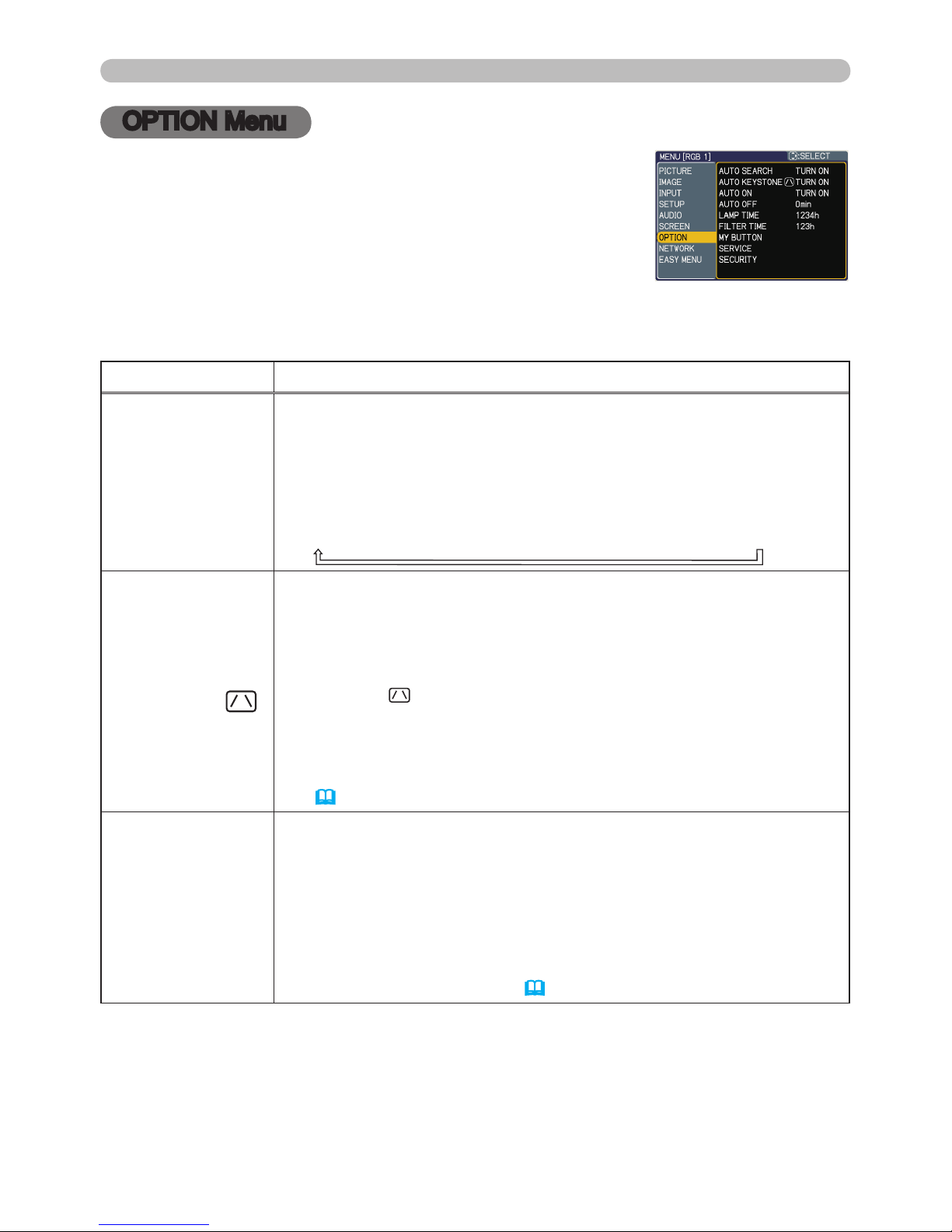
42
OPTION Menu
OPTION Menu
From the OPTION menu, items shown in the table below
can be performed.
Select an item using the ▲/▼ cursor buttons on the
projector or remote control, and press the ► cursor button
on the projector or remote control, or ENTER button on
the remote control to execute the item, except for the
items LAMP TIME and FILTER TIME. Then perform it
according to the following table.
Item Description
AUTO SEARCH
Using the ▲/▼ buttons turns on/off the automatic signal search function.
TURN ON ó TURN OFF
When the TURN ON is selected, detecting no signal automatically cycles
through input ports in the following order. The search is started from the
current port. Then when an input is found, the projector will stop searching
and display the image.
RGB 1 ð RGB 2 ð HDMI ð COMPONENT ð S-VIDEO ð VIDEO
AUTO
KEYSTONE
Using the ▲/▼ buttons turns on/off the automatic keystone function.
TURN ON ó TURN OFF
TURN ON : Automatic keystone distortion correction will be
executed whenever changing the slant of the projector.
TURN OFF : This function is disabled. Please execute the AUTO
KEYSTONE EXECUTE in the SETUP Menu for automatic
keystone distortion correction.
• When the projector is suspended from the ceiling this feature will
not function properly so select the TURN OFF.
• This function will be unavailable when the Transition Detector is
on
(51)
.
AUTO ON
Using the ▲/▼ buttons turns on/off the AUTO ON function.
TURN ON ó TURN OFF
When AUTO ON is set to TURN ON, the projector’s lamp will only
be automatically turned on when the Power switch is turned on if
the power was turned off using the Power switch the last time the
projector was turned off.
• After turning the lamp on by the AUTO ON function, if neither input nor
operation is detected for about 30 minutes, the projector is turned off, even
though the AUTO OFF function
(43)
is disabled.
(continued on next page)
Page 45

43
OPTION Menu
Item Description
AUTO OFF
Using the ▲/▼ buttons adjusts the time to count down to
automatically turn the projector off.
Long (max. 99 minutes) ó Short (min. 0 minute = DISABLE)
When the time is set to 0, the projector is not turned off automatically.
When the time is set to 1 to 99, and when the passed time with no-
signal or an unsuitable signal reaches at the set time, the projector
lamp will be turned off.
If one of the projector's buttons or the remote control buttons
is pressed or one of the commands (except get commands) is
transmitted to the control port during the corresponding time,
projector will not be turned off.
Please refer to the section “Turning off the power” (16).
LAMP TIME
The lamp time is the usage time of the lamp, counted after the last
resetting. It is shown in the OPTION menu.
Pressing the RESET button on the remote control or the ► button
of the projector displays a dialog.
To reset the lamp time, select the RESET using the ▲ button.
RESET CANCEL
• Please reset the lamp time only when you have replaced the lamp,
for a suitable indication about the lamp.
• For the lamp replacement, see the section "Lamp" (60, 61).
FILTER TIME
The lter time is the usage time of the air lter, counted after the last
resetting. It is shown in the OPTION menu.
Pressing the RESET button on the remote control or the ► button
of the projector displays a dialog.
To reset the lter time, select the RESET using the ▲ button.
RESET CANCEL
•
Please reset the lter time only when you have cleaned or replaced
the air lter, for a suitable indication about the air lter.
• For the air lter cleaning, see the section "Air lter" (62, 63).
OPTION Menu (continued)
(continued on next page)
Page 46

44
OPTION Menu
Item Description
MY BUTTON
This item is to assign one of the following function to MY BUTTON
1 and 2 on the remote control (6).
Choose 1 or 2 on the MY BUTTON menu using the ◄/► button rst. Then
using the ▲/▼ buttons sets one of the following functions to the chosen button.
• RGB1: Sets port to RGB1.
• RGB2: Sets port to RGB2.
• HDMI: Sets port to HDMI.
• COMPONENT: Sets port to COMPONENT (Y, CB/PB, Cr/Pr).
• S-VIDEO: Sets port to S-VIDEO.
• VIDEO: Sets port to VIDEO.
• INFORMATION: Displays the INPUT-INFORMATION
(46) or
NETWORK -INFORMATION (59) or nothing.
• AUTO KEYSTONE :
Performs automatic keystone distortion correction (35).
•
MY MEMORY: Loads one of adjustment data stored
(28)
.
When more than one data are saved, the adjustment
changes every time the MY BUTTON is pushed.
When no data is saved in memory, the dialog "No
saved data" appears.
When the current adjustment is not saved to
memory, the dialog as shown in the right appears.
If you want to keep the current adjustment, please press
the ◄ button to quit. Otherwise loading a data will overwrite the current adjusted condition.
• ACTIVE IRIS: Changes the active iris mode.
• PICTURE MODE: Changes the PICTURE MODE (24).
• FILTER RESET:
Displays the lter time reset conrmation dialogue (43).
• VOLUME+: Set the volume up.
• VOLUME-: Set the volume down.
• AV MUTE : Turns the picture and audio on/off.
• e-SHOT: Displays the e-SHOT menu (58).
SERVICE
Selecting this item displays the SERVICE menu.
Select an item using the ▲/▼ buttons, and press the ► button or
the ENTER button on the remote control to execute the item.
FAN SPEED ó AUTO ADJUST ó GHOST ó FILTER MESSAGE ó LENS TYPE ó KEY LOCK
FACTORY RESET ó INFORMATION ó REMOTE FREQ.
ó
REMOTE RECEIV.
FAN SPEED
Using the ▲/▼ buttons switches the rotation speed
of the cooling fans. The HIGH is the mode for use at
highlands etc. Note that the projector is noisier when
the HIGH is selected.
HIGH ó NORMAL
(continued on next page)
OPTION Menu (continued)
Page 47

45
OPTION Menu
Item Description
SERVICE
(continued)
AUTO ADJUST
Using the ▲/▼ buttons to select one of the mode.
When the DISABLE is selected, the automatic
adjustment feature is disabled.
FINE ó FAST ó DISABLE
FINE: Finer tuning including H.SIZE adjustment.
FAST:
Faster tuning, setting H.SIZE to prearranged data for the input signal.
•
Depending on conditions, such as input image, signal cable to the projector,
environment around the projector, etc., the automatic adjustment may not
work correctly. In such a case, please choose DISABLE to disable the
automatic adjustment, and make adjustment manually.
GHOST
1.
Select a color element of ghost using the
◄/►
buttons.
2.
Adjust the selected element using the ▲/▼ buttons to
disappear ghost.
FILTER MESSAGE
Use the ▲/▼ button to set the timer for the interval to
show the message for cleaning up the air lter.
50h ó 100h ó 200h ó 300h ó 400h ó 500h
TURN OFF ó 800h ó 700h ó 600h
After choosing an item except TURN OFF, the message
“REMINDER *** HRS PASSED AFTER THE LAST FILTER
CHECK” will appear after the timer reaches the interval time
set by this feature
(66)
.
When the TURN OFF is chosen, the message will not appear.
Utilize this feature to keep the air lter clean, setting the suitable time according
to your environment of this projector.
• Please check and clean the air lter periodically, even if there is no
message. If the air lter becomes to be blocked by dust or others,
the internal temperature will rise, which could cause malfunction, or
reduce the lifetime of the projector.
• Please be careful with the operating environment of the projector
and the condition of the air lter.
LENS TYPE
Select the lens type currently used using the
▲/▼
buttons.
1 ó 2 ó 3 ó 4 ó 5
Please select one of them referring to the following.
1: for a standard lens (Type NL-600)
2: for a xed short throw lens (Type FL-601)
3: for a short throw lens (Type SL-602)
4: for a long throw lens (Type LL-603)
5: for an ultra long throw lens (Type UL-604)
• This setting has an inuence on the keystone distortion etc.
• About the optional lens, ask you dealer.
OPTION Menu (continued)
(continued on next page)
Page 48

46
OPTION Menu
Item Description
SERVICE
(continued)
KEY LOCK
Using the ▲/▼ buttons turns on/off the key lock feature. When
TURN ON is selected, the buttons on the projector except the
STANDBY/ON button are locked.
TURN ON ó TURN OFF
• Please use to avoid a mischief and touching accidentally. This
function does not have any effect on the remote control.
REMOTE RECEIV.
(1) Select a remote sensor using the ▲/▼ button.
1:FRONT ó 2:TOP ó 3:REAR
(2) Switch it using the ENTER or INPUT button.
¨
(off) ó þ (on)
• A sensor cannot be turned off when the other
two are off. Always at least one sensor is on.
REMOTE FREQ.
Use the ▲/▼ button to change the Projector's remote sensor
setting (14).
1:NORMAL ó 2:HIGH
Items with a checkmark are on. The factory
default setting is for both 1:NORMAL and 2:
HIGH to be on. If the remote control does not
function correctly set the this to either only
1 or only 2 as described in Remote Control
Settings (14).
Neither can be turned off at the same time.
INFORMATION
Selecting this item displays a dialog titled “INPUT-INFORMATION”.
It shows the information about the current input.
• The “FRAME LOCK” message on the dialog means the frame lock
function is working.
• The “SCART RGB” message means the COMPONENT VIDEO
port is working as a SCART RGB input port. Please refer to the
COMPONENT item in INPUT menu (32).
• This item can't be selected for no signal and sync out.
• When the MY TEXT DISPLAY is set to TURN ON, the MY TEXT
is displayed together with the input information in the INPUTINFORMATION box. (53)
FACTORY RESET
Selecting RESET using the button ▲ performs this function. By
this function, all the items in all of menus will collectively return to
the initial setting. Note that the items LAMP TIME, FILTER TIME,
LANGUAGE, SECURITY and NETWORK are not reset.
RESET CANCEL
(continued on next page)
OPTION Menu (continued)
Page 49

47
OPTION Menu
Item Description
SECURITY
This projector is equipped with security functions.
User registration is required before using the security functions.
Please contact your local dealer.
1. Using Security Features
1.1 Inputting the PASSWORD
1.1-1 Use the ▲/▼ buttons on the OPTION
menu to select SECURITY and press the ►
button. The ENTER PASSWORD box will be
displayed. The factory default PASSWORD is
1004. This PASSWORD can be changed (1.2
Changing the PASSWORD).
• It is strongly recommended the factory default
PASSWORD to be changed as soon as possible.
1.1-2 Use the ▲/▼/◄/► buttons to enter the
registered PASSWORD. Move the cursor to
the right side of the ENTER PASSWORD
BOX and press the ► button to display the
SECURITY menu. If an incorrect PASSWORD
is input the ENTER PASSWORD BOX will
be displayed again. If incorrect PASSWORD
is input 3 times the projector will turn off.
Afterwards the projector will turn off every time
an incorrect PASSWORD is input.
1.2 Changing the PASSWORD
1.2-1 Use the ▲/▼ buttons on the SECURITY menu
to select SECURITY PASSWORD CHANGE
and press the ► button to display the ENTER
NEW PASSWORD BOX.
1.2-2 Use the ▲/▼/◄/► buttons to enter the new
PASSWORD.
1.2-3 Move the cursor to the right side of the
ENTER NEW PASSWORD BOX and press
the ► button to display the NEW PASSWORD
AGAIN BOX, enter the same PASSWORD
again.
1.2-4 Move the cursor to the right side of the NEW
PASSWORD AGAIN BOX and press the ►
button and the NOTE NEW PASSWORD BOX
will be displayed for about 20 seconds, please
make note of the PASSWORD during this time.
Pressing the ENTER button on the remote
controll or INPUT button on the projector will
close the NOTE NEW PASSWORD BOX.
• Please do not forget your PASSWORD.
ENTER PASSWORD
BOX
SECURITY MENU
ENTER NEW
PASSWORD BOX
NEW PASSWORD
AGAIN BOX
NOTE NEW
PASSWORD BOX
OPTION Menu (continued)
(continued on next page)
Page 50

48
OPTION Menu
Item Description
SECURITY
(continued)
1.3 If you have forgotten your PASSWORD
1.3-1 Follow the procedure in 1.1-1 to display the
ENTER PASSWORD BOX.
1.3-2 While the ENTER PASSWORD BOX is
displayed, press and hold the RESET button
on the remote control for about 3 seconds or
press and hold the INPUT and ► buttons on
the projector for about 3 seconds.
The 10 digit Inquiring Code will be displayed.
• If there is no key input for about 55 seconds while
the Inquiring Code is displayed the menu will close.
If necessary repeat the process from 1.3-1.
1.3-3 Contact your dealer with the 10 digit Inquiring Code. Your PASSWORD
will be sent after your user registration information is conrmed.
2. Using the MyScreen PASSWORD Function
The MyScreen PASSWORD function can be used to prohibit access to the
MyScreen function and prevent the currently registered MyScreen image
from being overwritten.
2.1 Turning on the MyScreen
PASSWORD
Function
2.1-1 Use the ▲/▼ buttons on the SECURITY
menu to select MyScreen PASSWORD and
press the ► button to display the MyScreen
PASSWORD on/off menu.
2.2 Setting the PASSWORD
2.2-1 Display the MyScreen on/off menu using the
procedure in 2.1-1.
2.2-2 Use the ▲/▼ buttons on the MyScreen
PASSWORD on/off menu to select TURN ON.
The ENTER PASSWORD BOX (small) will be
displayed.
2.2-3 Use the ▲/▼/◄/► buttons to enter the
PASSWORD. Move the cursor to the right side
of the ENTER PASSWORD BOX (small) and
press the ► button to display the PASSWORD
AGAIN BOX, enter the same PASSWORD
again.
Inquiring Code
(PASSWORD)
PASSWORD AGAIN
BOX
MyScreen
PASSWORD on/off
menu
ENTER PASSWORD BOX
(small)
(continued on next page)
OPTION Menu (continued)
Page 51

49
OPTION Menu
Item Description
SECURITY
(continued)
2.2-4 Move the cursor to the right side of the
PASSWORD AGAIN BOX and press the
► button to display the PASSWORD for
about 20 seconds, please make note of the
PASSWORD during this time.
Pressing the ENTER button on the remote control
or INPUT button on the projector will return to
MyScreen PASS WORD on/off menu.
When a PASSWORD is set for MyScreen:
•
The MyScreen registration function (and menu) will be unavailable.
•
The MyScreen Lock menu will be unavailable.
•
The START UP setting will be locked on MyScreen (and the menu will be
unavailable).
Turning the MyScreen PASSWORD off will allow normal operation of these
functions.
•
Please do not forget your MyScreen PASSWORD.
2.3 Turning the PASSWORD off
2.3-1 Follow the procedure in 2.1-1 to display the MyScreen PASSWORD
on/off menu.
2.3-2 Select TURN OFF to display the ENTER PASSWORD BOX (large).
Enter the registered PASSWORD and the screen will return to the
MyScreen on/off menu.
If an incorrect PASSWORD is input the menu will close. If necessary repeat
the process from 2.3-1.
2.4 If you have forgotten your PASSWORD
2.4-1 Follow the procedure in 2.1-1 to display the MyScreen PASSWORD
on/off menu.
2.4-2 Select TURN OFF to display the ENTER
PASSWORD BOX (large). The 10 digit
Inquiring Code will be displayed inside the
BOX.
2.4-3 Contact your dealer with the 10 digit Inquiring
Code. Your PASSWORD will be sent after
your user registration information is conrmed.
3. Using the PIN LOCK Function
PIN LOCK is a function which prevents the projector from being used unless
a registered Code is input.
3.1 Registering the PIN Code
3.1-1 Use the ▲/▼ buttons on the SECURITY menu
to select PIN LOCK and press the ► button
or the ENTER button to display the PIN LOCK
on/off menu.
3.1-2 Use the ▲/▼ buttons on the PIN LOCK on/off
menu to select TURN ON and the PIN BOX
will be displayed.
ENTER PASSWORD
BOX (large)
NOTE PASSWORD
BOX
OPTION Menu (continued)
(continued on next page)
PIN LOCK on/off menu
Page 52

50
OPTION Menu
Item Description
SECURITY
(continued)
3.1-3 Input a 4 part PIN Code using the ▲/▼/◄/►
/RGB and INPUT buttons.
The PIN CODE AGAIN BOX will appear.
Reenter the same PIN Code. This will
complete the PIN Code registration.
•
If there is no key input for about 55 seconds while
the PIN BOX or the PIN CODE AGAIN BOX is
displayed the menu will close. If necessary repeat
the process from 3.1-1.
Afterwards, anytime the projector is restarted after
the power switch is turned off the PIN BOX will be
displayed. Enter the registered PIN Code.
The projector can be used after entering the
registered PIN Code. If an incorrect PIN Code is
input the PIN BOX will be displayed again.
If an incorrect PIN Code is input 3 times the projector will turn off. Afterwards
the projector will turn off every time an incorrect PIN Code is input. The
projector will also turn off if there is no key input for about 5 minutes while
the PIN BOX is displayed.
This function will activate only when the projector is started after the power
switch was turned off.
•
Please do not forget your PIN Code.
3.2 Turning Off the PIN LOCK Function
3.2-1 Follow the procedure in 3.1-1 to display the PIN LOCK on/off menu.
Use the ▲/▼ buttons to select TURN OFF and the PIN BOX will be
displayed.
Enter the registered PIN Code to turn the PIN LOCK function off.
If an incorrect PASSWORD is input 3 times, the menu will close.
3.3 If you have forgotten your PIN Code
3.3-1 While the PIN BOX is displayed, press and
hold the RESET button for three seconds or
press and hold the INPUT and ► buttons for
three seconds. The 10 digit Inquiring Code will
be displayed.
•
If there is no key input for about 5 minutes while
the Inquiring Code is displayed the projector will turn
off.
3.3-2 Contact your dealer with the 10 digit Inquiring Code. Your PASSWORD
will be sent after your user registration information is conrmed.
PIN BOX
PIN CODE AGAIN BOX
Inquiring Code
(PIN Code)
(continued on next page)
OPTION Menu (continued)
Page 53

51
OPTION Menu
Item Description
SECURITY
(continued)
4. Using the Transition Detector Function
While the Transition Detector function is ON, when power switch is started to
supply to the projector, it might react as below.
• Transition Detector alarm shown below might appear on screen, if the
projector has been moved or re-installed.
• Transition Detector alarm might appear on screen, if the MIRROR setting
has been changed.
• Keystone adjustment feature has been prohibited as long as the Transition
Detector function is ON.
4.1 Turning On the
Transition Detector
Function
4.1-1
Use the ▲/▼ buttons on the SECURITY menu to
select Transition Detector and press the ► or the
ENTER button to display the Transition Detector
on/off menu. Select TURN ON and the current
angle and mirror setting will be recorded.
•
This feature may not function properly if the projector
is
not in a stable position when TURN ON is selected.
4.1-2
If this function is set to TURN ON when the
vertical angle of the projector or mirror setting
at which the projector is turned on is different
than the previously recorded the Transition
Detector Alarm will be displayed and the
projector will not display the input signal.
Set the Transition Detector off in the SECURITY menu to display the input signal.
If the Transition Detector ALARM is displayed for about 5 minutes the lamp will turn off.
This function will activate only when the projector is started after the power
switch was turned off.
4.2 Setting the
Transition Detector
PASSWORD
4.2-1 Use the ▲/▼ buttons on the SECURITY menu to select Transition
Detector and press the ► or the ENTER button to display the
Transition Detector on/off menu.
4.2-2 Use the ▲/▼ buttons on the Transition
Detector on/off menu to select TURN ON.
The ENTER PASSWORD BOX (small) will be
displayed.
4.2-3 Use the
▲/▼/◄/►
buttons to enter a
PASSWORD. Move the cursor to the right side of
the ENTER PASSWORD BOX (small) and press
the ► button to display the PASSWORD AGAIN
BOX, enter the same PASSWORD again.
4.2-4 Move the cursor to the right side of the
PASSWORD AGAIN BOX and press the
► button to display the PASSWORD for
about 20 seconds, please make note of the
PASSWORD during this time.
Pressing the ENTER button on the remote control or
the INPUT button on the projector will return to the
Transition Detector on/off menu.
• Please do not forget your Transition Detector PASSWORD.
Transition Detector
on/off menu
Transition Detector Alarm
ENTER PASSWORD BOX
(small)
PASSWORD AGAIN BOX
NOTE PASSWORD BOX
OPTION Menu (continued)
(continued on next page)
Page 54

52
OPTION Menu
Item Description
SECURITY
(continued)
4.3 Setting the Transition Detector off
4.3-1 Follow the procedure in 4.1-1 to display the Transition Detector on/off
menu.
4.3-2 Select TURN OFF to display the ENTER PASSWORD BOX (large).
Enter the registered PASSWORD and the screen will return to the
Transition Detector
on/off menu.
If an incorrect PASSWORD is input the menu will close. If necessary repeat
the process from 4.3-1.
4.4 If you have forgotten your PASSWORD
4.4-1 Follow the procedure in 4.1-1 to display the Transition Detector on/off
menu.
4.4-2
Select TURN OFF to display the ENTER
PASSWORD BOX (large). The 10 digit Inquiring
Code will be displayed inside the BOX.
4.4-3 Contact your dealer with the 10 digit Inquiring
Code. Your PASSWORD will be sent after your
user registration information is conrmed.
5. Using the MY TEXT PASSWORD function
This item allows you to display your own message (MY TEXT) on the START
UP screen and INPUT-INFORMATION. It can be protected by a password to
prevent it from being overwritten.
5.1 Writing the MY TEXT
(1) Use the ▲/▼ buttons on the SECURITY menu
to select the MY TEXT WRITING menu and
press the ► button. The MY TEXT WRITING
dialog will be displayed.
(2) The current MY TEXT will be displayed on the rst 3
lines. If not yet written, the lines will be blank.
Use the
▲/▼/◄/►
buttons and the ENTER or INPUT button to select and enter
characters. The RESET button can be used to erase 1 character at a time. Also if
you move the cursor to DELETE or ALL CLEAR on screen and push the ENTER
or INPUT button, 1 character or all characters will be erased. The MY TEXT can
be input up to 24 characters on each line.
(3) To change an already inserted character, press
the ▲/▼ button to move the cursor to one of
the rst 3 lines, and use the ◄/► buttons to
move the cursor on the character to be changed.
After pressing the ENTER or INPUT button, the
character is selected. Then, follow the same
procedure as described at the item (2) above.
(4) To nish entering text, move the cursor to the
SAVE on screen and press the ENTER or INPUT
button. To revert to the previous MY TEXT
without saving changes, move the cursor to the
CANCEL on screen and press the ENTER or
INPUT button.
•
The MY TEXT WRITING function is available only when the MY TEXT
PASSWORD function is set to TURN OFF.
ENTER PASSWORD BOX
(large)
(continued on next page)
OPTION Menu (continued)
Page 55

53
Item Description
SECURITY
(continued)
5.2 Displaying the MY TEXT
(1) Use the ▲/▼ buttons on the SECURITY menu
to select the MY TEXT DISPLAY menu and
press the ► button to display the MY TEXT
DISPLAY on/off menu.
(2) Use the ▲/▼ buttons on the MY TEXT DISPLAY
on/off menu to select on or off.
TURN ON ó TURN OFF
When it is set TURN ON, the MY TEXT will be
displayed on the START UP screen. Whichever
is selected, the MY TEXT will be displayed on the
INPUT-INFORMATION when the INFORMATION
on the SERVICE menu is chosen.
• This function is available only when the MY TEXT
PASSWORD function is set to the TURN OFF.
5.3 Turning on the MY TEXT PASSWORD
The MY TEXT PASSWORD function can prevent the MY TEXT from being overwritten.
5.3-1 Turning on the MY TEXT PASSWORD function
(1) Use the ▲/▼ buttons on the SECURITY menu
to select the MY TEXT PASSWORD menu and
press the ► button to display the MY TEXT
PASSWORD on/off menu.
5.3-2 Setting the MY TEXT PASSWORD
(1) Display the MY TEXT PASSWORD on/off menu
using the procedure in 5.3-1
(2) Use the ▲/▼ buttons on the MY TEXT
PASSWORD menu to select TURN ON. The
ENTER PASSWORD BOX (small) will be
displayed.
(3) Use the ▲/▼/◄/► buttons to enter the
PASSWORD. Move the cursor to the right side of
the ENTER PASSWORD BOX (small) and press
the ► button to display the PASSWORD AGAIN
BOX, and then enter the same PASSWORD
again.
(4) Move the cursor to the right side of the
PASSWORD AGAIN BOX and press ► button to
display the PASSWORD for about 20 seconds,
then please make note of the PASSWORD
during this time.
Pressing the ENTER button on the remote control
or INPUT button on the projector will return to the
MY TEXT PASSWORD on/off menu. When the
PASSWORD is set for the MY TEXT;
• The MY TEXT DISPLAY menu will be unavailable, which can prohibit
changing the DISPLAY setting.
• The MY TEXT WRITING menu will be unavailable, which can prevent the
MY TEXT from being overwritten.
OPTION Menu
MY TEXT DISPLAY on/off
menu
ENTER PASSWORD BOX
(small)
PASSWORD AGAIN BOX
NOTE PASSWORD BOX
OPTION Menu (continued)
(continued on next page)
MY TEXT PASSWORD
Page 56

54
OPTION Menu
Item Description
SECURITY
(continued)
5.3-3 Turning the MY TEXT PASSWORD off
(1) Follow the procedure in 5.3-1 to display the MY
TEXT PASSWORD on/off menu.
(2) Select TURN OFF to display the ENTER
PASSWORD BOX (large). Enter the registered
PASSWORD and the screen will return to the
MY TEXT PASSWORD on/off menu.
If an incorrect PASSWORD is input, the menu will close. If necessary, repeat
the process from 5.3-3(1)
5.3.4 If you have forgotten your PASSWORD.
(1) Follow the procedure in 5.3-1 to display the MY TEXT PASSWORD
on/off menu.
(2) Select TURN OFF to display the ENTER PASSWORD BOX (large). The
10 digit inquiring code will be displayed inside the box.
(3) Contact your dealer with the 10 digit inquiring code. Your PASSWORD
will be sent after your user registration information is conrmed.
ENTER PASSWORD BOX
(large)
OPTION Menu (continued)
Page 57

55
Remember that incorrect network settings on this projector
may cause trouble on the network. Be sure to consult with
your network administrator before connecting to an existing
access point on your network.
Select “NETWORK” from the main menu to access the
following functions.
Select an item using the ▲/▼ cursor buttons on the projector or remote control,
and press the ► cursor button on the projector or remote control, or ENTER
button on the remote control to execute the item. Then perform it according to the
following table.
See the User’s Manual - Network Guide for details of NETWORK operation.
NETWORK Menu
NETWORK Menu
• The factory default setting for DHCP is OFF. If your network has
DHCP enabled, and needs to set IP ADDRESS, SUBNET MASK and DEFAULT
GATEWAY automatically, please set DHCP to ON. ( Network Settings of
the User’s Manual - Network Guide)
• If you are not utilizing SNTP ( Date/Time Settings of the User’s Manual
- Network Guide), then you must set the DATE AND TIME (57) during the
initial installation.
NOTE
Item Description
SETUP
Selecting this item displays the SETUP menu
for the network.
Use the ▲/▼ buttons to select an item, and
the ► or ENTER button on the remote control
to perform the item.
DHCP
(Dynamic
Host
Conguration
Protocol)
Use the ▲/▼ buttons to turn DHCP on/off.
ON ó OFF
Select OFF when the network does
not have DHCP enabled.
• When the “DHCP” setting changes to “ON”, it takes a
little time to obtain IP address from DHCP server.
• Auto IP function will be assigned an IP address if the
projector could not obtain an IP address from server
even if DHCP is “ON”.
(continued on next page)
Page 58
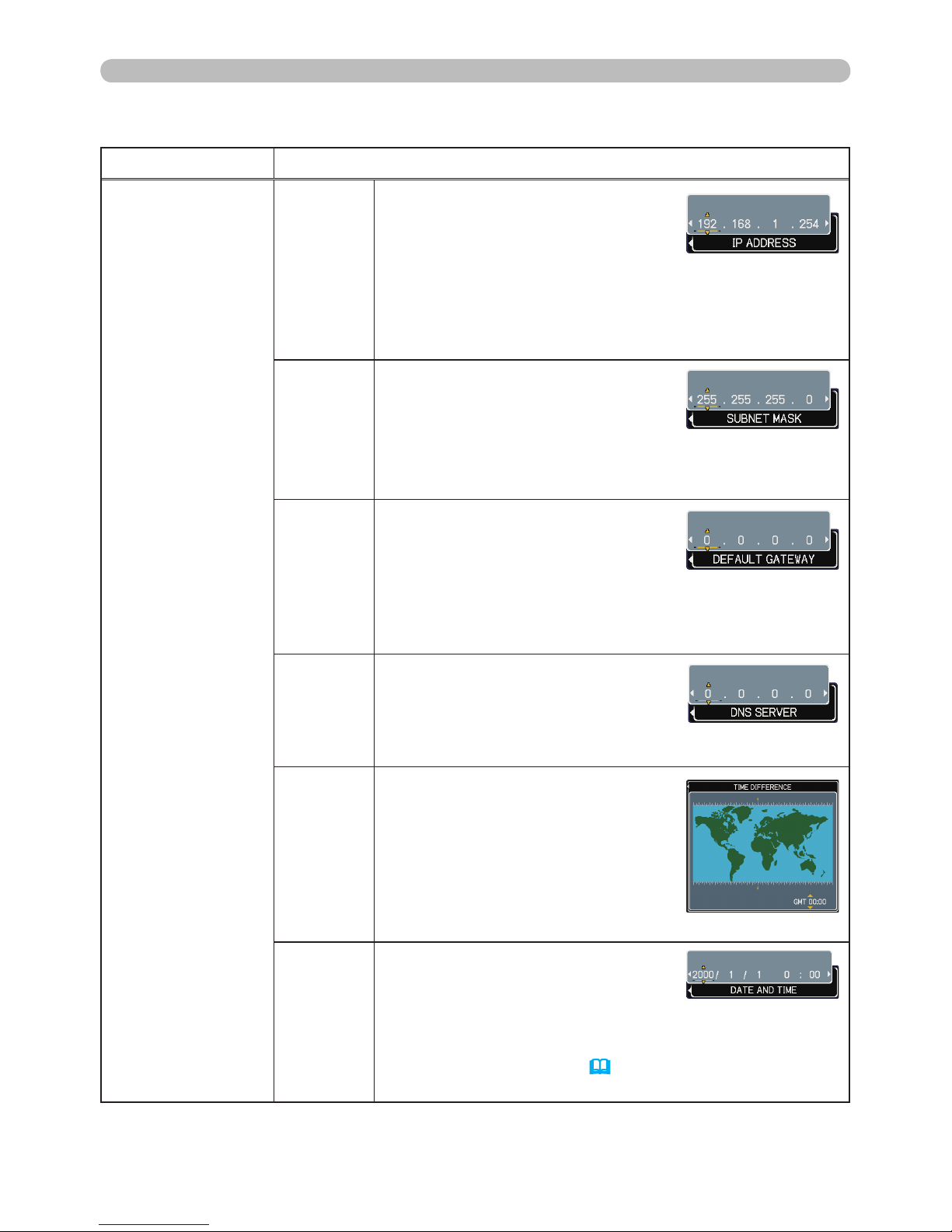
56
NETWORK Menu
NETWORK Menu (continued)
Item Description
SETUP
(continued)
IP
ADDRESS
Use the ▲/▼/◄/► buttons to
enter the IP ADDRESS. This
function can only be used when
DHCP is set to OFF.
• The IP ADDRESS is the number that identies this
projector on the network. You cannot have two devices
with the same IP ADDRESS on the same network.
• The IP ADDRESS “0.0.0.0” is prohibited.
SUBNET
MASK
Use the ▲/▼/◄/► buttons to
enter the same SUBNET MASK
used by your PC. This function
can only be used when DHCP is
set to OFF.
• The SUBNET MASK ”0.0.0.0” is prohibited.
DEFAULT
GATEWAY
Use the ▲/▼/◄/► buttons to
enter the DEFAULT GATEWAY
(a node on a computer network
that serves as an access point to
another network) address.
This function can only be used when DHCP is set to
OFF.
DNS
SERVER
Use the ▲/▼/◄/► buttons to
input the DNS server address. The
DNS server is a system to control
domain names and IP addresses
on the Network.
TIME
DIFFERENCE
Use the ▲/▼ buttons to enter the
TIME DIFFERENCE.
Set the same TIME DIFFERENCE
as the one set on your PC. If
unsure, consult your IT manager.
Use the ◄ button to return to
the menu after setting the TIME
DIFFERENCE.
DATE
AND
TIME
Use the ▲/▼/◄/► buttons to
enter the Year (last two digits),
Month, Date, Hour and Minute.
• The projector will override this setting and retrieve
DATE AND TIME information from the Time server
when SNTP is enabled. ( Date/Time Settings of the
User’s Manual - Network Guide)
(continued on next page)
Page 59

57
NETWORK Menu
NETWORK Menu (continued)
Item Description
PROJECTOR
NAME
(1) Use the▲/▼ buttons on the NETWORK menu to select the
PROJECTOR NAME menu and press the ► button. The
PROJECTOR NAME dialog will be displayed.
(2) The current PROJECTOR NAME
will be displayed on the rst 3 lines.
If not yet written, the lines will be
blank.
Use the ▲/▼/◄/► buttons and
the ENTER or INPUT button to
select and enter characters. The
RESET button can be used to
erase 1 character at a time. Also if
you move the cursor to DELETE or
ALL CLEAR on screen and push
the ENTER or INPUT button, 1
character or all characters will be
erased.
The PROJECTOR NAME can be
input up to 64 characters.
(3) To change an already inserted
character, press the ▲/▼ button to
move the cursor to one of the rst 3
lines, and use the ◄/► buttons to
move the cursor on the character
to be changed. After pressing
the ENTER or INPUT button, the
character is selected. Then, follow
the same procedure as described at
the item (2) above.
(4) To nish entering text, move the
cursor to the SAVE on screen
and press the ENTER or INPUT
button. To revert to the previous
PROJECTOR NAME without saving
changes, move the cursor to the
CANCEL on screen and press the
ENTER or INPUT button.
(continued on next page)
Page 60
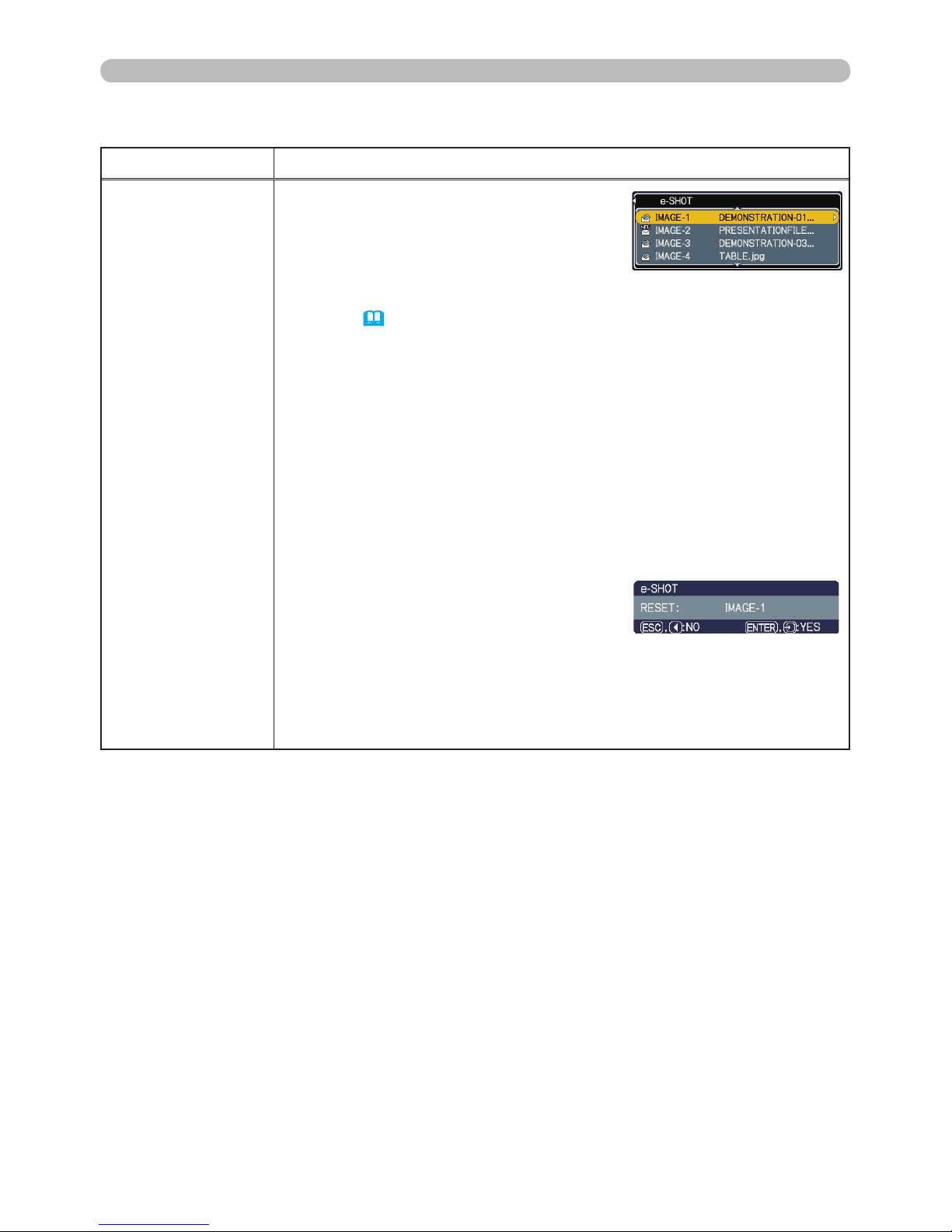
58
NETWORK Menu
NETWORK Menu (continued)
Item Description
e-SHOT
Selecting this item displays the e-SHOT
menu.
The application software “PJTransfer”
is required to store image(s) into the
projector.
Use the ▲/▼ buttons to select an item which is a still image by the
e-SHOT ( e-SHOT (Still Image Transfer) Display of the User’
s Manual - Network Guide) and the ► or ENTER button to display
the image.
• The item without image stored cannot be selected.
• The image names are each displayed in 16 characters or less.
To switch the image displayed
Use the ▲/▼ buttons.
To return to the menu
Press the ◄ or ESC button on the remote control.
To erase the image displayed and its source le in the projector.
(1) Press the RESET button on the
remote control while displaying
an image to display the e-SHOT RESET menu.
(2) Press the
ENTER button on the remote control or the INPUT
button on the projector to perform to erase.
To stop erasing, press the ESC button on the remote control or
the ◄ button on the projector.
(continued on next page)
Page 61
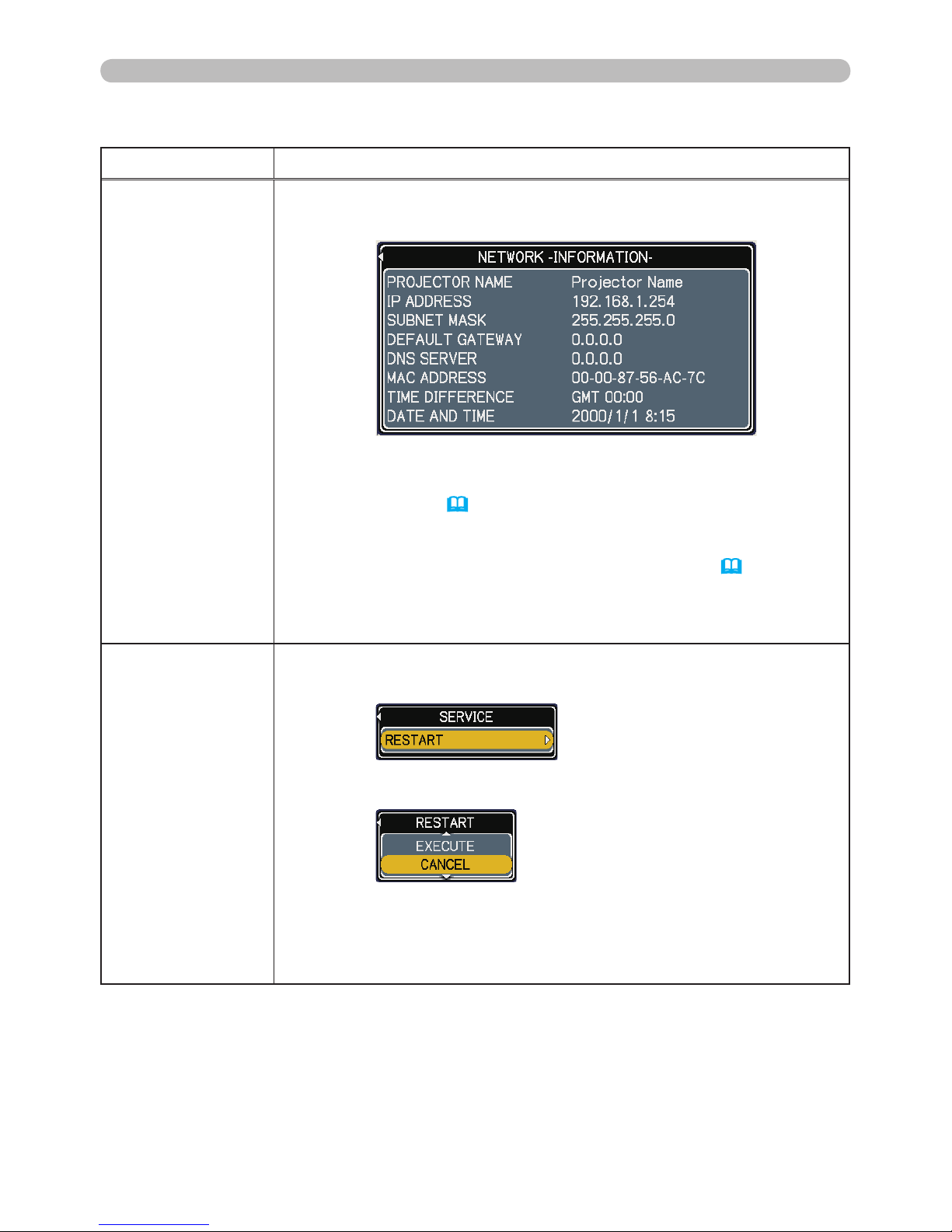
59
NETWORK Menu
NETWORK Menu (continued)
Item Description
INFORMATION
Selecting this item displays the NETWORK -INFORMATION- dialog
for conrming the network settings.
• The PROJECTOR NAME is displayed.
• Nothing (blank) is shown in the “PROJECTOR NAME” field until
you setup the item (57).
•
When the voltage level of the battery for the built in clock
decreases, the set time may become incorrect even though accurate
date and time are input. Replace the battery suitably
(64).
• IP ADDRESS, SUBNET MASK and DEFAULT GATEWAY indicate
“0.0.0.0” when DHCP is ON and the projector has not gotten
address from DHCP server.
SERVICE
Executing this item restarts and initializes the network functions.
Choose the RESTART using the button ►.
Then use the button ▲ to execute.
Network will be once cut off when choose restart.
If DHCP is selected on, IP address may be changed.
After selecting RESTART, NETWORK menu may not be controlled
approx. 30 seconds.
Page 62

60
Maintenance
Maintenance
A lamp has nite product life. Using the lamp for long periods of time could cause
the pictures darker or the color tone poor. Note that each lamp has a different
lifetime, and some may burst or burn out soon after you start using them.
Preparation of a new lamp and early replacement are recommended. To prepare
a new lamp, contact your dealer and tell the lamp part number.
Lamp
Part number = 997-5214-00
(DT00871)
1.
Turn the projector off, and unplug the power cord.
Allow the projector to cool for at least 45 minutes.
2.
Prepare a new lamp.
If the projector is mounted on a ceiling, or if the lamp
has broken, also ask the dealer to replace the lamp.
3.
Loosen the screw (marked by arrow) of the lamp
cover and then slide the lamp cover to the side to
remove it.
4.
Loosen the 3 screws (marked by arrow) of the
lamp, and slowly pick up the lamp by the handles.
5.
Insert the new lamp, and retighten rmly the
3 screws of the lamp that are loosened in the
previous process to lock it in place.
6.
Slide the lamp cover back in place and rmly
fasten the screw of the lamp cover.
7.
Turn the projector on and reset the lamp time using
the LAMP TIME item in the OPTION menu
(43).
(1) Press the MENU button to display a menu.
(2)
Point at the “Go to Advanced Menu …” in the menu
using the
▼/▲
button, then press the ► button.
(3)
Point at the “OPTION” in the left column of the menu
using the
▼/▲
button, then press the ► button.
In case of replacement by yourself,
Replacing the lamp
The handles
(4) Point at the “LAMP TIME” using the ▼/▲ button, then press the ► button.
A dialog will appear.
(5) Press the ▲ button to select “RESET” on the dialog. It performs resetting
the lamp time.
• Please reset the lamp time only when you have replaced the lamp,
for a suitable indication about the lamp.
NOTE
The lamp cover
Page 63

61
Maintenance
Lamp warning
Lamp (continued)
HIGH VOLTAGE
HIGH TEMPERATURE HIGH PRESSURE
►The projector uses a high-pressure mercury glass lamp. The
lamp can break with a loud bang, or burn out, if jolted or scratched, handled
while hot, or worn over time. Note that each lamp has a different lifetime, and
some may burst or burn out soon after you start using them. In addition, when
the bulb bursts, it is possible for shards of glass to y into the lamp housing, and
for gas containing mercury to escape from the projector’s vent holes.
►About disposal of a lamp: This product contains a mercury lamp; do not put
it in a trash. Dispose of it in accordance with environmental laws.
• For lamp recycling, go to www.lamprecycle.org (in the US).
• For product disposal, contact your local government agency
or www.eiae.org (in the US) or www.epsc.ca (in Canada).
For more information, call your dealer.
WARNING
• If the lamp should break (it will make a loud bang when it does),
unplug the power cord from the outlet, and make sure to request a
replacement lamp from your local dealer. Note that shards of glass
could damage the projector’s internals, or cause injury during handling,
so please do not try to clean the projector or replace the lamp yourself.
• If the lamp should break (it will make a loud bang when it does),
ventilate the room well, and make sure not to breathe the gas that
comes out of the projector vents, or get it in your eyes or mouth.
• Before replacing the lamp, turn the projector off and unplug the power
cord, then wait at least 45 minutes for the lamp to cool sufciently.
Handling the lamp while hot can cause burns, as well as damaging the
lamp.
• Never unscrew except the appointed (marked by an arrow) screws.
• Do not open the lamp cover while the projector is suspended from
a ceiling. This is dangerous, since if the lamp’s bulb has broken, the
shards will fall out when the cover is opened. In addition, working in
high places is dangerous, so ask your local dealer to have the lamp
replaced even if the bulb is not broken.
• Do not use the projector with the lamp cover removed. At the lamp
replacing, make sure that the screws are screwed in rmly. Loose
screws could result in damage or injury.
• Use only the lamp of the specied type.
• If the lamp breaks soon after the rst time it is used, it is possible
that there are electrical problems elsewhere besides the lamp. If this
happens, contact your local dealer or a service representative.
•
Handle with care: jolting or scratching could cause the lamp bulb to burst during use.
• Using the lamp for long periods of time, could cause it dark, not to light
up or to burst. When the pictures appear dark, or when the color tone is
poor, please replace the lamp as soon as possible. Do not use old (used)
lamps; this is a cause of breakage.
Disconnect
the plug
from the
power
outlet
Page 64
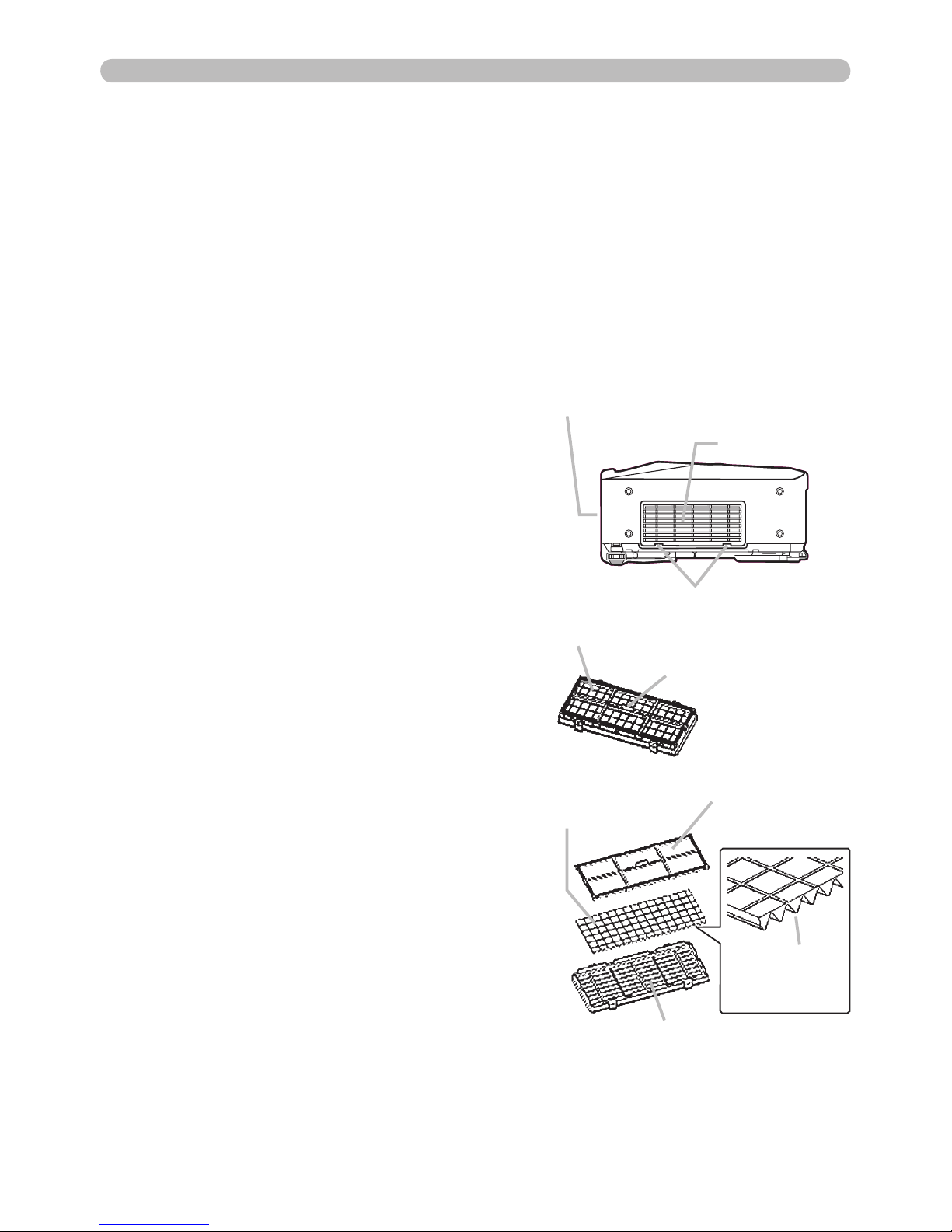
62
Maintenance
Please check and clean the air lter periodically. If the air lter becomes clogged
by dust or the like, internal temperatures rise, which could cause a re, a burn or
malfunction to the projector. When the indicators or a message prompts you to
clean the air lter, comply with it as soon as possible. Note that the projector may
shut down, when the projector heats too much.
Please replace the air lter when it is damaged or too soiled. Preparation of a new
air lter is recommended. To prepare a new air lter, contact with your dealer and
tell the air lter part number.
Air lter
Part number = 997-5215-00
(MU03642)
1.
Turn the projector off, and unplug the power
cord. Allow the projector to sufciently cool
down.
2.
Use a vacuum cleaner on and around the
lter cover.
3.
Hold the lter cover knobs while lifting it.
The lter unit made up the lter cover and
others will come off.
4.
Use a vacuum cleaner for the lter vent of
the projector and the lter frame side of the
lter unit.
If the air lter is damaged or too soiled,
replace it according to the following
procedure number 5 to 7. Otherwise,
please jump to the procedure number 8.
5.
To remove the lter frame, hold the lter
cover while holding and pulling the lter
frame’s knob by another hand.
6.
Replace the air lter with new one. It is
recommended that the uted surface of the
air lter faces the lter cover.
7.
Put the lter frame back.
Cleaning the air lter
The front side of the projector
The lter cover
The lter cover knobs
The lter unit
The lter frame knob
The air lter
The lter frame
The lter cover
The uted
surface of
the air lter
8.
Put the lter unit back into the projector.
(Continued on next page)
Page 65

63
Maintenance
• Please replace the air lter when it is damaged or too soiled.
• When you replace the projection lamp, please replace the air lter. An air lter
of specied type will come together with a replacement lamp for this projector.
• Please reset the lter time only when you have cleaned or replaced the air
lter, for a suitable indication about the air lter.
• The projector may display the message such as “CHECK THE AIR FLOW” or
turn off the projector, to prevent the internal heat level rising.
NOTE
►Before taking care of the air lter, make sure the power switch
is off and the power cable is not plugged in, then allow the projector to cool
sufciently. Taking care of the air lter in a high temperature state of the projector
could cause an electric shock, a burn or malfunction to the projector.
►Use only the air lter of the specied type. Do not use the projector without the
air lter or the lter cover. It could result in a re or malfunction to the projector.
►Clean the air lter periodically. If the air lter becomes clogged by dust or the
like, internal temperatures rise and could cause a re, a burn or malfunction to
the projector.
WARNING
9.
Turn the projector on and reset the lter time using the FILTER TIME item in
the EASY MENU (25).
Air lter (continued)
(1) Press the MENU button to display a menu.
(2) Point at the “FILTER TIME” using the ▼/▲ button, then press the ►
button. A dialog will appear.
(3) Press the ▲ button to select “RESET” on the dialog. It performs resetting
the lter time.
Page 66

64
Maintenance
Consumption of the battery makes the clock not to work correctly. When the clock is wrong
or it has stopped, please replace the battery according to the following procedures.
Internal clock battery
1.
Turn the projector off, and unplug the power cord. Allow the
projector to cool sufciently.
2.
After making sure that the projector has cooled adequately,
slowly turn over the projector, so that the bottom is facing.
3.
Remove the battery cover.
Turn the battery cover in the direction indicated “OPEN” using such as coins. Then
the battery cover will come up. While removing the battery cover, pick its knob.
4.
Take the old battery out.
Press the metal claw of the battery holder. Then the battery
will come up. Remove the battery.
5.
Put a new battery in.
Replace battery with HITACHI MAXELL, Part No.CR2032 only.
Use of another battery may present a risk of re or explosion.
Insert a new battery in the battery holder according to its
minus terminal – as indicated in the battery holder, so that
the side marked by + is facing. And push the battery into the
battery holder fully to x.
6.
Close the battery cover.
Replace the battery cover in place, then turn it in the direction
indicated “CLOSE” using such as coins, to x.
CLOSE
OPEN
Knob
Metal claw
“+” marking
• If the battery is placed in the battery holder upside-down, follow the procedure
below to remove and reload it properly.
1. Remove the battery cover as described in steps 1 through 3 above.
2. Turn the projector over again, so that the top of the projector is facing up.
3. While lifting the side of the projector closest to the lens, press the metal claw of the battery
holder. The battery will fall out of the holder, so be careful not to lose it.
4. Turn the projector over once more, so that the bottom faces up, and reload the battery correctly.
• The internal clock’s time will be reset when the battery is removed.
Please recongure the time via the menu or a web browser after replacing the battery.
( Date/Time Settings in the User's Manual - Network Guide)
NOTE
►
Always handle the batteries with care and use them only as directed. Battery
may explode if mistreated. Do not recharge, disassemble or dispose of in re.
And also improper use may result in cracking or leakage, which could result in re, injury
and/or pollution of the surrounding environment.
•
Be sure to use only the batteries specied.
•
Make sure the plus and minus terminals are correctly aligned when loading a battery.
If the battery is placed in the battery holder upside-down, it may be hard to remove.
•
Keep a battery away from children and pets. If swallowed consult a physician immediately for emergency treatment.
•
Do not short circuit or solder a battery.
•
Do not allow a battery in a re or water. Keep batteries in a dark, cool and dry place.
•
If you observe battery leakage, wipe out the leakage and then replace a battery. If the leakage
adheres to your body or clothes, rinse well with water immediately.
•
Obey the local laws on disposing the battery.
WARNING
Battery Cover
Page 67

65
Maintenance
Other care
In order to ensure the safe use of your projector, please have it cleaned and
inspected by your dealer about once every year.
1.
Turn the projector off, and unplug the power cord. Allow the projector to cool
sufciently.
2.
After making sure that the projector is cool adequately, lightly wipe the lens
with a commercially available lens-cleaning wipe. Do not touch the lens
directly with your hand.
If the lens is awed, soiled or fogged, it could cause deterioration of display
quality. Please take care of the lens, being cautious of handling.
►Before caring, make sure the power switch is off and the
power cable is not plugged in, and then allow the projector to cool sufciently.
The care in a high temperature state of the projector could cause a burn and/or
malfunction to the projector.
►Never try to care for the inside of the projector personally. Doing is so
dangerous.
►Avoid wetting the projector or inserting liquids in the projector. It could result in
a re, an electric shock, and/or malfunction to the projector.
• Do not put anything containing water, cleaners or chemicals near the projector.
• Do not use aerosols or sprays.
WARNING
►Please take right care of the projector according to the
following. Incorrect care could cause not only an injury but adverse inuence
such as discoloration, peeling paint, etc.
►Do not use cleaners or chemicals other than those specied in this manual.
►Do not polish or wipe with hard objects.
CAUTION
Inside of the projector
Caring for the lens
1.
Turn the projector off, and unplug the power cord. Allow the projector to cool
sufciently.
2.
After making sure that the projector is cool adequately, lightly wipe with gauze
or a soft cloth.
If the projector is extremely dirty, dip soft cloth in water or a neutral cleaner
diluted in water, and wipe lightly after wringing well. Then, wipe lightly with a
soft, dry cloth.
Incorrect care could have adverse inuence such as discoloration, peeling paint,
etc.
Caring for the cabinet and remote control
Page 68

66
Troubleshooting
Troubleshooting
Related messages
When the unit's power is on, messages such as those shown below may be
displayed. When any such message is displayed on the screen, please follow the
instructions described below. If the same message is displayed after the remedy,
or if a message other than the following appears, please contact your dealer or
service company.
Although these messages will be automatically disappeared around several
minutes, it will be reappeared every time the power is turned on.
Message Description
There is no input signal.
Please conrm the signal input connection, and the status
of the signal source.
The horizontal or vertical frequency of the input signal
is not within the specied range.
Please conrm the specs for your projector or the signal
source specs.
The internal temperature is rising.
Please turn the power off, and allow the projector to cool
down at least 20 minutes. After having conrmed the
following items, please turn the power ON again.
• Is there blockage of the air passage aperture?
• Is the air lter dirty?
• Does the peripheral temperature exceed 35°C?
If the same indication is displayed after the remedy, please set
FAN SPEED of the SERVICE item in the OPTION menu to HIGH.
A note of precaution when cleaning the air lter.
Please immediately turn the power off, and clean or change
the air lter referring to the “Air lter” section of this manual
(62). After you have cleaned or changed the air lter,
please be sure to reset the lter timer (25, 63).
Page 69

67
Troubleshooting
Regarding the indicator lamps
Lighting and ashing of the POWER indicator, the LAMP indicator, and the TEMP
indicator have the meanings as described in the table below. Please follow the
instructions within the table. If the same indication is displayed after the remedy,
or if an indication other than the following is displayed, please contact your dealer
or service company.
(Continued on next page)
POWER
indicator
LAMP
indicator
TEMP
indicator
Description
Lighting
In Orange
Turned
off
Turned
off
The projector is in a standby state.
Please refer to the section “Power On/Off”.
Blinking
In Green
Turned
off
Turned
off
The projector is warming up.
Please wait.
Lighting
In Green
Turned
off
Turned
off
The projector is in an on state.
Ordinary operations may be performed.
Blinking
In Orange
Turned
off
Turned
off
The projector is cooling down.
Please wait.
Blinking
In Red
(discretionary)
(discretionary)
The projector is cooling down. A certain error
has been detected.
Please wait until the POWER indicator nishes
blinking, and then perform the proper measure using
the item descriptions below.
Blinking
In Red
or
Lighting
In Red
Lighting
In Red
Turned
off
The lamp does not light, and there is a
possibility that interior portion has become
heated.
Please turn the power off, and allow the projector to
cool down at least 20 minutes. After the projector has
sufciently cooled down, please make conrmation of
the following items, and then turn the power on again.
• Is there blockage of the air passage aperture?
• Is the air lter dirty?
• Does the peripheral temperature exceed 35°C?
If the same indication is displayed after the remedy,
please change the lamp referring to the section “Lamp”.
Blinking
In Red
or
Lighting
In Red
Blinking
In Red
Turned
off
The lamp cover has not been properly xed.
Please turn the power off, and allow the projector to
cool down at least 45 minutes. After the projector has
sufciently cooled down, please make conrmation
of the attachment state of the lamp cover. After
performing any needed maintenance, turn the power
on again. If the same indication is displayed after
the remedy, please contact your dealer or service
company.
Page 70

68
Troubleshooting
Regarding the indicator lamps (continued)
• When the interior portion has become overheated, for safety
purposes, the power source is automatically turned off, and the indicator lamps
may also be turned off. In such a case, press the “” (OFF) side of the power
switch, and wait at least 45 minutes. After the projector has sufciently cooled
down, please make conrmation of the attachment state of the lamp and lamp
cover, and then turn the power on again.
NOTE
POWER
indicator
LAMP
indicator
TEMP
indicator
Description
Blinking
In Red
or
Lighting
In Red
Turned
off
Blinking
In Red
The cooling fan is not operating.
Please turn the power off, and allow the projector to
cool down at least 20 minutes. After the projector has
sufciently cooled down, please make conrmation
that no foreign matter has become caught in the fan,
etc., and then turn the power on again.
If the same indication is displayed after the remedy,
please contact your dealer or service company.
Blinking
In Red
or
Lighting
In Red
Turned
off
Lighting
In Red
There is a possibility that the interior portion
has become heated.
Please turn the power off, and allow the projector to
cool down at least 20 minutes. After the projector has
sufciently cooled down, please make conrmation of
the following items, and then turn the power on again.
• Is there blockage of the air passage aperture?
• Is the air lter dirty?
• Does the peripheral temperature exceed 35°C?
If the same indication is displayed after the remedy,
please set FAN SPEED of the SERVICE item in the
OPTION menu to HIGH.
Lighting
In Green
Simultaneous
blinking in Red
It is time to clean the air lter.
Please immediately turn the power off, and clean or
change the air lter referring to the section “Air Filter”.
After cleaning or changing the air lter, please be sure
to reset the lter timer. After the remedy, reset the
power to ON.
Lighting
In Green
Alternative
blinking in Red
There is a possibility that the interior portion
has become overcooled.
Please use the unit within the usage temperature
parameters (5°C to 35°C). After the treatment, reset
the power to ON.
Blinking in
Green for
approx. 3
seconds
Turned
off
Turned
off
At least 1 “Power ON” schedule is saved to the
projector.
(Please refer to the User’s Manual-Network Guide:
Schedule Settings for more information.)
Page 71

69
Troubleshooting
Phenomena that may be easy to be mistaken for machine defects
►
Never use the projector if abnormal operations such as smoke,
strange odor, excessive sound, damaged casing or elements or cables, penetration
of liquids or foreign matter, etc. should occur. In such cases, immediately turn off the
power switch and then disconnect the power plug from the power outlet. After making
sure that the smoke or odor has stopped, contact your dealer or service company.
WARNING
(Continued on next page)
Phenomenon Cases not involving a machine defect
Reference
page
Power does not
come on.
The electrical power cord is not plugged in.
Correctly connect the power cord.
12
The power switch is not set to the on position.
Set the power switch to [ | ] (On).
16
The main power source has been interrupted during
operation such as by a power outage (blackout), etc.
Please turn the power off, and allow the projector to cool
down at least 2 minutes, then turn the power on again.
16
Either there is no lamp and/or lamp cover, or either
of these has not been properly xed.
Please turn the power off, and allow the projector to cool down at
least 45 minutes. After the projector has sufciently cooled down,
please make conrmation of the attachment state of the lamp and
lamp cover, and then turn the power on again.
60
Neither sounds
nor pictures are
outputted.
The signal cables are not correctly connected.
Correctly connect the connection cables.
10
Signal source does not correctly work.
Correctly set up the signal source device by referring to the
manual of the source device.
–
The input changeover settings are mismatched.
Select the input signal, and correct the settings.
17, 18
The BLANK function for pictures and the MUTE function for
sounds are working.
AV Mute may be active. Refer to the item “Sound does not come out” and “No
pictures are displayed” on the next page to turn off the MUTE and BLANK functions.
17, 22
1.
Before requesting repair, please check in accordance with the
following chart. This operation sometimes resolves your problem.
If the situation cannot be corrected,
2.
The projector’s microprocessor may need to be reset.
Please push the Shutdown switch by using a pin or similar and the projector will be turned off immediately.
Before turning it again, wait at least 10 minutes to make the projector cool down enough.
3.
Some setting may be wrong. Please use the FACTORY RESET function of the SERVICE item in the
OPTION menu (46) to reset all settings to factory default.
Then, if the problem is not removed after the remedy, please contact your dealer or service company.
Page 72

70
Troubleshooting
Phenomena that may be easily mistaken for machine defects (continued)
(Continued on next page)
Phenomenon Cases not involving a machine defect
Reference
page
Sound does not
come out.
The signal cables are not correctly connected.
Correctly connect the audio cables.
10
The MUTE function is working.
Restore the sound pressing the MUTE or VOLUME button
on the remote control.
17
The volume is adjusted to an extremely low level.
Adjust the volume to a higher level using the menu function
or the remote control.
17
The AUDIO setting is not correct.
Correctly set the items in the AUDIO menu.
37
The audio on your HDMI equipment is not set to Linear PCM.
The HDMI input on this projector supports Linear PCM audio
only. Check the audio setting on your HDMI equipment.
11
The audio on the HDMI input is muted.
Change the audio setting in the AUDIO menu.
37
The digital audio in HDMI signal does not work well.
Use the analogue audio, connecting either an RCA audio
cable or stereo mini cable.
10
No pictures are
displayed.
The lens cover is attached.
Remove the lens cover.
3, 16
The signal cables are not correctly connected.
Correctly connect the connection cables.
10
The brightness is adjusted to an extremely low level.
Adjust BRIGHTNESS to a higher level using the menu
function or the remote control.
25, 26
The computer cannot detect the projector as a plug and play monitor.
Make sure that the computer can detect a plug and play
monitor using another plug and play monitor.
11
The BLANK screen is displayed.
Press the BLANK button on the remote control.
22
No pictures
or disturbed
pictures are
displayed on
HDMI input.
The HDMI cable is not correctly connected.
Correctly connect the HDMI cable.
10
Your HDMI equipment is not compatible with the projector
This projector can be connected with another equipment
that has HDMI or DVI connector, but with some equipment
the projector may not work properly.
11
Your HDMI equipment and the projector are not harmonized.
Turn off the both equipment, and turn on them again
–
The signal format on the HDMI is not supported.
Check the video setting on your HDMI equipment.
11
Page 73

71
Troubleshooting
• Although bright spots or dark spots may appear on the screen, this
is a unique characteristic of liquid crystal displays, and it does not constitute or
imply a machine defect.
NOTE
Phenomenon Cases not involving a machine defect
Reference
page
Video screen
display freezes.
The FREEZE function is working.
Press the FREEZE button to restore the screen to normal.
21
Colors have a
faded- out
appearance, or
Color tone is
poor.
Color settings are not correctly adjusted.
Perform picture adjustments by changing the COLOR
TEMP, COLOR, TINT and/or COLOR SPACE settings,
using the menu functions.
25, 27,
31
COLOR SPACE setting is not suitable.
Change the COLOR SPACE setting to AUTO, RGB,
SMPTE240, REC709 or REC601.
31
Pictures appear
dark.
The brightness and/or contrast are adjusted to an
extremely low level.
Adjust BRIGHTNESS and/or CONTRAST settings to a
higher level using the menu function.
25, 26
The WHISPER function is working.
Select NORMAL for the WHISPER item in the SETUP
menu.
25, 36
The lamp is approaching the end of its product
lifetime.
Replace the lamp.
60, 61
Pictures appear
blurry.
Either the focus and/or horizontal phase settings are
not properly adjusted.
Adjust the focus using the focus ring, and/or H PHASE
using the menu function.
19, 30
The lens is dirty or misty.
Clean the lens referring to the section “Caring for the lens”.
65
Pictures are
trembling.
The exhaust ventilation holes at front is blocked by
some objects.
Remove any objects from front side of the projector.
4
Phenomena that may be easily mistaken for machine defects (continued)
Page 74
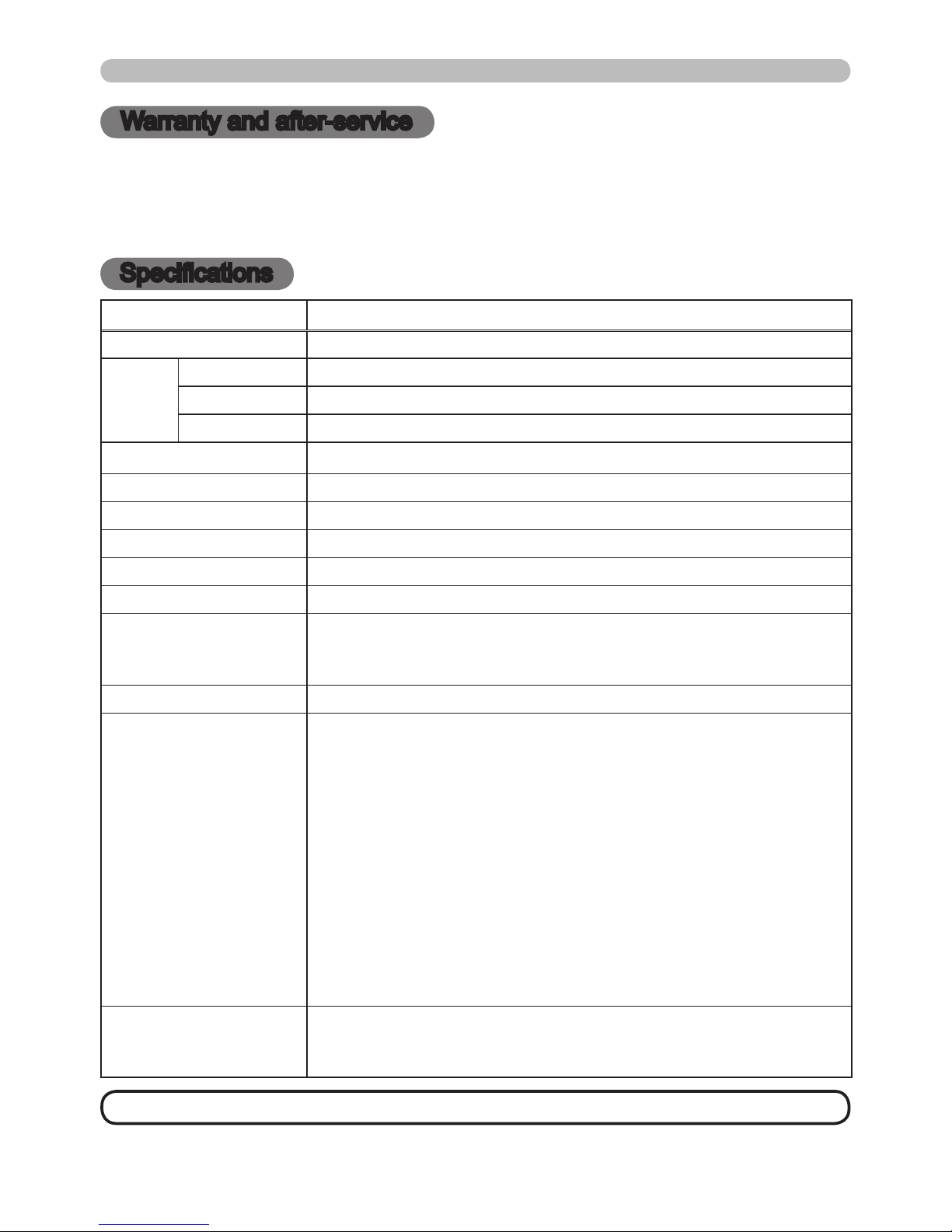
72
Warranty and after-service / Specications
Warranty and after-service
If a problem occurs with the equipment, rst refer to the “Troubleshooting” and
run through the suggested checks. If this does not resolve the problem, please
contact your dealer or service company. They will tell you what warranty condition
is applied.
Specications
• These specications are subject to change without notice.
NOTE
Item Specications
Product name Liquid crystal projector
Liquid
Crystal
Panel
Panel size 2.0cm (0.79 type)
Drive system TFT active matrix
Pixels 786,432 pixels (1024 horizontal x 768 vertical)
Lens Zoom lens F=1.7 ~ 1.9 f=24 ~ 29 mm (approx.)
Lamp 275W UHB
Audio output 4W x 4
Power supply AC 100-120V/5.0A, AC220-240V/2.1A
Power consumption 460W
Temperature range 5 ~ 35°C (Operating)
Size
418 (W) x 139 (H) x 319 (D) mm
(Not including protruding parts)
* Please refer to the following gure.
Weight (mass) 7.1kg (approx.)
Ports
RGB1 ..................................................... D-sub 15 pin mini x 1
RGB2 G/Y, B/CB/PB, R/CR/PR, H, V .............................BNC x 5
S-VIDEO ......................................................mini DIN 4 pin x 1
VIDEO ........................................................................RCA x 1
Y, CB/PB, CR/PR (component video) ............................RCA x 3
HDMI .........................................................................HDMI x1
AUDIO IN1 ....................................................... Stereo mini x 1
AUDIO IN2 ....................................................... Stereo mini x 1
AUDIO IN3 R/L ...........................................................RCA x 1
AUDIO IN4 R/L ...........................................................RCA x 1
RGB OUT ............................................... D-sub 15 pin mini x 1
AUDIO OUT .....................................................Stereo mini x 1
USB ...................................................................... USB (B) x 1
REMOTE CONTROL ........................................Stereo mini x1
CONTROL .......................................................D-sub 9 pin x 1
LAN ............................................................................RJ45 x 1
Optional parts
Lamp: 997-5214-00
(DT00871)
Air lter: 997-5215-00
(MU03642)
* For more information, please consult your dealer.
Page 75

73
Specications
Specications (continued)
[unit: mm]
418
319
154
139
Page 76
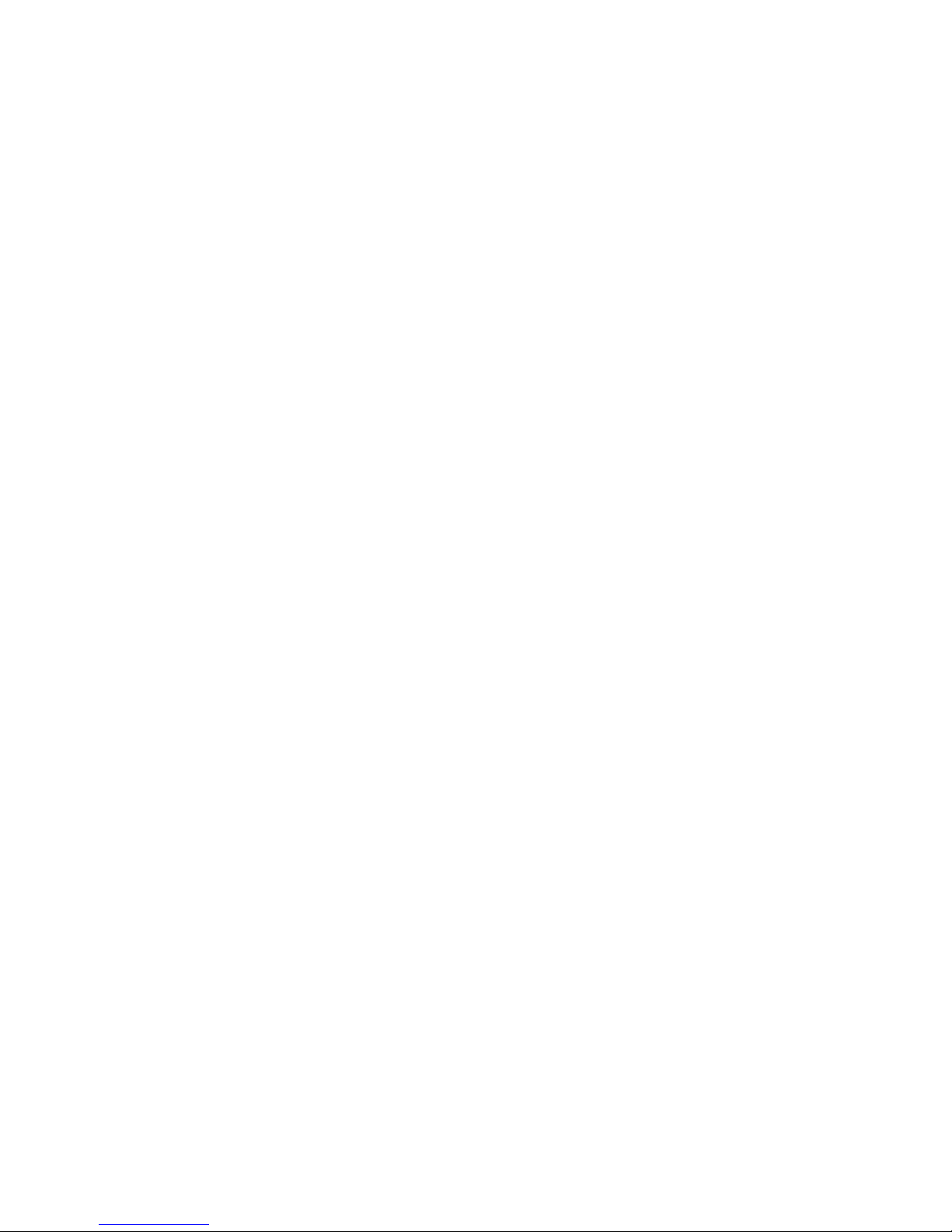
Planar Systems, Inc.
Corporate Headquarters
1195 NW Compton Drive
Beaverton, OR 97006-1992
Planar Customer Support
Telephone:
US: 1-866-PLANAR1 (866) 752-6271
Outside US: (503) 748-5799
E-mail: PlanarSupport@planar.com
Online Technical Library: http://www.planar.com/support
24/7 Technical Support
© 2008 Planar Systems, Inc. Planar is a registered trademark of Planar Systems, Inc.
Other brands and names are the property of their respective owners.
Technical information in this document is subject to change without notice.
020-0849-00A
