Page 1
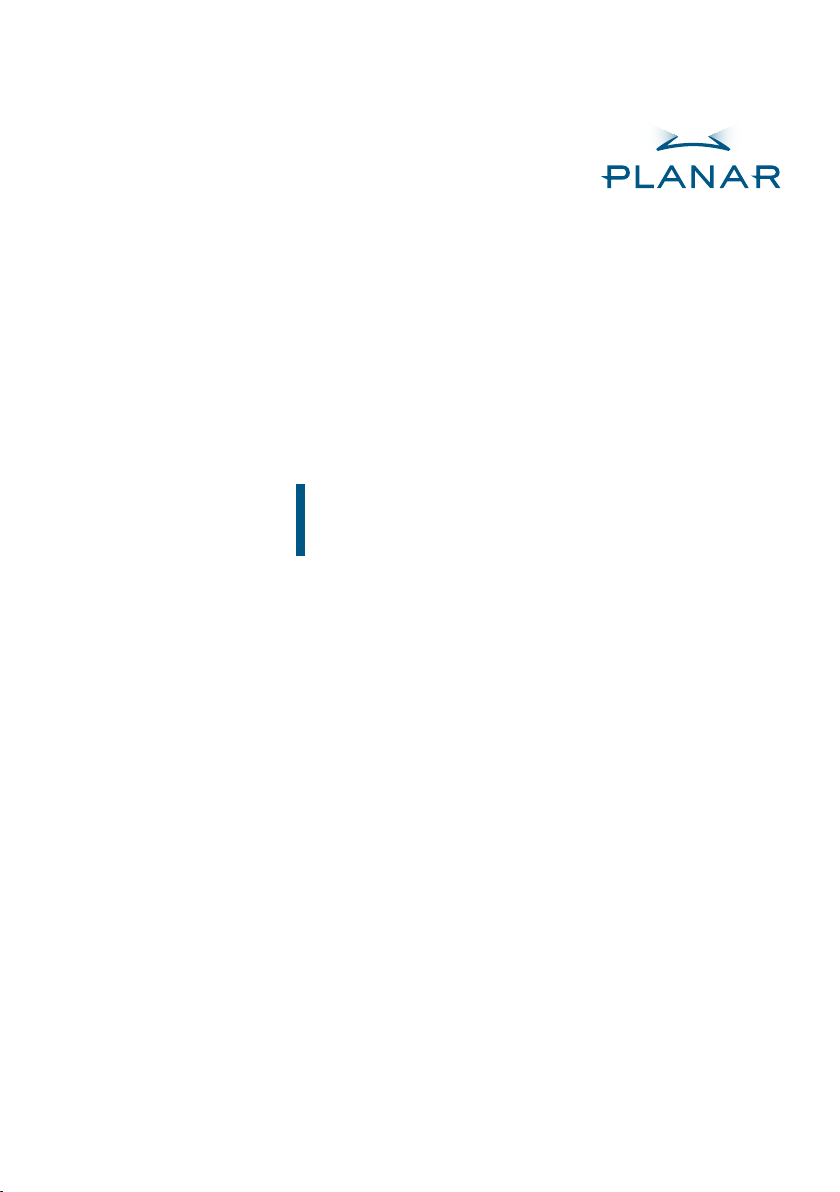
PR6020
DLP® Projector
USER'S MANUAL
www.planar.com
Page 2
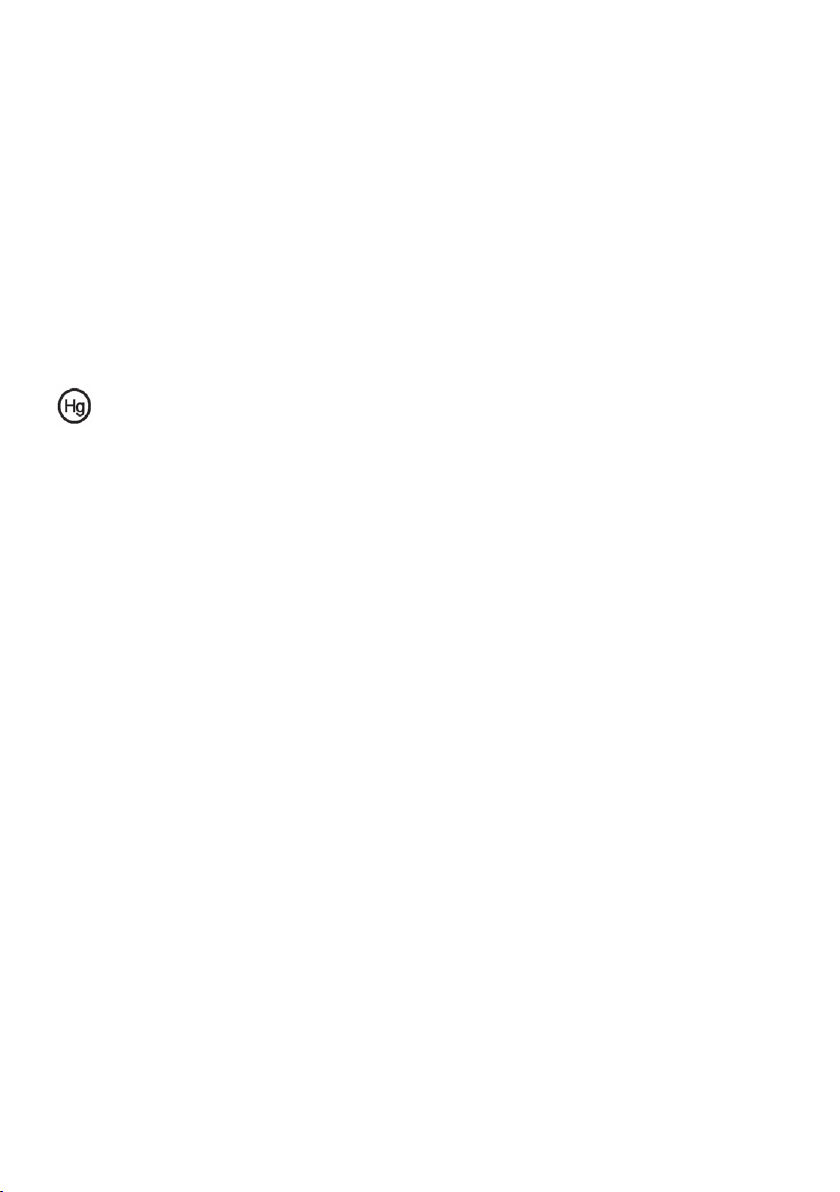
The information contained in this document is subject to change without notice.
This document contains proprietary information that is protected by copyright.
All rights are reserved. No part of this document may be reproduced, translated
to another language or stored in a retrieval, system, or transmitted by any means,
electronic, mechanical, photocopying, recording, or otherwise, without prior
written permission. Windows is a registered trademark of Microsoft Inc.Other
brand or product names are trademarks of their respective holders.
Important Recycle Instruction
LCD Lamp(s) inside this product contain mercury. This product may contain
other electronic waste that can be hazardous if not disposed of properly. Recycle
or dispose in accordance with local, state, or federal Laws. For more information,
contact the Electronic Industries Alliance at http://WWW.EIAE.ORG. For lamp
specic disposal information check at http://WWW.LAMPRECYCLE.ORG.
Register Your Planar Products Today
Thank you for choosing Planar. To assure you receive all the benets of your Planar product and services, register your Planar product today. Visit our website to
register your product at http://www.planar.com/support/product_registration.
html.
Cables, Replacement Lamps and Accessories
To nd cables, replacement lamps and accessories for your Planar projector, LCD
monitor, touch-screen or other Planar product visit our online store at www.
PlanarOnline.com or nd other stores who carry Planar products at http://www.
planar.com/howtobuy.
Page 3
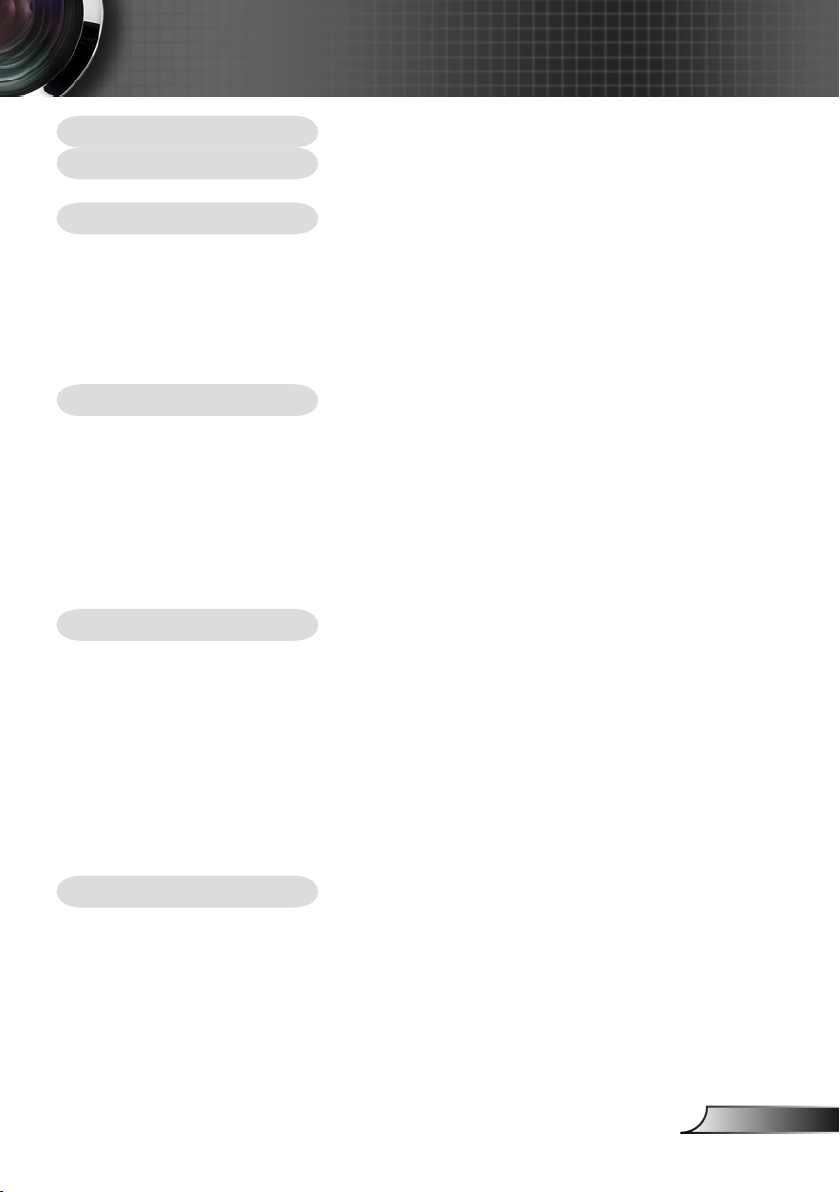
Table of Contents
Table of Contents .........................................................................................1
Usage Notice ................................................................................................ 2
Precautions...........................................................................................................2
Introduction................................................................................................... 4
Product Features ..................................................................................................4
Package Overview................................................................................................5
Product Overview .................................................................................................6
Main Unit ........................................................................................................................ 6
Control Panel .................................................................................................................7
Connection Ports ...........................................................................................................7
Remote Control with Laser Pointer ................................................................................8
Setting Up..................................................................................................... 9
Connecting the Projector ......................................................................................9
Powering On/Off the Projector............................................................................10
Powering On the Projector ........................................................................................... 10
Powering Off the projector ........................................................................................... 11
Warning Indicator ......................................................................................................... 11
Adjusting the Projected Image............................................................................12
Adjusting the Projector Image Height ..........................................................................12
Adjusting the Projector Zoom / Focus .......................................................................... 13
Adjusting Projected Image Size ...................................................................................13
User Controls .............................................................................................14
Control Panel & Remote Control ........................................................................14
On-Screen Display Menus..................................................................................16
How to Operate ........................................................................................................... 16
Menu Tree ..........................................................................................................17
Language .....................................................................................................................18
Image-I ........................................................................................................................ 19
Image-II (Computer Mode) ...........................................................................................21
Image-II (Video Mode) .................................................................................................23
Audio ............................................................................................................................ 25
Management ................................................................................................................26
Lamp Setting ................................................................................................................ 27
Appendices................................................................................................. 28
Troubleshooting ..................................................................................................28
Replacing the Lamp............................................................................................32
Compatibility Modes ...........................................................................................33
1
English
Page 4
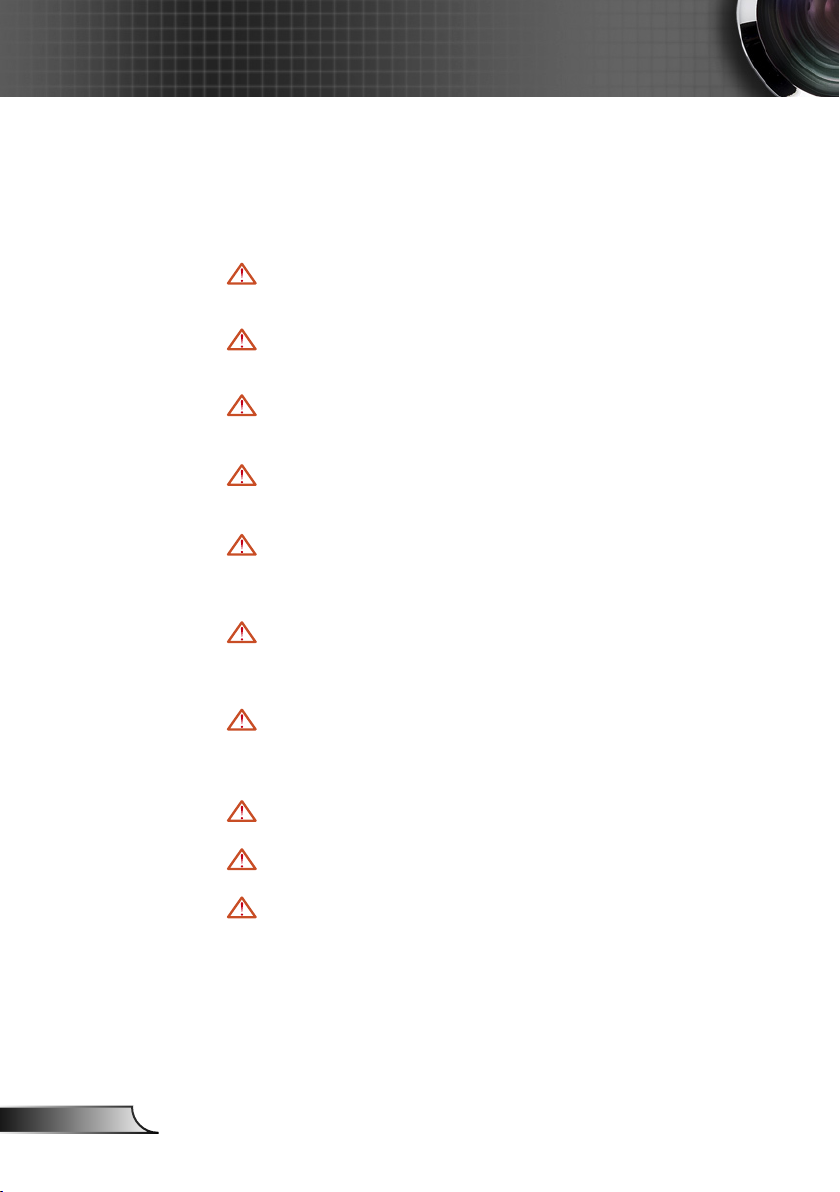
2
English
Usage Notice
Precautions
Follow all warnings, precautions and maintenance as recommended in this user’s guide to maximize the life of your unit.
Warning- Do not look into the projector’s lens when the lamp is
on. The bright light may hurt your eyes.
Warning- To reduce the risk of re or electric shock, do not expose
this product to rain or moisture.
Warning- Please do not open or disassemble the product as this
may cause electric shock.
Warning- When changing the lamp, please allow unit to cool
down, and follow all changing instructions.
Warning- This product will detect the life of the lamp itself.
Please be sure to change the lamp when it shows warning messages.
Warning- Reset the “Lamp Reset” function from the On Screen
Display “Lamp Setting” menu after replacing the lamp
module (refer to page 27).
Warning- When switching the projector off, please ensure the
projector completes its cooling cycle before disconnecting power.
Warning- Turn on the projector rst and then the signal sources.
Warning- Do not use lens cap when projector is in operation.
Warning- When the lamp reaches the end of its life, it will burn
out and may make a loud popping sound. If this happens, the projector will not turn back on until the lamp
module has been replaced. To replace the lamp, follow
the procedures listed under “Replacing the Lamp”. (see
page 32)
Page 5
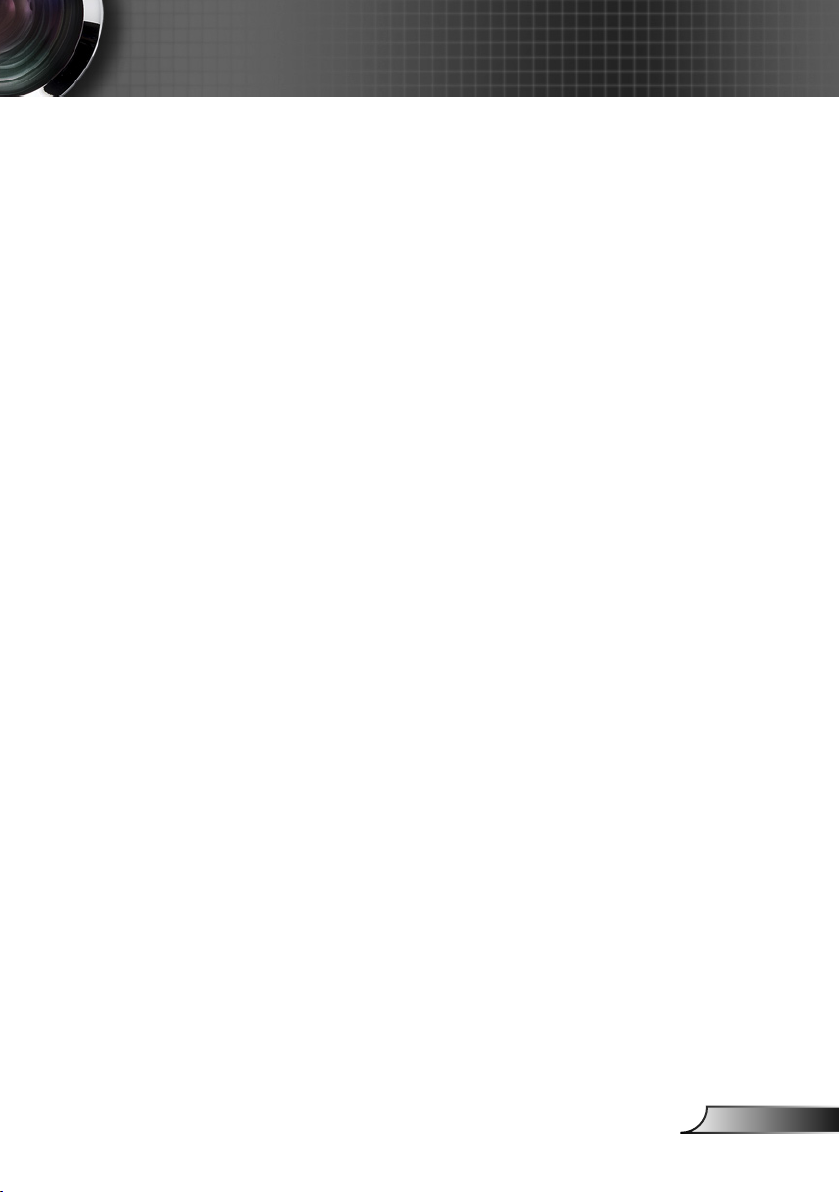
Usage Notice
Do:
Turn off the product before cleaning.
Use a soft cloth moistened with mild detergent to clean the
display housing.
Disconnect the power plug from AC outlet if the product is not
being used for a long period of time.
Don’t:
Block the slots and openings on the unit provided for ventila-
tion.
Use abrasive cleaners, waxes or solvents to clean the unit.
Use under the following conditions:
- In extremely hot, cold or humid environments.
- In areas susceptible to excessive dust and dirt.
- Near any appliance that generates a strong magnetic eld.
- In direct sunlight.
3
English
Page 6
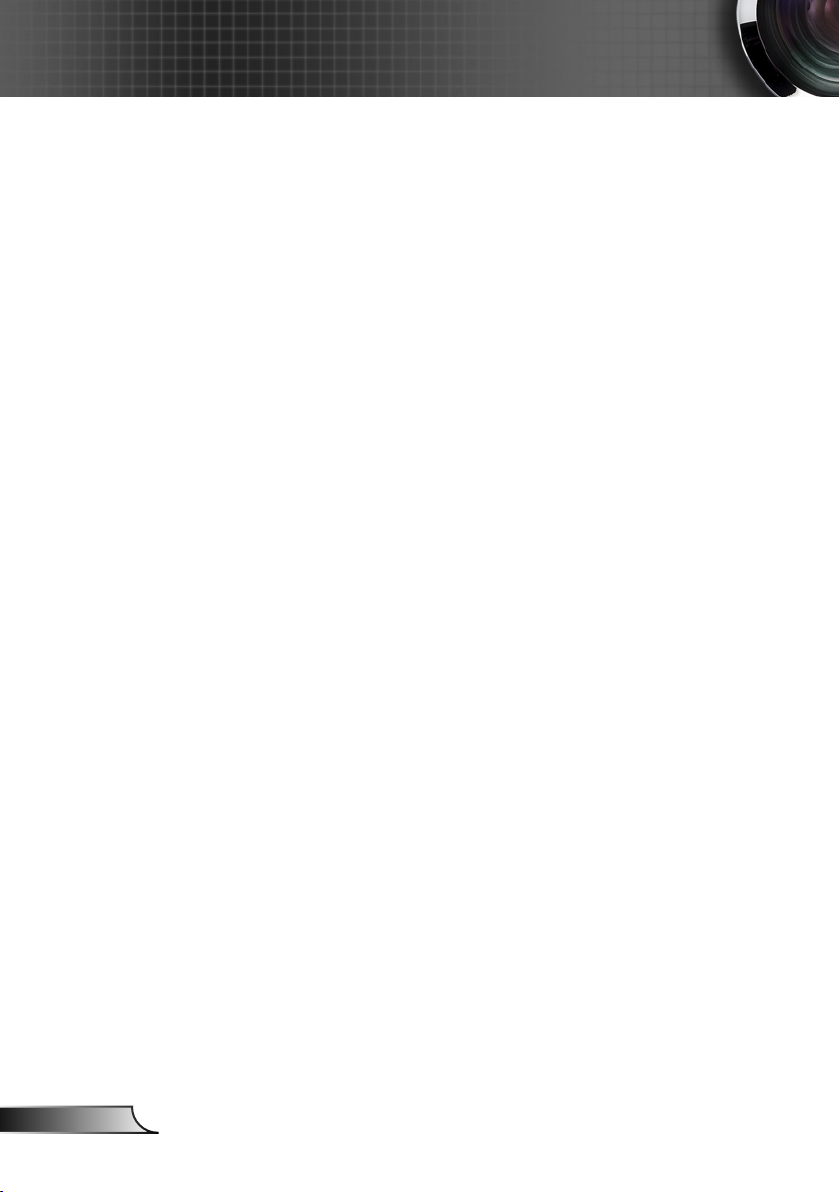
4
English
Introduction
Product Features
Congratulations and Thank You for choosing the PR6020
projector. This product is a XGA single chip DLP® projector.
Outstanding features include:
True XGA, 1024 x 768 addressable pixels
Texas Instruments Single chip DLP® Technology
NTSC/NTSC4.43/PAL/PAL-M/PAL-N/SECAM and
HDTV compatible (480i/p, 576i/p, 720p, 1080i)
Multi-Auto functions: Auto detection, Automatic saving
of user adjustments
IR remote control with laser pointer
User friendly multilingual on screen menu
Advanced digital keystone correction and high quality
full screen image re-scaling
User friendly control panel
One built-in speaker
UXGA, SXGA+, SXGA compression and SVGA, VGA re-
sizing
Mac compatible
Page 7

Introduction
Package Overview
This projector comes with all the items shown below. Check to
make sure your unit is complete. Contact your dealer immediately if anything is missing.
Projector with lens cap
Composite Video Cable
Documents :
1.8m
2 x AA Batteries
User’s Manual
User’s Guide
Power Cord 1.8m VGA Cable 1.8m
Wireless Remote
Controller
Carry Bag
USB Cable 1.8m
5
English
Page 8

6
English
Introduction
Product Overview
Main Unit
3
4
5
12
1. Control Panel
2. Zoom Lever
3. Power Socket
4. Speaker
5. Elevator Button
6. Zoom Lens
7. Focus Ring
8. IR Receiver
9. Connection Ports
6
8
7
2
1
9
Page 9
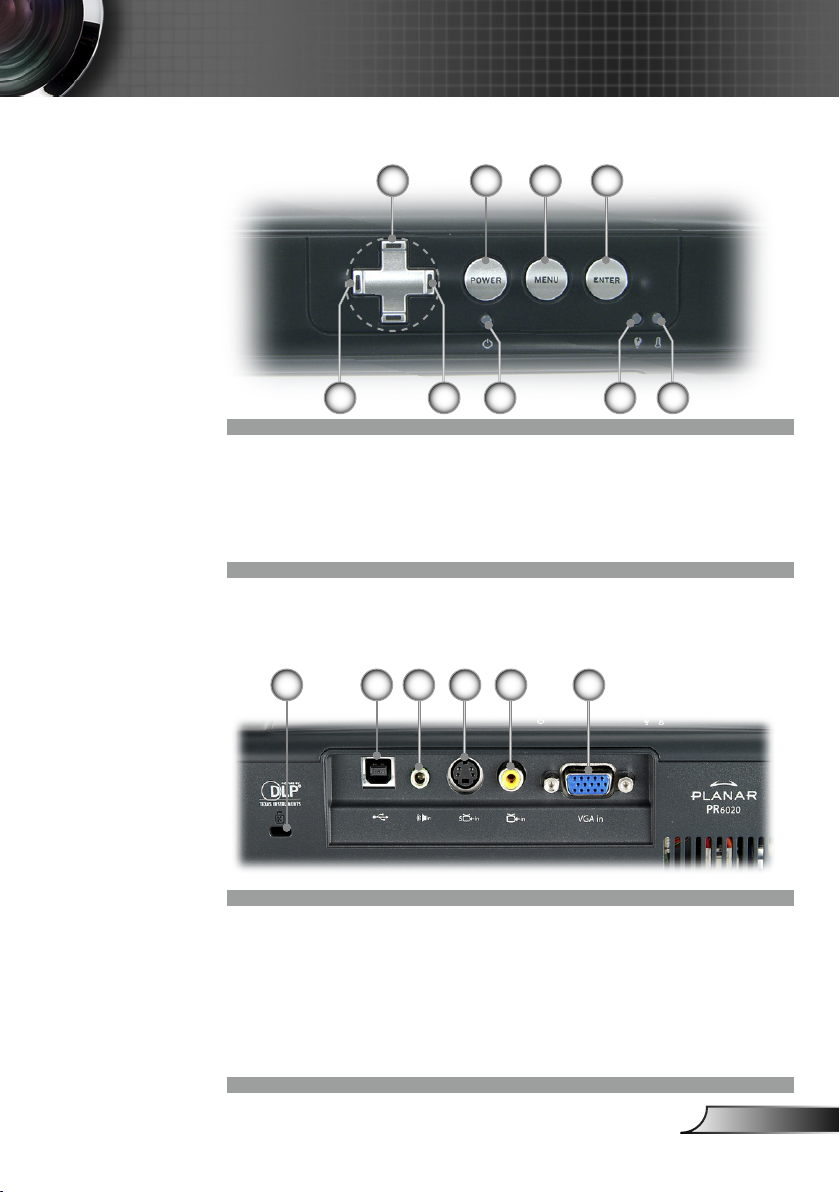
Control Panel
4
Introduction
123
8 9765
1. Enter
2. Menu (On/Off)
3. Power
4. Four Directional Select
Keys
5. Source Select
6. Resync
7. Power LED
8. Lamp Indicator LED
9. Temp Indicator LED
Connection Ports
4 3 256
1. VGA-In Connector (PC Analog signal/SCART RGB/
HDTV/Component Video Input)
2. Composite Video Input Connector
3. S-Video Input Connector
4. Audio Input Connector
5. Service Connector/Remote page up & page down
6. KensingtonTM Lock Port
1
7
English
Page 10

Introduction
Remote Control with Laser Pointer
8
1
1. Enter
2. Four Directional Select
9
2
Keys
3. Keystone +/-
4. Page Up
5. Page Down
3
6. Source Select
7. Freeze
10
4
8. Power
9. Menu
11
5
10. Laser
11. Mute
12. Resync
12
6
13. Hide
13
7
English
8
Page 11
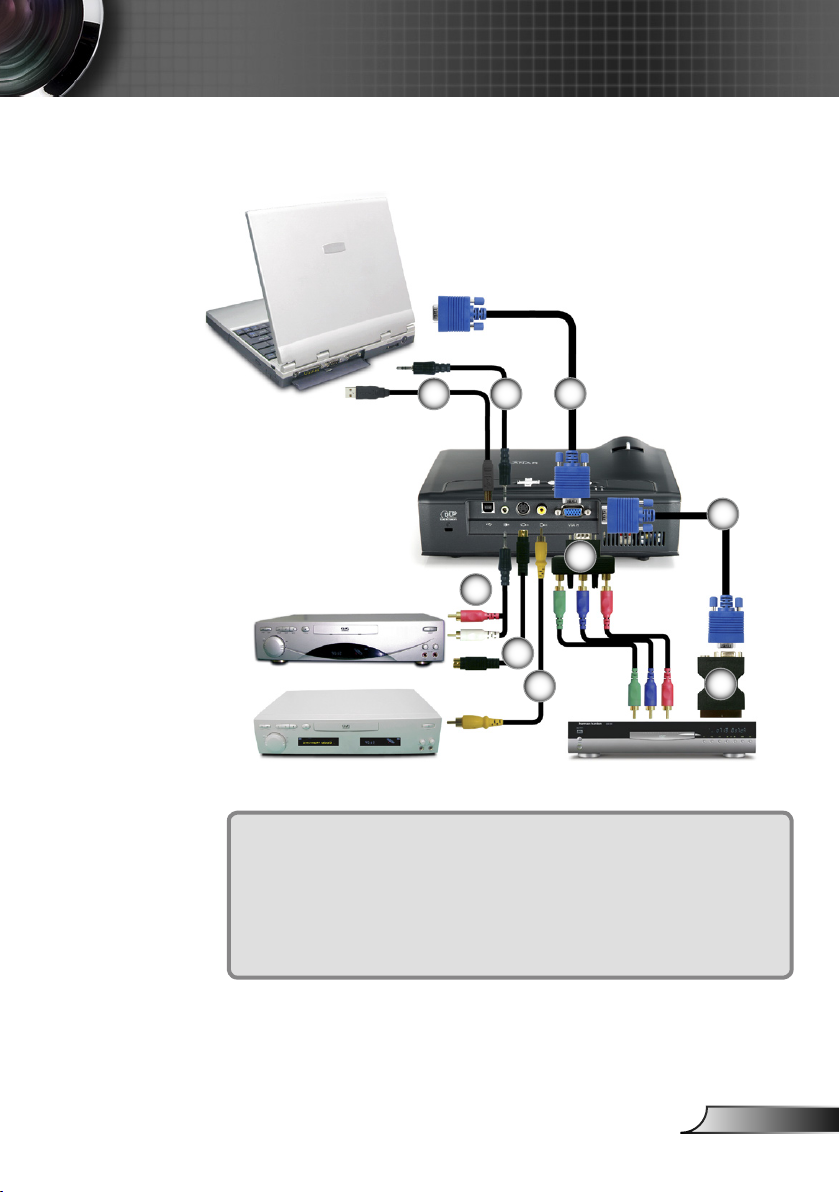
Setting Up
Connecting the Projector
3
S-Video Output
Video Output
1................................................................................................................VGA Cable
2.............................................................Audio Input Cable (Optional Accessory)
3................................................................................................................. USB Cable
4.......................................................................................... Composite Video Cable
5.....................................................................S-Video Cable (Optional Accessory)
6......................................................... Audio Output Cable (Optional Accessory)
7.......................................SCART VGA/S-Video Adaptor (For European Only)
8..................................... D-15 to RCA Adapter for YPbPr (Optional Accessory)
2
6
1
1
8
5
4
DVD Player, Settop Box,
HDTV receiver
7
To ensure the projector works well with your computer,
please set the display mode of your graphic card less than
or equal to 1600 x 1200 resolution. Make sure the timing of
the display mode is compatible with the projector. Refer to
the “Compatibility Modes” section on page 33.
9
English
Page 12

10
English
Setting Up
Powering On/Off the Projector
Powering On the Projector
1. Remove the lens cap.
2. Ensure that the power cord and signal cable are securely
connected. The Power LED will ash green.
3. Turn on the lamp by pressing “Power” button on the control
panel. And the Power LED will turn green.
4. Turn on your source (computer, notebook, video player,
etc.). The projector will detect your source automatically
within “Management” menu; check that “Source Lock” has
been set to “Off”.
If you connect multiple sources at the same time, use the
“Source” button on the control panel or on remote control to
switch.
Turn on the projec-
tor rst and then
the signal sources.
2
Power
1
Lens Cap
Page 13

Setting Up
Powering Off the Projector
1. Press the “Power” button to turn off the projector lamp; you
will see a message
displayed on the projector’s screen. Press the “Power” but-
ton again to conrm, otherwise the message will disappear
after 5 seconds.
Please note that if the key is pressed instead, the projector
will enter the “Hide” mode and no image will be displayed.
To exit the “Hide” mode, press the “Power” button again.
2. The cooling fans continue to operate for about 20 seconds
for cooling cycle and the Power LED will turn green. When
the Power LED begins ashing, the projector has entered
standby mode.
If you wish to turn the projector back on, you must wait
until the projector has completed the cooling cycle and has
entered standby mode. Once in standby mode, simply press
“Power” button to restart the projector.
3. Disconnect the power cord from the electrical outlet and the
projector.
4. Do not turn on the projector immediately following a power
off procedure.
Warning Indicator
When the “LAMP” indicator lights solid red, the projector
will automatically shut itself down. Please contact your local
reseller or service center.
When the “TEMP” indicator lights solid red for about 60
seconds, it indicates the projector has been overheated. The
projector will automatically shut itself down.
Under normal conditions, the projector can be switched on
again after it has cooled down. If the problem persists, you
should contact your local dealer or our service center.
When the “TEMP” indicator lights solid red, it indicates the
fan failed. Please contact your local dealer or our service
center.
11
English
Page 14

12
English
Setting Up
Adjusting the Projected Image
Adjusting the Projector Image Height
The projector is equipped with elevator foot for adjusting the
image height.
To raise the image:
1. Press the elevator button .
2. Raise the image to the desired height angle , then release
the button to lock the elevator foot into position.
3. Use screw in feet to ne-tune the display angle.
To lower the image:
1. Press the elevator button.
2. Lower the image, then release the button to lock the elevator foot into position.
3. Use screw in feet to ne-tune the display angle.
1
2
Elevator FootElevator Button
3
Tilt Adjusting Foot
Page 15

Setting Up
69.3"
(176.1cm)
115.6"
(293.5cm)
161.8"
(410.9cm)
208.0"
(528.3cm)
277.3"
(704.4cm)
38.1"
(96.8cm)
76.2"
(193.6cm)
127.1"
(322.7cm)
177.9"
(451.8cm)
228.7"
(580.9cm)
304.9"
(774.5cm)
4.9'
(1.5m)
39.4'(12.0m)
29.5'(9.0m)
23.0'(7.0m)
16.4'(5.0m)
9.8'(3.0m)
34.7"
(88.1cm)
Width
Height
D
i
a
g
o
n
a
l
Hd
Adjusting the Projector Zoom / Focus
You may turn the zoom lever to zoom in or out. To focus the
image, rotate the focus ring until the image is clear. The pro-
jector will focus at distances from 4.9 to 39.4 feet (1.5 to 12.0
meters) with mechanical travel.
Zoom Lever
Focus Ring
Adjusting Projection Image Size
Screen
(Diagonal)
Screen
Size
Hd
Distance
Max.
Min.
Max.
(WxH)
Min.
(WxH)
Max.
Min.
38.1”(96.8cm) 76.2”(193.6cm) 127.1”(322.7cm) 177.9”(451.8cm) 228.7”(580.9cm) 304.9”(774.5cm)
34.7”(88.1cm) 69.3”(176.1cm) 115.6”(293.5cm) 161.8”(410.9cm) 208.0”(528.3cm) 277.3”(704.4cm)
30.5”x 22.9”
77.4 x 58.1cm
27.8” x 20.8”
70.5 x 52.9cm
3.4” (8.7cm) 6.9” (17.4cm) 11.4” (29.0cm) 16.0” (40.7cm) 20.6” (52.3cm) 27.4” (69.7cm)
3.1” (7.9cm) 6.2” (15.9cm) 10.4” (26.4cm) 14.6” (37.0cm) 18.7” (47.6cm) 25.0” (63.4cm)
4.9’ (1.5m) 9.8’ (3.0m) 16.4’ (5.0m) 22.3’ (7.0m) 29.5’ (9.0m) 39.4’ (12.0m)
61.0” x 45.7”
154.9 x 116.2cm
55.4” x 41.6”
140.9 x 105.7cm
This graph is for user’s reference only.
101.7” x 76.3”
258.2 x 193.6cm
92.5” x69.4”
234.8 x 176.1cm
142.3” x 106.7”
361.4 x 271.1cm
129.4” x 97.1”
328.7 x 246.5cm
183.0” x 137.2”
464.7 x 348.5cm
166.4” x 124.8”
422.6 x 317.0cm
13
243.9” x 182.9”
619.6 x 464.7cm
221.8” x 166.4”
563.5 x 422.6cm
English
Page 16

14
English
User Controls
Control Panel & Remote Control
There are two ways for you to control the functions: Remote
Control and Control Panel.
Using the Control Panel
2
1
Power
Source
Menu
Four Directional Select
Keys
Enter
Resync
Refer to the “Power On/Off the Projector” section
on pages 10-11.
1
Press “Source” to select an input signal.
Turns the menu On or Off.
Use to navigate through the menus.
Conrm your item selection.
2
Automatically synchronizes the projector to the
input source.
Page 17

User Controls
Using the Remote Control
Power
Resync
Refer to the “Power On/Off the Projector” section
on pages 10-11.
Automatically synchronizes the projector to the
input source.
Laser
Source
Keystone
Mute
Hide
Freeze
Page Up
Page Down
Four Directional Select
Keys
Menu
Enter
Aim the remote at the viewing screen, press and
hold this button to activate the laser pointer.
Press “Source” to select an input signal.
Adjusts image distortion caused by tilting the
projector (±16 degrees).
Momentarily turns off the audio.
Momentarily turns off the picture. To exit the
“Hide” feature, press “Hide” button again.
Press “Freeze” to pause the screen image.
Use this button to page up.
Use this button to page down.
Use to navigate through the menus.
Display or exits the on-screen display menus for
projector.
Conrm your item selection.
15
English
Page 18

16
English
User Controls
On Screen Display Menus
The Projector has multilingual On Screen Display menus that
allow you to make image adjustments and change a variety of
settings. The projector will automatically detect the source.
How to Operate
1. To open the OSD menu, press “Menu” on the Remote Control or
Control Panel.
2. When OSD is displayed, use keys to select any item in the
main menu. While making a selection on a particular page, press
key to enter sub menu.
3. Use keys to select the desired item and adjust the settings
by key.
4. Select the next item to be adjusted in the sub menu and adjust as
described above.
5. Press “Menu” to conrm, and the screen will return to the main
menu.
6. To exit, press “Menu” again. The OSD menu will close and the
projector will automatically save the new settings.
Main Menu
Sub Menu
Setting
Page 19

Menu Tree
User Controls
17
English
Page 20

18
English
User Controls
Language
Choose the multilingual OSD menu. Use the or key to select
your preferred language.
Press “Enter” to nalize the selection.
Language
Page 21

User Controls
Image-I
Display Mode
There are many factory presets optimized for various types of im-
ages.
PC: For computer or notebook. (brightest image)
Movie: For home theater.
sRGB: For standard PC color. (best color reproduction)
Bright: For bright mode.
User: Memorize user’s settings.
Brightness
Adjust the brightness of the image.
Press the to darken image.
Press the to lighten the image.
Contrast
The contrast controls the degree of difference between the lightest
and darkest parts of the picture. Adjusting the contrast changes the
amount of black and white in the image.
Press the to decrease the contrast.
Press the to increase the contrast.
Keystone (Keystone Correction)
Adjusts image distortion caused by tilting projector. (±16 degrees)
Color
Press “Enter” to adjust the red, green and blue colors.
White Peaking
Use the white peaking control to set the white peaking level of
DMD chip. 0 stands for minimal peaking, and 10 stands for maxi-
19
English
Page 22

20
English
User Controls
mum peaking. If you prefer a brighter image, adjust towards the
maximum setting. For a smooth and more natural image, adjust
towards the minimum setting.
Color Temp.
Adjusts the color temperature. At higher temperature, the screen
looks colder; at lower temperature, the screen looks warmer.
Page 23

User Controls
Image-II
(Computer Mode)
Frequency
“Frequency” changes the display data frequency to match the fre-
quency of your computer’s graphic card. If you experience a vertical
ickering bar, use this function to make an adjustment.
Tracking
“Tracking” synchronizes the signal timing of the display with the
graphic card. If you experience an unstable or ickering image, use
this function to correct it.
H Position (Horizontal Position)
Press the to move the image left.
Press the to move the image right.
V Position (Vertical Position)
Press the to move the image down.
Press the to move the image up.
Degamma
This allows you to choose a degamma table that has been ne-tuned
to bring out the best image quality for the input.
Aspect Ratio
Use this function to choose your desired aspect ratio.
4:3 : The input source will be scaled to t the projection
screen.
16:9 : The input source will be scaled to t the width of the
screen.
Window: When a 4:3 image is bigger than a 16:9 screen, se-
lect the “Window” mode to t the image onto the screen without
changing the projection distance.
21
English
Page 24

22
English
User Controls
Input Signal
16:9 Image Position
Adjust the image position up or down, when you select the aspect
ratio of 16:9.
Press the to move the image down.
Press the to move the image up.
Display area
Picture area
Display on Screen
“16:9 Image Posi-
tion” function is
supported under
16:9 aspect ratio.
Page 25

“Saturation”,
“Tint” and “Sharpness” function is
not supported under DVI-D mode.
User Controls
Image-II
(Video Mode)
Degamma
This allows you to choose a degamma table that has been ne-tuned
to bring out the best image quality for the input.
Saturation
Adjusts a video image from black and white to fully saturated color.
Press the to decrease the amount of saturation in the image.
Press the to increase the amount of saturation in the image.
Tint
Adjusts the color balance of red and green.
Press the to decrease the amount of green in the image.
Press the to increase the amount of red in the image.
Sharpness
Adjusts the sharpness of the image.
Press the to decrease the sharpness.
Press the to increase the sharpness.
Aspect Ratio
Use this function to choose your desired aspect ratio.
4:3 : The input source will be scaled to t the projection
screen.
16:9 : The input source will be scaled to t the width of the
screen.
Window: When a 4:3 image is bigger than a 16:9 screen, se-
lect the “Window” mode to t the image onto the screen without
changing the projection distance.
23
English
Page 26

24
English
User Controls
Input Signal
16:9 Image Position
Adjust the image position up or down, when you select the aspect
ratio of 16:9.
“16:9 Image Posi-
tion” function is
supported under
16:9 aspect ratio.
Display area
Picture area
Display on Screen
Press the to move the image down.
Press the to move the image up.
Page 27

User Controls
Volume
Press to decrease the volume.
Press to increase the volume.
Mute
Choose the left icon to turn mute on.
Choose the right icon to turn mute off.
Audio
25
English
Page 28

26
English
User Controls
Menu Location
Choose the menu location on the display screen.
Projection
Front-Desktop
The factory default setting.
Rear-Desktop
When you select this function, the projector reverses the image
so you can project from behind a translucent screen.
Signal Type
Select signal type RGB or Video sources.
Source Lock
Off: The projector will search for other signals if the current
input signal is lost.
On: The projector will search specied connection port.
Reset
Return the adjustments and settings to the factory default values.
Execute: Returns the settings for all menus to factory default
values.
Cancel: Cancel the revised settings.
Management
Page 29

User Controls
Lamp Setting
Lamp Hours
Displays the cumulative lamp operating time.
Lamp Reset
Resets the lamp life hour counter after replacing the lamp.
Lamp Reminder
Choose this function to show or to hide the warning message
when the changing lamp message is displayed. The message will
appear 30 hours before end of life.
ECO Mode
Choose “On” to dim the projector lamp which will lower power
consumption and extend the lamp life by up to 130%. Choose
”Off” to return to normal mode.
Auto Power Off
Sets the countdown timer interval. The countdown timer will start,
when there is no signal being sent to the projector. Then projector
will automatically power off when the countdown has nished.
27
English
Page 30

28
English
Appendices
Troubleshooting
If you experience trouble with the projector, refer to the following information. If the problem persists, please contact your
local reseller or service center.
Problem: No image appears on screen
Ensure all the cables and power connections are correctly and
securely connected as described in the “Setting Up” section.
Ensure the pins of connectors are not crooked or broken.
Check if the projection lamp has been securely installed. Please
refer to the “Replacing the lamp” section.
Make sure you have removed the lens cap and the projector is
switched on.
Ensure “Hide” feature is not turned on. If on, exit by pushing the
“Hide” button on the remote controller or by pressing the “Power”
button on the projector.
Problem: Left of right edge of the image is missing or the image is unstable or noisy
Press “Resync” on the remote control or press “ ” on control
panel.
If you are using a PC:
For Windows 3.x:
1. In the Windows Program Manager, double click the “Windows
Setup” icon in the Main group.
2. Verify that your display resolution setting is less than or equal
to 1600 x 1200.
For Windows 95, 98, 2000, XP:
1. From the “My Computer” icon, open the “Control Panel”
folder, and double click the “Display” icon.
2. Select the “Settings” tab.
3. Click on the “Advanced Properties” button.
If the projector is still not projecting the whole image, you will
also need to change the monitor display you are using. Refer to
the following steps.
4. Verify the resolution setting is less than or equal to 1600 x 1200
Page 31

Appendices
resolution.
5. Select the “Change” button under the “Monitor” tab.
6. Click on “Show all devices.” Next, select “Standard monitor
types” under the SP box; choose the resolution mode you need
under the “Models” box.
If you are using a Notebook:
1. First, follow the steps above to adjust resolution of the com
puter.
2. Press the toggle output settings. Example: [Fn]+[F4]
-
Compaq=> [Fn]+[F4]
Dell => [Fn]+[F8]
Gateway=> [Fn]+[F4]
IBM=> [Fn]+[F7]
Mac Apple:
System Preference-->Display-->Arrangement-->Mirror
display
If you experience difculty changing resolutions or your monitor
freezes, restart all equipment including the projector.
Hewlett-
Packard
NEC=> [Fn]+[F3]
Toshiba => [Fn]+[F5]
=> [Fn]+[F4]
Problem: The screen of the Notebook or PowerBook computer
is not displaying a presentation
If you are using a Notebook PC:
Some Notebook PCs may deactivate their own screens when a
second display device is in use. Each has a different way to be
reactivated. Refer to your computer’s documentation for detailed
information.
Problem: Image is unstable or ickering
Use “Tracking” to correct it.
Change the monitor color setting on your computer.
Problem: Image has vertical ickering bar
Use “Frequency” to make an adjustment.
Check and recongure the display mode of your graphic card to
make it compatible with the product.
Problem: Image is out of focus
Adjusts the Focus Ring on the projector lens.
29
English
Page 32

30
English
Appendices
Steady light =>
No light =>
Make sure the projection screen is between distance 4.9 to 39.4 feet
(1.5 to 12.0 meters) from the projector. See page 13.
Problem: The image is stretched when displaying 16:9 DVD
The projector automatically detects 16:9 DVD and adjusts the aspect
ratio by digitizing to full screen with 4:3 default setting.
If the image is still stretched, you will also need to adjust the aspect
ratio by referring to the following:
Please select 4:3 aspect ratio type on your DVD player if you are
playing a 16:9 DVD.
If you can’t select 4:3 aspect ratio type on your DVD player, please
select 4:3 aspect ratio in the on screen menu.
Problem: Lamp burns out or makes a popping sound
When the lamp reaches its end of life, it will burn out and may
make a loud popping sound. If this happens, the projector will not
turn on until the lamp module has been replaced. To replace the
lamp, follow the procedures in the “Replacing the Lamp”.
Problem: LED lighting message
Message
Standby state (Input power cord)
Warming
Lamp lighting/Power on
Power off (Cooling)
Error (Lamp fail)
Error (Thermal fail)
Standby
mode
Operation
Mode
Error (Over temp.)
Error (Fan fail)
Error (Lamp breakdown)
Lamp fail retry
Thermal fail
Recovered
Thermal
fail
Recovered
T<3min.
(Fan cooling)
T>3min.
(Fan off)
Power-LED
(Green)
Flashing 0.5Hz
Flashing 1Hz
Flashing 1Hz Flashing 0.5Hz
Flashing 0.5Hz
Flashing 0.5Hz
Flashing 0.5Hz
Flashing 0.5Hz
Flashing 0.5Hz
Flashing 1Hz Flashing 0.5Hz
Lamp-LED Temp-LED
Flashing 2Hz
Flashing 1Hz Flashing 1Hz
Page 33

Problem: Message Reminders
Fan fail:
Over temperature:
Power Off:
Replace the lamp:
Appendices
31
English
Page 34

32
English
Appendices
Warning: Lamp
compartment is hot!
Allow 30 minutes
to cool down before
changing lamp!
Replacing the Lamp
The projector keeps track of the lamp usage. It will show you a
warning message
When you see this message, change the lamp as soon as possible. Make sure the projector has cooled down for at least 30
minutes before changing the lamp.
Warning: To
reduce the risk of
personal injury, do not
drop the lamp module
or touch the lamp bulb.
The bulb may shatter
and cause injury if it is
dropped.
1
2 4
Lamp Replacement Procedure:
1. Switch off the power to the projector by pressing the Power
button.
2. Allow the projector to cool down for at least 30 minutes.
3. Disconnect the power cord.
4. Use a screwdriver to remove the screws from the cover.
5. Push up and remove the cover.
6. Remove the 2 screws from the lamp module.
7. Pull out the lamp module.
To replace the lamp module, reverse the previous steps.
3
Page 35

Appendices
Compatibility Modes
Mode Resolution
VESA VGA 640 x 350 70 31.5
VESA VGA 640 x 350 85 37.9
VESA VGA 640 x 400 85 37.9
VESA VGA 640 x 480 60 31.5
VESA VGA 640 x 480 72 37.9
VESA VGA 640 x 480 75 37.5
VESA VGA 640 x 480 85 43.3
VESA VGA 720 x 400 70 31.5
VESA VGA 720 x 400 85 37.9
VESA SVGA 800 x 600 56 35.2
VESA SVGA 800 x 600 60 37.9
VESA SVGA 800 x 600 72 48.1
VESA SVGA 800 x 600 75 46.9
VESA SVGA 800 x 600 85 53.7
VESA XGA 1024 x 768 60 48.4
VESA XGA 1024 x 768 70 56.5
VESA XGA 1024 x 768 75 60.0
VESA XGA 1024 x 768 85 68.7
* VESA SXGA 1152 x 864 70 63.8
* VESA SXGA 1152 x 864 85 77.1
* VESA SXGA 1280 x 1024 60 63.98
* VESA SXGA 1280 x 1024 75 79.98
* VESA SXGA+ 1400 x 1050 60 63.98
* VESA UXGA 1600 x 1200 60 75
MAC LC 13” 640 x 480 66.66 34.98
MAC II 13” 640 x 480 66.68 35
MAC 16” 832 x 624 74.55 49.725
MAC 19” 1024 x 768 75 60.24
* MAC 1152 x 870 75.06 68.68
MAC G4 640 x 480 60 31.35
i MAC DV 1024 x 768 75 60
* i MAC DV 1152 x 870 75 68.49
* i MAC DV 1280 x 960 75 75
(ANALOG)
V.Frequency
(Hz)
H.Frequency
(kHz)
Remark : “*”compressed computer
image.
33
English
Page 36

Planar Systems, Inc
Customer Service
Online Support: http://www.planar.com/support
E-mail: PlanarSupport@planar.com
Tel: 1-866-PLANAR-1 (1-866-752-6271)
Hours: M-F, 8am-8pm Eastern Time (5am-5pm Pacic Time)
© 2006 Planar Systems, Inc. Planar is a registered trademark of Planar Systems, Inc.
Other brands and names are the property of their respective owners.
Technical Information in this document is subject to change without notice.
