Page 1
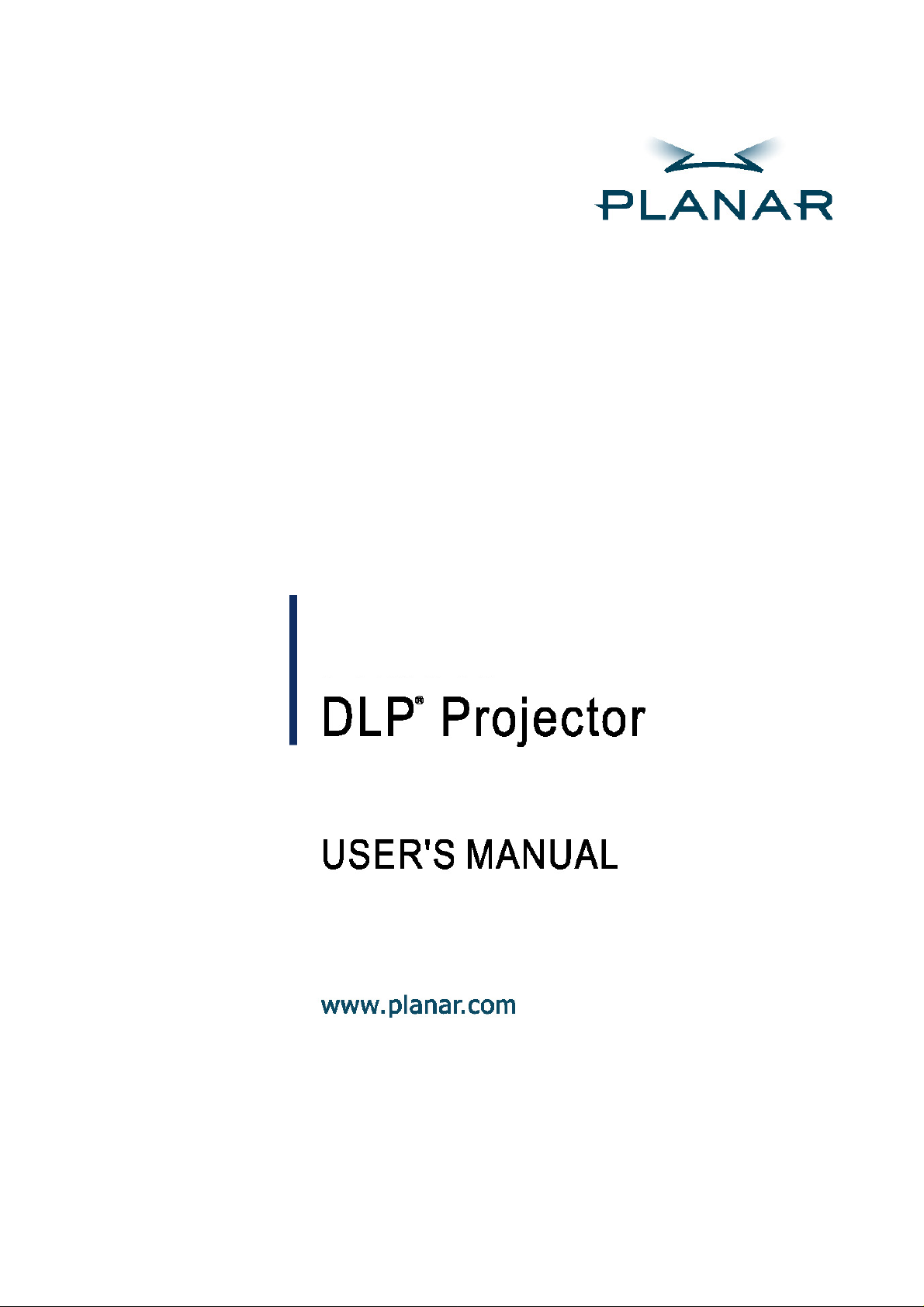
PR5022
Page 2
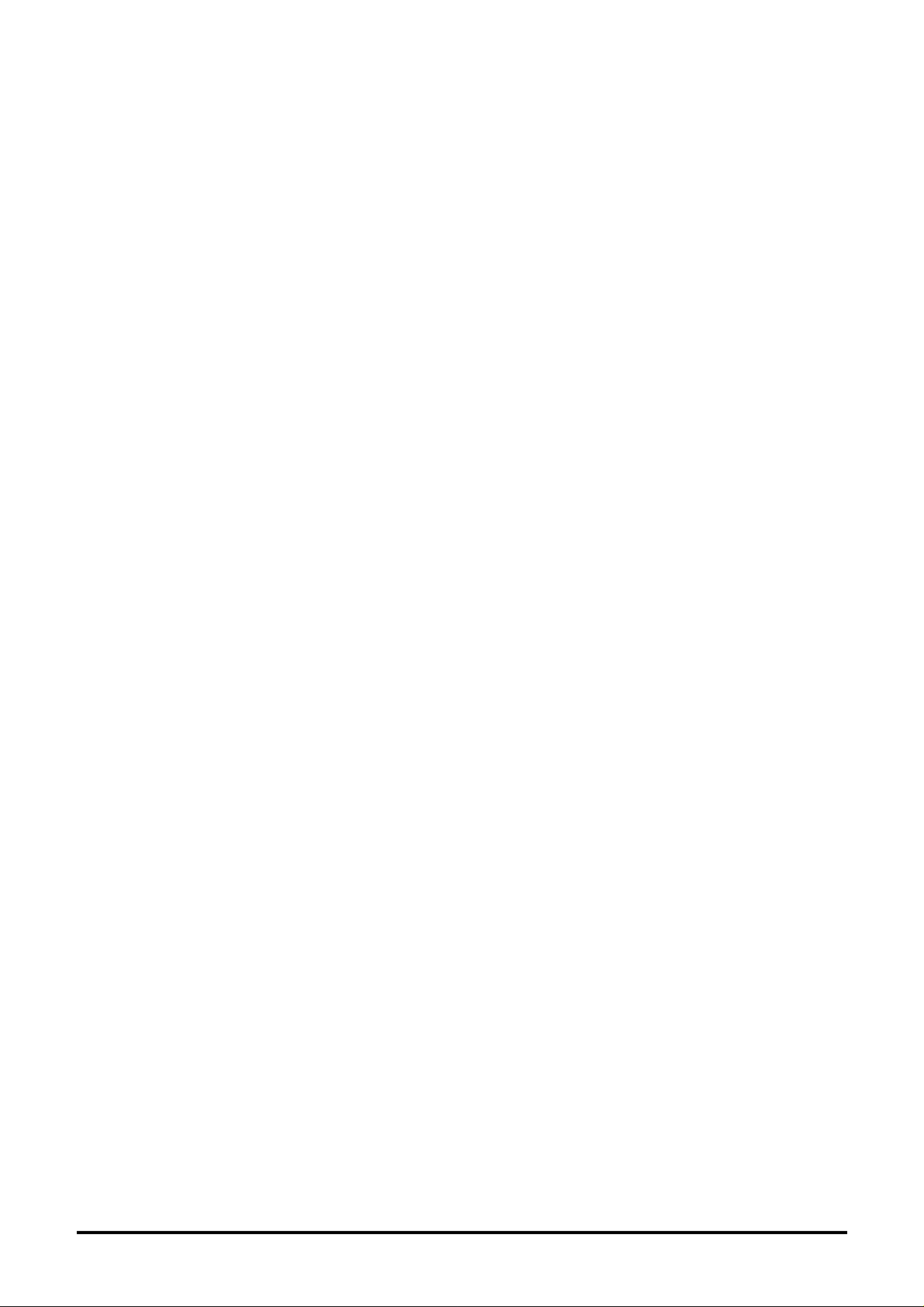
Planar Systems, Inc.
Corporate Headquarters
1195 NW Compton Drive
Beaverton, OR 97006-1992
Planar Customer Support
Telephone:
US: 1-866-PLANAR1 (866) 752-6271
Outside US: (503) 748-5799
E-mail: PlanarSupport@planar.com
Online Technical Library: http://www.planar.com/support
24/7 Technical Support
– i –
Page 3
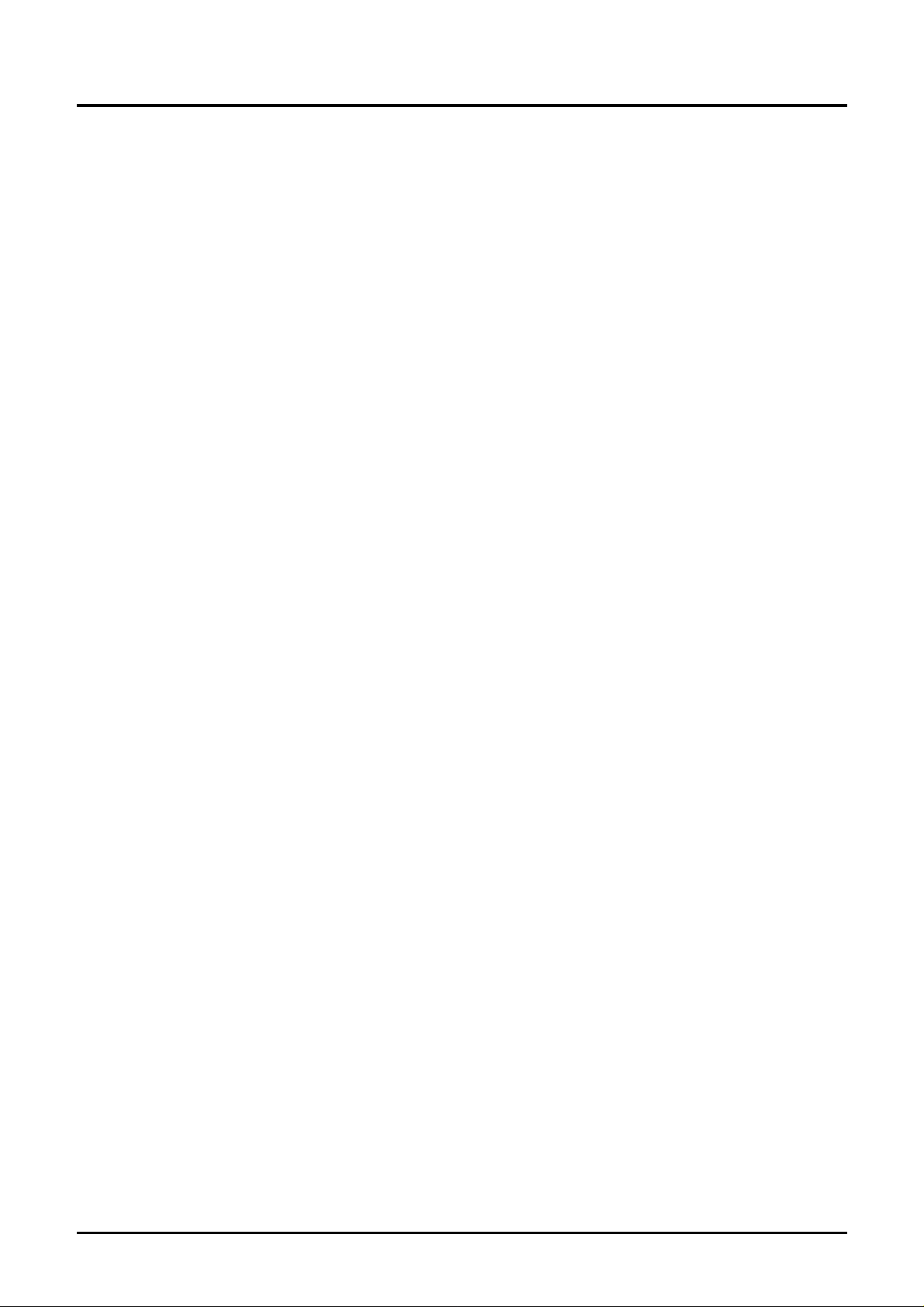
User’s Manual
Copyright
This publication, including all photographs, illustrations and software, is protected under international copyright laws, with all rights reserved. Neither this manual, nor any of the material contained herein, may be
reproduced without written consent of the author.
© Copyright June, 2007
Disclaimer
The information in this document is subject to change without notice. The manufacturer makes no representations or warranties with respect to the contents hereof and specifically disclaims any implied
warranties of merchantability or fitness for any particular purpose. The manufacturer reserves the right to
revise this publication and to make changes from time to time in the content hereof without obligation of
the manufacturer to notify any person of such revision or changes.
Trademark Recognition
Kensington is a U.S. registered trademark of ACCO Brand Corporation with issued registrations and pending applications in other countries throughout the world.
All other product names used in this manual are the properties of their respective owners and are acknowledged.
— ii —
Page 4
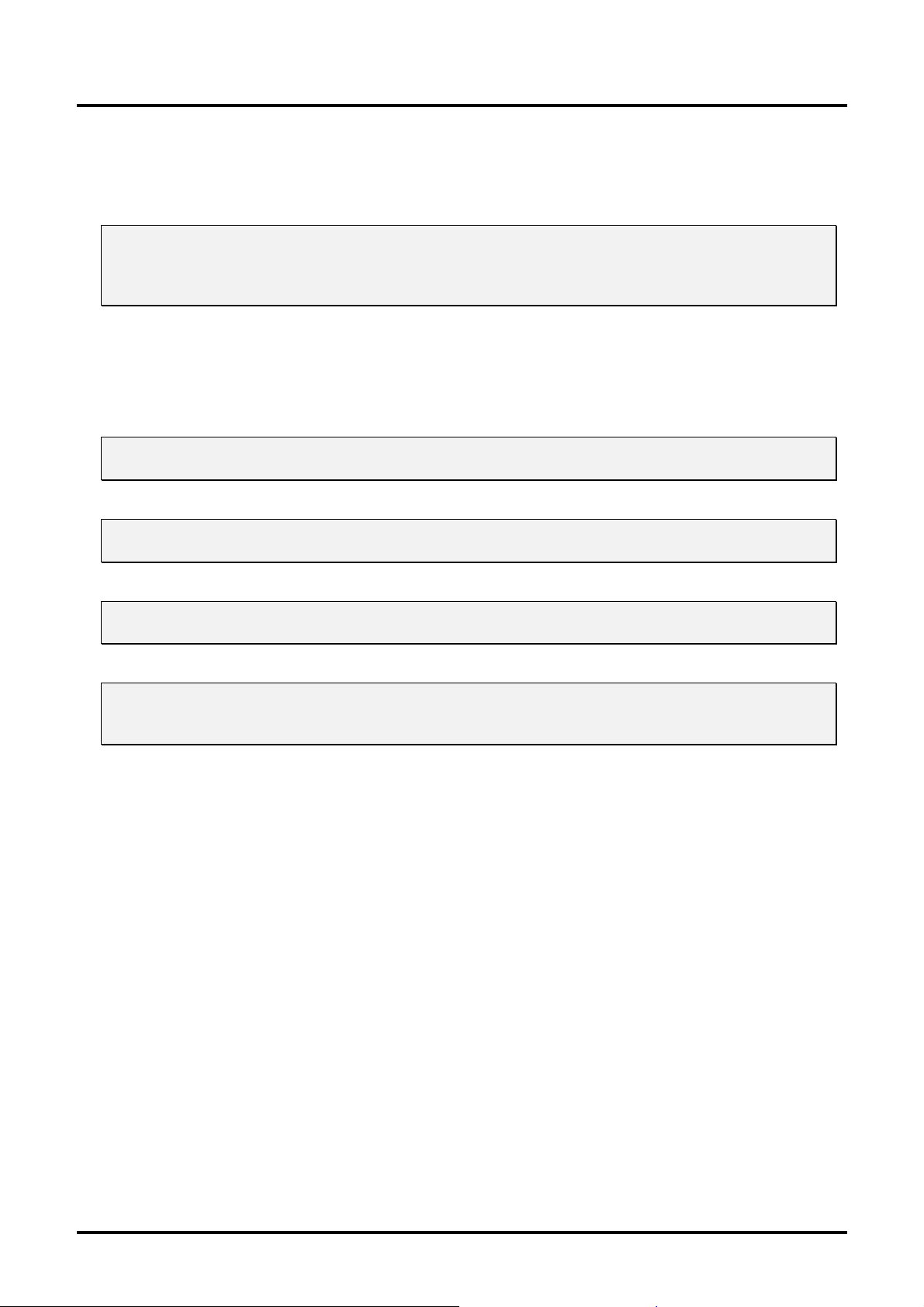
Important Safety Information
Congratulations on purchasing the Planar DLP® projector!
Important:
It is strongly recommended that you read this section carefully before using the projector. These
safety and usage instructions will ensure that you enjoy many years of safe use of the projector.
Keep this manual for future reference.
Symbols Used
Warning symbols are used on the unit and in this manual to alert you of hazardous situations.
The following styles are used in this manual to alert you to important information.
Note:
Provides additional information on the topic at hand.
Important:
Provides additional information that should not be overlooked.
Preface
Caution:
Alerts you to situations that may damage the unit.
Warning:
Alerts you to situations that may damage the unit, create a hazardous environment, or cause personal injury.
Throughout this manual, component parts and items in the OSD menus are denoted in bold font as in this
example:
“Push the Menu button on the remote control to open the Main menu.”
Remote Control
Some remote controls have a laser for pointing out items on a screen.
DANGER: Do not point the laser in the eyes. Doing so can damage the eyes permanently.
General Safety Information
¾ Do not open the unit case. Aside from the projection lamp, there are no user-serviceable parts in
the unit. For servicing, contact qualified service personnel.
¾ Follow all warnings and cautions in this manual and on the unit case.
¾ The projection lamp is extremely bright by design. To avoid damage to eyes, do not look into the
lens when the lamp is on.
¾ Do not place the unit on an unstable surface, cart, or stand.
¾ Avoid using the system near water, in direct sunlight, or near a heating device.
¾ Do not place heavy objects such as books or bags on the unit.
– iii –
Page 5
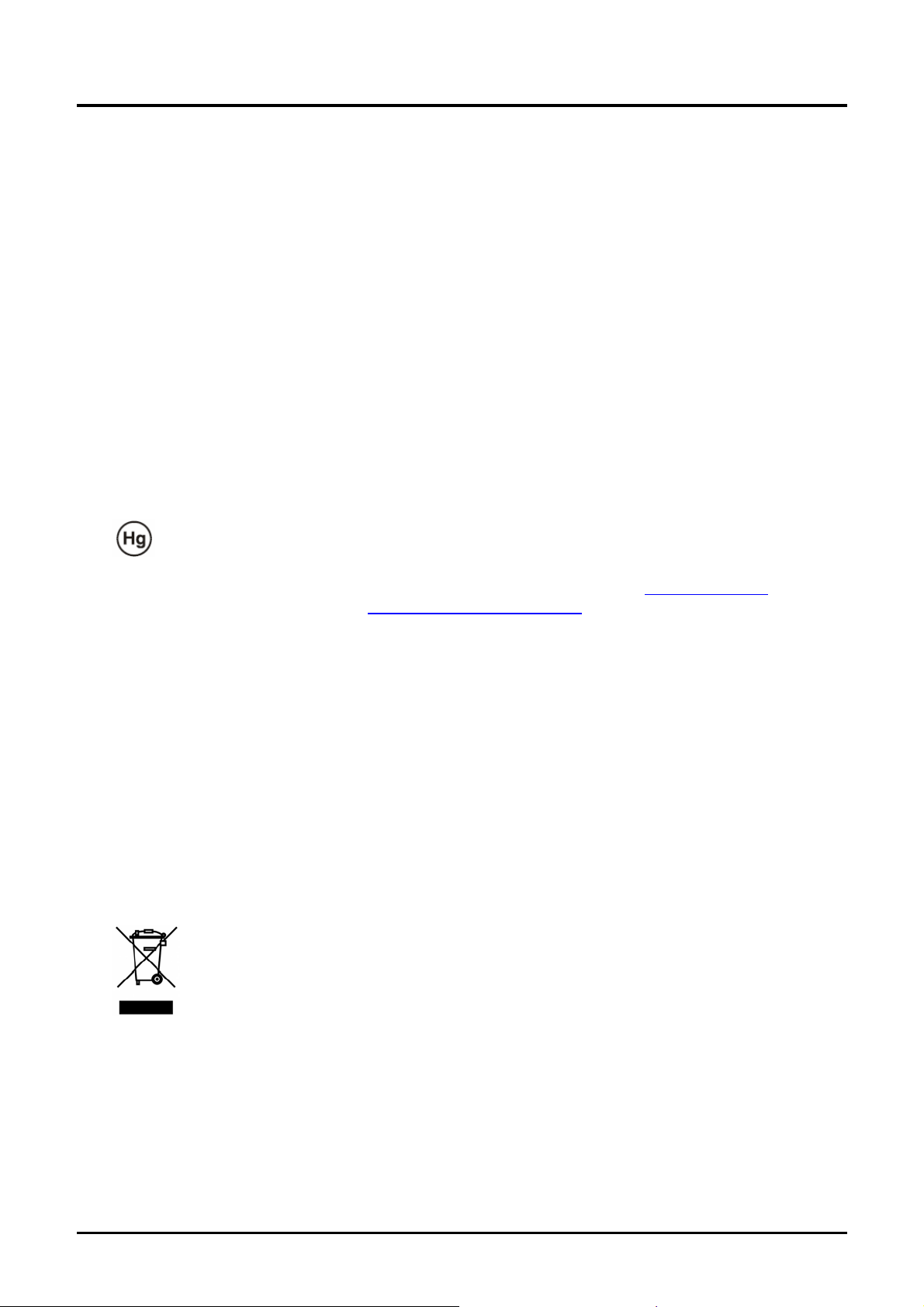
DLP® Projector – User’s Manual
Power Safety
¾ Only use the supplied power cord.
¾ Do not place anything on the power cord. Place the power cord where it will not be in the way of
foot traffic.
¾ Remove the batteries from the remote control when storing or not in use for a prolonged period.
Replacing the Lamp
Replacing the lamp can be hazardous if done incorrectly. Refer to “Replacing the Projection Lamp” on
page 34 for clear and safe instructions for this procedure. Before replacing the lamp:
¾ Unplug the power cord.
¾ Allow the lamp to cool for about one hour.
Important Recycle Instructions:
Lamp(s) inside this product contain mercury. This product may contain other electronic waste that
can be hazardous if not disposed of properly. Recycle or dispose in accordance with local, state, or federal
Laws. For more information, contact the Electronic Industries Alliance at WWW.EIAE.ORG
. For lamp
specific disposal information check WWW.LAMPRECYCLE.ORG.
Cleaning the Projector
¾ Unplug the power cord before cleaning. Refer to “Cleaning the Projecto r” on page 37.
¾ Allow the lamp to cool for about one hour.
Regulatory Warnings
Before installing and using the projector, read the regulatory notices in the “Regulatory Compliance” section on page 46.
Symbol Explanations
DISPOSAL: Do not use household or municipal waste collection services for
disposal of electrical and electronic equipment. EU countries require the use
of separate recycling collection services.
— iv —
Page 6
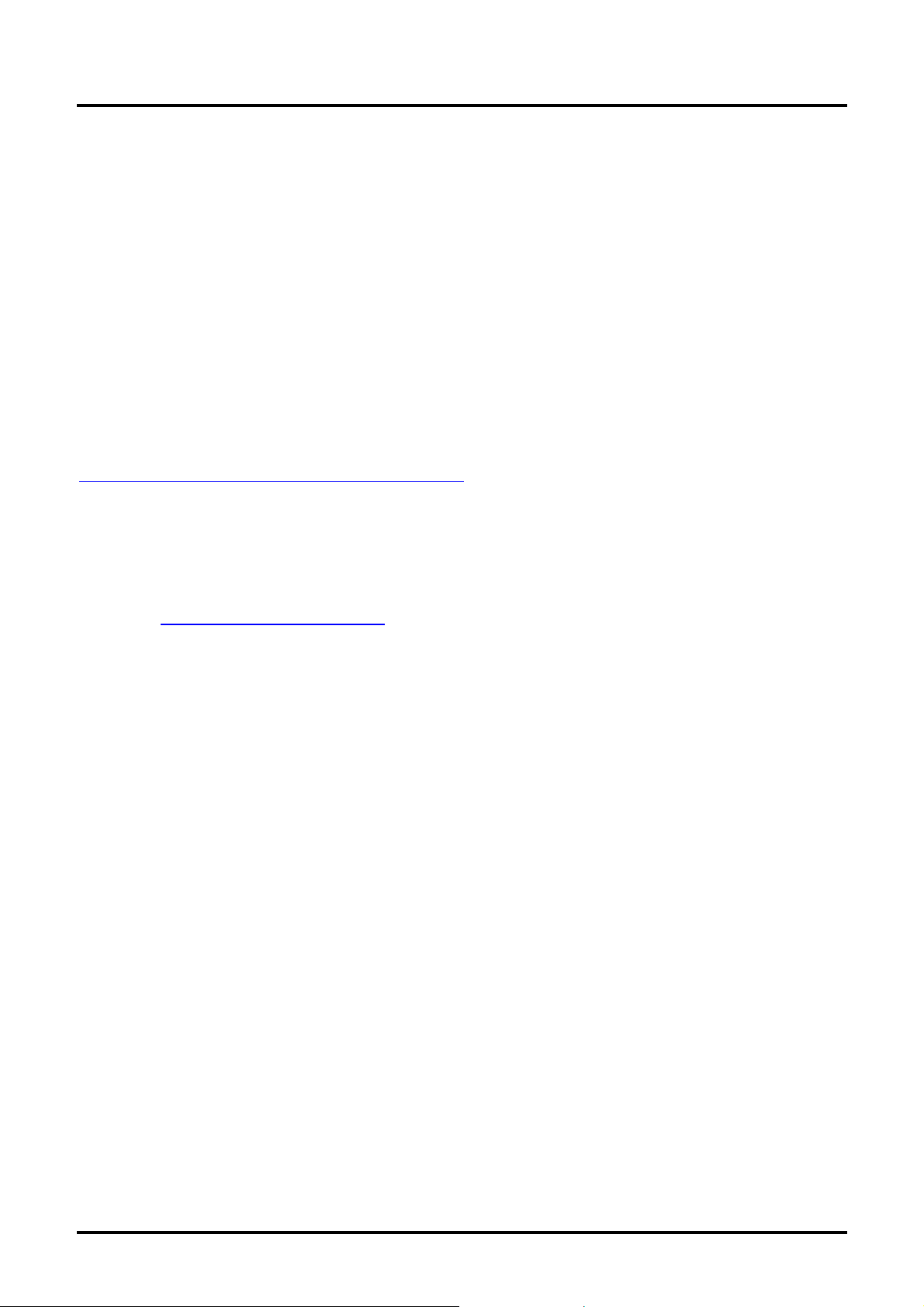
Preface
Main Features
• Lightweight unit, easy to pack away and transport
• Compatible with all major video standards including NTSC, PAL, and SECAM
• A high brightn ess rating allows for presentations in daylight or in lit rooms
• Supports resolutions up to SXGA+ at 16.7 million colors to deliver crisp, clear images
• Flexible setup allows for front , rear & ceiling mounted projections
• Line-of-vision projections remain square, with advanced keystone corre ction for angled projections
• Input source automatically detected
Register Your Planar Products Today
Thank you for choosing Planar. To assure you receive all the benefits of your Planar product and services, register your Planar product today. Visit our website to register your product at
http://www.planar.com/support/product_registration.html
Cables, Replacement Lamps and Accessories
To find cables, replacement lamps and accessories for your Planar projector, LCD monitor, touchscreen or
other Planar products visit our online store at www.PlanarOnline.com or find other stores who carry Planar
products at http://www.planar.com/howtobuy
About this manual
This manual is intended for end users and describes how to install and operate the DLP® projector. Wherever possible, relevant information—such as an illustration and its description—has been kept on one
page. This printer-friendly format is both for your convenience and to help save paper, thereby protecting
the environment. It is suggested that you only print sections that are relevant to your needs.
– v –
Page 7
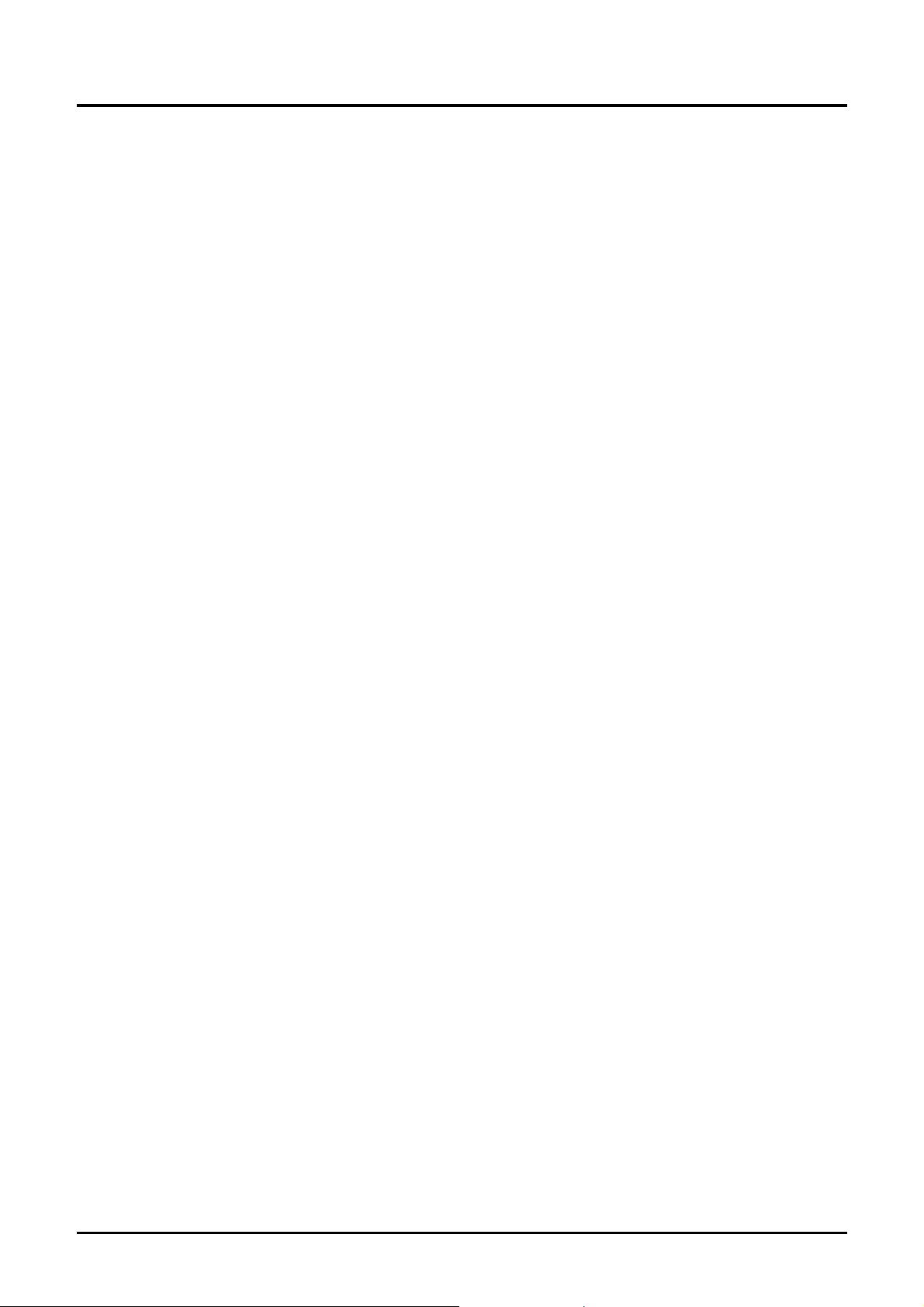
DLP® Projector – User’s Manual
Table of contents
GETTING STARTED........................................................................................................................................................... 1
PACKING CHECKLIST........................................................................................................................................................... 1
VIEWS OF PROJECTOR PARTS............................................................................................................................................... 2
Front-right View............................................................................................................................................................ 2
Top view—On-screen Display (OSD) buttons and LEDs....................................................................................... 3
Rear view....................................................................................................................................................................... 5
Bottom view................................................................................................................................................................... 6
REMOTE CONTROL PARTS ...................................................................................................................................................7
REMOTE CONTROL OPERATING RANGE............................................................................................................................... 8
PROJECTOR AND REMOTE CONTROL BUTTONS.................................................................................................................... 9
SETUP AND OPERATION............................................................................................................................................... 10
INSERTING THE REMOTE CONTROL BATTERIES ................................................................................................................. 10
CONNECTING INPUT DEVICES............................................................................................................................................ 11
STARTING AND SHUTTING DOWN THE PROJECTOR............................................................................................................. 13
SETTING AN ACCESS PASSWORD (SECURITY LOCK).......................................................................................................... 15
ADJUSTING THE PROJECTOR LEVEL................................................................................................................................... 17
ADJUSTING THE ZOOM, FOCUS AND KEYSTONE ................................................................................................................ 18
ADJUSTING THE VOLUME ..................................................................................................................................................18
ON-SCREEN DISPLAY (OSD) MENU SETTINGS...................................................................................................... 20
OSD MENU CONTROLS .....................................................................................................................................................20
Navigating the OSD................................................................................................................................................... 20
SETTING THE OSD LANGUAGE.......................................................................................................................................... 21
OSD MENU OVERVIEW ..................................................................................................................................................... 22
MAIN MENU ...................................................................................................................................................................... 23
Main Menu Functions Available for Connected Source.......................................................................................24
SETUP MENU .....................................................................................................................................................................25
Setup Menu Functions Available for Connected Source...................................................................................... 25
Advance Feature........................................................................................................................................................ 26
User Color................................................................................................................................................................... 28
CONFIG MENU................................................................................................................................................................... 29
UTILITY MENU ..................................................................................................................................................................30
Utility Menu Functions Available for Connected Source...................................................................................... 31
TOOL MENU ...................................................................................................................................................................... 32
STATUS MENU................................................................................................................................................................... 33
MAINTENANCE AND SECURITY.................................................................................................................................. 34
REPLACING THE PROJECTION LAMP................................................................................................................................... 34
Resetting the Lamp.................................................................................................................................................... 37
CLEANING THE PROJECTOR................................................................................................................................................37
Cleaning the Lens...................................................................................................................................................... 37
Cleaning the Case...................................................................................................................................................... 38
USING THE KENSINGTON® LOCK ...................................................................................................................................... 38
TROUBLESHOOTING...................................................................................................................................................... 39
COMMON PROBLEMS AND SOLUTIONS ............................................................................................................................... 39
TIPS FOR TROUBLESHOOTING............................................................................................................................................ 39
LED ERROR MESSAGES..................................................................................................................................................... 40
IMAGE PROBLEMS.............................................................................................................................................................. 40
LAMP PROBLEMS............................................................................................................................................................... 41
REMOTE CONTROL PROBLEMS .......................................................................................................................................... 41
AUDIO PROBLEMS ............................................................................................................................................................. 41
SPECIFICATIONS............................................................................................................................................................. 42
Input/output connectors............................................................................................................................................. 42
PROJECTION DISTANCE V.S. PROJECTION SIZE.................................................................................................................. 43
Projection distance and size table........................................................................................................................... 43
— vi —
Page 8
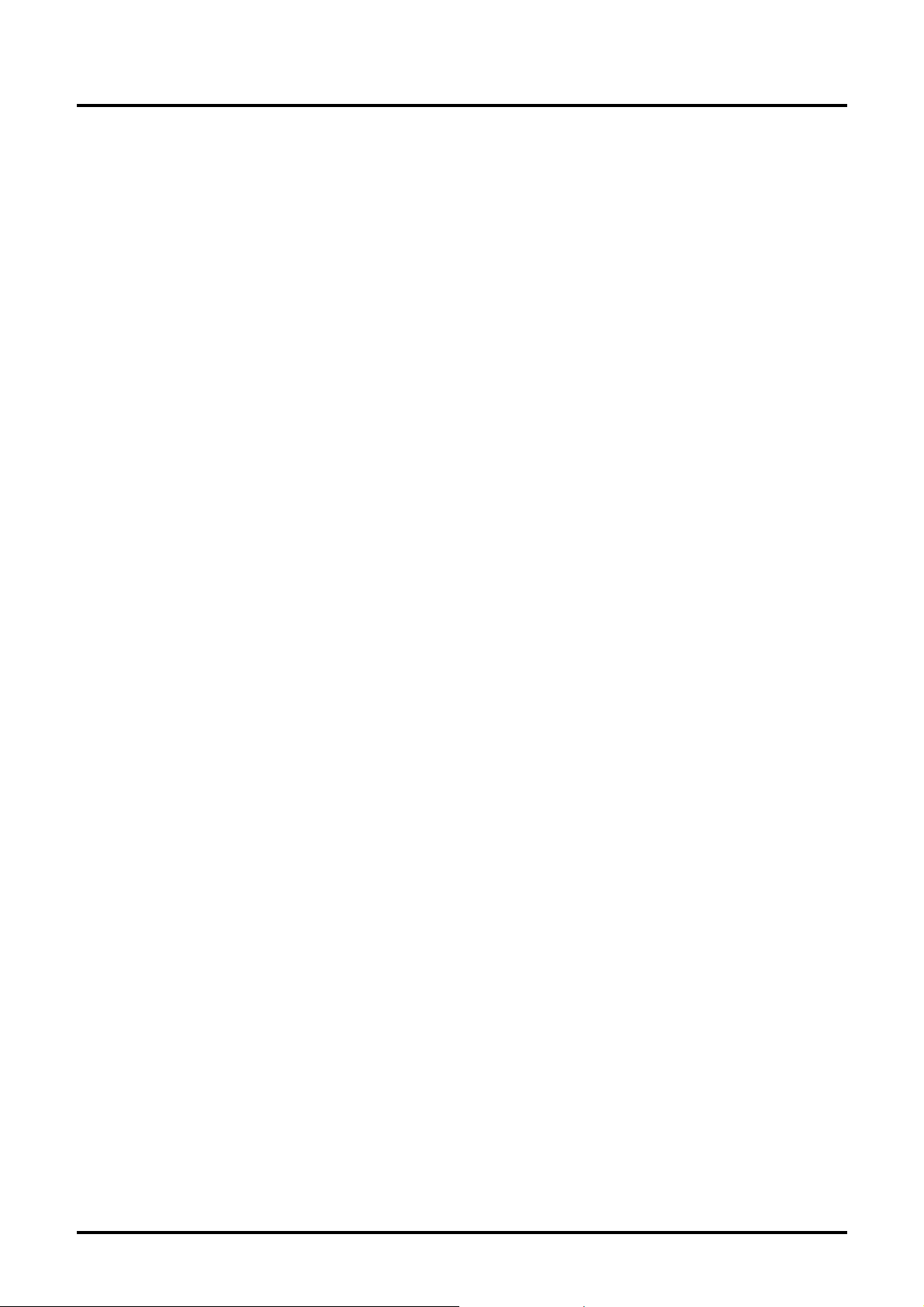
TIMING MODE TABLE........................................................................................................................................................ 44
PROJECTOR DIMENSIONS ................................................................................................................................................... 45
REGULATORY COMPLIANCE....................................................................................................................................... 46
FCC WARNING.................................................................................................................................................................. 46
CANADA ............................................................................................................................................................................ 46
SAFETY CERTIFICATIONS................................................................................................................................................... 46
EN 55022 WARNING .........................................................................................................................................................46
Preface
– vii –
Page 9
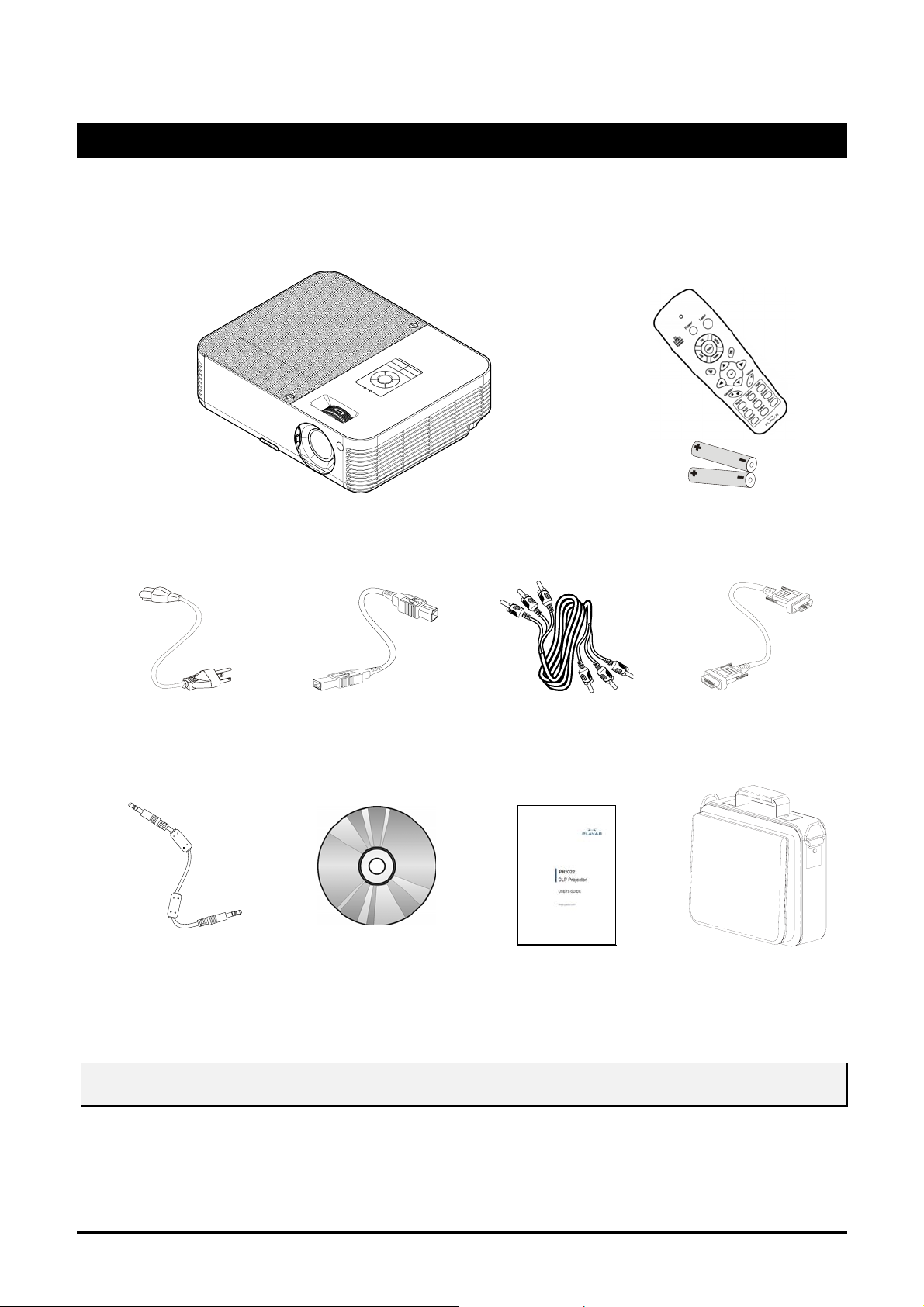
Packing Checklist
Carefully unpack the projector and check that the following items are included:
Getting Started
DLP® projector Remote control
Power cord USB cable
(USB type A-to-B USB)
Audio cable
(mini jack-to-mini jack)
CD-ROM (This User’s
manual)
(with two AAA batteries)
Composite video cable
(RCA 3-to-RCA 3)
Users Guide Carrying case
Computer cable
(VGA-VGA)
Contact your dealer immediately if any items are missing, appear d amaged, or if the unit does not work.
Caution:
Avoid using the projector in dusty environments.
– 1 –
Page 10
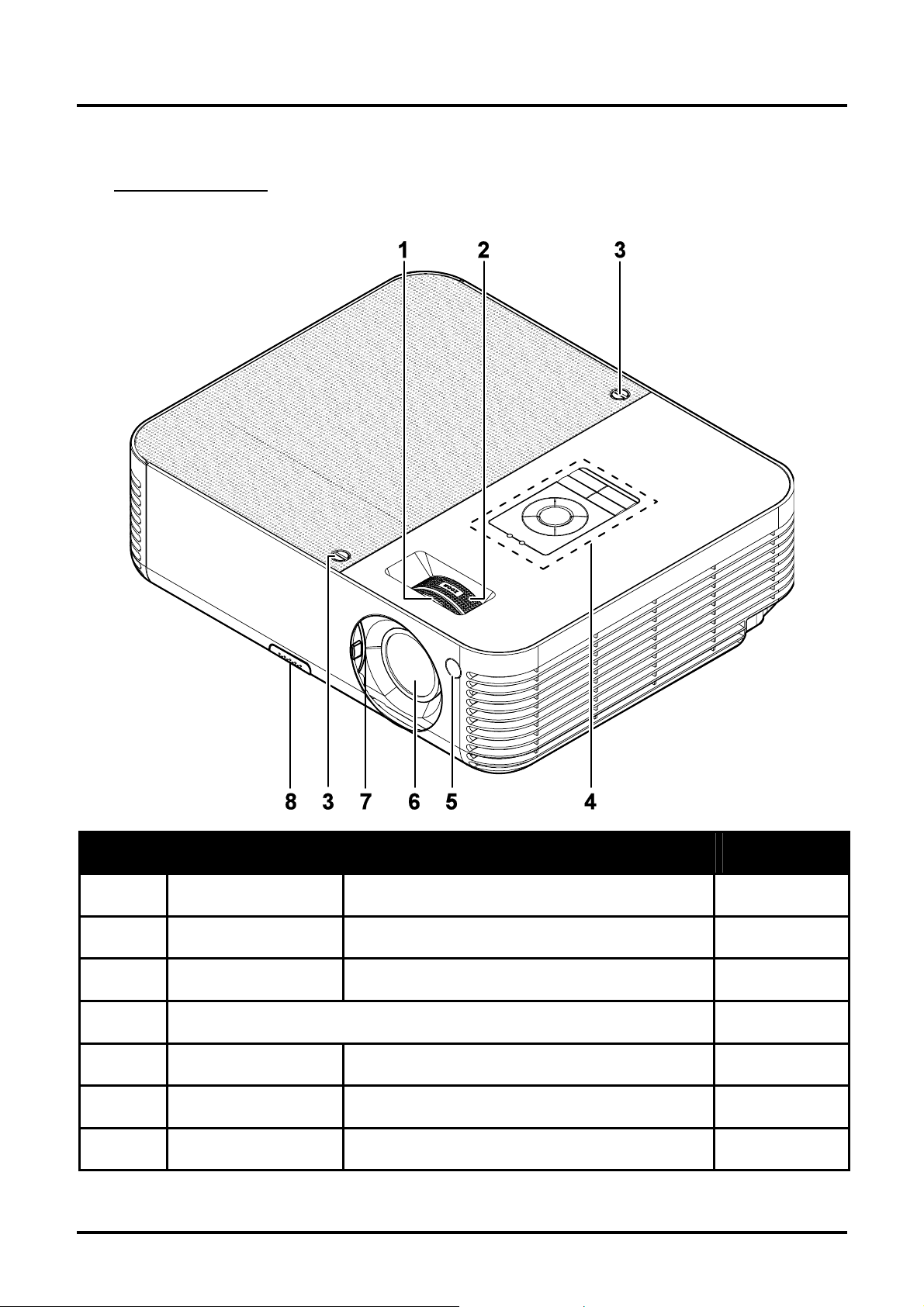
DLP® Projector – User’s Manual
Views of Projector Parts
Front-right View
Item Label Description See page:
1.
2.
3.
4.
5.
6.
7.
Focus Focuses the projected image
Lens zoom Enlarges the projected image
Screws Holds lamp to projector
See “Top view—OSD buttons and LEDs”
Front IR receiver Receiver for IR signal from remote control
Lens Slide lens cap before use.
Lens cover Slide across to protect lens when not in use
– 2 –
18
18
3
7
Page 11
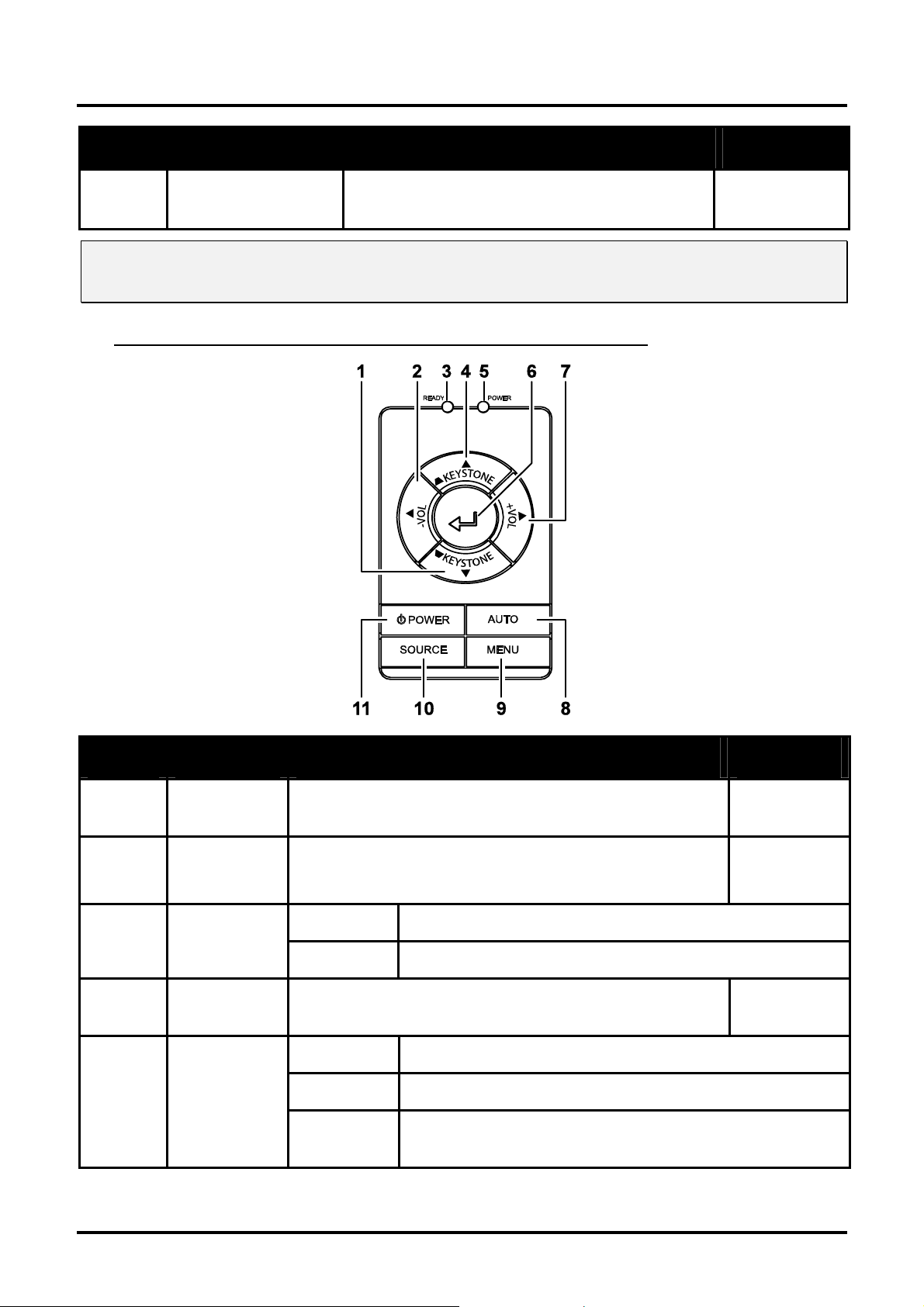
DLP® Projector – User’s Manual
Item Label Description See page:
8.
Important:
Ventilation openings on the projector allow for good air circulation, which keeps the projector lamp cool.
Do not obstruct any of the ventilation openings.
Height-adjuster button
Push to release height adjuster
17
Top view—On-screen Display (OSD) buttons and LEDs
Item Label Description See page:
1.
2.
3.
4.
5.
Keystone/
Down cursor
VOL-/
Left cursor
Ready LED
Keystone/
UP cursor
Power LED
Corrects image-trapezoid (wider bottom) effect
Navigates and changes settings in the OSD
Decreases volume
Navigates and changes settings in the OSD
Orange Lamp ready—you can safely turn on or off the projector
Flashing Lamp not ready—do not press the power button
Corrects image-trapezoid (wider top) effect
Navigates and changes settings in the OSD
Green Unit is powered on and working correctly
Off Unit is powered off
Flashing Operational error code
(refer to “LED Error Messages” on page 40)
20
20
20
– 3 –
Page 12
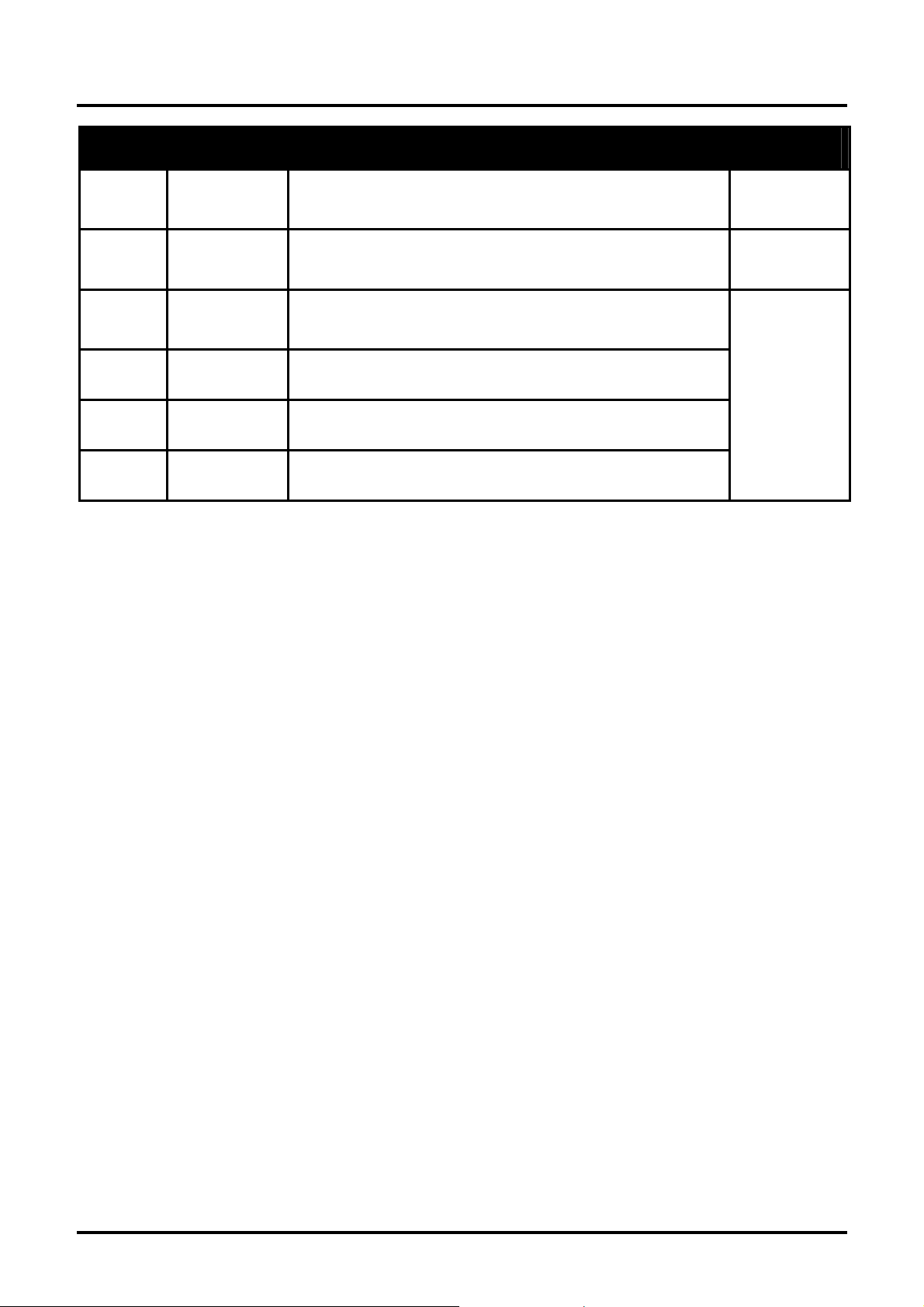
DLP® Projector – User’s Manual
Item Label Description See page:
6.
7.
8.
9.
10.
11.
Enter
VOL+/
Right cursor
Auto
Menu
Source
Power
Changes settings in the OSD
Increases volume
Navigates and changes settings in the OSD
Optimizes image size, position, and resolution
Navigates and changes settings in the OSD
Opens and exits the OSD
Detects the input device
Turns the projector on or off
20
20
13
– 4 –
Page 13
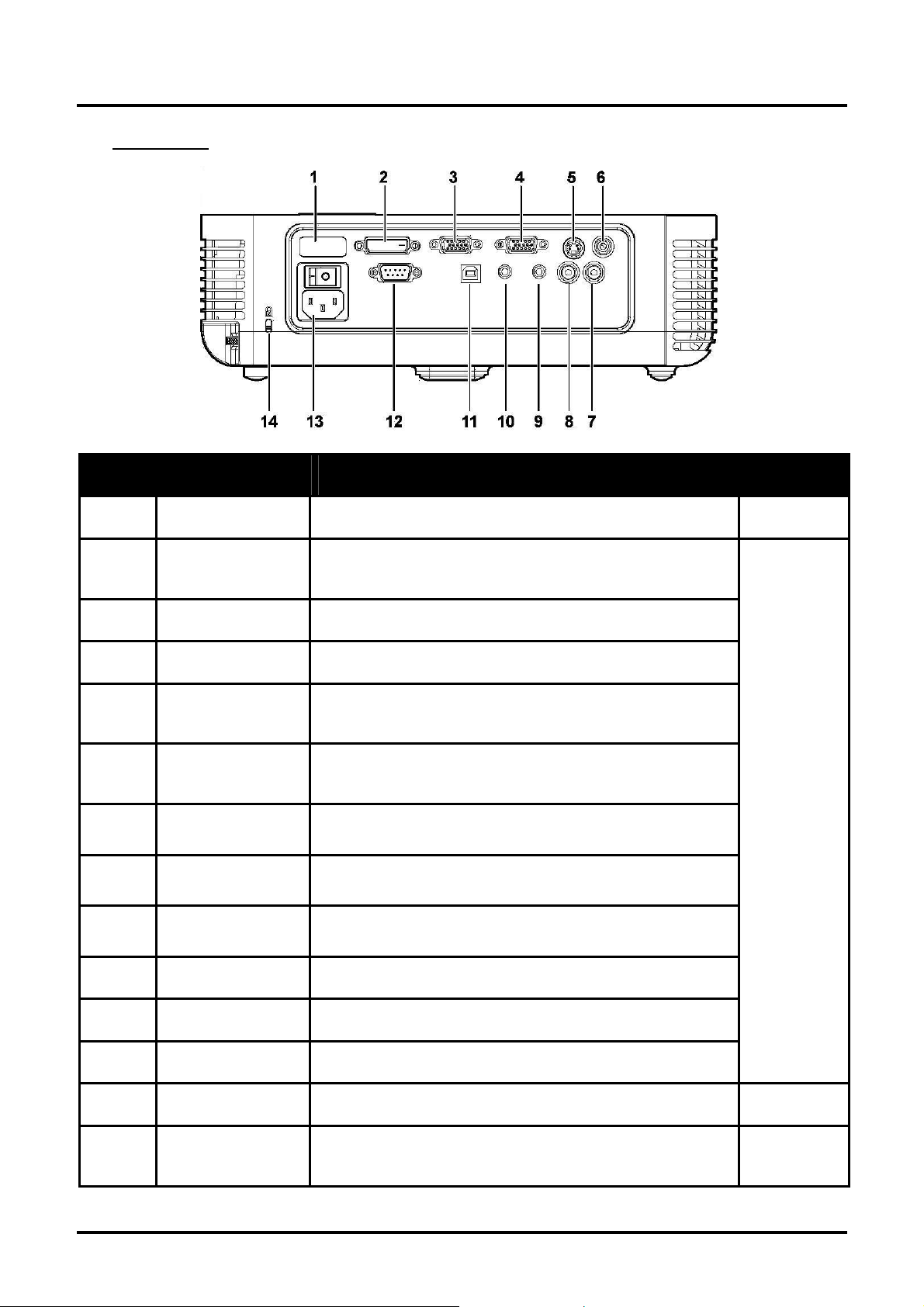
DLP® Projector – User’s Manual
Rear view
Item Label Description See page:
1.
2.
3.
4.
5.
6.
7.
8.
9.
Rear IR receiver Receiver for IR signal from remote control
DVI-D
VGA IN
VGA OUT
S-video
Video
Audio in-R
Audio in-L
Audio-in
Connect a DVI-D cable (not supplied) from a computer
Connect a VGA cable (supplied) from a computer
Connect to a monitor (not supplied)
Connect the S-video cable (not supplied) from a video
device
Connect a composite video cable (supplied) from a
video device.
Connect the audio cable (supplied) from an audio input device.
Connect the audio cable (supplied) from an audio input device.
Connect an audio cable(supplied) fro m the computer ’s
audio-out connector.
7
11
10.
11.
12.
13.
14.
Audio-out
USB
RS-232 Installation control
Power
Security Lock
Audio loop-thru
Connect the USB cable (supplied) from a computer
Connect the power cord (supplied)
Secure to permanent object with a Kensington® Lock
system
– 5 –
13
38
Page 14
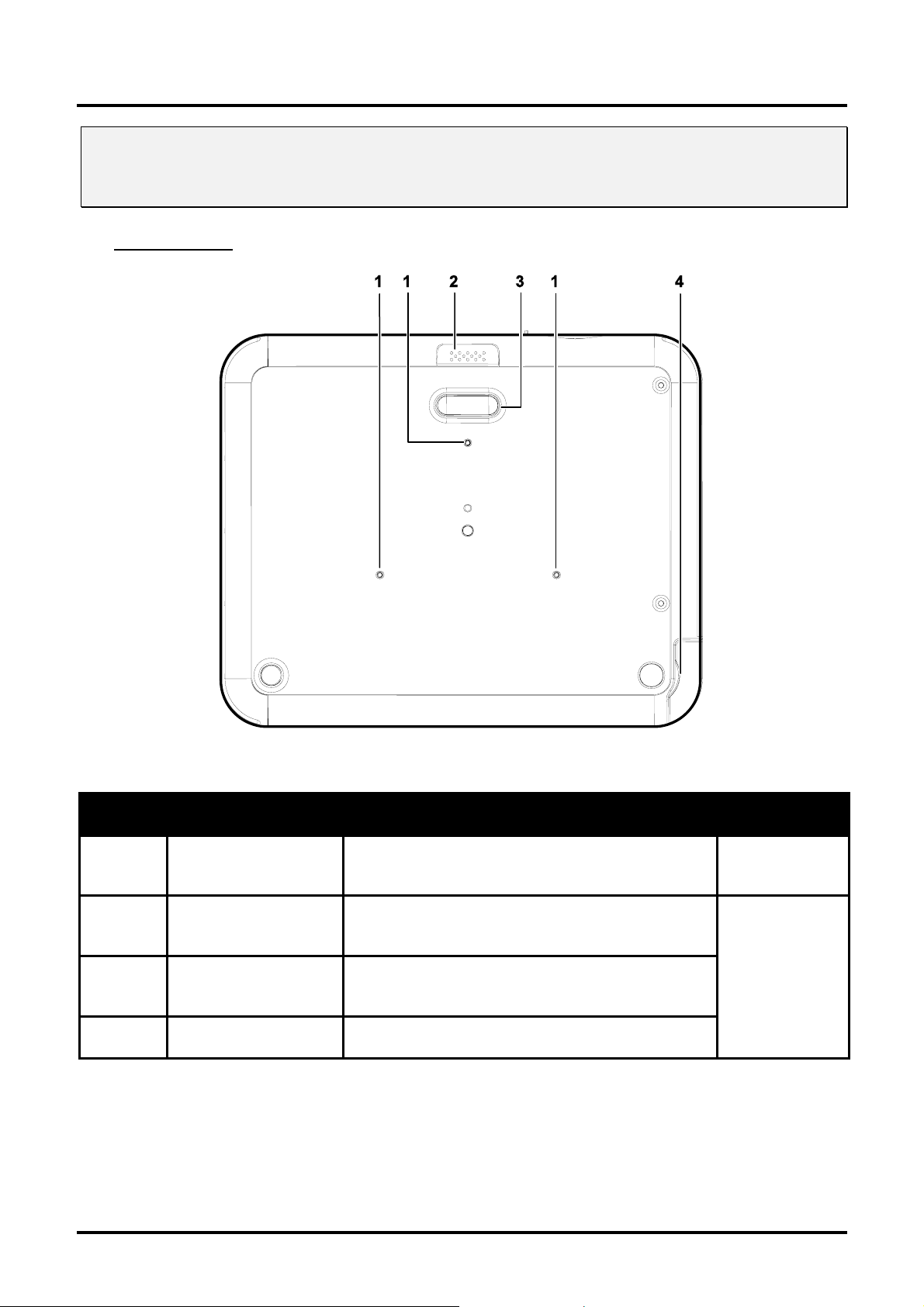
DLP® Projector – User’s Manual
Note:
If your video equipment has both S-video and RCA jacks (composite video) connect to the S-video
connector.
S-video provides a better quality signal.
Bottom view
Item Label Description See page:
1.
2.
3.
4.
Ceiling support
holes
Height adjuster button
Height adjuster
Tilt adjuster
Contact your dealer for information on mounting the projector on a ceiling.
Push to release height adjuster
Adjuster drops down when adjuster button is
pushed
Adjust angle of the picture
17
– 6 –
Page 15
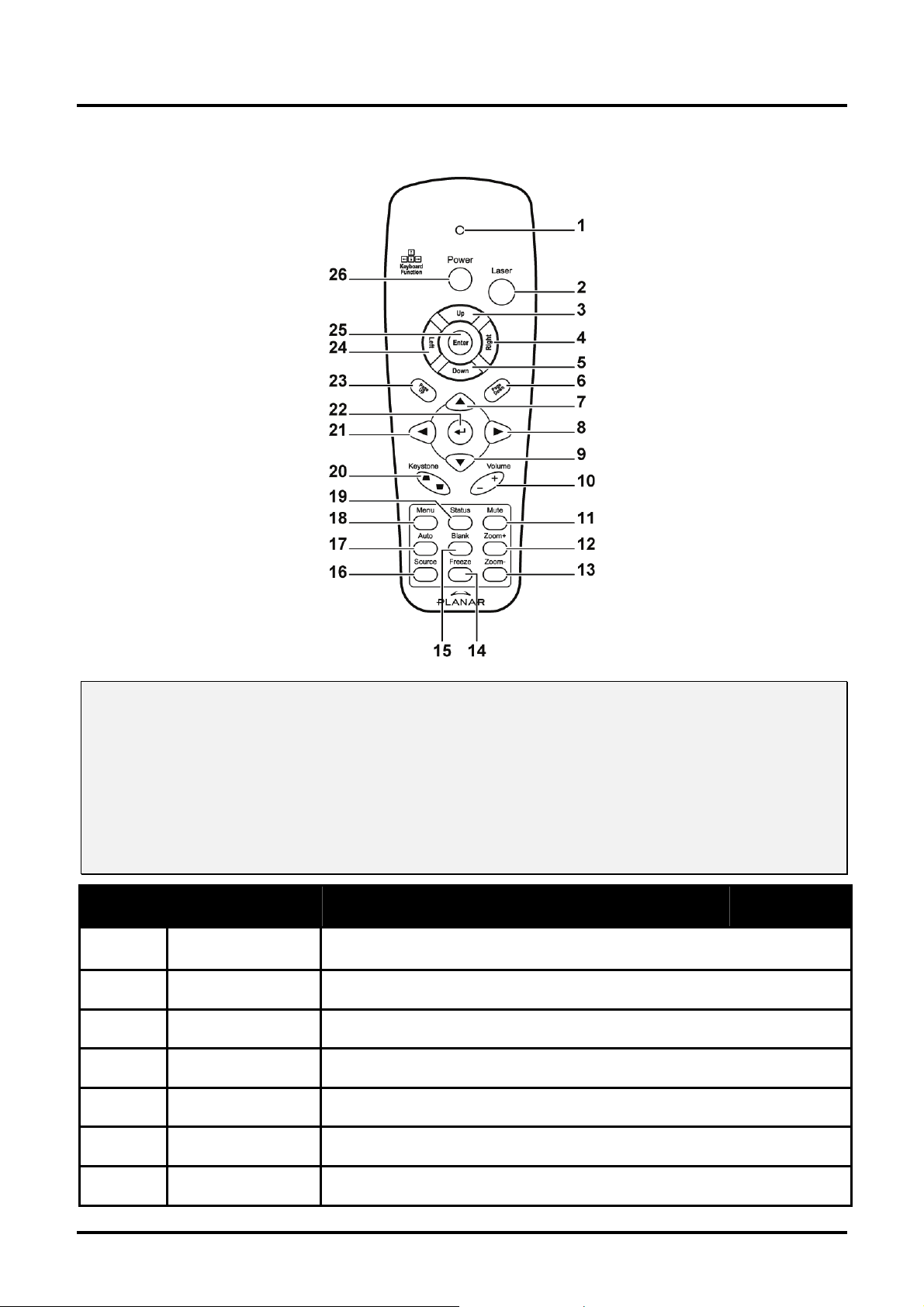
Remote Control Parts
DLP® Projector – User’s Manual
Important:
1. Avoid using the projector with bright fluorescent lighting turned on. Certain high-frequency fluores-
cent lights can disrupt remote control operation.
2. Be sure nothing obstructs the path between the remote control and the projector. If the path between
the remote control and the projector is obstructed, you can bounce the signal off certain reflective surfaces such as projector screens.
3. The buttons and keys on the projector have the same functions as the corresponding buttons on the
remote control. This user’s manual describes the functions based on the remote control.
Item Label Description See page:
1.
2.
3.
4.
Status LED
Laser
Up
Right
Lights when the remote control is used
Press to operate the on-screen pointer
Up arrow when connected through USB to a PC
Right arrow when connected through USB to a PC
5.
6.
7.
Down
Page Down
Up cursor Navigates and changes settings in the OSD
Down arrow when connected through USB to a PC
Page down when connected through USB to a PC
– 7 –
Page 16
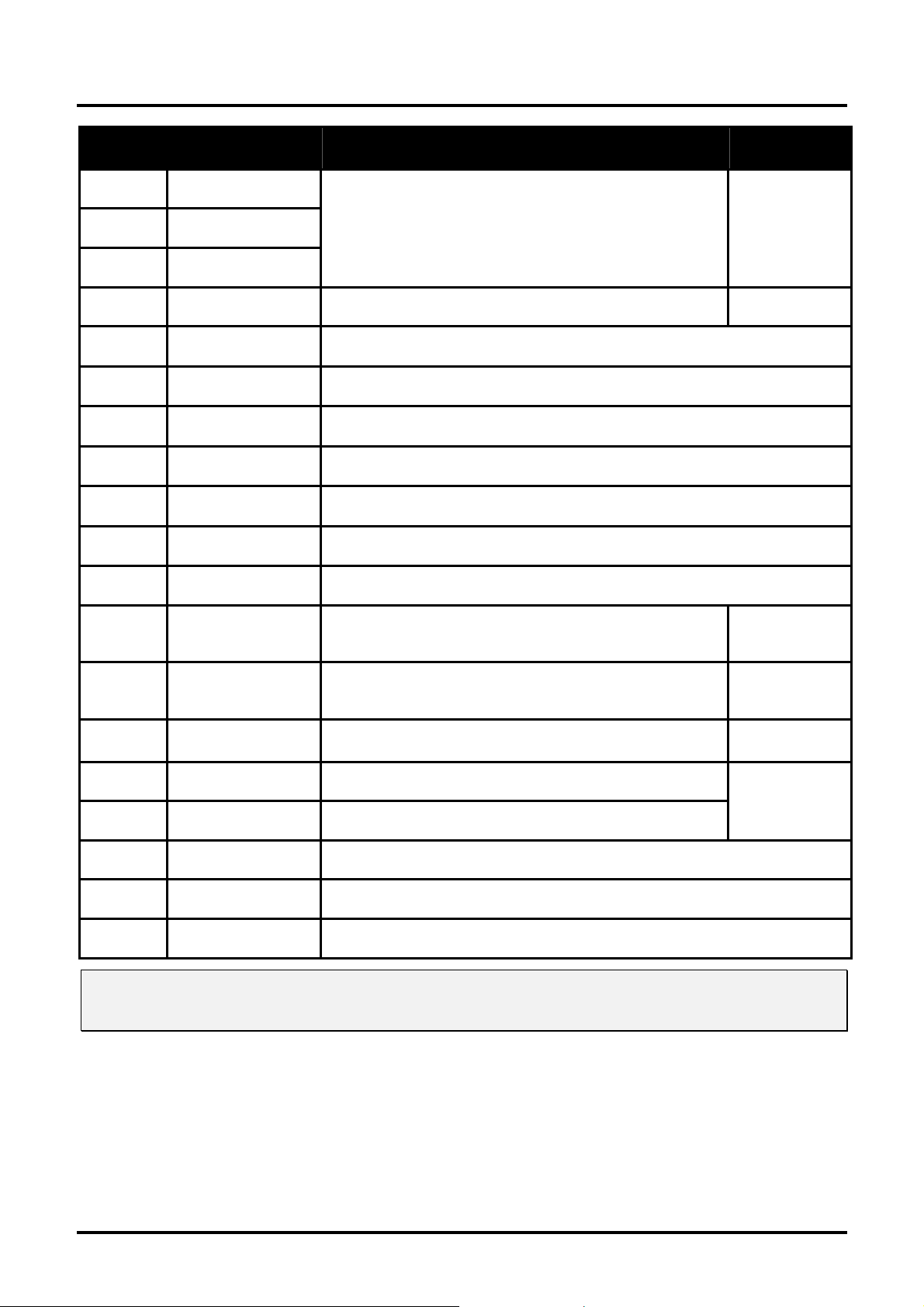
DLP® Projector – User’s Manual
Item Label Description See page:
8.
9.
10.
11.
12.
13.
14.
15.
16.
17.
18.
19.
Right cursor
Down cursor
Volume +/Mute
Zoom+
ZoomFreeze
Blank
Source
Auto
Menu
Status
Adjusts volume
Mutes the built-in speaker
Zoom in
Zoom out
Freeze/unfreezes the on-screen picture
Makes the screen blank
Detects the input device
Auto adjustment for phase, tracking, size, position
Opens the OSD
Opens the OSD Status menu (the menu only
opens when an input device is detected)
20
18
20
20.
21.
22.
Keystone
top/bottom
Left cursor
Enter
Corrects image-trapezoid (wider top/bottom) effect
Navigates and changes settings in the OSD
Changes settings in the OSD
33
18
20
23.
24.
25.
26.
Note:
The remote control can only interface with a computer when connected to the computer through a USB
cable connection. The computer cable connects a computer to the projector for display purposes only.
Page Up
Left
Enter
Power
Page up when connected through USB to a PC
Left arrow when connected through USB to a PC
Enter key when connected through USB to a PC
Turns the projector on or off
– 8 –
Page 17
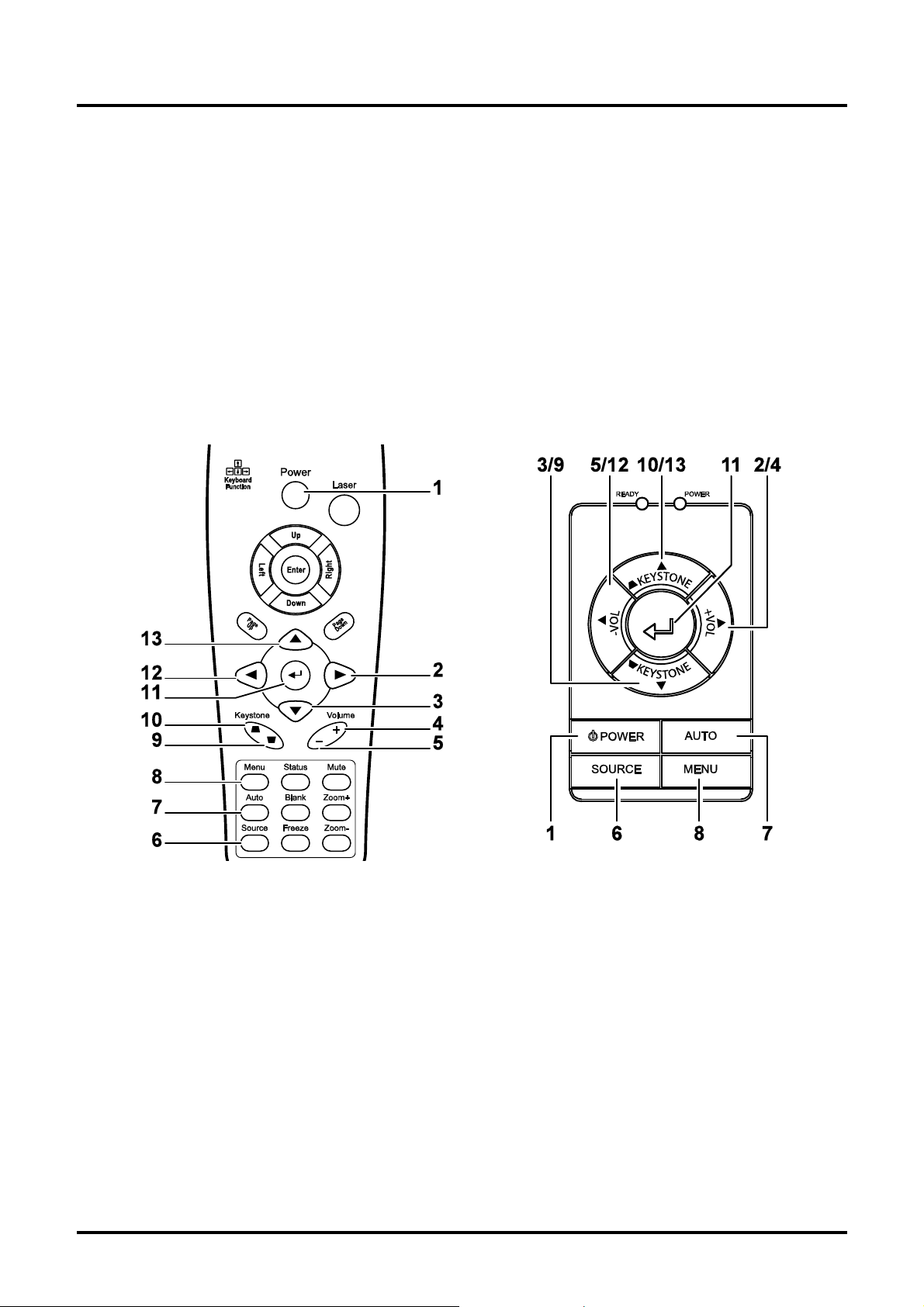
DLP® Projector – User’s Manual
Remote Control Operating Range
The remote control uses infrared transmission to control the projector. It is not necessary to point the
remote directly at the projector. Provided you are not holding the remote perpendicular to the sides or
the rear of the projector, the remote will function well within a radius of about 10 meters (33 feet) and
30 degrees above or below the projector level. If the projector does not respond to the remote control,
move a little closer.
Projector and Remote Control Buttons
The projector can be operated using the remote control or the buttons on the top of the projector. All
operations can be carried out with the remote control; however the buttons on the projector are limited in use. The following illustration shows the corresponding buttons on the remote control and on
the projector.
Some buttons on the projector have two functions. For example, item 10/13 on the projector functions
both keystone button and as the up cursor key in OSD menus.
– 9 –
Page 18

Inserting the Remote Control Batteries
Remove the battery compartment
1.
cover by sliding the cover in the direction of the arrow.
Insert the supplied batteries taking
2.
note of the polarity (+/-) as shown
here.
Setup and Operation
Replace the cover.
3.
Caution:
1. Only use AAA batteries. (Alkaline is better)
2. Dispose of used batteries according to local ordinance regulations.
3. Remove the batteries when not using the projector for prolonged periods.
– 10 –
Page 19

DLP® Projector – User’s Manual
Connecting Input Devices
A PC or notebook computer as well as video devices can be connected to the projector at the same
time. Video devices include DVD, VCD, and VHS players, as well as movie camcorders and digital
still cameras. Check the user manual of the connecting device to confirm it has the appropriate output
connector.
Item Label Description
A
B
C
D
E
F
G
Rear IR
DVI-D Connect DVI-D cable (not supplied) from a computer.
VGA in
VGA out
S-video
Video
Audio in-R
Receiver for IR signal from remote control.
Connect a VGA cable (supplied) from a computer.
Connect a VGA cable (not supplied) to a monitor.
Connect S-video cable (not supplied) from a video device.
Connect a composite video cable (supplied) from a video device.
Connect the audio cable (supplied) from an audio input device.
H
I
Audio in-L
Audio-in
Audio-out
Connect the audio cable (supplied) from an audio input device.
Connect an audio cable (supplied) from the computer’s audio-out
connector.
Audio loop-thru
– 11 –
Page 20

DLP® Projector – User’s Manual
Item Label Description
USB
RS-232 Reserved for installation control.
Connect the supplied USB cable (supplied) from a computer for
USB mouse function and firmware upgrades.
Warning:
As a safety precaution, disconnect all power to the projector and connecting devices before making
connections.
– 12 –
Page 21

Starting and Shutting down the Projector
Slide the lens cover.
1.
Connect the power cord to the projector
2.
[A] Connect the other end to a wall out-
let. Switch [B] from off (O) to on (
The POWER and READY LEDs on the
3.
projector turn on.
Turn on the connected devices.
Ensure the Ready LED is on a steady
4.
(not flashing) orange and then press the
Power button to turn on the projector.
The projector splash screen displays and
connected devices are detected.
If the connected device is a PC, press the
appropriate keys on the computer keyboard to switch the display output to the
projector. (Check the user manual of the
PC to determine the appropriate Fn key
combination to change display output.)
See “Setting an Access Password (Security Lock)” on page 15 if Security Lock is
enabled.
— )
DLP® Projector – User’s Manual
If more than one input device is con-
5.
nected, press the Source button
repeatedly to switch among devices.
(DVD and HDTV are supported through
the VGA connector.)
To turn off the projector, press the Power
6.
button. The projector prepares for shutdown and a “Wait a moment please…”
message appears.
– 13 –
Page 22

DLP® Projector – User’s Manual
When the “Power Off?/Press Power
7.
again” message appears, press the
Power button. The projector turns off.
Turn off the main Power switch when the
8.
Ready LED stops flashing.
Caution:
Do not unplug the power cord until the Ready LED stops flashing, indicating the projector has cooled
down.
– 14 –
Page 23

DLP® Projector – User’s Manual
Setting an Access Password (Security Lock)
You can use the cursor (arrow) buttons to set a password and prevent unauthorized use of the projector. When enabled, the password must be entered after you power on the projector. (See
“Navigating the OSD” on page 20 and “Setting the OSD Language” on page 21 for help on using
OSD menus.)
Important:
Keep the password in a safe place. Without the password, you will not be able to use the projector.
If you lose the password, contact your reseller for information on clearing the password.
Press the Menu button to open the
1.
OSD menu.
Press the cursor
2.
to the Setup menu.
Press the cursor
3.
Advance Feature and press Enter or
.
Press the cursor
4.
Security Lock.
Press the cursor Enter or
5.
select Enable. (White text is selected.)
A password dialog box automatically
appears.
You can only use the following four
6
cursor buttons:
in the password fields. You can use
any combination including the same
arrow five times, but not less than five.
Press the cursor buttons in any order
to set the password. When you
confirm the password, OK appears.
button to move
button to select
button to select
button to
– 15 –
Page 24

DLP® Projector – User’s Manual
Every time you start the projector, a
password dialog box appears.
Enter the password in the order you
set it at step 6. (Press the Menu
button to cancel if you enter the wrong
password.)
– 16 –
Page 25

Adjusting the Projector Level
Take note of the following when setting up the projector:
• The projector table or stand should be level and sturdy.
• Position the projector so that it is perpendicular to the screen.
• Be sure cables are not in the way or can cause the projector to be knocked over.
DLP® Projector – User’s Manual
1.
2.
3.
To raise the level of the projector, lift the projector [A] and press the heightadjuster button [B].
The height adjuster drops down [C].
To lower the level of the projector , press the height-adjuster button and
push down on the top of the projector.
To adjust the angle of the picture, turn the tilt adjuster [D] right or left until
desired angle has been achieved.
– 17 –
Page 26

DLP® Projector – User’s Manual
Adjusting the Zoom, Focus and Keystone
Use the Image-zoom
1.
control (on the projector
only) to resize the projected image and
screen size.
Use the Image-focus
2.
control (on the projector
only) to sharpen the
projected image
Press the Keystone
3.
button on the remote
control.
The keystone control
appears on the display.
B
A
.
Use the Keystone but-
4.
ton to correct image
distortion.
Adjusting the Volume
Press the Volume +/-
1.
button on the remote
control.
The volume control appears on the display.
Use the Volume +/-
2.
button to adjust the
level.
– 18 –
Page 27

Press the Mute button
3.
to turn off the volume.
(For remote only)
DLP® Projector – User’s Manual
– 19 –
Page 28

DLP® Projector – User’s Manual
On-Screen Display (OSD) Menu Settings
OSD Menu Controls
The projector has an OSD that lets you make image adjustments and change various settings.
Navigating the OSD
You can use the remote control cursor buttons or the buttons on the top of the projector to navigate
and make changes to the OSD. The following illustration shows the corresponding buttons on the remote control and on the projector.
1. To open the OSD, press the Menu button.
2. There are six menus. Press the cursor
ton to move through the menus.
3. Press the cursor
down in a menu.
4. Press
then press Enter or
ting.
5. Press Menu to close the OSD or leave a sub-
menu.
Note:
Depending on the video source not all items in the OSD are available. For example, the Horizontal/Vertical Position items in the Setup menu can only be modified when connected to a PC. Items
that are not available cannot be accessed and are grayed out.
to change values for settings, and
button to move up and
to confirm the new set-
but-
– 20 –
Page 29

DLP® Projector – User’s Manual
Setting the OSD Language
You may want to reference the OSD on your projector while reading this section. Set the OSD language to your preference before continuing. (The default language is English.)
1. Press the Menu button. The Main menu appears.
2. Press the cursor
3. Press the cursor
4. Press the
button until your language is displayed.
button until Tool is highlighted.
button until Tool is highlighted.
5. Press the Menu button twice to close the OSD.
– 21 –
Page 30

DLP® Projector – User’s Manual
OSD Menu Overview
Use the following illustration to quickly find a setting or determine the range for a setting.
– 22 –
Page 31

Main Menu
DLP® Projector – User’s Manual
Press the Menu button to open the OSD menu. Press the cursor
menu. Press the cursor
values for settings, and then press Enter or
button to move up and down in the Main menu. Press
to confirm the new setting.
button to move to the Main
to change
Item Description Default
Brightness Press the cursor
100)
button to adjust the brightness. (Range: 0 –
50
Contrast Press the cursor
Sharpness Press the cursor
1-5)
Color
Temperature
Color
Saturation
Press the cursor
(Range: Cool/Normal/Warm)
Press the cursor
0 – 100)
Color Tint Press the cursor
100)
Gamma Press the cursor
display.
Input Gamma
PC 2.2
MAC 1.8
Video 2.4
Chart 2.2
B&W 2.4
button to adjust the contrast. (Range: 0 – 100) 50
button to adjust the display sharpness (Range:
button to adjust the color temperature.
button to adjust the video saturation. (Range:
button to adjust the video tint/hue. (Range: 0 –
button to adjust the gamma correction of the
3
Normal
50
50
Data source:
PC
Video
source:
Video
– 23 –
Page 32

DLP® Projector – User’s Manual
Item Description Default
Color Space Press the cursor
button to adjust the color space.
Auto
(Range: Auto – RGB – YPbPr- YCbCr)
Reset Resets all Main settings to default values —
Main Menu Functions Available for Connected Source
Function RGB DVI Component Video Composite Video S-video
Brightness x x x x x
Contrast x x x x x
Sharpness x x x x x
Color Temp x x x x x
Color Saturation x x x
Color Tint x x x
Gamma x x x x x
Color Space x x x x x
Reset x x x x x
x = available to video source
– 24 –
Page 33

Setup Menu
DLP® Projector – User’s Manual
Press the Menu button to open the OSD menu. Press the cursor
menu. Press the cursor
values for settings, and then press Enter or
button to move up and down in the Setup menu. Press
to confirm the new setting.
button to move to the Setup
to change
Item Description Default
Horizontal
Position
Press the cursor
0 – 100)
button to move the image left or right. (Range:
50
Vertical
Position
Press the cursor
0 – 100)
Keystone Press the cursor
button to move the image up or down. (Range:
button to correct distortion of the projected im-
50
0
age.
(Range: -50 – +50)
Aspect Ratio
Advance
Press the cursor
button to toggle between the 4:3 standard format
and the 16:9 High Definition TV (HDTV) format.
See “Advance Feature” on page 26. —
4:3
Feature
Reset Resets Keystone and Aspect Ratio to default values —
Setup Menu Functions Available for Connected Source
Function RGB DVI Component Video Composite Video S-video
H Position x
V Position x
Keystone correction x x x x x
Aspect Ratio x x x x x
Advance Feature x x x x x
– 25 –
Page 34

DLP® Projector – User’s Manual
Function RGB DVI Component Video Composite Video S-video
Reset x x x x x
x = available to video source
Advance Feature
Press the Menu button to open the OSD menu. Press
move to the Advance Feature menu and then press Enter or
the Advance Feature menu. Press
confirm the new setting.
to change values for settings, and then press Enter or
to move to the Setup menu. Press
. Press
to move up and down in
Item Description Default
to
to
User Color This feature adjusts the color balance in each color of RGB (red,
green, blue), and their neutral colors (cyan, magenta, yellow,
white) by using color correction adjustment. Increasing a color’s
setting heightens the intensity of that color on the screen, while a
lower setting makes the color less intense.
White
Peaking
Press
Press
White Peaking increases the output in the brightest whites without
changing the blacks and dark grays. It crushes the whites slightly,
to select a color.
to adjust the selected color. (Range: 0 – 100)
but it does not appear to clip them or seriously obscure white detail. If you prefer a stronger image, adjust toward the maximum
setting. For a smoother, more natural image, adjust toward the
minimum setting.
Logo
Display
Press
Press
jector starts, and when no source is detected. (Range: On – Off)
to adjust the value of white peaking. (Range: 0 – 10)
to enable or disable if the logo displays when the pro-
80
Data source:
10
Video
source: 2
On
– 26 –
Page 35

DLP® Projector – User’s Manual
Item Description Default
Fan Speed Press the cursor
speed
Set Fan Speed to High in altitudes over 1500 meters (5000 feet).
Security
Lock
Press the cursor
When you enable Security Lock a Register Password dialog box
appears:
You can only use the following four cursor buttons,
in the password fields. Press the cursor buttons five times in any
order and confirm to set the password. When the password is enabled, it must be entered every time after you power on the
projector. See “Setting an Access Password (Security Lock)” on
page 15 for steps on setting the password.
button to toggle between normal and high fan
button to enable or disable Security Lock.
Normal
—
Audio Input Press the cursor
channels.
button to toggle between PC and Video input
Data Source:
PC
Video
source:
Video
Reset Press Enter or
to reset advance feature settings to default val-
—
ues
Note:
If Security Lock is enabled, you must enter the password every time the projector is turned on. However, if the projector is already turned on, Security Lock can be disabled without knowing the current
password.
– 27 –
Page 36

DLP® Projector – User’s Manual
User Color
Press the Menu button to open the OSD menu. Press
move to the Advance Feature menu and then press Enter or
Color menu and then press Enter or
to change values for settings, and then press Enter or
. Press
to move up and down to select a color. Press
to move to the Setup menu. Press
. Press
to confirm the new setting.
to move to the User
Item Description Default
to
Red Press the cursor
button to adjust the red color level. (Range: 0-
80
100)
Green
Press the cursor
button to adjust the green color level. (Range: 0-
80
100)
Blue
Press the cursor
button to adjust the blue color level. (Range: 0-
80
100)
Cyan
Press the cursor
button to adjust the cyan color level. (Range: 0-
80
100)
Magenta
Press the cursor
button to adjust the magenta color level.
80
(Range:0-100)
Yellow
Press the cursor
button to adjust the yellow color level. (Range: 0-
80
100)
White
Press the cursor
button to adjust the white color level. (Range: 0-
80
100)
Reset Resets all User Color settings to default values —
– 28 –
Page 37

Config Menu
DLP® Projector – User’s Manual
Press the Menu button to open the Main menu. Press the cursor
menu. Press the cursor
values for settings, and then press Enter or
button to move up and down in the Config menu. Press
to confirm the new setting.
button to move to the Config
to change
Item Description Default
Blank
Screen
Press the cursor
blank screen. (Range: Black – Red – Green – Blue – White)
button to select a background color for the
Blue
Auto Source Press the cursor
button to enable or disable automatic source
detection. (Range: On – Off)
Auto Power
Off
Press the cursor
down of lamp after 10 minutes of inactivity. (Range: On – Off)
Volume Press the cursor
button to enable or disable automatic shut-
button to adjust the audio volume level.
(Range: 0 - 8)
Menu
Position
Menu Display
Press the cursor
button to position the OSD on screen.
(Range: Left – Right – Center – Down – Up)
Press the cursor
button to determine the timeout delay of the
OSD.
Center
(Range: 10 – 20 sec.)
Translucent
Menu
Press the cursor
(Range: 0% – 100%)
button to set menu screen translucency.
0%
Reset Resets all Config items to default values
Note:
The Config menu functions are available to all video sources.
On
Off
4
15
– 29 –
Page 38

DLP® Projector – User’s Manual
Utility Menu
Press the Menu button to open the Main menu. Press the cursor
menu. Press the cursor
values for settings, and then press Enter or
button to move up and down in the Utility menu. Press
to confirm the new setting.
Item Description Default
Video Type Press the cursor
dard
(Range: Auto – NTSC – PAL – SECAM)
button to select the video stan-
button to move to the Utility
to change
Auto
Video AGC Press the cursor
automatic gain control for the video source. (Range:
On – Off)
Projection
Press the cursor
jection methods:
Desktop mount, front of screen
Desktop mount, rear of screen
Ceiling mount, front of screen
Ceiling mount, rear of screen
Frequency Press the cursor
pling clock. (Range: 0° - 180°)
Tracking Press the cursor
pling number. (Range: 1 - 100)
button to enable or disable
button to choose from four pro-
button to adjust the A/D sam-
button to adjust the A/D sam-
On
Desktop front
Auto detected
Auto detected
– 30 –
Page 39

DLP® Projector – User’s Manual
Item Description Default
Digital Zoom Digital operation for zoom and pan adjustment. Press
Enter or
The Zoom menu appears.
.
Press
or
to zoom in; press
to zoom out. Press Enter
to open the Pan menu. (You must zoom in be-
fore you can open the Pan menu.)
Use the cursor buttons to pan the zoomed image.
Press the Menu button to exit.
—
Reset Resets Video Type, Video AGC, Projection, and Digi-
—
tal Zoom to default values
Utility Menu Functions Available for Connected Source
Function RGB DVI Component Video Composite Video S-video
Video Type x x
Video AGC x x
Projection X x x x x
Frequency x x
Tracking x
Digital Zoom x x x x
Reset x x x x x
x = available to video source
– 31 –
Page 40

DLP® Projector – User’s Manual
Tool Menu
Press the Menu button to open the Main menu. Press the cursor
menu. Press the cursor
firm the new setting.
button to move up and down in the Tool menu. Press Enter or
Item Description Default
Language
Press the cursor
guage
to select the desired lan-
button to move to the Tool
to con-
English
Remote control test
USB test
Button test
Color test
Sound test
Follow on-screen prompts to carry out the remote control test. You
are returned to the Tool menu at the end or by pressing the Menu button.
Follow on-screen prompts to carry out the USB test. You are returned
to the Tool menu at the end or by pressing the Menu button.
Follow on-screen prompts to carry out the button test. You are returned to the Tool menu at the end or by pressing the Menu button.
Follow on-screen prompts to carry out the color test. You are returned
to the Tool menu at the end or by pressing the Menu button.
Follow on-screen prompts to carry out the sound test. You are returned to the Tool menu at the end or by pressing the Menu button.
– 32 –
Page 41

Status Menu
DLP® Projector – User’s Manual
Press the Menu button to open the Main menu. Press the cursor
menu. Press the cursor
button to move up and down in the Status menu.
button to move to the Status
Item Description Default
Video
Information
Active Source Displays the active source.
Software
Version
Lamp Hours Shows the number of hours lamp has been in use for Eco and
Lamp Mode Press the cursor
Displays the resolution and refresh rate for RGB/DVI mode.
Displays the color standard for video mode.
Displays information about the software version.
Normal modes.
button to choose the lamp mode.
Range: Eco and Normal.
Eco mode uses less power and extends lamp life, but decreases
lamp brightness.
Normal mode uses more power and reduces lamp life, but in-
creases lamp brightness.
These
items are
display
only.
Normal
Lamp Hour
Reset
After replacing the lamp, this item should be reset. Refer to “Replacing
the Projection Lamp” on page 34.
– 33 –
—
Page 42

Maintenance and Security
Replacing the Projection Lamp
The projection lamp should be replaced when it burns out. It should only be replaced with a certified
replacement part, which you can order from your local dealer.
Important:
1. The lamp contains a certain amount of mercury and should be disposed of according to local ordi-
nance regulations.
2. Avoid touching the glass surface of the new lamp: Doing so may shorten its operation life.
Warning:
Be sure to turn off and unplug the projector at least an hour before replacing the lamp. Failure to do so
could result in a severe burn.
Note:
Safety glasses should be worn when replacing the lamp while the projector is ceiling mounted.
Loosen the two cap-
1.
tive screws on the
lamp compartment
cover (A).
– 34 –
Page 43

Open the lamp com-
2.
partment cover (B).
DLP® Projector – User’s Manual
B
Remove the two
3.
screws from the lamp
module (C).
Lift the module handle
4.
up (D).
– 35 –
Page 44

DLP® Projector – User’s Manual
Pull firmly on the
5.
module handle to remove the lamp module
(D)
D
Reverse steps 1 to 5
6.
to install the new lamp
module.
– 36 –
Page 45

DLP® Projector – User’s Manual
Resetting the Lamp
After replacing the lamp, you should reset the lamp hour counter to zero. Refer to the following:
Press the Menu button to open
1.
the Main menu.
Press the cursor
2.
move to the Status menu.
Press the cursor
3.
move down to Lamp Hour Reset.
Press the cursor
4.
button.
A message screen appears.
Press the cursor buttons in this
5.
order:
The Status menu appears again
showing the Lamp Hours reset to
zero.
; ; ; .
button to
button to
or Enter
Cleaning the Projector
Cleaning the projector to remove dust and grime will help ensure trouble-free operation.
Warning:
1. Be sure to turn off and unplug the projector at least an hour before cleaning. Failure to do so could
result in a severe burn.
2. Use only a dampened cloth when cleaning. Do not allow water to enter the ventilation openings on
the projector.
3. If a little water gets into the projector interior while cleaning, leave unplugged in a well-ventilated
room for several hours before using.
4. If a lot of water gets into the projector interior when cleaning, have the projector serviced.
Cleaning the Lens
You can purchase optic lens cleaner from most camera stores. Refer to the following to clean the projector lens.
– 37 –
Page 46

DLP® Projector – User’s Manual
1. Apply a little optic lens cleaner to a clean soft cloth. (Do not apply the cleaner directly to
the lens.)
2. Lightly wipe the lens in a circular motion.
Caution:
1. Do not use abrasive cleaners or solvents.
2. To prevent discoloration or fading, avoid getting cleaner on the projector case.
Cleaning the Case
Refer to the following to clean the projector case.
1. Wipe off dust with a clean dampened cloth.
2. Moisten the cloth with warm water and mild detergent (such as used to wash dishes), and
then wipe the case.
3. Rinse all detergent from the cloth and wipe the projector again.
Caution:
To prevent discoloration or fading of the case, do not use abrasive alcohol-based cleaners.
Using the Kensington® Lock
If you are concerned about security, attach the projector to a permanent object with the Kensington
slot and a security cable.
Note:
Contact your vendor for details on purchasing a suitable Kensington security cable.
The security lock corresponds to Kensington’s MicroSaver Security System. If you have any comment,
contact: Kensington, 2853 Campus Drive, San Mateo, CA94403, U.S.A. Tel: 800-535-4242,
http://www.Kensington.com.
– 38 –
Page 47

Troubleshooting
Common problems and solutions
These guidelines provide tips to deal with problems you may encounter while using the projector. If
the problem remains unsolved, contact your dealer for assistance.
Often after time spent troubleshooting, the problem is traced to something as simple as a loose connection. Check the following before proceeding to the problem-specific solutions.
• Use some other electrical device to confirm that the electrical outlet is working.
• Ensure the projector is turned on.
• Ensure all connections are securely attached.
• Ensure the attached device is turned on.
• Ensure a connected PC is not in suspend mode.
• Ensure a connected notebook computer is configured for an external display. (This is usu-
ally done by pressing an Fn-key combination on the notebook.)
Tips for Troubleshooting
In each problem-specific section, try the steps in the order suggested. This may help you to solve the
problem more quickly.
Try to pin point the problem and thus avoid replacing non-defective parts.
For example, if you replace batteries and the problem remains, put the original batteries back and go
to the next step.
Keep a record of the steps you take when troubleshooting: The information may be useful when calling for technical support or for passing on to service personnel.
– 39 –
Page 48

DLP® Projector – User’s Manual
LED Error Messages
Error code message Power LED/flashes Ready LED/flashes
Lamp usage task created error 2 1
Environment usage task created error 2 2
Thermal break status error 3 0
T1 temperature over temperature 3 1
T1 sensor status fail 4 1
Lamp lit error 5 1
Ballast SCI error 5 2
Ballast UART error 5 3
Fan1 error (Lamp) 6 1
Fan2 error (Ballast) 6 2
Fan3 error (Burner) 6 3
Fan4 error (Power) 6 4
Lamp door sensor detect high 7 0
DMD error 8 0
Color wheel error 9 0
Image Problems
Problem: No image appears on the screen
1. Verify the settings on your notebook or desktop PC.
2. Turn off all equipment and power up again in the correct order.
Problem: The image is blurred
1. Adjust the Focus on the projector.
2. Press the Auto button on the remote control or projector.
3. Ensure the projector-to-screen distance is within the 10-meter (33-feet) specified range.
4. Check that the projector lens is clean.
Problem: The image is wider at the top or bottom (trapezoid effect)
1. Position the projector so it is as perpendicular to the screen as possible.
2. Use the Keystone button on the remote control or projector to correct the problem.
Problem: The image is reversed or upside down
Check the Projection setting on the Utility menu of the OSD.
Problem: The image is streaked
1. Set the Frequency and Tracking settings on the Utility menu of the OSD to the default
settings.
– 40 –
Page 49

2. To ensure the problem is not caused by a connected PC’s video card, connect to another
computer.
Problem: The image is flat with no contrast
Adjust the Contrast setting on the Main menu of the OSD.
Problem: The color of the projected image does not match the source image.
Adjust the Color Temperature and Gamma settings on the Main menu of the OSD.
Lamp Problems
Problem: There is no light from the projector
1. Check that the power cable is securely connected.
2. Ensure the power source is good by testing with ano ther electrical device.
3. Restart the projector in the correct order and check that the Power LED is green.
4. If you have replaced the lamp recently, try resetting the lamp connections.
5. Replace the lamp module.
6. Put the old lamp back in the projector and have the projector serviced.
Problem: The lamp goes off
1. Power surges can cause the lamp to turn off. Press the power button twice to turn off the
projector. When the Ready LED is on, press the power button.
2. Replace the lamp module.
3. Put the old lamp back in the projector and have the projector serviced.
DLP® Projector – User’s Manual
Remote Control Problems
Problem: The projector does not respond to the remote control
1. Direct the remote control towards remote sensor on the projector.
2. Ensure the path between remote and sens or is not obstructed.
3. Turn off any fluorescent lights in the room.
4. Check the battery polarity.
5. Replace the batteries.
6. Turn off other Infrared-enabled devices in the vicinity.
7. Have the remote control serviced.
Audio Problems
Problem: There is no sound
1. Adjust the volume on the remote control.
2. Adjust the volume of the audio source.
3. Check the audio cable connection.
4. Test the source audio output with other speakers.
5. Have the projector serviced.
Problem: The sound is distorted
1. Check the audio cable connection.
2. Test the source audio output with other speakers.
3. Have the projector serviced.
– 41 –
Page 50

Input/output connectors
DVI-D Data in
RGB HD-15
Data out RGB HD-15
Composite video (RCAx1) Video
S-video
Stereo RCAx2 (L+R) Audio in
Stereo Mini-jack
Audio out Stereo Mini-jack
Specifications
RS-232 Control
USB
Security Kensington lock
– 42 –
Page 51

Projection Distance V.S. Projection Size
A
B
L Projection Distance
Projection distance and size table
Projection
Distance L
1.00 m 0.69 m 0.56 m 0.42 m 0.60 m 0.48 m 0.36 m
3.28 ' 27.34 '' 21.87 '' 16.40 '' 23.43 '' 18.75 '' 14.06 ''
1.50 m 1.04 m 0.83 m 0.63 m 0.89 m 0.71 m 0.54 m
4.92 ' 41.01 '' 32.81 '' 24.61 '' 35.15 '' 28.12 '' 21.09 ''
2.40 m 1.67 m 1.33 m 1.00 m 1.43 m 1.14 m 0.86 m
7.87 ' 65.62 '' 52.49 '' 39.37 '' 56.24 '' 44.99 '' 33.75 ''
2.80 m 1.94 m 1.56 m 1.17 m 1.67 m 1.33 m 1.00 m
9.18 ' 76.55 '' 61.24 '' 45.93 '' 65.62 '' 52.49 '' 39.37 ''
3.20 m 2.22 m 1.78 m 1.33 m 1.90 m 1.52 m 1.14 m
10.50 ' 87.49 '' 69.99 '' 52.49 '' 74.99 '' 59.99 '' 44.99 ''
3.60 m 2.50 m 2.00 m 1.50 m 2.14 m 1.71 m 1.29 m
11.81 ' 98.43 '' 78.74 '' 59.06 '' 84.36 '' 67.49 '' 50.62 ''
4.00 m 2.78 m 2.22 m 1.67 m 2.38 m 1.90 m 1.43 m
13.12 ' 109.36 '' 87.49 '' 65.62 '' 93.74 '' 74.99 '' 56.24 ''
4.40 m 3.06 m 2.44 m 1.83 m 2.62 m 2.10 m 1.57 m
14.43 ' 120.30 '' 96.24 '' 72.18 '' 103.11 '' 82.49 '' 61.87 ''
4.80 m 3.33 m 2.67 m 2.00 m 2.86 m 2.29 m 1.71 m
15.74 ' 131.23 '' 104.99 '' 78.74 '' 112.49 '' 89.99 '' 67.49 ''
5.20 m 3.61 m 2.89 m 2.17 m 3.10 m 2.48 m 1.86 m
17.06 ' 142.17 '' 113.74 '' 85.30 '' 121.86 '' 97.49 '' 73.12 ''
5.60 m 3.89 m 3.11 m 2.33 m 3.33 m 2.67 m 2.00 m
18.37 ' 153.11 '' 122.48 '' 91.86 '' 131.23 '' 104.99 '' 78.74 ''
7.00 m 4.86 m 3.89 m 2.92 m 4.17 m 3.33 m 2.50 m
22.96 ' 191.38 '' 153.11 '' 114.83 '' 164.04 '' 131.23 '' 98.43 ''
Max. Screen Size
Diagonal
(Wide)
Width
A
1.8
Height
C
DLP® Projector – User’s Manual
C
D
Max. Screen Size
(Tele)
Diagonal
Width
B
2.1
Height
D
– 43 –
Page 52

DLP® Projector – User’s Manual
10.00 m 6.94 m 5.56 m 4.17 m 5.95 m 4.76 m 3.57 m
32.80 ' 273.40 '' 218.72 '' 164.04 '' 234.35 '' 187.48 '' 140.61 ''
Shaded rows are equivalent measurement in feet and inches
Timing Mode Table
The projector can display several resolutions. The following table outlines the resolutions that can be
displayed by the projector.
Signal Resolution
NTSC
PAL/SECAM
VESA
-
-
640 x 350 37.9 85.1
720 x 400 31.5 70.0
720 x 400 37.9 85.0
640 x 480 31.5 60.0
640 x 480 37.9 72.8
640 x 480 37.5 75.0
640 x 480 43.3 85.0
800 x 600 37.9 60.3
800 x 600 46.9 75.0
800 x 600 48.1 72.2
800 x 600 53.7 85.1
1024 x 768 48.4 60.0
1024 x 768 56.5 70.1
Frequency H.
(KHz)
15.734 60.0 Ο
15.625 50.0 Ο
Frequency V.
(Hz)
Video Digital Analog
- -
- -
-
-
-
-
-
-
-
-
-
-
-
-
-
Ο Ο
Ο Ο
Ο Ο
Ο Ο
Ο Ο
Ο Ο
Ο Ο
Ο Ο
Ο Ο
Ο Ο
Ο Ο
Ο Ο
Ο Ο
1024 x 768 60.0 75.0
1024 x 768 68.7 85.0
1280 x 1024 64.0 60.0
1600 x 1200** 75.0 60.0
Apple Macintosh
SDTV
HDTV
640 x 480 35.0 66.7
832 x 624 49.7 74.5
1024 x 768 60.2 74.9
1152 x 870 68.7 75.1
480i 31.5 30.0
576i 31.3 25.0
480p 31.5 60.0
576p 31.3 50.0
720p 45.0 60.0
Ο: Frequency supported - : Frequency not supported
– 44 –
-
-
-
- -
-
-
-
-
- - -
- - -
- - -
- - -
- - -
Ο Ο
Ο Ο
Ο Ο
Ο
Ο Ο
Ο Ο
Ο Ο
Ο Ο
Page 53

The native resolution is 1024 x 768. Resolution other than native mode may be displayed with uneven
size of text or lines.
UXGA resolution with half-sampling
Projector Dimensions
DLP® Projector – User’s Manual
300 mm(11.8")
96 mm(3.8")
244 mm(9.6")
– 45 –
Page 54

Regulatory Compliance
FCC Warning
This equipment has been tested and found to comply with the limits for a Class B digital device pursuant to Part 15 of the FCC Rules. These limits are designed to provide reasonable protection
against harmful interference when the equipment is operated in a commercial environment.
This equipment generates, uses, and can radiate radio frequency energy and, if not installed and
used in accordance with the instruction manual, may cause harmful interference to radio communications. Operation of this equipment in a residential area is likely to cause harmful interference in which
case the user will be required to correct the interference at his own expense.
Changes or modifications not expressly approved by the parties responsible for compliance could
void the user’s authority to operate the equipment.
Canada
This class B digital apparatus complies with Canadian ICES-003.
Safety Certifications
FCC Class B, UL, C-UL, CE, CB, CCC, ICES-003 (Class B), PSB, PCT, C-TICK.
EN 55022 Warning
This is a Class B product. In a domestic environment, it may cause radio interference, in which case
the user may be required to take adequate measures. The typical use is in a conference room, meeting room, or auditorium.
– 46 –
Page 55

Planar Systems, Inc.
Corporate Headquarters
1195 NW Compton Drive
Beaverton, OR 97006-1992
Planar Customer Support
Telephone:
US: 1-866-PLANAR1 (866) 752-6271
Outside US: (503) 748-5799
E-mail: PlanarSupport@planar.com
Online Technical Library: http://www.planar.com/support
24/7 Technical Support
© 2007 Planar Systems, Inc. Planar is a registered trademark of Planar Systems,
Other brands and names are the property of their respective owners.
Technical information in this document is subject to
change without notice
Inc.
P/N:020-0657-00A
