Page 1
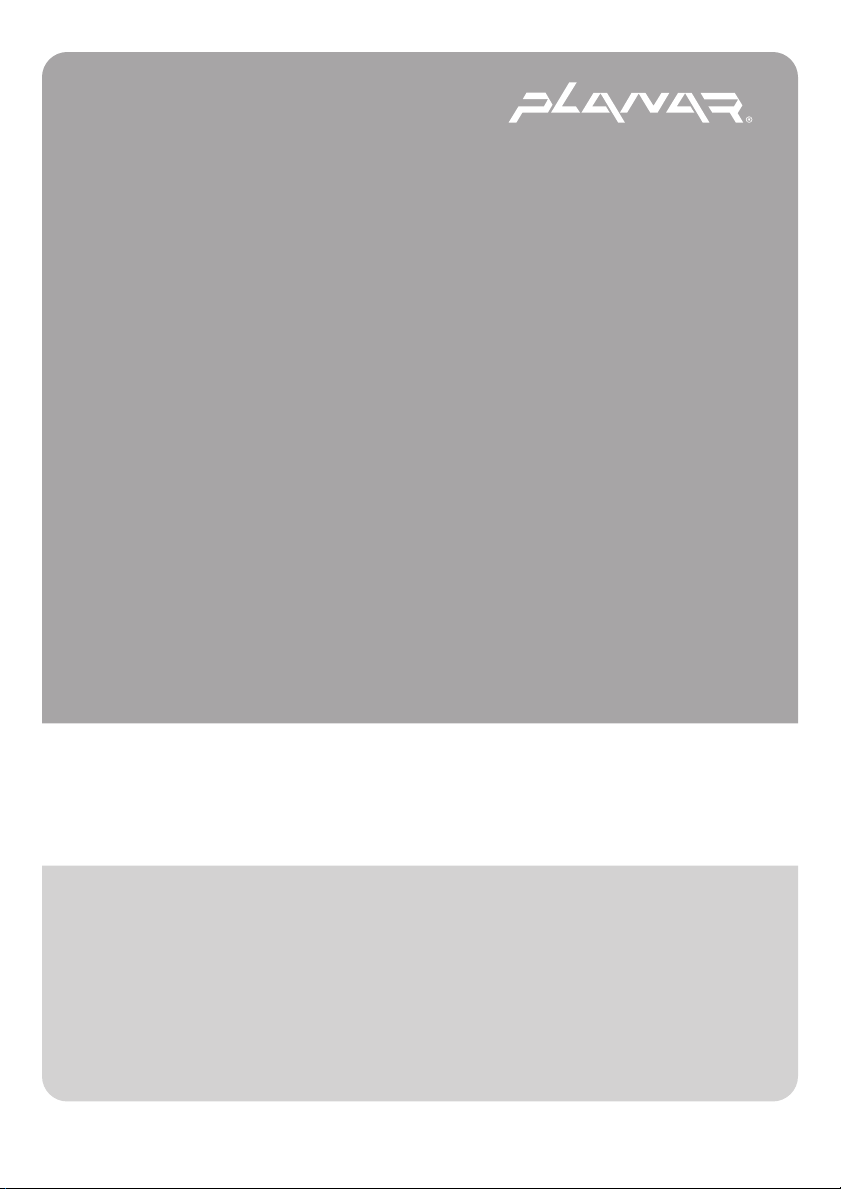
PLANAR LCD MONITOR PQ170 MANUAL
www.planar.com
Page 2
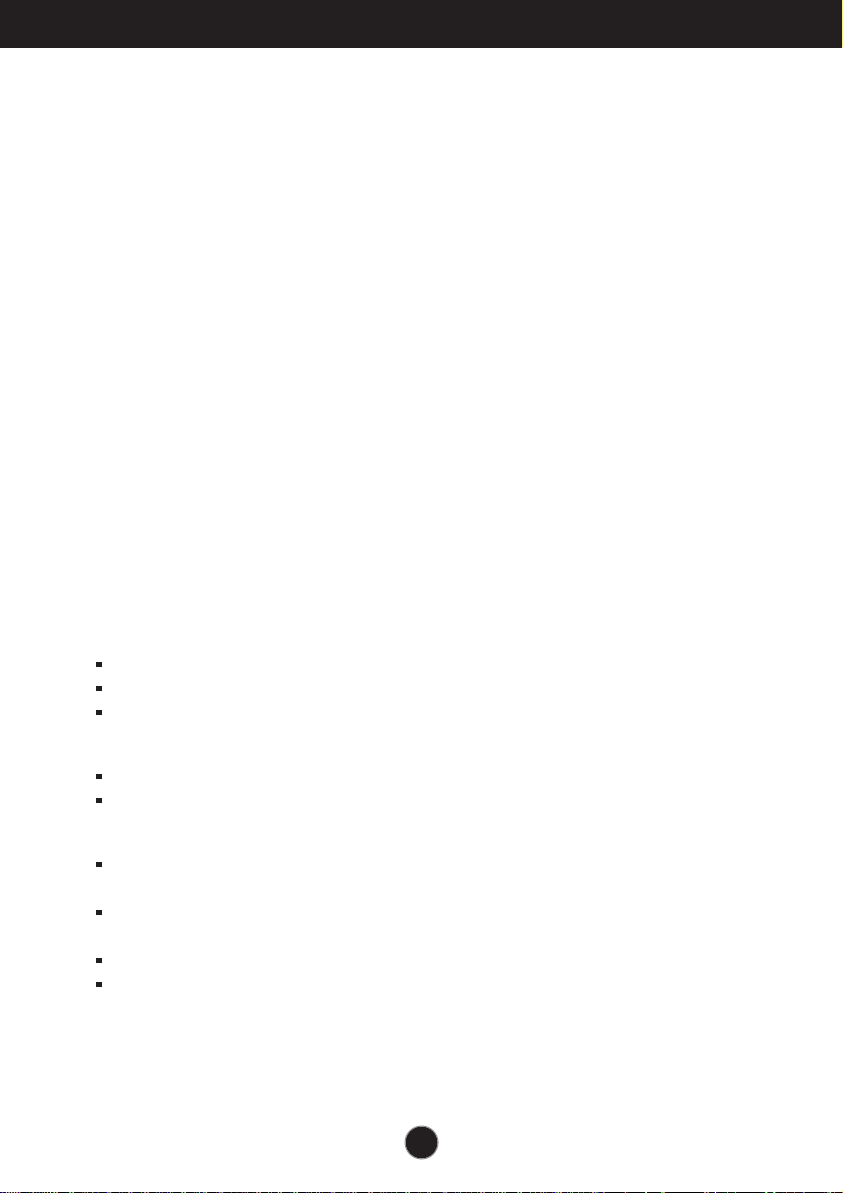
Important Precautions
This unit has been engineered and manufactured to ensure your personal
safety, however improper use may result in electrical shock or fire hazards.
In order to allow the proper operation of all safeguards incorporated in this
display, observe the following basic rules for its installation, use, and
servicing.
On Safety
Use only the power cord supplied with the unit. In case you use another power
cord, make sure that it is certified by the applicable national standards if not being
provided by the supplier. If the power cable is faulty in any way, please contact the
manufacturer or the nearest authorized repair service provider for a replacement.
The power supply cord is used as the main disconnection device. Ensure that the
socket-outlet is easily accessible after installation.
Operate the display only from a power source indicated in the specifications of
this manual or listed on the display. If you are not sure what type of power supply
you have in your home, consult with your dealer.
Overloaded AC outlets and extension cords are dangerous. So are frayed power
cords and broken plugs. They may result in a shock or fire hazard. Call your service
technician for replacement.
Do not Open the Display.
There are no user serviceable components inside.
There are Dangerous High Voltages inside, even when the power is OFF.
Refer first to the Troubleshooting section of this manual in case of difficulty.
To Avoid Personal Injury :
Do not place the display on a sloping shelf unless properly secured.
Use only a stand recommended by the manufacturer.
To Prevent Fire or Hazards:
Always turn the display OFF if you leave the room for more than a short period
of time. Never leave the display ON when leaving the house.
Keep children from dropping or pushing objects into the display's cabinet
openings. Some internal parts carry hazardous voltages.
Do not add accessories that have not been designed for this display.
During a lightning storm or when the display is to be left unattended for an
extended period of time, unplug it from the wall outlet.
A1
Page 3
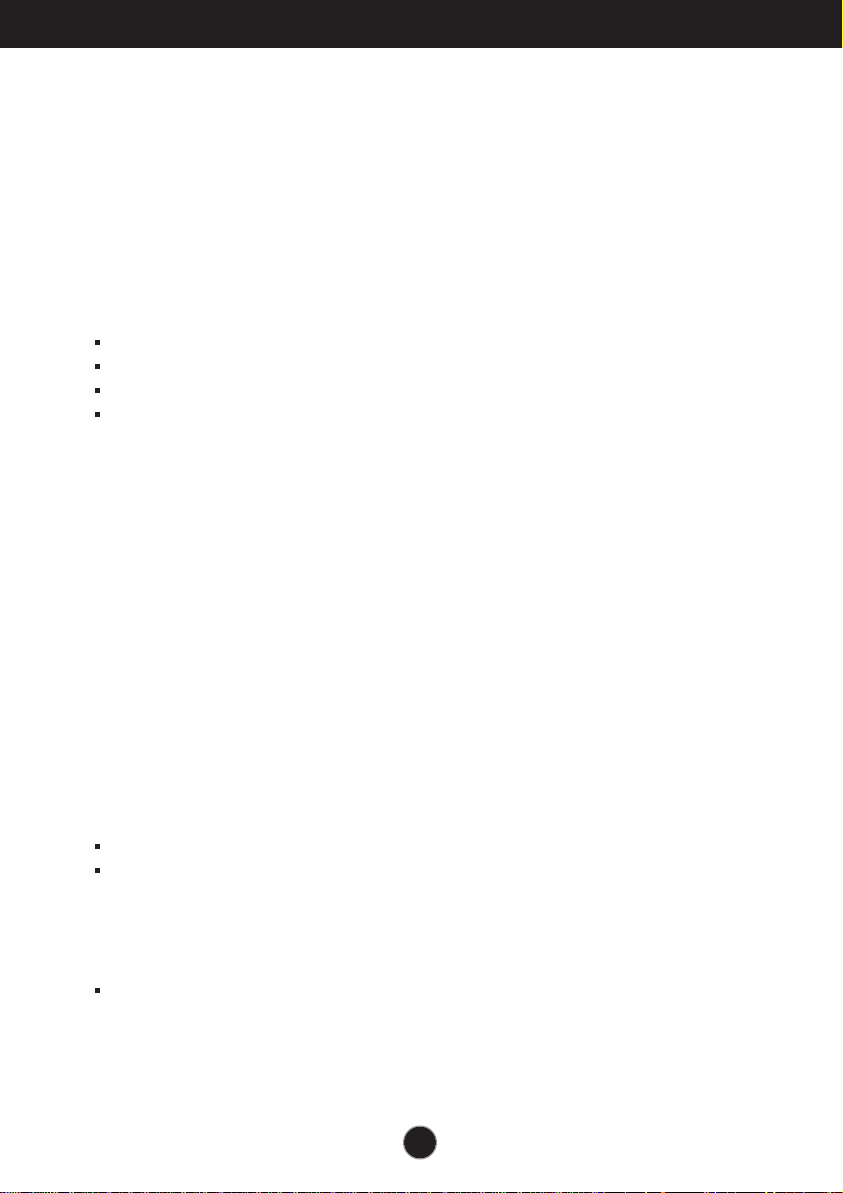
Important Precautions
On Installation
Do not allow anything to rest upon or roll over the power cord, and do not place
the display where the power cord is subject to damage.
Do not use this display near water such as near a bathtub, washbowl, kitchen
sink, laundry tub, in a wet basement, or near a swimming pool.
Displays are provided with ventilation openings in the cabinet to allow the release
of heat generated during operation. If these openings are blocked, built-up heat
can cause failures which may result in a fire hazard. Therefore, NEVER:
Block the bottom ventilation slots by placing the display on a bed, sofa, rug, etc.
Place the display in a built-in enclosure unless proper ventilation is provided.
Cover the openings with cloth or other material.
Place the display near or over a radiator or heat source.
Do not rub or strike the Active Matrix LCD with anything hard as this may scratch,
mar, or damage the Active Matrix LCD permanently.
Do not press the LCD screen with your finger for a long time as this may cause
some afterimages.
Some dot defects may appear as Red, Green or Blue spots on the screen.
However, this will have no impact or effect on the display performance.
If possible, use the recommended resolution to obtain the best image quality for
your LCD display. If used under any mode except the recommended resolution,
some scaled or processed images may appear on the screen. However, this is
characteristic of the fixed-resolution LCD panel.
On Cleaning
Unplug the display before cleaning the face of the display screen.
Use a slightly damp (not wet) cloth. Do not use an aerosol directly on the display
screen because over-spraying may cause electrical shock.
On Repacking
Do not throw away the carton and packing materials. They make an ideal
container in which to transport the unit. When shipping the unit to another
location, repack it in its original material.
A2
Page 4
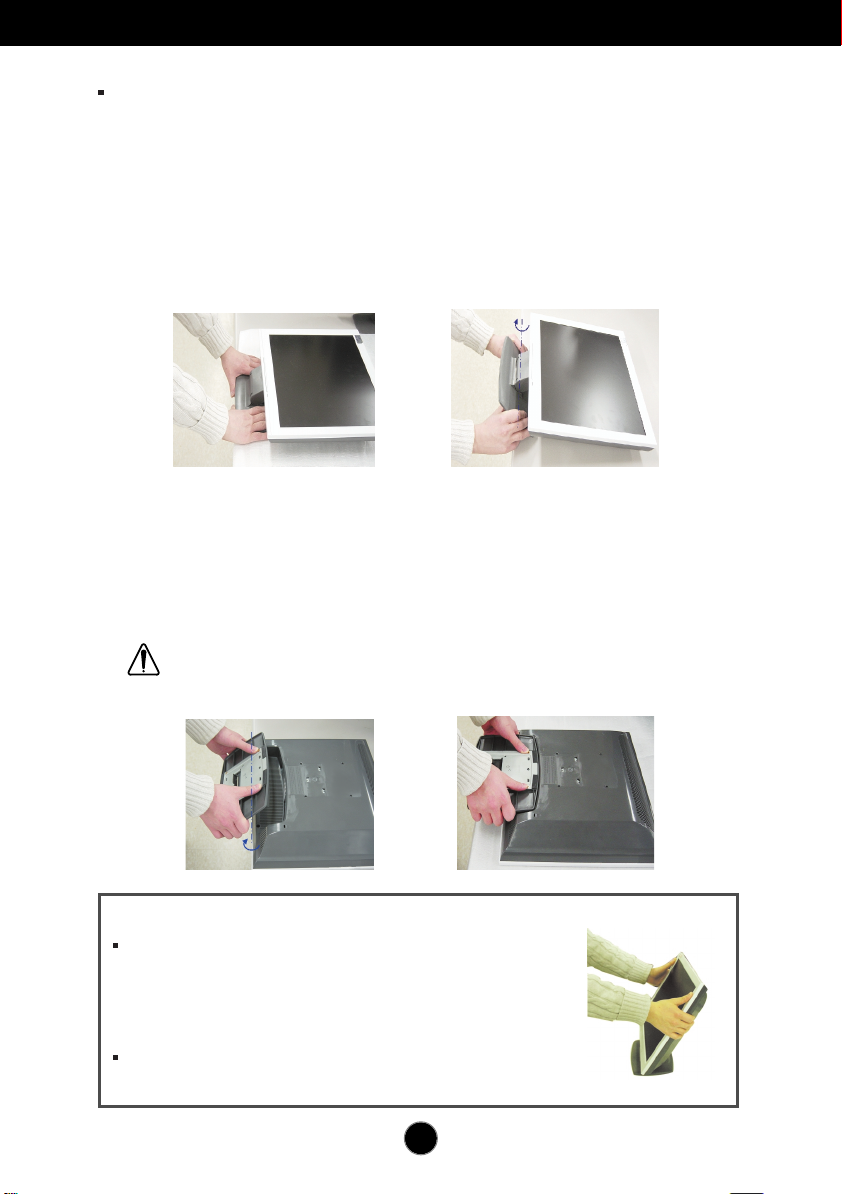
Connecting the Display
Before setting up the monitor, ensure that the power to the monitor, the
computer system, and other attached devices is turned off.
Unfolding the stand base
1. Lay the monitor on a cushion or piece of soft cloth with its front side
facing upward.
2. Grasp the stand firmly with both hands as shown in the picture and
unfold the base by swiveling it out. Significant force is required.
Folding the stand base
1. Lay the monitor on a cushion or piece of soft cloth with its front side facing
downward.
2. Grasp the stand firmly with two hands and rotate the base while pulling out its
underside.
Caution : If you try to fold the stand base in any other way, be careful to avoid
catching your hand at the rear of the unit or you may sustain injury.
Important
If the stand base is wrenched with excessive force when
being folded or unfolded the monitor may be damaged.
Handle with care.
Adjust the angle of the stand base holding the monitor screen
with two hands.
A3
Page 5
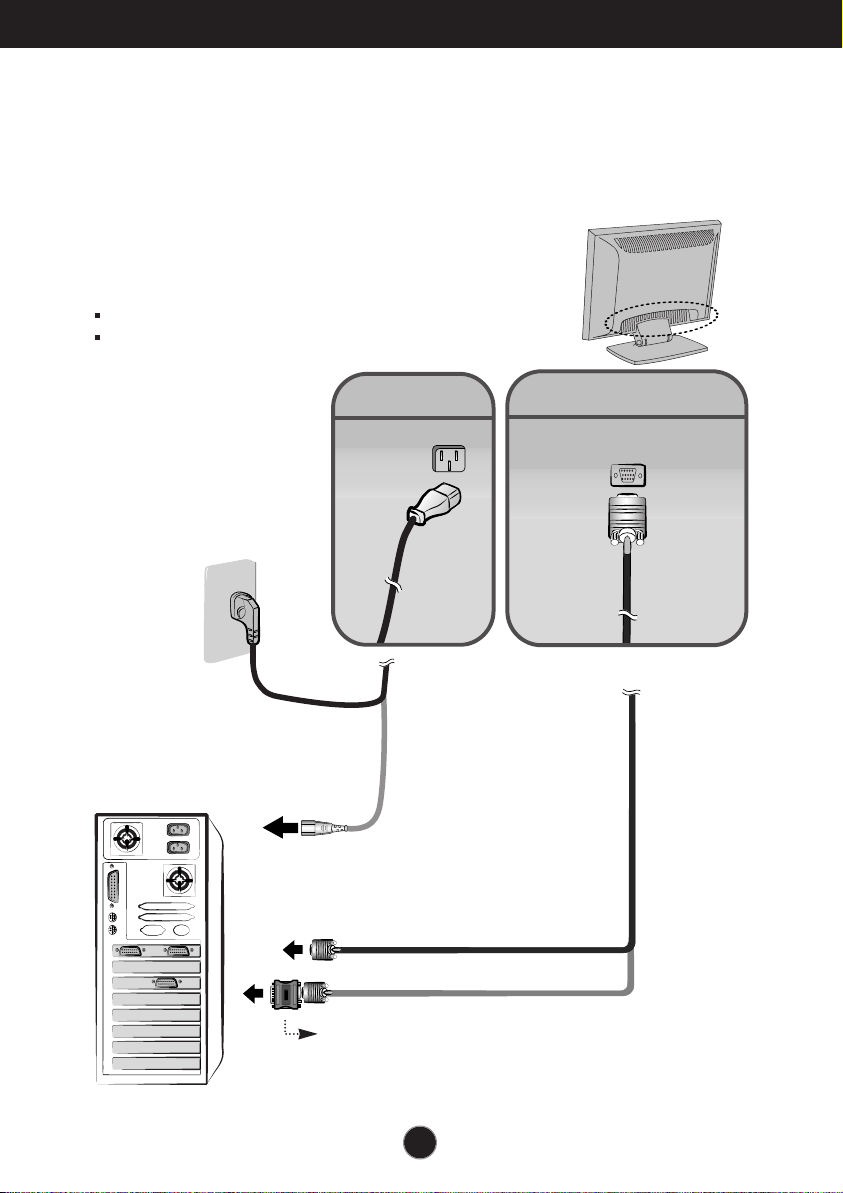
Connecting the Display
Using the Computer
1.Connect the signal cable. When attached, tighten the thumbscrews to secure
the connection.
2.Connect the power cord into a proper power outlet that is easily accessible and
close to the display.
NOTE
This is a simplified representation of the rear view.
This rear view represents a general model; your display
may differ from the view as shown.
Wall-outlet type*
PC-outlet type*
MAC
PC
Power Cord
Signal Cable
Analog signal
D-sub
*
*
Varies according to model.
Mac adapter
For Apple Macintosh use, a separate plug adapter is needed to
change the 15 pin high density (3 row) D-sub VGA connector
on the supplied cable to a 15 pin 2 row connector.
A4
Page 6

Control Panel Functions
Front Panel Controls
Control Function
Power Button
Power (DPMS)
Indicator
MENU Button
Buttons
SELECT/AUTO
Button
Use this button to turn the display on or off.
This Indicator lights up green when the display
operates normally. If the display is in DPM (Energy
Saving) mode, this indicator color changes to amber.
Use this button to enter or exit the On Screen
Display.
Use these buttons to choose or adjust items in
the On Screen Display.
Use this button to enter a selection in the On Screen
Display.
A5
Page 7

Control Panel Functions
100
100
Control Direct Access Function
This function optimizes the brightness, contrast or color value to
the surrounding conditions and settings and enables you to
enjoy the most suitable picture by adjusting the surroundings
(DAY/NIGHT/USER MODE).
•
TEXT: For viewing letters
•
MOVIE: For viewing movies
•
PHOTO: For viewing pictures or the photographs
•
USER MODE: This function memorizes the manual
adjustment -Brightness, Contrast and Color value on the
On Screen Display.
Bring up Contrast and Brightness adjustment.
:
AUTO adjustment function
When adjusting your display settings, always press the
SELECT/AUTO button before entering the On Screen
Display(OSD). This will automatically adjust your display image
to the ideal settings for the current screen resolution size
(display mode).
The best display mode is 1280x1024.
CONTROLS LOCKED/UNLOCKED
:
MENU and
This function allows you to secure the current control settings,
so that they cannot be inadvertently changed. Press and hold
the MENU button and button for 3 seconds: the message
“CONTROLS LOCKED” appears.
You can unlock the OSD controls at any time by pushing the
MENU button and button for 3 seconds:
the message “CONTROLS UNLOCKED” will appear.
A6
Page 8

On Screen Display (OSD) Control Adjustment
Screen Adjustment
Making adjustments to the image size, position and operating parameters of
the display is quick and easy with the On Screen Display Control system. A
short example is given below to familiarize you with the use of the controls.
The following section is an outline of the available adjustments and selections
you can make using the OSD.
NOTE
Allow the display to stabilize for at least 30 minutes before making image adjustments.
To make adjustments in the On Screen Display, follow these steps:
Press the MENU Button, then the main menu of the OSD appears.
To access a control, use the or Buttons. When the icon you want
becomes highlighted, press the SELECT/AUTO Button.
Use the Buttons to adjust the item to the desired level.
Accept the changes by pressing the SELECT/AUTO Button.
Exit the OSD by Pressing the MENU Button.
A7
Page 9

On Screen Display(OSD) Selection and Adjustment
The following table indicates all the On Screen Display control, adjustment,
and setting menus.
Main menu Sub menu Reference
BRIGHTNESS
CONTRAST
COLOR
POSITION
TRACKING
SETUP
NOTE
The order of icons may differ depending on the model (A8~A10).
BRIGHTNESS
CONTRAST
PRESET
R/G/B(User Color)
GAMMA
V POSITION
H POSITION
CLOCK
PHASE
LANGUAGE
OSD POSITION
FACTORY RESET
9300K
6500K
To adjust the brightness and
contrast of the screen
To customize the color of the
screen
To adjust the position of the
screen
To improve the clarity and
stability of the screen
To customize the screen status
for a user's operating environment
: Adjustable
A8
Page 10

On Screen Display(OSD) Selection and Adjustment
You were introduced to the procedur e of selecting and adjusting an item
using the OSD system. Listed below are the icons, icon names, and icon
descriptions of the all items shown on the Menu.
NOTE
OSD (On Screen Display) menu languages on the monitor may differ from the manual.
To adjust the brightness and contrast of the screen
OSD Adjust Description
BRIGHTNESS
To adjust the brightness of the screen.
CONTRAST
To adjust the contrast of the screen.
To customize the color of the screen
OSD Adjust Description
PRESET
RED
GREEN
BLUE
GAMMA
9300K/6500K
Select the screen color.
• 9300K: Slightly bluish white.
• 6500K: Slightly reddish white.
Set your own color levels.
Set your own gamma value. (-50~50)
On the monitor, high gamma values
display whitish images and low gamma
values display high contrast images.
To adjust the position of the screen
OSD Adjust Description
Vertical Position
To move image up and down.
Horizontal Position
To move image left and right.
A9
Page 11

On Screen Display(OSD) Selection and Adjustment
To improve the clarity and stability of the screen
OSD Adjust Description
CLOCK
PHASE
To minimize any vertical bars or
stripes visible on the screen
background.The horizontal screen
size will also change.
To adjust the focus of the display.
This item allows you to remove any
horizontal noise and clear or sharpen
the image of characters.
T o customize the screen status for a user's operating environment
OSD Adjust Description
LANGUAGE
OSD POSITION
FACTORY
RESET
To choose the language in which the
control names are displayed.
To adjust position of the OSD window
on the screen.
Return to all factory default settings
except "LANGUAGE".
If you don’t want to reset the monitor,
use the button to select NO and
then press the SELECT/AUTO button.
A10
Page 12

Troubleshooting
Check the following before calling for service.
No image appears
No image appears
Is the power cord of the
display connected?
Is the power indicator
light on?
Is the power on and the
power indicator green?
Is the power indicator
amber?
Do you see an "INPUT
SIGNAL OUT OF
RANGE" message on
the screen?
Do you see a "NO
SIGNAL "message on
the screen?
Check and see if the power cord is connected
properly to the power outlet.
Press the Power button.
Adjust the brightness and the contrast.
If the display is in power saving mode, try moving
the mouse or pressing any key on the keyboard
to bring up the screen.
Make sure if the power is on.
Try to turn on the PC.
This message appears when the signal from the
PC (video card) is out of horizontal or vertical
frequency range of the display. Typically this
issue can be resolved by restarting the PC with
the display connected.
This message appears when the signal cable
between your PC and your display is not
connected. Check the signal cable and try again.
Do you see a "CONTROLS LOCKED" message on the screen?
Do you see
“CONTROLS LOCKED”
when you push MENU
button?
You can secure the current control settings,
so that they cannot be inadvertently
changed. You can unlock the OSD controls
at any time by pushing the MENU button
and button for 3 seconds: the message
“CONTROLS UNLOCKED” will appear.
A11
Page 13

Troubleshooting
Display image is incorrect
Display Position is
incorrect.
On the screen
background, vertical
bars or stripes are
visible.
Any horizontal noise
appearing in any
image or characters
are not clearly
portrayed.
Press the SELECT/AUTO button to automatically
adjust your display image to the ideal setting.
If the results are unsatisfactory, adjust the image
position using the H position and V position icon
in the on screen display.
Check Control Panel --> Display --> Settings and
see if the frequency or the resolution were changed.
If yes, readjust the video card to the recommend
resolution.
Press the SELECT/AUTO button to automatically
adjust your display image to the ideal setting.
If the results are unsatisfactory, decrease the
vertical bars or stripes using the CLOCK icon in the
on screen display.
Press the SELECT/AUTO button to automatically
adjust your display image to the ideal setting.
If the results are unsatisfactory, decrease the
horizontal bars using the PHASE icon in the on
screen display.
Check Control Panel --> Display --> Settings and
adjust the display to the recommended resolution or
adjust the display image to the ideal setting. Set the
color setting higher than 24 bits (true color).
The screen color is
mono or abnormal.
The screen blinks.
Check if the signal cable is properly connected and
use a screwdriver to fasten if necessary.
Make sure the video card is properly inserted in the
slot.
Set the color setting higher than 24 bits (true color)
at Control Panel - Settings.
Check if the screen is set to interlace mode and if
yes, change it to the recommend resolution.
Make sure the power voltage is high enough, It has
to be higher than AC100-240V 50/60Hz.
A12
Page 14

Specifications
Display
Sync Input
Video Input
Resolution
Plug&Play
Power
Consumption
Dimensions
&Weight
(with tilt stand)
Tilt Range
Power Input
Environmental
Conditions
Brightness
Contrast
Power cord
Regulations
Flat Panel Active matrix-TFT LCD
17 inch diag viewable, Anti-Glare coating, 0.26 mm pixel pitch
Horizontal Viewing Angle: -70 to +70 deg typical
Vertical Viewing Angle: -60 to +60 deg typical
Horizontal Freq. 30 - 83kHz (Automatic)
Vertical Freq. 56 - 75Hz (Automatic)
Input Form Separate TTL, Positive/Negative
Composite TTL Positive/Negative
SOG (Sync On Green)
Signal Input 15 pin D-Sub Connector
Input Form RGB Analog (0.7Vp-p/75ohm)
Max VESA 1280 x 1024@75Hz
Recommend VESA 1280 x 1024@60Hz
DDC 2B
Normal :
Stand-by/Suspend
DPMS Off ≤ 2W
Full Up Position Folded Position
Width
Height
Depth
Net 4.3 kg (9.48 lbs)
Tilt 0˚ to 25˚
AC 100-240V~ 50/60Hz 1.0A
Operating Conditions
Storage Conditions
250 cd/m2 typical
400:1 typical
Wall-outlet type
UL, cUL, FCC
38.6 cm / 15.20 inches 38.6 cm / 15.20 inches
37.2 cm / 14.65 inches 40.2 cm / 15.83 inches
15.2 cm / 5.98 inches 6.6 cm / 2.60 inches
Temperature 10˚C to 35 ˚C
Humidity 10 % to 80 % non-Condensing
Temperature -20˚C to 60 ˚C
Humidity 5 % to 95% non-Condensing
40W
≤ 2W
NOTE
Information in this document is subject to change without notice.
A13
Page 15

Specifications
Preset Modes (Resolution)
Display Modes (Resolution) Horizontal Freq. (kHz) Vertical Freq. (Hz)
10
11
12
13
1
VGA
2
VGA
3
VGA
4
VESA
5
VESA
6
VESA
7
MAC
8
VESA
9
VESA
MAC
VESA
VESA
VESA
640 x 350
720 x 400
640 x 480
640 x 480
800 x 600
800 x 600
832 x 624
1024 x 768
1024 x 768
1152 x 870
1152 x 900
1280 x 1024
1280 x 1024
VESA wall mounting
Connected to another object (stand
type and wall-mounted type. This
monitor accepts a VESA-compliant
mounting interface pad.)
31.469
31.468
31.469
37.500
37.879
46.875
49.725
48.363
60.123
68.681
61.805
63.981
79.976
70
70
60
75
60
75
75
60
75
75
65
60
75
A14
Kensington Security Slot- optional
Connected to a locking
cable that can be purchased
separately at most computer
stores
Page 16

PLANAR SYSTEMS, INC.
Customer Service
support: http://planar.custhelp.com
email: desktopmonitors@planar.com
phone: 1-866-PLANAR-1 (1-866-752-6271)
hours: M-F, 8am - 9pm EST
© 2003 Planar Systems, Inc. Planar is a registered trademark of Planar Systems, Inc. Other brands and names are the property of their respective owners.
Technical Information in this document is subject to change without notice. 06/03
