Page 1
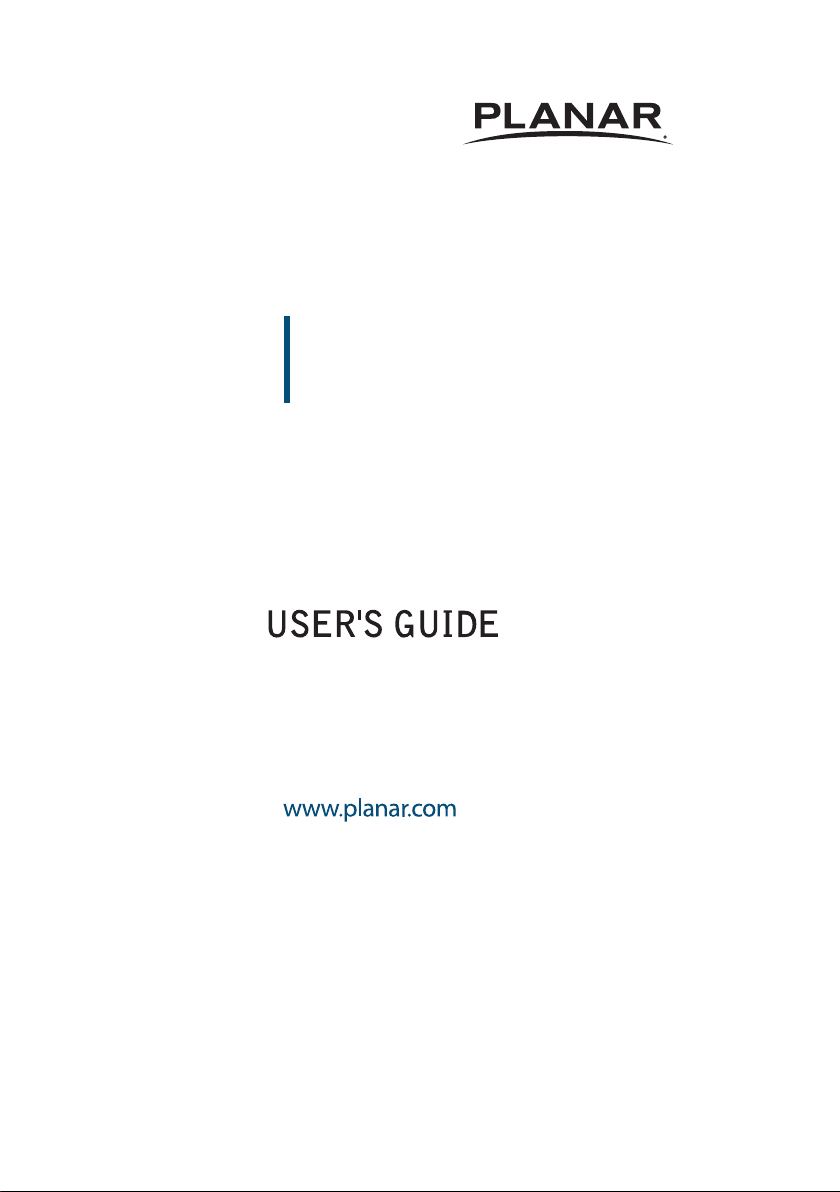
PLL2010MW
LED LCD Monitor
Page 2
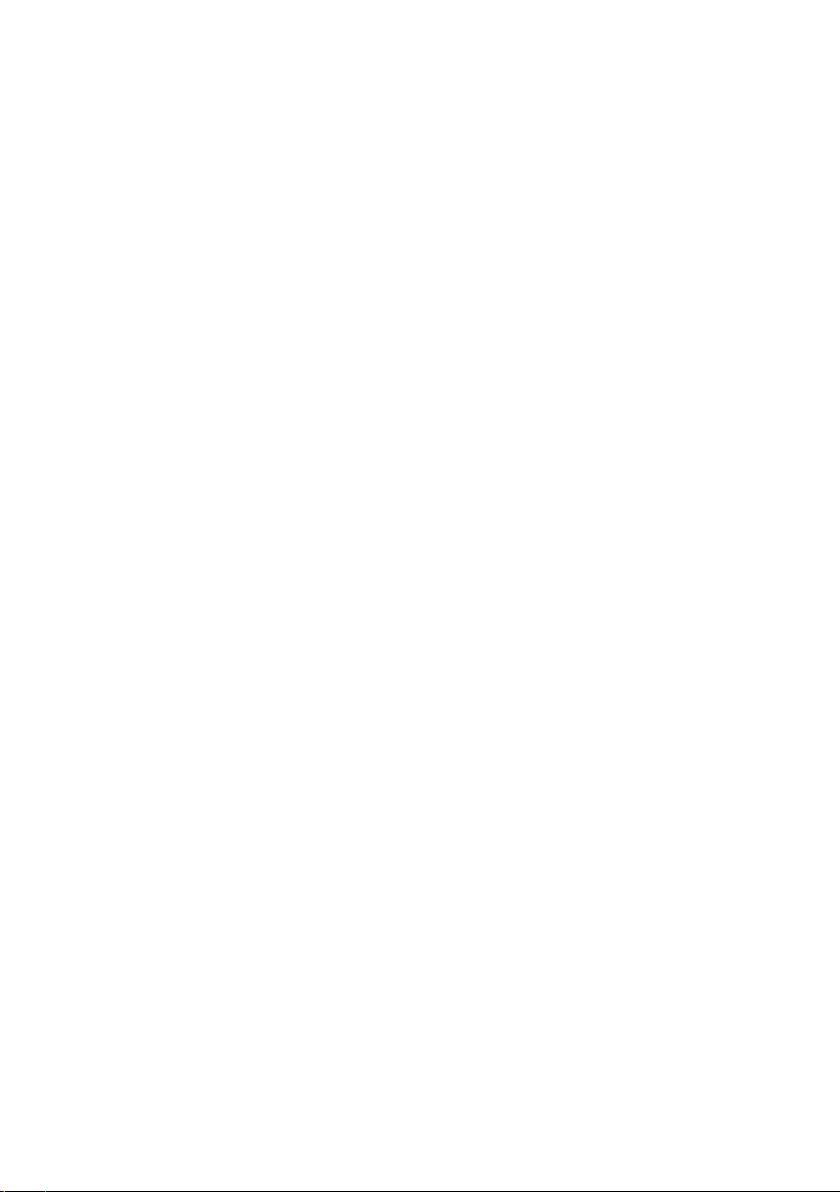
The information contained in this document is subject to change without notice.
This document contains proprietary information that is protected by copyright. All
rights are reserved. No part of this document may be reproduced, translated to another
language or stored in a retrieval system, or transmitted by any means, electronic,
mechanical, photocopying, recording, or otherwise, without prior written permission.
Windows is a registered trademark of Microsoft Inc. Other brand or product names are
trademarks of their respective holders.
1
Page 3
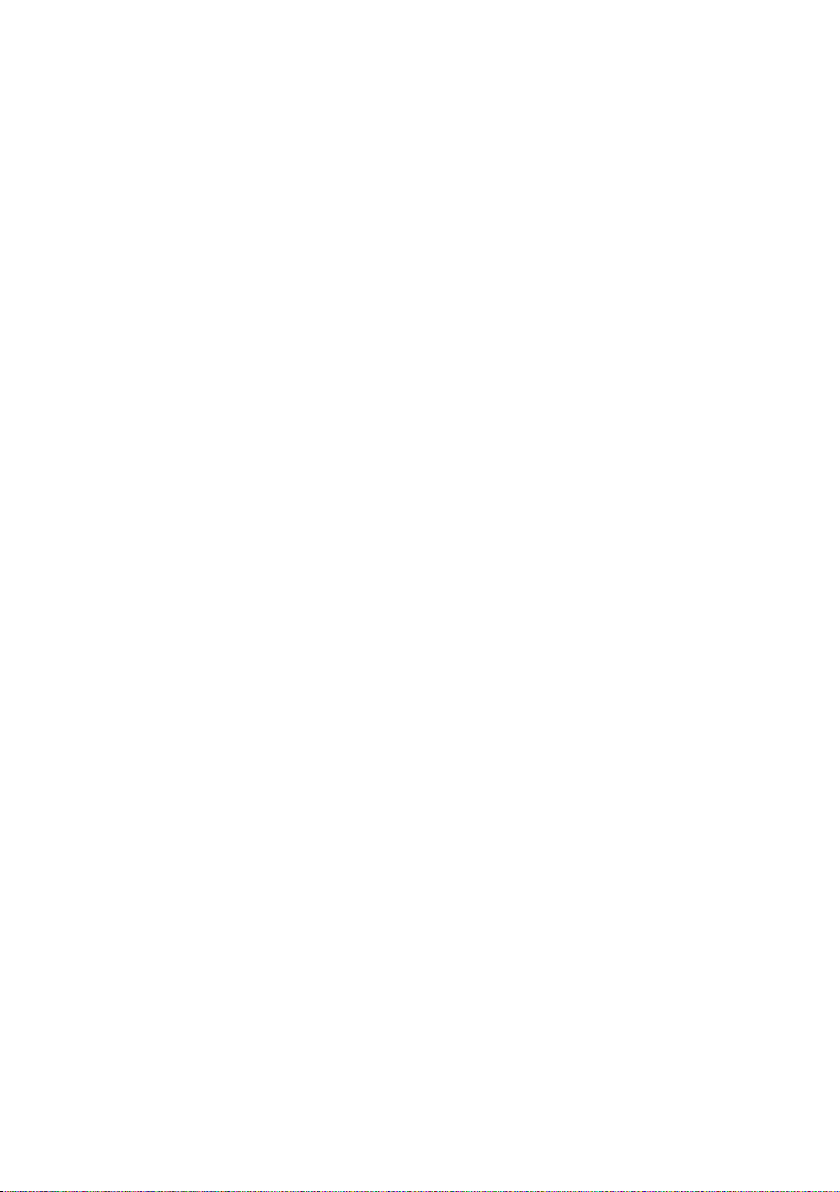
| TABLE OF CONTENTS
FOR YOUR SAFETY ............................................................................................................... 3
PRECAUTIONS ...............................................................................................................4
SPECIAL NOTES ON LCD MONITORS .....................................................................5
BEFORE YOU OPERATE THE MONITOR ........................................................................5
FEATURES .......................................................................................................................5
PACKAGE LIST ................................................................................................................6
INSTALLATION INSTRUCTIONS ............................................................................... 7
CONTROLS AND CONNECTORS ..............................................................................8
ADJUSTING THE VIEWING ANGLE ........................................................................9
OPERATING INSTRUCTIONS .......................................................................................... 10
GENERAL INSTRUCTIONS ....................................................................................... 10
FRONT PANEL CONTROL .......................................................................................11
HOW TO ADJUST A SETTING ................................................................................. 12
ADJUSTING THE PICTURE ....................................................................................... 13
PLUG AND PLAY ......................................................................................................... 15
TECHNICAL SUPPORT (FAQ) ........................................................................................ 16
TECHNICAL SUPPORT (FAQ) .................................................................................. 17
ERROR MESSAGE & POSSIBLE SOLUTION ......................................................... 17
APPENDIX ............................................................................................................................ 18
SPECIFICATIONS ........................................................................................................ 18
FACTORY PRESET TIMING TABLE ......................................................................... 19
CONNECTOR PIN ASSIGNMENT .......................................................................... 20
WALL MOUNTING (OPTIONAL) ............................................................................. 21
PLANAR SUPPORT ............................................................................................................ 22
2
Page 4
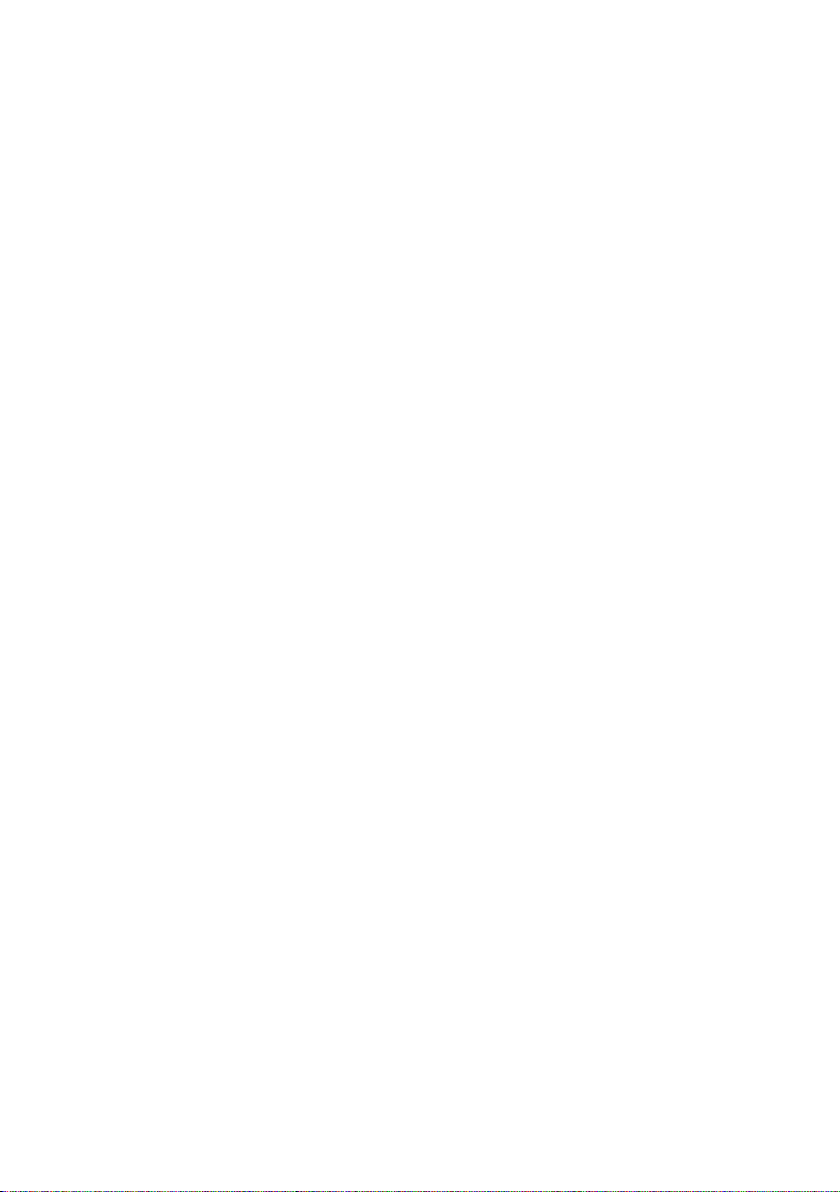
| FOR YOUR SAFETY
Before operating the monitor, please read this manual thoroughly. This manual should be
retained for future reference.
FCC Class B Radio Frequency Interference Statement
WARNING: (FOR FCC CERTIFIED MODELS)
NOTE: This equipment has been tested and found to comply with the limits for a Class B
digital device, pursuant to Part 15 of the FCC Rules. These limits are designed to provide
reasonable protection against harmful interference in a residential installation. This
equipment generates, uses and can radiate radio frequency energy, and if not installed
and used in accordance with the instructions, may cause harmful interference to radio
communications. However, there is no guarantee that interference will not occur in a
particular installation. If this equipment does cause harmful interference to radio or
television reception, which can be determined by turning the equipment o and on, the user
is encouraged to try to correct the interference by one or more of the following measures:
1. Reorient or relocate the receiving antenna.
2. Increase the separation between the equipment and receiver.
3. Connect the equipment into an outlet on a circuit different from that to which the
receiver is connected.
4. Consult the dealer or an experienced radio/TV technician for help.
NOTICE:
1. The changes or modifications not expressly approved by the party responsible for
compliance could void the user's authority to operate the equipment.
2. Shielded interface cables and AC power cord, if any, must be used in order to comply with
the emission limits.
3. The manufacturer is not responsible for any radio or TV interference caused by
unauthorized modification to this equipment. It is the responsibilities of the user to
correct such interference.
WARNING:
To prevent re or shock hazard, do not expose the monitor to rain or moisture. Dangerously
high voltages are present inside the monitor. Do not open the cabinet. Refer servicing to
qualied personnel only.
3
Page 5
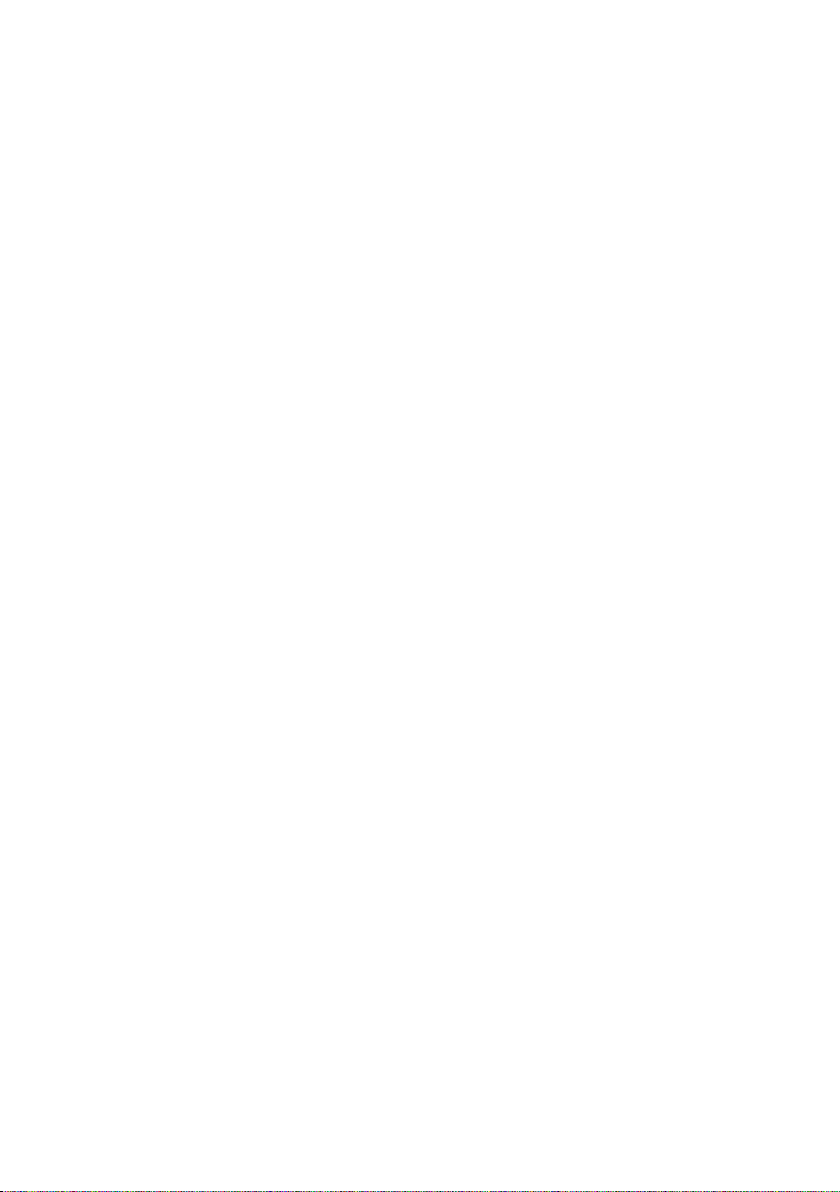
PRECAUTIONS
• Do not use the monitor near water, e.g. near a bathtub, washbowl, kitchen sink, laundry
tub, swimming pool or in a wet basement.
• Do not place the monitor on an unstable cart, stand, or table. If the monitor falls, it can
injure a person and cause serious damage to the appliance. Use only a cart or stand
recommended by the manufacturer or sold with the monitor. If you mount the monitor
on a wall or shelf, use a mounting kit approved by the manufacturer and follow the kit
instructions.
• Slots and openings in the back and bottom of the cabinet are provided for ventilation.
To ensure reliable operation of the monitor and to protect it from overheating, be sure
these openings are not blocked or covered. Do not place the monitor on a bed, sofa, rug,
or similar surface. Do not place the monitor near or over a radiator or heat register. Do not
place the monitor in a bookcase or cabinet unless proper ventilation is provided.
• The monitor should be operated only from the type of power source indicated on the
label. If you are not sure of the type of power supplied to your home, consult your dealer
or local power company.
• The monitor is equipped with a three-pronged grounded plug, a plug with a third
(grounding) pin. This plug will t only into a grounded power outlet as a safety feature.
If your outlet does not accommodate the three-wire plug, have an electrician install the
correct outlet, or use an adapter to ground the appliance safely. Do not defeat the safety
purpose of the grounded plug.
• Unplug the unit during a lightening storm or when it will not be used for long period of
time. This will protect the monitor from damage due to power surges.
• Do not overload power strips and extension cords. Overloading can result in fire or
electric shock.
• Never push any object into the slot on the monitor cabinet. It could short circuit parts
causing a re or electric shock. Never spill liquids on the monitor.
• Do not attempt to service the monitor by yourself; opening or removing covers can
expose you to dangerous voltages and other hazards. Please refer all servicing to qualied
service personnel.
• To ensure satisfactory operation, use the monitor only with UL listed computers which
have appropriate congured receptacles marked between 100 - 240V AC, Min. 5A.
• The wall socket shall be installed near the equipment and shall be easily accessible.
4
Page 6
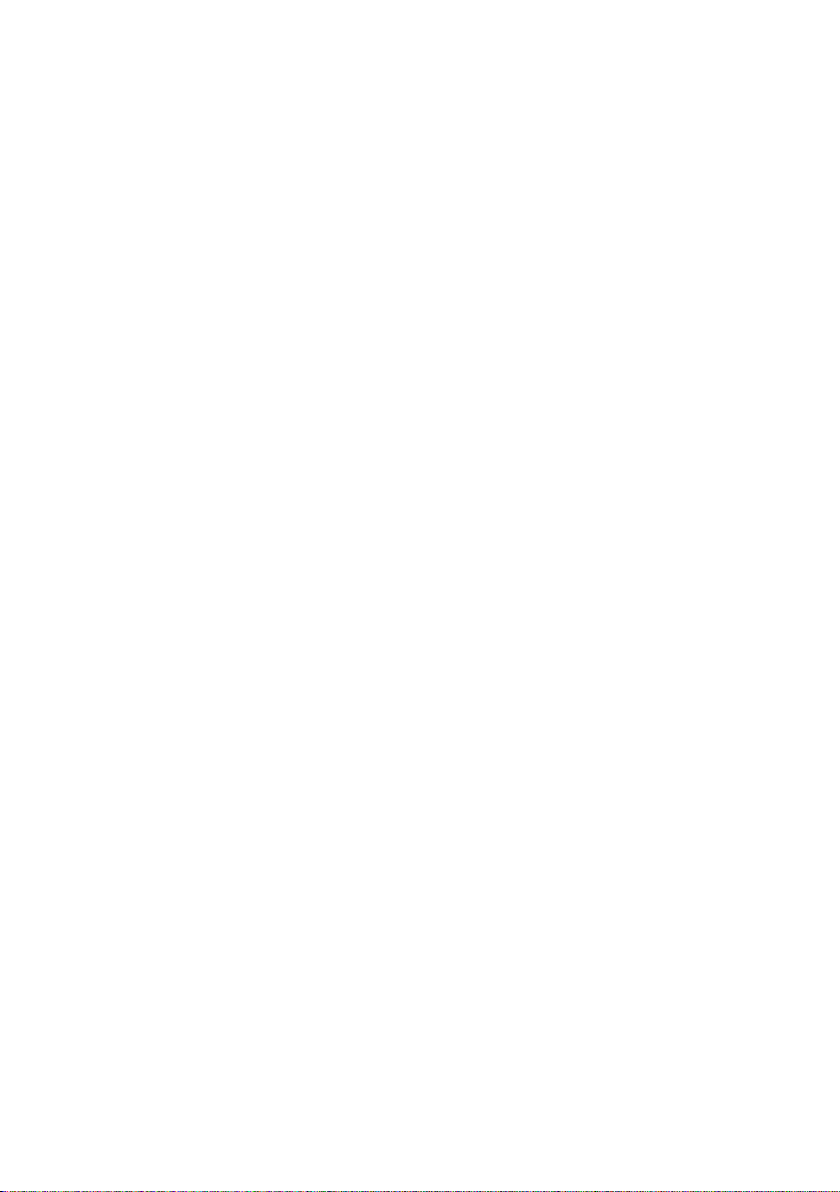
SPECIAL NOTES ON LCD MONITORS
The following symptoms are normal with LCD monitor and do not indicate a problem.
NOTES
• Due to the nature of the uorescent light, the screen may icker during initial use. Turn o
the Power Switch and then turn it on again to make sure the icker disappears.
• You may nd slightly uneven brightness on the screen depending on the desktop pattern
you use.
• The LCD screen has eective pixels of 99.99% or more. It may include blemishes of 0.01%
or less such as a missing pixel or a pixel lit all of the time.
• Due to the nature of the LCD screen, an after image of the previous screen may remain
after switching the image, when the same image is displayed for hours. In this case, the
screen is recovered slowly by changing the image or turning off the Power Switch for
hours.
• When the screen becomes black or ashing, or cannot illuminate any more, contact your
dealer or service center to replace parts. Don’t repair the screen by yourself!
| BEFORE YOU OPERATE THE MONITOR
FEATURES
• 19.5” (49.5 cm) Wide ScreenTFT Color LCD Monitor
• 16:9 Widescreen
• Crisp, Clear Display for Windows
• Recommened Resolutions: 1600*900@60Hz
• LED backlit, energy ecient
• Ergonomic Design
• Space Saving, Compact Case Design
5
Page 7
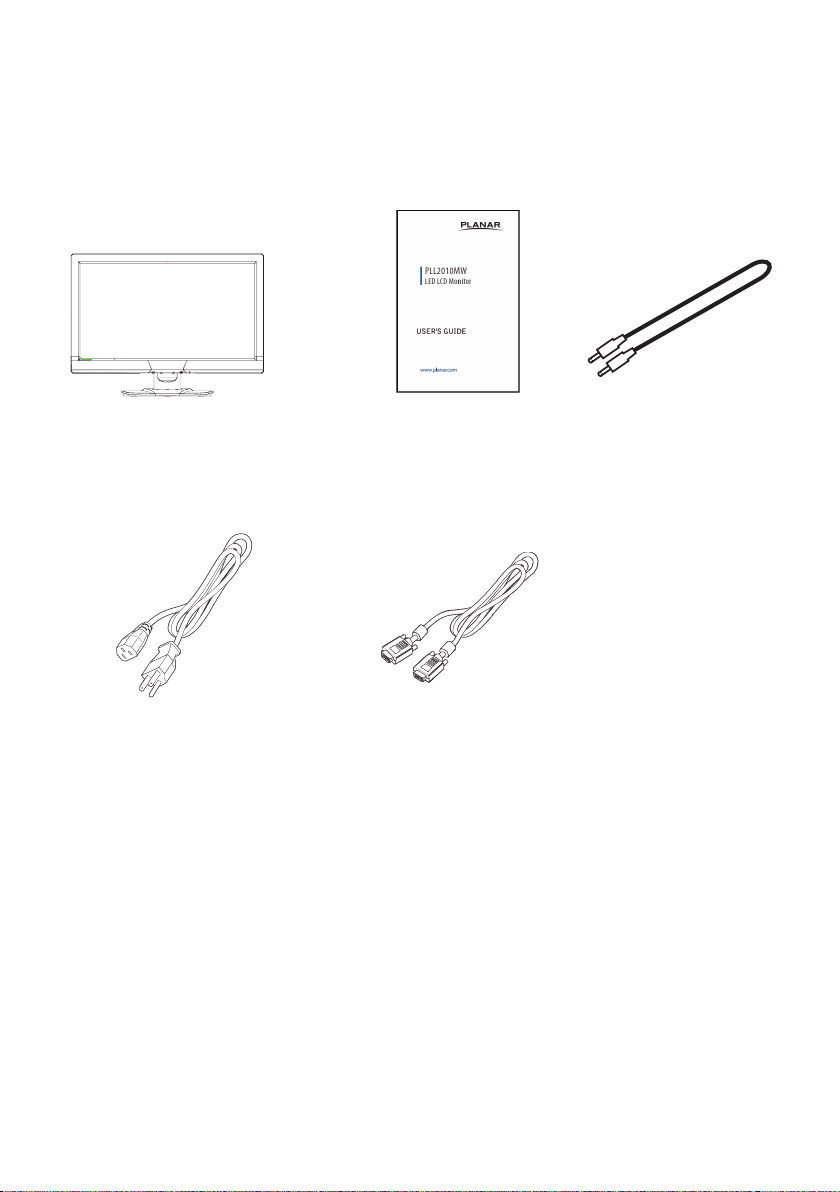
PACKAGE LIST
Monitor
User's Guide
Power Cable
VGA Cable
Audio Cable
The product package should include the following items:
6
Page 8
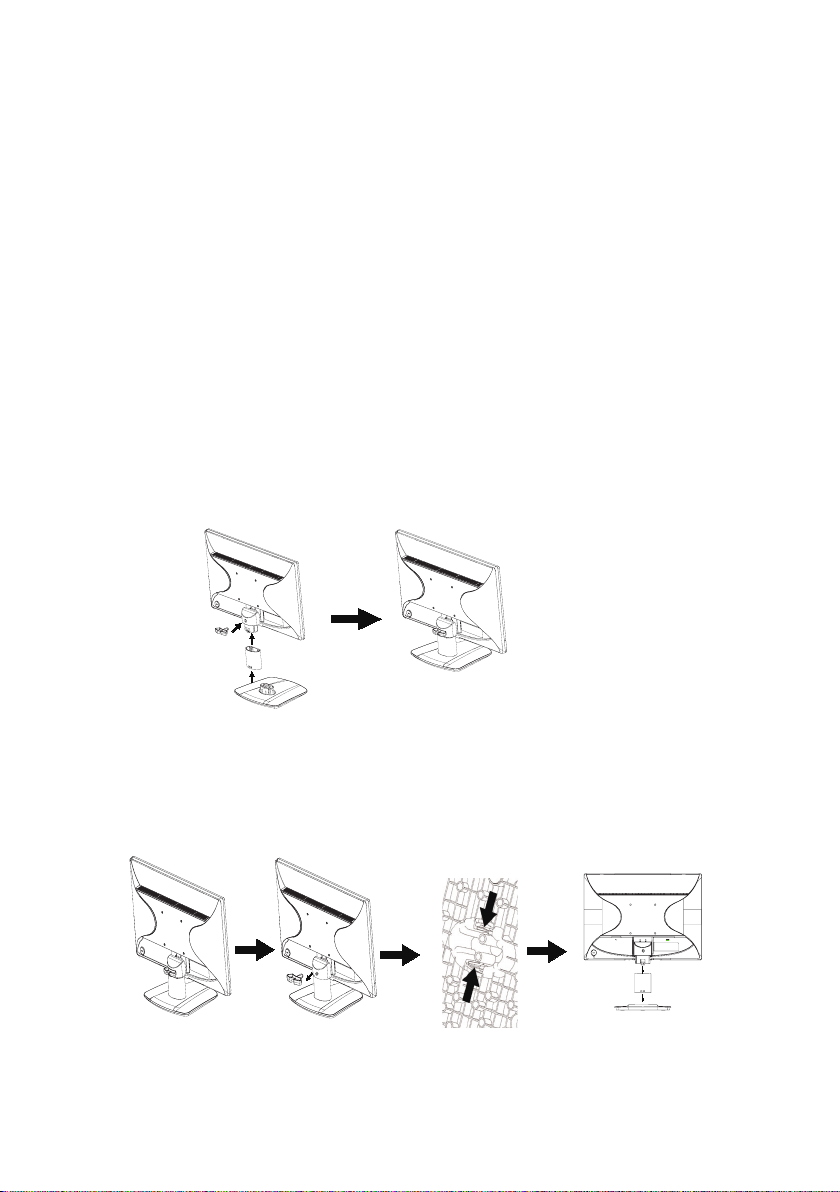
INSTALLATION INSTRUCTIONS
STAND BASE INSTALLATION
The monitor is supplied complete with a stand.If you prefer to wall mount the monitor,
please follow the instructions on page 21 to remove the stand. Be sure to include the stand
with the monitor if it is necessary to return the unit.
CAUTION
<Installation>
1. Put a piece of soft cloth on the table beforehand to prevent the monitor from being
scratched. Lay the monitor at on a table with front face down.
2. Install the Stand and Base into the monitor as shown ih gure.
3. Insert the clip into the stand-cover as shown in gure.
• Put the monitor on a stable surface.The monitor may cause injury or
damage if it falls or is dropped.
• Do not give a strong impact to the monitor.It may cause damage.
• Unplug the monitor before removal or installation to avoid electric shock
or damage.
<Remove>
1. Put a piece of soft cloth on the table beforehand to prevent the monitor from being
scratched. Lay the monitor at on a table with front face down.
2. Pull the clip.
3. Press and hold the hooks inside, and pull the stand and base.
7
Page 9

CONTROLS AND CONNECTORS
POWER CORD
Power Source:
1. Make sure that the power cord is the correct type required in your area.
2. This LCD monitor has an internal universal power supply that allows operation in either
100/120V AC or 220/240V AC voltage area (No user adjustment is required.)
3. Connect the AC-power cord into your LCD monitor’s power input socket, The AC-power
cord may be connected to either a wall power outlet or the power outlet socket on your
PC, depending on the type of power cord supplied with your LCD monitor.
SIGNAL CABLE
Connecting the Signal Cable :Plug one end of the signal cable to the LCD monitor and the
other end to a computer or a video source.
Caution: If the AC outlet is not grounded (with three holes), install the proper grounding adapter
(not supplied).
1. Power Cable
2. Audio cable
3. DVI Cable
4. D-SUB cable
1 2 3 4
Figure 2 Connecting Cables
8
Page 10

ADJUSTING THE VIEWING ANGLE
4
• For optimal viewing it is recommended to look at the full face of the monitor, then adjust
the monitor’s angle to your own preference.
• Hold the stand so you do not topple the monitor when you change the monitor’s angle.
• You are able to adjust the monitor’s angle from -4° to 18°.
Figure 3
NOTES
• Do not touch the LCD screen when you change the angle. It may cause damage or break
the LCD screen.
• Careful attention is required not to catch your fingers or hands when you change the
angle.
9
Page 11

| OPERATING INSTRUCTIONS
GENERAL INSTRUCTIONS
Press the power button to turn the monitor on or o. The other control buttons are located
at front panel of the monitor (See Figure 4). By changing these settings, the picture can be
adjusted to your personal preferences.
• The power cord should be connected.
• Connect the video cable from the monitor to the video card.
• Press the power button to turn on the monitor. The power indicator will light up.
Figure 4 External Control Button
1. Source/AutoAdjust/EXIT button
2. ECO (-)
3. Volume Hotkey(+)
4. Menu / Enter
5. Power button
1 2 3 4
5
10
Page 12

FRONT PANEL CONTROL
• Power Button:
Press this button to switch ON/OFF monitor’s power.
• Power Indicator:
Blue — Power On mode.
Orange —O mode.
• MENU / ENTER :
Activates OSD menu or function adjust conrm.
• ECO/(-)
Activates the ECO control when the OSD is OFF or navigate through adjustment icons
when OSD is ON or adjust a function when function is activated.
• Volume /+ :
Activates the volume control when the OSD is OFF or navigate through adjustment icons
when OSD is ON or adjust a function when function is activated.
• Source / Auto Adjust / Exit
When the OSD is OFF, pressing Auto/Source button will toggle between sources. Press
continuously to select the input source indicated in the message bar. Press Menu/Enter
button to change to the selected source. Auto congure hot key: (VGA input only) When
the OSD is OFF, press and hold down the button for 2 seconds to auto congure. When
OSD menu is ON, this button will act as a Exit Key (Exit OSD menu)
OSD Lock Function: Lock-All 4 buttons are locked except "POWER" button.
To lock the OSD, press and hold the MENU button while the monitor is o and then Press
power button to turn the monitor on. To un-lock the OSD, press and hold the MENU
button while the monitor is o and then press power button to turn the monitor on.
NOTES
• Do not install the monitor in a location near heat sources such as radiators or air ducts, or
in a place subject to direct sunlight, or excessive dust or mechanical vibration or shock.
• Save the original shipping carton and packing materials, as they will come in handy if you
ever have to ship your monitor.
• For maximum protection, repackage your monitor as it was originally packed at the
factory.
• To keep the monitor looking new, periodically clean it with a soft cloth. Stubborn stains
may be removed with a cloth lightly dampened with a mild detergent solution. Never use
strong solvents such as thinner, benzene, or abrasive cleaners, since these will damage
the cabinet. As a safety precaution, always unplug the monitor before cleaning it.
• Do not scratch the screen with hard things, it may cause permanent damage.
• Don’t leak liquid into monitor which will result in the damage of component.
11
Page 13

HOW TO ADJUST A SETTING
1. Press the MENU-button to activate the OSD window.
2. Press + or - to navigate through the functions. Once the desired function is highlighted,
press the MENU-button to activate it. If the function selected has a sub-menu, press
+ or - again to navigate through the sub-menu functions. Once the desired function is
highlighted, press MENU-button to activate it.
3. Press + or - to change the settings of the selected function.
4. If you want to adjust any other function, repeat steps 2-3.
Figure 5 The OSD Message
12
Page 14

ADJUSTING THE PICTURE
Main Menu
Item
Luminance Contrast Adjusts Image brightness in relation to the
Image
Setup
Main Menu
Icon
1st Sub
Menu Item
Brightness Adjusts backlight levels.
Eco Mode Picture Adjustment,
DCR Dynamic contrast ratio.
Clock Adjust picture Clock to reduce Vertical-Line noise.
Phase Adjust Picture Phase to reduce Horizontal-Line noise.
H. Position Adjust the horizontal position of the picture.
V. Position Adjust the vertical position of the picture.
Image Ratio Select Image Aspect Ratio.
Description
background.
Standard:
Brightness = 90,
Contrast = 50.
Brightness, Contrast (Adjustable)
Tex t:
Brightness = 20,
Contrast = 50.
Brightness, Contrast ,Grayed. (Nonadjustable)
Internet:
Brightness = 40,
Contrast = 50.
Brightne ss, Contrast ,Grayed. (Nonadjustable)
Game:
Brightness = 60
Contrast = 50,
Brightness, Contrast ,Grayed. (Nonadjustable)
Movie:
Brightness = 80,
Contrast = 50,
Brightness, Contrast ,Grayed. (Nonadjustable)
Sports:
Brightness = 100,
Contrast = 50,
Brightness, Contrast ,Grayed. (Nonadjustable)
13
Page 15

Main Menu
Item
Color
Temp.
Color
Boost
Picture
Boost
OSD
Setup
Extra Input Select Select input source.
Main Menu
Icon
1st Sub
Menu Item
Normal Normal Color Temperature.
Warm Warm Color Temperature.
Cool Cool Color Temperature.
sRGB RGB Color Temperature.
User Adjust R.G.B levels as desired.
Full Enhance Full Enhance.
Nature Skin Red level is raised.
Green Field Green level is raised.
Sky-blue Blue level is raised.
Auto Detect Auto gain for input signal.
Demo Demonstrates Color Boost Enhancements in the left
Frame Size Adjust the Size of the Frame.
Contrast Contrast Adjustment for Enhance Area.
Brightness Brightness Adjustment for Enhance Area.
H. Position Adjust the horizontal position of the Bright Frame.
V. Position Adjust the vertical position of the Bright Frame.
Bright Frame Enhance Area function.
H. Position Adjust the horizontal position of the OSD.
V. Position Adjust the vertical position of the OSD.
Timeout Adjust the OSD timeout.
Language Set OSD display language .( English is default setting )
DDC/CI Select DDC/CI on or o.
Reset Set Monitor to default status.
Information Show the resolution, H/V frequency of current input
Description
(RGB value is nonadjustable)
(RGB value is nonadjustable)
(RGB value is nonadjustable)
(RGB value is nonadjustable)
User-R:Adjust Red Gain
User-G:Adjust Green Gain
User-B:Adjust Blue Gain
half of screen.
timing.
14
Page 16

PLUG AND PLAY
Plug & Play DDC2B Feature
This monitor is equipped with VESA DDC2B capabilities according to the VESA DDC
STANDARD. It allows the monitor to inform the host system of its identity and, depending on
the level of DDC used, communicate additional information about its display capabilities.
The DDC2B is a bidirectional data channel based on the I²C protocol. The host can request
EDID information over the DDC2B channel.
THIS MONITOR WILL APPEAR TO BE NON-FUNCTIONAL IF THERE IS NO VIDEO
INPUT SIGNAL. IN ORDER FOR THIS MONITOR TO OPERATE PROPERLY, THERE
MUST BE A VIDEO INPUT SIGNAL.
This monitor meets the Green monitor standards as set by the Video Electronics Standards
Association (VESA) and The Swedish Confederation Employees (NUTEK). This feature is
designed to conserve electrical energy by reducing power consumption when there is
no video-input signal present. When there is no video input signal this monitor, following
a time-out period, will automatically switch to an OFF mode. This reduces the monitor's
internal power supply consumption. After the video input signal is restored, full power is
restored and the display is automatically redrawn. The appearance is similar to a "Screen
Saver" feature except the display is completely o. The display is restored by pressing a key
on the keyboard, or clicking the mouse.
USING THE RIGHT POWER CORD :
The accessory power cord for the Northern American region is the wallet plug with NEMA
5-15 style and is UL listed and CSA labeled. The voltage rating for the power cord shall be 125
volts AC.
Supplied with units intended for connection to power outlet of personal computer: Please
use a cord set consisting of a minimum No. 18 AWG, type SJT or SVT three conductors exible
cord. One end terminates with a grounding type attachment plug, rated 10A, 250V, CEE-22
male conguration. The other end terminates with a molded-on type connector body, rated
10A, 250V, having standard CEE-22 female conguration.
Please note that power supply cord needs to use VDE 0602, 0625, 0821 approval power cord
in European counties.
15
Page 17

| TECHNICAL SUPPORT (FAQ)
Problem & Question Possible Solution
Power LED is not on * Check if the Power Switch is in the ON position.
* Power Cord should be connected.
No Plug & Play * Check if the PC system is Plug & Play
compatible.
* Check if the Video Card is Plug & Play
compatible .
* Check if the D-15 plug pin of Video Cable is
bent.
Picture is fuzzy * Adjust the Contrast and Brightness Controls.
Picture bounces or a wave pattern is
present in the picture
The power LED is ON (orange) but
there’s no video or no picture.
Missing one of the primary colors
(RED, GREEN, or BLUE)
Screen image is not centered or sized
properly.
Picture has color defects
(white does not look white)
Poor brightness or contrast * When the brightness of the screen lowers
Horizontal or vertical disturbances on
the screen
* Move electrical devices that may cause
electrical interference.
* Computer Power Switch should be in the ON
position.
* Computer Video Card should be snugly seated
in its slot.
* Make sure monitor’s video cable is properly
connected to the computer.
* Inspect monitor’s video cable and make sure
none of the pins are bent.
* Make sure computer is operational by hitting
the CAPS LOCK key on the keyboard while
observing the CAPS LOCK LED.The LED should
either turn ON or OFF after hitting the CAPS
LOCK key.
* Inspect the monitor’s video cable and make
sure that none of the pins are bent.
* Adjust pixel frequency (CLOCK) and FOCUS or
press hot-key (AUTO).
* Adjust RGB color or select color temperature.
after being used for a certain period and the
function of the display is aected, send it to our
authorized service center for repair.
* Use win 95/98/2000/ME/XP/Win 7 shut-down
mode Adjust CLOCK and FOCUS or perform
hot- key (AUTO-key).
16
Page 18

TECHNICAL SUPPORT (FAQ)
CLOCK (pixel frequency) controls the number of pixels scanned by one horizontal sweep. If
the frequency is not correct, the screen shows vertical stripes and the picture has not correct
width.
FOCUS adjusts the phase of the pixel clock signal. With a wrong phase adjustment the
picture has horizontal disturbances in light picture.
For FOCUS and CLOCK adjustment use “dot-pattern” or win 95/98/2000/ME/XP/Win 7 shutdown mode pattern.
ERROR MESSAGE & POSSIBLE SOLUTION
NO SIGNAL:
1. Check that the signal-cable is properly connected, if the connector is loose,tighten the
connector's screws.
2. Check the signal-cable's connection pins for damage.
INPUT NOT SUPPORT:
Your computer has been set to unsuitable display mode, set the computer todisplay mode
given in the following table.
17
Page 19

| APPENDIX
SPECIFICATIONS
LCD Panel Driving system TFT Color LCD
Size 49.5cm(19.5")
Pixel pitch 0.27(H ) × 0.27(V )
Input Video R,G,B Analog Interface
DVI-D
Separate Sync. H/V TTL
H-Frequency Analog&Digital:30kHz – 83kHz
V-Frequency Analog&Digital:55-75Hz
Display Colors 16.7M Colors
Dot Clock 140MHz
Max. Resolution 1600X900@60Hz
Plug & Play VESA DDC2BTM
Power Consumption ON Mode ≤15W(TYP)
OFF Mode ≤0.5W
Input Connector D-Sub mini 15 pin; DVI-D
Input Video Signal Analog:0.7Vp-p(Standard),75Ω,Positive
Power Source 100~240VAC,50/60Hz
Environmental
Considerations
Dimension 478.2(W)X360.2(H)X204.7(D)
Weight (N. W.) 3.0kg
Power Consumption( Maximum ) 25Watts
Regulatory Compliance cTUVus, CE , FCC B
Operating Temp: 0°C to 40°C
Storage Temp.: -25°C to 55°C
Operating Humidity: 10% to 85%
18
Page 20

FACTORY PRESET TIMING TABLE
STAND RESOLUTION HORIZONTAL
FREQUENCY(kHZ)
VGA 640 x 480 31.469 59.94
640 x 480 37.861 72.809
640 x 480 37.5 75
SVGA 800 x 600 35.156 56.25
800 x 600 37.879 60.317
800 x 600 48.077 72.188
800 x 600 46.875 75
XGA 1024 x 768 48.363 60.004
1024 x 768 56.476 70.069
1024 x 768 60.023 75.029
WXGA 1280 x 720 45 60
HD+ 1600 x 900 60 60
IBM MODE DOS 720 x 400 31.469 70.087
MAC MODE VGA 640 x 480 35 66.667
MAC MODE VGA 832 x624 49.725 74.551
VERTICAL
FREQUENCY(Hz)
19
Page 21

CONNECTOR PIN ASSIGNMENT
24-pin color display signal cable*
PIN No. Description PIN No. Description
1 TMDS data 2- 13 NC
2 TMDS data 2+ 14 +5 V power
3 TMDS data 2/4 shield 15 GND (return for +5 V hsync.vsync)
4 NC 16 Hot-plug detection
5 NC 17 TMDS data 0-
6 DDC clock 18 TMDS data 0+
7 DDC data 19 TMDS data 0/5 shield
8 NC 20 NC
9 TMDS data 1- 21 NC
10 TMDS data 1+ 22 TMDS clock shield
11 TMDS data 1/3 shield 23 TMDS clock+
12 NC 24 DDC TMDS clock-
* only for certain models
1 5
6
11 15
15 - Pin Color Display Signal Cable
PIN NO. DESCRIPTION PIN NO. DESCRIPTION
1. Red 9. +5V
2. Green 10. Detect Cable
3. Blue 11. Ground
4. Ground 12. DDC-Serial Data
5. Ground 13. H-Sync
6. R-Ground 14. V-Sync
7. G-Ground 15. DDC-Serial Clock
8. B-Ground
10
20
Page 22

WALL MOUNTING (OPTIONAL)
Refer to the instructions that come with the base mounting kit. To convert your LCD display
from a desk-mounted to a wall-mounted display, do the following:
1. Verify that the Power button is turned O, then disconnect the power cord.
2. Lay the LCD display face down on a towel or blanket.
3. Remove the Plastic Covers from the back of the LCD display.
4. Remove the four screws attaching the base (Screw dimension: M4 x 14mm).
5. Remove the Rubber Plugs from inside the four VESA screw holes.
6. Attach the mounting bracket from the VESA compatible wall mounting kit (100 mm x 100
mm distance).
7. Attach the LCD display to the wall, following the instructions in the wall-mounting kit.
NOTE: For use only with Wall Mount Bracket with minimum weight/load: 12kg.
100.0mm
100.0mm
21
Page 23

| PLANAR SUPPORT
Cables and Accessories
To nd cables and accessories for your Planar monitor, touch screen or other Planar products
visit our online store at www.PlanarOnline.com.
Technical Support
Visit Planar at http://www.planar.com/support for operations manuals, touch screen drivers,
warranty information and access to Planar's Technical Library for online troubleshooting.
To speak with Planar Customer Support please have you model and serial number available
and dial:
Planar Support
Tel: 1-866-PLANAR1 (866-752-6271) or +1 503-748-5799 outside the US.
Hours: 24 hours a day, 7 days a week.
Toll or long distance charges may apply.
22
Page 24

