Page 1
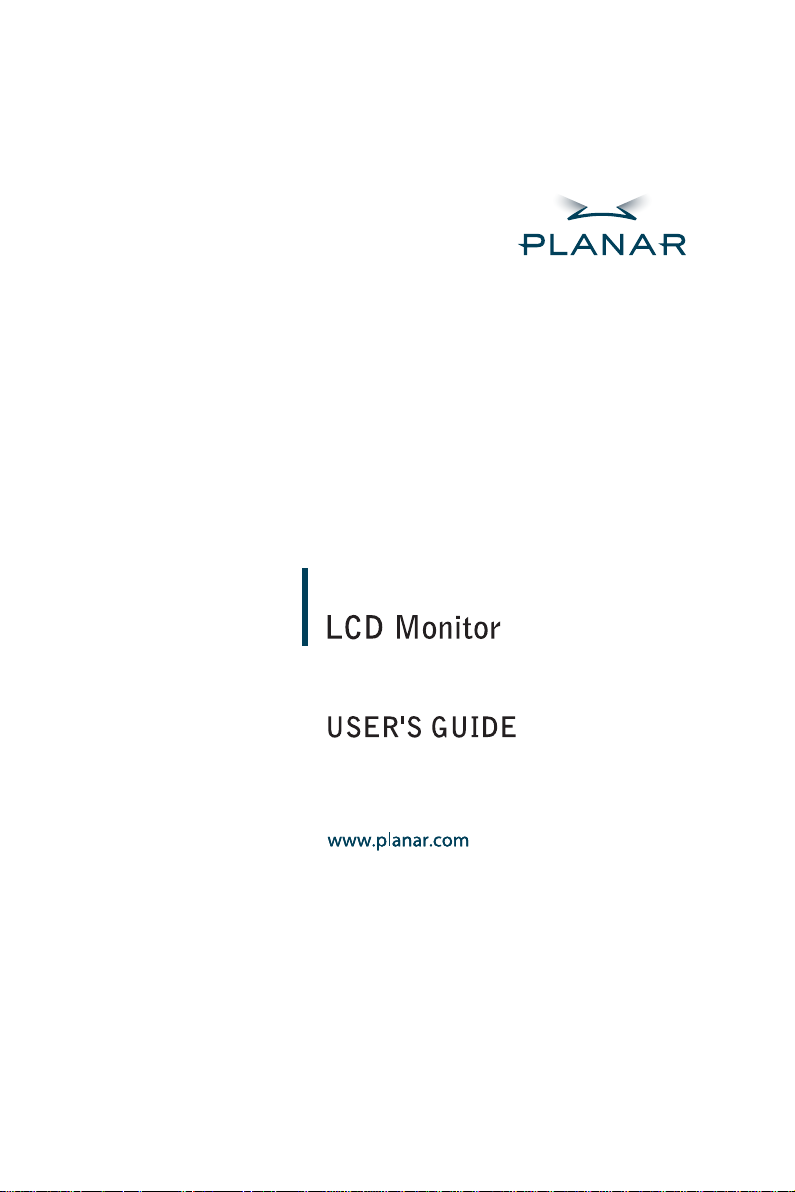
PL1911M
Page 2
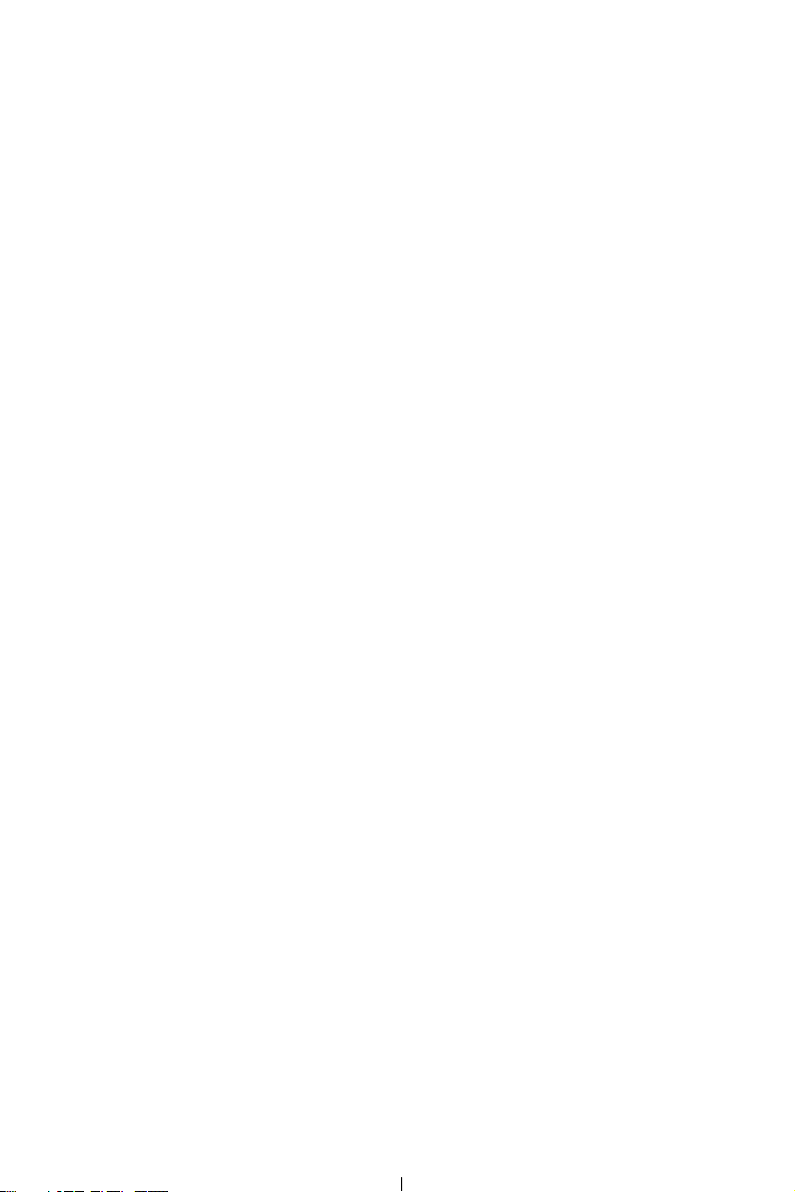
Planar Systems, Inc
1195 NW Compton Drive
Beaverton, OR 97006-1992
www.planar.com
Customer Service
Planar provides the following technical support services:
Internet Support
For support available 24/7 visit Planar's Online Technical Support at
www.planar.com/support. Our Online Technical Support is where you'll find
solutions to many common problems, download documentation, view answers to
frequently asked questions (FAQs) and get troubleshooting advice, or email
Planar your support question.
Talk to a Customer Service Representative
To contact Planar's Customer First(TM) Technical Support Service call
1.866.PLANAR.1 (866.752.6271). This service is available 5am - 5pm Pacific Time,
8am - 8pm Eastern Time, Monday through Friday.
Contact Us
24x7 Online Technical Support: http://www.planar.com/support
Email: PlanarSupport@planar.com
Tel: 1-866-PLANAR1 (866) 752-6271
Hours: M-F, 5am - 5pm Pacific Time, 8am - 8pm Eastern
Page 3
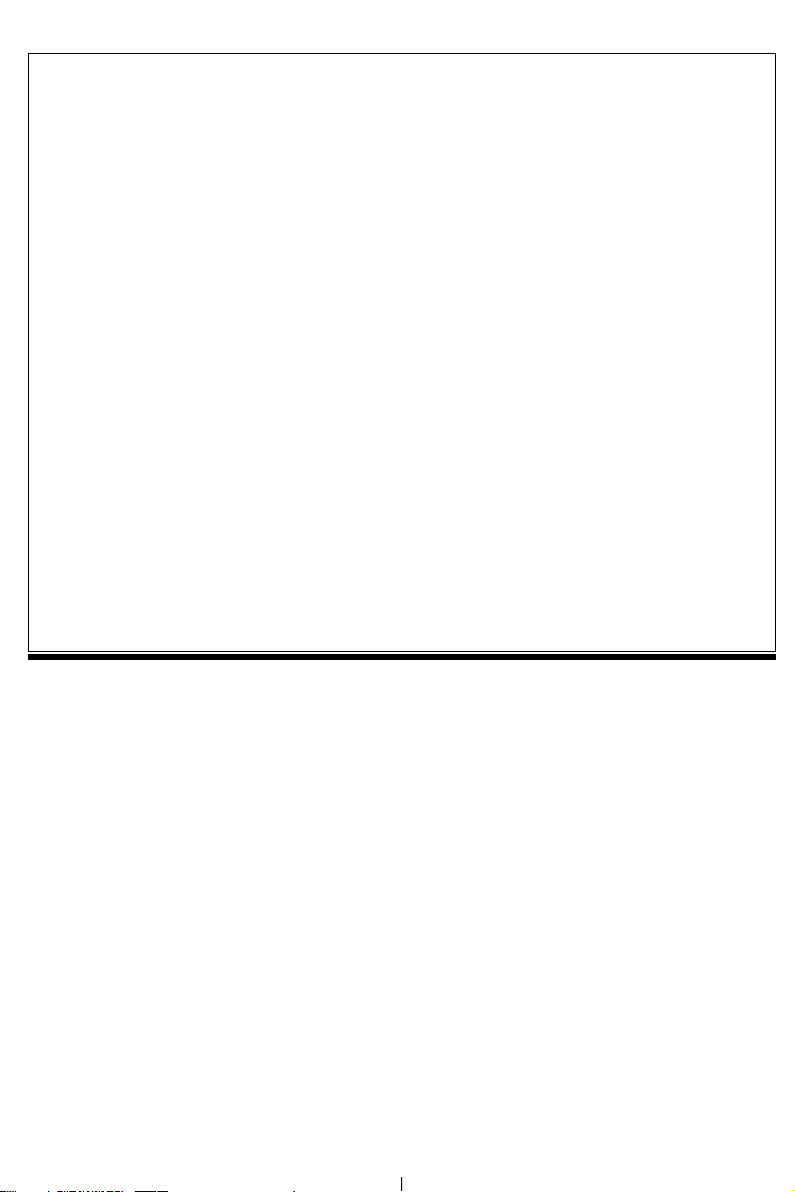
Table of Contents
Table of Contents...............................................................................................................1
Preface ...............................................................................................................................2
Chapter 1 Installation........................................................................................................4
Unpacking ............................................................................................................................................. 4
Height Adjustment Stand ...................................................................................................................... 5
Tilt, Swivel and Pivot Rotation ............................................................................................................. 5
Optional Mounting Alternatives............................................................................................................ 5
Optional Mounting Alternatives............................................................................................................ 5
Detaching LCD Monitor from Its Stand................................................................................................ 5
Interface for Arm Applications.............................................................................................................. 5
Connecting the Display to your Computer ............................................................................................ 6
Connecting the AC Power..................................................................................................................... 6
Connecting the Audio Cable ................................................................................................................. 6
Setting Up the LCD Monitor................................................................................................................. 6
Power Management System .................................................................................................................. 6
Chapter 2 Display Controls ...............................................................................................7
User Controls ........................................................................................................................................ 7
Adjusting the Monitor's Display............................................................................................................ 7
Function Description............................................................................................................................. 8
Chapter 3 Technical Information ...................................................................................10
Specifications ...................................................................................................................................... 10
Standard Timing Table........................................................................................................................ 12
Troubleshooting .................................................................................................................................. 13
1
Page 4
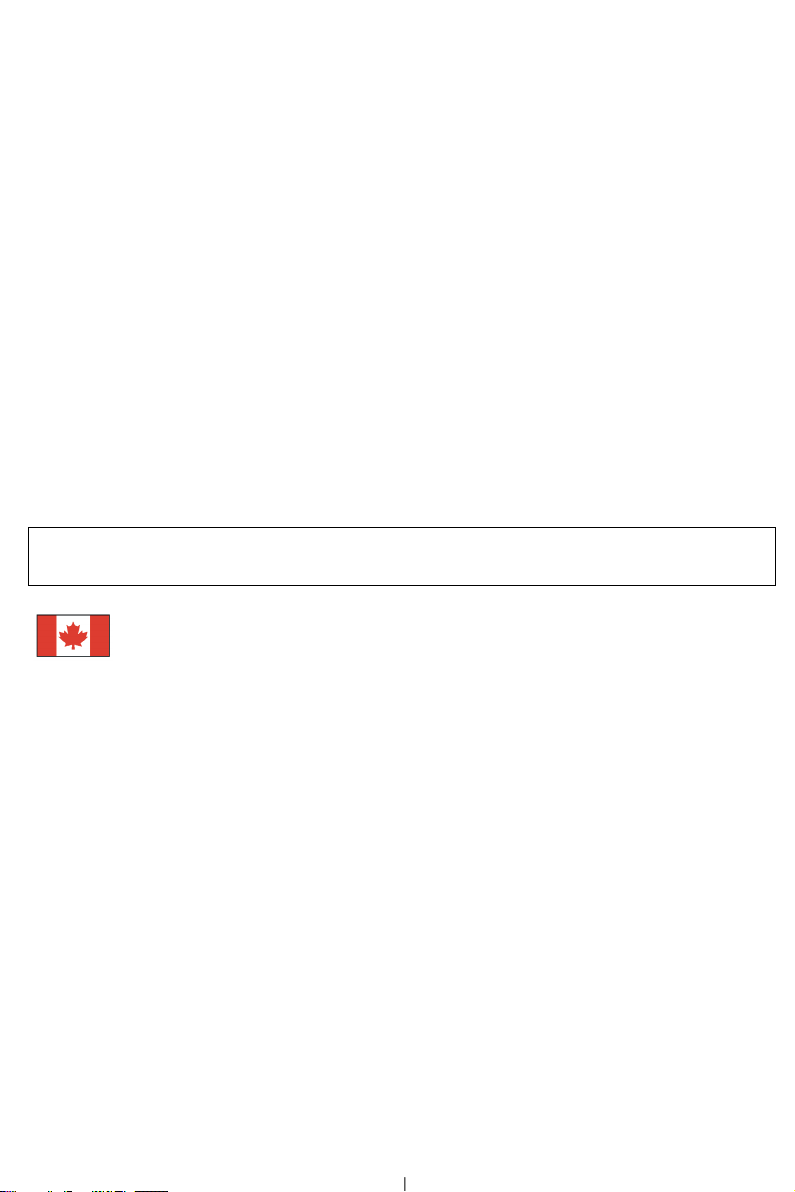
Preface
This manual is designed to assist users in setting up and using the LCD Monitor. Information in this document has
been carefully checked for accuracy; however, no guarantee is given to the correctness of the contents. The
information in this document is subject to change without notice. This document contains proprietary information
protected by copyright. All rights are reserved. No part of this manual may be reproduced by any mechanical,
electronic or other means, in any form, without prior written permission of the manufacturer.
FCC Statement Warning
This equipment has been tested and found to comply with the limits for a Class B digital device, pursuant to Part 15
of the FCC Rules. These limits are designed to provide reasonable protection against harmful interference in a
residential installation. This equipment generates, uses, and can radiate radio frequency energy, and if not installed
and used in accordance with the instruction, may cause harmful interference to radio communications. However,
there is no guarantee that interference will not occur in a particular installation. If this equipment does cause
harmful interference to radio or television reception, which can be determined by turning the equipment off and on,
the user is encouraged to try to correct the interference by one or more of the following measures:
• Reorient or relocate the receiving antenna.
• Increase the separation between the equipment and the receiver.
• Connect the equipment into an outlet on a circuit different from that to which the receiver is connected.
• Consult the dealer or an experienced radio/TV technician for help.
Any changes or modifications not expressly approved by the manufacturers may void the user's authority to operate
this equipment.
Warning
Use only shielded signal cables to connect I/O devices to this equipment. You are cautioned that changes or
modifications not expressly approved by the party responsible for compliance could void your authority to operate
the equipment.
This device complies with part 15 FCC Rules. Operation is subject to the following two conditions (1) This device
may not cause harmful interference. (2) This device must accept any interference received, including interference
that may cause undesired operation.
Canadian DOC Notice
This Class B digital apparatus complies with Canadian ICES-003.
Cet appareil numérique de la classe B est conforme à la norme NMB-003 du Canada.
2
Page 5
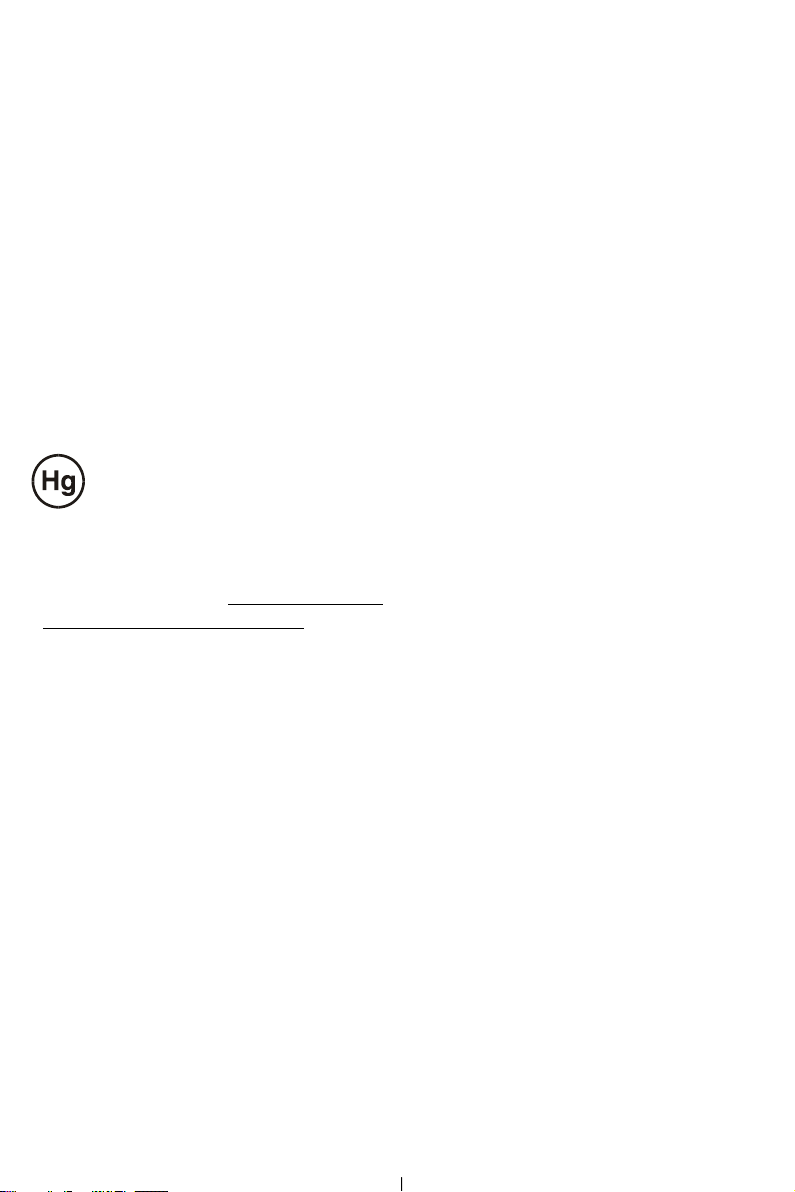
Important Safety Instructions
Please read the following instructions carefully. This manual should be retained for future use.
1. To clean LCD Monitor screen;
-- Power off LCD Monitor and unplug the AC Cord.
-- Spray a non-solvent cleaning solution onto a rag.
-- Gently clean the screen with dampened rag.
2. Do not place the LCD Monitor near a window. Exposing the monitor to rain water, moisture or sunlight can
severely damage it.
3. Do not apply pressure to the LCD screen. Excess pressure may cause permanent damage to the display.
4. Do not remove the cover or attempt to service this unit by yourself. Servicing of any nature should be performed
by an authorized technician.
5. Store LCD Monitor in a room with a room temperature of -20° ~ 60°C (or -4° ~ 140°F). Storing the LCD
Monitor outside this range could result in permanent damage.
6. If any of the following occurs, immediately unplug your monitor and call an authorized technician.
* Monitor to PC signal cable is frayed or damaged.
* Liquid spilled into LCD Monitor or the monitor has been exposed to rain.
* LCD Monitor or the case is damaged.
7. A certified line is required to connect this device to a power outlet. For a nominal current up to 6A and a device
weight above 3 kg, a line not lighter than H05VV-F, 3G, 0.75 mm
2
must be used.
Important Recycle Instruction:
LCD Lamp(s) inside this product contain mercury. This product may contain other
electronic waste that can be hazardous if not disposed of properly. Recycle or dispose in
accordance with local, state, or federal Laws. For more information, contact the Electronic
Industries Alliance at WWW.EIAE.ORG
WWW.LAMPRECYCLE.ORG.
. For lamp specific disposal information check
3
Page 6

Chapter 1 Installation
Unpacking
Before unpacking the LCD Monitor, prepare a suitable workspace for your Monitor and computer. You need a
stable and clean surface near a wall power outlet. Make sure that LCD Monitor has enough space around it for
sufficient airflow. Though the LCD Monitor uses very little power, some ventilation is needed to ensure that the
Monitor does not become too hot.
After you unpack the LCD Monitor, make sure that the following items were included in the box:
* LCD Monitor * User's Manual
* Monitor-to-PC VGA Cable * Power Cord
* Monitor-to-PC DVI-D Cable * Stereo Jack Audio Cable
Register Your Planar Products Today
Thank you for choosing Planar. To assure you receive all the benefits
of your Planar product and services, register your Planar product
today. Visit our website to register your product at
http://www.planar.com/support/product_registration.html
Cables, Replacement Lamps and Accessories
To find cables, replacement lamps and accessories for your Planar
projector, LCD monitor, touchscreen or other Planar products visit our
online store at www.PlanarOnline.com or find other stores who carry
Planar products at http://www.planar.com/howtobuy
4
Page 7

Height Adjustment Stand
To unlock the height adjustment feature of the stand, locate the pin
on the back of the stand column and turn the pin knob
counter-clockwise. (See fig.1-1 )
Figure 1-1
Tilt, Swivel and Pivot Rotation
The LCD Monitor is designed to have a tilt range of -5°to
+25°, a swivel range of -35°to +35°, and a 90° pivot
rotation. (See fig. 1-2)
Figure 1-2
Warning: Do not force the LCD Monitor over its maximum viewing angle settings as stated above. Attempting this
will result in damaging the Monitor and Monitor stand. The monitor stand base may forcefully extend and cause
injury. Raise the monitor to its "Full Up" position before removing the monitor stand.
Optional Mounting Alternatives
Warning: The monitor stand base may forcefully extend and cause injury. Raise the monitor to its "Full Up"
position before removing the monitor stand.
Optional Mounting Alternatives
Warning:
injury. Raise the monitor to its "Full Up" position before removing
the monitor stand.
The monitor stand base may forcefully extend and cause
Detaching LCD Monitor from Its Stand
Unscrew screws n the swivel base support column and pull
downo the second.
Figure 1-3
Interface for Arm Applications
Before installing to mounting device, please refer to Fig.1-3.
The rear of this LCD display has four integrated 4 mm, 0.7 pitches
threaded nuts, as well as four 5 mm access holes in the plastic
covering as illustrated in Figure 1-4. These specifications meet the
VESA Flat Panel Monitor Physical Mounting Interface
Standard (paragraphs 2.1 and 2.1.3, version 1, dated 13
November 1997).
Note :Please using Ø 4mm x 8mm (L) screw for this application.
5
Figure 1-4
Page 8

p
Connecting the Display to your Computer
1. Power off your computer.
2. Connect one end of the signal cable to the LCD Monitor’s VGA port
or DVI port.(See Fig 1-5)
3. Connect the other end of the signal cable to the VGA port or DVI
on your PC.
4. Make sure connections are secure.
ort
Figure 1-5
Connecting the AC Power
1. Connect the power cord to the LCD Monitor. (See Fig. 1-6)
2. Connect the power cord to an AC power source.
Figure 1-6
Connecting the Audio Cable
1. Connect the audio cable to the “LINE OUT” jack on your PC's audio
card or to the front panel's “AUDIO OUT” jack of your CD ROM
drive. (See Fig. 1-7)
2. Connect the other end of the audio cable to the LCD Monitor's " LINE
IN " jack.
Figure 1-7
Setting Up the LCD Monitor
1. Make sure the AC power cord is connected to the LCD Monitor.
2. Turn on the LCD Monitor's power switch, located on the bezel of the monitor.
Power Management System
This LCD Monitor complies with the VESA DPMS (version 1.0) Power Management guidelines. The
VESA DPMS provides four power saving modes through detecting a horizontal or vertical sync. signal.
When the LCD Monitor is in power saving mode, the monitor screen will be blank and the power LED
indicator will light yellow.
6
Page 9

Chapter 2 Display Controls
User Controls
A brief description and the location of all LCD Monitor functions control and indicator:
8
Figure 2-1
1 Stereo Speakers PC Audio Stereo output.
2 Speaker Volume Control
3 Soft Power Switch Press the soft power switch to switch the monitor ON/OFF.
4 Power-On Indicator
5 Function Select Buttons
Adjustment Control
6
Buttons
7 External Headphone Jack
8 Input Select Press this button to switch between Analog or Digital input.
Increase Volume - Turn the knob clock wise.
Decrease Volume - Turn the knob counter clock wise.
LED lights Green color --- Power is ON.
LED lights Yellow --- Monitor is in "Power Saving Mode".
LED is off --- Power is OFF.
Press either left or right control button for OSD (On Screen
Display) menu selection.
Press the left button to decrease the OSD setting and press the
right button to increase the OSD setting.
The monitor speakers will be disabled when using an external
headphone or external speakers.
Adjusting the Monitor's Display
The monitor has four function control buttons to select among functions shown on OSD menu,
designed for easy user-viewing environments.
OSD Function Menu
To access OSD Main menu, simply press one of the Function Select
control buttons, and the menu diagram will pop up on the screen as
shown on Fig. 2-2:
Continue pressing the Function Select buttons to scroll through the
entire menu items, then press Adjustment Control buttons to adjust
content of selected item.
Figure 2-2
Attention: Firmware revision may have been updated into a latest version while the version number shown
on all OSD menus in this manual will stay as Ver. 1.00.
7
Page 10

Function Description
Icon Function Function Description
Brightness
Contrast 101 scales of contrast are available to choose from (0 to 100).
H. Position
V. Position
Sharpness
OSD Transparency
Phase
Clock
Colour Temperature
OSD H. Position
OSD V. Position
Graph / Text
Recall
Language
Auto and Input
Select
Exit
Icon Function Description
9300
7500
6500
User
CIE coordinated Color Temperature of
9300°K
CIE coordinated Color Temperature of
7500°K
CIE coordinated Color Temperature of
6500°K
Three colors (Red, Green, Blue) can be
adjusted from the OSD menu
101 scales of brightness are available to choose from (0 to 100).
This function let's you adjust the display's horizontal position. (Digital Input Mode
not support.)
This function let's you adjust the display's vertical position. (Digital Input Mode
not support.)
This function let's you select the images sharpness. Five selections are available. A
smoother setting is more suitable for pictures, while a sharper setting is more
suitable for text.
This function let's you set the transparency of the OSD menu. The transparency is
adjustable from 0 to 5 scales are available. (Digital Input Mode not support.)
A total of 101 scales (0 to 100) are available to adjust the focus and clarity of the display.
(Digital Input Mode not support.)
This function carries a frequency-tracking feature that offers users better stability
and clarity. 101 scales (from -50 to +50) are available on the mode that is
currently running. The adjustable range can be variable in different modes. This
function records the deviated number of clock period between input timing and
supported timing. The clock value may not be”0” after Auto Adjustment when the
input timing is different from supported timing. (Digital Input Mode not support.)
Push the ( ) button to select a different color temperature. Please see the
diagram below for function and description.
This function moves the OSD menu window horizontally.
This function moves the OSD menu window vertically.
Because the H and V-Frequencies of both 640 x 400 70Hz, and 720 x 400 70Hz,
are the same, this function let's you manually select either 640 x 400 (graphics
mode), or 720 x 400 (text mode). (Digital Input Mode not support.)
The recall function will return all adjusted parameters to factory preset values.
Nine OSD language options are available: English, German, French, Spanish,
Italian, Japanese, Russian, Simplified Chinese, Traditional Chinese. Press the left
or right adjustment control button to select other language.
Press button ( ) to activate the selected function, Auto Adjustment (not
support in Digital Input Mode), Use Analog Input or Use Digital Input.
The Auto Adjustment function let you adjust the display size, clock and phase to
obtain the best viewing settings. This process will take 3 ~ 5 seconds to complete.
Attention: After Auto Adjustment, the display might display wrong position or
size, if it has received a pattern which has no screen border. You may select either
Analog or Digital Input video when VGA input or/and DVI Input is/are available.
Saves the values of this setting and exits the OSD menu function.
Sets the CIE coordinate color temperature to
9300°K
Sets the CIE coordinate color temperature to
7500°K
Sets the CIE coordinate color temperature to
6500°K
Sets the settings to a by user defined CIE
Temperature.
8
Page 11

Notice:
“OSD Lock Out” Function:
When monitor is in normal display, you can enable the “OSD Lock Out” function.
* How to enter “OSD Lock Out” function =>
Step 1:
The monitor is displaying after power on.
Step 2:
To press the buttons “VOL –“ and “VOL+” and “Function >” at the same time for 3 seconds or more.
Step 3:
Monitor will show an “OSD Lock Out” message for 5~10 seconds and the message will disappear automatically.
While the monitor is in the state of “OSD Lock Out”, if press OSD button, “OSD Lock Out” message will appear
for 5~10 seconds on screen.
* How to exit “OSD Lock Out” function =>
Step 1:
When the monitor is in the state of “OSD Lock Out” .
Step 2:
To press the buttons “VOL –“ and “VOL+” and “Function >” at the same time for 3 seconds or more.
Step 3:
Display will show main OSD menu. (Now the monitor already has escaped from “OSD Lock Out” function.)
9
Page 12

m
m
m
Chapter 3 Technical Information
Specifications
LCD Panel PL1911M
Size 19" (48 cm)
Display Type Active matrix color TFT LCD
Resolution 1280 x 1024
Display Dot 1280 x (RGB) x 1024
Display Color 16.2M (RGB 6bit +FRC)
Video
Input Signal
Input Impedance
Polarity
Amplitude
Analog RGB 0.7Vp-p
75 Ohm ± 2%
Positive, Negative
0 - 0.7 ± 0.05 Vp
Audio
Input 500mVrms
Output 1W+1W
Control
Power switch (hard and soft types) On/Off switch with LED indicator
OSD
Brightness
Contrast
Horizontal Position
Vertical Position
Phase
Clock
Display Mode Setup
OSD Format
Digital
Digital
Digital
Digital
Digital
Digital
Use EEPROM to save settings in memory
26 characters x 15 rows
Power Management
Mode Power Consumption* AC Input LED Color
On 55W maximu
Off 2W maximu
Soft switch off 1W maximu
Disconnected 2W maximum 240 VAC
* Meeting VESA DPMS requirements measured from AC Input.
240 VAC Green
240 VAC Yellow
240 VAC Dark
Yellow: Standby, Suspend, Off
Dark: Power off
Digital TMDS
TMDS
10
Page 13

Sync Input
Signal Separate TTL compatible horizontal and vertical synchronization
Digital TMDS
Polarity Positive and negative
Plug & Play
Supports VESA DDC2B functions
External Connection
Power Input (AC input)
Video Cable
Audio Cable
15-pin D-sub connector, 24-pin DVI-D
Power cord
Stereo Jack
Environment
Operating Condition:
Relative Humidity 20% to 80%
Storage Condition:
Relative Humidity 5% to 85%
Temperature 5°C to 40°C/41°F to 104°F
Temperature -20°C to 60° C/-4°F to140° F
Power Supply (AC Input)
Input Voltage Single phase, 100 ~ 240VAC, 50 / 60 Hz
Input Current 1.2 A maximum
Size and Weight
Dimensions 422 (W) x 418.5 (H) x 210 (D) mm
Net Weight
Gross Weight
5.5 ± 0.3 kg
7.5 ± 0.3 kg
11
Page 14

Standard Timing Table
If the selected timing is NOT included in table below, this LCD monitor will use the most suitable available timing.
TIMING FH(kHZ) SYNC TOTAL ACTIVE SYNC FRONT BACK PIXEL
FV(HZ) WIDTH PORCH PORCH
640x350 31.469 + 800 640 96 16 48 25.175
VGA-350 70.087 – 449 350 2 37 60
640x400 24.83 – 848 640 64 64 80 21.05
NEC PC9801 56.42 – 440 400 8 7 25
640x400 31.469 – 800 640 96 16 48 25.175
VGA-GRAPH 70.087 + 449 400 2 12 35
640x400 31.5 – 800 640 64 16 80 25.197
NEC PC9821 70.15 – 449 400 2 13 34
640X480 31.469 - 800 640 96 16 48 25.175
VESA-PAL 50.030 - 629 480 2 62 85
640x480 31.469 – 800 640 96 16 48 25.175
VGA-480 59.94 – 525 480 2 10 33
640x480 35.00 – 864 640 64 64 96 30.24
APPLE MAC-480 66.67 – 525 480 3 3 39
640x480 37.861 – 832 640 40 16 120 31.5
VESA-480-72Hz 72.809 – 520 480 3 1 20
640x480 37.5 – 840 640 64 16 120 31.5
VESA-480-75Hz 75 – 500 480 3 1 16
720x400 31.469 – 900 720 108 18 54 28.322
VGA-400-TEXT 70.087 + 449 400 2 12 35
832x624 APPLE 49.725 – 1152 832 64 32 224 57.2832
MAC-800 74.55 – 667 624 3 1 39
800x600 35.156 + 1024 800 72 24 128 36
SVGA 56.25 + 625 600 2 1 22
800x600 37.879 + 1056 800 128 40 88 40
VESA-600-60Hz 60.317 + 628 600 4 1 23
800x600 48.077 + 1040 800 120 56 64 50
VESA-600-72Hz 72.188 + 666 600 6 37 23
800x600 46.875 + 1056 800 80 16 160 49.5
VESA-600-75Hz 75 + 625 600 3 1 21
1024x768 48.363 – 1344 1024 136 24 160 65
XGA 60.004 – 806 768 6 3 29
1024x768 53.964 + 1328 1024 176 16 112 71.664
COMPAQ-XGA 66.132 + 816 768 4 8 36
1024x768 56.476 – 1328 1024 136 24 144 75
VESA-768-70Hz 70.069 – 806 768 6 3 29
1024x768 60.023 + 1312 1024 96 16 176 78.75
VESA-768-75Hz 75.029 + 800 768 3 1 28
1024x768 60.24 – 1328 1024 96 32 176 80
APPLE MAC-768 75.02 – 803 768 3 3 29
1152x864 54.054 + 1480 1152 96 40 192 80
(60Hz) 59.270 + 912 864 3 13 32
1152x864 63.851 + 1480 1152 96 32 200 94.499
(70Hz) 70.012 + 912 864 3 1 44
1152x864 67.50 + 1600 1152 128 64 256 108.00
(75Hz) 75.00 + 900 864 2 2 32
1280x960 60.00 + 1800 1280 112 96 312 108.00
(60Hz) 60.00 + 1000 960 3 1 36
1280x960 70.00 + 1800 1280 112 96 312 126.00
(70Hz) 70.00 + 1000 960 3 1 36
1280x960 75.00 + 1800 1280 112 96 312 135.00
(75Hz) 75.00 + 1000 960 3 1 36
1024-60Hz
1024-75Hz
Note: Mode 640x350, 640x400 and 720x400 will locate on middle position but cannot be expanded to full screen
on vertical direction.
POLARITY (DOT/
64 + 1688 1280 112 48 248 108 1280x1024VESA60 + 1066 1024 3 1 38
80 + 1688 1280 144 16 248 135 1280x1024VESA75 + 1066 1024 3 1 38
LINE)
(DOT/
LINE) (DOT/LINE) (DOT/LINE) (DOT/LINE)
FOREQ
(MHZ)
12
Page 15

Troubleshooting
This LCD Monitor has pre-adjusted using factory standard VGA timings. Due to the output timing differences among various
VGA cards in the market, users may initially experience an unstable or unclear display whenever a new display mode or new
VGA card is selected.
Attention
This LCD Monitor Supports Multiple VGA Modes.
Refer to the Standard Timing Table for a listing of modes supported by this LCD Monitor.
PROBLEM Picture is unclear and unstable
The picture is unclear and unstable, please perform the following steps:
1. Enter PC to “Shut Down Windows” status while you’re in MS-Windows environment.
2. Check the screen to see if there’s any black vertical stripes appear. If there are, take advantage of the “Clock” function
in OSD menu and adjust (by increment or decrement numbers) until those bars disappear.
3. Move to “Phase” function in OSD menu again and adjust the monitor screen to its most clear display.
4. Click “No” on “Shut Down Windows” and back to the normal PC operating environment.
PROBLEM There is no picture on LCD Monitor
If there’s no picture on the LCD Monitor, please perform the following steps:
1. Make sure the power indicator on the LCD Monitor is ON, all connections are secured, and the system is running on
the correct timing. Refer to Chapter 3 for information on timing.
2. Turn off the LCD Monitor and then turn it back on again. If there is still no picture, press the Adjustment Control
button several times.
3. If step 2 doesn’t work, connect your PC system to another external CRT. If your PC system Functions properly with
a CRT Monitor but it does not function with the LCD Monitor, the output timing of the VGA card may be out of the
LCD’s synchronous range. Please change to an alternative mode listed in the Standard Timing Table or replace the
VGA card, and then repeat steps 1 and 2.
PROBLEM There is no picture on LCD Monitor
If you have chosen an output timing that is outside of the LCD Monitor’s synchronous range, the OSD will display a “Out
of Range” message. Choose a mode that is supported by your LCD Monitor.
Also, if the signal cable is not connected to LCD monitor at all or properly, the monitor screen will display a message “No
Input Signal”.
13
Page 16

Planar Systems, Inc.
1195 NW Compton Drive
Beaverton, OR 97006-1992
www.planar.com
© 2006 Planar Systems, Inc.
Planar is a registered trademark of Planar Systems, Inc. Other brands and names are
the property of their respective owners. Technical information in this document is
subject to change without notice.
HDPNRH9831I
