Page 1
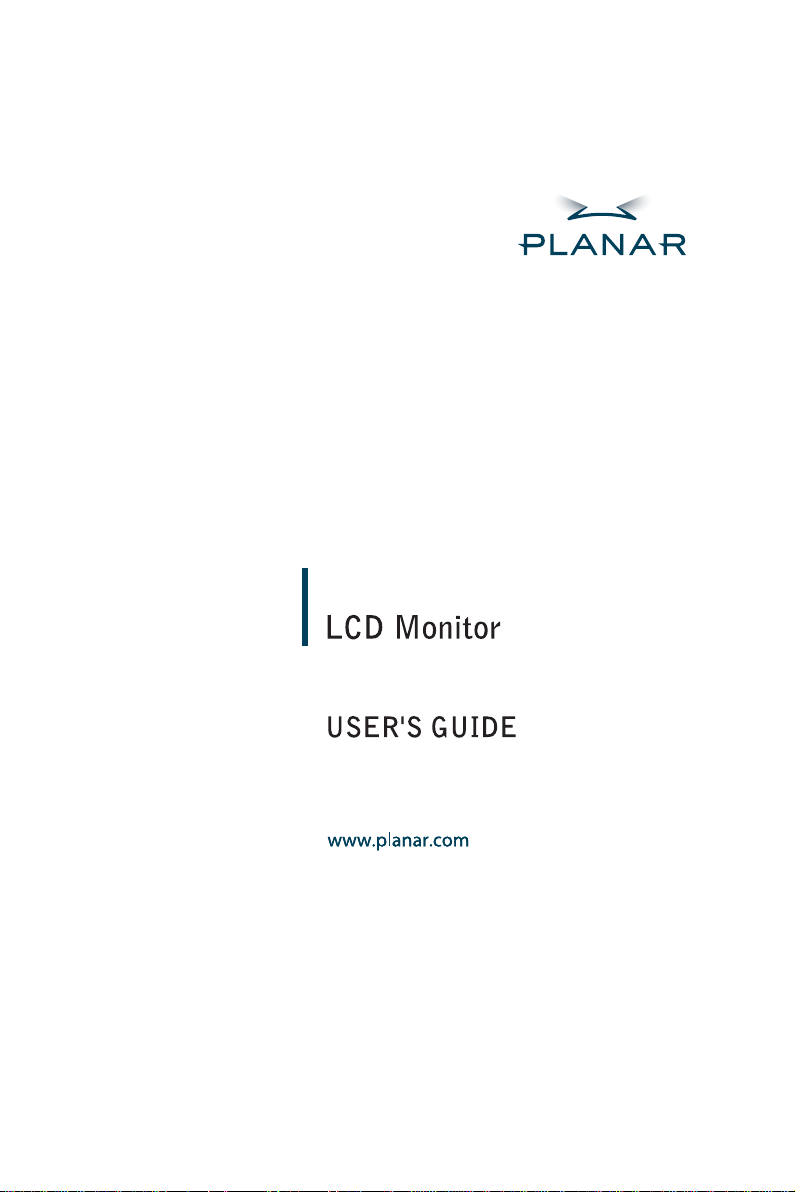
PL1900
Page 2
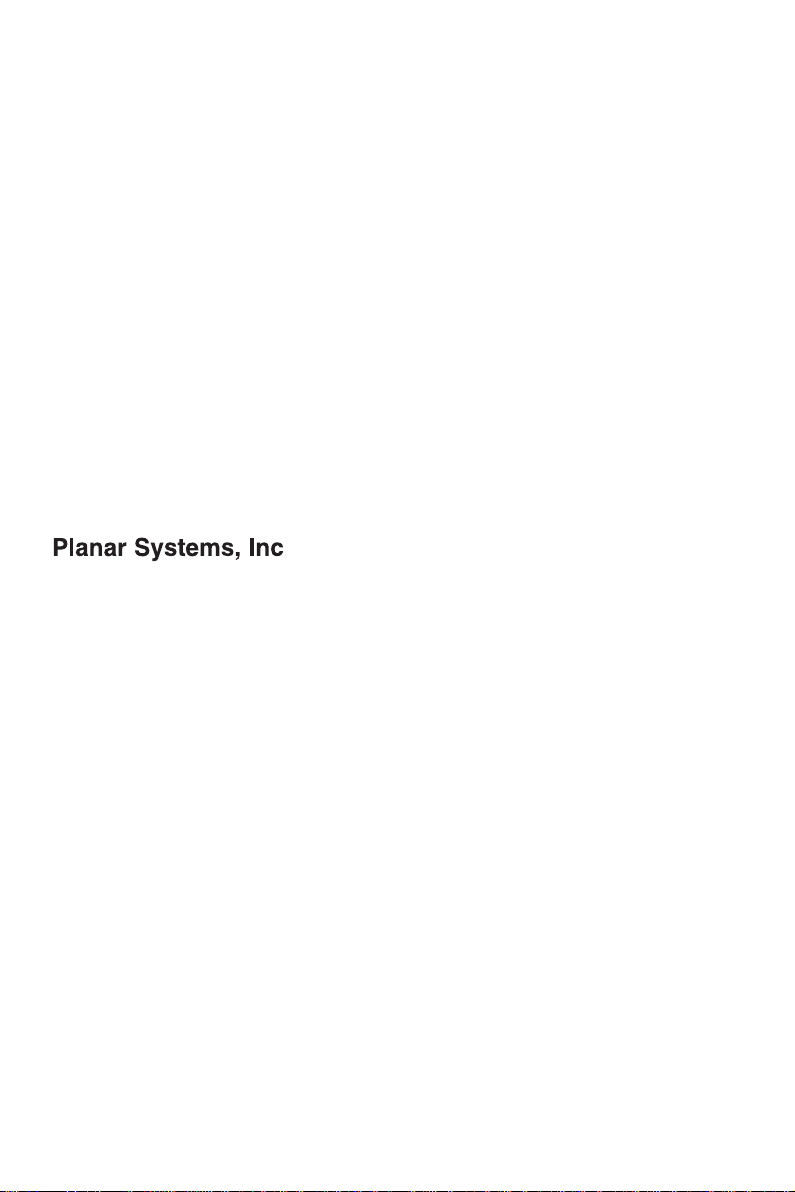
1195 NW Compton Drive
Beaverton, OR 97006-1992
www.planar.com
Customer Service
Planar provides the following technical support services:
Internet Support
For support available 24/7 visit Planar's Online Technical Support at
www.planar.com/support. Our Online Technical Support is where you'll find
solutions to many common problems, download documentation, view answers to
frequently asked questions (FAQs) and get troubleshooting advice, or email
Planar your support question.
Talk to a Customer Service Representative
To contact Planar's Customer First(TM) Technical Support Service call
1.866.PLANAR.1 (866.752.6271). This service is available 5am - 5pm Pacific Time,
8am - 8pm Eastern Time, Monday through Friday.
Contact Us
24x7 Online Technical Support: http://www.planar.com/support
Email: PlanarSupport@planar.com
Tel: 1-866-PLANAR1 (866) 752-6271
Hours: M-F, 5am - 5pm Pacific Time, 8am - 8pm Eastern
Page 3
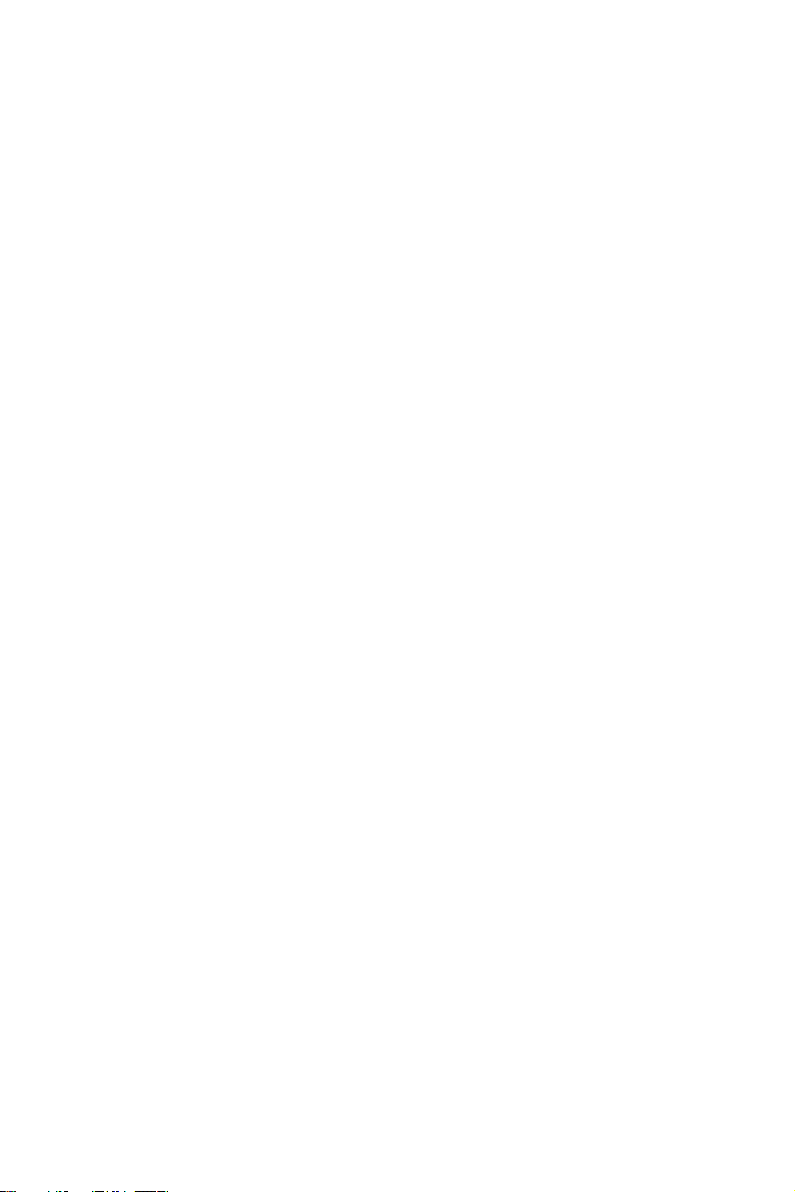
The information contained in this document is subject to change
without notice. This document contains proprietary information that is
protected by copyright. All rights are reserved. No part of this
document may be reproduced, translated to another language or
stored in a retrieval system, or transmitted by any means, electronic,
mechanical, photocopying, recording, or otherwise, without prior
written permission. Windows is a registered trademark of Microsoft Inc.
Other brand or product names are trademarks of their respective
holders.
2
Page 4
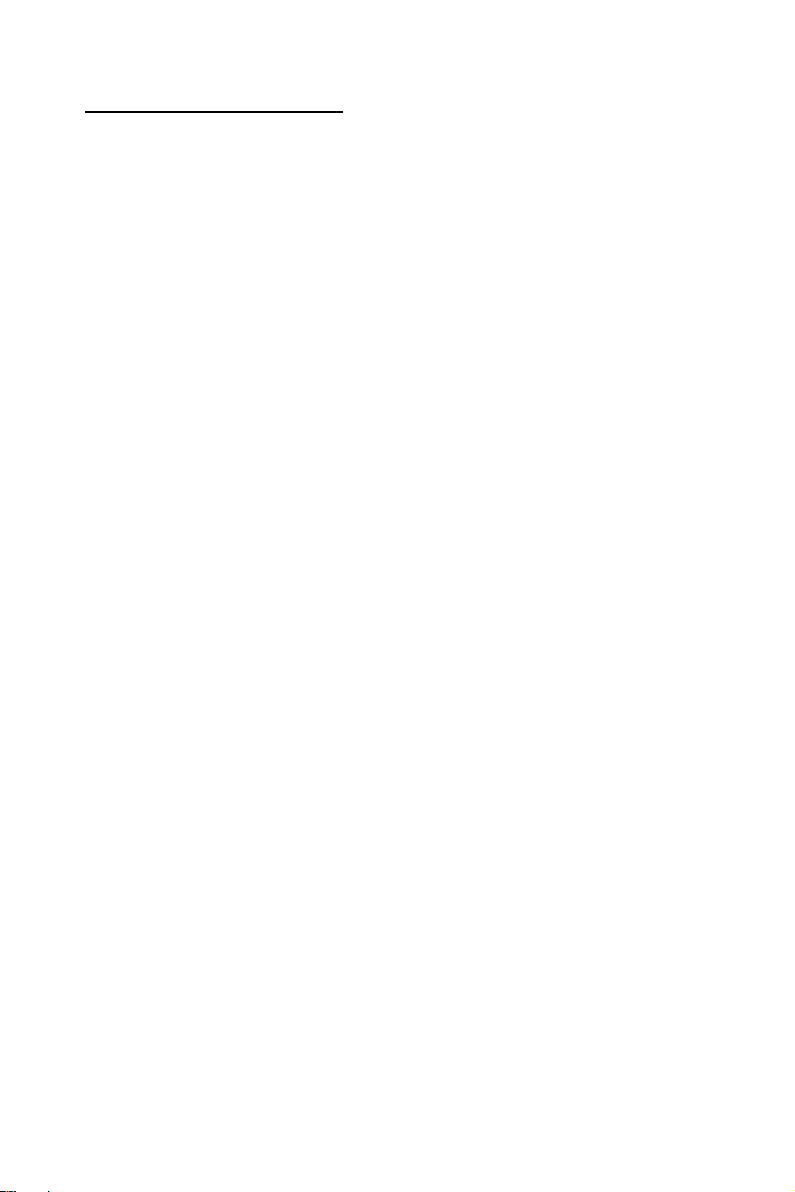
TABLE OF CONTENTS
For Your Safety
For Your Safety ---------------------------------------------------------------
General Notes
Special notes on LCD monitors ------------------------------------------
Before You Operate The Monitor
Features ----------------------------------------------------------------------Checking the contents of the package --------------------------------
Installation Instructions
Power source ----------------------------------------------------------------Cable connection -----------------------------------------------------------Adjusting the viewing angle ---------------------------------------------
Operating Instructions
General Instructions ------------------------------------------------------How to adjust a setting ---------------------------------------------------Adjusting the picture ------------------------------------------------------
Technical Support (FAQ)
Technical Support (FAQ) ------------------------------------------------Error message & possible solution -----------------------------------
Appendix
Specifications --------------------------------------------------------------Preset display modes ---------------------------------------------------Connector pin assignment ---------------------------------------------
5
7
8
8
9
10
11
12
14
15
18
19
20
22
23
4
Page 5
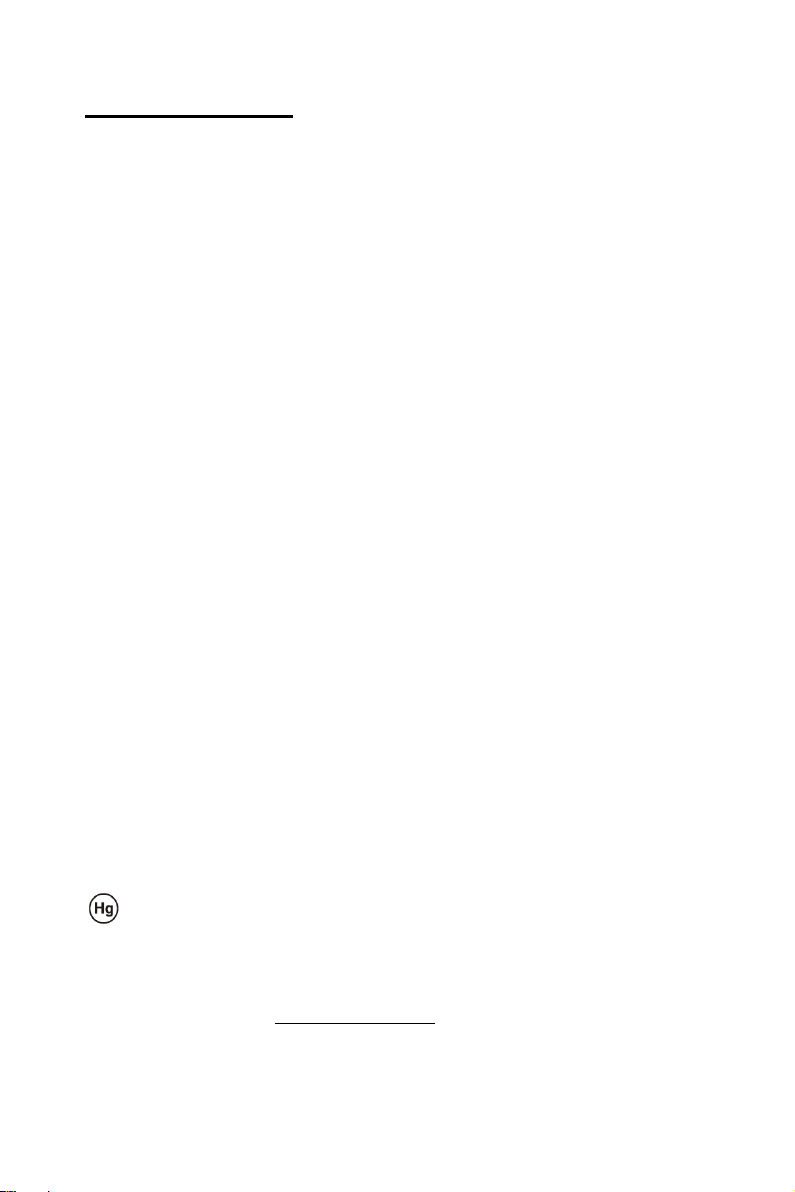
For Your Safety
Before operating the monitor, please read this manual thoroughly. This
manual should be retained for future reference.
FCC Class B Radio Frequency Interference Statement
WARNING: (FOR FCC CERTIFIED MODELS)
NOTE: This equipment has been tested and found to comply with the
limits for a Class B digital device, pursuant to Part 15 of the FCC
Rules. These limits are designed to provide reasonable protection
against harmful interference in a residential installation. This
equipment generates, uses and can radiate radio frequency energy,
and if not installed and used in accordance with the instructions, may
cause harmful interference to radio communications. However, there is
no guarantee that interference will not occur in a particular installation.
If this equipment does cause harmful interference to radio or television
reception, which can be determined by turning the equipment off and
on, the user is encouraged to try to correct the interference by one or
more of the following measures:
1. Reorient or relocate the receiving antenna.
2. Increase the separation between the equipment and receiver.
3. Connect the equipment into an outlet on a circuit different from
that to which the receiver is connected.
4. Consult the dealer or an experienced radio/TV technician for help.
NOTICE:
1. The changes or modifications not expressly approved by the party
responsible for compliance could void the user's authority to
operate the equipment.
2. Shielded interface cables and AC power cord, if any, must be
used in order to comply with the emission limits.
3. The manufacturer is not responsible for any radio or TV
interference caused by unauthorized modification to this
equipment. It is the responsibilities of the user to correct such
interference.
WARNING:
To prevent fire or shock hazard, do not expose the monitor to rain or
moisture. Dangerously high voltages are present inside the monitor.
Do not open the cabinet. Refer servicing to qualified personnel only.
Important Recycle Instruction:
LCD Lamp(s) inside this product contain mercury. This product
may contain other electronic waste that can be hazardous if not
disposed of properly. Recycle or dispose in accordance with local,
state, or federal Laws. For more information, contact the Electronic
Industries Alliance at WWW.EIAE.ORG
information check WWW.LAMPRECYCLE.ORG.
. For lamp specific disposal
5
Page 6
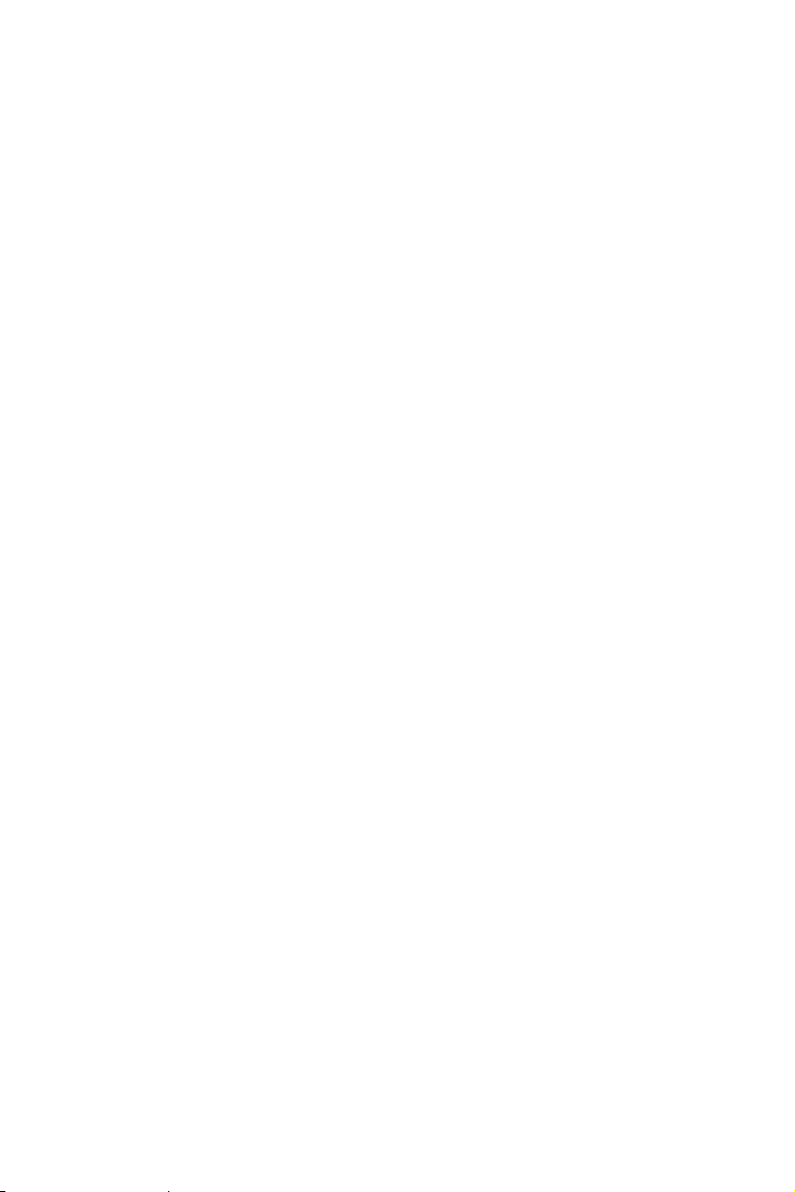
PRECAUTIONS
z Do not use the monitor near water, e.g. near a bathtub, washbowl,
kitchen sink, laundry tub, swimming pool or in a wet basement.
z Do not place the monitor on an unstable cart, stand, or table. If the
monitor falls, it can injure a person and cause serious damage to
the appliance. Use only a cart or stand recommended by the
manufacturer or sold with the monitor. If you mount the monitor on
a wall or shelf, use a mounting kit approved by the manufacturer
and follow the kit instructions.
z Slots and openings in the back and bottom of the cabinet are
provided for ventilation. To ensure reliable operation of the monitor
and to protect it from overheating, be sure these openings are not
blocked or covered. Do not place the monitor on a bed, sofa, rug,
or similar surface. Do not place the monitor near or over a radiator
or heat register. Do not place the monitor in a bookcase or cabinet
unless proper ventilation is provided.
z The monitor should be operated only from the type of power source
indicated on the label. If you are not sure of the type of power
supplied to your home, consult your dealer or local power company.
z The monitor is equipped with a three-pronged grounded plug, a
plug with a third (grounding) pin. This plug will fit only into a
grounded power outlet as a safety feature. If your outlet does not
accommodate the three-wire plug, have an electrician install the
correct outlet, or use an adapter to ground the appliance safely. Do
not defeat the safety purpose of the grounded plug.
z Unplug the unit during a lightening storm or when it will not be used
for long period of time. This will protect the monitor from damage
due to power surges.
z Do not overload power strips and extension cords. Overloading can
result in fire or electric shock.
z Never push any object into the slot on the monitor cabinet. It could
short circuit parts causing a fire or electric shock. Never spill liquids
on the monitor.
z Do not attempt to service the monitor by yourself; opening or
removing covers can expose you to dangerous voltages and other
hazards. Please refer all servicing to qualified service personnel.
z To ensure satisfactory operation, use the monitor only with UL
listed computers which have appropriate configured receptacles
marked between 100 - 240V AC, Min. 5A.
z The wall socket shall be installed near the equipment and shall be
easily accessible.
z For use only with the attached power adapter (Output 12Vdc)
which have UL, CSA listed license.
6
Page 7
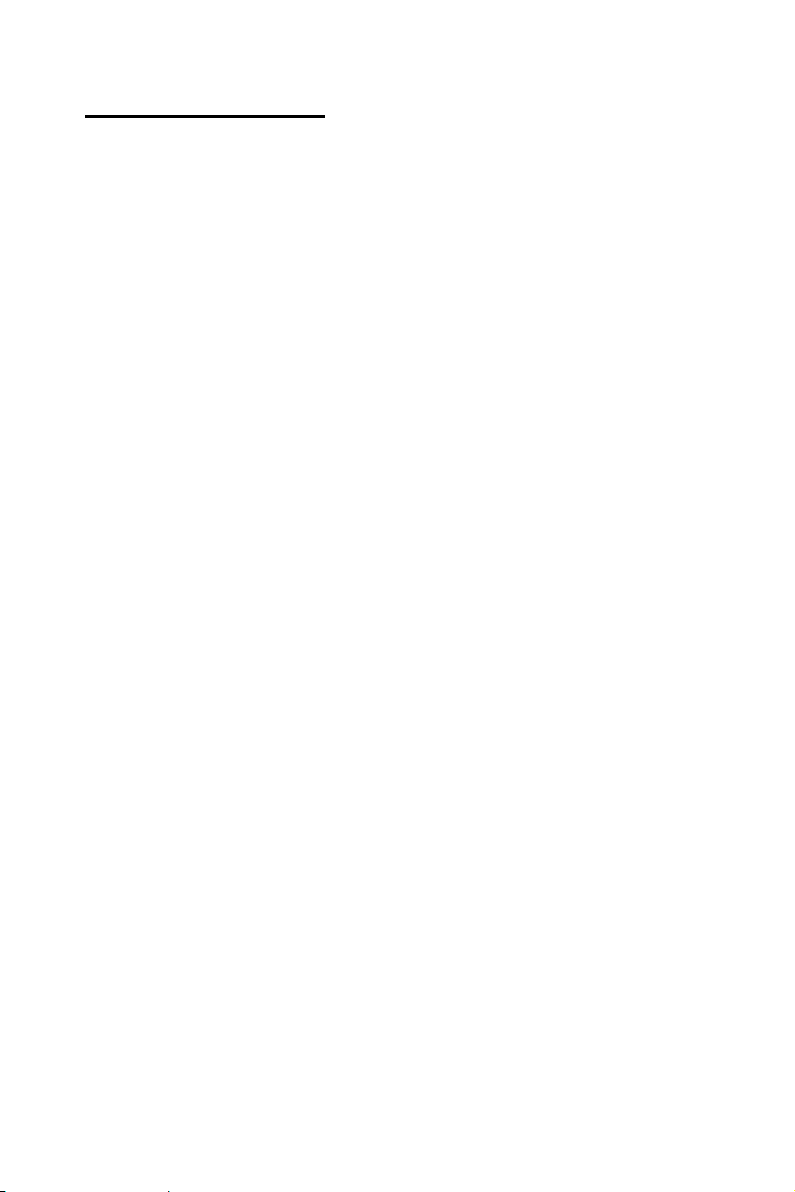
GENERAL NOTES
SPECIAL NOTES ON LCD MONITORS
The following symptoms are normal with LCD monitor and do not
indicate a problem.
NOTES
• Due to the nature of the fluorescent light, the screen may flicker
during initial use. Turn off the Power Switch and then turn it on
again to make sure the flicker disappears.
• You may find slightly uneven brightness on the screen depending
on the desktop pattern you use.
• The LCD screen has effective pixels of 99.99% or more. It may
include blemishes of 0.01% or less such as a missing pixel or a
pixel lit all of the time.
• Due to the nature of the LCD screen, an afterimage of the previous
screen may remain after switching the image, when the same
image is displayed for hours. In this case, the screen is recovered
slowly by changing the image or turning off the Power Switch for
hours.
7
Page 8
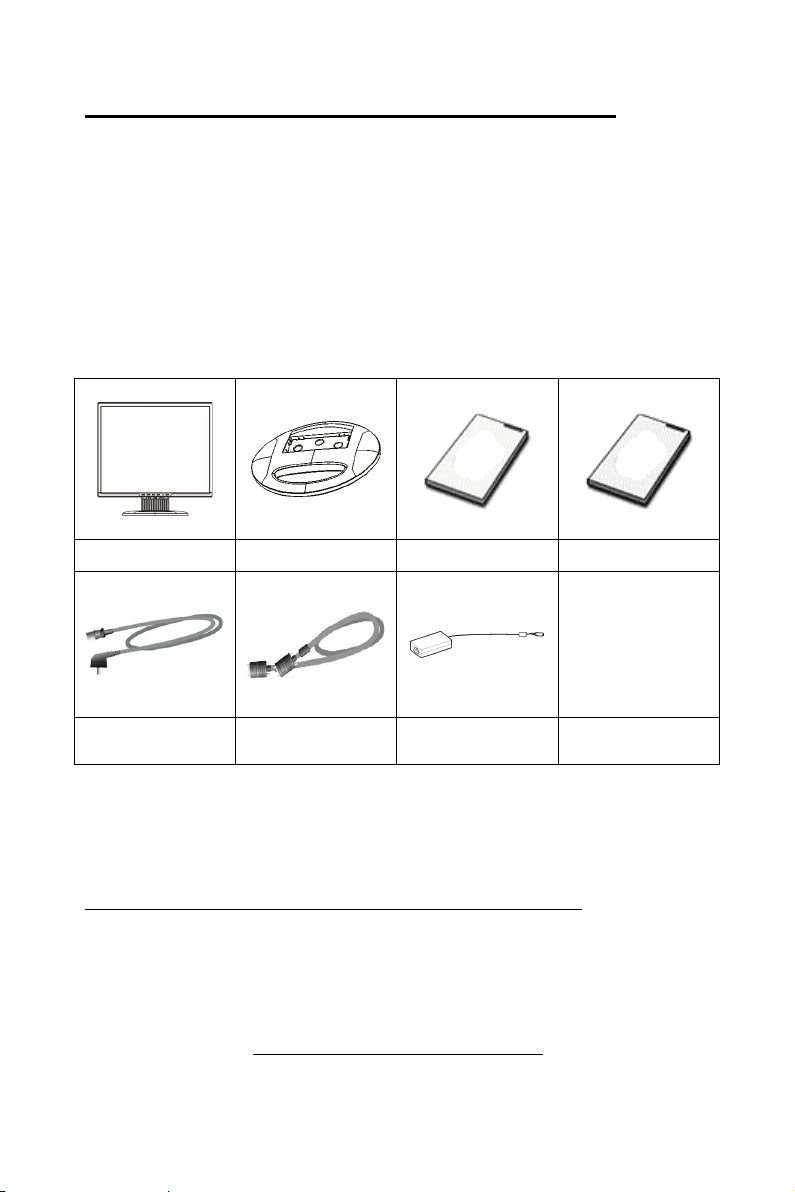
BEFORE YOU OPERATE THE MONITOR
FEATURES
• 48.0cm(19”) TFT Color LCD Monitor
• Crisp, Clear Display for Windows
• Recommended Resolutions: 1280 X 1024 @60Hz
• EPA ENERGY STAR
• Space Saving, Compact Case Design
CHECKING THE CONTENTS OF THE PACKAGE
The product package should include the following items:
®
Monitor Base Landing Strip User Manual
Power Cord
15-pin D-Sub
Cable
Adapter
Register Your Planar Products Today
Thank you for choosing Planar. To assure you receive all the benefits
of your Planar product and services, register your Planar product
today. Visit our website to register your product at
http://www.planar.com/support/product_registration.html
Cables, Replacement Lamps and Accessories
To find cables, replacement lamps and accessories for your Planar
projector, LCD monitor, touchscreen or other Planar products visit our
online store at www.PlanarOnline.com or find other stores who carry
Planar products at http://www.planar.com/howtobuy
8
Page 9

Installation Instructions
Power Source:
1. Make sure that the power cord is the correct type required in your
area.
2. This LCD monitor has an External universal power supply that
allows operation in either 100/120V AC or 220/240V AC voltage
area (No user adjustment is required.)
3. Connect the AC-power cord into your LCD monitor’s External
Adapter input socket, and then plug the other end of External
adapter to LCD monitor’s DC-power-input. The AC-power cord may
be connected to either a wall power outlet or the power outlet
socket on your PC, depending on the type of power cord supplied
with your LCD monitor.
9
Page 10

Installation Instructions
CABLE CONNECTIONS
Connecting the Signal Cable: the LCD monitor comes with a built-in
signal cable. Plug the signal cable′s 15-pin connector into the
computer's VGA port and tighten the two screws on the cable
connector.
Connecting the Power Cord: Plug the AC-power cord into the External
Adapter. Then plug the DC-jack power cable into DC-IN Inlet.
Caution: If the AC outlet is not grounded (with three holes), install the
proper grounding adapter (not supplied).
Figure 1 Connecting Cables
1.
DC-Jack Power Cable 2. Signal Cable
3.
AC Power Cord
10
Page 11

Installation Instructions
ADJUSTING THE VIEWING ANGLE
•
For optimal viewing it is recommended to look at the full face of the
monitor, then adjust the monitor’s angle to your own preference.
• Hold the stand so you do not topple the monitor when you change
the monitor’s angle.
• You are able to adjust the monitor’s angle from -5° to 20°.
Figure 2
NOTES
• Do not touch the LCD screen when you change the angle. It may
cause damage or break the LCD screen.
• Careful attention is required not to catch your fingers or hands
when you change the angle.
11
Page 12

OPERATING INSTRUCTIONS
GENERAL INSTRUCTIONS
Press the power button to turn the monitor on or off. The other control
buttons are located at front panel of the monitor (See Figure 3). By
changing these settings, the picture can be adjusted to your personal
preferences.
• The power cord should be connected.
• Connect the video cable from the monitor to the video card.
• Press the power button to turn on the monitor position. The power
indicator will light up.
Figure 3 External Control Button
EXTERNAL CONTROLS
1. Power Button 2. LED
3. MENU/ENTER 4. Contrast
5. Brightness 6. Auto Adjust Key/Exit
12
Page 13

OPERATING INSTRUCTIONS(cont.)
• Power Button:
Press this button to switch ON/OFF of monitor’s power.
• MENU / ENTER :
Active OSD menu or function adjust confirm or Exit OSD menu
when in Brightness/Contrast OSD status.
• Contrast :
Adjust contrast or function adjust.
• Brightness :
Adjust brightness or function adjust.
• Auto Adjust button / Exit:
1. When OSD menu is in active status, this button will act as
EXIT-KEY (EXIT OSD menu).
2. When OSD menu is in off status, press this button over 2
seconds to activate the Auto Adjustment function.
The Auto Adjustment function is used to set the HPos, VPos,
Clock and Focus.
• Power Indicator:
Green — Power On mode.
Amber — Standby mode.
OSD Lock Function:
Option 1:
button. Press and hold the "MENU" and "V" buttons for 3
Option 2:
NOTES
• Do not install the monitor in a location near heat sources such as
radiators or air ducts, or in a place subject to direct sunlight, or
excessive dust or mechanical vibration or shock.
• Save the original shipping carton and packing materials, as they
will come in handy if you ever have to ship your monitor.
• For maximum protection, repackage your monitor as it was
originally packed at the factory.
• To keep the monitor looking new, periodically clean it with a soft
cloth. Stubborn stains may be removed with a cloth lightly
dampened with a mild detergent solution. Never use strong
solvents such as thinner, benzene, or abrasive cleaners, since
these will damage the cabinet. As a safety precaution, always
unplug the monitor before cleaning it.
OSD lock - all 4 buttons are locked except the "POWER"
seconds to lock the buttons. Repeat this step to unlock.
OSD & Power button lock - all 5 buttons including the
"POWER" button are locked. Press and hold the
"MENU" and "∧" buttons for 3 seconds to lock all 5
buttons. Repeat this step to unlock.
13
Page 14

OPERATING INSTRUCTIONS (cont.)
HOW TO ADJUST A SETTING
1. Press the MENU-button to activate the OSD window (Figure 4).
2. Press or to navigate through the functions. Once the desired
function is highlighted, press the MENU-button to activate it. If the
function selected has a sub-menu, press
through the sub-menu functions. Once the desired function is
highlighted, press MENU-button to activate it.
3. Press
or to change the settings of the selected function.
4. To exit and save, select the exit function. If you want to adjust any
other function, repeat steps 2-3.
or again to navigate
Figure 4 The OSD Message
14
Page 15

OPERATING INSTRUCTIONS (cont.)
ADJUSTING THE PICTURE
The descriptions for function control LEDS
Main Menu
Item
Luminance
Main
Menu
Icon
Sub
Menu
Item
Sub
Menu
Icon
Description
Contrast Contrast from Digital-register.
Brightness
Backlight Adjustment
Image
Setup
Image
Position
Color
Temp.
Auto
Config
Focus
Clock
H.
Position
V.
Position
Warm N/A
Cool N/A
sRGB N/A
User/
Red
User /
Green
User /
Blue
Yes N/A
No N/A
Adjust Picture Phase to reduce
Horizontal-Line noise
Adjust picture Clock to reduce
Vertical-Line noise.
Adjust the horizontal position of
the picture.
Adjust the vertical position of the
picture.
Recall Warm Color Temperature
from EEPROM.
Recall Cool Color Temperature
from EEPROM.
Recall sRGB Temperature from
EEPROM
Red Gain from Digital-register.
Green Gain Digital-register.
Blue Gain from Digital-register.
Auto Adjust the H/V Position,
Focus and Clock of picture.
Do not execute Auto Config,
return to main menu.
.
15
Page 16

OPERATING INSTRUCTIONS (cont.)
Main
Menu Item
Main
Menu
Icon
Sub Menu
Item
Sub
Menu
Icon
Description
OSD
Setup
Language
Information
Reset
Exit
H.
Position
V. Position
OSD
Timeout
Adjust the horizontal position of
the OSD.
Adjust the vertical position of the
OSD.
Adjust the OSD timeout.
Language N/A Select the language you like.
Show the resolution, H/V
Information
Yes N/A
No N/A
N/A
frequency and input port of
current input timing.
Clear each old status of Autoconfiguration.
Do not execute reset, return to
main menu.
N/A N/A Exit OSD
16
Page 17

PLUG AND PLAY
Plug & Play DDC 2B Feature
This monitor is equipped with VESA DDC 2B capabilities according to
the VESA DDC STANDARD. It allows the monitor to inform the host
system of its identity and, depending on the level of DDC used,
communicate additional information about its display capabilities.
The DDC 2B is a bidirectional data channel based on the I²C protocol.
The host can request EDID information over the DDC 2B channel.
THIS MONITOR WILL APPEAR TO BE NON-FUNCTIONAL IF THERE IS
NO VIDEO INPUT SIGNAL. IN ORDER FOR THIS MONITOR TO OPERATE
PROPERLY, THERE MUST BE A VIDEO INPUT SIGNAL.
This monitor meets the Green monitor standards as set by the Video
Electronics Standards Association (VESA) and/or the United States
Environmental Protection Agency (EPA) and The Swedish
Confederation Employees (NUTEK). This feature is designed to
conserve electrical energy by reducing power consumption when there
is no video-input signal present. When there is no video input signal
this monitor, following a time-out period, will automatically switch to an
OFF mode. This reduces the monitor's internal power supply
consumption. After the video input signal is restored, full power is
restored and the display is automatically redrawn. The appearance is
similar to a "Screen Saver" feature except the display is completely off.
The display is restored by pressing a key on the keyboard, or clicking
the mouse.
17
Page 18

TECHNICAL SUPPORT (FAQ)
Problem & Question Possible Solution
Power LED is not on *Check if the Power Switch is in the
No Plug & Play *Check if the PC system is Plug &
Picture is fuzzy *Adjust the Contrast and Brightness
Picture bounces or a wave
pattern is present in the
picture
The power LED is ON
(Amber) but there’s no video
or no picture.
Missing one of the primary
colors (RED, GREEN, or
BLUE)
Screen image is not centered
or sized properly.
Picture has color defects
(white does not look white)
Horizontal or vertical
disturbances on the screen
ON position
*Power Cord should be connected
Play compatible
*Check if the Video Card is Plug &
Play compatible
*Check if the D-15 plug pin of Video
Cable is bent.
Controls.
*Move electrical devices that may
cause electrical interference.
*Computer Power Switch should be
in the ON position.
*Computer Video Card should be
snugly seated in its slot.
*Make sure monitor’s video cable is
properly connected to the computer.
*Inspect monitor’s video cable and
make sure none of the pins are
bent.
*Make sure computer is operational
by hitting the CAPS LOCK key on
the keyboard while observing the
CAPS LOCK LED. The LED should
either turn ON or OFF after hitting
the CAPS LOCK key.
*Inspect the monitor’s video cable
and make sure that none of the pins
are bent.
*Adjust pixel frequency (CLOCK)
and FOCUS or press hot-key
(AUTO).
*Adjust RGB color or select color
temperature.
*Use win 95/98 shut-down mode
Adjust CLOCK and FOCUS or
perform hot- key (AUTO-key).
18
Page 19

TECHNICAL SUPPORT (FAQ) (cont.)
CLOCK (pixel frequency) controls the number of pixels scanned by
one horizontal sweep. If the frequency is not correct, the screen shows
vertical stripes and the picture has not correct width.
FOCUS adjusts the phase of the pixel clock signal. With a wrong
phase adjustment the picture has horizontal disturbances in light
picture.
For FOCUS and CLOCK adjustment use “dot-pattern” or win 95/98
shut-down mode pattern.
ERROR MESSAGE & POSSIBLE SOLUTION
CABLE NOT CONNECTED :
1. Check that the signal-cable is properly connected. If the
connector is loose, tighten the connector’s screws.
2. Check the signal-cable’s connection pins for damage.
INPUT NOT SUPPORT :
Your computer has been set to unsuitable display mode,set the
computer to display mode given in the following table.(see page 22)
19
Page 20

APPENDIX
SPECIFICATIONS
Driving
TFT Color LCD
system
LCD Panel
Input
Size 48.0cm(19")
Pixel pitch 0.294mm( H ) × 0.294mm( V )
Video R,G,B Analog Interface
Separate
H/V TTL
Sync.
Display Colors
Dot Clock
Max. Resolution
Plug & Play
EPA ENERGY
®
STAR
H-Frequency 30kHz – 83kHz (Analog)
V-Frequency 55-75Hz (Analog)
16.2M Colors
135MHz (Analog)
1280 × 1024 @75Hz(Analog)
TM
VESA DDC2B
ON Mode ≤37W
OFF Mode ≤2W
Input Connector 15-pin D-Sub
Input Video Signal Analog:0.7Vp-p(standard),
75 OHM, Positive
Maximum Screen
Size
Power Source
Environmental
Considerations
Horizontal : 376.32mm
Vertical : 301.056mm
100~240VAC,47~63Hz
Operating Temp: 5° to 50°C
Storage Temp.: -20° to 60°C
Operating Humidity :
10% to 85%
Dimension
Weight (N. W.)
406×404×207 (W ×H×D)mm
4.1kg Unit (net)
20
Page 21

APPENDIX (cont.)
Switch
External Controls: Functions • Contrast
Power Consumption
( Maximum )
Regulatory Compliance
• Auto Adjust Key
• Brightness
• Contrast
• Power Button
• MENU
• Brightness
• Focus
• Clock
• H. Position
• V. Position
• (Warm)Color
• (Cool)Color
• sRGB
• RGB Color temperature
• Auto Config
• OSD Setup
• Language
• Information
• Reset
• Exit
37 Watts
UL/cUL, FCC B, CE
21
Page 22

APPENDIX (cont.)
Preset Display Modes
STANDARD
Dos-mode 720 × 400 31.469kHz 70.0Hz
VGA
SVGA
XGA
SXGA
RESOLUTION
640 × 480 31.470kHz 60.0Hz
640 × 480 37.500kHz 75.0Hz
800 × 600 37.879kHz 60.0Hz
800 × 600 46.875kHz 75.0Hz
1024 × 768 48.363kHz 60.0Hz
1024 × 768 56.476kHz 70.0Hz
1024 × 768 60.023kHz 75.0Hz
1280 × 1024 63.981kHz 60.0Hz
1280 × 1024 79.967kHz 75.0Hz
HORIZONTAL
FREQUENCY
VERTICAL
FREQUENCY
Note: The factory preset mode for DOS is 720x400 @70Hz.
22
Page 23

APPENDIX (cont.)
CONNECTOR PIN ASSIGNMENT
15
6
11 15
10
15 - Pin Color Display Signal Cable
PIN NO.
DESCRIPTION
PIN NO.
DESCRIPTION
1. Red 9. +5V
2. Green 10. Detect Cable
3. Blue 11. Ground
4. Ground 12. DDC-Serial Data
5. Ground 13. H-Sync
6. R-Ground 14. V-Sync
7. G-Ground 15. DDC-Serial Clock
8. B-Ground
23
Page 24

1195 NW Compton Drive
Beaverton, OR 97006-1992
www.planar.com
© 2006 Planar Systems, Inc.
Planar is a registered trademark of Planar Systems, Inc. Other brands and names are
the property of their respective owners. Technical information in this document is
subject to change without notice.
Q41G9000935 1E
