Page 1
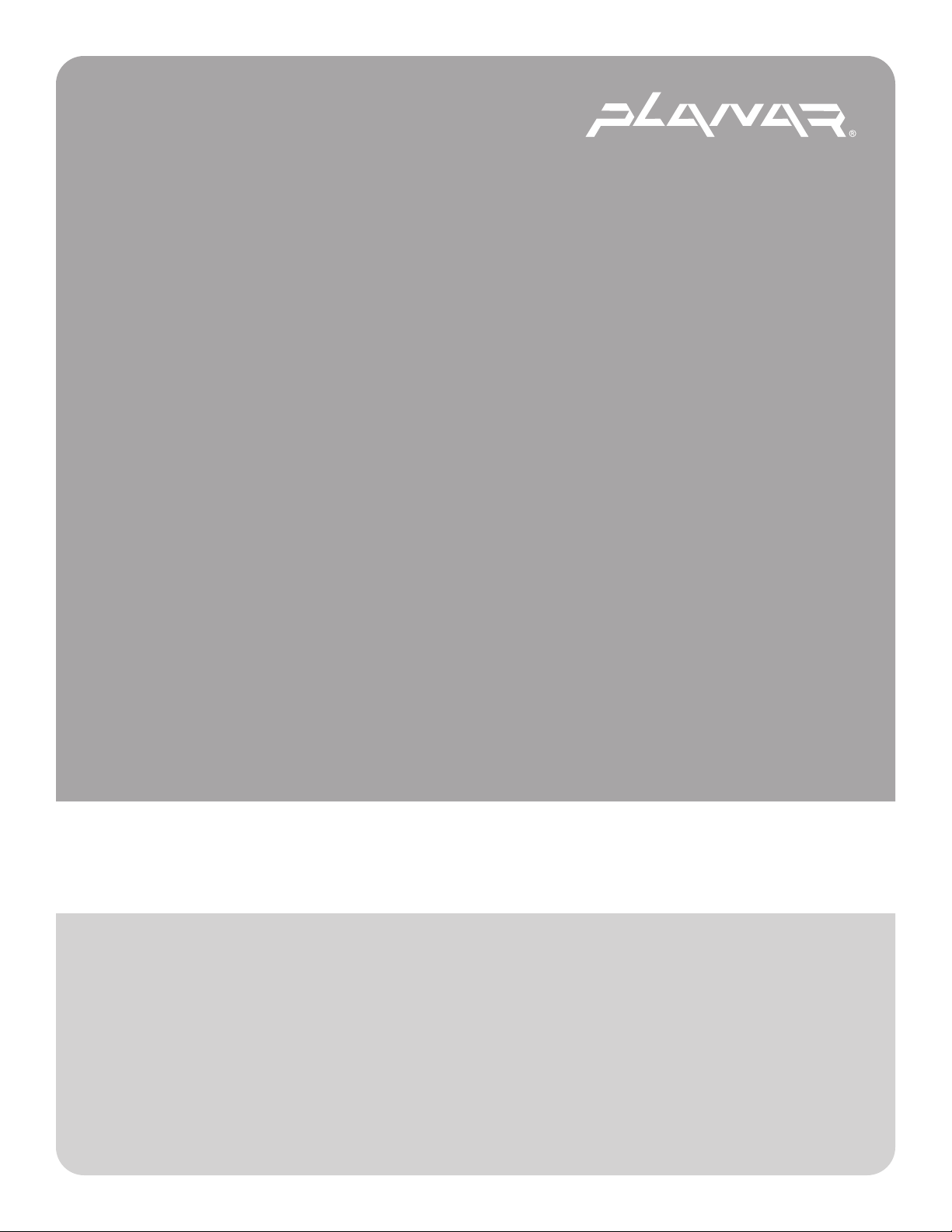
PLANAR LCD MONITOR PL170M MANUAL www.planar.com
Page 2
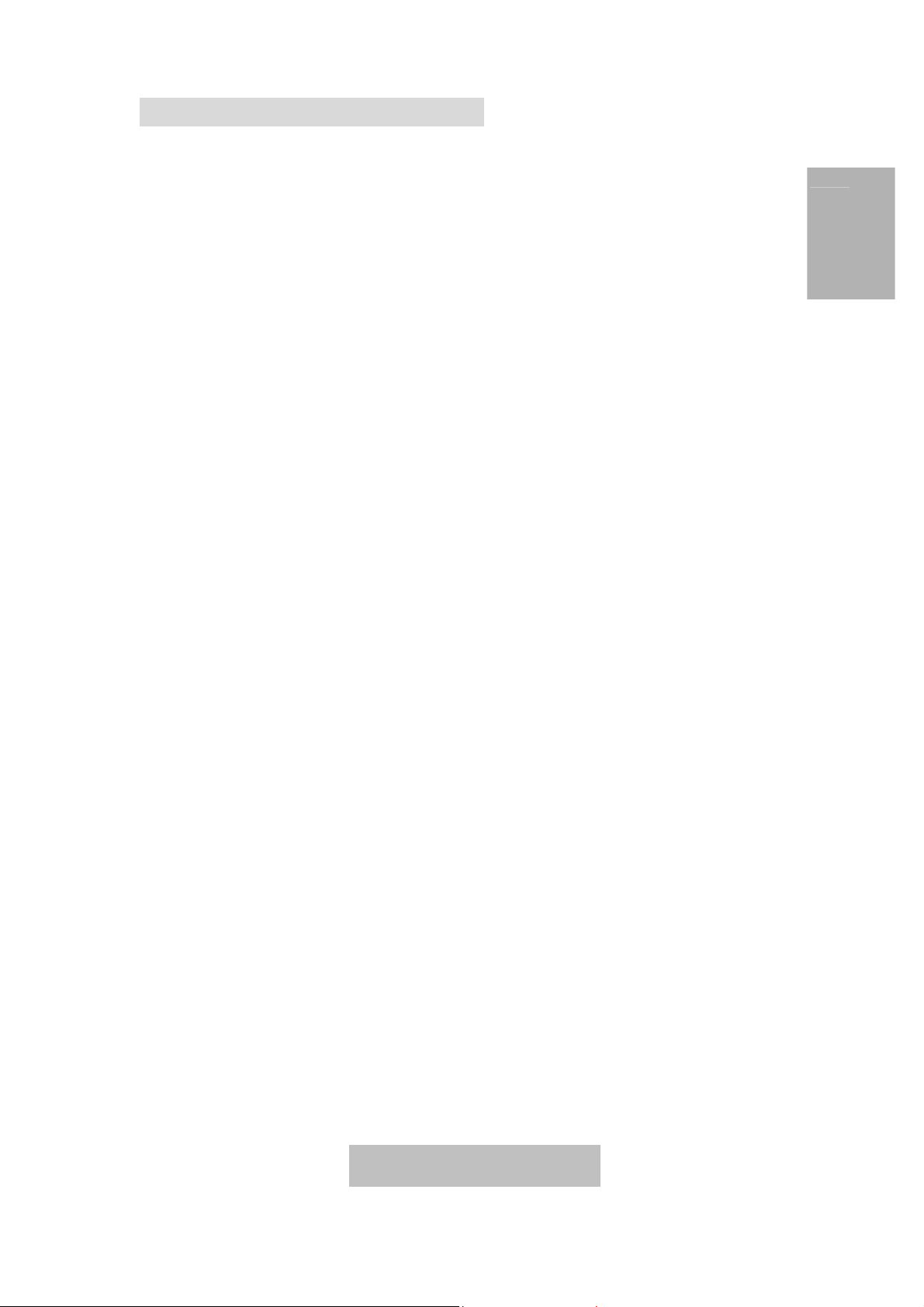
Important Safety Instructions
Read the Safety Instructions carefully and keep it for later use.
Be aware of all warnings and instruction signs marked on the products.
When cleaning, cut off the electrical supply at all times. Never use liquid or aerosol
detergent, use a damp rag instead. For more details, please refer to P.4 ‘Cleaning the
Monitor.’
Always keep the product away from heavy moisture.
Keep this product stable all times. The product may fall causing serious damage.
Do not clog apertures on the bezels used for ventilation purpose. Do not install this
product in poor ventilated areas. Always keep this product away from all kinds of heat
sources.
The power source used for this product must match one marked on the product's label.
Please consult your dealer if you have any doubt.
In order to avoid electric shock, a 3-wire plug with a grounding pin is provided. Do not
use any kind of plug without grounding.
E
N
G
L
I
S
H
Do not lay the power cord on the pathway or rest anything heavy on it.
Do not insert objects or pour liquid into this product through apertures on bezels. It may
touch a high voltage area causing an electric shock or short circuit.
Do not attempt to repair the product by yourself. It may expose you to electric shock.
Contact a dealer near you for service.
Do not unplug the power cord under the following circumstances. A qualified field service
electrician is needed.
When the power cord is damaged or frayed.
If liquid has been poured into the product.
If the product has been exposed to rain or heavy moisture.
If the product can't be adjusted and operated properly by following the operating
instructions. Intent to do more advanced adjustments may result in extensive work
for field service electrician.
If the product has been dropped or the casting is broken.
If there is a dramatic change of the performance.
A proper type of power cord has been selected according to the safety of destination and
must be used to prevent electric shock.
PL170M
1
Page 3

E
N
G
L
I
S
H
Contents
Note: To access our Users Guide Homepage (Page 2) at anytime, simply click on the
below Homepage icon or use the arrow icon(s) to browse through each page. When in
Homepage, clicking on your desired topic will automatically open each page.
Important Safety Instructions.......................................................................................... 1
Getting Started ......................................................................................3
Package Contents .......................................................................................................... 3
Unique Features ............................................................................................................. 3
Precautions.....................................................................................................................4
Cleaning the Monitor....................................................................................................... 4
Adjusting the Monitor...................................................................................................... 5
Quick Installation ............................................................................................................ 6
Operations.............................................................................................7
Function Key................................................................................................................... 7
Hot Key ........................................................................................................................... 7
OSD Main Menu ............................................................................................................. 8
COLOR Sub-Menu ......................................................................................................... 9
LCD-Adjust Sub-Menu.................................................................................................... 9
MISC Sub-Menu ........................................................................................................... 10
Technical Data.....................................................................................12
Specifications…………………………………………………………................................ 12
Factory Preset Timings................................................................................................. 13
Power Management System ........................................................................................ 13
Appendix .............................................................................................14
FCC Information ........................................................................................................... 14
Power Cord Safety Precautions ................................................................................... 14
Planar Customer Service Contact Information………………………. 15
2
Page 4
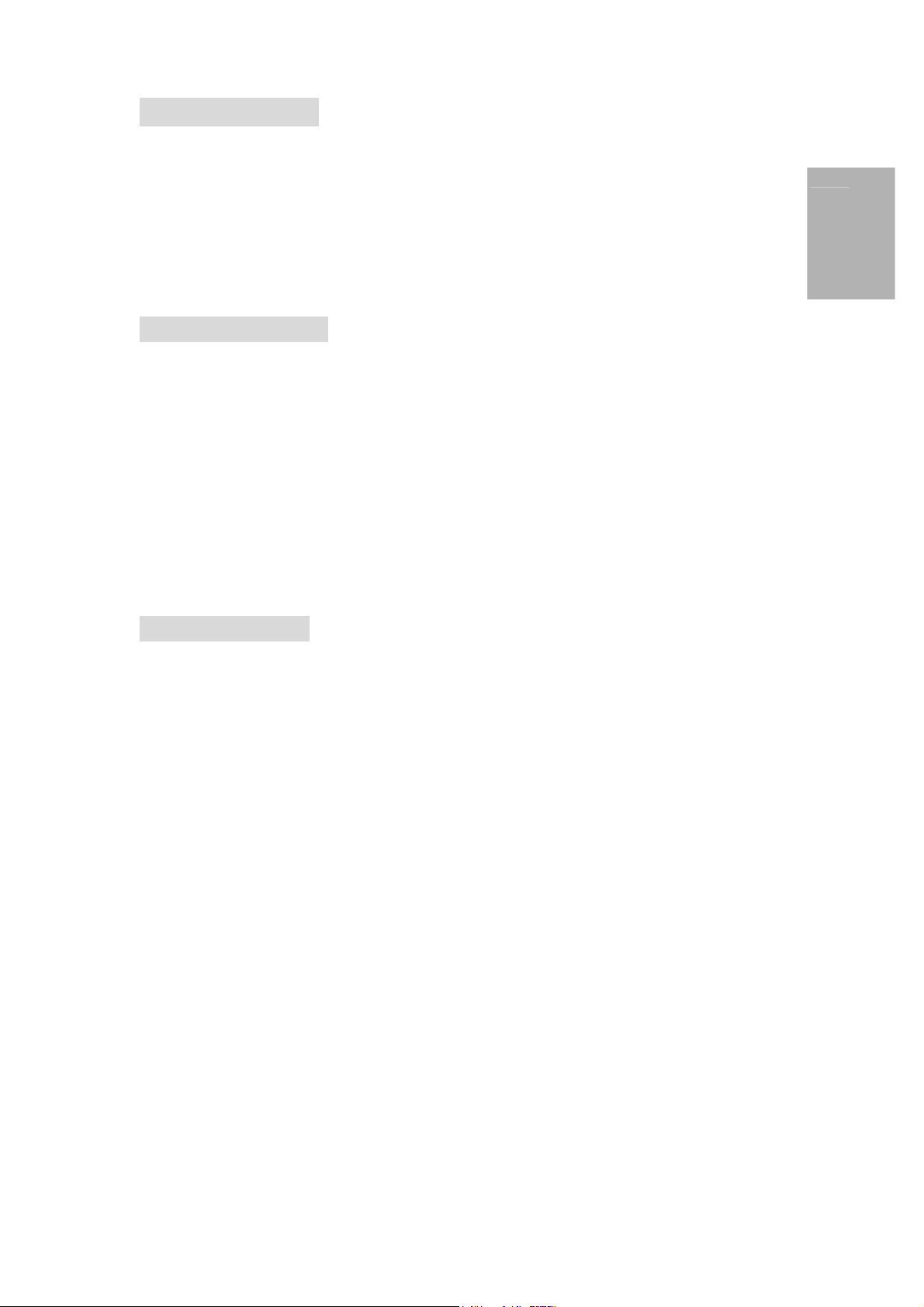
Getting Started
Congratulations on your purchase of this TFT LCD Monitor. Please read this section carefully
to get instant understanding of this product and its correct operations.
Important! Please keep the original carton and all packing materials for
future shipping needs.
Package Contents
Your TFT LCD Monitor package includes the following items:
17” TFT LCD Color Monitor
Signal cable with 15 pin D-Sub connector
Adaptor
Power cord
E
N
G
L
I
S
H
Audio cable
User’s Guide
Unique Features
8-bit panel, supporting 16.7M true colors.
High brightness & high contrast, providing more vivid images.
TCO99 and TCO95 approved.
Two 2 Watt Audio Speakers
Composite sync and sync on green (SOG) compatibility.
Five languages in OSD (On Screen Display).
9-stage smoothing function.
Supports 19 sets of factory preset modes and 13 sets of user's automatically saved
modes.
Ultra-slim design, only 7 cm in thickness more space saving.
3
Page 5
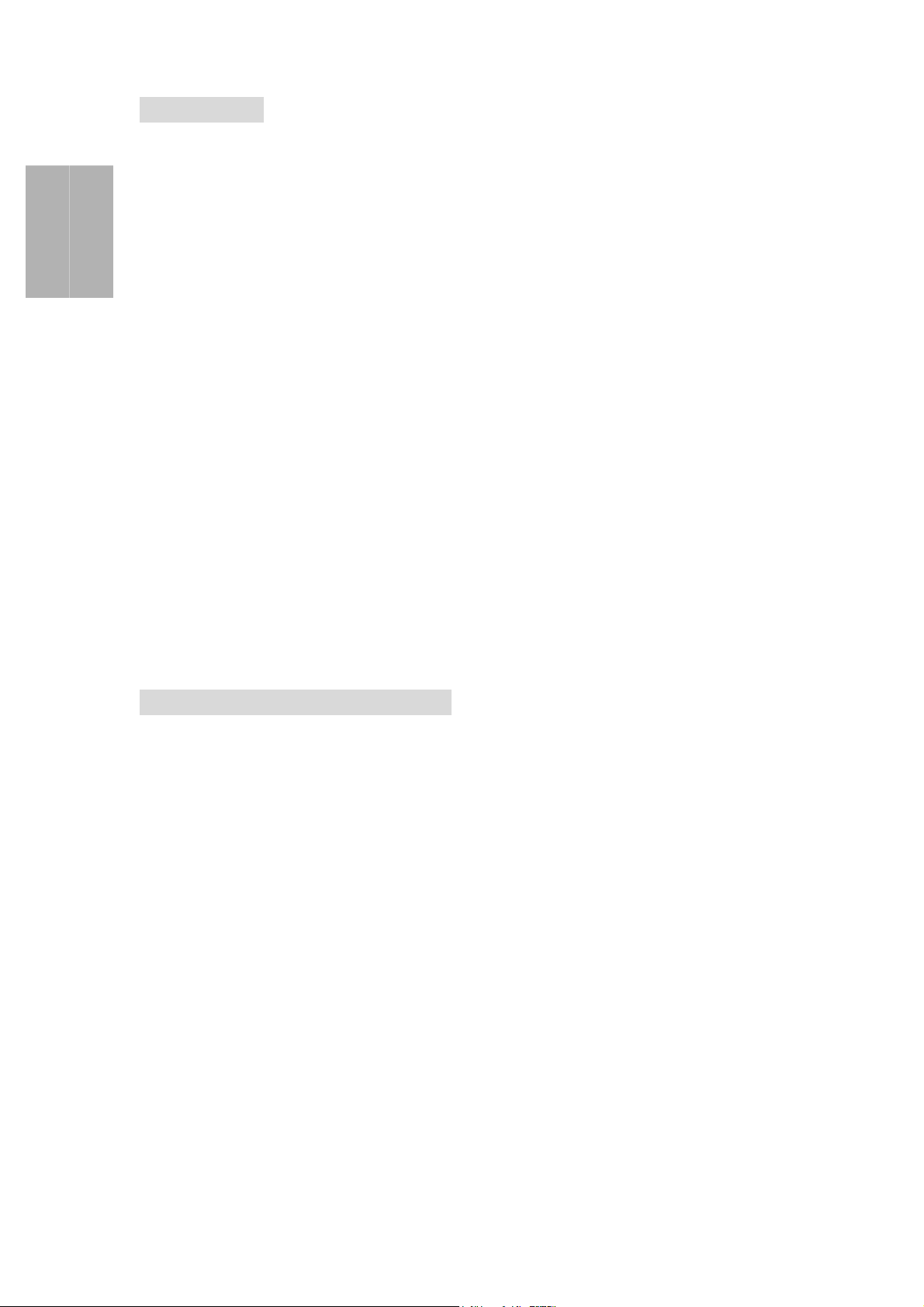
E
N
G
L
I
S
H
Precautions
Sit at least 18"(45 cm) away from the screen when in use.
Do not press on the LCD panel as it is very fragile.
Do not touch the LCD panel with your bare hands. Oil from your skin is difficult to
remove and may damage the screen.
Do not expose the LCD monitor directly under sunlight or other heat sources. When in
use, the LCD screen should be facing away from light sources to reduce glare.
It is important to choose a well-ventilated area to place your LCD monitor for adequate
ventilation. Do not place anything on top of the LCD monitor.
Ensure the areas around the LCD monitor are clean and moisture-free.
Do not place heavy objects on the power cord, adapter, or signal cables.
If smoke, abnormal noise, or strange odor occurs, immediately turn the LCD monitor off
and call your dealer. Do not continue using the LCD monitor.
Do not remove the rear cover by yourself. The display unit contains high-voltage parts
and may expose you to the electric shock. Contact your local dealer for the service if
needed.
When moving, always handle your LCD monitor with care.
Do not forcefully press down the screen in case of damages to the monitor. Please refer
to P.5 to adjust the monitor.
Cleaning the TFT LCD Monitor
Wipe screen gently with a clean lens brush of camel hair, or a soft, clean, lint-free cloth. It
can remove dust and other particles which will not scratch the LCD panel.
If it is still not clean, blow and wipe gently with a soft, clean, lint-free cloth.
Never pour or spray any liquid onto the LCD monitor.
Do not apply pressure to the LCD panel.
4
Page 6

Adjusting the Monitor
Press down on the stand and gently adjust the monitor to a suitable viewing angle (see
Figure below). Please note that this monitor can only be tilted forward to 5 degree and
backward to 20 degrees. To prevent damage to the monitor, do not press the screen over
its tolerant angles.
E
N
G
L
S
H
I
O
5
O
2
0
5
Page 7

E
N
G
L
I
S
H
Quick Installation
Make sure the computer is turned off.
Attach the female end of the power cord (Indication F) to the adapter (Indication E), then
plug the adapter connector to the power “DC-IN (Indication A)” jack of the LCD monitor.
When using a power cord, plug the male end into the wall socket.
Plug one end of the 15pin D-Sub signal cable (Indication D) in the “ANALOG” video
signal connector (Indication C) of LCD monitor.
When using an audio cable, plug one end of the cable in the “AUDIO” jack of the LCD
monitor (Indication A), and plug the other end in the jack of the sound card.
Turn on the computer.
Turn on the LCD monitor.
Before your operations of the monitor, please refer to P.7 “Operations” first.
A B C
G
E
F
D
A. DC IN F. Power Cord
B. AUDIO G. Audio Cable
C. ANALOG
D. D-Sub Signal Cable
E. Adaptor
6
Page 8

Operations
Push the power button (Indication E) on the front of the LCD monitor to turn it on. When the
power light (Indication F) turns green, the LCD is ready to use. Push the power switch button
to turn off.
Function Keys
E
N
G
L
I
S
H
A
C
B
E
D
F
A. Menu 1. Press this button to turn on/off the OSD (On Screen Display) main
menu.
2. Press this button to activate selected items.
B. [−] 1. To scroll down the menu.
2. To decrease the value of selected item.
C. [+] 1. To scroll up the menu.
2. To increase the value of selected item.
D. Auto Press this button to activate ”AUTO SYNC” function.
E. Power switch Press this button to turn on/off the monitor.
F. Power LED When the light is green, the power is on and orange is when the power is
active off.
Hot Keys
Audio: When OSD menu is not displayed, press the [−] button to activate audio function.
Press the [+] button to increase volume, [−] button to decrease volume shown below. Press
[Menu] to exit the Audio window.
Auto-Sync: Press the [Auto] button to activate Auto-Sync under any circumstances.
7
Page 9

E
N
G
L
I
S
H
OSD Main Menu
For screen adjustments, press the [Menu] button to display the OSD (On-Screen Display)
Main Menu shown below. Press the [+] or [−] button to scroll up or down the menu to your
required options. Please note that the OSD will automatically turn off in 30 seconds without
any manipulation or by simply pressing the [Menu] button for 2 seconds.
CONTRAST Adjusts the contrast level of the screen image. Under Main Menu, select
CONTRAST using the [+] or [−] button, then press [Menu] button to activate the function.
Press the [+] button to increase contrast, [−] button to decrease contrast shown below. Press
[Menu] to return to Main Menu.
AUTO–CONTRAST Automatically adjusts contrast level of screen image. Press [+] or
[−] button to select AUTO CONTRAST, then press [Menu] button to activate AUTO
CONTRAST.
AUTO–SYNC Automatically adjusts the image to the best performance. Press [+] or [−]
button to select AUTO SYNC, then press [Menu] button to activate AUTO SYNC.
NOTE:
When setting up this monitor for the first time, perform AUTO-SYNC before use.
To perform AUTO-SYNC, first display an image that makes the entire screen very
bright. It is better to perform AUTO-SYNC under WINDOWS.
BRIGHTNESS Adjusts the brightness level of screen image. Under the Main Menu,
select BRIGHTNESS using [+] or [−] button, then press [Menu] button to activate the function.
Press the [+] button to increase the brightness, [−] button to decrease the brightness shown
below. Press [Menu] to return to main menu.
8
Page 10

COLOR Sub-Menu
Under the Main Menu, select COLOR using the [+] or [−] button, then press [Menu]
button to activate the COLOR Sub-Menu shown as above.
Under the COLOR Sub-Menu, press [+] or [−] button to scroll up or down to your desired
preset color mode. Then press [Menu] to activate the mode.
Or you may choose user’s mode by adjusting R, G, B respectively. Press the [+] or [−]
button select R or G or B bar, then press [Menu] to activate the adjustment. Press the [+]
or [−] button to adjust the values, then press [Menu] button to save the value and return
to color Sub-Menu to adjust another color. After adjusting R, G, B colors, press [Menu] to
turn off the OSD menu or go to MAIN MENU to return to OSD Main Menu.
MAIN MENU Returns to OSD main menu. Press [+] or [−] button to select MAIN MENU,
then press [Menu] button to return to OSD Main Menu.
E
N
G
L
I
S
H
LCD ADJUST Sub-Menu
Under the Main Menu, select LCD ADJUST using the [+] or [−] button, then press [Menu]
button to enter LCD ADJUST Sub-Menu.
PC/MAC Switches between PC at 800X600 resolution and MAC at 832X624 resolution.
Select PC/MAC, using [+] or [−] button. Then press [Menu] to initiate the switch between PC
and MAC shown as above.
H SIZE Adjusts the width of the screen image. Select H-SIZE, using [+] or [−] button,
then press [Menu] button to activate the function. Press [+] button to increase the width of the
screen image, press [−] button to decrease the width of the screen image shown below. Press
[Menu] to return to LCD ADJUST Sub-Menu.
H–POSITION Moves the screen image to the right or left. Select H-POSITION using
the [+] or [−] button, then press the [Menu] button to activate the function. Press [+] button to
9
Page 11

E
N
G
L
I
S
H
move the screen to the right, [−] button to move to the left. Press [Menu] to return to LCD
ADJUST Sub-Menu.
V–POSITION Moves the screen image up or down. Select V-POSITION using the [+]
or [−] button, then press [Menu] to activate the function. Press [+] button to move the screen
image up, [−] button to move down. Press [Menu] to return to LCD ADJUST Sub-Menu.
FINE TUNE Aligns the performance slightly. Select FINE TUNE using the [+] or [−]
button, then press [Menu] button to activate the function. Press [+] or [−] button until the
screen image looks crisp, sharp and focused. Press [Menu] to return to LCD ADJUST Sub-
Menu after alignment.
AUTO–SYNC Automatically adjusts the image to the best performance. Press [+] or [−]
button to select AUTO SYNC, then press [Menu] button to activate AUTO SYNC.
NOTE:
When setting up this monitor for the first time, perform AUTO-SYNC before use.
To perform AUTO-SYNC, first display an image that makes the entire screen very
bright. It is better to perform AUTO-SYNC under WINDOWS.
LANGUAGE Selects preferred language used in the OSD menus. Under Main Menu,
scroll to Language using [+] or [−] button, then press [Menu] button to activate the function.
Press [+] or [−] button to choose preferred Language, then press [Menu] button to save
selection and exit OSD or go to MAIN MENU to return to OSD Main Menu.
MISC Sub-Menu
Under the Main Menu, select MISC using the [+] or [−] button, then press [Menu] button to
enter MISC Sub-Menu.
H-OSD POSITION Moves the OSD position on the screen to the right or left. Select H-
OSD POSITION using [+] or [−] button, then press [Menu] button to activate the function.
Press the [+] button to move the OSD position to the right, [−] button to move left. Then Press
[Menu] to return to MISC Sub-Menu after adjustment.
10
Page 12

V-OSD POSITION Moves the OSD position on the screen up or down. Select V-OSD
POSITION using [+] or [−] button, then press [Menu] button to activate the function. Press the
[+] button to move the OSD position up, [−] button to move down. Then Press [Menu] to return
to MISC Sub-Menu after adjustment.
SMOOTHING Makes the displayed texts smooth. Select SMOOTHING using [+] or [−]
button, then press [Menu] button to activate the function. Press [+] or [−] button and adjust to
your liking shown below. Press [Menu] button to return to MISC Sub-Menu.
INVISIBLE Activates the OSD background to be invisible. Select INVISIBLE using the
[+] or [−] button, then press [Menu] button to select either On or Off option. Press the [+] or [−]
button to return to the MISC Sub-Menu.
INFORMATION Displays the timing mode (video signal input) coming from the
graphics card in the computer. Select INFORMATION using the [+] or [−] button, then press
[Menu] to display the mode shown below. Then press [Menu] button to exit OSD or go to
MISC to return to MISC Sub-Menu.
E
N
G
L
I
S
H
RECALL Returns the adjustments back to factory settings if the monitor is not operating
at its original factory settings. Select RECALL using the [+] or [−] button, then press [Menu]
button to reset the settings.
EXIT Turns off the OSD. Select EXIT using the [+] or [−] button, then press [Menu] to exit
the OSD.
11
Page 13

E
N
G
L
S
H
Technical Data
Specifications
I
LCD Size 17.0" (full 17.0" viewable diagonal area)
Type TFT (Thin Film Transistor), Active Matrix Panel
Color 16.7M
Glass surface Anti-Glare
Viewing Angle 150º (H) x 125º (V)
Luminance 250 cd/m
Contrast Ratio 350:1
Input Signal Video RGB Analog
Video Sync Sync H. V. Separate Sync, H.V. Composite Sync
(TTL Compatible), Sync on Green,
H.F.: 30-80kHz, V.F.: 55-75Hz, Video Bandwidth: 135MHz
Compatibility PC Up to 1280 x 1024
Macintosh® Power Macintosh® up to 1280 x 1024
Resolution Primary Mode VESA 1280 x 1024 @ 60Hz
Power Voltage AC100-240 VAC, 50-60Hz, 12VDC Adapter
Connector Input Signal Analog: 15 pin D-sub Connector
Display Area Full screen 337.920 mm (H) x 270.336 mm (V)
Operating Temperature 32 F to 104 F (0 ℃ to 40 ℃)
Conditions Humidity 10% to 90% (non-condensing)
Altitude to 10,000 feet
Storage Temperature -4 F to +140 F (-20 ℃ to +60 ℃)
Conditions Humidity 10% to 90% (non-condensing)
Altitude to 40,000 feet
Dimensions Physical 393.2 mm (H) x 400.4 mm (W) x 180.0 mm (D)
15.48" (H) x 15.76"(W) x 7.09"(D)
Package 483.0 mm (H) x 455.0 mm (W) x 225.0 mm (D)
19.0" (H) x 17.9"(W) x 8.8" (D)
Weight Net 6.00 kg (13.22 lbs)
Gross 8.20 kg (18.06 lbs)
Regulations Safety UL, cUL, TUV/GS, CB Report
EMI FCC DoC, VCCI B, CISPR 22 B,
Low Radiation MPR 1990:10, TCO99
EMC CE
Energy Star EPA, NUTEK SEMKO Power Down,
Quality SEMKO Ergonomics, TUV/Ergo.
Environment TCO99, TCO95
Power saving On 60W (green LED) (Max.)
Off 3W (orange LED)
Audio Amplifier 2W X 2
All products and trademarks are brand names of their respective companies.
Specifications are subject to change without prior notice.
2
12
Page 14

Factory Preset Timings
Timing
VGA 640 X 350 31.470 70.089 + / -
VGA 720 X 400 31.467 70.082 - / +
VGA 640 X 400 31.469 70.087 - / +
VESA 640 X 480 31.469 59.940 - / -
VESA 640 X 480 37.861 72.809 - / -
VESA 640 X 480 37.500 75.000 - / -
VESA 640 X 480 35.000 66.667 Composite
VESA 800 X 600 35.156 56.250 + / +
VESA 800 X 600 37.879 60.317 + / +
VESA 800 X 600 48.077 72.188 + / +
VESA 800 X 600 46.875 75.000 + / +
VESA 832 X 624 49.715 74.535 Composite
VESA 1024 X 768 48.363 60.004 - / -
VESA 1024 X 768 56.476 70.069 - / -
Horizontal
Frequency (KHz)
Vertical
Frequency (Hz)
Sync Polarity
(H/V)
E
N
G
L
I
S
H
VESA 1024 X 768 58.036 71.916 - / -
VESA 1024 X 768 60.023 75.029 + / +
VESA 1024 X 768 60.241 74.927 Composite
VESA 1280 X 1024 63.981 60.020 + / +
VESA 1280 X 1024 79.976 75.025 + / +
Power Management System
This monitor matches VESA® DPMS (Display Power Management Standard) Standards.
For the monitor’s power saving features to work, the video board or computer must also
match VESA DPMS standards. The Off state means the monitor is in the lowest DPMS state
with the highest power savings.
13
Page 15

E
N
G
L
I
S
H
Appendix
FCC Information
This equipment has been tested and found to comply with the limits for a Class B digital
device, pursuant to part 15 of the FCC Rules. These limits are designed to provide
reasonable protection against harmful interference in a residential installation. This equipment
generates, uses, and can radiate radio frequency energy, and if not installed and used in
accordance with the instructions, may cause harmful interference to radio communications.
However, there is no guarantee that interference will not occur in a particular installation. If
this equipment does cause harmful interference to radio or television reception, which can be
determined by turning the equipment off and on, the user is encouraged to try to correct the
interference by one or more of the following measures:
Reorient or relocate the receiving antenna.
Increase the separation between the equipment and receiver.
Connect the equipment into an outlet on a circuit different from that to which the receiver
is connected.
Consult the dealer or an experienced radio/TV technician for help .
FCC Warning
To assure continued FCC compliance, the user must use the provided grounded power
supply cord and the provided shielded video interface cable with bonded ferrite cores. Also,
any unauthorized changes or modifications to this TFT LCD would void the user's authority to
operate this device.
Power Cord Safety Precautions
Caution: Use a power cable that is properly grounded. Always use the AC cords listed below
for each area:
USA ....................................... UL
Canada.................................. CSA
Germany................................ VDE
Switzerland............................ SEV
Britain .................................... BASEC/BS
Japan..................................... Electric Appliance Control Act
Use an AC cord in other areas that meets local safety standards.
14
Page 16

_
Planar Systems, Inc
Customer Service
E-mail: desktopmonitors@planar.com
Tel: 1-866-PLANAR-1 (1-866-752-6271)
Hours: M-F, 7am - 6pm Pacific Time
© 2002 Planar Systems, Inc. 05/02 Planar is a registered trademark of Planar Systems, Inc.
Other brands and names are the property of their respective owners.
Technical information in this document is subject to change without notice.
E
N
G
L
I
S
H
15
