Page 1
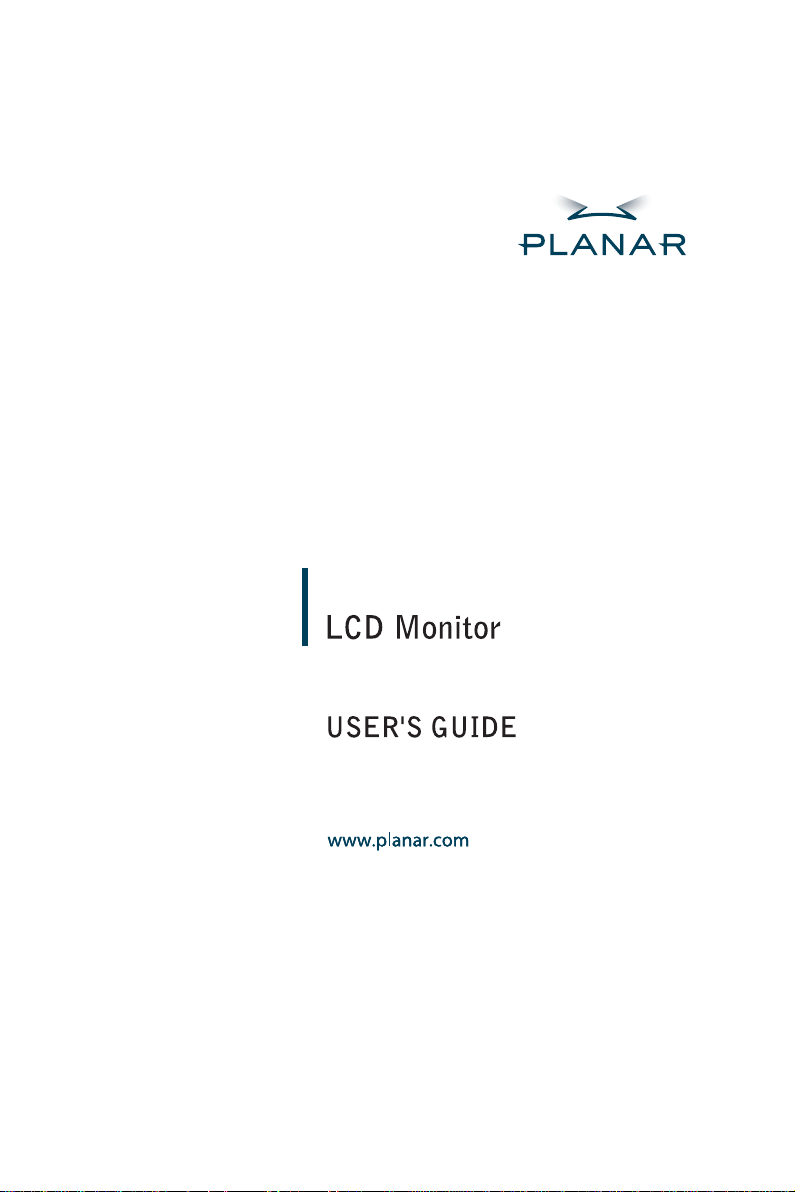
PL1520M
Page 2

1195 NW Compton Drive
Beaverton, OR 97006-1992
www.planar.com
Customer Service
Planar provides the following technical support services:
Internet Support
For support available 24/7 visit Planar's Online Technical Support at
www.planar.com/support. Our Online Technical Support is where you'll find
solutions to many common problems, download documentation, view answers to
frequently asked questions (FAQs) and get troubleshooting advice, or email
Planar your support question.
Talk to a Customer Service Representative
To contact Planar's Customer First(TM) Technical Support Service call
1.866.PLANAR.1 (866.752.6271). This service is available 5am - 5pm Pacific Time,
8am - 8pm Eastern Time, Monday through Friday.
Contact Us
24x7 Online Technical Support: http://www.planar.com/support
Email: PlanarSupport@planar.com
Tel: 1-866-PLANAR1 (866) 752-6271
Hours: M-F, 5am - 5pm Pacific Time, 8am - 8pm Eastern
Page 3
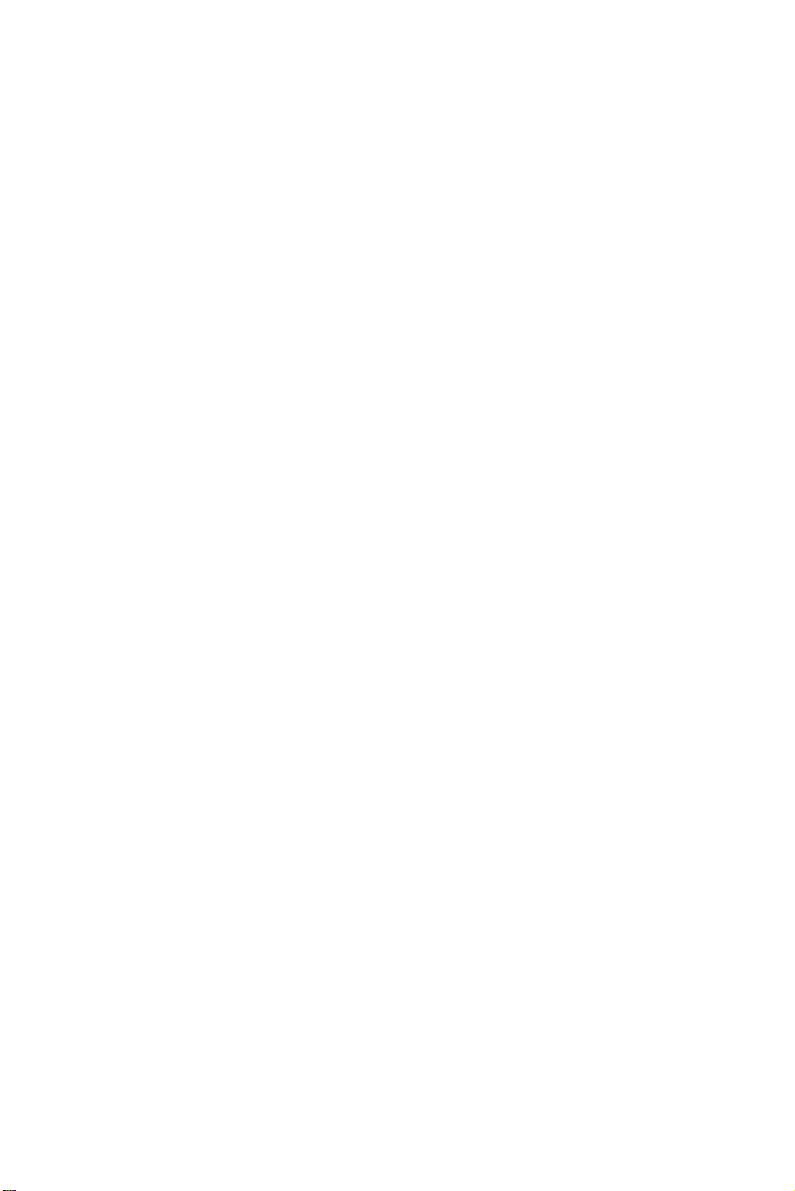
Page 4
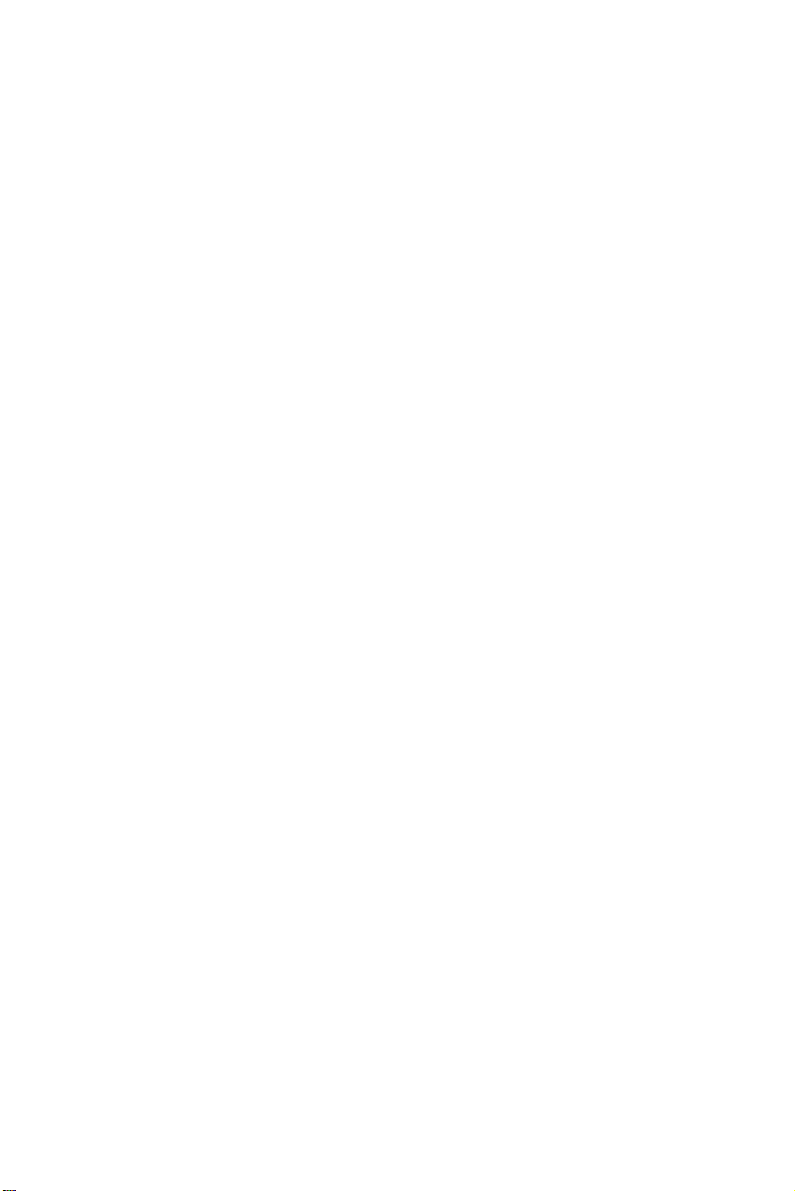
The information contained in this document is subject to change
without notice. This document contains proprietary information that is
protected by copyright. All rights are reserved. No part of this
document may be reproduced, translated to another language or
stored in a retrieval system, or transmitted by any means, electronic,
mechanical, photocopying, recording, or otherwise, without prior
written permission. Windows is a registered trademark of Microsoft Inc.
Other brand or product names are trademarks of their respective
holders.
1
Page 5
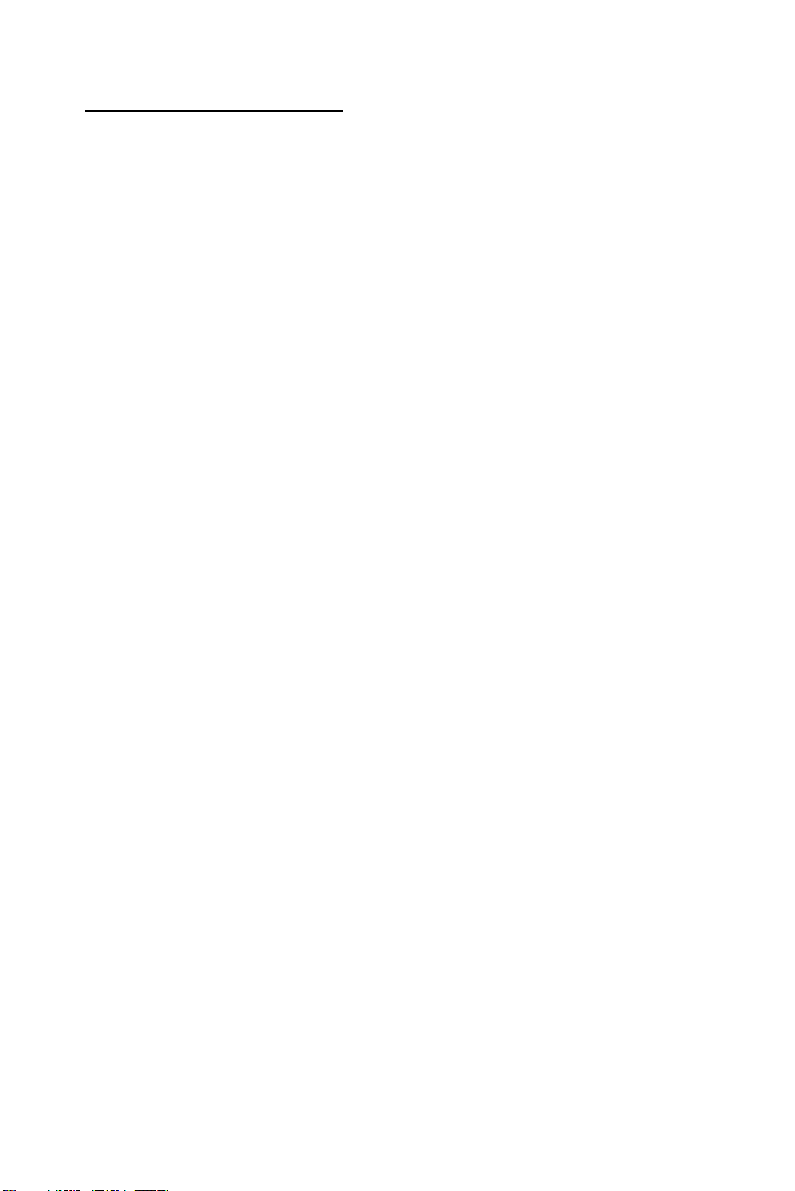
TABLE OF CONTENTS
For Your Safety
For Your Safety --------------------------------------------------------------
General Notes
Special notes on LCD monitors -----------------------------------------
Before You Operate The Monitor
Features ----------------------------------------------------------------------Checking the contents of the package --------------------------------
Installation Instructions
Installing the base------------------------------------------------------------7
Power source ---------------------------------------------------------------Cable connection -----------------------------------------------------------Adjusting the viewing angle -----------------------------------------------
Operating Instructions
General Instructions ------------------------------------------------------How to adjust a setting --------------------------------------------------Source set up ------------------------------------------------------------15
Adjusting the sound ------------------------------------------------------Adjusting the picture ------------------------------------------------------17
Adjusting the OSD ---------------------------------------------------23
Technical Support (FAQ)
Technical Support (FAQ) ------------------------------------------------Error message & possible solution--------------------------------------
Appendix
Specifications --------------------------------------------------------------Preset display modes ---------------------------------------------------Connector pin assignment ---------------------------------------------
3
5
6
6
7
8
9
10
13
16
26
26
28
31
32
2
Page 6
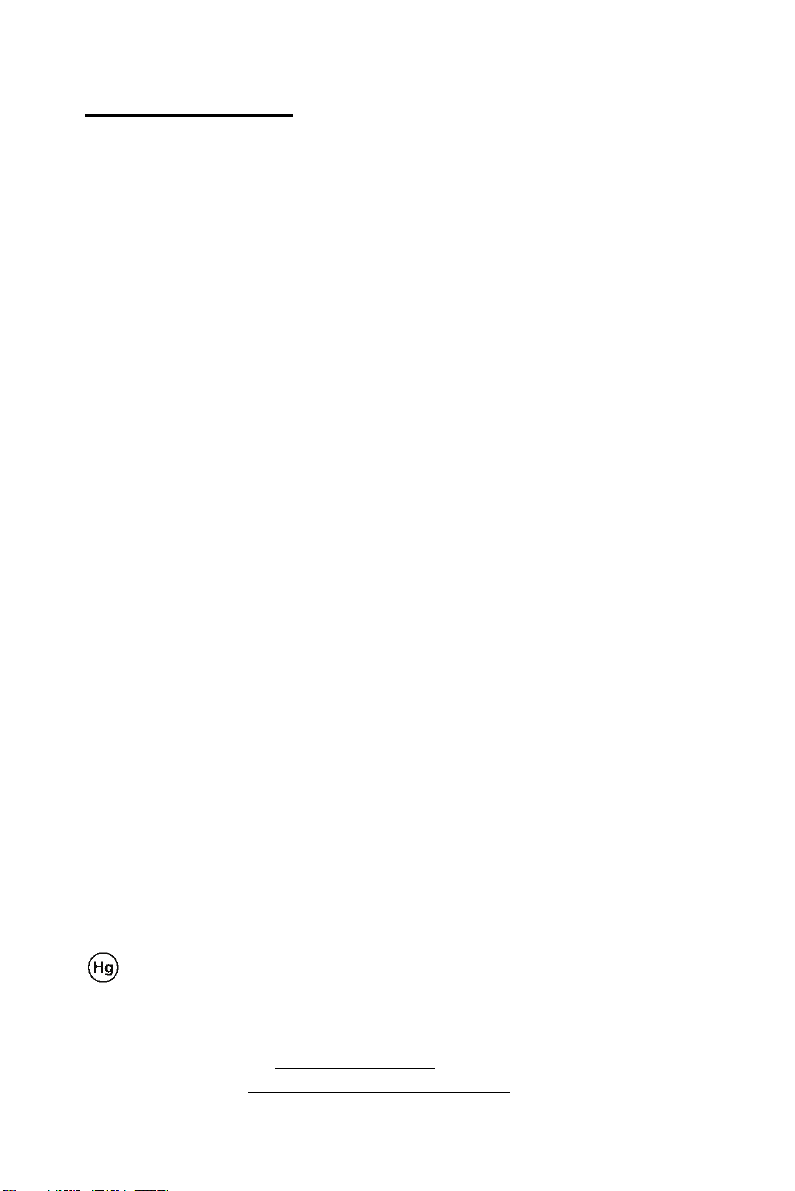
For Your Safety
Before operating the monitor, please read this manual thoroughly. This
manual should be retained for future reference.
FCC Class B Radio Frequency Interference Statement
WARNING: (FOR FCC CERTIFIED MODELS)
NOTE: This equipment has been tested and found to comply with the limits for
a Class B digital device, pursuant to Part 15 of the FCC Rules. These limits
are designed to provide reasonable protection against harmful interference in
a residential installation. This equipment generates, uses and can radiate
radio frequency energy, and if not installed and used in accordance with the
instructions, may cause harmful interference to radio communications.
However, there is no guarantee that interference will not occur in a particular
installation. If this equipment does cause harmful interference to radio or
television reception, which can be determined by turning the equipment off
and on, the user is encouraged to try to correct the interference by one or
more of the following measures:
1. Reorient or relocate the receiving antenna.
2. Increase the separation between the equipment and receiver.
3. Connect the equipment into an outlet on a circuit different from that to
which the receiver is connected.
4. Consult the dealer or an experienced radio/TV technician for help.
NOTICE:
1. The changes or modifications not expressly approved by the party
responsible for compliance could void the user's authority to operate the
equipment.
2. Shielded interface cables and AC power cord, if any, must be used in
order to comply with the emission limits.
3. The manufacturer is not responsible for any radio or TV interference
caused by unauthorized modification to this equipment. It is the
responsibilities of the user to correct such interference.
WARNING:
To prevent fire or shock hazard, do not expose the monitor to rain or moisture.
Dangerously high voltages are present inside the monitor. Do not open the
cabinet. Refer servicing to qualified personnel only.
Important Recycle Instruction:
LCD Lamp(s) inside this product contain mercury. This product
may contain other electronic waste that can be hazardous if not
disposed of properly. Recycle or dispose in accordance with local,
state, or federal Laws. For more information, contact the Electronic
Industries Alliance at WWW.EIAE.ORG
information check WWW.LAMPRECYCLE.ORG.
. For lamp specific disposal
3
Page 7
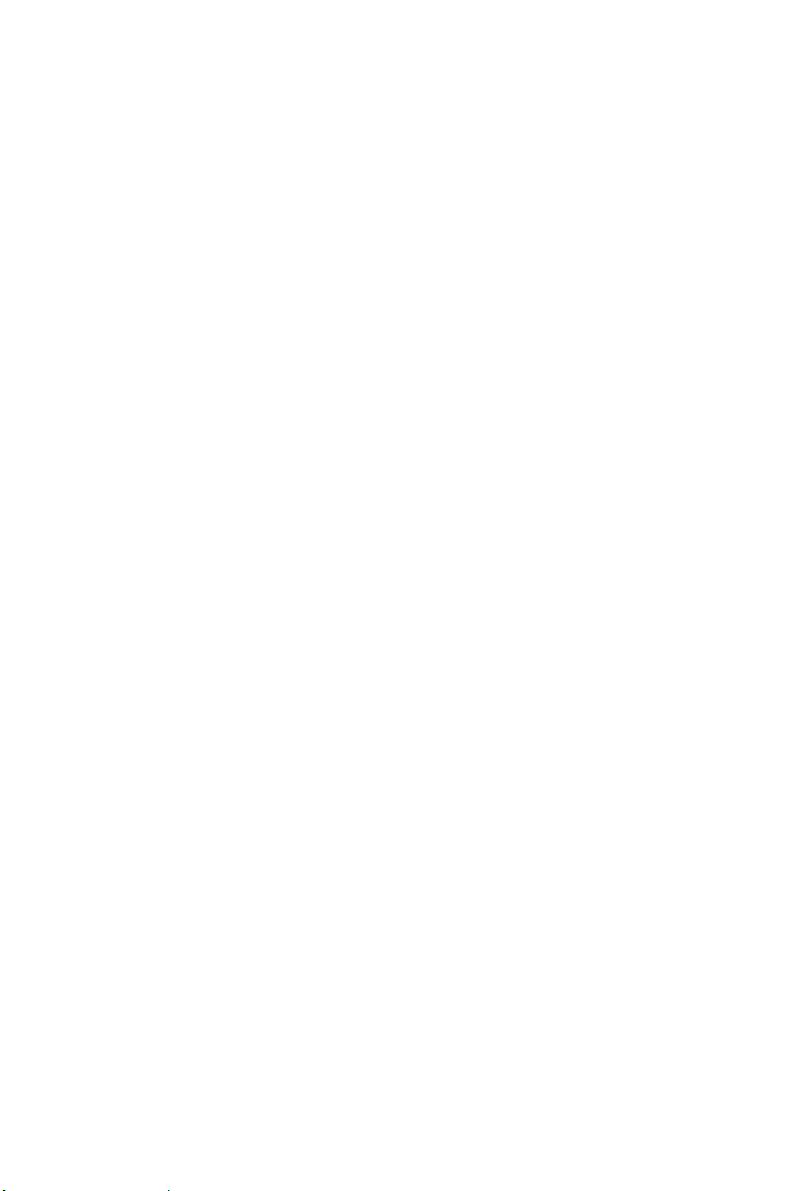
PRECAUTIONS
z Do not use the monitor near water, e.g. near a bathtub, washbowl, kitchen
sink, laundry tub, swimming pool or in a wet basement.
z Do not place the monitor on an unstable cart, stand, or table. If the monitor
falls, it can injure a person and cause serious damage to the appliance.
Use only a cart or stand recommended by the manufacturer or sold with
the monitor. If you mount the monitor on a wall or shelf, use a mounting kit
approved by the manufacturer and follow the kit instructions.
z Slots and openings in the back and bottom of the cabinet are provided for
ventilation. To ensure reliable operation of the monitor and to protect it
from overheating, be sure these openings are not blocked or covered. Do
not place the monitor on a bed, sofa, rug, or similar surface. Do not place
the monitor near or over a radiator or heat register. Do not place the
monitor in a bookcase or cabinet unless proper ventilation is provided.
z The monitor should be operated only from the type of power source
indicated on the label. If you are not sure of the type of power supplied to
your home, consult your dealer or local power company.
z Unplug the unit during a lightening storm or when it will not be used for
long period of time. This will protect the monitor from damage due to
power surges.
z Do not overload power strips and extension cords. Overloading can result
in fire or electric shock.
z Never push any object into the slot on the monitor cabinet. It could short
circuit parts causing a fire or electric shock. Never spill liquids on the
monitor.
z Do not attempt to service the monitor by yourself; opening or removing
covers can expose you to dangerous voltages and other hazards. Please
refer all servicing to qualified service personnel.
z To ensure satisfactory operation, use the monitor only with UL listed
computers which have appropriate configured receptacles marked
between 100 - 240V AC, Min. 3.5A.
z The wall socket shall be installed near the equipment and shall be easily
accessible.
4
Page 8
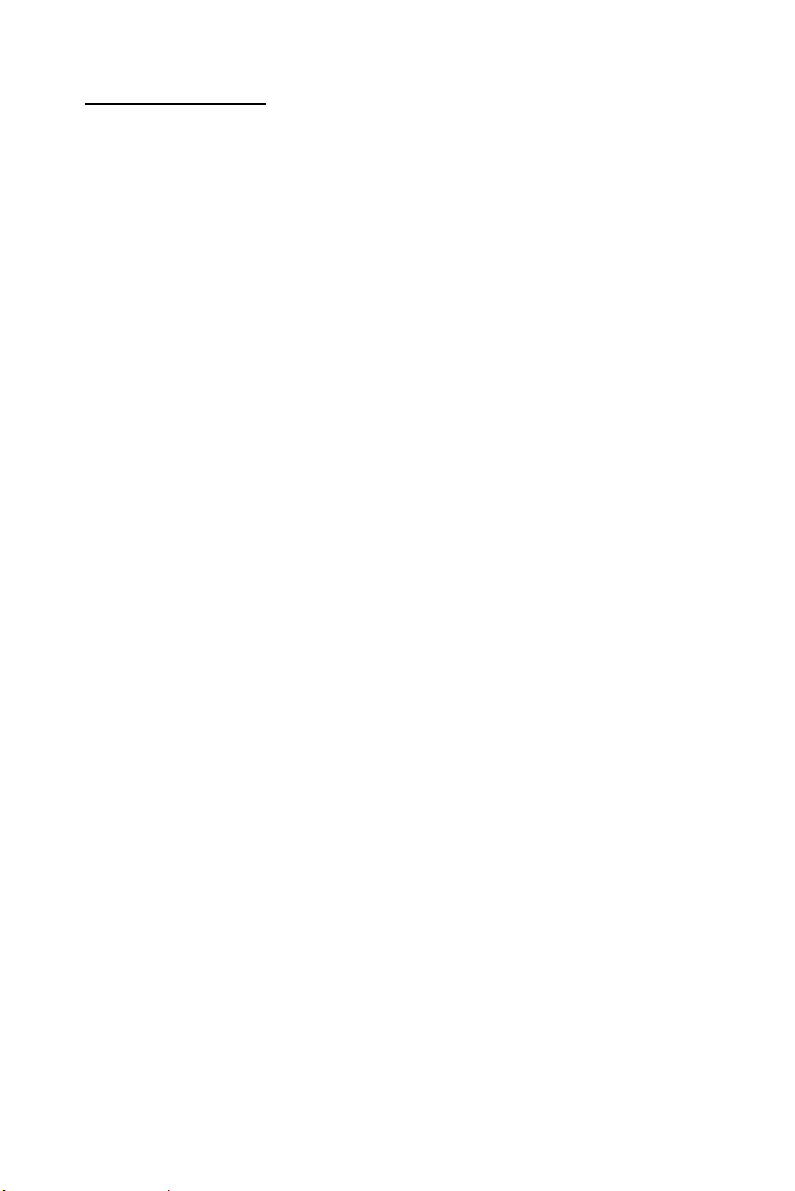
GENERAL NOTES
SPECIAL NOTES ON LCD MONITORS
The following symptoms are normal with LCD monitor and do not indicate a
problem.
NOTES
• Due to the nature of the fluorescent light, the screen may flicker during
initial use. Turn off the Power Switch and then turn it on again to make
sure the flicker disappears.
• You may find slightly uneven brightness on the screen depending on the
desktop pattern you use.
• The LCD screen has effective pixels of 99.99% or more. It may include
blemishes of 0.01% or less such as a missing pixel or a pixel lit all of the
time.
• Due to the nature of the LCD screen, an afterimage of the previous screen
may remain after switching the image, when the same image is displayed
for hours. In this case, the screen is recovered slowly by changing the
image or turning off the Power Switch for hours.
• When the screen becomes black or flashing, or cannot illuminate any
more, contact your dealer or service center to replace parts. Don’t repair
the screen by yourself!
5
Page 9
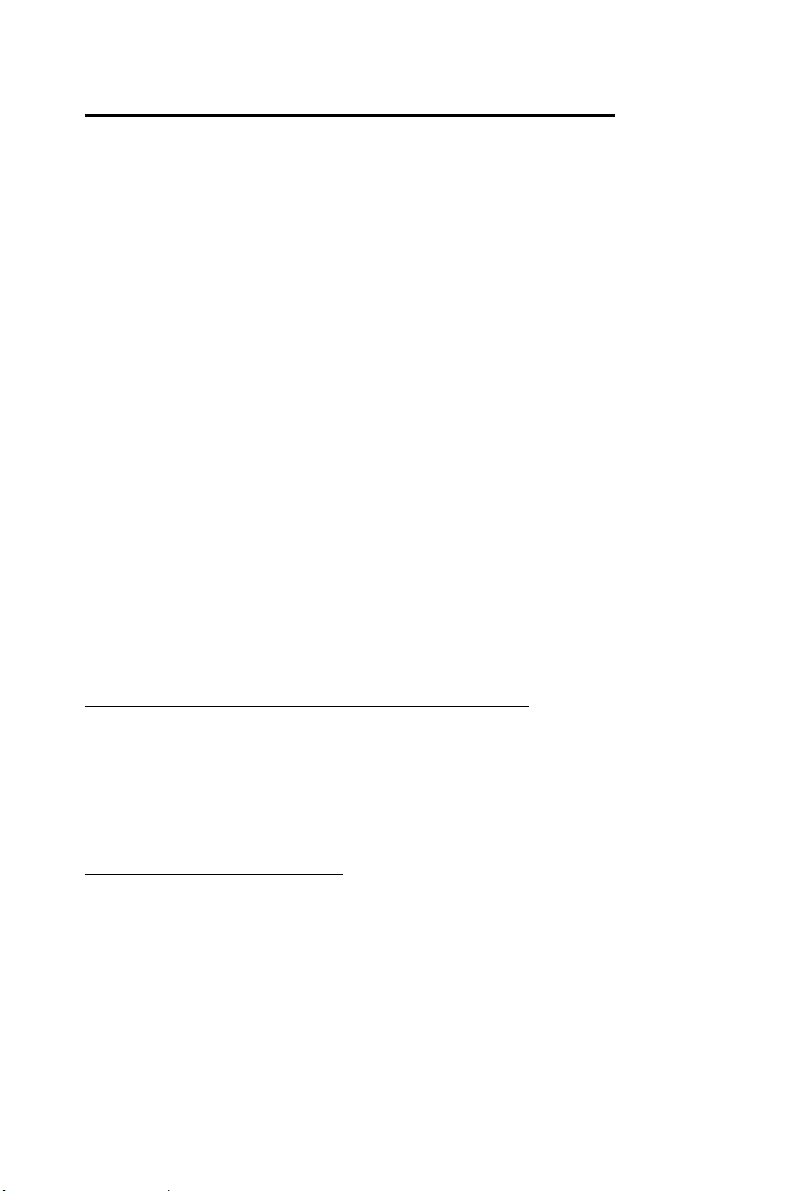
BEFORE YOU OPERATE THE MONITOR
FEATURES
• 38.1cm(15”) TFT Color LCD Monitor
• Crisp, Clear Display for Windows
• Recommened Resolutions: 1024 x 768 @60Hz
• Ergonomic Design
• Space Saving, Compact Case Design
CHECKING THE CONTENTS OF THE PACKAGE
The product package should include the following items:
1. Monitor
2. Base
3. Landing Strip
4. User Manual
5. Power Cord
6. 15-Pin D-Sub Cable
7. Audio Cable
8. Composite Video Cable
Register Your Planar Products Today
Thank you for choosing Planar. To assure you receive all the benefits of your
Planar product and services, register your Planar product today. Visit our
website to register your product at
http://www.planar.com/support/product_registration.html
Cables, Replacement Lamps and Accessories
To find cables, replacement lamps and accessories for your Planar projector,
LCD monitor, touchscreen or other Planar products visit our online store at
www.PlanarOnline.com or find other stores who carry Planar products at
http://www.planar.com/howtobuy
6
Page 10

INSTALLATION INSTRUCTIONS
INSTALLING AND REMOVING THE BASE:
Install Remove
Figure 1 Installing and Removing the Base
Power Source:
1. Make sure that the power cord is the correct type required in your area.
2. This LCD monitor has an Internal universal power supply that allows
operation in either 100/120V AC or 220/240V AC voltage area (No user
adjustment is required.)
3. Connect the AC-power cord one end to your LCD monitor’s AC-input
socket , the other end to wall-outlet .
7
Page 11
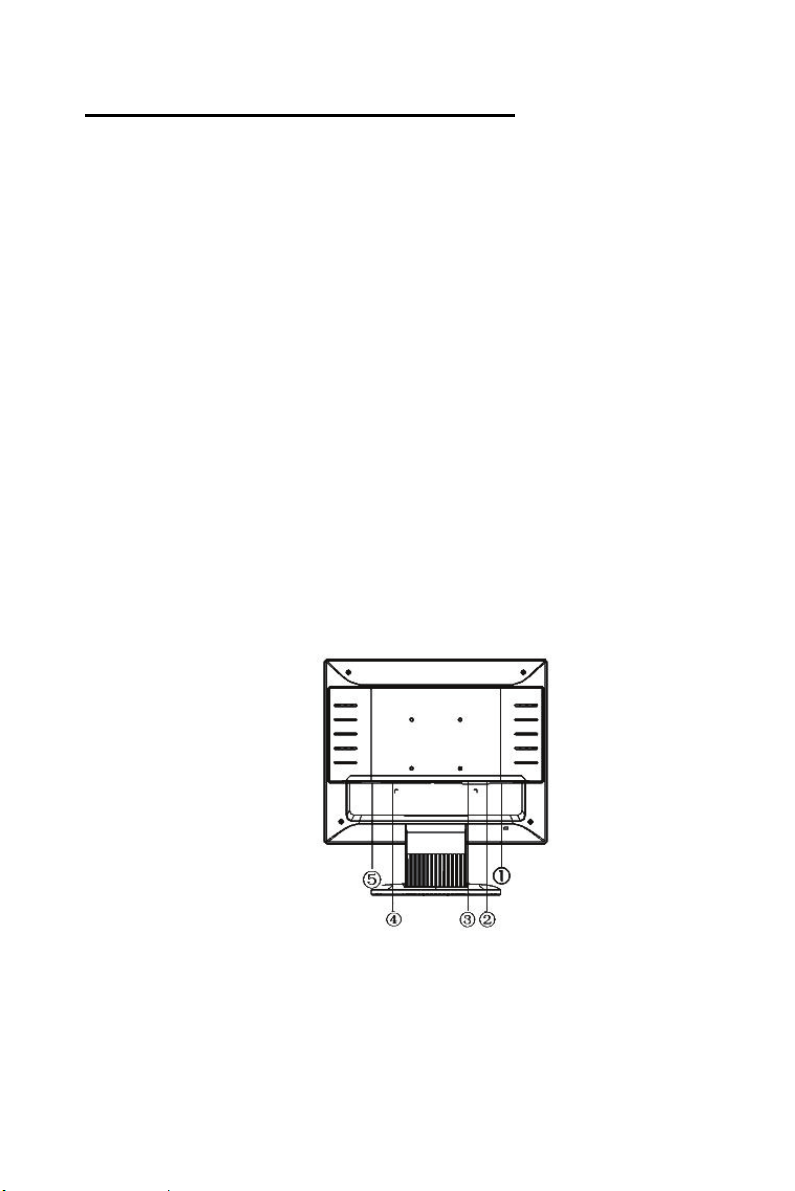
INSTALLATION INSTRUCTIONS
CABLE CONNECTIONS
·Connecting the Signal Cable: Plug one end of the VGA Cable to the LCD
monitor’s “ VGA” input socket , the other end to the computer's VGA port
and tighten the two screws on the cable connector.
·Connecting the Power Cord: Plug one end of the AC-power cord to the
LCD monitor’s AC input socket , the other end to a wall outlet.
·Connecting the Audio Cable: Plug the audio cable between the computer
multi-media (or sound) card's audio output and
(located on the back of the monitor).
·Connecting the S-Video Cable: Plug one end of the S-video cable (not
included) to the LCD monitor’s S-Video port and the other end to a video
source output.(eg. DVD player, video recorder, a film camara with S-Video
connection or a PC)
·Connecting the Video Cable: Plug one end of the composite video cable
to the LCD monitor’s composite video port and the other end to a video
source .(eg. DVD player, video recorder, a film camara with video port or
gaming console)
Caution: If the AC outlet is not grounded (with three holes), install the proper
grounding adapter (not supplied).
the monitor's audio input
Figure 2 Connecting the Cables
①: Compsite Video Port
:② S-Video Port
:③ VGA port
:④ Audio port
: AC Power input port⑤
8
Page 12

INSTALLATION INSTRUCTIONS
ADJUSTING THE VIEWING ANGLE
• For optimal viewing it is recommended to look at the full face of the
monitor, then adjust the monitor’s angle to your own preference.
• Hold the stand so you do not topple the monitor when you change the
monitor’s angle.
• You are able to adjust the monitor’s angle from -5° to 20°.
Figure 3
NOTES
• Do not touch the LCD screen when you change the angle. It may cause
damage or break the LCD screen.
• Careful attention is required not to catch your fingers or hands when you
change the angle.
9
Page 13

OPERATING INSTRUCTIONS
GENERAL INSTRUCTIONS
Press the power button to turn the monitor on or off. The other control buttons
are located at front panel of the monitor (See Figure 4). By changing these
settings, the picture can be adjusted to your personal preferences.
• The power cord should be connected.
• Connect the Signal cable from the monitor to the VGA card.
• Connect video/S-video cable from the monitor to a video source .
• Press the power button to turn on the monitor. The power indicator will light
up.
Figure 4 External Control Button
EXTERNAL CONTROLS
1. AUTO Adjustment / Exit
2. Vol – (Decrease) / Select menu item
3. Power Button/LED
4. Vol + (Increase)/ Select menu item
5. Menu / Enter or Adjust
6. Earphone output port
10
Page 14

OPERATING INSTRUCTIONS(cont.)
FRONT PANEL CONTROL KNOBS
Power Button /Power Indicator:
•
Press this button to switch ON/OFF of monitor’s power.
Green — Power On mode.
Amber — Power saving mode
• MENU / ENTER OR ADJUST :
1. When OSD menu is not activated, press this button to activate the
OSD menu.
2. When OSD menu is in activated, this button will act as an Enter key.
3. For certain functions when OSD menu is activated, this button will also
act as an Adjust button.
• “VOL+” and ">" button:
1. When OSD menu is not activated, press this button to increase volume.
2. When OSD is activated, this button acts as a select button, moving
• “VOL-” and "<"buttons:
• AUTO Adjust button / Exit:
right or down. It also increases the value of certain functions
1. When OSD menu is not activated, press this button to decrease
volume.
2. When OSD is activated, this button acts as a select button, moving left
or up. It also decreases the value of certain functions.
1. When OSD menu is not activated, press this button to activate the
AUTO Adjustment function. (The AUTO Adjustment function is used to
optimized the HPos, VPos, Clock and Focus.)
2. When OSD menu is activated, this button will act as an EXIT KEY.
(EXIT OSD menu).
11
Page 15

OPERATING INSTRUCTIONS(cont.)
OSD Lock Function:
Option 1: OSD lock - all 4 buttons are locked except the "POWER"
button. Press and hold the "MENU" and ">" buttons for 3
seconds to lock the buttons. Repeat this step to unlock.
Option 2: OSD & Power button lock - all 5 buttons including the
"POWER" button are locked. Press and hold the "MENU"
and "<" buttons for 3 seconds to lock all 5 buttons. Repeat
this step to unlock.
NOTES
• Do not install the monitor in a location near heat sources such as radiators
or air dusts, or in a place subject to direct sunlight, or excessive dust or
mechanical vibration or shock.
• Save the original shipping box and packing materials, as they will come
in handy if you ever have to ship your monitor.
• For maximum protection, repackage your monitor as it was originally
packed at the factory.
• To maintain the cleanness of your LCD display, wipe it periodically with
clean and soft cloth. The screen may be damaged by any liquid splash.
• To keep the monitor looking new, periodically clean it with a soft cloth.
Stubborn stains may be removed with a cloth lightly dampened with a mild
detergent solution. Never use strong solvents such as thinner, benzene, or
abrasive cleaners, since these will damage the cabinet. As a safety
precaution, always unplug the monitor before cleaning it.
12
Page 16

OPERATING INSTRUCTIONS (cont.)
HOW TO ADJUST A SETTING
Press the “MENU” key to activate the OSD window.
1. Press < or > to navigate through the functions. Once the desired function
is highlighted, press the “MENU” key again to activate it. If the function
selected has a sub-menu, press < or > again to navigate through the submenu functions. Once the desired function is highlighted, press “MENU”
key to activate it.
2. Press < or > to change the settings of the selected function.
3. To exit and save, push the “AUTO” (Exit) key. If you want to adjust any
other function, repeat steps 2-3.
Figure 5 OSD (On Screen Display)
13
Page 17

OPERATING INSTRUCTIONS (cont.)
MENU SELECTION
Main Menu
Item
Video
Sound
VGA
Source
OSD
Main Menu
Icon
Description Note
Picture set up for
composite video & s-video
mode.
Sound set up for all modes.
Picture set up for PC mode
Source select between
VGA/Video/S-Video
OSD (On screen Display)
Set up
Inactive when VGA
source is selected.
Video/S-Video source
Inactive when
is selected
14
Page 18

OPERATING INSTRUCTIONS (cont.)
SOURCE SET UP
Source select between VGA, Composite Video and S-Video.
Source Setting
1. Press “ MENU” key to open OSD menu
2. Press>or <key to select “Source” set up option
3. Press “MENU” key to Select submenu
·VIDEO
1. Press>or <key to select “VIDEO” option
2. Press “MENU” key to activate composite video mode
·S-VIDEO
1. Press>or <key to select “S-VIDEO” option
2. Press “MENU” key to activate S-video mode
·VGA
1. Press>or <key to select “VGA” option
2. Press “MENU” key to activate VGA (PC) mode
15
Page 19

OPERATING INSTRUCTIONS (cont.)
Sound Setup
Sets up sound for all modes. VGA, Composite Video & S-Video
Sound Setting
1. Press “ MENU” key to open OSD menu
2. Press>or <key to select “Sound” set up option
3. Press “MENU” key to Select submenu
·VOLUME
1. Press>or <key to select “VOLUME” option
2. Press “MENU” key to Select submenu
3. Press>or <key to adjust volume value.
4. After adjustment, press “AUTO” key to exit.
·RESET
1. Press>or <key to select “RESET” option
2. Press “MENU” key to recall to factory defaut value.
It is used to reset the volume settings to the factory default mode.
3. After adjustment, press “AUTO” key to exit.
16
Page 20

OPERATING INSTRUCTIONS (cont.)
VGA Picture Setting
When the input source is in VGA (PC) mode, you can select Brightness,
Contrast, H/V Position, Clock, Phase, AUTO, Color, and Reset as shown in
the figure below:
VGA Picture Setting
1. Press “ MENU” key to open OSD menu
2. Press>or <key to select “VGA” Picture Set up option
3. Press “MENU” key to Select submenu
·Brightness
1. Press>or <key to select “Brightness” option
2. Press “MENU” key to Select submenu
3. Press>or <key to adjust brightness value.
4. After adjustment, press “AUTO” key to exit.
·Contrast
1. Press>or <key to select “Contrast” option
2. Press “MENU” key to Select submenu
3. Press>or <key to adjust contrast value.
4. After adjustment, press “AUTO” key to exit.
·H-position
1. Press>or <key to select “H-position” option
2. Press “MENU” key to Select submenu
3. Press>or <key to adjust H-position data.
4. After adjustment, press “AUTO” key to exit.
17
Page 21

OPERATING INSTRUCTIONS (cont.)
·V-position
1. Press>or <key to select “V-position” option
2. Press “MENU” key to Select submenu
3. Press>or <key to adjust V-position data.
4. After adjustment, press “AUTO” key to exit.
·CLOCK
1. Press>or <key to select “CLOCK” option
2. Press “MENU” key to Select submenu
3. Press>or <key to adjust CLOCK value.
4. After adjustment, press “AUTO” key to exit.
·PHASE
1. Press>or <key to select “Phase ” option
2. Press “MENU” key to Select submenu
3. Press>or <key to adjust PHASE value.
4. After adjustment, press “AUTO” key to exit.
·AUTO ADJUST
1. Press>or <key to select “AUTO Adjust ” option
2. Press “MENU” key to select submenu to recall to factory defaut value.
This will AUTOmatically adjust PC input to the optimal screen size.
3. After adjustment, press “AUTO” key to exit.
18
Page 22

OPERATING INSTRUCTIONS (cont.)
·COLOR
1. Press>or <key to select “Color” option
2. Press “MENU” key to Select submenu
3. Press “Menu” button key again to select color option.
There are three options of color temperature provided for users: 6500K,
7800K, and USER mode.
4. When in the USER model, you could personalize the R,G,B values.
A) Press>or <key to select R, G, or B
B) Press “Menu” button to select submenu
C) Press>or <key to adjust R/G/B value.
D) Press “AUTO” key to exit submenu
5. After adjustment, press “AUTO” key to exit.
·RESET
1. Press>or <key to select “RESET” option
2. Press “MENU” key to select submenu ro recall to factory defaut value.
It is used to reset the picture settings to the factory default mode. .
3. After adjustment, press “AUTO” key to exit.
19
Page 23

OPERATING INSTRUCTIONS (cont.)
Video Picture Setting
When the input source is in Video or S-Video mode, there are four pictures
modes to select: Custom, Standard, Soft & Vivid. Only Custom mode allows
you to adjust Brightness, Contrast, Hue, Saturation and Sharpness.
VIDEO Picture Setting (Composite video/ S-Video mode)
1. Press “ MENU” key to open OSD menu
2. Press>or <key to select “VIDEO” Picture Set up option
3. Press “MENU” key to Select submenu
·Brightness
1. Press>or <key to select “Brightness” option
2. Press “MENU” key to Select submenu
3. Press>or <key to adjust brightness value.
4. After adjustment, press “AUTO” key to exit.
·Contrast
1. Press>or <key to select “Contrast” option
2. Press “MENU” key to Select submenu
3. Press>or <key to adjust contrast value.
4. After adjustment, press “AUTO” key to exit.
·HUE (only works for NTSC systems)
1. Press>or <key to select “Hue” option
2. Press “MENU” key to Select submenu
3. Press>or <key to adjust Hue data.
4. After adjustment, press “AUTO” key to exit.
20
Page 24

OPERATING INSTRUCTIONS (cont.)
·SATURATION
1. Press>or <key to select “SATURATION” option
2. Press “MENU” key to Select submenu
3. Press>or <key to adjust SATURATION value.
4. After adjustment, press “AUTO” key to exit.
·SHARPNESS
1. Press>or <key to select “SHARPNESS” option
2. Press “MENU” key to Select submenu
3. Press>or <key to adjust Sharpness value.
4. After adjustment, press “AUTO” key to exit.
·PICTURE MODE
1. Press>or <key to select “PICTURE MODE” option
2. Press “MENU” key to adjust picture mode data. There are four options of
PICTURE MODE provided: CUSTOM, STANDARD,SOFT, & VIVID. After
adjustment, press “AUTO” key to exit.
21
Page 25

OPERATING INSTRUCTIONS (cont.)
·BLACK LEVEL
1. Press>or <key to select “Black level” option
2. Press “MENU” key to turn On or Off black level
3. After adjustment, press “AUTO” key to exit.
·RESET
1. Press>or <key to select “RESET” option
2. Press “MENU” key to select submenu ro recall to factory defaut data.
It is used to reset the picture settings to the factory default mode. .
3. After adjustment, press “AUTO” key to exit.
22
Page 26

OPERATING INSTRUCTIONS (cont.)
OSD (On Screen Display) SET UP
When the input source is in VGA, Composite video or S-Video mode, you can
adjust OSD as shown in the figure below:
OSD Setting
1. Press “ MENU” key to open OSD menu
2. Press>or <key to select “OSD” Set up option
3. Press “MENU” key to Select submenu
·Language
1. Press>or <key to select “Language” option
2. Press “MENU” key to adjust language. There are four language to select:
English, Simplified Chinese.French, Spanish,
3. After adjustment, press “AUTO” key to exit.
·H-position
1. Press>or <key to select “H-position” option
2. Press “MENU” key to move the OSD to the right. To move the OSD to the
left, continue to push “Menu” key until it loops to the left of the display.
3. After adjustment, press “AUTO” key to exit.
·V-position
1. Press>or <key to select “V-position” option
2. Press “MENU” key to move the OSD down. To move the OSD to the top,
continue to push “Menu” key until it loops to the top of the display.
3. After adjustment, press “AUTO” key to exit.
·OSD Timer
1. Press>or <key to select “OSD-Timer” option
2. Press “MENU” key to Select submenu
3. Press>or <key to select adjust OSD display time.
4. After adjustment, press “AUTO” key to exit.
23
Page 27

OPERATING INSTRUCTIONS (cont.)
·TRANSPARENCY
1. Press>or <key to select “TRANSPARENCY” option
2. Press “MENU” key to Select submenu
3. Press>or <key to adjust the transparency of OSD view.
4. After adjustment, press “AUTO” key to exit.
·INFORMATION
1. Press>or <key to select “INFORMATION” option
2. Press “MENU” key to display current input Information
3. After adjustment, press “AUTO” key to exit.
·RESET
1. Press>or <key to select “RESET” option
2. Press “MENU” key to select submenu ro recall to factory defaut data.
3. After adjustment, press “AUTO” key to exit.
24
Page 28

OPERATING INSTRUCTIONS (cont.)
PLUG AND PLAY
Plug & Play DDC2B Feature
This monitor is equipped with VESA DDC2B capabilities according to the
VESA DDC STANDARD. It allows the monitor to inform the host system of its
identity and, depending on the level of DDC used, communicate additional
information about its display capabilities.
The DDC2B is a bidirectional data channel based on the I²C protocol. The
host can request EDID information over the DDC2B channel.
THIS MONITOR WILL APPEAR TO BE NON-FUNCTIONAL IF THERE IS
NO VIDEO INPUT SIGNAL. IN ORDER FOR THIS MONITOR TO OPERATE
PROPERLY, THERE MUST BE A VIDEO INPUT SIGNAL.
This monitor meets the Green monitor standards as set by the Video
Electronics Standards Association (VESA) and/or the United States
Environmental Protection Agency (EPA) and The Swedish Confederation
Employees (NUTEK). This feature is designed to conserve electrical energy
by reducing power consumption when there is no video-input signal present.
When there is no video input signal this monitor, following a time-out period,
will AUTOmatically switch to an OFF mode. This reduces the monitor's
internal power supply consumption. After the video input signal is restored, full
power is restored and the display is AUTOmatically redrawn. The appearance
is similar to a "Screen Saver" feature except the display is completely off. The
display is restored by pressing a key on the keyboard, or clicking the mouse.
25
Page 29

TECHNICAL SUPPORT (FAQ)
Problem & Question Possible Solution
*Check if the Power Switch is in the ON
Power LED is not on
No Plug & Play
Picture is fuzzy
Picture bounces or a wave
pattern is present in the
picture
The power LED is ON
(Amber) but there’s no video
or no picture.
Missing one of the primary
colors (RED, GREEN, or
BLUE)
Screen image is not centered
or sized properly.
Picture has color defects
(white does not look white)
Horizontal or vertical
disturbances on the screen
position
*Power Cord should be connected
*Check if the PC system is Plug & Play
compatible
*Check if the Video Card is Plug & Play
compatible
*Check if the D-15 plug pin of Video
Cable is bent.
*Adjust the Contrast and Brightness
Controls.
*Move electrical devices that may cause
electrical interference.
*Computer Power Switch should be in
the ON position.
*Computer Video Card should be snugly
seated in its slot.
*Make sure monitor’s video cable is
properly connected to the computer.
*Inspect monitor’s video cable and make
sure none of the pins are bent.
*Make sure computer is operational by
hitting the CAPS LOCK key on the
keyboard while observing the CAPS
LOCK LED. The LED should either turn
ON or OFF after hitting the CAPS LOCK
key.
*Inspect the monitor’s video cable and
make sure that none of the pins are
bent.
*Adjust pixel frequency (CLOCK) and
FOCUS or press hot-key (AUTO).
*Adjust RGB color or select color
temperature.
*Use win 95/98 shut-down mode Adjust
CLOCK and FOCUS or perform hot- key
(AUTO-key).
26
Page 30

TECHNICAL SUPPORT (FAQ) (cont.)
CLOCK (pixel frequency) controls the number of pixels scanned by one
horizontal sweep. If the frequency is not correct, the screen shows vertical
stripes and the picture has not correct width.
FOCUS adjusts the phase of the pixel clock signal. With a wrong phase
adjustment the picture has horizontal disturbances in light picture.
For FOCUS and CLOCK adjustment use “dot-pattern” or win 95/98 shut-down
mode pattern.
ERROR MESSAGE & POSSIBLE SOLUTION
NO SIGNAL:
1. Check that the signal cables are proper connected , If the connector is
loose, tighten the connector’s screws.
2. Check the signal-cable’s connection pins for damage.
UNSUPPORTED:
Your computer resolution is out of VESA-SPEC
27
Page 31

APPENDIX
SPECIFICATIONS
Items
Screen Size 15” screen
Aspect Ratio
Resolution 1024x768(XGA)
Size 38.1cm(15.0")
Pixel Pitch 0.297mm x 0.297mm
Display colors 16.7 million
LCD Panel
Video Input
Audio Input Audio mini-jack In x1
Headphone Ouput Headphone Ouput x1
Contrast Ratio 450:1
Brightness
Viewing Angle 120° (Horizontal)/ 100° (Vertical)
Response Time 16ms
Lamp Type/Life 50000 hr
Color Temperature 6500k / 7800k / User
Composite Video、
S-Video
Video Systems NTSC, PAL
Specification
4 : 3
250cd/㎡
RCA x 1
S-Video x 1
28
Page 32

APPENDIX
Signal Input
PnP compatibility
PC Input
Input frequency
Recommended
Input Audio
Analog: D-Sub 15 pin (detachable
cable)
DDC 2B
Analog:FH:30KHz to 60KHz
FV:55Hz to75Hz
Analog: 1024x 768 (60Hz)
mini-jack 3.5mm x 1 (Shared)
Audio Output
OSD
language
Wall Mount
Power
Panel Tilt
Environment
Dimension
Weight (net)
Audio Output: L / R
English. Simplified Chinese .French. Spanish.
VESA 75 x 75 mm
Power Supply AC100V~240V, 50/60Hz
Power Consumption <25W
Forwards/Backwards - 5°~ 20°
operating
storage
Operating
W x H x D (with stand) 362 (W) x 357.5 (H) x 144 (D)mm
Kg (w/o Accessories) 3 Kg
Speaker (built-in): Max 1W Per channel
Headphone Mini-jack for stereo (3.5ø)
+ 5 °C ~ + 40 °C
- 25 °C ~ + 60 °C
10% ~ 85%
Accessories
Regulatory
Compliance
Power Cord, VGA cable, Audio cable, Composite Video cable,
User’s Manual, and Landing Strip.
UL, cUL, FCC-B, CE
29
Page 33

APPENDIX (cont.)
VGA:
OSD:
Functions
VIDEO:
SOURCE:
SOUND:
• BRIGHTNESS
• CONTRAST
• H-POSITION
• V-POSITION
• CLOCK
• PHASE
• AUTO ADJUST
• COLOR
• RESET
• LANGUAGE
• H-POSITION
• V-POSITION
• OSD-TIMER
• TRANSPARENCY
• INFORMATION
• RESET
• BRIGHTNESS
• CONTRAST
• HUE
• SATURATION
• SHARPNESS
• PICTURE MODE
• BLACK LEVEL
• RESET
• VIDEO
• S-VIDEO
• VGA
• VOLUME
• RESET
30
Page 34

APPENDIX (cont.)
Preset Display Modes
STANDARD
VGA
RESOLUTION
640x480
640x480
640x480
800X600 35.156 56.3
37.50 75.0
37.861 72.8
HORIZONTAL
FREQUENCY (kHz)
VESA MODES
31.47
VERTICAL
FREQUENCY (Hz)
60.0
SVGA
XGA
DOS
DOS
XGA
VGA
SVGA
XGA
800X600 37.879 60.0
800X600 48.077 72.2
800X600 46.875 75.0
1024X768 48.363 60.0
1024X768
1024×768 60.02 75.0
IBM MODES
640x400
720X400
1024x768
640X480
832X624
1024x768 48.780 60.001
1024x768 60.241 74.927
MAC MODES
56.476
31.469
31.469
57.515
35
49.725
70.0
70.087
70.087
72.1
66.667
74.551
31
Page 35

APPENDIX (cont.)
CONNECTOR PIN ASSIGNMENT
15
6
11 15
10
15 - Pin Color Display Signal Cable
PIN NO.
1. Red 9. +5V
2. Green 10. VGA-CON
3. Blue 11. TXD
4. RXD 12. DDC-Serial Data
5. Ground 13. H-Sync
6. R-Ground 14. V-Sync
7. G-Ground 15. DDC-Serial Clock
8. B-Ground
DESCRIPTION
PI N NO. DESCRIPTION
32
Page 36

1195 NW Compton Drive
Beaverton, OR 97006-1992
www.planar.com
© 2006 Planar Systems, Inc.
Planar is a registered trademark of Planar Systems, Inc. Other brands and names are
the property of their respective owners. Technical information in this document is
subject to change without notice.
Q41T5000935 2C
