Page 1
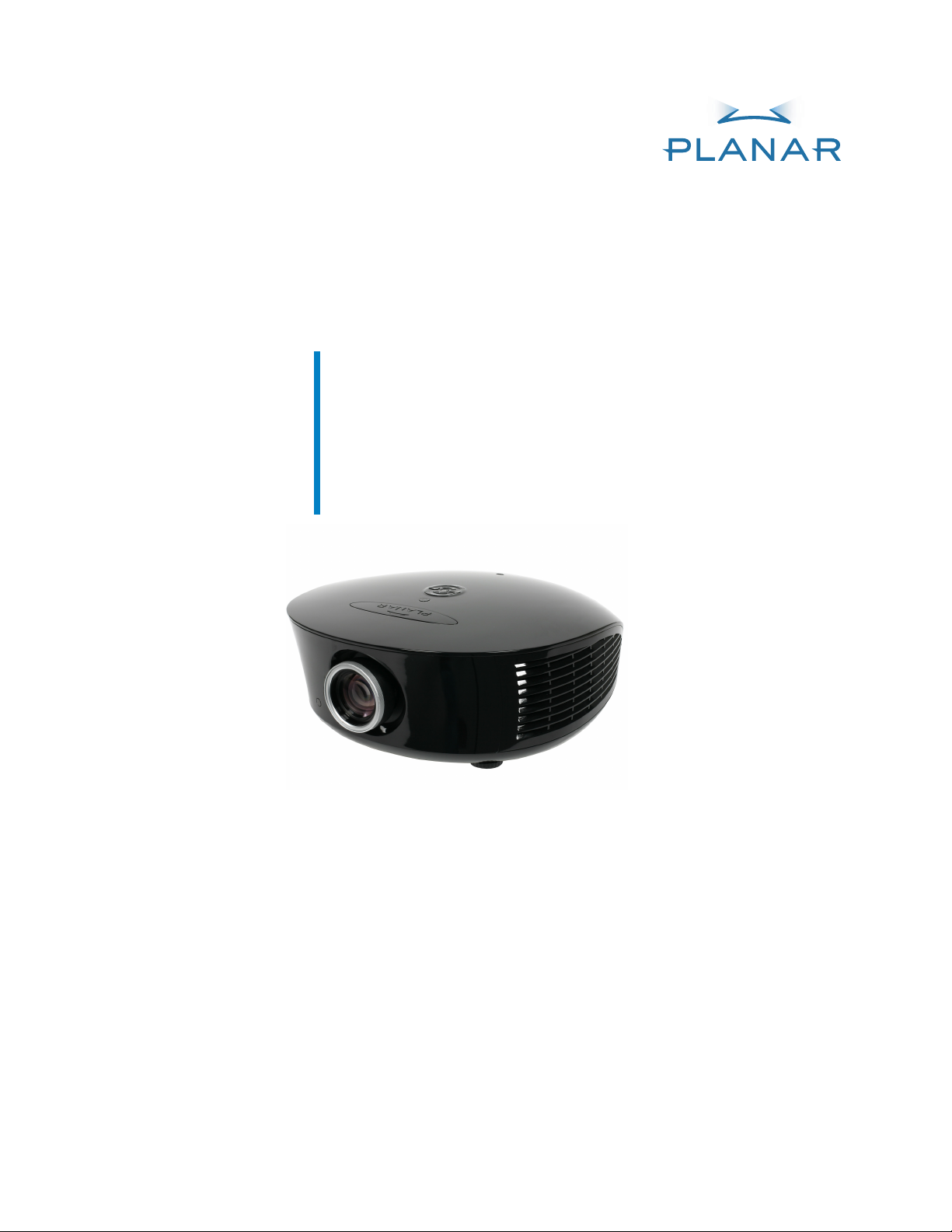
PD8130
PD8150
Home Theater
Projector
Installation & Operation Manual
www.planarhometheater.com
Page 2
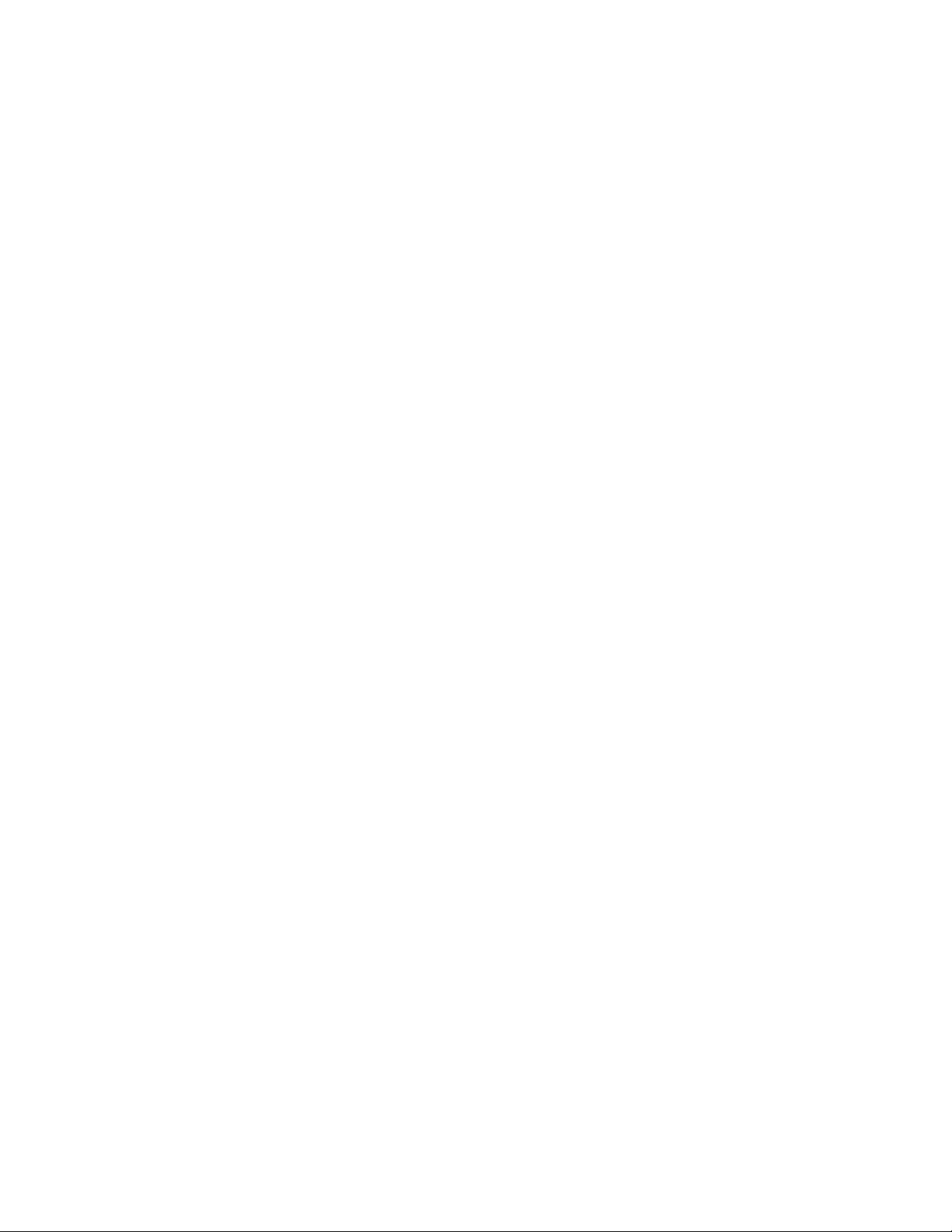
Page 3
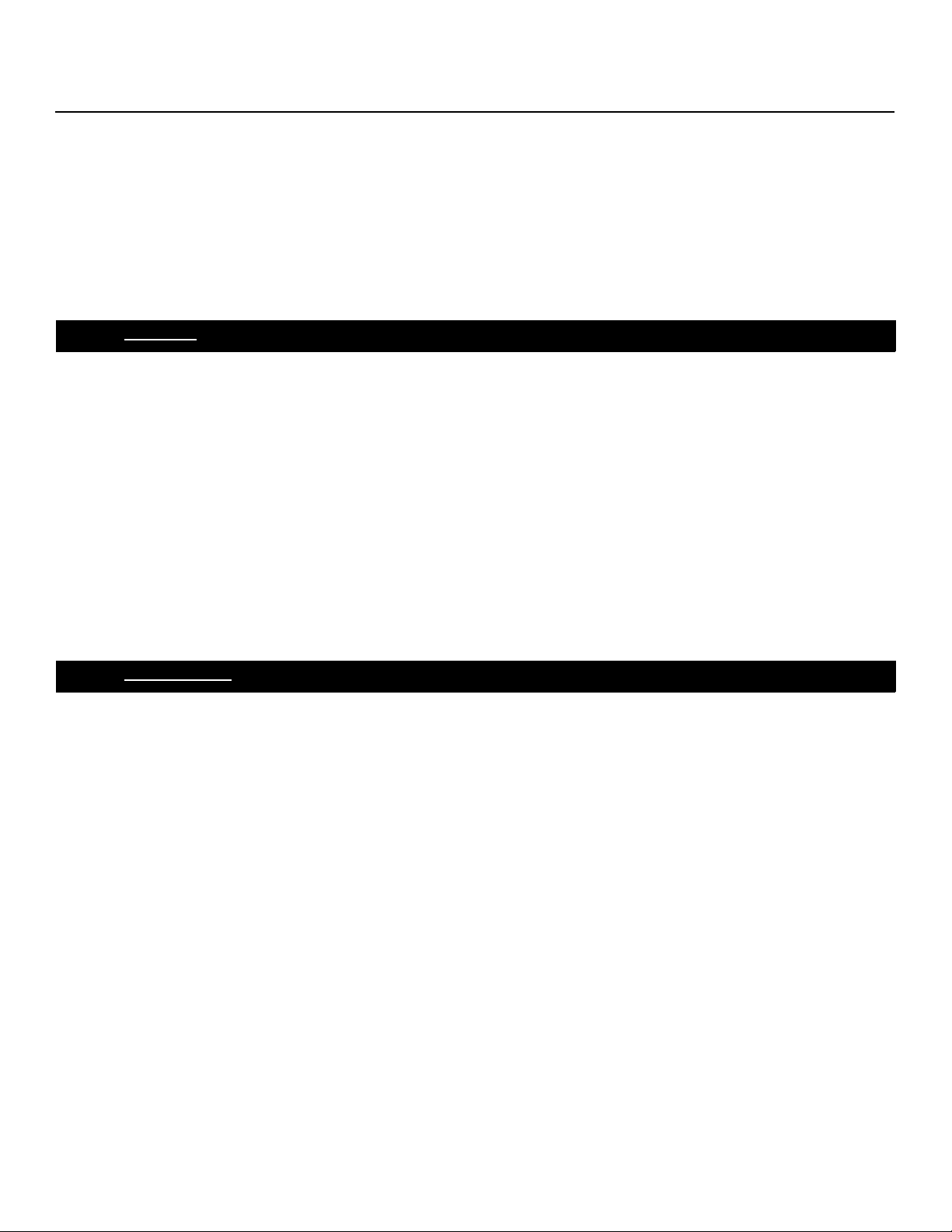
TWO YEAR LIMITED WARRANTY
For Projectors, Video Processors and Controllers
Congratulations on your purchase of a Planar video product and welcome to the Planar family! With proper
installation, setup and care, you should enjoy many years of unparalleled video performance.
This is a LIMITED WARRANTY as defined in the Magnuson-Moss Warranty Act. Please read it carefully and retain it
with your other important documents.
WHAT IS COVERED UNDER THE TERMS OF THIS LIMITED WARRANTY:
SERVICE LABOR: Planar will pay for service labor by a Planar Authorized Service Center when needed as a result
of manufacturing defect for a period of two (2) years from the effective date of delivery to the end user
(excluding the lamp).
PARTS (not including the lamp): Planar will provide new or rebuilt replacement parts for the parts that fail due to
defects in materials or workmanship for a period of two (2) years from the effective date of delivery to the end
user. Such replacement parts are then subsequently warranted for the remaining portion (if any) of the original
warranty period.
PROJECTOR LAMP: Planar will pay for service labor by a Planar Authorized Service Center when needed as a
result of a manufacturing defect for a period of six (6) months or 1000 hours, whichever comes first, from the
effective date of delivery to the end user. In addition, Planar will provide a new or rebuilt replacement lamp for
the lamp that fails due to defects in materials or workmanship for a period of six (6) months or 1000 hours,
whichever comes first, from the effective date of delivery to the end user. Such replacement lamps are then
subsequently warranted for the remaining portion (if any) of the original warranty period.
Y
R
MINA
I
WHAT IS NOT COVERED UNDER THE TERMS OF THIS LIMITED WARRANTY:
This Limited Warranty only covers failure due to defects in materials and workmanship that occur during normal
use and does not cover normal maintenance. This Limited Warranty does not cover cabinets or any
appearance items; failure resulting from accident, misuse, abuse, neglect, mishandling, misapplication, faulty or
improper installation or setup adjustments; improper maintenance, alteration, improper use of any input signal;
damage due to lightning or power line surges, spikes and brownouts; damage that occurs during shipping or
transit; or damage that is attributed to acts of God. In the case of remote control units, damage resulting from
leaking, old, damaged or improper batteries is also excluded from coverage under this Limited Warranty.
CAUTION: THIS LIMITED WARRANTY ONLY COVERS PLANAR PRODUCTS PURCHASED FROM PLANAR AUTHORIZED
DEALERS. ALL OTHER PRODUCTS ARE SPECIFICALLY EXCLUDED FROM COVERAGE UNDER THIS WARRANTY.
MOREOVER, DAMAGE RESULTING DIRECTLY OR INDIRECTLY FROM IMPROPER INSTALLATION OR SETUP IS
SPECIFICALLY EXCLUDED FROM COVERAGE UNDER THIS LIMITED WARRANTY. IT IS IMPERATIVE THAT INSTALLATION
AND SETUP WORK BE PERFORMED ONLY BY AN AUTHORIZED PLANAR DEALER TO PROTECT YOUR RIGHTS UNDER
THIS WARRANTY. THIS WILL ALSO ENSURE THAT YOU ENJOY THE FINE PERFORMANCE OF WHICH YOUR PLANAR
PRODUCT IS CAPABLE WHEN INSTALLED AND CALIBRATED BY PLANAR AUTHORIZED PERSONNEL.
PREL
Planar PD8130/PD8150 Installation/Operation Manual iii
Page 4

RIGHTS, LIMITS AND EXCLUSIONS:
Planar limits its obligations under any implied warranties under state laws to a period not to exceed the warranty
period. There are no express warranties. Planar also excludes any obligation on its part for incidental or
consequential damages related to the failure of this product to function properly. Some states do not allow
limitations on how long an implied warranty lasts, and some states do not allow the exclusion or limitation of
incidental or consequential damages. So the above limitations or exclusions may not apply to you. This warranty
gives you specific legal rights, and you may also have other rights that vary from state to state.
EFFECTIVE WARRANTY DATE:
This warranty begins on the effective date of delivery to the end user. For your convenience, keep the original
bill of sale as evidence of the purchase date.
IMPORTANT – WARRANTY REGISTRATION:
Please fill out and mail your warranty registration card. It is imperative that Planar knows how to reach you
promptly if we should discover a safety problem or product update for which you must be notified.
CONTACT A PLANAR AUTHORIZED SERVICE CENTER TO OBTAIN SERVICE:
Repairs made under the terms of this Limited Warranty covering your Planar video product will be performed at
the location of the product, during usual working hours, providing location of product is within normal operating
distance from a Planar Authorized Service Center. In some instances it may be necessary for the product to be
returned to the Planar factory for repairs. If, solely in Planar’s judgment, location of product to be repaired is
beyond normal operating distance of the closest Planar Authorized Service Center, or the repair requires the unit
be returned to the Planar factory, it is the owner’s responsibility to arrange for shipment of the product for repair.
These arrangements must be made through the selling Planar Dealer. If this is not possible, contact Planar
directly for a Return Authorization number and shipping instructions. Planar will return product transportation
prepaid in the United States, unless no product defect is discovered. In that instance, shipping costs will be the
responsibility of the owner.
MINA
I
Y
R
PREL
COPYRIGHT AND TRADEMARKS:
© Copyright 2008 Planar Systems, Inc. This document contains proprietary information protected by copyright,
trademark and other intellectual property laws. All rights are reserved. No part of this manual may be
reproduced by any mechanical, electronic or other means, in any form, without prior written permission of the
manufacturer.
Trademarks and registered trademarks used in this document are the property of their respective owners.
iv Planar PD8130/PD8150 Installation/Operation Manual
Page 5
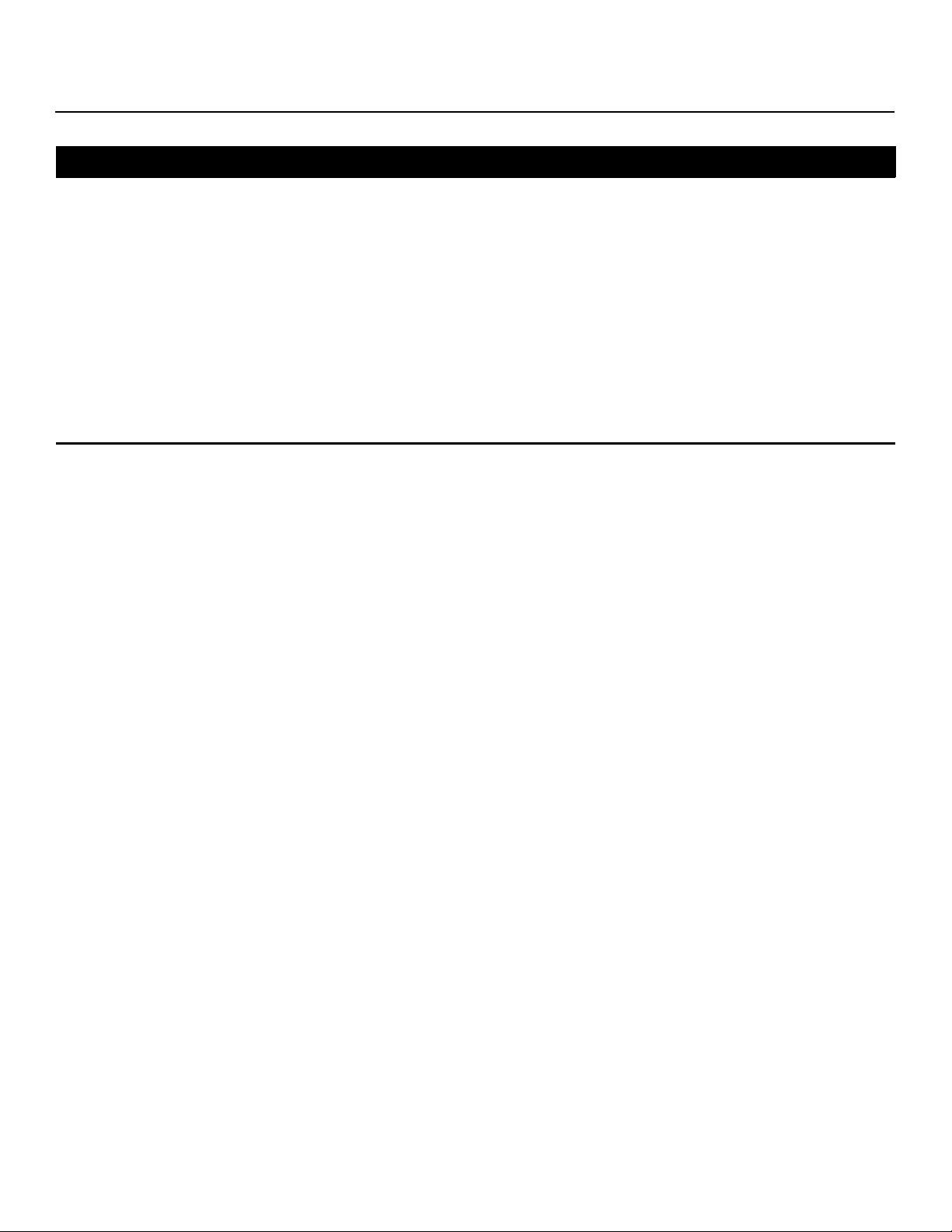
ADDITIONAL INFORMATION:
To locate the name and address of the nearest Planar Authorized Service Center, or for additional information
about this Limited Warranty, please call or write:
Planar Systems, Inc.
1195 NW Compton Drive
Beaverton, OR 97006-1992
Ph: (503) 748-5799
Fax: (503) 682-9441
Toll Free: (866) PLANAR1
Y
PLANAR VIDEO PRODUCT INFORMATION
RETAIN THIS INFORMATION FOR YOUR RECORDS
____________________________________________ ___________________________________________
Model Purchased Date
____________________________________________________________________________________________________________
Serial Number
____________________________________________________________________________________________________________
Planar Authorized Dealer Name
____________________________________________________________________________________________________________
Address
____________________________________________ __________________ ___________________________
City State/Province Postal Code
____________________________________________ _________________________________________________________
Phone Fax
PREL
MINA
I
R
Planar PD8130/PD8150 Installation/Operation Manual v
Page 6
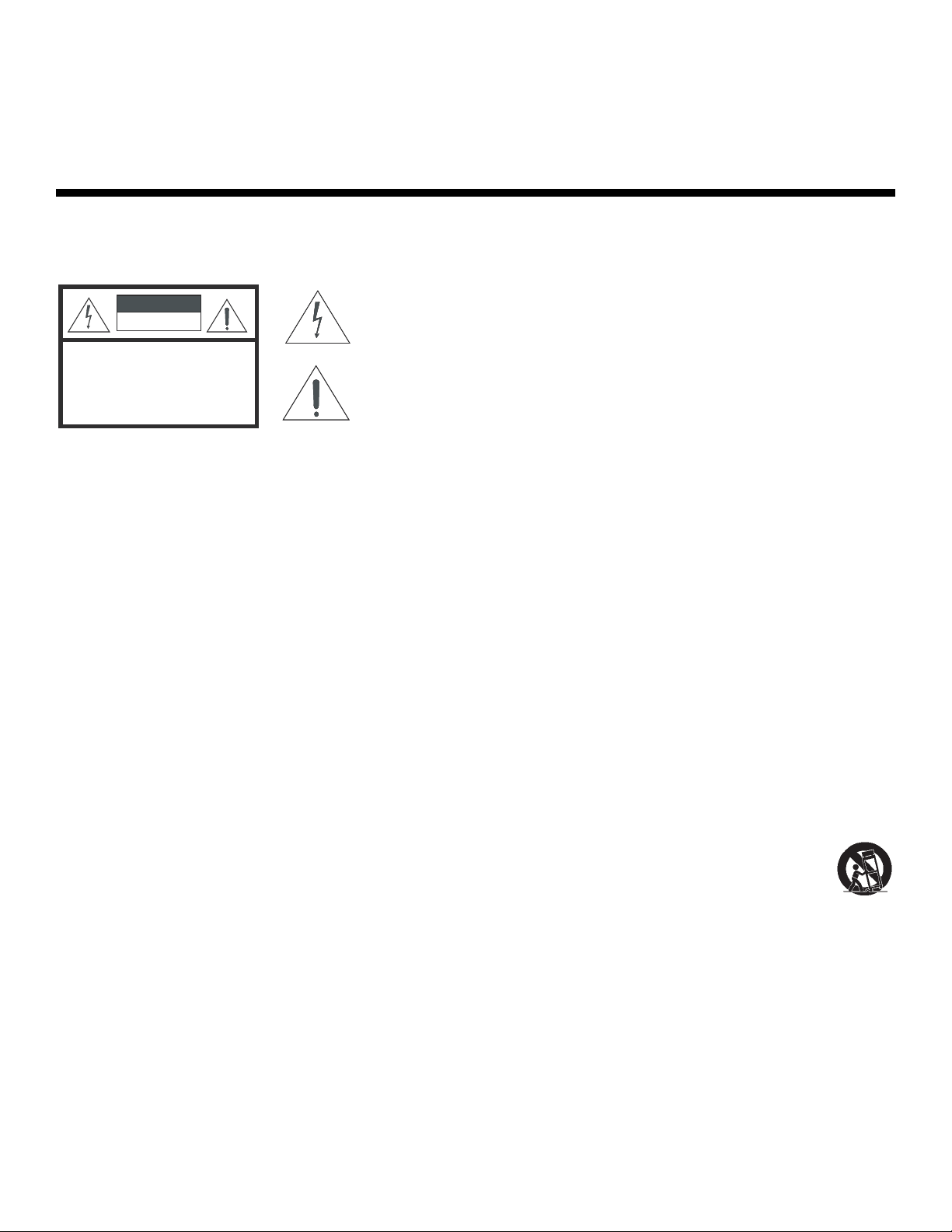
Important Safety Instructions
Thank you for your purchase of this quality Planar product! For best performance, please read this manual
carefully as it is your guide through the menus and operation.
WARNING
CAUTION
RISK OFELECTRIC SHOCK
DO NOTOPEN
TO REDUCE THE RISK OF ELECTRIC SHOCK
DO NOT REMOVE COVER (OR BACK)
NO USER SERVICEABLE PARTS INSIDE.
REFER SERVICING TO QUALIFIED
CAUTION:
SERVICE PERSONNEL.
This symbol is intended to alert the user to the presence of uninsulated
“dangerous voltage” within the product’s enclosure that may be of
sufficient magnitude to constitute a risk of electric shock.
This symbol is intended to alert the user to the presence of important
operating and maintenance (servicing) instructions in the literature
accompanying the appliance.
1. Read these instructions.
2. Keep these instructions.
3. Heed all warnings.
4. Follow all instructions.
5. Do not use this apparatus near water.
6. Clean only with a dry cloth.
7. Do not block any of the ventilation openings. Install in accordance with the manufacturer’s instructions.
8. Do not install near any heat sources such as radiators, heat registers, stoves, or other apparatus (including
amplifiers) that produce heat.
9. Do not defeat the safety purpose of the polarized or grounding type plug. A polarized plug has two blades
with one wider than the other. A grounding type plug has two blades and a third grounding prong. The wide
blade or the third prong is provided for your safety. When the provided plug does not fit into your outlet,
consult an electrician for the replacement of the obsolete outlet.
10. Protect the power cord from being walked on or pinched particularly at plugs, convenience receptacles
and the point where they exit from the apparatus.
11. Only use the attachments/accessories specified by Planar Systems.
12. Use only with a cart, stand, tripod, bracket or table specified by the manufacturer or sold with the
apparatus. When a cart is used, use caution when moving the cart/apparatus to avoid injury from
tip-over.
13. Unplug this apparatus during lightning storms or when unused for long periods of time.
14. Refer all servicing to qualified service personnel. Servicing is required when the apparatus has been
damaged in any way, such as power supply cord or plug is damaged, liquid has been spilled or objects
have fallen into the apparatus, the apparatus has been exposed to rain or moisture, does not operate
normally, or has been dropped.
PREL
MINA
I
Y
R
15. The +12V trigger only outputs 12Vdc signal for triggering. Do not connect to any other power input or output.
This could cause damage to this unit.
16. Keep the packing material in case the equipment should ever need to be shipped.
17. The lamp becomes extremely hot during operation. Allow the projector to cool down for approximately 45
minutes prior to removing the lamp assembly for replacement.
vi Planar PD8130/PD8150 Installation/Operation Manual
Page 7
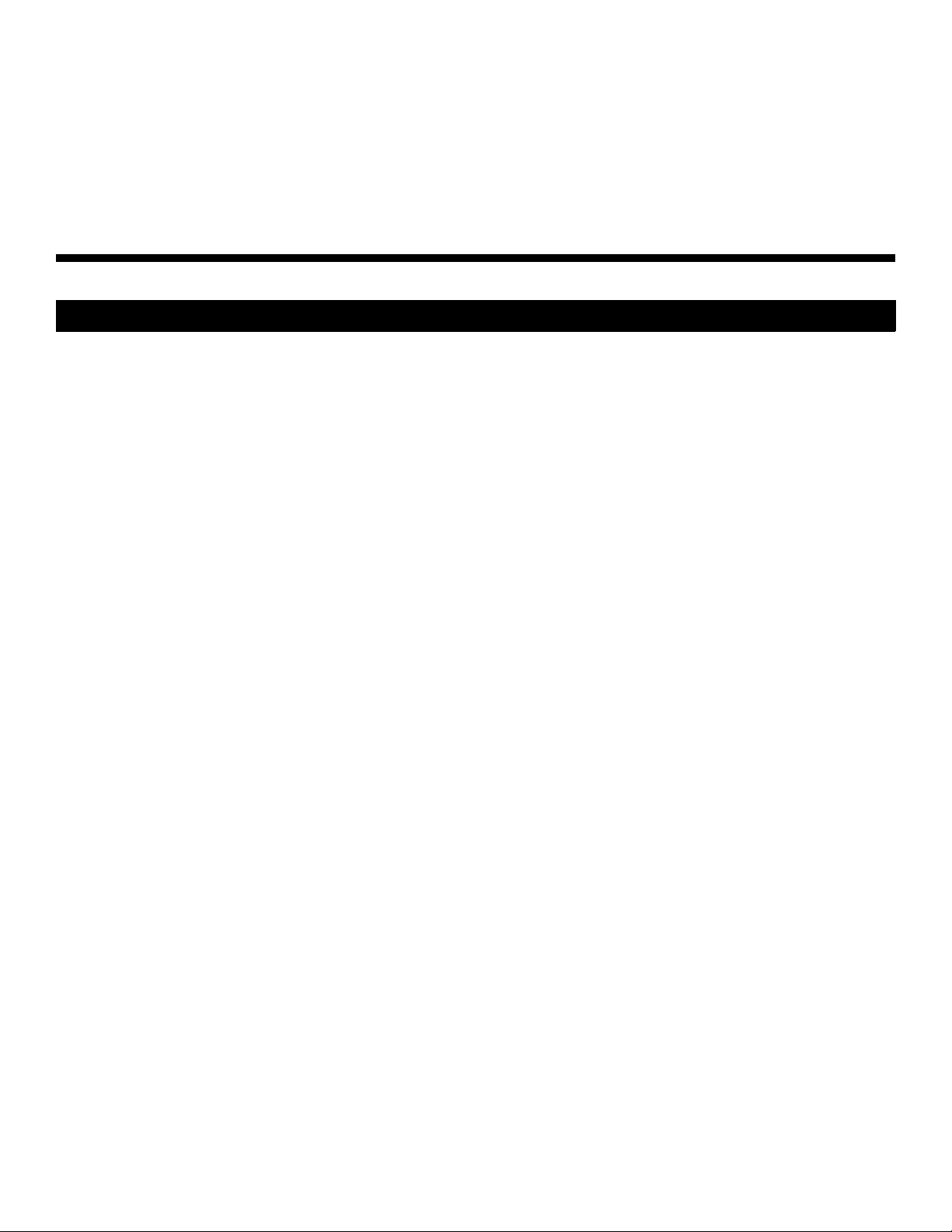
18. Do not operate lamps beyond the rated lamp life. Excessive operation of lamps beyond rated life could
cause them to explode in rare occasions.
19. Never look directly into the lens when the lamp is on.
Compliance Information
DECLARATION OF CONFORMITY:
Manufacturer’s Name: Planar Systems, Inc.
Manufacturer’s Address: 1195 NW Compton Drive, Beaverton, OR 97006
hereby declares that the products Model Numbers:
PD8130/PD8150
Y
conform with the provisions of:
Council Directive 2004/108/EC on Electromagnetic Compatibility;
EN 55022 “Limits and methods of measurements of radio interference characteristics of information technology
equipment” 1998;
EN 55024 “Limits and methods of measurements of immunity characteristics of information technology
equipment” 1998;
Including:
• EN 61000-4-2 “Electromagnetic compatibility (EMC) Part 4: Testing and measurement techniques Section 2:
Electrostatic discharge immunity test”
• EN 61000-4-3 “Electromagnetic compatibility (EMC) Part 4: Testing and measurement techniques Section 3:
Radiated, Radio-Frequency, Electromagnetic Field Immunity Test”
• EN 61000-4-4 “Electromagnetic compatibility (EMC) Part 4: Testing and measurement techniques Section 4:
Electrical fast transient/burst immunity test”
• EN 61000-4-5 "Electromagnetic compatibility (EMC) Part 4: Testing and measurement techniques Section 5:
Surge immunity test"
• EN 61000-4-6 "Electromagnetic compatibility (EMC) Part 4: Testing and measurement techniques Section 6:
Conducted disturbances induced by radio-frequency fields immunity test"
• EN 61000-4-8 "Electromagnetic compatibility (EMC) Part 4: Testing and measurement techniques Section 8:
Conducted disturbances induced by power frequency magnetic fields immunity test"
• EN 61000-4-11 "Electromagnetic compatibility (EMC) Part 4: Testing and measurement techniques Section
11: Voltage dips, short interruptions and voltage variations immunity tests"
PREL
MINA
I
R
And:
• EN 61000-3-2 "Electromagnetic compatibility (EMC) Part 3, Section 2: Limits for harmonic current emissions
(equipment input current up to and including 16 A per phase)" 2000;
• EN 61000-3-3 "Electromagnetic compatibility (EMC) Part 3, Section 3: Limitations of voltage changes,
voltage fluctuations and flicker in public low-voltage supply systems, for equipment with rated current up to
and including 16 A and not subject to conditional connection" 1995;
Council Directive 2006/95/EC and amended by M1 and C1 on Low Voltage Equipment Safety;
EN 60950 “Safety of information technology equipment, including electrical business equipment”
Planar PD8130/PD8150 Installation/Operation Manual vii
Page 8
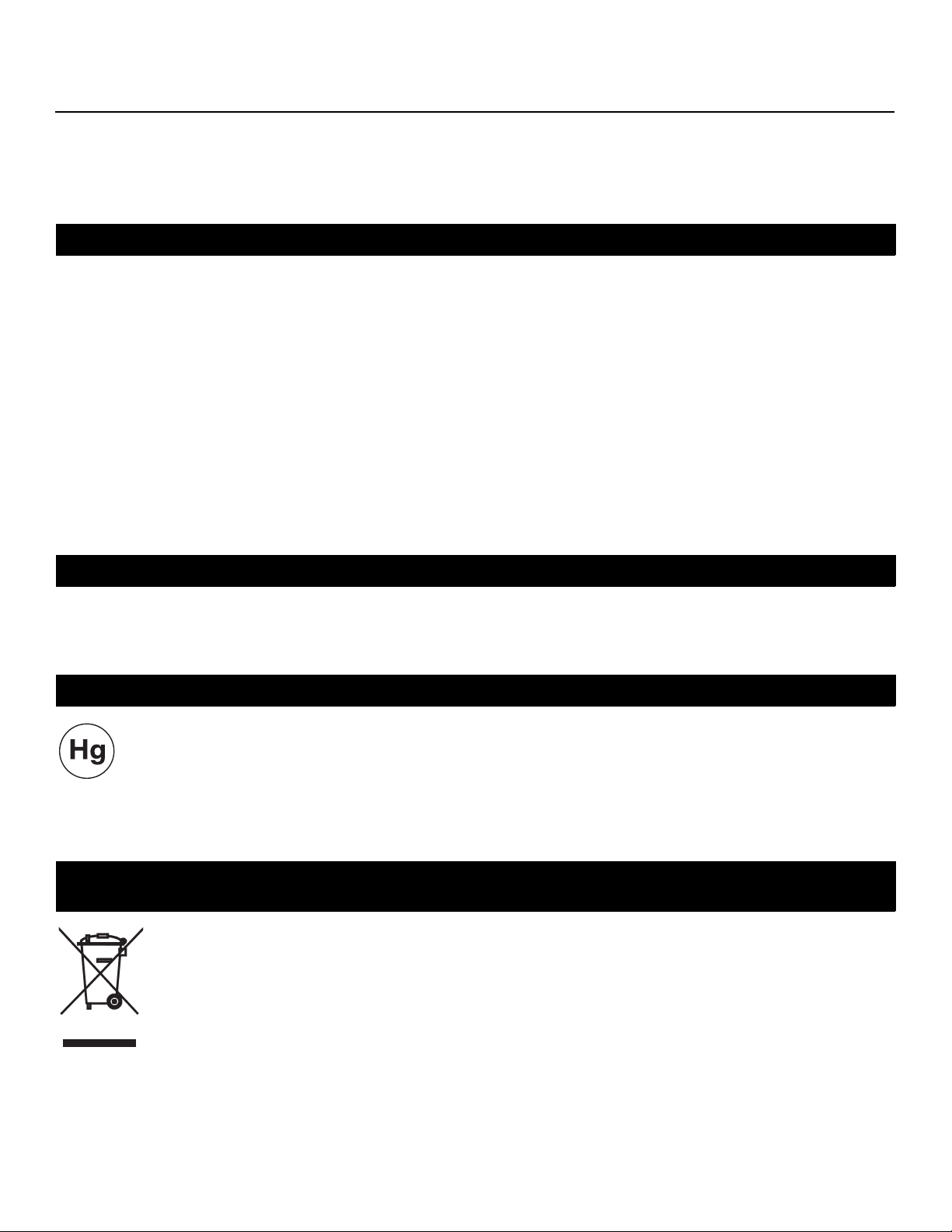
The Technical Construction file required by this Directive is maintained at the corporate headquarters of Planar
Systems, Inc., 1195 NW Compton Drive, Beaverton, OR 97006.
Date of Declaration: January 2008
FCC PART 15:
NOTE: This equipment has been tested and found to comply with the limits for a Class B digital device, pursuant
to Part 15 of the FCC Rules. These limits are designed to provide reasonable protection against harmful
interference in a residential installation.
This equipment generates, uses and can radiate radio frequency energy and, if not installed and used in
accordance with the instructions, may cause harmful interference to radio communications. However, there is
no guarantee that interference will not occur in a particular installation. If this equipment does cause harmful
interference to radio or television reception, which can be determined by turning the equipment off and on, the
user is encouraged to try to correct the interference by one or more of the following measures:
• Reorient or relocate the receiving antenna.
• Increase the separation between the equipment and receiver.
• Connect the equipment into an outlet on a circuit different from that to which the receiver is connected.
• Consult the dealer or an experienced radio/TV technician for help.
INDUSTRY CANADA (ICES-003):
Y
R
This Class B digital apparatus complies with Canadian ICES-003.
Cet appareil numérique de la classe B est conforme à la norme NMB-003 du Canada.
MINA
I
IMPORTANT RECYCLE INSTRUCTIONS
Lamp(s) inside this product contain mercury. This product may contain other electronic waste that can
be hazardous if not disposed of properly. Recycle or dispose in accordance with local, state, or
federal Laws.
For more information, contact the Electronic Industries Alliance at WWW.EIAE.ORG.
For lamp specific disposal information check WWW.LAMPRECYCLE.ORG.
DISPOSAL OF OLD ELECTRICAL AND ELECTRONIC EQUIPMENT (Applicable throughout the European Union and
other European countries with separate collection programs)
This symbol found on your product or on its packaging, indicates that this product should not be
treated as household waste when you wish to dispose of it. Instead, it should be handed over to
an applicable collection point for the recycling of electrical and electronic equipment. By
ensuring this product is disposed of correctly, you will help prevent potential negative
consequences to the environment and human health, which could otherwise be caused by
inappropriate disposal of this product. The recycling of materials will help to conserve natural
resources. This symbol is only valid in the European Union. If you wish to discard this product, please
contact your local authorities or dealer and ask for the correct method of disposal.
PREL
viii Planar PD8130/PD8150 Installation/Operation Manual
Page 9
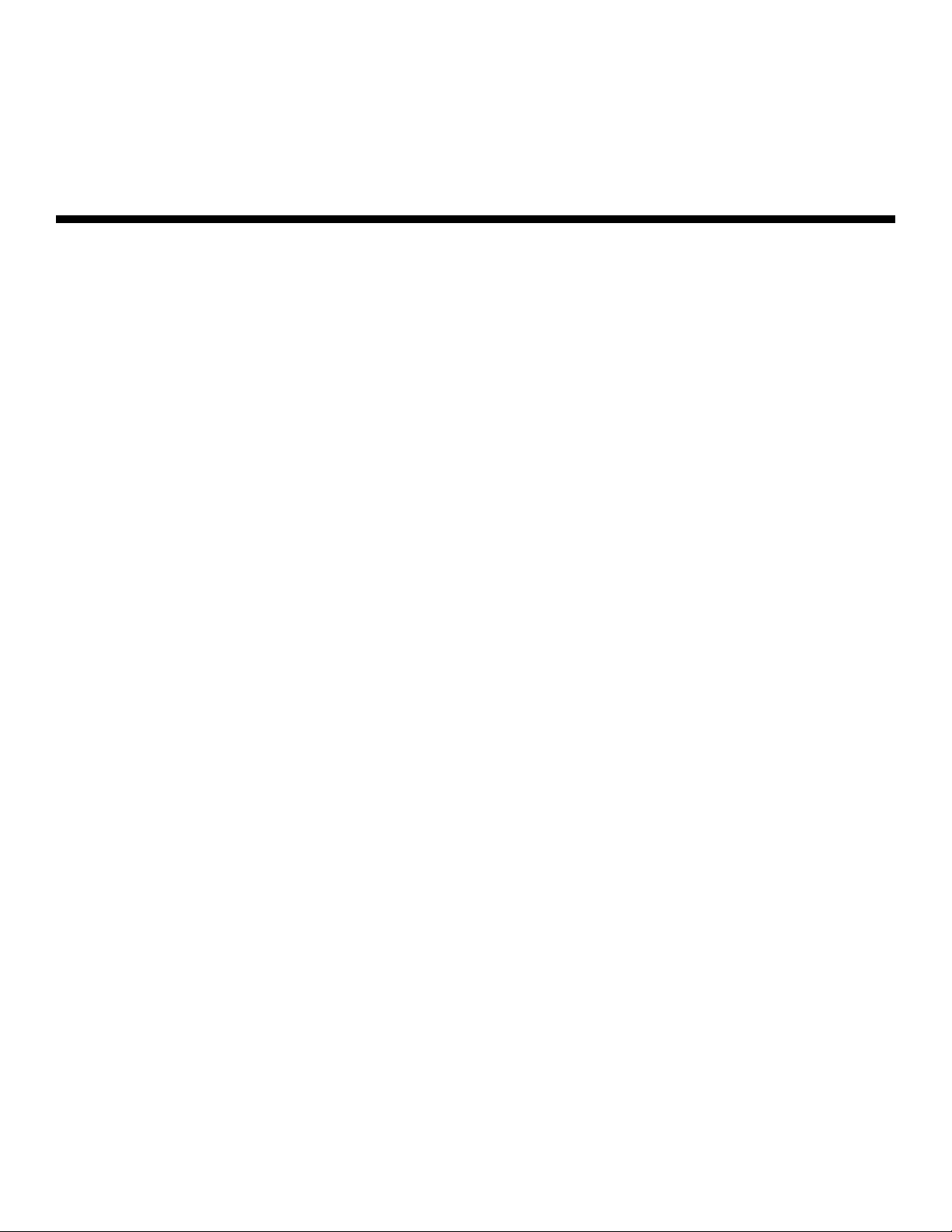
1. Table of Contents
TWO YEAR LIMITED WARRANTY ......................................................................................iii
Important Safety Instructions ....................................................................................... vi
Compliance Information ..............................................................................................vii
1. Introduction .............................................................................................................. 1
About This Manual .....................................................................................................1
Target Audience ..................................................................................................1
If You Have Comments About This Manual... ...................................................1
Textual and Graphic Conventions.....................................................................1
Using This Manual .......................................................................................................2
Description, Features and Benefits ..........................................................................3
Key Features and Benefits...................................................................................3
Parts List .................................................................................................................4
2. Controls and Functions ............................................................................................ 5
PD8130/PD8150 at a Glance ...................................................................................5
PD8130/PD8150 Rear Panel ......................................................................................9
PD8130/PD8150 Remote Control ...........................................................................11
3. Installation .............................................................................................................. 13
Remote Control .......................................................................................................13
Notes on Batteries ..............................................................................................13
PREL
Notes on Remote Control Operation ..............................................................13
Quick Setup ..............................................................................................................15
Installation Considerations ......................................................................................16
Installation Type..................................................................................................16
Ambient Light .....................................................................................................17
MINA
I
Y
R
Throw Distance...................................................................................................17
Vertical and Horizontal Position........................................................................18
Vertical Lens Shift ...............................................................................................18
Folded Optics .....................................................................................................20
Other Considerations.........................................................................................20
Mounting the PD8130/PD8150 ...............................................................................21
Floor Mounting (Upright) ...................................................................................21
Ceiling Mounting (Inverted)..............................................................................21
Adjusting the Projection Angle.........................................................................21
Planar PD8130/PD8150 Installation/Operation Manual ix
Page 10
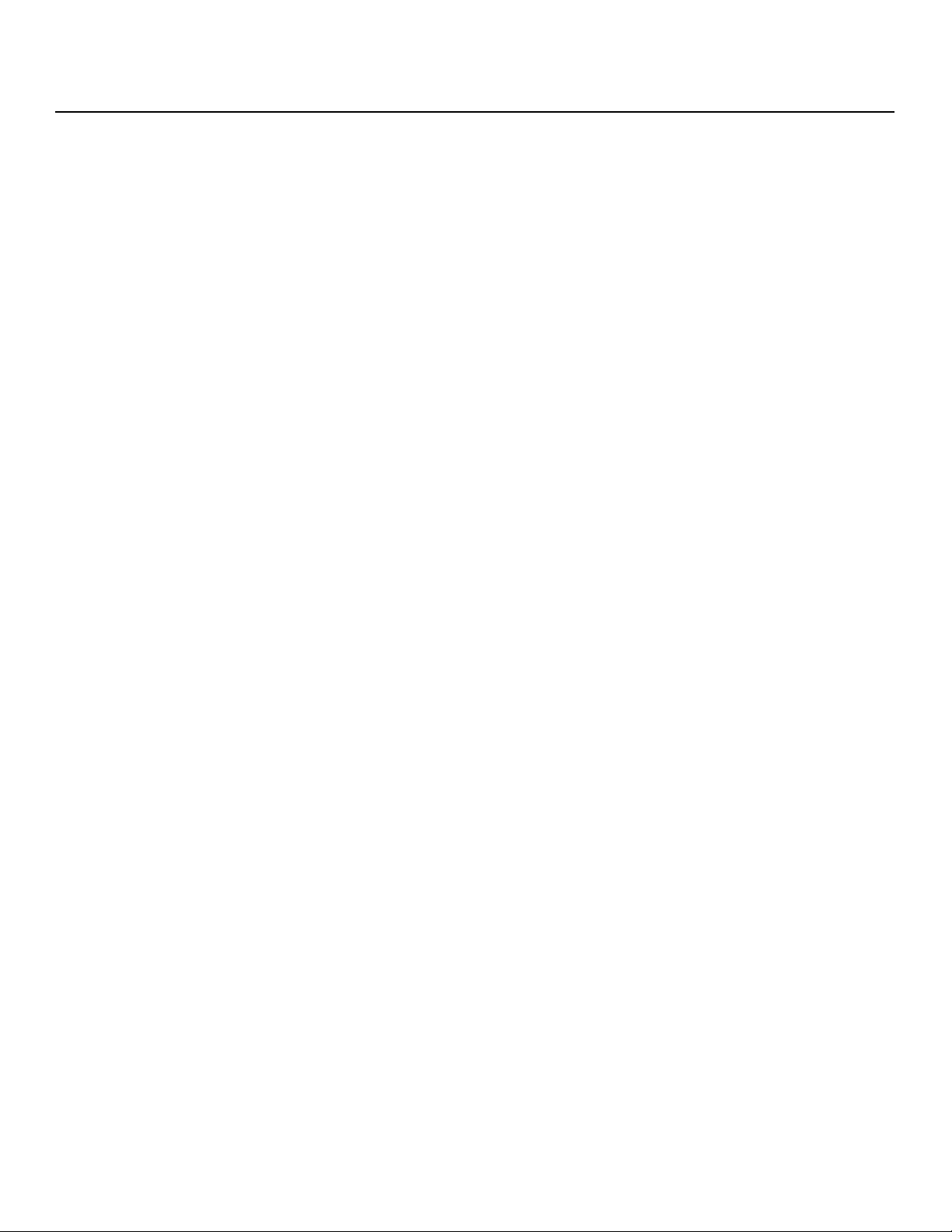
Table of Contents
Connections to the PD8130/PD8150 .....................................................................22
Connector Panel Access ..................................................................................22
Connecting Source Components to the PD8130/PD8150 ............................23
RS-232 Controller Connection ..........................................................................27
Connecting 12-Volt Trigger Output to External Theater Equipment ............28
Connecting an External IR Receiver................................................................28
Connecting to AC Power .................................................................................29
Turning on the Power ..............................................................................................29
Changing the OSD Language ...............................................................................29
Adjusting the Picture Orientation ..........................................................................30
Rear Projection...................................................................................................30
Ceiling Mode ......................................................................................................30
Lens Adjustments .....................................................................................................30
Focus ...................................................................................................................30
Zoom....................................................................................................................30
Y
R
Lens Shift..............................................................................................................30
4. Operation ............................................................................................................... 33
Selecting Video Memory ........................................................................................33
Selecting an Aspect Ratio ......................................................................................33
Selecting An Input Source ......................................................................................33
Using Picture-In-Picture (PIP) ...................................................................................34
Using the On-Screen Menus ...................................................................................35
Main.....................................................................................................................37
Advanced...........................................................................................................47
PREL
5. Maintenance and Troubleshooting ..................................................................... 63
System .................................................................................................................53
Control.................................................................................................................57
Language ...........................................................................................................59
Service.................................................................................................................60
Lamp Replacement ................................................................................................63
Troubleshooting Tips ................................................................................................64
MINA
I
x Planar PD8130/PD8150 Installation/Operation Manual
Page 11
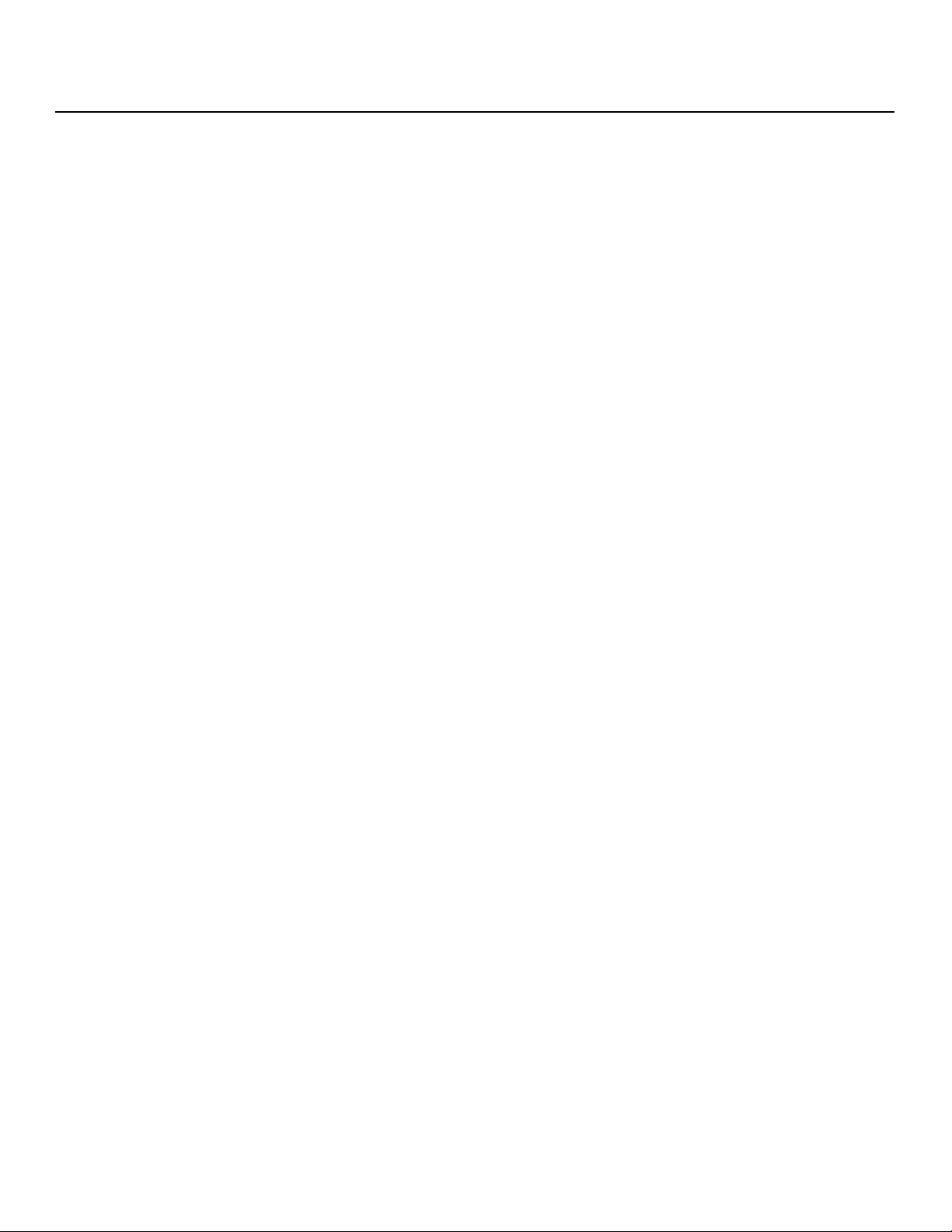
Table of Contents
6. Serial Communications ......................................................................................... 67
RS-232 Connection and Port Configuration .........................................................67
Serial Command Syntax .........................................................................................67
Key Commands .................................................................................................67
Operations Commands ....................................................................................70
7. Specifications ......................................................................................................... 79
PD8130/PD8150 Specifications ...............................................................................79
PD8130/PD8150 Dimensions ...................................................................................82
Supported Timings ...................................................................................................83
Y
R
MINA
I
PREL
Planar PD8130/PD8150 Installation/Operation Manual xi
Page 12
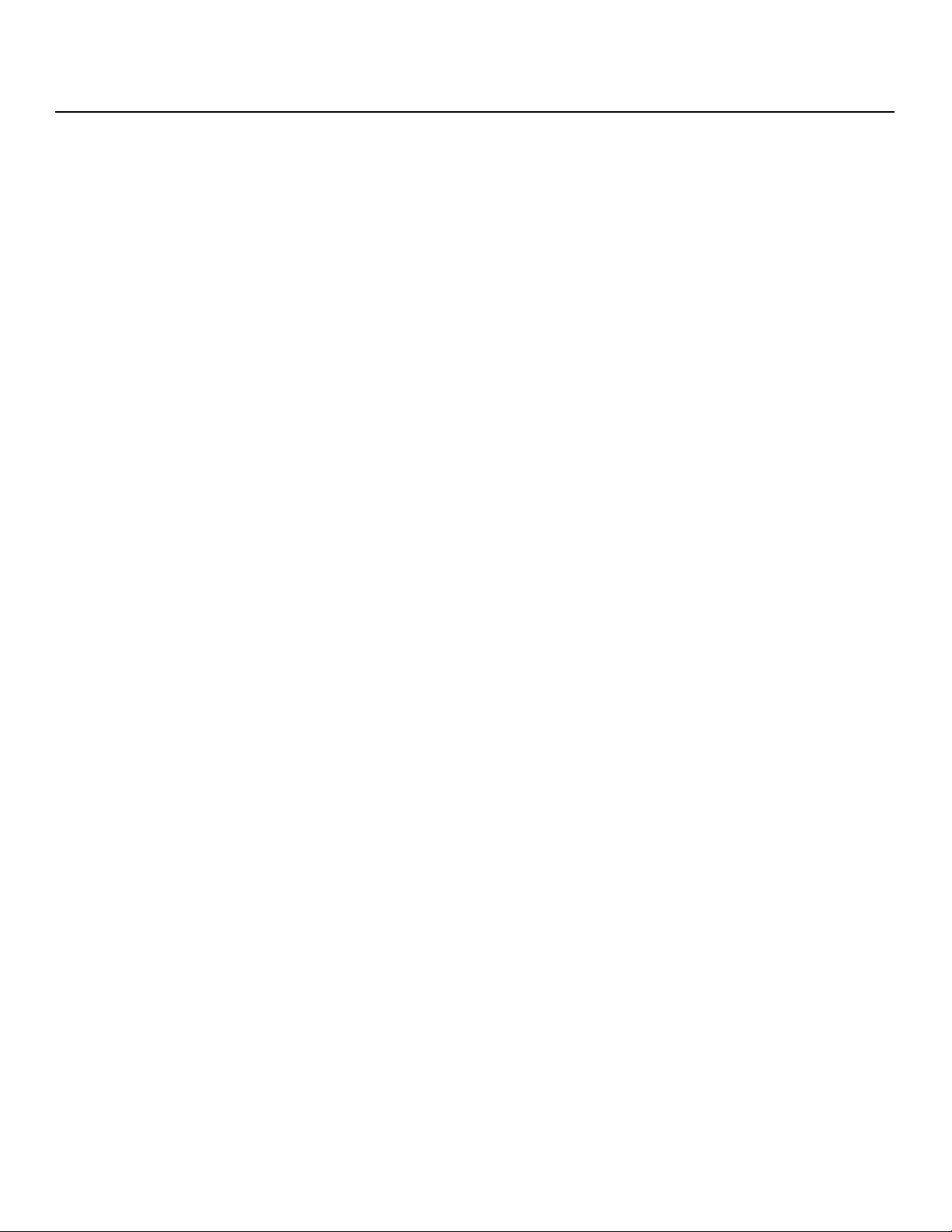
Table of Contents
Notes:
Y
R
MINA
I
PREL
xii Planar PD8130/PD8150 Installation/Operation Manual
Page 13
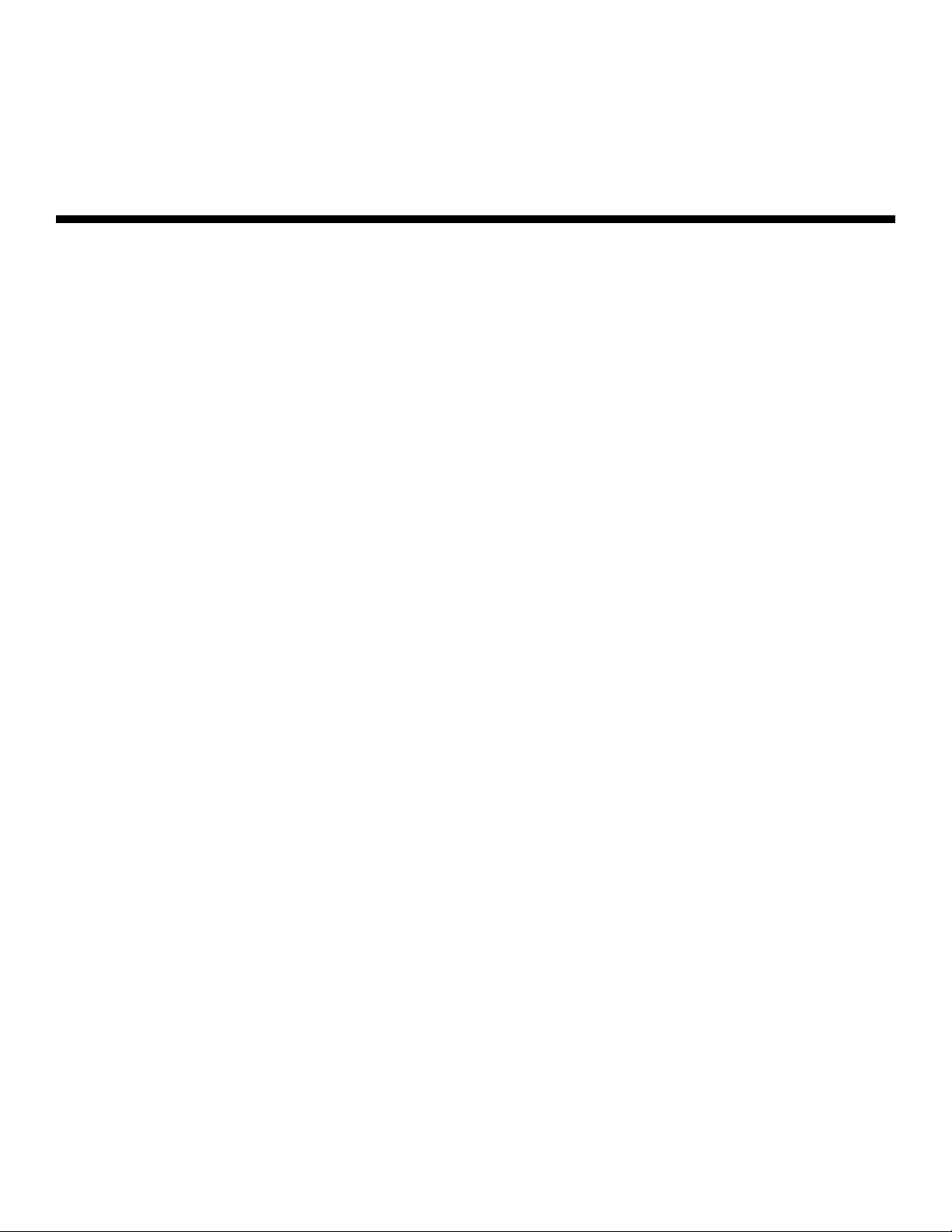
1. List Of Figures
2-1. PD8130/PD8150 Front/Side View ..............................................................................5
2-2. PD8130/PD8150 Rear/Bottom/Top View .................................................................7
2-3. PD8130/PD8150 Rear Panel ......................................................................................9
2-4. PD8130/PD8150 Remote Control ...........................................................................11
3-1. IR Reception Angles ................................................................................................14
3-2. Estimating Throw Distance ......................................................................................17
3-3. Projector Placement ...............................................................................................18
3-4. Vertical Lens Shift (Example Only) .........................................................................18
Y
3-5. Horizontal Lens Shift (Example Only)......................................................................19
3-6. Folded Optics...........................................................................................................20
3-7. HDMI/DVI Source Connections ..............................................................................23
3-8. RGB Connections.....................................................................................................24
3-9. Component Video Connections ...........................................................................25
3-10. Composite and S-Video Connections ................................................................26
3-11. RS-232 Control System Connection .....................................................................27
3-12. 12-Volt Trigger Output Connection .....................................................................28
3-13. External IR Receiver Connection .........................................................................28
4-1. PD8130/PD8150 OSD Menu Structure ....................................................................36
4-2. PD8130/PD8150 Main Menu ...................................................................................37
4-3. Typical PLUGE Pattern for Adjusting Brightness ....................................................42
PREL
4-4. Typical Gray Bar Pattern for Adjusting Contrast...................................................42
4-5. Typical Test Pattern for Adjusting Sharpness .........................................................43
4-6. Overscan Examples .................................................................................................45
4-7. Source Select Sub-Menu.........................................................................................46
MINA
I
R
4-8. PD8130/PD8150 Advanced Menu .........................................................................47
4-9. RGB Adjust Sub-Menu .............................................................................................50
4-10. Fine Sync Sub-Menu ..............................................................................................51
4-11. PD8130/PD8150 System Menu ..............................................................................53
4-12. Source Enable Sub-Menu .....................................................................................54
4-13. PIP and PBP areas for 1080p Display....................................................................55
4-14. PIP Split-Screen Mode ...........................................................................................56
4-15. PD8130/PD8150 Service Menu .............................................................................60
7-1. PD8130/PD8150 Dimensions....................................................................................82
Planar PD8130/PD8150 Installation/Operation Manual xiii
Page 14
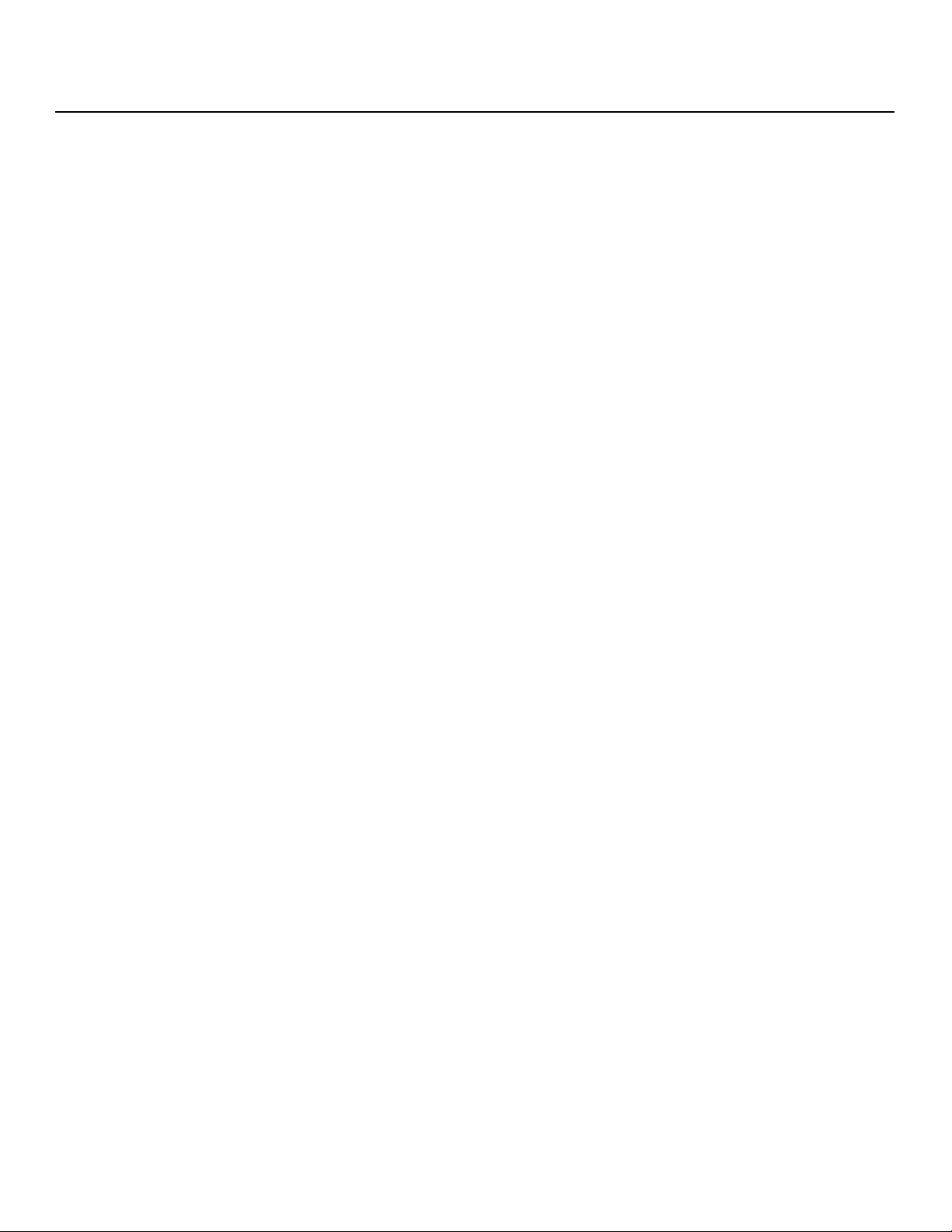
List Of Figures
Notes:
Y
R
MINA
I
PREL
xiv Planar PD8130/PD8150 Installation/Operation Manual
Page 15
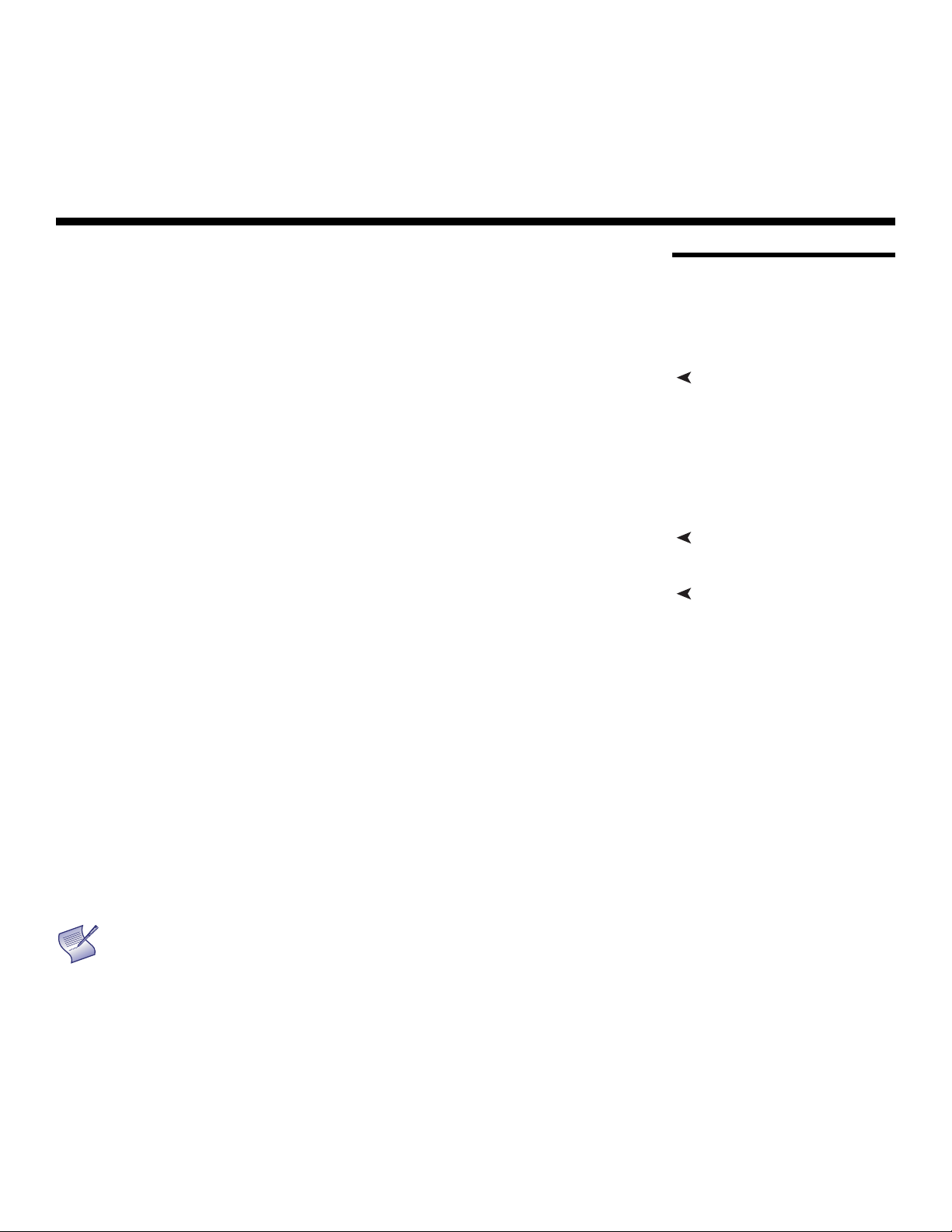
1. Introduction
Note
This Owner’s Manual describes how to install, set up and operate the Planar
PD8130/PD8150 Digital Light Processing (DLP™) Projector.
Throughout this manual, the Planar PD8130/8150 1080p DLP Projector is referred
to as the “PD8130/PD8150.”
get the most out of the PD8130/PD8150.
Planar has made every effort to ensure that this manual is accurate as of the
date it was printed. However, because of ongoing product improvements and
customer feedback, it may require updating from time to time. You can always
find the latest version of this and other Planar product manuals on-line, at
www.Planar.com.
Planar welcomes your comments about this manual. Send them to
info@Planar.com.
Text Conventions: The following conventions are used in this manual, in order to
clarify the information and instructions provided:
• Remote and built-in keypad button identifiers are set in upper-case bold
type; for example, “Press EXIT to return to the previous menu.”
• Computer input (commands you type) and output (responses that appear
on-screen) is shown in monospace (fixed-width) type; for example: “To
change the aspect ratio to Letterbox, type op
• All keys with functional names are initial-capped, set in bold type and
enclosed in angle brackets. These keys are the following: <Enter>,
<Spacebar>, <Control>, <Esc> and <Tab>.
• <Enter> indicates that you may press either the RETURN or ENTER key on your
keyboard if it has both keys.
PREL
MINA
I
aspect = 1 <Enter>. ”
Y
R
1.1 About This Manual
Target AudiencePlanar has prepared this manual to help home theater installers and end users
If You Have Comments About This Manual...
Textual and Graphic Conventions
In addition to these conventions, underlining, boldface and/or italics are
occasionally used to highlight important information, as in this example:
A carriage return must be used after each command or
string.
Planar PD8130/PD8150 Installation/Operation Manual 1
Page 16
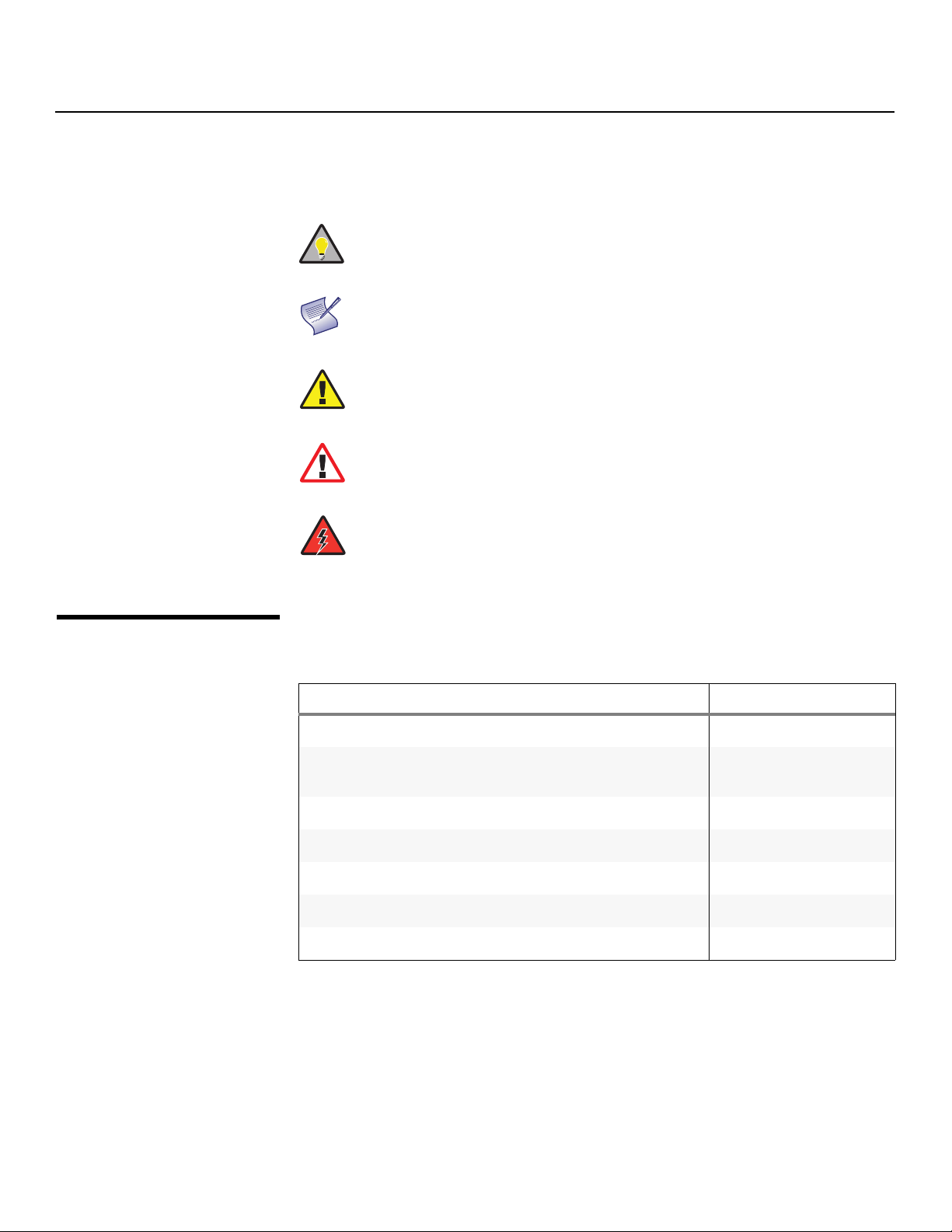
Introduction
Graphic Conventions: These symbols appear in numerous places throughout
the manual, to emphasize points that you must keep in mind to avoid problems
with your equipment or injury:
1.2
Using This Manual
Tip
Note
Caution
W
ARNING
D
ANGER!
Use the following table to locate the specific information you need in this
manual.
MINA
I
TIPS highlight time-saving short cuts and helpful guidelines for
using certain features.
NOTES emphasize text with unusual importance or special
significance. They also provide supplemental information.
CAUTIONS alert users that a given action or omitted action
can degrade performance or cause a malfunction.
WARNINGS appear when a given action or omitted action
can result in damage to the equipment, or possible non-fatal
injury to the user.
DANGER appears when a given action can cause severe
injury or death.
Y
R
Information about obtaining service iv
General information about the PD8130/8150 1080p DLP
PREL
Projector
Installation instructions 13
First-time configuration instructions 29
Advanced configuration instructions 47
Troubleshooting tips 64
Specifications for the PD8130/8150 1080p DLP Projector 79
If you need... ... Turn to page:
3
2 Planar PD8130/PD8150 Installation/Operation Manual
Page 17
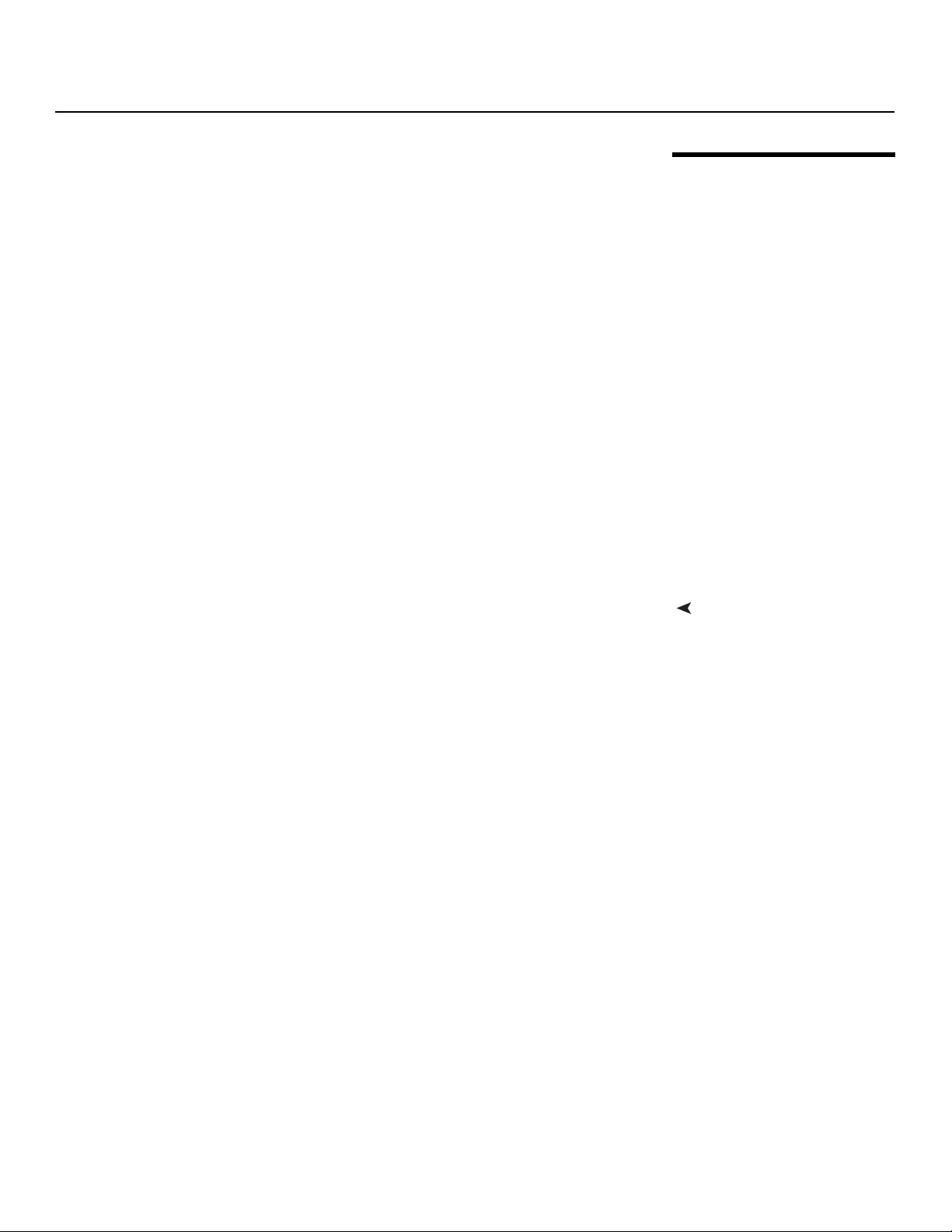
Introduction
The Planar PD8130/PD8150 has been engineered for the top quality 1080p
picture performance and installation flexibility heretofore associated with
projectors costing far more.
The PD8130/PD8150 Full-HD (1920 x 1080) native resolution DLP™ light engine
features state-of-the-art technology for bright, pristine, high-definition images at
today’s highest available resolution.
The PD8130/PD8150 is equipped with a precision optics package offering zoom,
focus and lens shift controls and a throw range of 1.85:1 to 2.40:1. For
installations requiring shorter throw distances, the PD8130/PD8150 is optionally
available with a lens that offers a throw range of 1.56:1 to 1.86:1.
The PD8130/PD8150 has been engineered to comply with Imaging Science
Foundation™ (ISF) standards for maximum home theater image quality. Planar's
sophisticated parameters for white balance and color gamut control have also
been implemented for precise balance of gray scale and color. The
PD8130/PD8150 incorporates proprietary de-interlacing technology that
provides exceptional scaling and film-to-video (3:2 pull-down) conversion for
the most artifact-free images possible.
Discrete infrared (IR) and RS-232 control make custom installation seamless,
while discrete power on/off and source selection accommodate any
automation control system.
• Native Resolution: 1920 x 1080 (16:9 Native Aspect Ratio)
• DLP system using high-performance Digital Micromirror Device (DMD)
• Customized color wheel produces wide dynamic range and rich grayscale
• DynamicBlack™ provides for infinitely variable adjustment of the light path
through the optics, enabling the perfect balance of black and white levels
for any type of video source material
• Picture in Picture function allows you to display two inputs on the screen at
the same time
• Two (2), HDMI 1.3 Inputs with High-bandwidth Digital Content Protection
(HDCP)
• HDTV Compatible
PREL
MINA
I
Y
R
1.3 Description, Features and Benefits
Key Features and BenefitsThe PD8130/PD8150 offers these key features and benefits:
Additional Features of the PD8150:
• Greater optical contrast (up to 15,000:1 with DynamicBlack enabled)
• Horizontal (as well as vertical) lens shift
• Expanded connectivity (additional component video input and 12-volt
trigger output)
Planar PD8130/PD8150 Installation/Operation Manual 3
Page 18
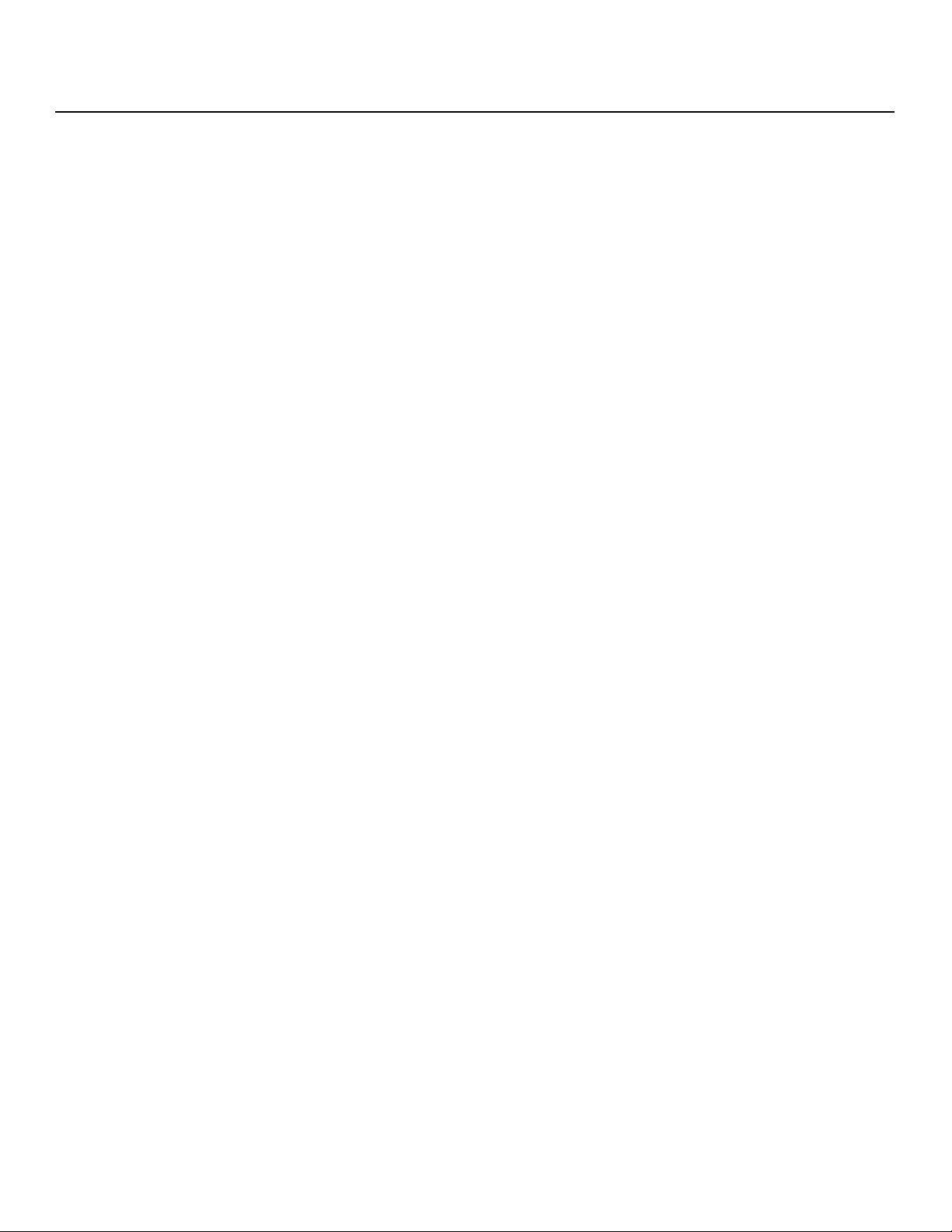
Introduction
➤
Parts List Your PD8130/PD8150 is shipped with the following items. If any items are missing
or damaged, please contact your Planar dealer or Planar Customer Service at
(866) PLANAR1.
• PD8130/PD8150 DLP Projector
• Remote Control Unit and two (2), AA-size batteries
• AC Power Cords (North America, Europe, United Kingdom)
• Source Connection Cables:
• Component Video
•HDMI to HDMI
• Warranty information and registration card
• Cleaning Cloth
• 5.0-mm Hex wrench (for lens shift adjustment)
• Planar PD8130/PD8150 Installation/Operation Manual (this document)
Optional Accessories:
• Ceiling mount kit (part number 997-4214-00)
• Short-throw lens, 1.56:1-1.86:1
• Replacement Lamp (part number 997-5268-00)
MINA
I
PREL
Y
R
4 Planar PD8130/PD8150 Installation/Operation Manual
Page 19
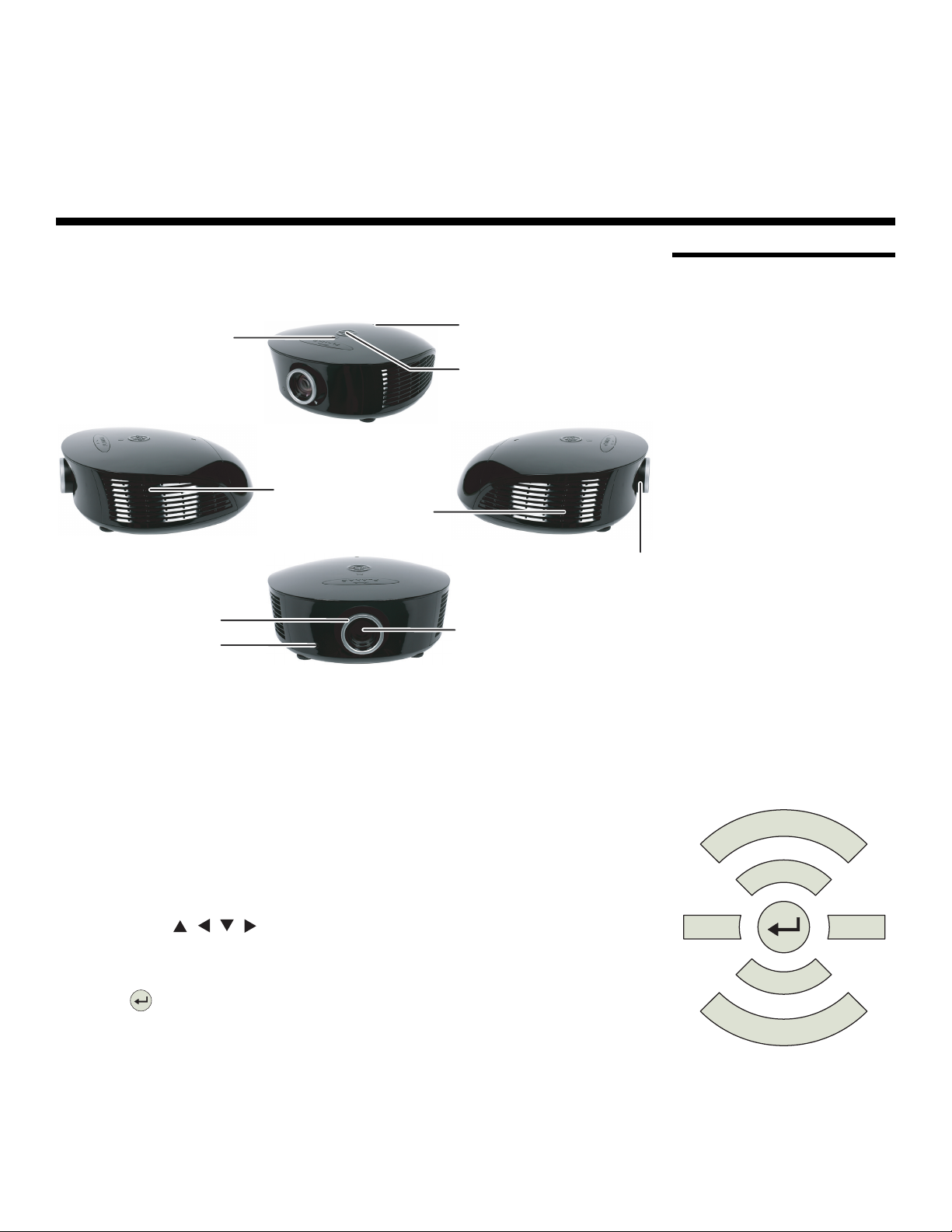
Controls and Functions
System Keypad
Top IR Sensor
Exhaust Vent
Intake Vent
Power Button/
Status LED
Focus Ring
Front IR Sensor
Projection Lens
Zoom Ring
▲
▲
SOURCE
MENU
►◄
2. Controls and Functions
Figure 2-1 and Figure 2-2 show the key PD8130/PD8150 components.
R
MINA
I
Figure 2-1. PD8130/PD8150 Front/Side View
2.1 PD8130/PD8150 at a Glance
Y
• TOP IR SENSOR
Receives infrared signals from the remote control unit.
• SYSTEM KEYPAD
Provides an alternative to using the remote control unit to select a source or
navigate the on-screen display (OSD) controls.
SOURCE
Use this button to select a video source.
Cursor Keys ( , , , )
Use these buttons to select items or settings, adjust settings or switch display
patterns.
ENTER ( )
Press to select a highlighted menu item or confirm a changed setting.
MENU
Press this button to show or hide the OSD menus.
Planar PD8130/PD8150 Installation/Operation Manual 5
PREL
Page 20
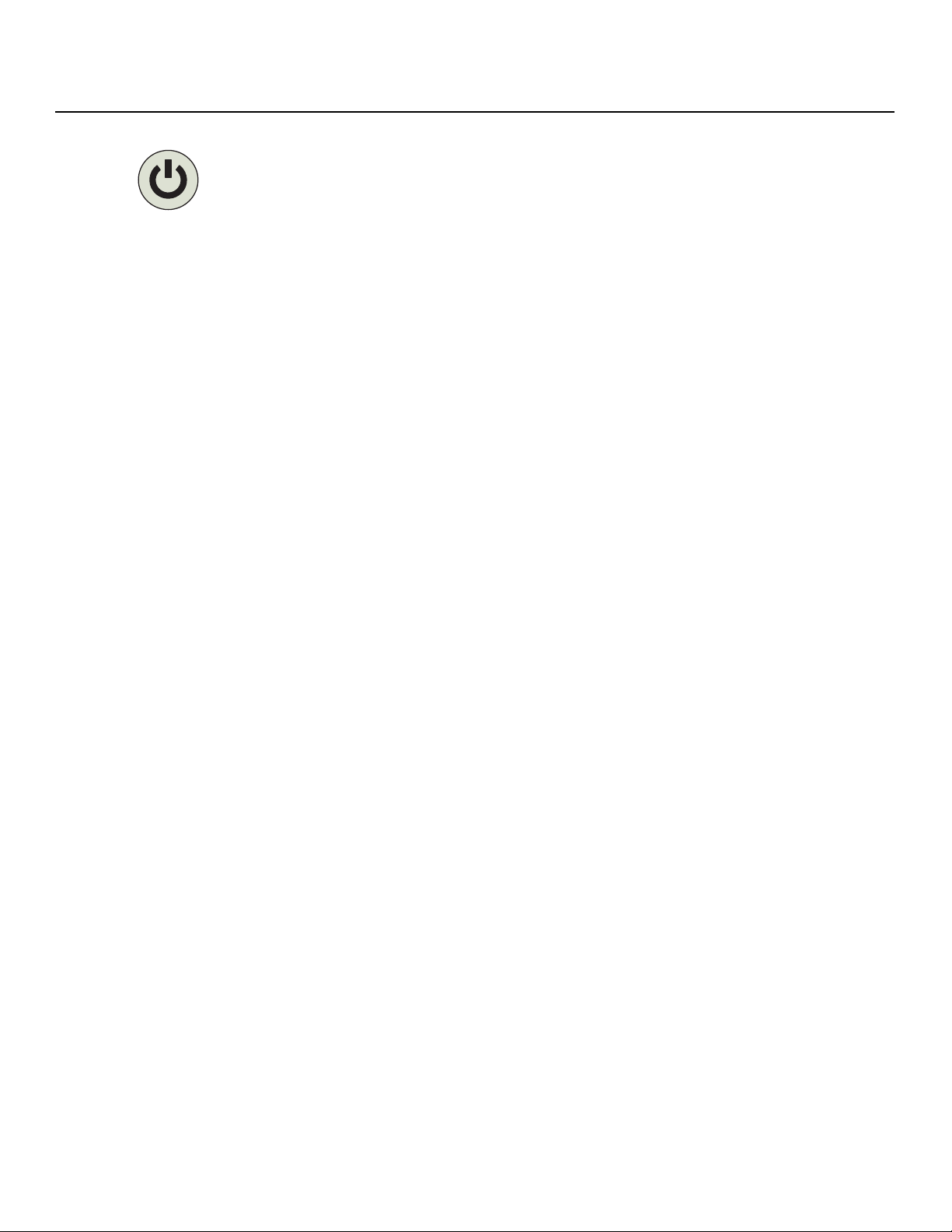
Controls and Functions
• POWER BUTTON/STATUS LED
Indicates projector status as follows:
• Solid green = AC power present, ready to turn on (lamp not lit)
• Flashing green = lamp is warming up or cooling down; keypad functions
not allowed
• Off = Lamp lit, projector functioning normally
• Alternating green/red = Lamp problem (door open, unable to strike, end
of life), user intervention likely to fix problem
• Flashing red = Over temperature, user intervention (clear vents, turn on AC)
may fix problem
• Solid red = Error that requires servicing (fan fail, Power-on self-test fail etc.)
• EXHAUST VENT
Warm air exits the projector through this vent. Ensure that it is not blocked.
• INTAKE VENT
Internal fans draw cool air into the projector through this vent.
• ZOOM RING
Rotate this to change the projected image size.
• FOCUS RING
Rotate this to focus the projected image.
• PROJECTION LENS
Available in two versions: standard throw range (1.85:1 to 2.40:1) and short
throw range (1.56:1 to 1.86:1).
• FRONT IR SENSOR
Receives infrared signals from the remote control unit.
MINA
Y
R
I
PREL
6 Planar PD8130/PD8150 Installation/Operation Manual
Page 21
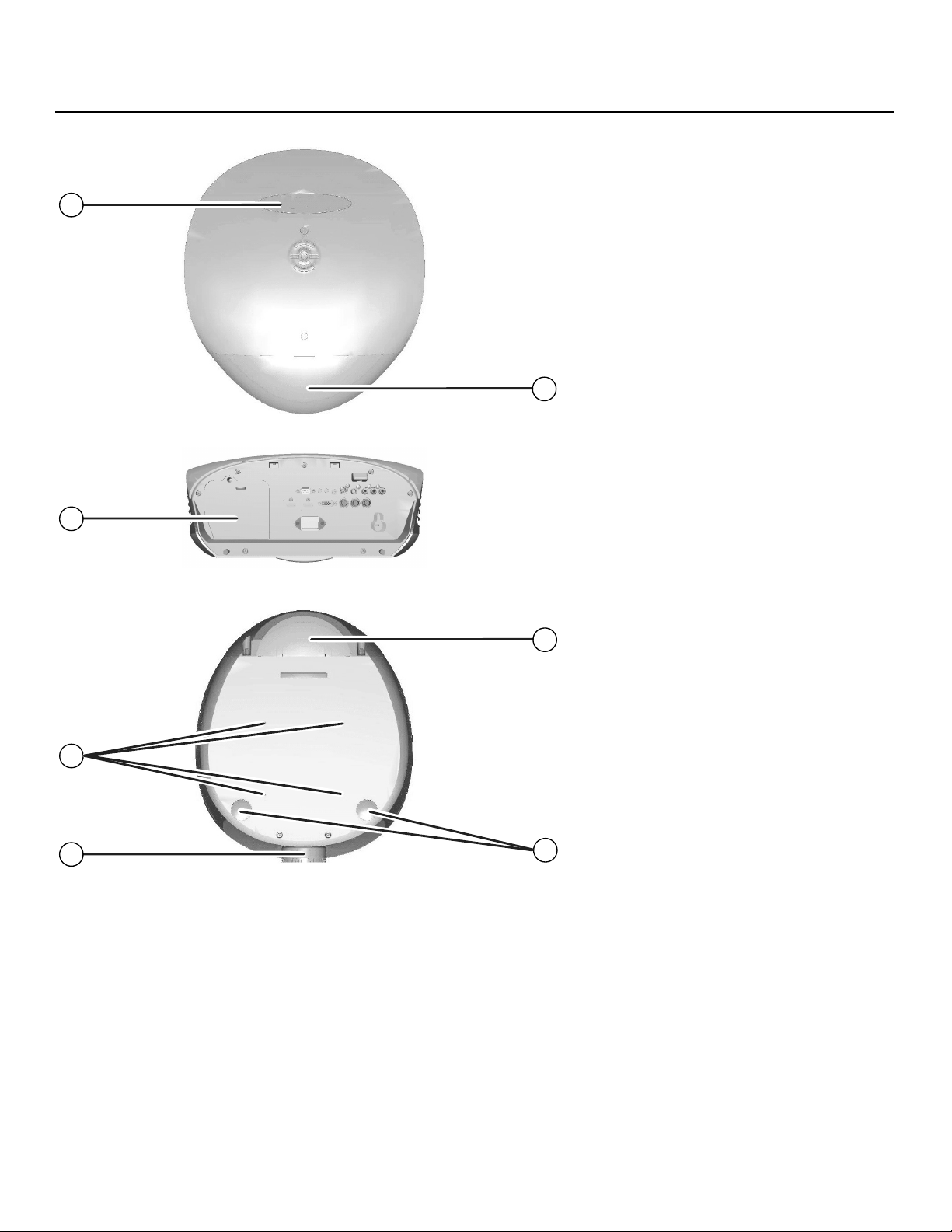
Controls and Functions
1
2
Y
R
3
MINA
I
5
PREL
7
Figure 2-2. PD8130/PD8150 Rear/Bottom/Top View
4
6
Planar PD8130/PD8150 Installation/Operation Manual 7
Page 22
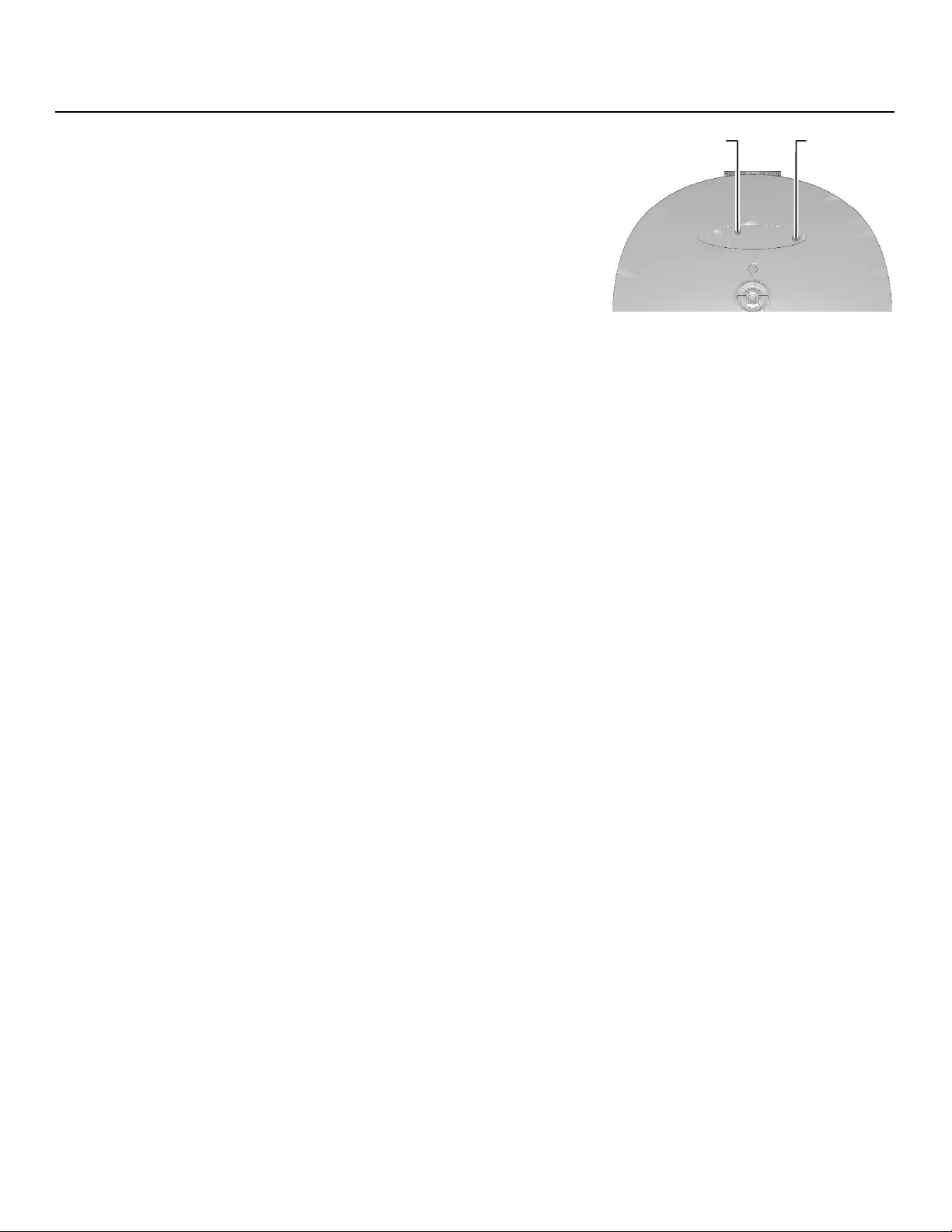
Controls and Functions
Vertical Lens Shift Horizontal
Lens Shift
(PD8150 only)
1. PLANAR LOGO BADGE
Remove to access the lens
shift controls.
2. REAR COVER
Remove to access connectors.
3. LAMP MODULE COVER
Remove this cover to access the lamp compartment.
4. CABLE OPENING
Pass cables through this opening.
5. CEILING MOUNT HOLES
Use these to attach the ceiling bracket to the projector.
Y
R
6. ADJUSTABLE FEET
Use these when the projector is installed in a table-top configuration to level
the image and/or adjust the projection angle.
7. PROJECTION LENS
The inside of the lens barrel is threaded to accommodate a standard,
72-mm lens filter. For example, with a smaller screen you can install a
neutral-density filter to reduce the overall light output.
MINA
I
PREL
8 Planar PD8130/PD8150 Installation/Operation Manual
Page 23
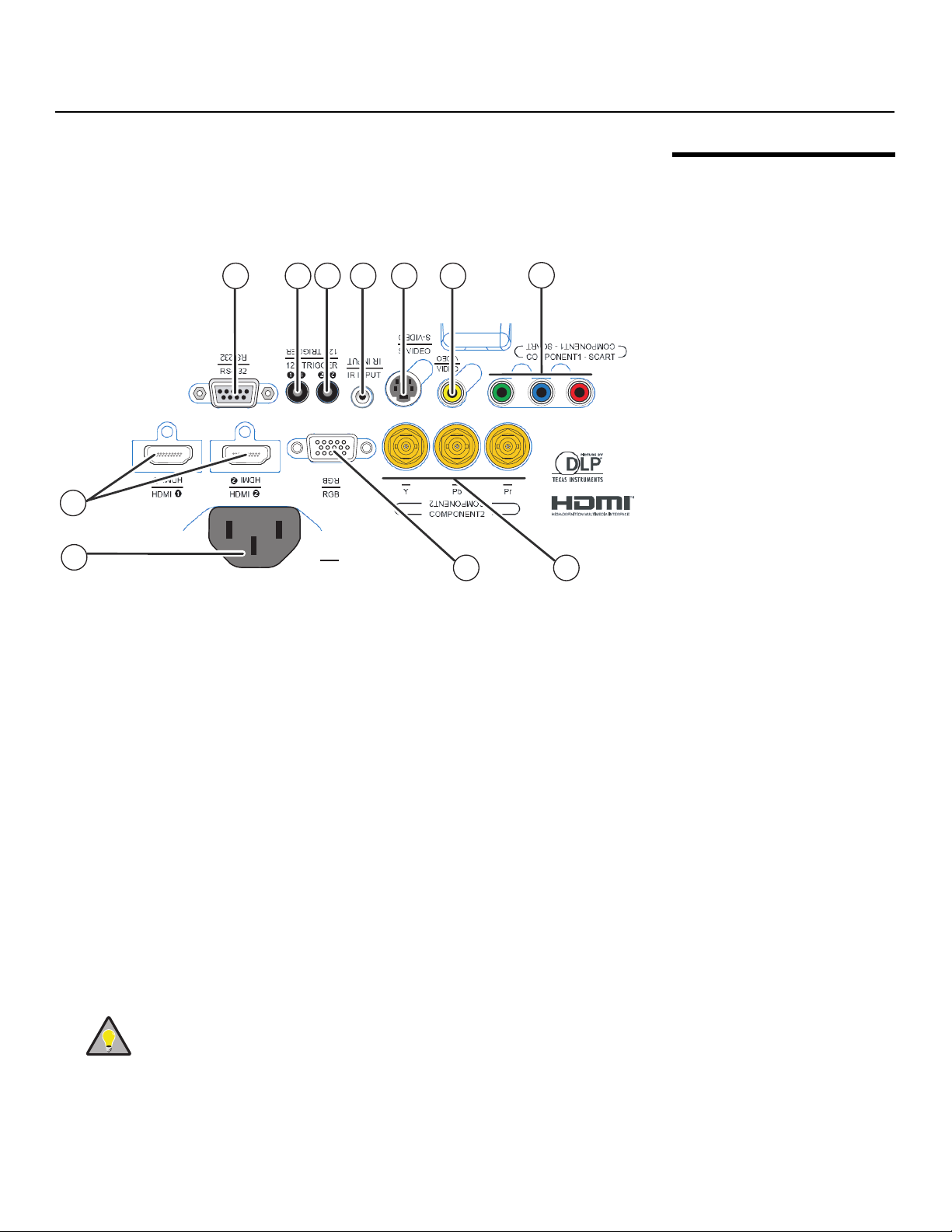
Controls and Functions
Tip
Figure 2-3 shows the PD8130/PD8150 rear panel.
(PD8150
only)
10
1
2
AC
AC
78911
2.2 PD8130/PD8150 Rear Panel
6
5
Y
R
3
4
(PD8150
only)
Figure 2-3. PD8130/PD8150 Rear Panel
MINA
1. HDMI 1 (Digital)
HDMI 2 (Digital)
HDCP-compliant digital video inputs for connecting an HDMI or DVI source.
2. POWER INPUT (100 to 240 VAC)
Connect the PD8130/PD8150 to power here.
3. RGB
Provides a standard, 15-pin VGA-style connection to either an RGB or
component high-definition source, or to a personal computer. The
PD8130/PD8150 automatically detects the input signal resolution.
4. COMPONENT 2 (PD8150 only)
Three BNCs for connecting component (YPbPr) video sources.
5. COMPONENT 1/SCART (RCA connectors)
Standard- or high-definition (480i/480p/576i/576p/720p/1080i/1080p)
Component (YPrPb) input for connecting a DVD/HD-DVD/BD player, HD
set-top box or other SD/HD source. Also provides RGB input for RGBS
sources.
PREL
For best results, do not run your DVD player in progressive
mode.
I
Planar PD8130/PD8150 Installation/Operation Manual 9
Page 24
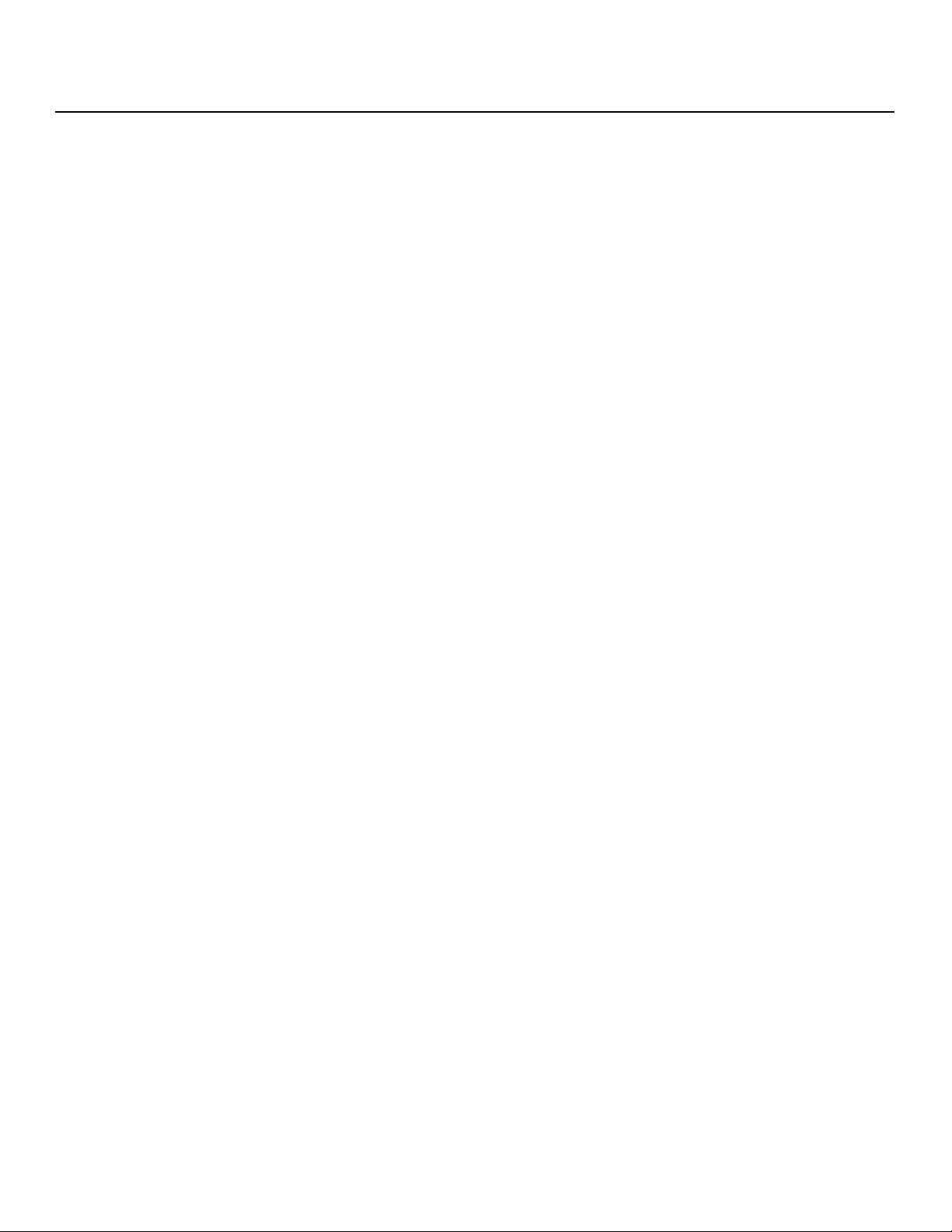
Controls and Functions
6. VIDEO
Standard composite video input for connecting a VCR, laser disc player or
other composite video source. Also provides composite sync input for RGBS
sources.
7. S-VIDEO
A standard S-Video input for connecting a DVD player, satellite receiver or
Super VHS (S-VHS) VCR.
8. IR INPUT
Wired input from a Niles- or Xantech-compatible, infrared (IR) repeater
system.
9. TRIGGER 2 (3.5-mm, mini phono jack) (PD8150 only)
Provides 12 (+/- 1.5) volt switched output for screen relays with 250mA
current capacity and short protection.
10. TRIGGER 1
Provides 12 (+/- 1.5) volt switched output for screen relays with 250mA
current capacity and short protection.
11. RS-232
A female, 9-pin D-sub connector for interfacing with a PC or home theater
automation/control system.
Y
R
MINA
I
PREL
10 Planar PD8130/PD8150 Installation/Operation Manual
Page 25
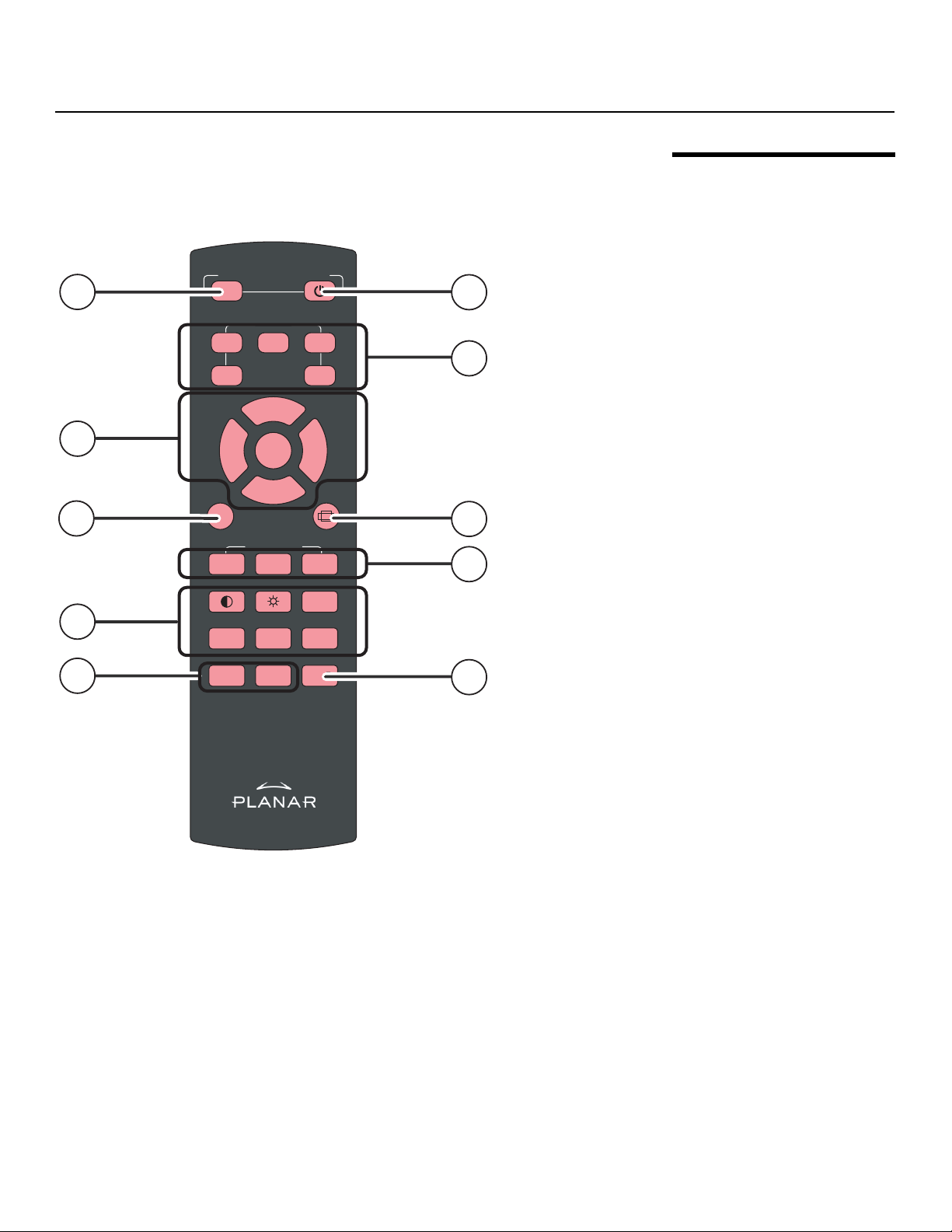
Controls and Functions
9
1
4
2
3
5
7
6
8
10
Figure 2-4 shows the PD8130/PD8150 remote control, and the paragraphs that
follow describe its functionality.
ONlPOWER OFF
SOURCE
1
2 3
MENU
4
M1
▲
ENTER
▲
▼
USER MEMORY
M2
5
▼
M3
SHARP
Y
R
2.3 PD8130/PD8150 Remote Control
GAMM A
OS
NR
MINA
I
PIP
SWA P
LIGHT
PREL
Figure 2-4. PD8130/PD8150 Remote Control
1. ON
Use this button to turn the projector on.
2. OFF
Use this button to turn the projector off.
3. Source Selection Buttons (1-5):
Press to select a video source. By default, these buttons are assigned as
follows: 1 = HDMI
However, you can assign each button to any source you wish.
1; 2 = HDMI 2; 3 = Component 1; 4 = S-Video; 5 = Video.
Planar PD8130/PD8150 Installation/Operation Manual 11
Page 26
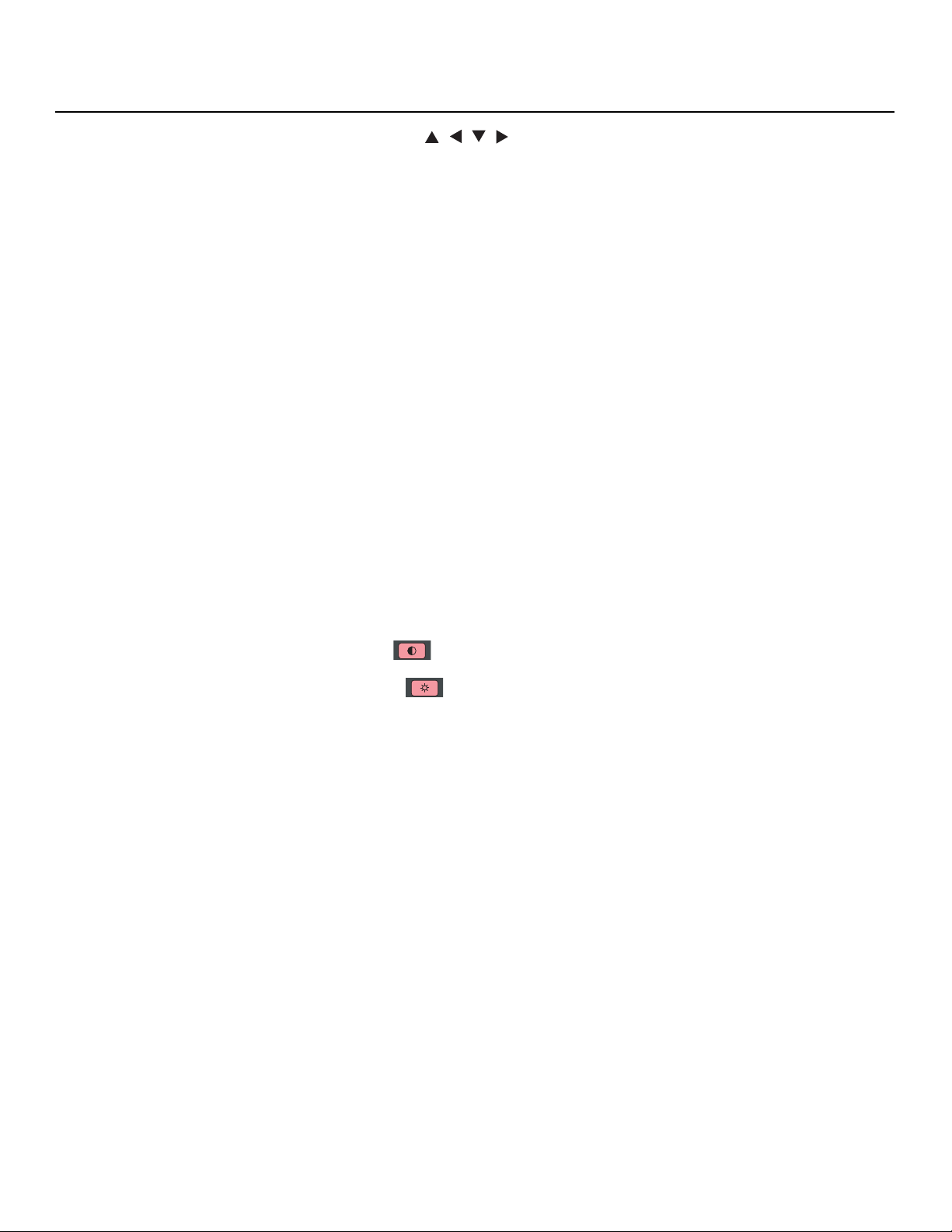
Controls and Functions
4. Cursor Keys ( , , , )
Use these buttons to select items or settings, adjust settings or switch display
patterns.
ENTER
Press to select a highlighted menu item or confirm a changed setting.
5. Aspect Ratio Selection Button
Press this button repeatedly to select one of the following aspect ratios:
16 : 9: For viewing 16:9 DVDs or HDTV programs in their native aspect ratio.
Letterbox: For viewing LaserDisc movies or non-anamorphic DVDs on a 16:9
screen.
4 : 3: Scales the input signal to fit 4:3 sources in the center of the screen.
4:3 Narrow: Scales the input signal to fit 4:3 sources in the center of the
screen when using an anamorphic lens.
Native: Displays source image in its native resolution without re-sizing or
overscan.
6. MENU
Press this button to show or hide the OSD controls.
7. Memory Preset Buttons (M1 / M2 / M3)
Press to recall settings for the current input from one of three memory
presets. By default, these buttons are assigned as follows: M1 = User
Memory
button to any memory preset you wish.
8. Picture Adjustment Buttons:
Contrast
Press to adjust white level.
Brightness
Press to adjust black level.
Sharpness (SHARP)
Press to adjust sharpness.
Gamma (GAMMA)
PREL
Press to select a gamma curve.
Overscan (OS)
Press to select an overscan mode.
Noise Reduction (NR)
Press to adjust noise reduction level.
9. LIGHT
Press momentarily to activate remote backlighting. Press and hold for five
(5) seconds to illuminate the projector rear panel, to facilitate connecting
cables in a dark room.
10. Picture-In-Picture (PIP) Controls:
PIP
Press repeatedly to activate/deactivate PIP mode or select the desired PIP
image source.
SWAP
Press to swap the PIP image with the active source image.
1; M2 = User Memory 2; 3 = ISF Night. However, you can assign each
MINA
I
Y
R
12 Planar PD8130/PD8150 Installation/Operation Manual
Page 27
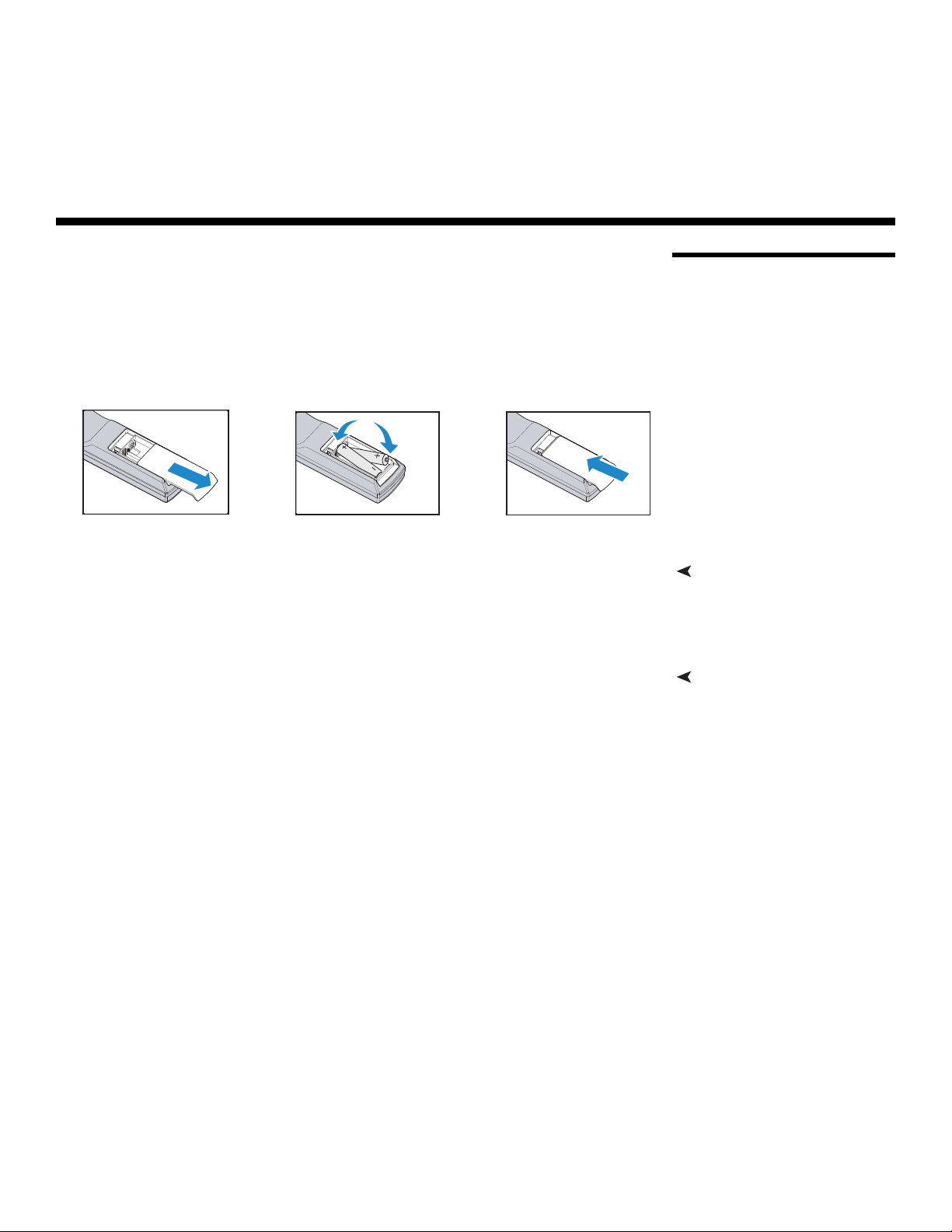
Installation
3. Installation
To install batteries in the remote control:
1. Slide the battery compartment cover in the direction of the arrow to
remove it.
2. Install two AA batteries with the correct polarity.
3. Replace the cover.
1.
2.
3.
Y
R
• Do not mix an old battery with a new one or different types of batteries.
• If you will not use the remote control for a long time, remove the batteries to
avoid damage from battery leakage.
MINA
I
• In most situations, you can simply point the remote control at the screen
which will reflect the IR signal from the remote back toward the IR receiver on
the projector. In some cases, however, ambient conditions may prevent this.
If so, point the remote control at the projector and try again.
• If the effective range of the remote control decreases, or it stops working,
replace the batteries with new ones.
• The remote control may fail to operate if the infrared remote sensor is
exposed to bright sunlight or fluorescent lighting.
PREL
3.1 Remote Control
Notes on Batteries• Make sure that the battery polarities are correct when installing the batteries.
Notes on Remote Control Operation
Planar PD8130/PD8150 Installation/Operation Manual 13
Page 28
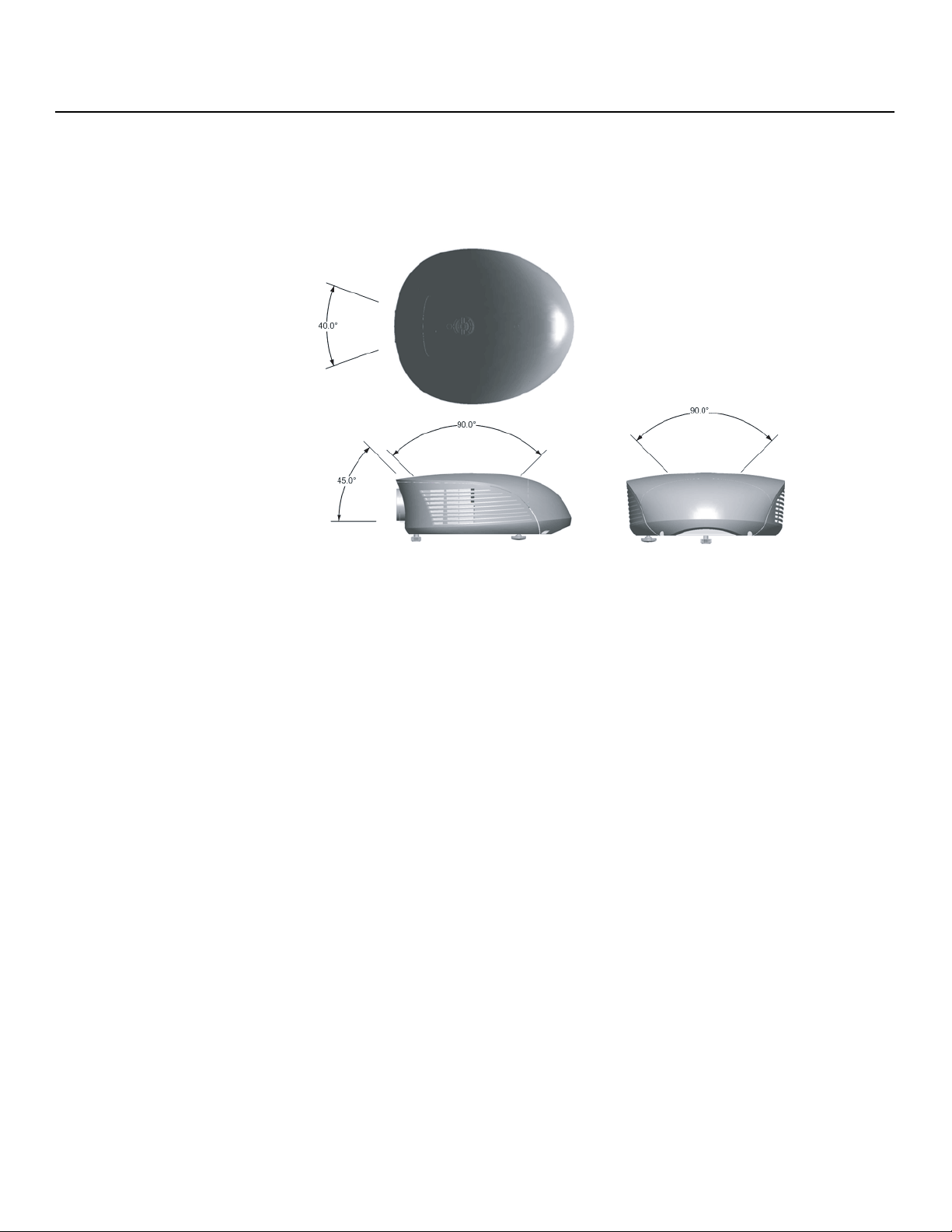
Installation
• The projector’s front IR receiver has a range of approximately 40 feet (12.19
meters); the top IR receiver has a range of approximately 20 feet (6.10
meters).
receivers.
Figure 3-1 shows the reception angles of the front and top IR
Y
R
Figure 3-1. IR Reception Angles
MINA
I
PREL
14 Planar PD8130/PD8150 Installation/Operation Manual
Page 29
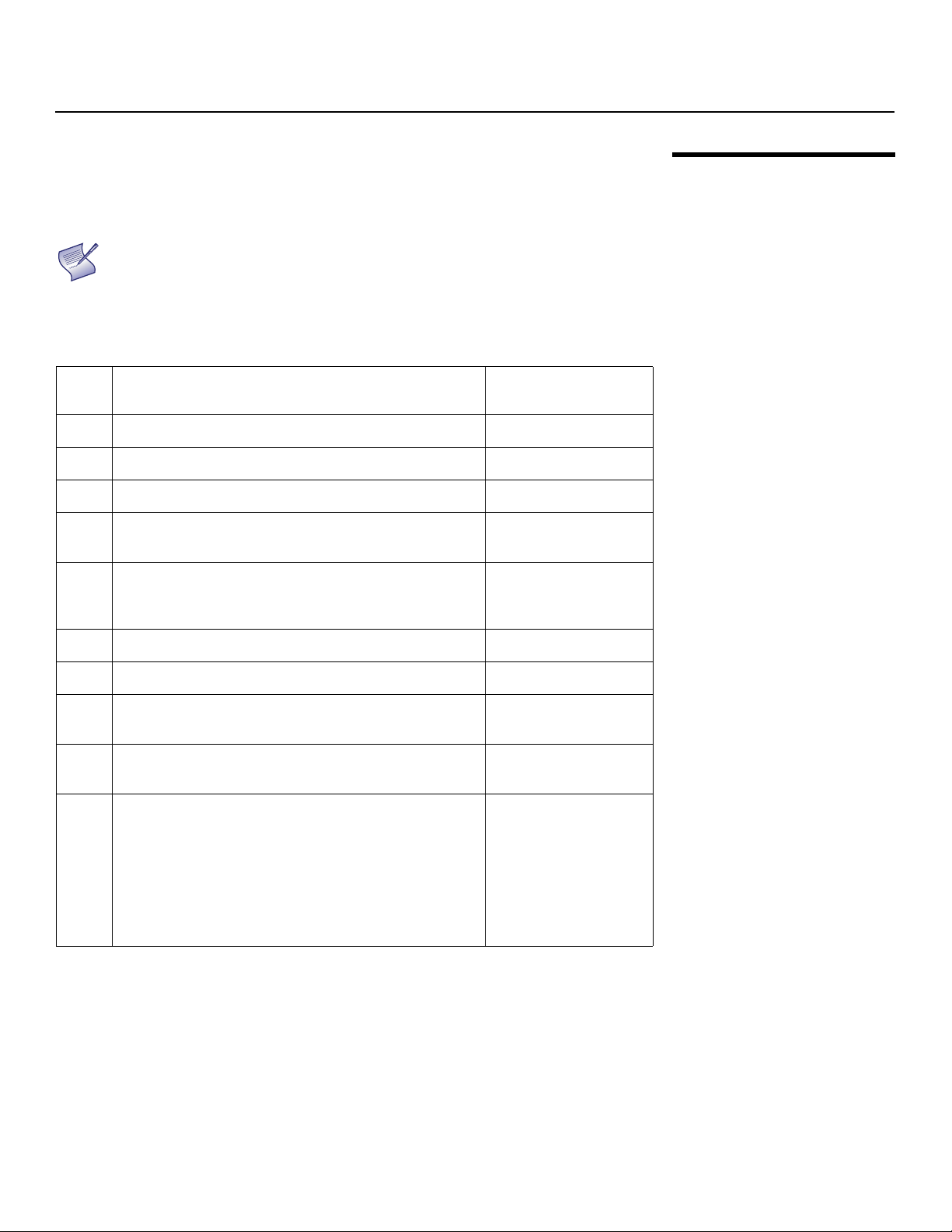
Installation
Note
Table 3-1 gives a quick overview of the PD8130/PD8150 installation process. The
sections following this one provide detailed instructions.
Installation should be performed by a qualified custom
video installation specialist.
Table 3-1. Installation Overview
Step Procedure
1 Choose a location for the projector 16
2 Mount the projector 21
3 Connect signal sources to the PD8130/PD8150 23
4 Connect external controller to RS-232 port and/or IR
repeater system (optional)
5 Connect 12-volt trigger output to retractable screen
or other, +12V trigger-activated equipment
(optional)
For Details, Refer to
page...
Y
R
27
28
3.2 Quick Setup
6 Apply power to the projector 29
MINA
I
7 Change the OSD Language (optional) 29
8 For rear-screen and/or ceiling-mount installations,
select the proper picture orientation
9 Primary lens adjustments: projected image size
(zoom), position (shift) and focus
PREL
10 Projector calibration: adjust the following for each
input; save settings when finished:
Aspect ratio
Brightness
Contrast
Color level
Tint
Input position
30
18, 30
37
Planar PD8130/PD8150 Installation/Operation Manual 15
Page 30
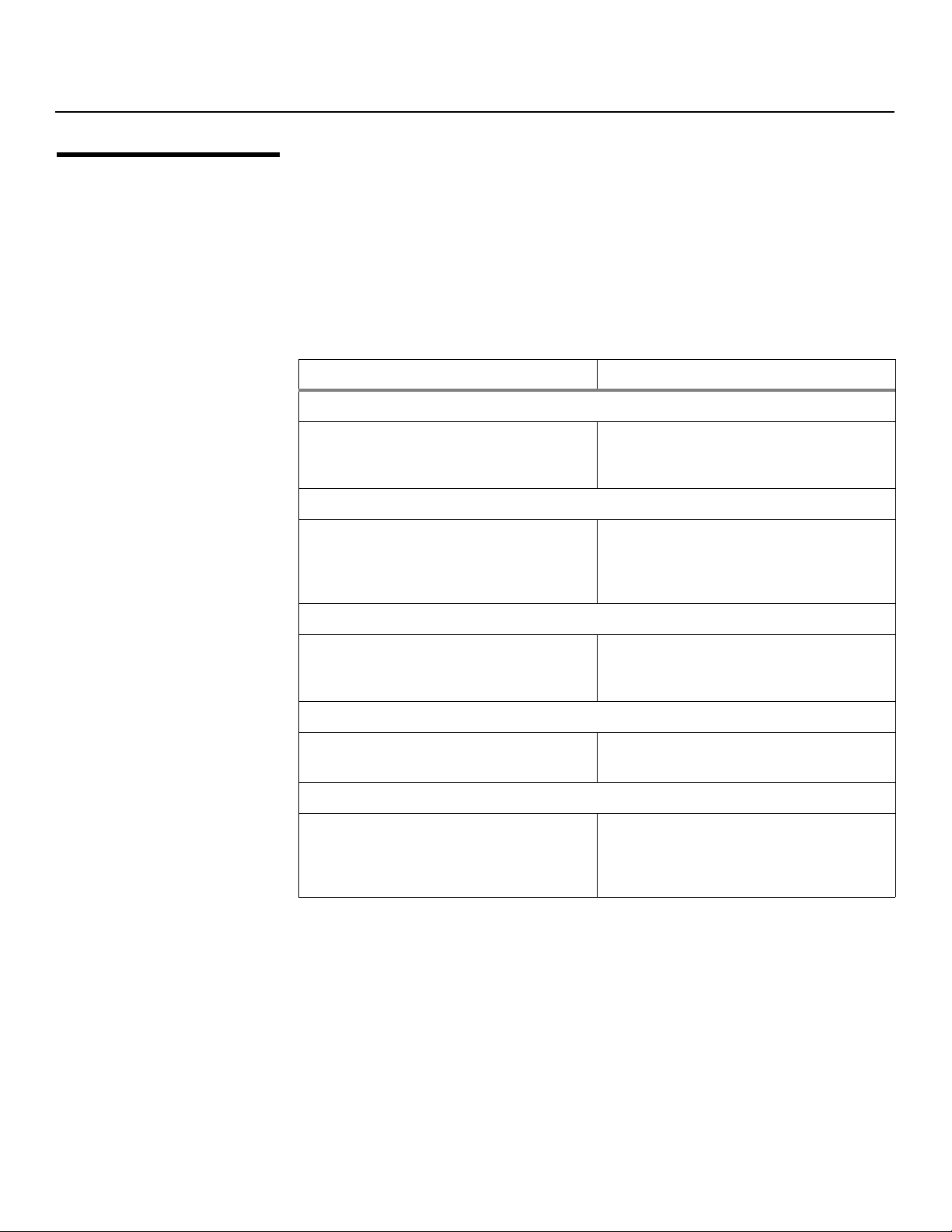
Installation
➤
3.3 Installation Considerations
Installation Type Choose the installation type that best suits your needs: front or rear screen, floor
Proper installation of your projector will ensure the quality of your display.
Whether you are installing a projector temporarily or permanently, you should
take the following into account to ensure your projector performs optimally.
mount or inverted mount.
methods.
Table 3-2. Projector Installation Options
Advantages Considerations
• Easy to set up
• Can be moved or changed quickly
• Easy to access
Table 3-2 compares these various installation
Front Screen, Floor Mount Installation
• Shares floor space with audience
Y
R
Front Screen, Inverted Mount (ceiling) Installation
• Does not take up audience space
• Projector is unobtrusive
• Projector cannot be accidentally
moved
Rear Screen, Floor Mount Installation
• Installation is more permanent
• Projector access is more difficult
• Projector is completely hidden
• Projector is easily accessed
• Usually good ambient light rejection
• Projector is completely hidden
• Usually good ambient light rejection
MINA
I
PREL
• Projector is completely hidden
• Usually good ambient light rejection
• Requires less space behind screen than
other rear screen installations
• Requires separate room
• Installation cost is usually higher
Rear Screen, Inverted Mount (ceiling) Installation
• Requires separate room
• Installation cost is usually higher
Rear Screen, Floor Mount with Mirror
• Requires separate room
• Installation cost is usually higher
16 Planar PD8130/PD8150 Installation/Operation Manual
Page 31

ratio in your images will be noticeably reduced if light directly strikes the screen,
Estimating Throw Distance
Throw Distance (TD) =
Screen Width (w) x Lens Throw Ratio
TD
Screen width (w)
such as when a shaft of light from a window or floodlight falls on the image.
Images may then appear washed out and less vibrant.
screen. This is an important calculation in any projector installation as it
determines whether or not you have enough room to install your projector with
a desired screen size and if your image will be the right size for your screen.
You can quickly estimate the throw distance by taking the width of the screen
and multiplying it by the lens throw ratio; see
calculation tells you roughly how far back the projector should be positioned
from the screen in order to project a focused image large enough to fill the
screen.
Figure 3-2. The result of this
Y
R
Installation
Ambient LightIn general, minimize or eliminate light sources directed at the screen. Contrast
Throw DistanceThrow distance is the distance measured from the front of the projector to the
PREL
Figure 3-2. Estimating Throw Distance
The standard PD8130/PD8150 offers a throw ratio of between 1.85 and 2.40.
With the optional, short-throw accessory lens, the PD8130/PD8150 offers a throw
ratio of between 1.56 and 1.86.
MINA
I
Planar PD8130/PD8150 Installation/Operation Manual 17
Page 32

Installation
➤
➤
Note: This is a general example of lens shift. Lenses vary in their shift
capabilities. No particular lens or projector is used in this example.
Vertical and Horizontal
Position
Proper placement of the projector relative to the screen will yield a rectangular,
perfectly-centered image that completely fills the screen.
Ideally, the projector should be positioned perpendicular to the screen and in
such a way that the lens center is aligned with either the top or bottom edge of
the screen area, and centered horizontally. See
Ceiling Installation
Height
x
Lens Center
Projection Distance
Screen
Ceiling
Lens Center
Figure 3-3.
Y
Floor Installation
Height
Lens Center
R
Screen
Lens Center
x
MINA
I
Figure 3-3. Projector Placement
Vertical Lens Shift You can use the lens shift controls on the projector to center the image on the
screen. Lens shift is generally expressed as a percentage of the screen height or
width, as shown in
Figure 3-4 and Figure 3-5.
Projection Distance
Floor
PREL
Screen Center
0%
50% Height
Lens Shift
(0.5 x H)
100% Height
Lens Shift
(1.0 x H)
Figure 3-4. Vertical Lens Shift (Example Only)
18 Planar PD8130/PD8150 Installation/Operation Manual
Page 33

Vertical Lens Shift: The PD8130/PD8150 provides up to 25% of upward vertical
Note: This is a general example of lens shift. Lenses vary in their shift capabilities. No
particular lens or projector is used in this example.
Note
lens shift and up to 60% of downward vertical lens shift. For example, with a 100
x 56 inch (1.78:1) screen, you can shift the image up to 14.00 inches
(0.36
meters) above or 33.60 inches (0.85 meters) below the screen center.
Horizontal Lens Shift (PD8150 Only): The PD8150 provides up to 7.5% of horizontal
lens shift left or right. For example, with a 100 x 56 inch (1.78:1) screen, you can
shift the image up to 7.50 inches (0.19
100% Width Lens Shift
(1.0 x W)
meters) left or right of the screen center.
50% Width Lens Shift
(0.5 x W)
Screen Center
Installation
0%
Screen Width (W)
MINA
I
PREL
Y
R
Figure 3-5. Horizontal Lens Shift (Example Only)
1. With no vertical or horizontal lens shift, the lens center and
screen center are aligned with each other.
2. Vertical shift limits are percentages of the screen height.
Horizontal shift limits are percentages of the screen width.
3. Vertical lens shift figures are for ceiling mount
configurations. For floor installations (where the projector
is upright), reverse the up/down vertical lens shift
percentages.
Planar PD8130/PD8150 Installation/Operation Manual 19
Page 34

Installation
➤
➤
Folded Optics In rear-screen applications where space behind the projector is limited, a mirror
may be used to fold the optical path, as shown in
projector and mirror must be accurately set. If you are considering this type of
installation, contact your dealer for assistance.
Figure 3-6. The position of the
Screen
Mirror
Y
Figure 3-6. Folded Optics
Other Considerations Other considerations and tips that can help improve your installation:
• Keep the ambient temperature constant and below 35°C (95°F). Keep the
projector away from heating and/or air conditioning vents. Changes in
temperature may cause drifts in the projector circuitry, which may affect
performance.
• Keep the projector away from devices that radiate electromagnetic energy
such as motors and transformers. Common sources of these include slide
projectors, speakers, power amplifiers and elevators.
MINA
I
R
PREL
20 Planar PD8130/PD8150 Installation/Operation Manual
Page 35

Installation
Note
There are several methods for mounting the projector. Depending on your
chosen installation, one method may be more suitable than another.
secure and level surface such as a table or cart. Carts are useful when moving
a projector during a presentation or from site to site. If possible, lock the wheels
when it’s in position to prevent it from being moved during a presentation.
For fixed installations, and for those that want the projector out of sight or have
a limited space for projector and audience, you can invert the PD8130/PD8150
and suspend it from the ceiling using a specially-designed ceiling mount fixture.
Use only the Planar-approved ceiling mount kit designed for
your projector. Install the mount kit according to the
instructions provided with it.
Y
R
If the screen is significantly higher or lower than the projector, you can also tilt
the projector at a slight angle. In a ceiling installation, you do this by adjusting
the ceiling mount.
For a floor installation, turn the adjustable feet at the bottom of the projector to
adjust the projection angle.
3.4 Mounting the PD8130/PD8150
Floor Mounting (Upright)In typical front and rear screen installations, the projector can be mounted to a
Ceiling Mounting (Inverted)
Adjusting the Projection Angle
If you do this, you may need to vertically shift the image to compensate. For
detailed instructions, refer to
Lens Adjustments on page 30.
MINA
I
PREL
Planar PD8130/PD8150 Installation/Operation Manual 21
Page 36

Installation
➤
3.5 Connections to the PD8130/PD8150
Connector Panel Access Using a flat-blade screwdriver, loosen
Proceed as follows to connect the PD8130/PD8150 to your video sources,
external controller(s) – if present – and AC power.
When connecting your equipment:
• Use the correct signal cables for each source.
• Ensure that the cables are securely connected. Tighten the thumbscrews on
connectors that have them.
the two screws holding the rear
compartment cover in place.
Then, remove the rear compartment
cover by tilting it upward.
R
MINA
I
Y
PREL
22 Planar PD8130/PD8150 Installation/Operation Manual
Page 37

Installation
Connect your video sources to the PD8130/PD8150 as shown and described in
the sections that follow.
HDMI/DVI Connections: See Figure 3-7.
Tip
Use the HDMI inputs whenever possible. This ensures the
highest video quality because the signal is carried in the
digital domain throughout the entire signal path, from source
component output into the projector.
Y
R
Connecting Source Components to the PD8130/PD8150
HDMI or DVI Source(s)
(BD/HD-DVD/DVD Player,
HD Set Top Box,
PREL
Game Console etc.)
Figure 3-7. HDMI/DVI Source Connections
MINA
I
Planar PD8130/PD8150 Installation/Operation Manual 23
Page 38

Installation
RGB Connections: Connect your personal computer or other RGB source to the
RGB input.
Optionally, if the source outputs RGB with composite sync, connect the green,
blue and red outputs to the Y, Pb and Pr terminals on the COMPONENT
input and the sync output to the VIDEO input.
See Figure 3-8.
Sync Green Blue Red
1/SCART
Y
R
DVD Player or
Other SCART RGBS
Source
MINA
I
PREL
Figure 3-8. RGB Connections
Personal
Computer
24 Planar PD8130/PD8150 Installation/Operation Manual
Page 39

Component Video Connections: Connect your component video sources to
the COMPONENT
in
Figure 3-9.
1/SCART, COMPONENT 2 (PD8150 only) or RGB inputs as shown
Y Pb Pr
Y
R
Installation
Y Pb Pr
PREL
MINA
I
DTV Set-Top Box or
Other Component
(YPbPr) Source
Figure 3-9. Component Video Connections
Planar PD8130/PD8150 Installation/Operation Manual 25
Page 40

Installation
DVD Player, VCR,
Satellite Receiver,
Laser Disc etc.
Composite/S-Video Connections: Connect your Composite and S-Video
sources to the PD8130/PD8150 as shown in
Figure 3-10.
Y
R
MINA
I
PREL
Figure 3-10. Composite and S-Video Connections
26 Planar PD8130/PD8150 Installation/Operation Manual
Page 41

Installation
1
2
345
7
89
6
to Automation/
Control System
or PC
2 Transmit Data
3 Receive Data
5 Ground
(none of the other pins are used)
Connect a PC or home theater control/automation system (if present) to the
RS-232 port on the PD8130/PD8150; see
cable, wired straight-through.
For more information about using this connection, refer to Serial
Communications on page 67.
Figure 3-11. Use a standard, 9-pin serial
Y
R
RS-232 Controller Connection
MINA
I
Figure 3-11. RS-232 Control System Connection
PREL
Planar PD8130/PD8150 Installation/Operation Manual 27
Page 42

Installation
➤
➤
ON
l
POWER OFF
1
4
2
3
5
M1
GAMMA
PIP
M2
OS
SWAP
M3
SHARP
NR
LIGHT
▲
▼
▲
▼
ENTER
MENU
USER MEMORY
SOURCE
Connecting 12-Volt
Trigger Output to External
Theater Equipment
If your home theater contains a retractable screen, screen mask or other 12-volt
trigger-activated equipment, connect it to the 12-volt trigger output(s) as
shown in
Retractable Screen or other
12-volt trigger-activated
device
Figure 3-12.
Sleeve = Ground
Tip = +12V
Y
R
Connecting an External IR
Receiver
PREL
Figure 3-12. 12-Volt Trigger Output Connection
If infrared signals from the remote control cannot reach the projector due to
excessive distance or obstructions such as walls or cabinet doors, you can
MINA
I
connect an external IR repeater system to the IR INPUT on the PD8130/PD8150 to
extend the range of the remote control. See
IR Sensor
IR Repeater
(3.5-mm, mini
phono plug)
Figure 3-13.
Remote Control
Figure 3-13. External IR Receiver Connection
28 Planar PD8130/PD8150 Installation/Operation Manual
Page 43

that is appropriate to your locale.
ON
l
Plug the female end of the power cord into the AC receptacle on the rear of
the projector (AC 100V ~ 240V); see
your AC power source.
Figure 2-3. Then, connect the other end to
Installation
Connecting to AC PowerThe PD8130/PD8150 ships with various types of AC power cords. Choose the one
1. Turn on your source components.
2. Press the ON button on the remote control to turn on the
PD8130/PD8150. The LED flashes green to indicate that it is warming up.
3. When the projector is ready for use, the LED turns off.
When you turn on the PD8130/PD8150 for the first time, the OSD Language
Menu appears.
The PD8130/PD8150 can display the menus in English, French, German, Italian,
Spanish, Swedish, Traditional Chinese, Simplified Chinese, Japanese, Korean,
Portuguese or Russian.
Y
R
MINA
I
3.6 Turning on the Power
3.7 Changing the OSD Language
PREL
Press or to select a language. Then, press ENTER to confirm your selection.
Planar PD8130/PD8150 Installation/Operation Manual 29
Page 44

Installation
➤
➤
➤
➤
Zoom In
Zoom Out
➤
3.8
Adjusting the Picture Orientation
Rear Projection If the projector is used in a rear-projection application (see Figure 3-6), press
Ceiling Mode If the projector is ceiling-mounted, the PD8130/PD8150 automatically inverts the
3.9
Lens Adjustments
Focus To focus the projected image, grasp the
If the PD8130/PD8150 is installed behind the screen, you must change the
picture orientation to match the installation method. To do this, press MENU on
the remote control. Then, select
repeatedly to select Rear Projection from the System Menu. Press or to set it
to On.
image. If this automatic inversion is not desired, select
System Menu and set it to Off.
The PD8130/PD8150 gives you a great deal of control over the picture size,
position and focus.
System from the Main Menu.
Ceiling Mode from the
Y
R
lens by the front ring and rotate it.
MINA
Zoom To make the picture smaller (zoom out)
or larger (zoom in), rotate the zoom ring
in the appropriate direction.
I
PREL
Lens Shift To access the lens shift controls:
1. Locate the Planar badge at the top
of the projector. Press on the side of
the badge nearest the “P” to release
it.
30 Planar PD8130/PD8150 Installation/Operation Manual
Page 45

2. Carefully lift the badge up, then
away from the projector.
Vertical Lens Shift: To shift the projected
image vertically, insert the provided hex
wrench into the hole at the top of the
projector (directly above the lens). Then,
turn the wrench as shown to shift the lens
in the desired direction.
Installation
Y
R
Horizontal Lens Shift (PD8150 only): To
shift the projected image horizontally,
insert the provided hex wrench into the
hole at the top of the projector. Then,
turn the wrench as shown to shift the lens
in the desired direction.
PREL
MINA
I
Planar PD8130/PD8150 Installation/Operation Manual 31
Page 46

Installation
Notes:
Y
R
MINA
I
PREL
32 Planar PD8130/PD8150 Installation/Operation Manual
Page 47

Operation
M1 M2 M3
SHARP
USER MEMORY
1
4
2 3
5
SOURCE
4. Operation
Press M1, M2 or M3 to recall settings from a memory preset. Then, press ENTER to
confirm your selection. Or, to cancel the operation, press
and press ENTER.
You can assign each of these three buttons to any
of four memory presets. For more information, refer
to
M1 Key / M2 Key / M3 Key on page 57.
to select Cancel
Y
R
Press the aspect ratio ( ) button to select the appropriate aspect ratio for the
type of program material being viewed.
MINA
I
When you turn on the PD8130/PD8150, it switches
to the last selected input and looks for a valid
signal.
Use these buttons on the remote control to select
an input source directly. You can assign each of
these five buttons to any input. The default
assignments are: 1 = HDMI 1, 2 = HDMI 2,
3
= Component 1, 4 = S-Video, 5 = Video.
PREL
4.1 Selecting Video Memory
4.2 Selecting an Aspect Ratio
4.3 Selecting An Input Source
For more information, refer to 1 Key / 2 Key / 3 Key / 4 Key / 5 Key on page 57.
Planar PD8130/PD8150 Installation/Operation Manual 33
Page 48

Operation
PIP SWA P LIGHT
4.4
Using Picture-In-Picture (PIP)
For PIP purposes, there are three groups of inputs
separated by their display modes:
• Video (SD) group: Video, S-Video and SCART
inputs.
• Graphic (HD) group: Component 1, Component 2 and RGB inputs.
• Digital Video group: HDMI 1 and HDMI 2 inputs.
PIP shows one input from any of these groups within or beside one input from
either of the other two groups.
•Press PIP to enable the PIP function. Once enabled, press PIP repeatedly to
select the desired PIP source or turn PIP off.
•Press SWAP to swap the main and PIP images.
For more information, refer to PIP Position on page 55.
For each source, Table 4-1 shows which of the other sources are available as a
PIP source.
Table 4-1. Available Main and PIP Source Combinations
VIDEO S-VIDEO SCART COMP 1 COMP 2 RGB HDMI 2 HDMI 1
– – –
VIDEO
MINA
Y
R
PIP Input Source
√ √ √ √ √
I
– – –
S-VIDEO
√ √ √ √ √
SCART
PREL
COMP 1
Main Input Source
COMP 2
RGB
HDMI 2
HDMI 1
Notes:
1. “√” means that that source is available as a PIP source with a given main source; “–”
means that it is not.
2. Disabled sources (refer to Source Enable on page 54) are not available as PIP
sources.
– – –
√ √ √
√ √ √
√ √ √
√ √ √ √ √ √
√ √ √ √ √ √
√ √ √ √ √
– – –
– – –
– – –
√ √
√ √
√ √
– –
– –
34 Planar PD8130/PD8150 Installation/Operation Manual
Page 49

Operation
1. Press the MENU button on the remote control or system keypad to display
the Main Menu.
2. There are six menus. Press or to select a sub-menu.
3. Press or to select a sub-menu item.
4. For each sub-menu item, the currently-selected value appears in white text
or is otherwise highlighted. Press
press ENTER to go to another sub-menu.
5. Press MENU to return to the previous menu.
6. From the Main Menu, press MENU to turn off the OSD menu.
The PD8130/PD8150 OSD menus are arranged hierarchically, as shown in Figure
4-1. Depending on the selected input source and signal characteristics, some
menu options may not be available.
or to choose a setting for that item, or
Y
R
4.5 Using the On-Screen Menus
MINA
I
PREL
Planar PD8130/PD8150 Installation/Operation Manual 35
Page 50

Operation
Main
Aspect Ratio
16:9, 4:3, Letterbox, 4:3
Narrow or Native
Memory
Recall Memory
Save Settings
Save ISF
Brightness
0 ... 50* ... 100
Contrast
Color Saturation
Color Tint
Sharpness
Sharpness
Sharpness Mode
(Simple or Advanced)
Horizontal Sharpness
Vertical Sharpness
Diagonal Sharpness
Sharpness Overshoot
Horizontal Texture
Vertical Texture
Diagonal Texture
Texture Overshoot
Noise Threshold
Noise Reduction
Noise Reduction
Noise Reduction Mode
(Simple or Advanced)
General Noise Reduction
Block Artifact Reduction
Mosquito Noise Reduction
Overscan Off, Crop or Zoom
Source Select
HDMI 1, HDMI 2, RGB,
Comp. 1, Comp. 2, Video,
S-Video or SCART
PIP Select
Off, HDMI 1, HDMI 2, RGB,
Comp. 1, Comp. 2, Video,
S-Video or SCART
Resync (press ENTER to execute)
Advanced
Color Space
Auto, REC709, REC601,
RGB-PC or RGB-Video
Video Standard Auto, NTSC, PAL or SECAM
Gamma
CRT, Film, Video, Bright or
Graphics
Color Temperature
5500K, 6500K, 7500K, 9300K
or Native
DLP Frame Rate Auto, 48 Hz, 50 Hz or 60 Hz
Color Gamut
Auto, REC709, SMPTE-C, EBU
or Native
Brilliant Color™ On or Off
DynamicBlack On or Off
Adaptive Contrast On or Off
RGB Adjust
Red / Green / Blue Offset
Red / Green / Blue Gain
Fine Sync
V. Position
H. Position
Phase
Tracking
Sync Level
System
Source Enable On or Off for each source
PIP Position
Top Left, Top Right, Bottom
Left, Bottom Right,
Picture-by-Picture or
Split Screen
Menu Position
Top Left, Top Right, Bottom
Left, Bottom Right or Center
Translucent Menu
0% (opaque), 25%, 50% or
75%
Lamp Power Economy or Standard
Blank Screen Logo, Black, Blue or White
Auto Power Off
On or OffAuto Power On
Rear Projection
Ceiling Mode Auto, On or Off
Logo Display
On or Off
Power On Chime
Control
1 Key
HDMI 1, HDMI 2, RGB,
Comp. 1, Comp. 2, Video,
S-Video or SCART
2 Key
3 Key
4 Key
5 Key
M1 Key
User Memory 1,
User Memory 2, ISF Day or
ISF Night
M2 Key
M3 Key
Trigger 1
Lamp, 16:9, Letterbox, 4:3,
4:3 Narrow or RS-232
Trigger 2
Remote Code Set Set 1, Set 2 or Off
Auto Source On or Off
Language
English, French, German, Italian, Spanish, Swedish,
Traditional Chinese, Simplified Chinese, Japanese,
Korean, Portuguese or Russian
Service
Model Name
(read-only)
Unit Serial Number
Software Version
Active/PIP Source
Pixel Clock
Signal Format
H/V Refresh Rate
Lamp Hours
Lamp Hour Reset Reset? (Yes or No)
Factory Reset
Reset Everything?
(Yes or No)
Blue Only On or Off
Test Patterns On or Off
Altitude Auto or High
Figure 4-1. PD8130/PD8150 OSD Menu Structure
PREL
R
MINA
I
36 Planar PD8130/PD8150 Installation/Operation Manual
Y
Page 51

most commonly-used projector functions.
Note
1. For best results, Planar recommends that you set
DynamicBlack to Off before adjusting Brightness, Contrast
and other image quality settings in this menu (refer to
DynamicBlack on page 50). After you have completed the
initial calibration, set DynamicBlack to On if desired.
2. Image controls only operate on the active source. To adjust
the PIP source, switch to the PIP source (thereby making it
the active source), adjust the controls and then switch
back.
Operation
MainThe PD8130/PD8150 Main Menu, shown in Figure 4-2, provides access to the
Y
R
PREL
Figure 4-2. PD8130/PD8150 Main Menu
MINA
I
Planar PD8130/PD8150 Installation/Operation Manual 37
Page 52

Operation
Aspect Ratio: To change the aspect ratio (size and shape) of the projected
image, press
the appropriate aspect ratio for your screen size, installed lens configuration
and the type of program material being viewed, then press ENTER; refer to
4-2.
Table 4-2. Aspect Ratio Settings
or to highlight Aspect Ratio. Use the or buttons to select
Table
Aspect
Ratio
Setting
16:9
Description
16:9 linearly scales the
source active image
horizontally and
vertically to fill a 16:9
screen.
Aspect
Ratio of
Source
Signal
16:9
4:3
Geometry of Projected Image
With Standard Lens
(1.78:1 Screen)
R
MINA
I
With Anamorphic Lens (2.35:1 Screen)
Y
4:3
16:9
PREL
4:3 linearly scales the
source active image
horizontally and
vertically to fill a 4:3
screen.
4:3
38 Planar PD8130/PD8150 Installation/Operation Manual
Page 53

Table 4-2. Aspect Ratio Settings (continued)
Operation
Aspect
Ratio
Setting
Letterbox
Description
Letterbox mode scales
(zooms in on) a 4:3
image linearly (by the
same amount on all
sides) to fill a 16:9
display, cropping the
top and bottom of the
image.
Aspect
Ratio of
Source
Signal
16:9
4:3
Geometry of Projected Image
With Standard Lens
(1.78:1 Screen)
With Anamorphic Lens (2.35:1 Screen)
Y
R
4:3
Narrow
4:3 Narrow linearly
scales the source
active image
horizontally, so that a
4:3 source has the
correct aspect ratio
when using an
anamorphic lens.
PREL
16:9
4:3
MINA
I
Planar PD8130/PD8150 Installation/Operation Manual 39
Page 54

Operation
Table 4-2. Aspect Ratio Settings (continued)
Aspect
Ratio
Setting
Native
Description
Select Native to
display the source
signal in its native
resolution, centered in
the display area with
no re-sizing or
overscan.
This means, for
example, that 720p
HDTV programs will
display with unused
pixels on all sides: 320
on the left and right
sides and 180 above
and below.
Aspect
Ratio of
Source
Signal
16:9
Geometry of Projected Image
With Standard Lens
(1.78:1 Screen)
1080i HDTV Image
720p HDTV Image
480i SDTV Image
Y
R
With Anamorphic Lens (2.35:1 Screen)
1080i HDTV Image
720p HDTV Image
480i SDTV Image
With SDTV and EDTV
sources, the
PD8130/PD8150 scales
the image horizontally
to achieve a 16:9
aspect ratio.
PREL
4:3
MINA
I
1024x768 PC Image
1024x768 PC Image
40 Planar PD8130/PD8150 Installation/Operation Manual
Page 55

Memory: Select Memory from the Main menu, then press ENTER to recall image
quality settings previously saved, or to save changed settings in any of four
memory locations.
• Recall Memory: Select Recall Memory from the Memory menu to recall
saved image quality settings. Unless you select Default (see below), this
control affects all sources, not just the active source.
• User Memory 1 and User Memory 2 contain the factory default settings
when the projector is initially turned on.
• When you recall the ISF Day or ISF Night memory settings, all settings
associated with these stored values are grayed out. This prevents
unintended adjustments from being made. To remove this restriction,
choose User Memory 1 or User Memory 2.
ISF Day and ISF Night are grayed out unless these custom settings have
already been saved.
• Choose Default to restore the factory-default settings for the active source
only. The other sources are unaffected.
• Save Settings: Select Save Settings from the Memory menu to save any
image-related settings you have changed to User Memory 1 or User
Memory
2.
Y
R
Operation
The following items are saved (for all sources, not just the active source):
• Brightness / Contrast
• Color Saturation / Color Tint
• Sharpness (all settings in sub-menu)
• Noise Reduction (all settings in sub-menu)
• Color Space
• Video Standard
• Gamma
• Color Temperature
• DLP Frame Rate
• Color Gamut
• Brilliant Color™
• DynamicBlack
• Adaptive Contrast
• RGB Adjust (all settings in sub-menu)
• Lamp Power
• Save ISF: Select Save ISF from the Memory menu to save any image-related
settings you have changed to the ISF Day or ISF Night memory location.
PREL
MINA
I
Note
The settings that are saved are the same as those saved with the Save
Settings command (see above).
Planar PD8130/PD8150 Installation/Operation Manual 41
You must enter a passcode to access the Save ISF
sub-menu.
Page 56

Operation
A
Brightness: On your external test pattern source, select a PLUGE pattern. (PLUGE
is an acronym for “Picture Line-Up Generation Equipment.”)
typical PLUGE pattern.
Below Black
bove Black
Figure 4-3 shows a
Y
Figure 4-3. Typical PLUGE Pattern for Adjusting Brightness
R
PLUGE patterns vary but generally consist of some combination of black, white
and gray areas against a black background. The example above includes two
vertical bars and four shaded boxes.
Select Brightness from the Main menu. Use the or buttons to adjust the level
so that:
• The darkest black bars disappear into the background.
• The dark gray areas are barely visible.
• The lighter gray areas are clearly visible.
• The white areas are a comfortable level of true white.
• The image contains only black, gray and white (no color).
Contrast: On your external test pattern source, select a stepped, gray-bar
pattern like the one shown in
MINA
I
PREL
Figure 4-4.
Figure 4-4. Typical Gray Bar Pattern for Adjusting Contrast
Select Contrast from the Main menu. Use the or buttons to adjust the
contrast up until the top two bars become almost the same brightness, then
down just until the brightness change between these bars is consistent with the
other bars.
42 Planar PD8130/PD8150 Installation/Operation Manual
Page 57

Brightness and Contrast controls are interactive. A change
Note
Note
to one may require a subtle change to the other in order to
achieve the optimum setting.
Color Saturation: To adjust the overall color intensity, select Color Saturation
from the Main menu. Decrease this setting if colors are overly saturated;
increase it if colors appear muted or washed out.
Color Tint: Tint or “hue” is the ratio of red to green in the color portion of the
image. To adjust the tint, select
setting to shift the hue toward red; increase it to shift the hue toward green.
Like the Brightness and Contrast controls, the color and tint
controls are interactive. A change to one may require a subtle
change to the other in order to achieve the optimum setting.
Color Tint from the Main menu. Decrease this
Y
Operation
Sharpness: “Sharpness” is the amount of high-frequency detail in the image. To
adjust this, select Sharpness from the Main menu and press ENTER. On your
external test pattern source, select a pattern like the one shown in Figure 4-5.
R
MINA
I
PREL
Figure 4-5. Typical Test Pattern for Adjusting Sharpness
• Sharpness (Simple Mode): Adjust as needed, looking for white edges around
the transitions from black to gray and differently-sized lines in the “sweep”
patterns at the top and bottom. Lower the sharpness setting to eliminate
them.
Planar PD8130/PD8150 Installation/Operation Manual 43
Page 58

Operation
• Sharpness Mode: Sharpness Mode allows or prevents access to the detailed
sharpness controls in this menu.
In most cases, Simple mode provides a sufficient level of control to produce
the best picture from the most popular sources. In Simple mode, only the
Sharpness (top-most) slider is adjustable; the others are grayed out.
Choose Advanced mode if you need more precise control over sharpness. In
Advanced mode, only the top slider is grayed out.
• Horizontal Sharpness / Vertical Sharpness / Diagonal Sharpness: Use these
controls to enhance image detail along horizontal, vertical and diagonal
edges respectively.
• Sharpness Overshoot: Use the Sharpness Overshoot control to minimize or
eliminate rings or shadows on dominant edges that cannot be removed
using the “simple”
• Horizontal Texture / Vertical Texture / Diagonal Texture / Texture Overshoot:
Sharpness control.
Use these controls to remove artifacts from textured areas that cannot be
removed using the “simple”
• Noise Threshold: The Noise Threshold setting adjusts the frequency below
which the Sharpness controls have an effect. Frequencies above the
threshold are considered “noise.”
Generally, the higher the setting, the more noticeable the effect of any
adjustments will be.
Noise Reduction: To apply noise reduction to the source signal, select Noise
Reduction from the Main menu and press ENTER. Noise Reduction is useful for
clearing up noisy images from interlaced SD sources.
• Noise Reduction (Simple Mode): Use the or button to adjust as desired,
keeping in mind that reducing noise (which reduces high frequencies) may
also soften the image.
• Noise Reduction Mode: Noise Reduction Mode allows or prevents access to
the detailed noise reduction controls in this menu.
PREL
In most cases, Simple mode provides a sufficient level of control to produce
the best picture from the most popular sources. In Simple mode, only the
Noise Reduction (top-most) slider is adjustable; the others are grayed out.
Choose Advanced mode if you need more precise control over noise
reduction. In Advanced mode, only the top slider is grayed out.
• General Noise Reduction: General Noise Reduction is temporal and spatial
noise reduction for all types of inputs. The scene is analyzed for differences
from frame to frame and reduces those differences that are not determined
to be motion.
• Block Artifact Reduction: Use this control to reduce or eliminate so-called
“block artifacts” in MPEG-compressed video signals (digital broadcasts or
DVDs). Set it as needed to minimize distortion within horizontal and vertical
block boundaries.
• Mosquito Noise Reduction: Use this control to reduce or eliminate so-called
“mosquito noise” in MPEG-compressed video signals. Set it as needed to
minimize distortion around the edges of moving objects, moving artifacts
around edges and/or blotchy noise patterns superimposed over the objects.
MINA
I
Y
Sharpness control.
R
44 Planar PD8130/PD8150 Installation/Operation Manual
Page 59

Overscan: Some television programs are produced based on the assumption
Note
that older television sets may not display the outer edges of the broadcast
picture area.
image. Choose one of the following:
• Off: This setting leaves the image as-is.
•Crop: This setting adds a mask at the left and right edges of the source active
image equal to 3% of the displayed horizontal resolution, and at the top and
bottom edges equal to 3% of the displayed vertical resolution.
•Zoom: This setting adds a factor to the scaling of the source active image so
that the vertical and horizontal resolutions are 106% of the size determined by
the aspect ratio function. Anything outside of the original image area is
removed.
Overscan effectively hides these inactive, outer edges of the
When the Aspect Ratio is set to Native, set Overscan to Off or
Crop.
Y
Operation
Figure 4-6 illustrates the effect of each overscan setting for each aspect ratio.
Off Crop Zoom
4:3
R
MINA
I
16:9
PREL
4:3
Narrow
Native
(720p)
Figure 4-6. Overscan Examples
Planar PD8130/PD8150 Installation/Operation Manual 45
= Source Image Area
= Edge Noise
= Screen (16:9)
Page 60

Operation
Source Select: To select a video source, press or to highlight Source Select,
then press ENTER. This displays the Source Select sub-menu, shown in Figure 4-7.
The default source selection is HDMI 1. All sources that are not available per the
source enable function (refer to
Source Enable on page 54) are grayed out.
Y
R
MINA
I
Figure 4-7. Source Select Sub-Menu
PIP Select: To select a PIP (secondary) video source, press or to highlight
PREL
PIP Select, then press ENTER. The default PIP selection is Off.
All sources that are not available per the source enable function (refer to
Source Enable on page 54) are grayed out.
All sources that cannot be used for PIP due to a shared electronic path with the
Active source are grayed out. The PIP source is a saved setting for each source,
like brightness and contrast.
If for some reason the current PIP source becomes invalid (by disabling it in the
source enable menu, for instance),
Resync: If the projected image becomes unstable or degraded, press or
to highlight Resync, then press ENTER. This causes a re-acquisition of the active
source and the PIP source, if present. It also changes any Fine Sync settings
(described on page 51) for this timing to the default setting.
PIP Select automatically resets to Off.
46 Planar PD8130/PD8150 Installation/Operation Manual
Page 61

advanced image adjustments.
Operation
AdvancedUse the controls in the Advanced menu, shown in Figure 4-8, to perform
Y
R
Figure 4-8. PD8130/PD8150 Advanced Menu
MINA
Color Space: Select Color Space from the Advanced menu to choose the color
space of the source signal for HDMI, RGB, and component connections.
•The default setting, Auto, functions as follows:
• HDMI: If the Auxiliary Video Information (AVI) infoframe contains color
space and/or range data, the PD8130/PD8150 uses that information.
Otherwise, for RGB sources, the PD8130/PD8150 uses the RGB-Video color
space. For component SDTV and EDTV resolutions, REC601 is used. For
other component video resolutions, REC709 is used.
• RGB: If Hsync or Vsync signals are present, the PD8130/PD8150 uses the
RGB-PC color space. Otherwise, REC601 is used for SDTV and EDTV sources,
and REC709 for all other sources.
• Component: For SDTV and EDTV resolutions, the PD8130/PD8150 uses the
REC601 color space. For all other resolutions REC709 is used.
In most cases, the Auto setting determines the correct color space to use. If it
does not, you can force the PD8130/PD8150 to use a specific color space.
Choose one of the following:
• REC709 sets the color space matrix to that defined in ITU-R BT.709.
• REC601 sets the color space matrix to that defined in ITU-R BT.601.
• RGB-PC uses RGB color space and sets black at 0,0,0 RGB and white at
255,255,255 RGB, assuming an 8-bit image.
PREL
I
Planar PD8130/PD8150 Installation/Operation Manual 47
Page 62

Operation
• RGB-Video uses RGB color space and sets black at 16,16,16 RGB and white at
235,235,235, assuming an 8-bit image, to correspond to the luminance values
defined in digital component standards.
Video Standard: Select Video Standard from the Advanced menu to specify
the color system for composite video or S-Video input signals.
Different countries use different formats for video signals. Select the appropriate
Video Standard for your region:
•Auto: The color systems are automatically identified and the format is set
accordingly.
•PAL: This is the standard used in Europe, Australia and many other parts of the
world, typically with a 50Hz frame rate.
•SECAM: This is a standard format used mainly in France and Russia.
•NTSC: This is the standard format used mainly in the United States and Japan.
Gamma: Select Gamma from the Advanced menu to choose a DLP
de-gamma curve. Used correctly, the Gamma control can improve contrast
while maintaining good details for blacks and whites.
If excess ambient light washes out the image and it becomes difficult or
impossible to see details in dark areas, lower the gamma setting to
compensate. This improves contrast while maintaining good details for blacks.
Conversely, if the image is washed out and unnatural, with excessive detail in
black areas, increase the setting.
• CRT sets the gamma to 2.5.
• Film sets the gamma to 2.2.
• Video is similar to Film gamma but differs in dark areas of the image to
correspond to the function that video cameras use to create images.
• Bright sets the gamma to 2.0.
• Graphics should only be used for computer presentations that require
increased brightness at the cost of grayscale accuracy.
PREL
Color Temperature: Color temperature defines the “color of gray;” that is,
adjusts the 75% white point to various color points.
To choose a color temperature setting, select Color Temperature from the
Advanced menu. Then, press or to select 5500K, 6500K, 7500K, 9300K or
Native. The default setting, 6500K, is appropriate for most situations. Higher
settings produce a “bluer” picture; lower ones impart a reddish hue to the
image. Select Native to disable white point adjustment of the source signal.
MINA
I
Y
R
48 Planar PD8130/PD8150 Installation/Operation Manual
Page 63

DLP Frame Rate: Select DLP Frame Rate from the Advanced menu to choose
Note
the output frame rate. You can have the PD8130/PD8150 automatically
determine the optimum frame rate, or you can force it to use a specific frame
rate.
If PIP is active, the PD8130/PD8150 converts the PIP source
frame rate to the same frame rate as the main source.
•The default setting, Auto, frame locks to the main source if it has a vertical
refresh rate of between 48 and 62Hz. Vertical refresh rates of from 24 to 31Hz
are doubled. Frame rates between 31 and 48Hz and greater than 62Hz are
converted to 60Hz.
•Select 48Hz to force the output frame rate to 48Hz. Use this setting to
eliminate 2:3 pull-down judder with 60Hz film-based sources.
• 50Hz and 60Hz force the output frame rate to 50Hz and 60Hz respectively.
Y
Color Gamut: Select Color Gamut from the Advanced menu to select a color
gamut (range) that may be different from the default color gamut.
Each setting defines the precise hue of each primary (red, green and blue) and
secondary (yellow, cyan and magenta) color component used to generate
the millions of colors produced in displays. Changing either or both of these
numbers changes the hue of the color and relocates the “triangle” for possible
colors. For example, changing the x/y coordinates for red moves the color
closer to either orange or violet, which in turn affects all displayed colors having
a red component.
• Auto automatically chooses the appropriate color gamut:
• SMPTE C for NTSC, 480i and 480p sources.
• EBU for PAL, SECAM, 576i and 576p sources.
• REC709 for all other sources.
• REC709 chooses the REC709 color gamut.
•Select SMPTE-C to choose the SMPTE-C color gamut.
•Select EBU to choose the EBU color gamut.
•Select Native to use REC709 for cyan, magenta, and yellow and uncorrected
values for red, green, and blue.
PREL
MINA
I
R
Operation
Table 4-3 lists the x- and y-coordinates for each primary and secondary color
component.
Table 4-3. x/y Color Gamut Values
Color Gamut Settings and Associated x/y Values
Primary
Color
Red 0.640 0.330 0.635 0.340 0.640 0.330
Yellow 0.419 0.505 0.421 0.506 0.418 0.502
Green 0.300 0.600 0.305 0.595 0.290 0.600
Planar PD8130/PD8150 Installation/Operation Manual 49
REC709 SMPTE “C” EBU
x y x y x y
Page 64

Operation
Table 4-3. x/y Color Gamut Values (continued)
Color Gamut Settings and Associated x/y Values
Primary
Color
Cyan 0.225 0.329 0.228 0.326 0.220 0.329
Blue 0.150 0.060 0.155 0.070 0.150 0.060
Magenta 0.321 0.154 0.318 0.162 0.328 0.158
Brilliant Color™: Select Brilliant Color™ from the Advanced menu to enable
(On) or disable (Off) BrilliantColor processing, which improves brightness in grays
and secondary colors by using the spoke light from the color wheel.
REC709 SMPTE “C” EBU
xyxyxy
DynamicBlack: Select DynamicBlack from the Advanced menu to enable (On)
or disable (Off) the DynamicBlack actuator in the optical engine. DynamicBlack
uses a dynamic iris that modulates light to the DMD based on the actual
content of the video material. Planar recommends that you disable
DynamicBlack before adjusting Brightness, Contrast or other image settings.
Adaptive Contrast: Adaptive Contrast enhancement expands the light and
dark portions of an output image according to the mean luminance of the
input image.
RGB Adjust: To remove any trace of color from the white areas of the projected
image, choose
displays the RGB Adjust sub-menu, shown in Figure 4-9.
MINA
I
PREL
Y
R
RGB Adjust from the Advanced menu and press ENTER. This
Figure 4-9. RGB Adjust Sub-Menu
50 Planar PD8130/PD8150 Installation/Operation Manual
Page 65

•Gain: Use the Gain controls to correct color imbalances in the bright areas of
Note
the image. A good way to do this is to use a test pattern consisting mostly of
solid white areas, such as an 80 IRE “window” pattern. If the white areas
contain traces of red, green or blue, decrease the Gain for that color.
•Offset: Use the Offset controls in the RGB Adjust sub-menu to correct color
imbalances in the dark areas of the image. A good way to do this is to use a
test pattern consisting mostly of dark gray areas, such as a 30 IRE “window”
pattern. If the gray areas contain traces of red, green or blue, decrease the
Offset for that color.
The Gain controls increase or decrease the full-scale input range; the Offset
controls shift the entire range, resulting in a change in brightness.
Generally, higher Gain settings reduce the image contrast;
higher Offset settings reduce the image brightness.
Y
Fine Sync: To fine-tune the position and other image attributes, choose Fine
Sync from the Advanced menu and press ENTER. This displays the Fine Sync
sub-menu, shown in Figure 4-10.
R
Operation
MINA
I
PREL
Figure 4-10. Fine Sync Sub-Menu
•V Position: This control adjusts the vertical position of the image within the
designated image area, up to 25 per cent of the image height up or down.
• H Position: This control adjusts the horizontal position of the image within the
designated image area, up to 25 per cent of the image width left or right.
Planar PD8130/PD8150 Installation/Operation Manual 51
Page 66

Operation
Tip
• Phase (RGB or Component sources): This control adjusts the phase of the
pixel sampling clock relative to the incoming signal. Adjust the phase when
an RGB or Component image still shows shimmer or “noise” after
been optimized.
Adjust the Phase after adjusting Tracking (see below). If
some shimmer from a video or HDTV source persists, use the
Noise Reduction controls (described on page 44) to
remove high-frequency noise from the signal.
For best results, use a good test pattern such as a smooth gray consisting of a
clear pattern of black and white pixels, or a similar “half on, half off” graphic
image. Adjust the slidebar until the image stabilizes and each pixel is clearly
defined. You may notice that you can stabilize the image at more than one
point. Use either setting in such cases.
• Tracking (RGB or Component sources): Tracking determines the frequency of
the pixel sampling clock, indicated by the number of incoming pixels per line,
so that all pixels generated by a particular source are sampled.
Steady flickering or several soft vertical stripes or bands across the entire
image indicates poor pixel tracking. Proper pixel tracking helps ensure that
the image quality is consistent across the screen, that aspect ratio is
maintained and that pixel phase (see above) can be optimized.
• Sync Level (Component sources only): Select Sync Level to adjust the
voltage level of the PD8130/PD8150 Sync signal detection circuitry.
Y
R
Tracking has
Sync Level adjustment is occasionally necessary when a DVD player or HDTV
source signal drops “below black” (for example, during scenes with
explosions or when subtitles are present) and causes the projector to
temporarily lose sync. If the
the projector won’t sync with the source at all.
The range is from 50 to 256 millivolts (mV) inclusive. The default setting is
240
MINA
I
mV and should rarely require adjustment.
PREL
Sync Level from the source is persistently too low,
52 Planar PD8130/PD8150 Installation/Operation Manual
Page 67

change the display orientation and perform other, common installation tasks.
Y
R
Operation
SystemUse the controls in the System menu, shown in Figure 4-11, to adjust the lamp,
Figure 4-11. PD8130/PD8150 System Menu
PREL
MINA
I
Planar PD8130/PD8150 Installation/Operation Manual 53
Page 68

Operation
Source Enable: To enable or disable selection of a source, choose Source
Enable from the System menu and press ENTER. This displays the Source Enable
sub-menu, shown in Figure 4-12.
Y
R
MINA
Figure 4-12. Source Enable Sub-Menu
• HDMI 1/HDMI 2: Enables or disables the HDMI 1 and HDMI 2 sources.
• RGB: Enables or disables the RGB source.
• Comp 1/Comp 2: Enables or disables the Component 1 and Component 2
sources.
PREL
• Video: Enables or disables the Composite video source.
• S-Video: Enables or disables the S-Video source.
• SCART: Enables or disables the SCART RGBS source.
I
Note
Note
If either Component 1 or Video is enabled, SCART must be
disabled.
If SCART is enabled, both Component 1 and Video must be
disabled.
54 Planar PD8130/PD8150 Installation/Operation Manual
Page 69

PIP Position: To change the position of the PIP image, choose PIP Position from
DMD Area 1920x1080
Screen-Safe Area 1842x1036
921x518 921x518
644x362
PIP
(top right)
PBP2PBP1
the System menu; see Figure 4-13. Choose one of the following:
• Top Left: This places the PIP source into a 644x362 designated image area at
the top left of the screen.
•Top Right: This places the PIP source into a 644x362 designated image area at
the top right of the screen.
• Bottom Left: This places the PIP source into a 644x362 designated image area
at the bottom left of the screen-safe area of the DMD.
• Bottom Right: This places the PIP source into a 644x362 designated image
area at the bottom right of the screen-safe area of the DMD.
• Picture-By-Picture: This reduces the designated image area of the Active
source to 921x518 and places it next to the PIP source, which is also in a
921x518 image area. These two images are centered on the screen.
• Split Screen: This is a special mode in which the active source is also used as
the PIP source and placed in a PIP area equal to half the display on the left
side. This results in the right half of the image being the active source and the
left half is the PIP source. The PD8130/PD8150 applies the User Memory 2
settings to the PIP image.
Split-screen mode is useful for viewing “before” and “after” settings for
Sharpness, Noise Reduction and other advanced image parameters. See
Figure 4-14.
Y
R
Operation
PREL
Figure 4-13. PIP and PBP areas for 1080p Display
MINA
I
Planar PD8130/PD8150 Installation/Operation Manual 55
Page 70

Operation
Y
R
Figure 4-14. PIP Split-Screen Mode
Menu Position: Select Menu Position from the System menu to change the OSD
menu position. The default setting is “ “ (top left).
Translucent Menu: Select Translucent Menu from the System menu to adjust the
degree of translucence (show-through) in the menus and message boxes. 0%
means that the menus are opaque. The default setting is 25%.
Lamp Power: Select Lamp Power from the System menu to adjust the lamp
output level. You can choose to run the lamp as bright as possible (230W) or
you can choose the default, Economy (180W) setting. Generally, lower lamp
output prolongs the life of the lamp, but decreases brightness. This setting is per
source, not global, so it can be saved like other user settings.
PREL
Blank Screen: Select Blank Screen from the System menu to choose the color of
the blank screen that appears when no source signal is present. The options are
Logo, Black, Blue and White. The default is Black.
Auto Power Off: Set Auto Power Off to On to have the PD8130/PD8150 turn itself
off after 20 minutes of inactivity (no source signal present).
Auto Power On: Setting Auto Power On to On causes the projector to
automatically power up when AC power is present. If the projector is plugged
into a switched AC outlet, this allows the projector to be turned on using a wall
switch instead of the remote control unit. If you do not need this capability, set
Auto Power On to Off (this is the default setting).
MINA
I
Rear Projection: This control reverses all images and menus, and is necessary
when the projector is used in rear-projection applications. The default is Off.
Ceiling Mode: This control flips the image so the projector can be used in ceiling
mounted installations. The default setting, Auto, automatically determines the
orientation using an internal sensor.
56 Planar PD8130/PD8150 Installation/Operation Manual
Page 71

Logo Display: This controls whether or not the Planar logo appears during
startup.
Power On Chime: This controls the audible chime at startup.
the projector.
Y
R
Operation
ControlSelect Control from the Main Menu to set various options related to control of
MINA
I
1 Key / 2 Key / 3 Key / 4 Key / 5 Key: These menu items assign the function of
the keys numbered 1 through 5 on the remote.
There are eight sources corresponding to the eight connections to the
projector. When you assign a source to a numbered key, the projector
immediately goes to that source when the key assigned to it is pressed.
If the chosen source is disabled via the Source Enable menu (refer to page 54),
this setting has no effect.
M1 Key / M2 Key / M3 Key: These menu items assign which memory setting to
recall when the M1, M2 or M3 key on the remote is pressed.
Trigger 1: Select Trigger 1 from the Control menu to specify when the Trigger 1
port outputs 12 volts. There is a three-second delay before activation to prevent
operation while selecting an aspect ratio.
• Lamp causes the port to output 12 volts whenever the lamp is on.
• 16:9 causes the port to output 12 volts whenever the 16:9 aspect ratio is
chosen.
• Letterbox causes the port to output 12 volts whenever the Letterbox aspect
ratio is chosen. The output stops if PIP is enabled (PIP source is set to anything
other than off).
PREL
Planar PD8130/PD8150 Installation/Operation Manual 57
Page 72

Operation
• 4:3 causes the port to output 12 volts whenever the 4:3 aspect ratio is chosen.
The output stops if PIP is enabled (PIP source is set to anything other than off).
• 4:3 Narrow causes the port to output 12 volts whenever the 4:3 Narrow
aspect ratio is chosen. The output stops if PIP is enabled (that is, the PIP
source is set to anything other than off).
• RS232 causes the port to output 12 volts when an RS232 screen trigger 1 “on”
command is received and stop when a trigger 1 “off” command is received.
The 12 volt output also stops when the projector is turned off.
Trigger 2 (PD8150 only): Select Trigger 2 from the Control menu to configure the
Trigger 2 output. Trigger 2 operates identically to Trigger 1.
Remote Code Set: Select Remote Code Set from the Control menu to specify
the remote IR code set to which the PD8130/PD8150 responds. The default is
Set-1. Choose Set-2 if other equipment in the theater responds to commands
from the PD8130/PD8150 remote control in ways that are unexpected or
undesirable.
When you select a different remote code set on the PD8130/PD8150, you must
re-program the remote control unit to use that same code set. To do this, press
and hold the LIGHT and ENTER buttons simultaneously for approximately five
seconds. When the code set has changed, the remote control back-lighting
“blinks” to visually confirm the change.
Y
R
Table 6-1 lists the IR codes associated with each remote control button.
Auto Source: This control chooses whether or not to scan for other active
sources if the current source is not available. The default setting is Off.
MINA
I
PREL
58 Planar PD8130/PD8150 Installation/Operation Manual
Page 73

The PD8130/PD8150 can display the menus in English, French, German, Italian,
Spanish, Swedish, Traditional Chinese, Simplified Chinese, Japanese, Korean,
Portuguese or Russian.
Y
R
Operation
LanguageSelect Language from the Main Menu to change the OSD Language.
MINA
I
Press or to select a language. Then, press ENTER to confirm your selection.
PREL
Planar PD8130/PD8150 Installation/Operation Manual 59
Page 74

Operation
➤
Service Access the Service Menu, shown in Figure 4-15, to view information that
uniquely identifies your projector and indicates its current operational status:
• Model Name
• Unit Serial Number
• Software Version
• Active/PIP Source
• Pixel Clock
• Signal Format
• H/V Refresh Rate
• Lamp Hours (number of lamp hours elapsed since the last reset)
Should you ever need to contact Planar Technical Support, this information will
help them answer your questions and/or resolve product performance issues.
Y
R
MINA
I
PREL
Figure 4-15. PD8130/PD8150 Service Menu
You can also perform various maintenance tasks, such as resetting the lamp
hour counter, from this menu.
60 Planar PD8130/PD8150 Installation/Operation Manual
Page 75

Lamp Hour Reset: When you replace the projector lamp (refer to Lamp
Note
Replacement on page 63), you should also reset the lamp hour counter. To do
this, select Lamp Hour Reset from the Service menu, then press ENTER. Press
ENTER again to confirm the reset. Or, to cancel the operation, press on the
remote to highlight No, then press ENTER.
Reset the Lamp Hour counter ONLY after you replace the
lamp. Otherwise, the reported “Lamp Hours” will be
inaccurate.
Operation
W
ARNING
Factory Reset: Select Factory Reset from the Service menu to restore all
projector settings – except those listed below – to their factory-default values:
•Lamp Hours
• User Memory 1 / User Memory 2
•ISF Day
•ISF Night
• Model Name / Serial Number
•Language
Blue Only: This feature removes all red and green color information from the
image, and is useful for color-calibrating the projector or other video
components.
Test Patterns: The PD8130/PD8150 has numerous internal test patterns that are
useful to technicians for advanced calibration, measurement and fault isolation
purposes. To access them, select
to On.
The available test patterns are:
•White
•Black
•Red
•Green
•Blue
•Cyan
•Magenta
• Yellow
• ANSI Checkerboard
• Horizontal Gray Ramp
•Focus Grid
Do not exceed the recommended lamp life. An old lamp
becomes increasingly fragile and prone to sudden failure.
Y
R
MINA
I
Test Patterns from the Service menu and set it
PREL
Press or on the remote control unit or built-in keypad to cycle through the
test patterns.
Planar PD8130/PD8150 Installation/Operation Manual 61
Page 76

Operation
Note
To turn test patterns off, press any key other than or on the remote control
unit or built-in keypad.
Altitude: Select Altitude from the Service Menu to control the operation of the
projector’s cooling fan.
In most cases, the default setting (Auto) will maintain the correct operating
temperature. If the lamp frequently turns off due to overheating, or in certain
high-altitude operating environments, you may need to change this setting to
High.
The OSD menus are not available when in “test pattern”
mode.
Y
R
MINA
I
PREL
62 Planar PD8130/PD8150 Installation/Operation Manual
Page 77

Maintenance and Troubleshooting
5. Maintenance and Troubleshooting
The lamp should be replaced when it reaches the end of its life (typically
between 2000 and 4000 hours depending on the
sooner if a noticeable degradation in brightness occurs. Contact your Planar
dealer to obtain a replacement lamp.
1. Turn off the projector and unplug the power cord. Allow the projector to
cool down for approximately 60 minutes prior to removing the lamp
assembly for replacement.
2. Using a flat-blade screwdriver,
loosen the two screws holding the
rear compartment cover in place.
3. Remove the rear compartment
cover by tilting it upward.
I
Lamp Power setting), or
Y
R
MINA
5.1 Lamp Replacement
4. Loosen the screw on the lamp
cover and pull the lamp cover
out.
5. Loosen the two screws on the
lamp module.
6. Pull the lamp module handle
firmly to remove the lamp
module.
7. Perform Steps 6 through 2 (in
reverse order) to install the new
lamp module.
8. Turn on the power and reset the
lamp timer.
Planar PD8130/PD8150 Installation/Operation Manual 63
PREL
Page 78

Maintenance and Troubleshooting
5.2
Troubleshooting Tips
Table 5-1 provides some general guidelines for troubleshooting problems you
may encounter with the PD8130/PD8150. If the suggested solutions fail to resolve
the problem or if you encounter an issue not described here, please contact
Planar Technical Support.
Table 5-1. Troubleshooting Chart
Symptom Possible Cause(s) Solution
The projector does not
turn on.
The projector does not
turn back on after it was
powered off.
The remote control does
not work correctly.
MINA
I
• The PD8130/PD8150 is
not plugged in or the
AC outlet is not active.
•Lamp cover is not
securely attached.
• The projector will not
turn on for two minutes
after power-off, to
protect the lamp.
• The batteries have run
out.
• IR code set mismatch
between remote
control unit and
projector.
Y
R
• Ensure that the
PD8130/PD8150 is
plugged in and that the
AC outlet is active.
• Securely attach the
lamp cover.
• Wait until the
PD8130/PD8150
completes its
cool-down (POWER LED
lights solid green).
• Replace the batteries.
• Press and hold the
LIGHT and ENTER
remote control buttons
simultaneously until the
remote control
back-lighting “blinks”
(approximately five
seconds). Then, try
again.
The projector is on and
OSD menus appear, but
PREL
there is no video image
on-screen.
A projected image from a
DVD is split or otherwise
scrambled.
Image is blurred. • The lens is not correctly
Image is too bright and/or
lacks definition in the
bright areas of the image.
• Incorrect source
selection.
• Source component is
not turned on.
• Source component is
connected incorrectly
or not at all.
• DVD player is
connected to the
Component input and
set to progressive scan
mode.
focused.
• Contrast is set too high. • Lower the contrast
64 Planar PD8130/PD8150 Installation/Operation Manual
• Select the correct
source.
• Turn on the source.
• Check cable
connection from
source component to
projector.
• Turn off progressive
scan on the DVD
player.
• Adjust the focus with
the remote control.
setting.
Page 79

Table 5-1. Troubleshooting Chart (continued)
Symptom Possible Cause(s) Solution
Maintenance and Troubleshooting
Image appears “washed
out” and/or dark areas
appear too bright.
Colors in the image are
swapped; for example,
reds appear blue or vice
versa.
LED is flashing alternating
green and red.
LED is flashing red. • PD8130/PD8150 internal
LED lights solid red. •Fans are not working
• Brightness is set too
high.
• The Red/Pr, Green/Y or
Blue/Pb outputs from
the source are
connected to the
wrong inputs on the
PD8130/PD8150.
• The lamp cover is open.
• The lamp has failed or
exceeded its usage life.
temperature is too high.
MINA
properly or power-on
self-test has failed.
I
• Lower the brightness
setting.
• Ensure that the source
outputs are connected
to the correct
PD8130/PD8150 input.
• Close the lamp cover.
• Replace the lamp with
a new one.
• Power off the
PD8130/PD8150 and
allow it to cool down.
Ensure that the intake
and exhaust vents are
not blocked. Turn the
projector back on. If
the problem persists,
please contact Planar
Technical Support for
assistance.
• Please contact Planar
Technical Support for
assistance.
Y
R
PREL
Planar PD8130/PD8150 Installation/Operation Manual 65
Page 80

Maintenance and Troubleshooting
Notes:
Y
R
MINA
I
PREL
66 Planar PD8130/PD8150 Installation/Operation Manual
Page 81

Serial Communications
6. Serial Communications
To interface the PD8130/PD8150 with a home theater automation/control
system or a PC running terminal emulation software:
1. Connect it to your control system or PC as shown in Figure 3-11.
2. Start a terminal session on your PC using a terminal-emulation program, such
as HyperTerminal.
3. Configure the RS-232 controller or PC serial port as follows: 38400 bps, no
parity, 8 data bits, 1 stop bit and no flow control.
4. Type ky or op followed by a command from among those listed in Table
6-1 or Table 6-2 and press <Enter>. For example, to change the aspect
ratio to Letterbox, type op aspect = 1<Enter>.
Y
R
Serial commands to the PD8130/PD8150 take the following form:
• Commands are in ASCII format.
• Spaces and tabs can be used to improve readability and are ignored by the
projector.
• All commands must end with a carriage return (ASCII hex 0D) to signify that
the projector can now read and execute the command.
• Commands are not case-sensitive.
The PD8130/PD8150 supports two types of commands: key commands and
operation commands. Key commands mimic pressing a button on the remote
control. Operation commands tell the projector exactly what to do.
MINA
I
6.1 RS-232 Connection and Port Configuration
6.2 Serial Command Syntax
All commands start with 2 letters:
ky for key commands.
PREL
op for operations commands.
ky <keyname>[CR]
Some key command examples:
ky menu[CR] Bring up or cancel menu display.
ky mem.sw[CR] Switch to next user memory.
ky asp.16.9[CR] Apply 16:9 aspect ratio.
The response from the projector for key commands will be the same command
in UPPERCASE.
Input: ky mem.sw[CR]
Response: KY MEM.SW [CR]
Planar PD8130/PD8150 Installation/Operation Manual 67
Key CommandsThe syntax for key commands is simple:
Page 82

Serial Communications
l
MENU
ENT ER
▼
▲
▲
▼
SHARP
NR
GAM MA
Table 6-1 lists the serial command key names and IR codes.
Table 6-1. Serial Command Key Names and IR Codes
RS232
Keyname
pow.on
src.sw
pow.off
menu
enter
cur.down
cur.up
cur.left
I
Remote Button
(none) 0x02 0xB8 Switch to the next source.
IR Code
Set 1 Set 2
0x01 0xB7 Turn power on.
0x09 0xB9 Turn power off.
0x15 0xBA Bring up or cancel menu display.
0x17 0xBB Keypad enter.
Y
R
0x18 0xBC Keypad down arrow.
0x1A 0xBD Keypad up arrow.
0x1D 0xBE Keypad left arrow.
MINA
Description
cur.righ
PREL
bright
contrast
sharp
nr
resync
gam.sw
gam.crt
gam.film
gam.vide
0x1F 0xBF Keypad right arrow.
0x80 0xC0 Bring up or cancel brightness slider.
0x81 0xC1 Bring up or cancel contrast slider.
0x82 0xC2 Bring up or cancel sharpness slider.
0x83 0xC3 Bring up or cancel noise reduction
slider.
(none) 0x84 0xC4 Force reacquisition of active and PIP
source
0x85 0xC5 Switch to the next gamma.
(none) 0x86 0xC6 Switch to CRT gamma.
(none) 0x87 0xC7 Switch to Film gamma.
(none) 0x88 0xC8 Switch to Video gamma.
68 Planar PD8130/PD8150 Installation/Operation Manual
Page 83

Table 6-1. Serial Command Key Names and IR Codes (continued)
12345
OS
M1
M2
M3
Serial Communications
RS232
Keyname
gam.brig
gam.pc
src.1
src.2
src.3
src.4
src.5
bla.tog
bla.on
bla.off
osc.sw
Remote Button
(none) 0x89 0xC9 Switch to Bright Room gamma.
(none) 0x8A 0xCA Switch to PC gamma.
(none) 0x90 0xD0 Toggles between blank screen and
(none) 0x91 0xD1 Turn blank screen on.
(none) 0x92 0xD2 Turn blank screen off.
IR Code
Description
Set 1 Set 2
0x8B 0xCB Switch the active source to source 1.
0x8C 0xCC Switch the active source to source 2.
0x8D 0xCD Switch the active source to source 3.
0x8E 0xCE Switch the active source to source 4.
0x8F 0xCF Switch the active source to source 5.
R
regular display.
0x93 0xD3 Switch to the next Overscan mode.
Y
osc.zoom
osc.crop
osc.off
mem.sw
mem.1
mem.2
mem.3
isf.day
isf.nigh
asp.sw
asp.16.9
asp.4.3
(none) 0x94 0xD4 Switch to Overscan Zoom.
(none) 0x95 0xD5 Switch to Overscan Crop.
(none) 0x96 0xD6 Switch to Overscan Off.
(none) 0x97 0xD7 Switch to the next user memory.
0x98 0xD8 Recall user memory associated with
PREL
0x99 0xD9 Recall user memory associated with
0x9A 0xDA Recall user memory associated with
(none) 0x9B 0xDB Recall ISF Day user memory.
(none) 0x9C 0xDC Recall ISF Night user memory.
0x9D 0xDD Switch to the next aspect ratio.
(none) 0x9E 0xDE Apply 16:9 aspect ratio to the active
(none) 0x9F 0xDF Apply 4:3 aspect ratio to the active
MINA
I
the M1 key.
the M2 key.
the M3 key.
source.
source.
asp.lett
Planar PD8130/PD8150 Installation/Operation Manual 69
(none) 0xA0 0xE0 Apply Letterbox aspect ratio to the
active source.
Page 84

Serial Communications
PIP
SWA P
LIGHT
➤
Table 6-1. Serial Command Key Names and IR Codes (continued)
RS232
Keyname
asp.narr
pip.sw
pip.1
pip.2
pip.3
pip.4
pip.5
pip.off
pip.swap
pow.tog
lit.tog
I
Remote Button
(none) 0xA1 0xE1 Apply 4:3 Narrow aspect ratio to the
(none) 0xA4 0xE4 Change “PIP Select” to source 1.
(none) 0xA5 0xE5 Change “PIP Select” to source 2.
(none) 0xA6 0xE6 Change “PIP Select” to source 3.
(none) 0xA7 0xE7 Change “PIP Select” to source 4.
(none) 0xA8 0xE8 Change “PIP Select” to source 5.
(none) 0xA9 0xE9 Change “PIP Select” to off.
IR Code
Description
Set 1 Set 2
active source.
0xA3 0xE3 Switch to next “PIP Select” state.
Y
R
0xAA 0xEA Swap the PIP image with the active
source image.
(none) 0xAC 0xEC Toggles between power on and
power off.
0xAD 0xED Activates remote backlighting only
when pressed momentarily. When
held for five seconds or more, the IR
MINA
code for toggling the projector I/O
panel light is transmitted.
Operations Commands Operations commands allow more flexible and direct control of the projector.
The syntax for operations commands is as follows:
op <operation> <command>[CR]
PREL
(Precede <operation> and <command> with a space.)
The command type can be one of 5 functions:
Operations Control Commands
Function Command Action on unit
Set
Get
Increment
Decrement
Execute
= <value>
?
+
-
(none)
Makes the unit take that value.
Asks what the current value is.
Adds 1 to the current value.
Subtracts 1 from the current value.
Performs an action such as a reset.
70 Planar PD8130/PD8150 Installation/Operation Manual
Page 85

Table 6-2 lists the valid operations commands. For all but Execute functions, the
response from the projector is the command and “= <value>” where <value> is
the current value or “NA” if the value is not available. For Execute functions the
response is the same command. All responses are in UPPERCASE.
Some operations command examples:
Input: op bright ? [CR]
Response: OP BRIGHT = 100 [CR]
Input: op bright + [CR]
Response: OP BRIGHT = 101 [CR]
Input: op bright = 127 [CR]
Response: OP BRIGHT = 127 [CR]
Input: op bright - [CR]
Response: OP BRIGHT = 126 [CR]
Y
Serial Communications
Input: op resync [CR]
Response: OP RESYNC [CR]
Input: op sharp.mode = 1 [CR]
Response: OP SHARP.MODE = 1 [CR]
Input: op sharp.simple = 50 [CR]
Response: OP SHARP.SIMPLE = NA [CR]
Input: op sharp.simple ? [CR]
Response: OP SHARP.SIMPLE = NA [CR]
The last three commands show what happens when a control is grayed out. In
this case, the sharpness mode was set to advanced (value = 1) and then the
simple sharpness slider was attempted to be adjusted and queried. The
response was “NA” or not available.
Table 6-2. Serial Commands
Operation Commands Values Notes
aspect = ?
PREL
0 = 16:9
1 = Letterbox
2 = 4:3
3 = 4:3 Narrow
4 = Native
MINA
I
R
memory = ?
save.mem =
Planar PD8130/PD8150 Installation/Operation Manual 71
0 = User Memory 1
1 = User Memory 2
2 = ISF Day
3 = ISF Night
4 = Default
0 = User Memory 1
1 = User Memory 2
? only returns a value if
ISF Day or ISF Night is
active, otherwise it
returns NA
Page 86

Serial Communications
Table 6-2. Serial Commands (continued)
Operation Commands Values Notes
save.isf =
bright = ? + -
contrast = ? + -
saturat = ? + -
tint = ? + -
sharp.simple = ? + -
sharp.mode = ?
horiz.sharp = ? + -
vert.sharp = ? + -
diag.sharp = ? + -
sharp.over = ? + -
horiz.text = ? + -
vert.text = ? + -
MINA
diag.text = ? + -
I
0 = ISF Day
1 = ISF Night
0 - 200
0 - 200
0 - 200
0 - 200
0 - 200
0 = Simple
1 = Advanced
Y
0 - 200
R
0 - 200
0 - 200
0 - 200
0 - 200
0 - 200
0 - 200
text.over = ? + -
noise.thresh = ? + -
nr.simple = ? + -
PREL
nr.mode = ?
nr.general = ? + -
block.reduct = ? + -
mosq.noise = ? + -
overscan = ?
0 - 200
0 - 200
0 - 200
0 = Simple
1 = Advanced
0 - 200
0 - 200
0 - 200
0 = Off
1 = Crop
2 = Zoom
72 Planar PD8130/PD8150 Installation/Operation Manual
Page 87

Table 6-2. Serial Commands (continued)
Operation Commands Values Notes
Serial Communications
source.sel = ?
pip.select = ?
resync (execute)
color.space = ?
video.stand = ?
0 = HDMI 1
1 = HDMI 2
2 = RGB
3 = YPrPb 1
4 = YPrPb 2
5 = S-Video
6 = Video
7 = SCART
0 = Off
1 = HDMI 1
2 = HDMI 2
3 = RGB
4 = YPrPb 1
5 = YPrPb 2
6 = S-Video
7 = Video
8 = SCART
0 = Auto
1 = REC709
2 = REC601
3 = RGB-PC
4 = RGB-Video
MINA
0 = Auto
1 = NTSC
2 = PAL
3 = SECAM
I
Y
R
gamma = ?
PREL
color.temp = ?
dlp.frame = ?
color.gamut = ?
Planar PD8130/PD8150 Installation/Operation Manual 73
0 = CRT
1 = Film
2 = Video
3 = Bright
4 = Graphics
0 = 5500K
1 = 6500K
2 = 7500K
3 = 9300K
0 = Auto
2 = 48 Hz
3 = 50 Hz
4 = 60 Hz
0 = Auto
1 = REC709
2 = SMPTE C
3 = EBU
4 = Native
Page 88

Serial Communications
Table 6-2. Serial Commands (continued)
Operation Commands Values Notes
bcolor = ?
dblack = ?
lens.aper = ?
red.off = ? + -
green.off = ? + -
blue.off = ? + -
red.gain = ? + -
green.gain = ? + -
blue.gain = ? + -
vert.pos = ? + -
horiz.pos = ? + -
phase = ? + -
tracking = ? + -
sync.level = ? + -
MINA
I
0 = Off
1 = Smooth
0 = Off
1 = On
0 = Closed
1 = Open
0-200
0-200
0-200
Y
0-200
0-200
R
0-200
0-200
0-200
0-200
0-200
0-200
pip.pos = ?
PREL
lamp.pow = ?
menu.pos = ?
trans.menu = ?
blank.screen = ?
0 = Top left
1 = Top right
2 = Bottom left
3 = Bottom right
4 = Picture by picture
5 = Split screen
0 = Economy
1 = Standard
0 = Top left
1 = Top right
2 = Bottom left
3 = Bottom right
4 = Center
0 = 0%
1 = 25%
2 = 50%
3 = 75%
0 = Black
1 = Blue
2 = White
3 = Logo
74 Planar PD8130/PD8150 Installation/Operation Manual
Page 89

Table 6-2. Serial Commands (continued)
Operation Commands Values Notes
Serial Communications
auto.pow.off = ?
auto.pow.on = ?
rear.proj = ?
ceil.mode = ?
logo.disp = ?
power.chime = ?
1.key = ?
2.key = ?
0 = Off
1 = On
0 = Off
1 = On
0 = Off
1 = On
0 = Off
1 = On
2 = Auto
0 = Off
1 = On
0 = Off
1 = On
0 = HDMI 1
1 = HDMI 2
2 = RGB
3 = YPrPb 1
4 = YPrPb 2
5 = S-video
6 = Video
7 = SCART
MINA
I
0 = HDMI 1
1 = HDMI 2
2 = RGB
3 = YPrPb 1
4 = YPrPb 2
5 = S-video
PREL
6 = Video
7 = SCART
Y
R
3.key = ?
4.key = ?
Planar PD8130/PD8150 Installation/Operation Manual 75
0 = HDMI 1
1 = HDMI 2
2 = RGB
3 = YPrPb 1
4 = YPrPb 2
5 = S-video
6 = Video
7 = SCART
0 = HDMI 1
1 = HDMI 2
2 = RGB
3 = YPrPb 1
4 = YPrPb 2
5 = S-video
6 = Video
7 = SCART
Page 90

Serial Communications
Table 6-2. Serial Commands (continued)
Operation Commands Values Notes
5.key = ?
m1.key = ?
m2.key = ?
m2.key = ?
trig.1 = ?
MINA
I
0 = HDMI 1
1 = HDMI 2
2 = RGB
3 = YPrPb 1
4 = YPrPb 2
5 = S-video
6 = Video
7 = SCART
0 = User Memory 1
1 = User Memory 2
2 = ISF Day
3 = ISF Night
0 = User Memory 1
Y
1 = User Memory 2
2 = ISF Day
R
3 = ISF Night
0 = User Memory 1
1 = User Memory 2
2 = ISF Day
3 = ISF Night
0 = Lamp
1 = 16:9
2 = Letterbox
3 = 4:3
4 = 4:3 Narrow
5 = RS232
trig.2 = ?
PREL
remote.set = ?
auto.source = ?
model.name ?
ser.number ?
soft.version ?
0 = Lamp
1 = 16:9
2 = Letterbox
3 = 4:3
4 = 4:3 Narrow
5 = RS232
0 = Set 1
1 = Set 2
0 = Off
1 = On
<string>
<string>
<string>
76 Planar PD8130/PD8150 Installation/Operation Manual
Page 91

Table 6-2. Serial Commands (continued)
Operation Commands Values Notes
Serial Communications
act.source ?
pip.source ?
h.refresh ?
v.refresh ?
pixel.clock ?
signal ?
lamp.hours ?
total.hours ?
0 = HDMI 1
1 = HDMI 2
2 = RGB
3 = YPrPb 1
4 = YPrPb 2
5 = S-video
6 = Video
7 = SCART
0 = HDMI 1
1 = HDMI 2
2 = RGB
3 = YPrPb 1
4 = YPrPb 2
5 = S-video
6 = Video
7 = SCART
<number> kHz
<number> Hz
<number> MHz
<string>
<number>
MINA
I
<number>
Y
R
environment ?
lamp.reset (execute)
fact.reset (execute)
PREL
blue.only =
pattern =
<string> temperatures
0 = Off
1 = On
0 = White
1 = Black
2 = Red
3 = Green
4 = Blue
5 = Cyan
6 = Magenta
7 = Yellow
8 = ANSI Checkerboard
9 = Horizontal Gray
Ramp
10 = Focus Grid
Planar PD8130/PD8150 Installation/Operation Manual 77
Page 92

Serial Communications
Table 6-2. Serial Commands (continued)
Operation Commands Values Notes
language = ?
MINA
I
0 = English
1 = French
2 = German
3 = Italian
4 = Spanish
5 = Swedish
6 = Chinese-Simplified
7 = Chinese-Traditional
8 = Japanese
9 = Korean
10= Portuguese
11 = Russian
Y
R
OSD language only
PREL
78 Planar PD8130/PD8150 Installation/Operation Manual
Page 93

Specifications
7. Specifications
Table 7-1 lists the PD8130/PD8150 specifications.
Table 7-1. PD8130/PD8150 Specifications
Signal Compatibility
Video Support: HDMI and DVI with HDCP for digital video,
Component and RGB HDTV (1080p, 1080i, 720p),
Component and RGB EDTV (576p, 480p),
Component, Composite and S-Video SDTV (576i,
480i), RGB SCART with adapter, NTSC/NTSC 4.43,
PAL (B,G)/(D,K)/I/M/N, SECAM
Computer Support: Digital and Analog up to 1920x1080 @ 60Hz,
Macintosh®
Communication: RS-232, IR remote, on-board keypad
Connectivity
(2) HDMI V1.3 with HDCP: HDTV RGB and Component, EDTV, SDTV, HDMI
(High Definition Multimedia Interface) with HDCP
(High Bandwidth Digital Content Protection), DVI
via adapter
(1) Component (3 x RCA, gold): HDTV, EDTV, SDTV
SCART RGBS via component and composite
inputs (adapter not included)
MINA
I
Y
R
7.1 PD8130/PD8150 Specifications
(1) Component
(PD8150 only; 3 x BNC, 75 ohm):
(1) RGB (HD15): HDTV, RGBHV, YUV, EDTV
(1) S-Video (4-pin mini-DIN): SDTV
(1) Composite (RCA, gold): SDTV
(1) 3.5mm mini jack (PD8130):
(2) 3.5mm mini jack (PD8150):
(1) 9 pin D-sub: RS-232 for discrete commands and software
(1) 3.5mm mini jack: IR input for Niles/Xantech compatible IR repeater
Planar PD8130/PD8150 Installation/Operation Manual 79
PREL
HDTV, EDTV, SDTV
12V (+/-1.5V) screen trigger (250mA)
upgrades
Communication Parameters: 38400 bps, no parity,
8 data bits, 1 stop bit, no flow control
systems
Communication Protocol: Conforms to NEC
standard IR protocol, 38-kHz carrier frequency,
custom code = 0x06F9
Page 94

Specifications
Table 7-1. PD8130/PD8150 Specifications (continued)
Performance
Microdisplay: Texas Instruments DLP® 1080p DMD
Native Resolution: Full HD, 1920 x 1080 (2,073,600 pixels)
Aspect Ratios: Native (Pixel-to-Pixel), 16:9, Letterbox, 4:3,
4:3 Narrow, Letterbox (Anamorphic lens
compatible)
Projection Lens: All glass, F/2.5~2.71, f = 39.1~50.1mm, 1.3x manual
zoom, made in Japan
Throw Ratios: 1.85 – 2.40 (distance/width) – Standard lens
1.56 – 1.86 (distance/width) – Optional short-throw
lens
Vertical Lens Shift Range
(Ceiling Mount):
Horizontal Lens Shift Range: PD8130: None
MINA
Video Lumens: 1,000 ANSI lumens (maximum) calibrated at D65
Sequential Contrast –
DynamicBlack On:
Cooling Performance: High efficiency adaptive voltage side-to-side
I
PREL
Projection Modes: Front, Rear, Ceiling (front/rear)
Lamp: User replaceable 180/230W HPM (selectable),
Video Processing: Planar customized Gennum GF9450 with 10 bit
PD8130:
Y
Down = 25% to 60% of screen height below lens
center (50% to 120% of one half of the screen
R
height)
PD8150:
Up = 25% of screen height above lens center
(50% of one half of the screen height)
Down = 60% of screen height below lens center
(120% of one half of the screen height)
PD8150: 7.5% of screen width left or right of lens
center (15% of one half of the screen width)
PD8130: 10,000:1 typical
PD8150: 15,000:1 typical
cooling with low system acoustic noise level and
low light pollution cabinet
4000 hour lifetime at 180W setting
independent dual channel image processing,
true 1080i deinterlacing, MPEG artifact reduction
(block and mosquito noise), latest motion
adaptive processing, 3D noise reduction, detail
enhancement, rich color processing and noise
reduction, less than one frame latency
Calibration: Full RGB gain/offset control (White Balance),
Gamma, Contrast, Color Temperature, Brightness
80 Planar PD8130/PD8150 Installation/Operation Manual
Page 95

Table 7-1. PD8130/PD8150 Specifications (continued)
General
Dimensions: 20.8" (530mm) L x 17.9" (455mm) W x
(200mm) H (see Figure 7-1)
7.8"
Weight (without lens): 24.3 lbs. (11.00 kg)
Operating Temperature: 50°F to 104°F (10°C to 40°C)
Operating Altitude: Sea Level - 7,500 feet (2,300m), 95° F (35° C) up to
10,000 feet (3,048m)
Operating Humidity: 0% to 85% non-condensing
Universal Power Supply: 100V - 240V at 50-60Hz (auto-ranging), true soft
power
Power Consumption: 400 Watts (1365.2 BTUs/hour)
Regulatory: FCC Part 15 Class B, CE Class B, UL, cUL, CB, RoHS,
WEEE, local conformances as required
Menu Languages: English, French, Italian, German, Spanish, Swedish,
Traditional Chinese, Simplified Chinese,
Japanese, Korean, Portuguese, Russian
Y
R
Specifications
Limited Warranty: Projector: Two (2) years parts and labor from the
date of delivery to the end user.
Lamp: 1000 hours or six (6) months, whichever
comes first.
Specifications are subject to change without notice.
MINA
I
PREL
Planar PD8130/PD8150 Installation/Operation Manual 81
Page 96

Specifications
7.2
PD8130/PD8150 Dimensions
Figure 7-1 shows the PD8130/PD8150 dimensions, in millimeters.
200
530
Y
R
455
MINA
I
PREL
80
150
LENS CENTER LINE
135
APPROXIMATE CENTER
OF GRAVITY
75
160 CEILING MOUNT HOLES
M4 x 4
Figure 7-1. PD8130/PD8150 Dimensions
82 Planar PD8130/PD8150 Installation/Operation Manual
Page 97

Specifications
Table 7-2 lists the signal types supported by each input on the PD8130/PD8150.
Table 7-2. Supported Signal Timings by Input
Format Resolution
640x480 640x480 60.00 31.469 25.175 √ – √ –
800x600 800x600 60.00 37.879 40.000 √ – √ –
832x624 832x624 74.54 52.849 60.036 √ – √ –
848x480 848x480 48.00 25.270 27.089 √ – √ –
1024x768 1024x768 60.00 48.363 65.000 √ – √ –
Refresh
Rate (Hz)
66.59 35.892 29.862 √ – √ –
75.00 37.500 31.500 √ – √ –
85.00 43.269 36.000 √ – √ –
75.00 46.875 49.500 √ – √ –
85.00 53.674 56.250 √ – √ –
60.00 31.020 33.750 √ – √ –
75.00 60.023 78.750 √ – √ –
85.00 68.677 94.500 √ – √ –
Horizontal
Frequency
(kHz)
MINA
I
Pixel Frequency
(MHz)
RGB
R
Supported? (√ = Yes, – = No)
Component 1
Component 2
Y
7.3 Supported Timings
HDMI 1
HDMI 2
Composite
S-Video
1280x720 1280x720 47.95 37.833 64.769 √ – √ –
1280x1024 1280x1024 60.00 63.981 108.000 √ – √ –
75.00 79.976 135.000 √ – √ –
PREL
85.00 91.146 157.500 √ – √ –
1600x1200 1600x1200 60.00 75.000 162.000 √ – √ –
1680x1050 1680x1050 59.94 69.830 164.240 √ – √ –
1920x1080 1920x1080 47.95 56.821 150.007 √ – √ –
480/60i 720x487 59.94 15.734 13.500 – √ √ √
480/60p 720x483 59.94 31.469 27.000 √ √ √ –
576/50i 720x576 50.00 15.625 14.750 – √ √ √
576/50p 720x576 50.00 31.250 29.000 √ √ √ –
720/50p 1280x720 50.00 37.500 75.250 √ √ √ –
720/60p 1280x720 60.00 45.000 74.250 √ √ √ –
1080/50i 1920x1080 50.00 28.125/31.250 74.250/72.000 √ √ √ –
1080/60i 1920x1080 59.94/60.00 33.716/33.750 74.175/74.250 √ √ √ –
1080/24p 1920x1080 23.98/24.00 26.978/27.000 74.175/74.250 √ √ √ –
Planar PD8130/PD8150 Installation/Operation Manual 83
Page 98

Specifications
Table 7-2. Supported Signal Timings by Input (continued)
Format Resolution
1080/50p 1920x1080 50.00 56.250 148.500 √ √ √ –
1080/60p 1920x1080 59.94/60.00 67.433/67.500 148.350/148.500 √ √ √ –
NTSC 3.58 – 59.94/60.00 15.734/15.750 3.580 – – – √
NTSC 4.43 – 59.94/60.00 15.734/15.750 4.430 – – – √
PAL-B/G – 50.00 15.625 4.430 – – – √
PAL-M – 59.94/60.00 15.734/15.750 3.580 – – – √
PAL-N – 50.00 15.625 3.580 – – – √
PAL-60 – 59.94/60.00 15.734/15.750 4.430 – – – √
Refresh
Rate (Hz)
Horizontal
Frequency
(kHz)
Pixel Frequency
(MHz)
RGB
Supported? (√ = Yes, – = No)
Component 1
Component 2
HDMI 1
HDMI 2
Composite
S-Video
Y
SECAM – 50.00 13.500 4.250/4.410 – – – √
R
MINA
I
PREL
84 Planar PD8130/PD8150 Installation/Operation Manual
Page 99

Page 100

Planar Systems, Inc. • 1195 NW Compton Drive • Beaverton, OR 97006-1992 • +1 (503) 748-5799 / +1 (866) PLANAR1 / Fax +1 (503) 682-9441
www.planar.com
Part No. 020-0858-00 rev. A
January 2008
