Page 1
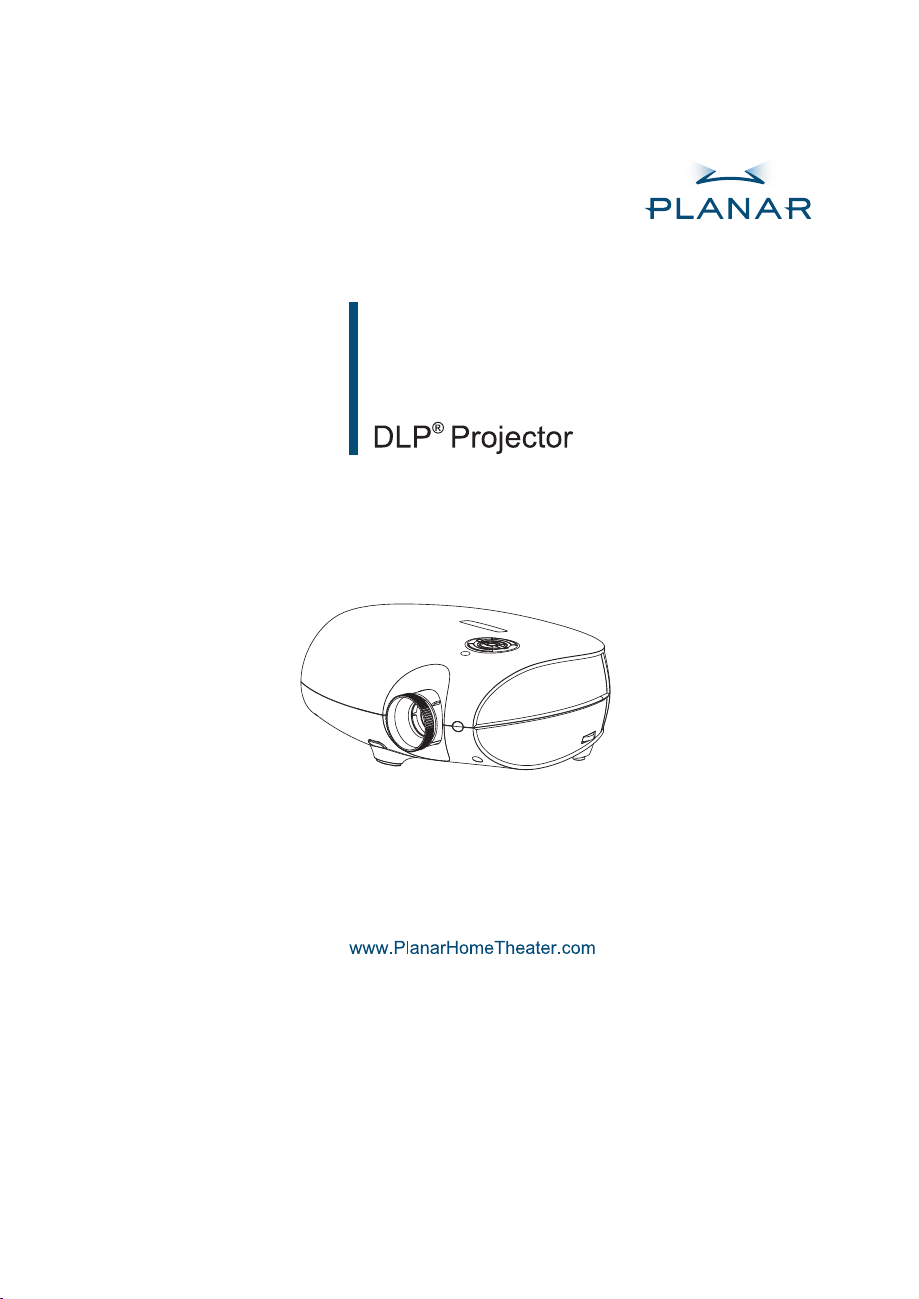
PD4010
PD7010
PD7060
User's Guide
Page 2
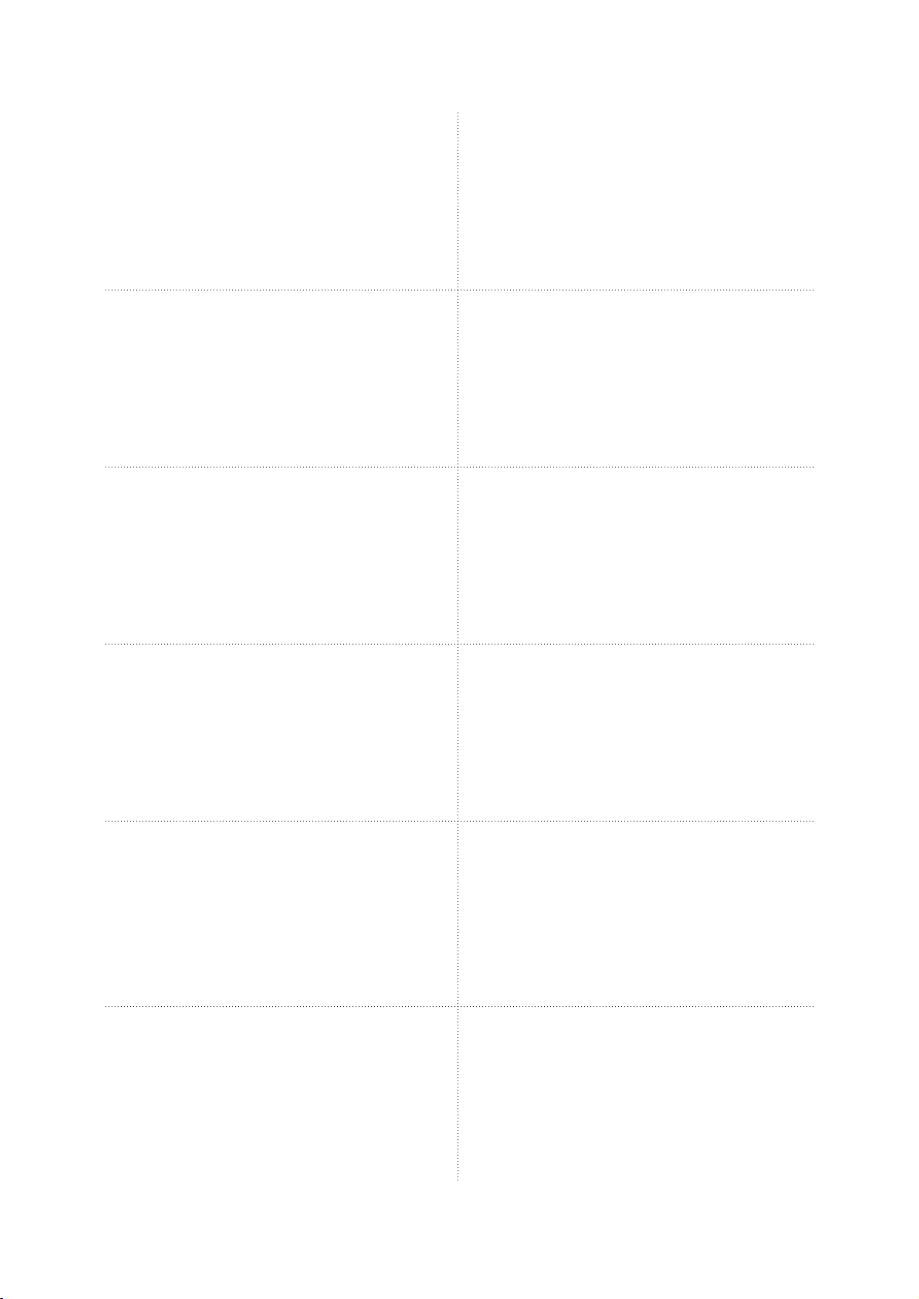
English
Planar Systems, Inc.
Corporate Headquarters
1195 NW Compton Drive
Beaverton, OR 97006-1992
Planar Customer Support
Telephone: US: 1-866-PLANAR1 (866) 752-6271
E-mail: PlanarSupport@planar.com
Online Technical Library: http://www.planar.com/support
Hours: M-F, 8am - 8pm ET, 12pm - 12am GMT
Deutsch
Planar Systems, Inc.
Korporatives Hauptquartier
1195 NW Compton Drive, USA
Beaverton, OR 97006-1992
Kundenunterstützung Planars
Telefon: VS: 1-866-PLANAR1 (866) 752-6271
E-mail: PlanarSupport@planar.com
Online Technische Bibliothek: http://www.planar.com/support
Stunden: M-F, 8am - 8pm ET, 12pm - 12am GMT
Español
Planar Systems, Inc.
Sede corporativo
1195 NW Compton Drive
Beaverton, OR 97006-1992, USA
Apoyo de cliente
Teléfono: EEUU: 1-866-PLANAR1 (866) 752-6271
E-mail: PlanarSupport@planar.com
Biblioteca Técnica Online: http://www.planar.com/support
Horas: M-F, 8am - 8pm ET, 12pm - 12am GMT
简体中文
美商平达科技股份有限公司(Planar System, Inc.)
美国总公司
1195 NW Compton Drive
Beaverton, OR 97006-1992, USA
客户支持部
电话:美国:1-866-PLANAR1 (866) 752-6271
电子邮件信箱:PlanarSupport@planar.com
在线技术总览:http://www.planar.com/support
查询时间:周一至周五,东部时间 8am∼8pm:格林威治标准时间 12pm∼12am
日本語
プラナーシステムズ(株)
本社
1195 NW Compton Drive
Beaverton, OR 97006-1992, USA
プラナーカスタマーサポート
電話:アメリカ:1-866-PLANAR1 (866) 752-6271
E-mail:PlanarSupport@planar.com
オンラインテクニカルライブラリ:http://www.planar.com/support
営業時間:M-F, 8am - 8pm ET, 12pm - 12am GMT
Português
Planar Systems, Inc.
Cooperar Quartel-general
1195 NW Compton Drive
Beaverton, OR 97006-1992, USA
Suporto para cliente do Planar
Telefone: EUA: 1-866-PLANAR1 (866) 752-6271
E-mail: PlanarSupport@planar.com
Biblioteca Técnica Online: http://www.planar.com/support
Horas: M-F, 8am - 8pm ET, 12pm - 12am GMT
Outside US: (503) 748-5799
Außerhalb der Vereinigten Staaten: + 1 (503) 748-5799
Outside US: (503) 748-5799
美国境外:+1 (503) 748-5799
アメリカ本土以外:+1 (503) 748-5799
Fora de EUA: (503) 748-5799
Français
Planar Systems, Inc.
Maison mère
1195 NW Compton Drive
Beaverton, OR 97006-1992, USA
Support technique Planar
Telephone: en Anglais: 1-866-PLANAR1 (866) 752-6271
E-mail: PlanarSupport@planar.com
Support technique en ligne: http://www.planar.com/support
Horaires: M-F, 8am - 8pm ET, 12pm - 12am GMT
Italiano
Planar Systems, Inc.
Sede
1195 NW Compton Drive
Beaverton, OR 97006-1992, USA
Planar Assitenza clienti
Telefono: US: 1-866-PLANAR1 (866) 752-6271
E-mail: PlanarSupport@planar.com
Risorse tecniche online: http://www.planar.com/support
Orario: M-F, 8am - 8pm ET, 12pm - 12am GMT
Svenska
Planar Systems, Inc.
Huvudkontor
1195 NW Compton Drive
Beaverton, OR 97006-1992, USA
Planar Kundsupport
Telefon: US: 1-866-PLANAR1 (866) 752-6271
E-post: PlanarSupport@planar.com
On-line tekniska bibliotek: http://www.planar.com/support
Öppet: Mån-fre 8.00-20.00 ET, 12.00-24.00 GMT
繁體中文
美商平達科技股份有限公司(Planar System, Inc.)
美國總公司
1195 NW Compton Drive
Beaverton, OR 97006-1992, USA
平達科技客戶支援部
電話:美國:1-866-PLANAR1 (866) 752-6271
電子郵件信箱:PlanarSupport@planar.com
線上技術總覽:http://www.planar.com/support
查詢時間:週一至週五,東部時間 8am~8pm,格林威治標準時間 12pm~12am
한국어
플래너 시스템
본사(미국)
1195 NW Compton Drive, USA
Beaverton, OR 97006-1992
플래너 소비자 지원
미국 전화: 1-866-PLANAR1 (866) 752-6271
미국외 전화
이메일: PlanarSupport@planar.com
온라인 기술 자료: http://www.planar.com/support
시간: 월-금, 오전8시 – 오후 8시(미동부), 오전 12시
Русский
Planar Systems, Inc.
Корпоративный Штаб
1195 NW Compton Drive, USA
Beaverton, OR 97006-1992
Planar Поддержка Клиента
Телефон: США: 1-866-PLANAR1 (866) 752-6271
E-mail: PlanarSupport@planar.com
Онлайн Техническая Библиотека: http://www.planar.com/support
Часы: M-F, 8am - 8pm ET, 12pm - 12am GMT
Hors des Etats-Unis: +1 (503) 748-5799
Resto del mondo: +1 (503) 748-5799
Internationellt: +1 (503) 748-5799
美國境外:+1 (503) 748-5799
: +1 (503) 748-5799
– 오후 12시(GMT)
Внутри США: +1 (503) 748-5799
2
Page 3
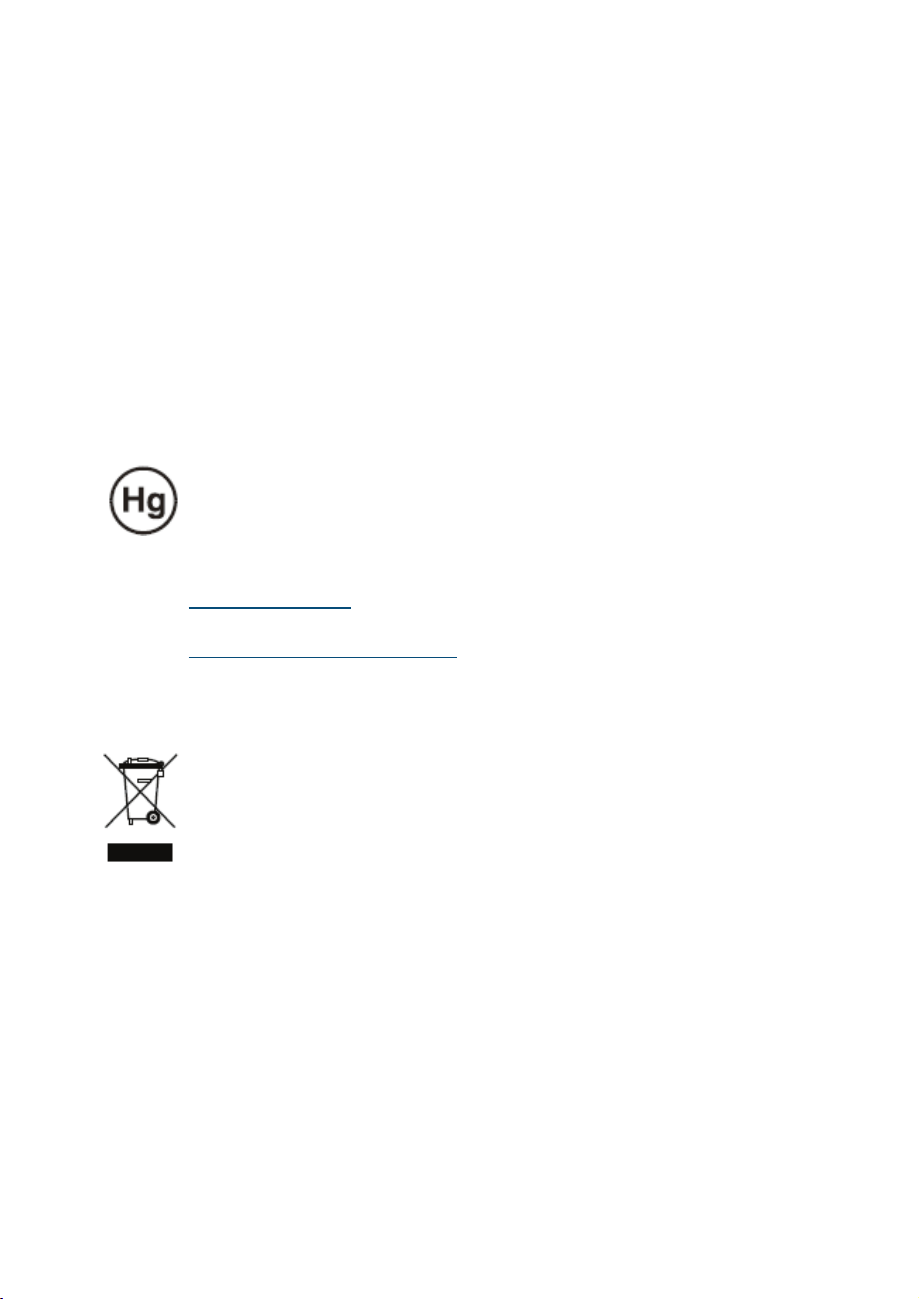
Copyright
This publication, including all photographs, illustrations and software, is protected under international copyright laws, with all rights reserved. Neither this manual, nor any of the material
contained herein, may be reproduced without written consent of the author.
© Copyright October, 2006
About this User’s Guide
This User’s Guide is intended for end users and describes how to quickly install and operate
the DLP projector. For detailed information, refer to the User’s Guide on the CD or on the
manufacturer’s website.
Trademark Recognition
Kensington is a U.S. registered trademark of ACCO Brand Corporation with issued registrations and pending applications in other countries throughout the world.
All other product names used in this guide are the properties of their respective owners and
are acknowledged.
Important Recycle Instructions
Lamp(s) inside this product contain mercury. This product may contain other electronic waste that can be hazardous if not disposed of
properly. Recycle or dispose in accordance with local, state, or federal Laws.
For more information, contact the Electronic Industries Alliance at
WWW.EIAE.ORG.
For lamp specifi c disposal information check
WWW.LAMPRECYCLE.ORG.
Disposal of old Electrical & Electronic Equipment (Applicable
throughout the European Union and other European countries with
separate collection programs).
This symbol found on your product or on its packaging, indicates that this product should
not be treated as household waste when you wish to dispose of it. Instead, it should
be handed over to an applicable collection point for the recycling of electrical and electronic equipment. By ensuring this product is disposed of correctly, you will help prevent
potential negative consequences to the environment and human health, which could
otherwise be caused by inappropriate disposal of this product. The recycling of materials will help to conserve natural resources. This symbol is only valid in the European
Union. If you wish to discard this product, please contact your local authorities or dealer
and ask for the correct method of disposal.
Regulatory Warnings
Before installing and using the projector, read the regulatory notices in the “Regulatory
Compliance” section on page 45 of the User’s Manual.
Register Your Planar Product Today
Thank you for choosing Planar. To assure you receive all the benefi ts of your Planar prod-
uct and services, register your Planar product today. Visit our website:
http://www.planar.com/support/product_registation.html
Cables, Replacement Lamps and Accessories
To fi nd cables, replacement lamps and accessories for your Planar projector, LCD monitor,
touchscreen, or other Planar products, visit our online store:
fi nd other stores that stock Planar products at
http://www.planar.com/howtobuy.
http://www.PlanarOnlone.com or
3
Page 4

PACKING CHECKLIST
Carefully unpack the projector and check that the following items are included.
DLP Projector
DVI to HDMI Adaptor
(PD4010 only)
CD-ROM
(This User’s Manual)
Remote Control
(with two AAA batteries)
Power Cord
(By country)
PD4010
PD7010
PD7060
User's Guide
User’s Guide
Component
Video Cable
Contact your dealer immediately if any items are missing, appear damaged, or if
the unit does not work.
4
Page 5
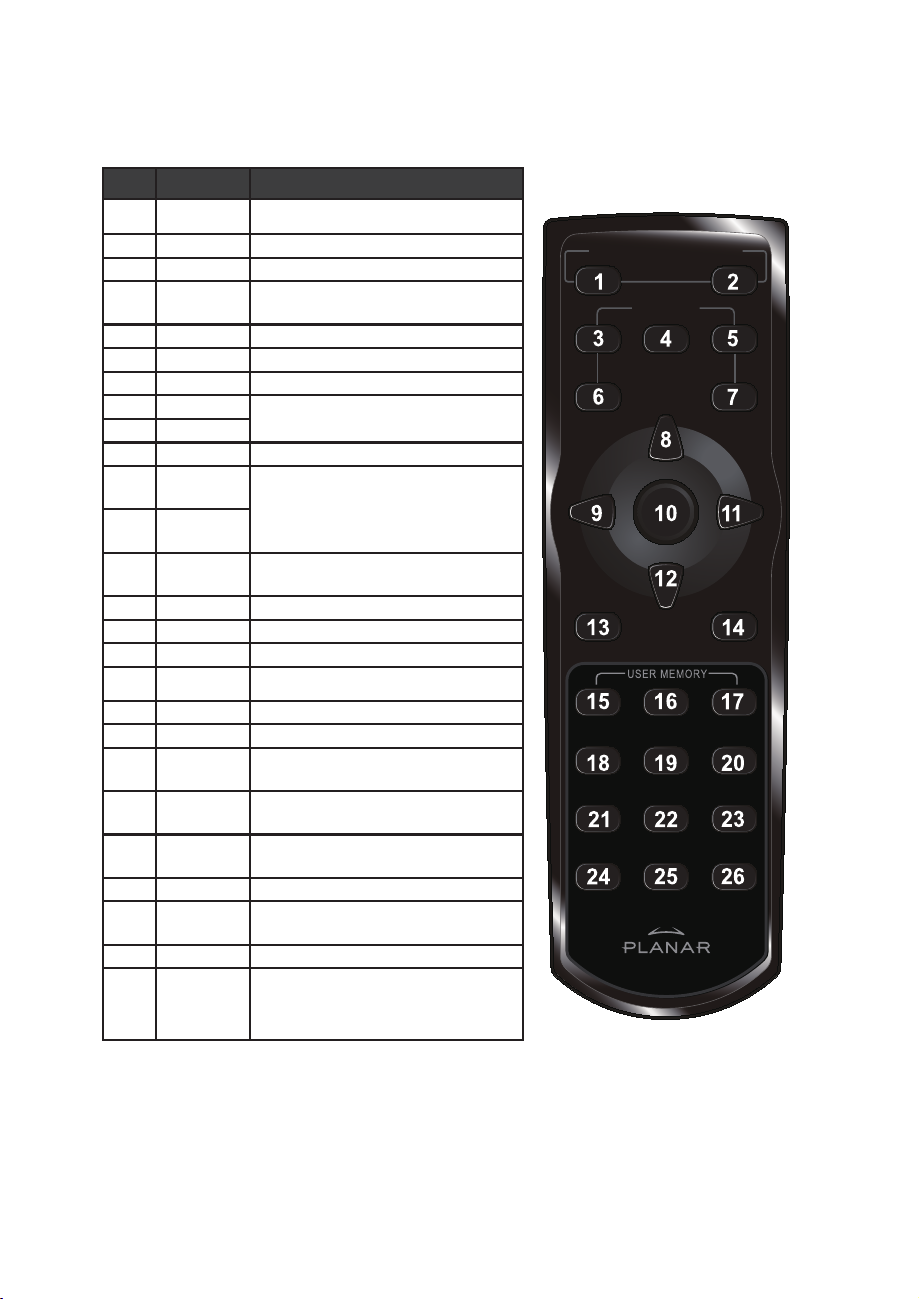
ITEM LABEL DESCRIPTION
1 Power On Turns projector power on
REMOTE CONTROL FUNCTIONS
2 Power Off Turns projector power off
3 Source 1 User confi gurable (Default: HDMI)
4 Source 2 User confi gurable (Default:
5 Source 3 User confi gurable (Default: DVI-D)
6 Source 4 User confi gurable (Default: PC)
7 Source 5 User confi gurable (Default: Video)
8 Up cursor
9 Left cursor
10 Enter Changes settings in the OSD
11 Right cur-
sor
12 Down cur-
sor
13 Exit Exits OSD menus or menu selection
14 Menu Opens the OSD
15 Hot Key 1 User memory setting 1
16 Hot Key 2 User memory setting 2
17 Hot Key 3 User memory setting 3
18 Contrast Adjusts screen contrast
19 Brightness Adjusts screen brightness
20 Aspect
ratio
21 Gamma Toggles gamma: Film → Video →
22 Overscan Toggles overscan: Off → Crop →
23 Keystone Adjusts keystone
24 Auto Automatically synchronizes display
25 Blank Makes the screen blank
26 LED Turns back LED light on and off
Component)
Navigates and changes settings in
the OSD
Navigates and changes settings in
the OSD
fi elds
T
oggles aspect ratio: 16:9 →
Letterbox → 4:3 → Native
Cinema → PC → Photo
Zoom
settings in RGB mode
ON ─ POWER ─ OFF
SOURCE
1
45
23
5
Page 6

INSERTING THE REMOTE CONTROL BATTERIES
CAUTION
Remove the battery com-
1.
partment cover by sliding
the cover in the direction of
the arrow.
Insert the supplied batteries
2.
taking note of the polarity
(+/-) as shown here.
6
Replace the cover.
3.
CAUTION
1. Only use AAA alkaline batteries.
2. Dispose of used batteries according to local ordinance
regulations.
3. Remove the batteries when not using the projector for
prolonged periods.
Page 7

CONNECTING INPUT DEVICES
A PC or notebook computer as well as video devices can be connected to
the projector at the same time. Video devices include DVD, VCD, and VHS
players, as well as movie camcorders, digital still cameras and high defi nition
sources. Check the User’s Manual of the connecting device to confi rm it has
the appropriate output connector.
As a safety precaution, disconnect all power to the projector and connecting devices before making connections.
7
Page 8
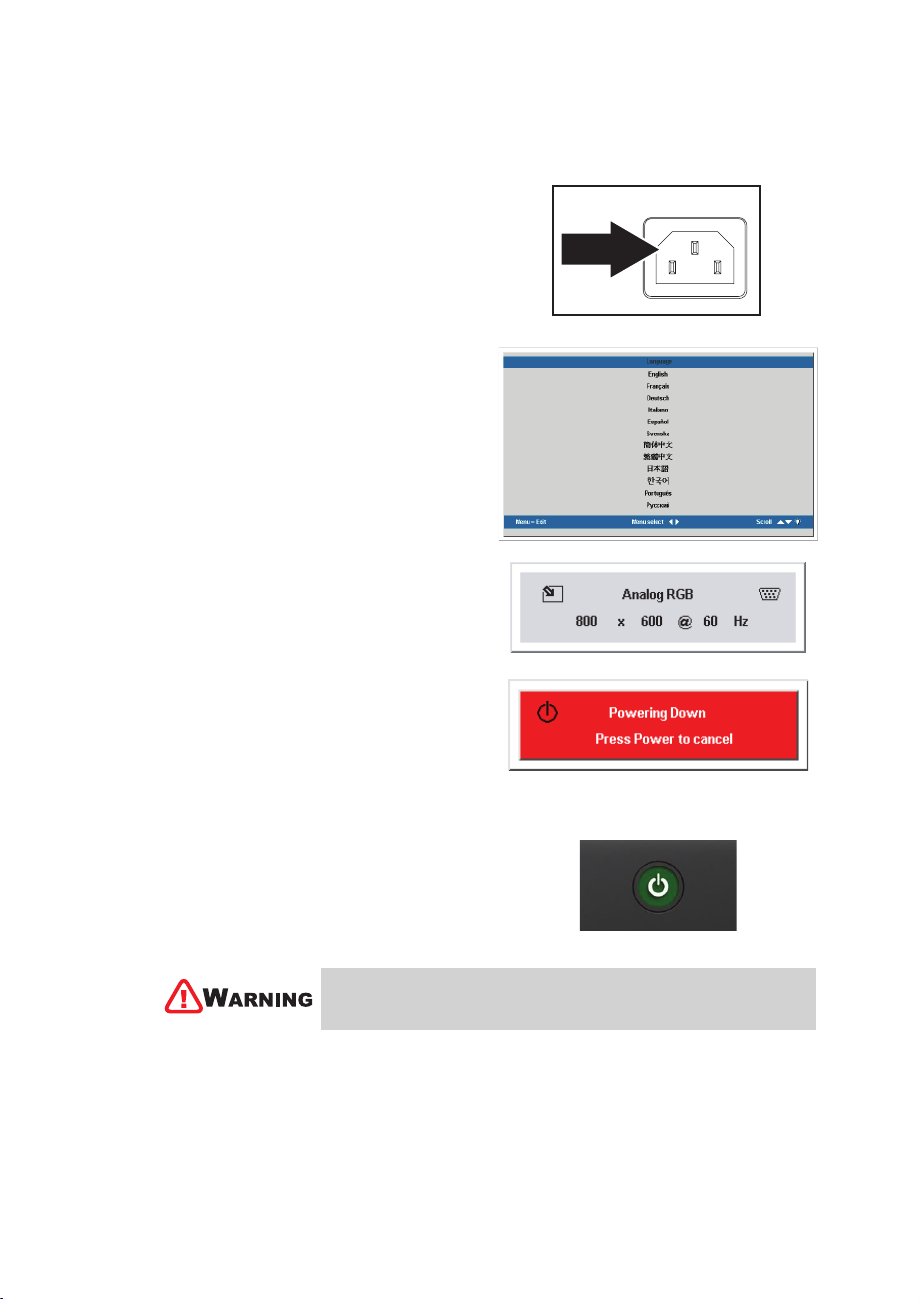
STARTING AND SHUTTING DOWN THE PROJECTOR
Remove the lens cover.
1.
Connect the power cord to the projector.
2.
Connect the other end to a wall outlet.
Press the Power button. The Power LED
3.
on the projector turns on. Turn on the connected devices.
The language selection screen appears
4.
(Initial setup only). Select the desired language.
1. Press the cursor STbutton until
Language is highlighted.
2. Press the cursor W X or Menu but-
ton to confi rm the language, and
close the OSD.
If more than one input device is connect-
5.
ed, press the source bottom to search.
Press the Power button to turn off the
6.
projector. The Powering Down screen
appears.
8
Note: Pressing the Power button again
within fi ve (5) seconds cancels powering
down the projector.
When the Power LED stops fl ashing, the
7.
projector goes on standby mode.
Do not unplug the power cord until the Ready LED stops
fl ashing, indicating the projector has cooled down.
Page 9

ADJUSTING THE FOCUS AND ZOOM
Locate the image zoom and focus adjust-
1.
ment rings on the projector.
Use the image zoom control to resize the
2.
projected image and screen size.
3.
Rotate the image focus control to sharpen
the projected image.
Zoom Focus
9
Page 10

TROUBLESHOOTING
These guidelines provide tips to deal with problems you may encounter while
using the projector. If the problem remains unsolved, contact your dealer for
assistance.
Often after time spent troubleshooting, the problem is traced to something as
simple as a loose connection. Check the following before proceeding to the
problem-specifi c solutions.
Use some other electrical device to confi rm that the electrical outlet is
•
working.
Ensure the projector is turned on.
•
Ensure all connections are securely attached.
•
Ensure the attached device is turned on.
•
Ensure a connected PC is not in suspend mode.
•
Ensure a connected notebook computer is confi gured for an external
•
display. (This is usually done by pressing an Fn-key combination on the
notebook.)
Common Problems and Solutions
Image Problems
Problem: No image appears on the screen
1. Verify the settings on your notebook or desktop PC.
2. Turn off all equipment and power up again in the correct order.
Problem: The image is blurred
1. Adjust the Focus on the projector.
2. Press the Auto button on the remote control or projector.
3. Ensure the projector-to-screen distance is within the 10-meter (33-feet)
specified range.
4. Check that the projector lens is clean.
Problem: The image is wider at the top or bottom (trapezoid effect)
1. Position the projector so it is as perpendicular to the screen as pos-
sible.
2. Use the Keystone button on the remote control or projector to correct the
problem.
Problem: The image is reversed or upside down
Check the Projection setting on the Utility menu of the OSD.
Problem: The image is streaked
1. Set the Frequency and Tracking settings on the Utility menu of the
OSD to the default settings.
2. To ensure the problem is not caused by a connected PC’s video card,
connect to another computer.
10
Page 11

Problem: The image is fl at with no contrast
Adjust the Contrast setting on the Image menu of the OSD.
Problem: The color of the projected image does not match the source image.
Adjust the Color Temperature and Gamma settings on the Image
menu of the OSD.
Lamp Problems
Problem: There is no light from the projector
1. Check that the power cable is securely connected.
2. Ensure the power source is good by testing with another electrical de-
vice.
3. Restart the projector in the correct order and check that the Power LED
is green.
4. If you have replaced the lamp recently, try resetting the lamp connec-
tions.
5. Replace the lamp module.
6. Put the old lamp back in the projector and have the projector serviced.
Problem: The lamp goes off
1. Power surges can cause the lamp to turn off. Press the power button
twice to turn off the projector. When the Ready LED is on, press the
power button.
2. Replace the lamp module.
3. Put the old lamp back in the projector and have the projector serviced.
Remote Control Problems
Problem: The projector does not respond to the remote control
1. Direct the remote control towards remote sensor on the projector.
2. Ensure the path between remote and sensor is not obstructed.
3. Turn off any fluorescent lights in the room.
4. Check the battery polarity.
5. Replace the batteries.
6. Turn off other Infrared-enabled devices in the vicinity.
7. Have the remote control serviced.
11
Page 12

REGULATORY COMPLIANCE
FCC Warning
This equipment has been tested and found to comply with the limits for a
Class B digital device pursuant to Part 15 of the FCC Rules. These limits are
designed to provide reasonable protection against harmful interference when
the equipment is operated in a commercial environment.
This equipment generates, uses, and can radiate radio frequency energy and,
if not installed and used in accordance with the instruction manual, may cause
harmful interference to radio communications. Operation of this equipment in
a residential area is likely to cause harmful interference in which case the user
will be required to correct the interference at his own expense.
Changes or modifi cations not expressly approved by the parties responsible
for compliance could void the user’s authority to operate the equipment.
Canada
This class B digital apparatus complies with Canadian ICES-003.
Safety Certifi cations
FCC Class B, UL, c-UL, CE, TUV-GS, CCC, PCT, MIC/EK
EN 55022 Warning
This is a Class B product. In a domestic environment, it may cause radio
interference, in which case the user may be required to take adequate
measures. The typical use is in a conference room, meeting room, or
auditorium.
12
Page 13

Page 14

Planar Systems, Inc.
Corporate Headquarters
1195 NW Compton Drive
Beaverton, OR 97006-1992
Planar Customer Support
Telephone:
US: 1-866-PLANAR1 (866) 752-6271
Outside US: (503) 748-5799
E-mail: PlanarSupport@planar.com
Online Technical Library: http://www.planar.com/support
Hours: M-F, 8am - 8pm ET, 12pm - 12am GMT
©2006 Planar Systems, Inc. Planar is a registered trademark of Planar System, Inc.
Other brands and names are the property of their respective owners.
Technical Information in this document is subject to change without notice.
020-0519-00 REV. A
