Page 1
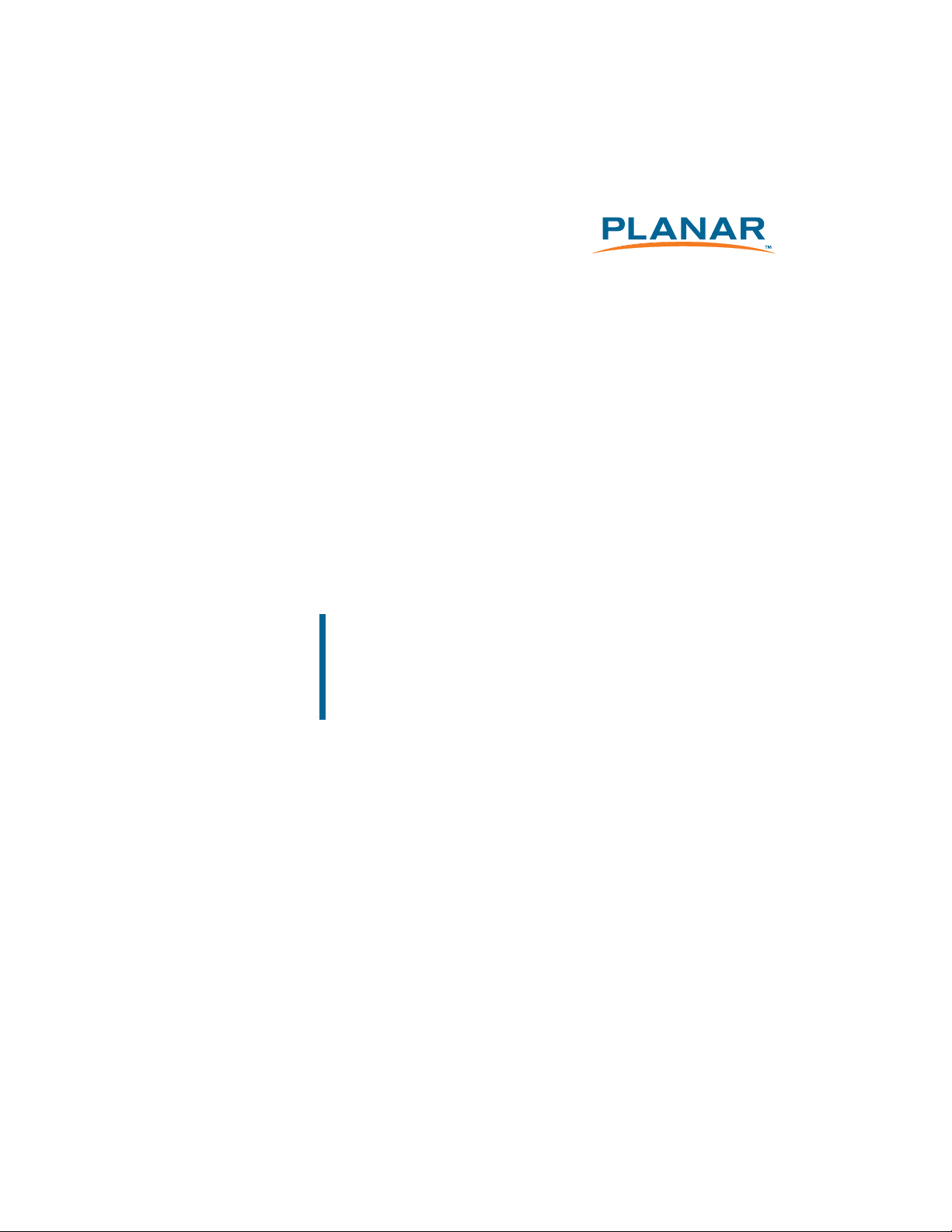
Mariner
LX0801PTI/ LX1201PTI/ LX1501PTI
IP-65 Touch Monitors
USER’S GUIDE
www.planar.com
Page 2
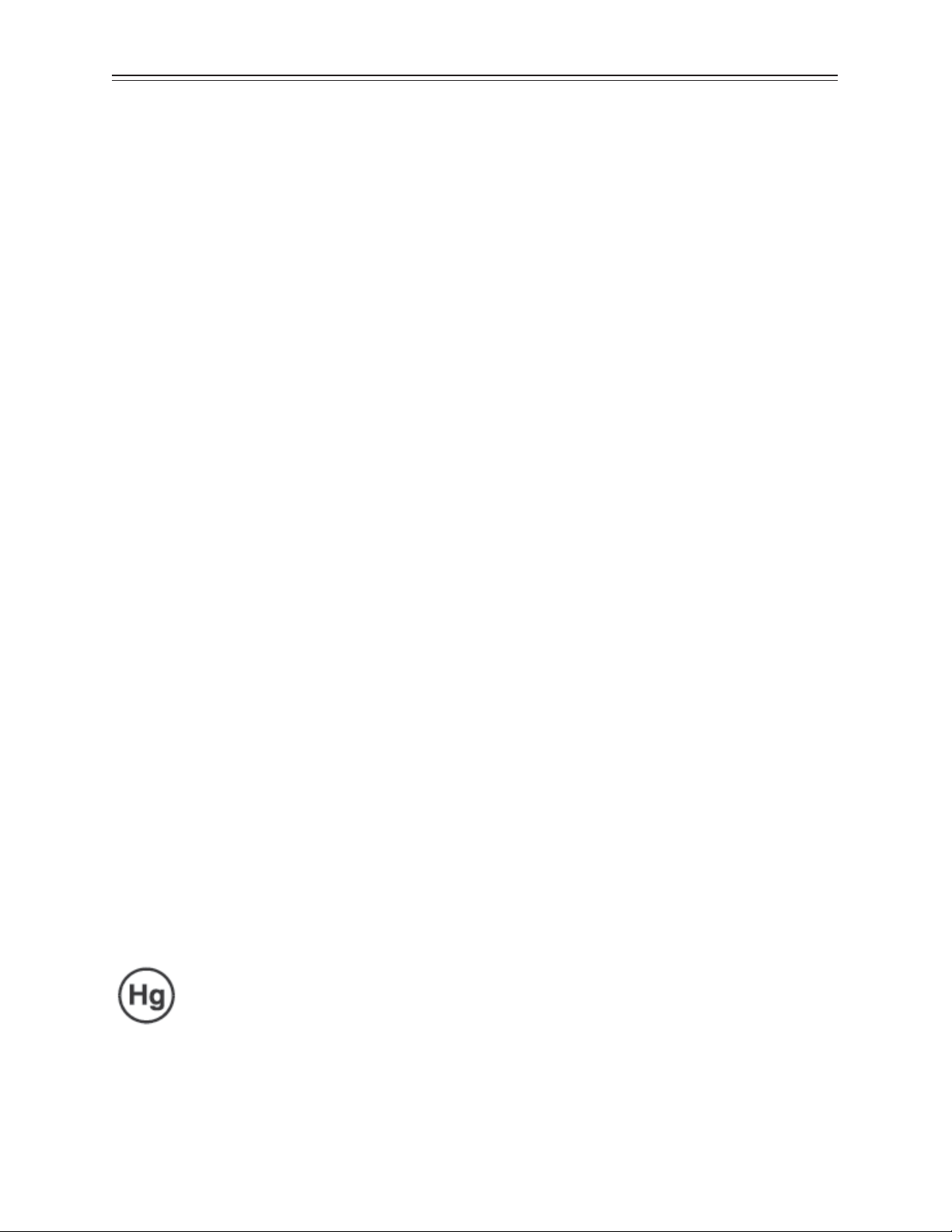
The information contained in this document is subject to change without notice. This document
contains proprietary information that is protected by copyright. All rights are reserved. No part of
this document may be reproduced, translated to another language or stored in a retrieval system,
or transmitted by any means, electronic, mechanical, photocopying, recording, or otherwise,
without prior written permission.
Windows® is a registered trademark of Microsoft, Inc.
Other brands or product names are trademarks of their respective holders.
Important Recycle Instruction:
LCD Lamp(s) inside this product contain mercury. This product may contain other
electronic waste that can be hazardous if not disposed of properly. Recycle or dispose
in accordance with local, state, or federal Laws. For more information, contact the
Electronic Industries Alliance at HYPERLINK “http://WWW.EIAE.ORG”
For lamp speci c disposal information check WWW.LAMPRECYCLE.ORG.
2 LX0801PTI/ LX1201PTI/ LX1501PTI - IP-65 Touch Monitors User’s Guide (020-0512-01A)
Page 3
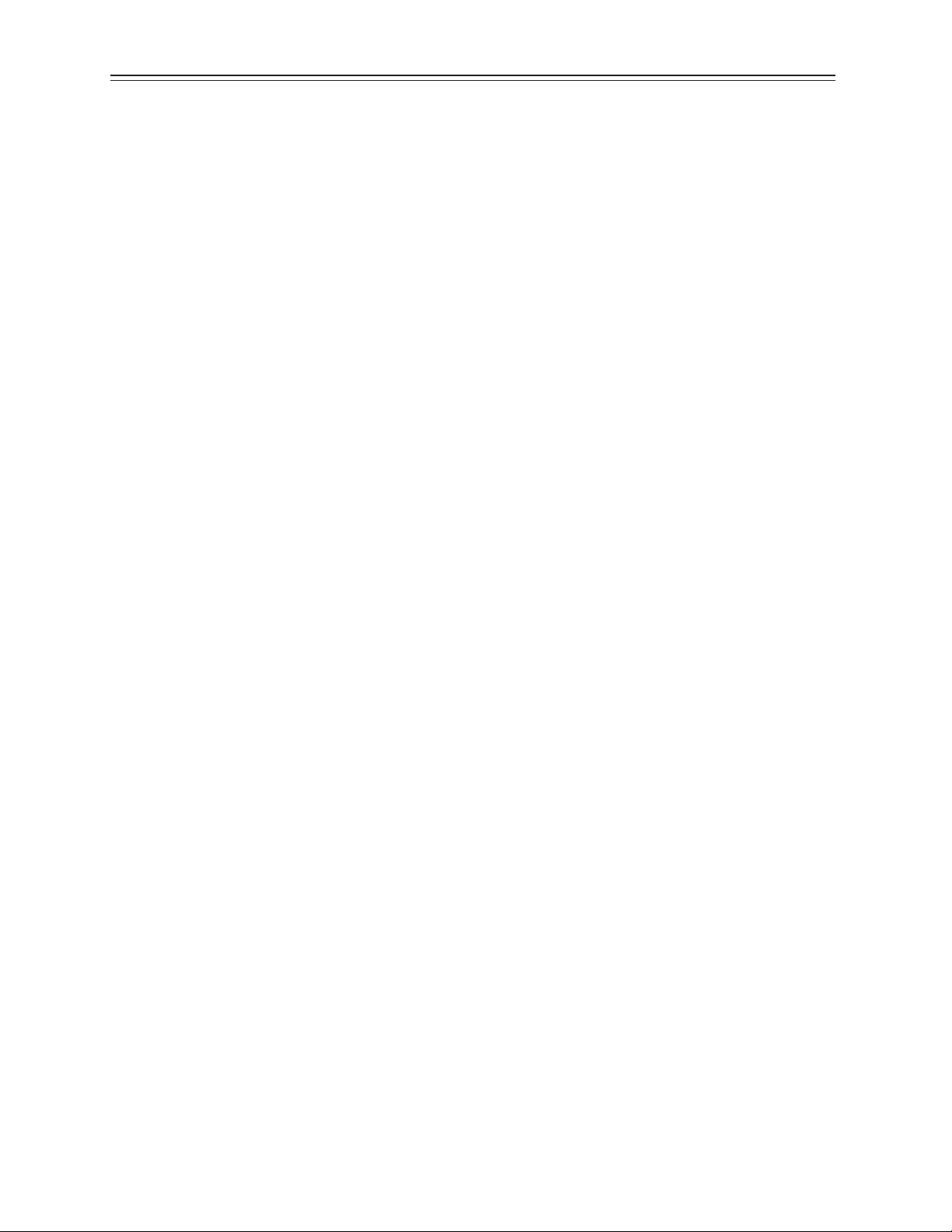
Table of Contents
Usage Notice
Precautions .................................................................................................................................... 5
In a Watercraft or Vehicle ...................................................................................................... 5
Cleaning the Monitor ............................................................................................................. 5
Introduction
About the Product ...................................................................................................................... 6
Front View .................................................................................................................................. 6
Rear View with Connector Information ........................................................................... 7
Features....................................................................................................................................... 8
Package Overview ....................................................................................................................... 9
Installation
Before Installing .........................................................................................................................10
Step 1 - Mounting the Monitor.........................................................................................11
Step 2 - Connecting the Monitor .....................................................................................12
Step 3 - IRtouch Software Installation ...........................................................................13
User Controls
Front Panel Controls .................................................................................................................17
Turning the Monitor On and O .......................................................................................... 18
Using the Touchscreen ............................................................................................................ 18
Navigating the Touchscreen .................................................................................................. 18
Cleaning the Monitor ...............................................................................................................18
Appendix
Troubleshooting the Monitor ...............................................................................................20
Speci cations ............................................................................................................................21
LX0801PTI/ LX1201PTI/ LX1501PTI - IP-65 Touch Monitors User’s Guide (020-0512-01A) 3
Page 4
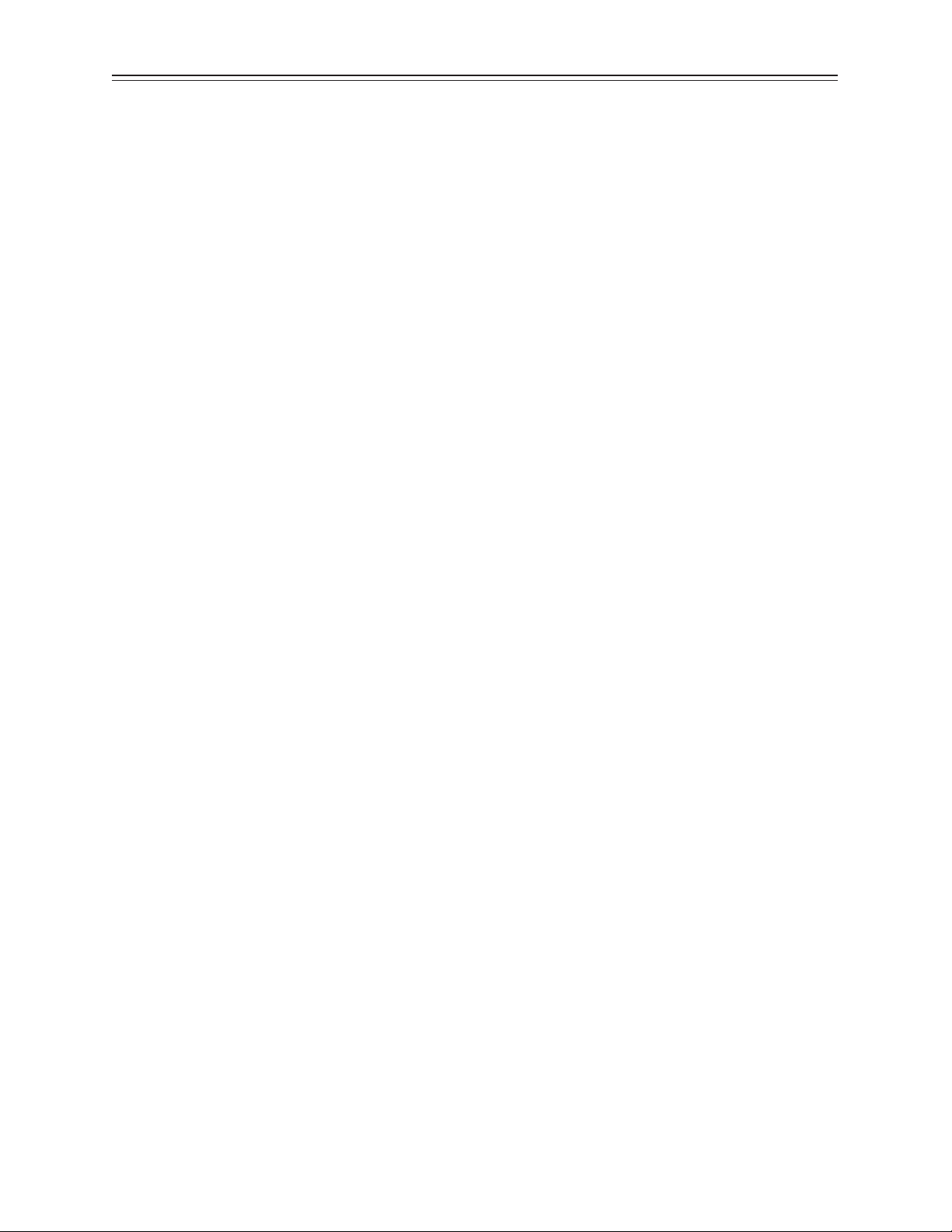
Addendum A .................................................................................................................................... 24
USB Control of OSD Functions ............................................................................................... 24
Addendum B ................................................................................................................................... 24
Wiring the IP-67 sealed eld installable connector manufactured by LTW
(p/n LTWCD-07 BFFA-LL 7001) .......................................................................... .................... 24
Addendum C ................................................................................................................................... 24
Mechanical Drawing for LX0801 PTI- (not available at time of print) ...................... 24
Addendum D ................................................................................................................................... 25
Mechanical drawing for LX1201PTI ..................................................................................... 25
Addendum E .................................................................................................................................... 26
Mechanical Drawing for LX1501PTI ..................................................................................... 26
Support and Service ...................................................................................................................... 27
4 LX0801PTI/ LX1201PTI/ LX1501PTI - IP-65 Touch Monitors User’s Guide (020-0512-01A)
Page 5
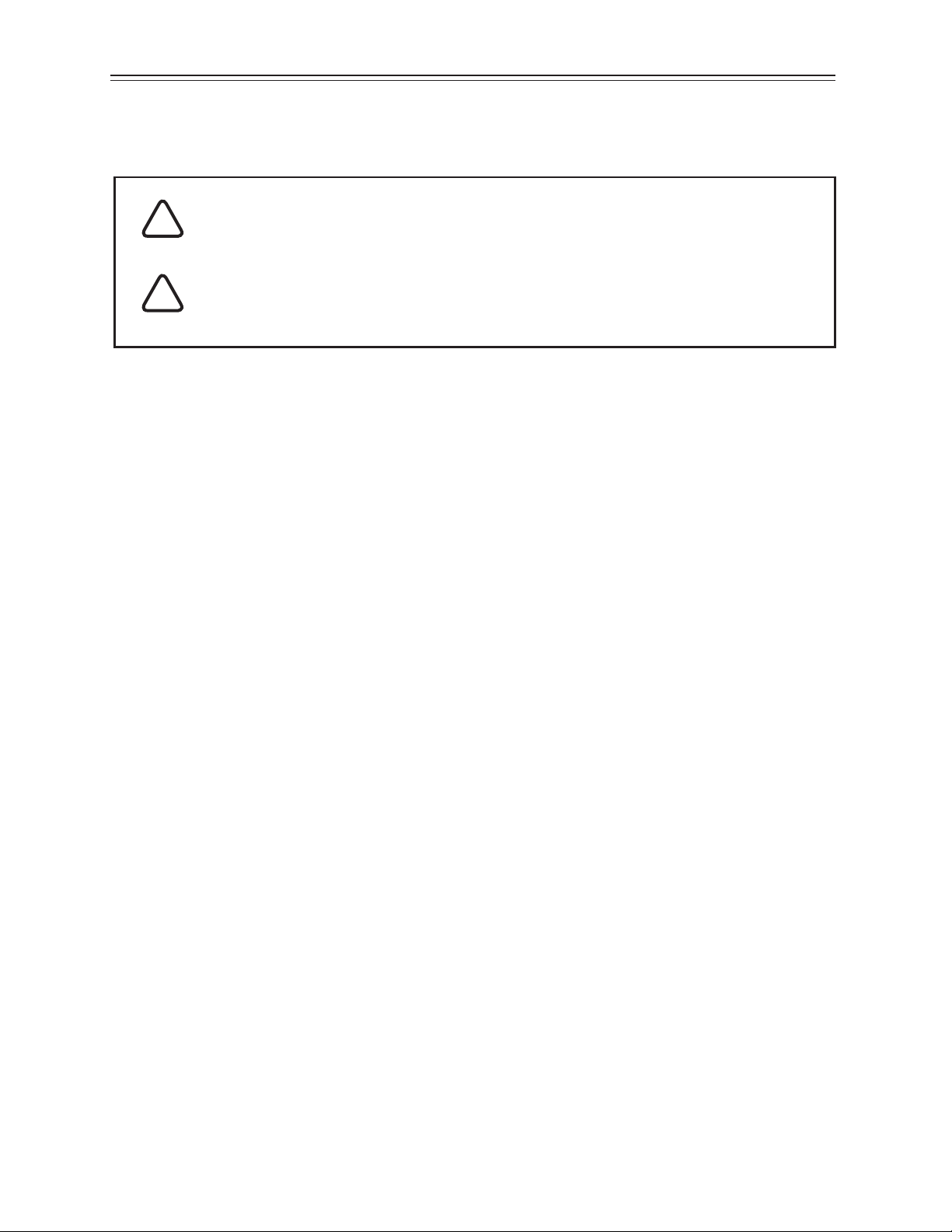
Usage Notice
WARNING – Please do not open or disassemble the product as this may
!
cause electric shock. Doing so will void the warranty.
ATTENTION – Do not plug the touchscreen in yet! Install the touchscreen
!
driver rst!
Precautions
To maximize the life and safe use of your unit, always be sure to follow the
warnings, precautions and maintenance recommendations in this user’s guide.
In a Watercraft or Vehicle:
The monitor should be visible to the driver only if it is used for navigation, or •
system control. Care should be taken to ensure distraction does not occur.
Review all applicable federal, state and local laws and regulations to make sure •
the monitor is used properly and safely.
Avoid using the monitor for extended times while the charging system is not •
running, or the monitor could drain the watercraft’s battery.
Cleaning the Monitor:
Use a soft cloth moistened with mild detergent, isopropyl alcohol, or window •
cleaners to clean the display housing.
Never use abrasive cleaners, waxes or solvents to clean the unit.•
LX0801PTI/ LX1201PTI/ LX1501PTI - IP-65 Touch Monitors User’s Guide (020-0512-01A) 5
Page 6
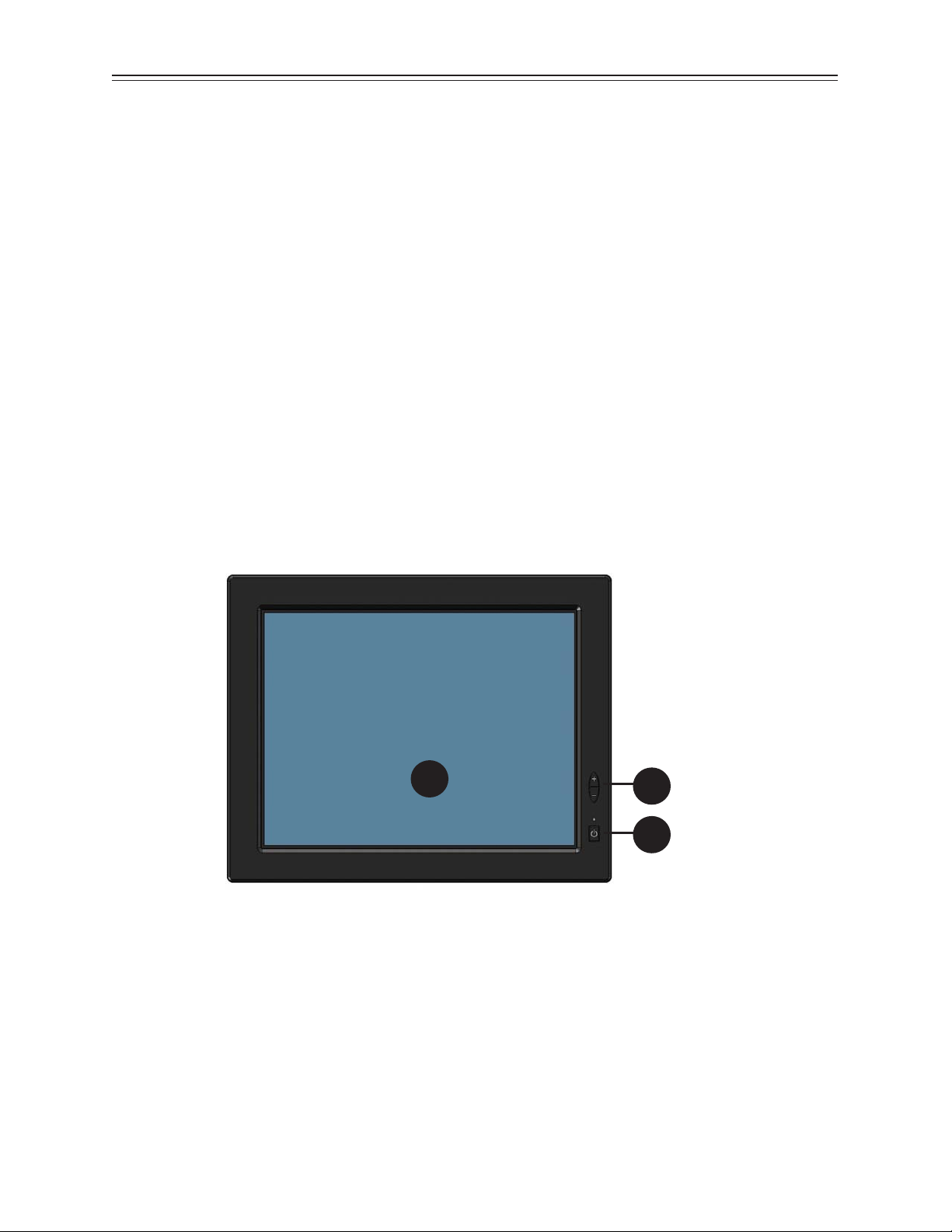
Introduction
About Planar’s Mariner Touch Monitors
The LX0801PTI, LX1201PTI and LX1501PTI are high-performance, rugged touch
monitors intended for demanding environments, such as those aboard a watercraft.
The monitors feature a AMLCD TFT display with IR touchscreen, bright enough to
be read in daylight. The monitors include several mounting points for front or rear
mounting. The monitors are to be powered directly from circuit breaker protected
and switched 8-32 VDC power aboard the watercraft. The metal enclosure is IP-65,
designed to withstand liquid and dust intrusion. An optional cosmetic bezel is
included with each monitor.
1
3
2
Front Views:
AMLCD TFT with Touchscreen1.
Auxiliary power switch2.
Brightness adjust/auto sync buttons3.
6 LX0801PTI/ LX1201PTI/ LX1501PTI - IP-65 Touch Monitors User’s Guide (020-0512-01A)
Page 7

1 2 3
Rear View (Descriptions):
USB port (Type B) for connecting the touchscreen to the remote computer1.
VGA Signal Input2.
8-32 VDC Internally Regulated Power Input3.
Modular, removable connector plate for customizing I/O (not available on 12" 4.
model at time of print)
Mating Connectors (sourced from http://www.ltw-tech.com):
USB Cable Assembly: 1 to 5 meter available. LTWWUB-20BFM-A7Axx (01, 02,
...05 for meter length)
VGA: The VGA connector located inside the monitor is waterproof.
The connector style is standard 15-pin VGA.
DC Power Connector Only: LTWCD-07BFFA-LL 7001
DC Cable Assembly: LTWCD07AFFM-LL7Axx (01, 02, ... 99 meter length)
LX0801PTI/ LX1201PTI/ LX1501PTI - IP-65 Touch Monitors User’s Guide (020-0512-01A) 7
Page 8
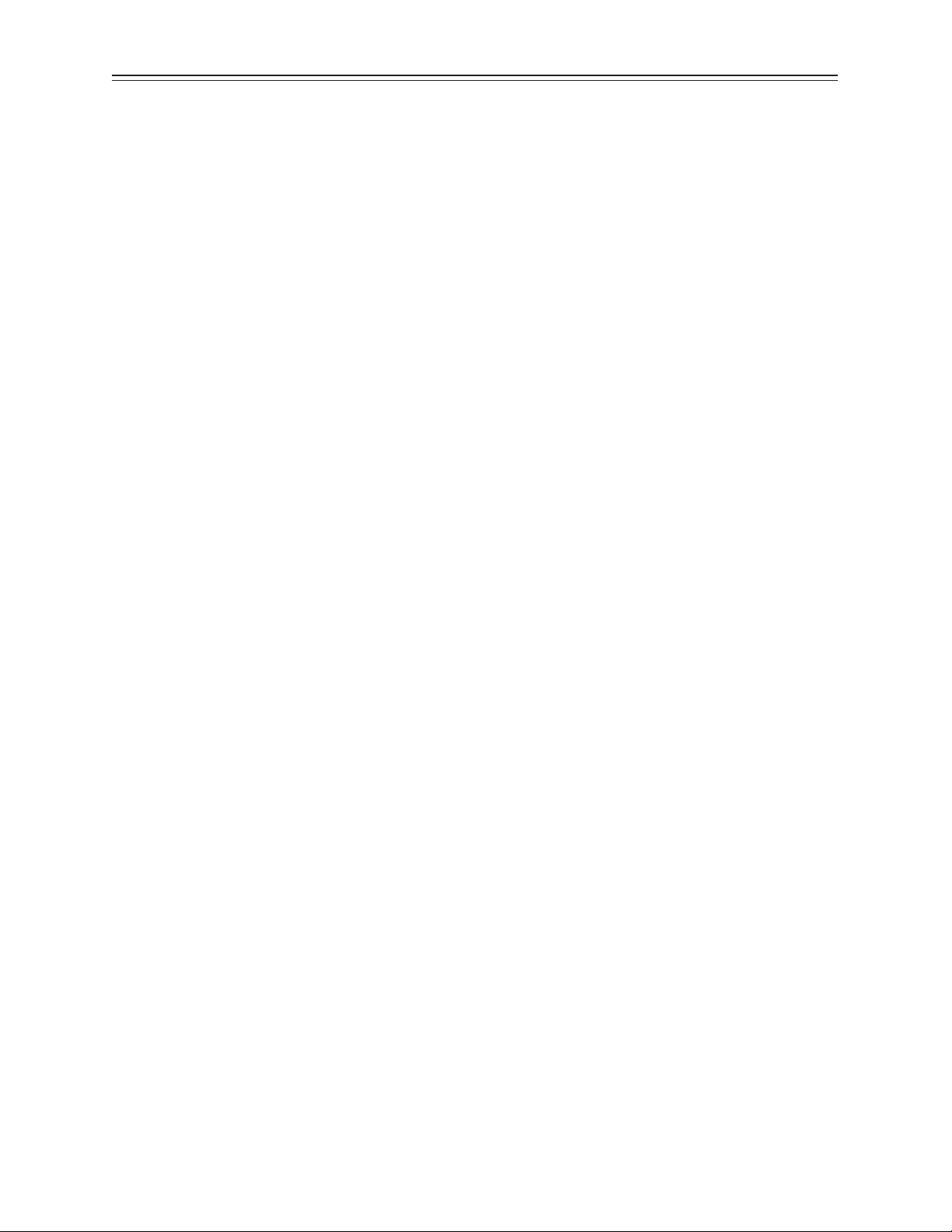
Features
Brightness control• allows you to easily adjust the display to match the
ambient light, from full sunlight to night.
The monitor’s • TFT display is optically bonded to the Touchscreen to
increase contrast ratio. Increased contrast ratio makes it easier to
read information displayed on the monitor.
The monitor’s • autosync function eliminates the need for adjusting the
monitor for the best image - the monitor automatically makes any needed
adjustments whenever it is powered up or the display mode is changed.
The monitor supports • standard VGA signal input:
LX0801PTI is 800 x 600 SVGA (native) and 640 x 480. •
LX1201PTI and LX1501PTI are 1024 x 768 (native), 800 x 600 and •
640 x 480.
The monitor’s IP-65 • enclosure protects from splashed water and dust. It
is designed to withstand shock and vibration for greater endurance and
reliability.
There are several mounting point features incorporated in the design of •
the enclosure to enable installation exibility.
Note: The LX0801PTI/LX1201PTI/LX1501PTI monitors do not have OSD controls
available from the front buttons. All OSD commands can be controlled via USB
cable from the host CPU (see Addendum A).
8 LX0801PTI/ LX1201PTI/ LX1501PTI - IP-65 Touch Monitors User’s Guide (020-0512-01A)
Page 9
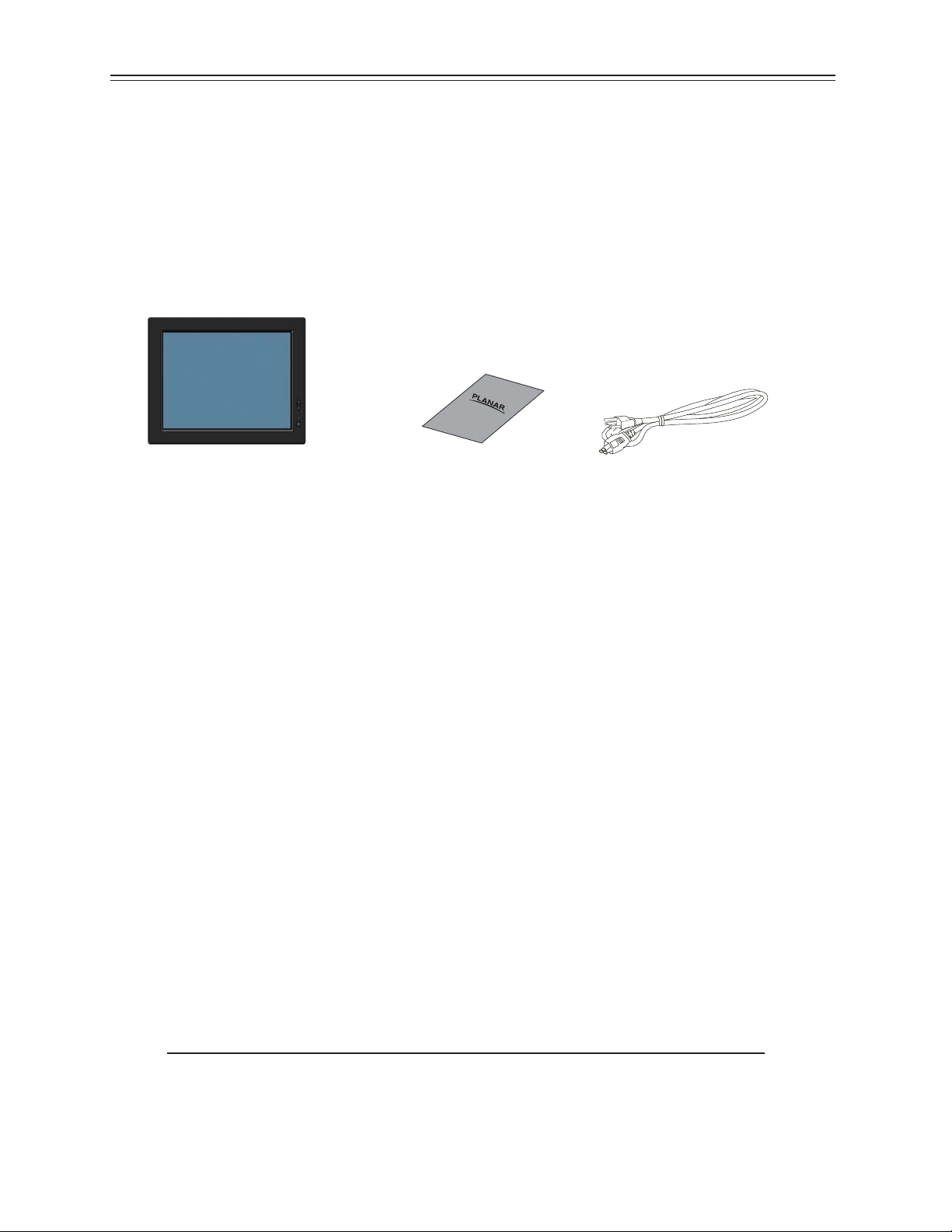
Package Overview
The following items are shipped with the display. If any of these items are not in the
shipping container, please contact Planar.
LX080PTI/ LX1201PTI/ LX1501PTI
Touch Monitor
(Bezel is attached for shipping.)
Quick Start Guide
2M Power Cord
Note: Mounting hardware (M4 Screws), mounting brackets, power supply,
USB and video cables are sold separately.
Software drivers can be downloaded from www.Planar.com/downloads
LX0801PTI/ LX1201PTI/ LX1501PTI - IP-65 Touch Monitors User’s Guide (020-0512-01A) 9
Page 10

Installation
Before Installing
Keep the following in mind while installing the monitor:
The monitor should be visible to the driver only if it is used for navigation, •
system control or vehicle information. If the monitor will be used for other
purposes, it should be installed in such a way that it will only operate while the
watercraft is not moving.
Review all applicable federal, state and local laws and regulations to make sure •
the monitor is used properly and safely.
The installed monitor must not interfere with the driver’s vision.•
Installing the monitor consists of three steps:
Attaching the monitor using one of the mounting interfaces built into the 1.
monitor’s enclosure.
Connecting the monitor to the computer and power source.2.
Installing the touchscreen driver software. 3.
10 LX0801PTI/ LX1201PTI/ LX1501PTI - IP-65 Touch Monitors User’s Guide (020-0512-01A)
Page 11

Step 1 - Mounting the Monitor
The back and sides of the monitor include mounting points that you can use to
mount the monitor as your installation requires.
Mounting holes on the LX0801PTI, LX1201PTI and LX1501PTI allow the monitor
to be mounted :
Front mounted using corner mounting holes•
Rear mounted using either VESA or edge mounting holes•
Side mounted using variegated bosses•
1
4
3
Mounting from front:
2
4 corner mounting non-tapped holes in 1.
ange (clearance for M4 fastener).
Mounting from rear:
100mm VESA (4 hole pattern). Accepts 2.
M4x0.7 up to 8mm depth.
Edge casting holes (8 hole pattern) 3.
Accepts M4x0.7 up to 8mm depth.
Mounting from side:
Variegated mounting bosses Accepts 4.
M8x1.25 up to 8mm depth.
Mounting monitor to be mounted :
Rear using rear peripheral mounting bosses•
Side points•
Side bosses•
Panel points•
Use the proper M4 screws for attaching the monitor to the mounting xture.
Removing Bezel:
If you are ange mounting the monitor, it •
will be necessary to remove the decorative
bezel from the enclosure. As shown, insert a
narrow straight blade screw driver between
the bezel and enclosure near one of the
friction points. Pry upwards gently.
LX0801PTI/ LX1201PTI/ LX1501PTI - IP-65 Touch Monitors User’s Guide (020-0512-01A) 11
Page 12

Step 2 - Connecting the Monitor
Once the monitor is mounted in place, connect it to the computer (or other
video source) and the regulated DC power supply as follows. Planar does not supply
a power supply. The monitor is intended to be powered from the watercraft’s DC
power system. Power to the monitor (and CPU) is hard switched from the line power
that should be protected by a magnetic hydraulic circuit breaker. DO NOT connect
the USB cable at this time!
Note: This procedure refers to connections to and from the computer.
However, depending on your particular hardware con guration, these
connections may be to a dock or other device rather than directly to
the computer.
Install IRtouch software on computer.1.
As needed, route any data and power cables from the computer to the 2.
monitor.
Make sure the computer is turned o . Connect video cable and USB cable.3.
Connect to the monitor’s power supply.4.
Note: Use a appropriately sized fuse in line to the power source. Also, to
prevent the watercraft’s battery from draining in standby mode, you
should install a device that shuts o power to the monitor while the
monitor is inactive. (An example is Lind Electronic’s Vehicle Battery
Voltage Shutdown Timer - www.lindeletronic.com).
12VDC system: 4A slow blow fuse
24VDC system: 2A slow blow fuse
Turn on power to the computer and monitor. The monitor then turns on as 5.
soon as it receives a video signal from the computer, and its LED turns green.
Also, the rst time the monitor is powered up, it automatically displays a test
pattern of repeating colored screens (black, white, red, green, and blue) until a
video signal is detected.
Note: For best results, adjust the display mode of the computer to a resolution
of 800 x 600 (LX0801PTI) or 1024 x 768 (LX1201PTI and LX1501PTI) and a
refresh rate of 60 Hz.
12 LX0801PTI/ LX1201PTI/ LX1501PTI - IP-65 Touch Monitors User’s Guide (020-0512-01A)
Page 13

Step 3 - IRtouch Software Installation
IMPORTANT – Do not plug in the touchscreen yet! Install the driver rst.
!
Run IRtouch driver setup1.
Accept user agreement2.
3. Install in default location
LX0801PTI/ LX1201PTI/ LX1501PTI - IP-65 Touch Monitors User’s Guide (020-0512-01A) 13
Page 14

Click Install4.
Click continue, you can trust Planar and IRtouch5.
Click on Finish6.
Attach the Planar monitor to the system or install the computer to a
docking station. Attach the USB cable. After the USB cable from the
monitor is attached to the computer it will recognize the touchscreen for
the rst time.
14 LX0801PTI/ LX1201PTI/ LX1501PTI - IP-65 Touch Monitors User’s Guide (020-0512-01A)
Page 15

7. Continue
Click Finish8.
Click the IRtouch icon located on your desktop to calibrate the touch 9.
monitor.
Click Calibrate10.
LX0801PTI/ LX1201PTI/ LX1501PTI - IP-65 Touch Monitors User’s Guide (020-0512-01A) 15
Page 16

Set Modes11.
When used in rugged environments with software written for touchscreens,
you may nd it easier to use the ‘click on release’ radio button.
Beep 12.
You can set the computer to beep on touch activation if needed.
16 LX0801PTI/ LX1201PTI/ LX1501PTI - IP-65 Touch Monitors User’s Guide (020-0512-01A)
Page 17

User Controls
Front Panel Controls
3
2
1
CONTROL FUNCTION
Auxiliary Power Switch Turns the CPU o and sends signal to host PC through
power cable.
Brightness Adjust Switches Enables brightness adjustment by depressing
one or the other button. Depressing both buttons
simultaneously enables auto sync of the monitor to
the video source.
Touchscreen Enables user to control software and computer with a
touch
Note: The Mariner design does not have a power switch that turns o the power to
the monitor. This is because the vast majority of marine installations utilize a
circuit breaker to turn power on/o to electrical devices.
LX0801PTI/ LX1201PTI/ LX1501PTI - IP-65 Touch Monitors User’s Guide (020-0512-01A) 17
Page 18

Turning the Monitor On and Off
The monitor’s power button can control power to the display and CPU. It is
not designed to electrically isolate the monitor or CPU from the supply. Use
an appropriately sized (4A slow blow 12VDC/2A slow blow 24VDC) magnetic
hydraulic circuit breaker to switch line power on/o .
Note: Be sure to con gure the computer’s power options, including how the
computer responds, when the button is pressed. See Windows on-line
help for details. The monitor goes into standby whenever the computer is
put into sleep or into hibernation.
Using the Touchscreen
The touchscreen allows you to operate the computer by touching
the screen with a nger or stylus, rather than using a mouse or keyboard.
Navigating the Touchscreen
To click an item, tap the item once.•
To double-click an item, tap the item twice rapidly.•
To drag an item, touch the item, and then drag it along the screen to the •
new location.
To move the cursor, touch the screen and move the cursor as needed.•
Cleaning the Monitor
Clean the monitor’s touchscreen periodically to keep the display image bright
and sharp, and to keep the touchscreen functions working properly.
• Always turn o the monitor before cleaning.
• Clean the touchscreen with a dry soft cloth. If this does not clean
the screen adequately, preferably use Sparkle or Glass X cleaners.
18 LX0801PTI/ LX1201PTI/ LX1501PTI - IP-65 Touch Monitors User’s Guide (020-0512-01A)
Page 19

If these optimal cleaners are not available use water or mild glass or window cleaner
(that does not contain ammonia) applied to the cloth and not to the display.
• Clean the monitor housing with a soft cloth moistened with mild
detergent.
• Never apply abrasive cleaners, waxes or solvents to the monitor.
LX0801PTI/ LX1201PTI/ LX1501PTI - IP-65 Touch Monitors User’s Guide (020-0512-01A) 19
Page 20

Appendix
Troubleshooting the Monitor
If you are experiencing trouble with the monitor, refer to the following. If the
problem persists, please contact your local dealer or our service center.
Problem: No image appears on screen
Make sure the brightness is not turned all the way down.•
Make sure all data and power cables are properly connected to the •
monitor and to the computer and power supply.
Make sure the pins on the cables and connectors are not crooked or •
broken.
Make sure the computer is functioning properly, and has not entered •
power-saving mode. (You may also want to disable the computer’s
power-saving feature.)
Problem: Partial image or incorrectly displayed image
Make sure the computer’s image resolution is set to one of these •
resolutions: 1024 x 768 (XGA) (LX1201PTI only), 800 x 600 (SVGA) or 640
x 480 (VGA).
Problem: Image is scrolling
Check and make sure the VGA signal cable (or adapter) is securely •
connected at both ends.
Initiate an auto-sync to solve the problem.•
Problem: The monitor does not appear to respond to the touchscreen
Make sure the USB cable to the computer is securely connected at both •
ends.
20 LX0801PTI/ LX1201PTI/ LX1501PTI - IP-65 Touch Monitors User’s Guide (020-0512-01A)
Page 21

Specifi cations
Parameter LX1501PTI - 15"
Display Type
Full Color TFT AMLCD
Display Viewing Area
Diagonal Viewing Area
Display Color
Resolution
Contrast Ratio
Response Time
Luminance
Horizontal Viewing Angle (CR>5)
Vertical Viewing Angle (CR>5)
Video Input
Backlight
Backlight Adjustment
Backlight Inverter
Power Consumption
Touch screen
Touch screen Interface
Cover Glass
304 (w) x 228 (h) mm
15" (381 mm)
262 K (6 bit/color); 16.7 m (8 bit)
1024 (H) x 768 (V) pixels XGA
650:1 (typical)
25 ms (on/off)
1200 Nits (typical)
80° (right), 80° (left)
80° (down), 70° (up)
VGA
6 CCFLs
0-100% dimmable
Pizeoelectric, dims to o
<45 Watts (total), 4.2W standby typical with USB
connected; 3.6W standby typical without USB.
Infrared, 4096 points of resolution
USB
AG etched, direct bonded
Operating Survival Temp Range
Operating Temperature
Storage Temperature
Shock
Vibration, Endurance
Vibration, Operating
Humidity
Emission
Immunity
Reverse Polarity Protection
Regulatory and Safety
Enclosure Including Front Bezel
Input/Outputs
-40° C to + 70° C
-20° C to + 70° C
-20° C to + 80° C
30 Gs, Half Sine Wave, 11 ms
10-500 Hz, 2 Gs rms, 1hr/axis
10-500 Hz, 2 Gs rms, 1hr/axis
90% RH @ 40° C, Non-condensing
EN 55022, EN6100-3-2, -3
IEC 6100-4-2, -3, -4, -5, -6, -8, -11: 1995
Protected
FCC Class B, CE, UL/CUL, TUV
IP-65 (Waterproof)
Power On/O Button
Dimming/Auto Sync rocker switch
Watertight USB “B” Type
Watertight VGA 15-Pin
Watertight Power Connector (LTW p/n LTWCD-07BFFALL7001 is eld installable mating connector)
LX0801PTI/ LX1201PTI/ LX1501PTI - IP-65 Touch Monitors User’s Guide (020-0512-01A) 21
Page 22

Parameter LX1201PTI - 12.1"
Display Type
Full Color TFT AMLCD
Display Viewing Area
Diagonal Viewing Area
Display Color
Resolution
Contrast Ratio
Response Time
Luminance
Horizontal Viewing Angle (CR>5)
Vertical Viewing Angle (CR>5)
Video Input
Backlight
Backlight Adjustment
Backlight Inverter
Power Consumption
Touch screen
Touch screen Interface
Cover Glass
246 (w) x 184.5 (h) mm
12.1" (307 mm)
262 K (6 bit/color); 16.7 m (8 bit)
1024 (H) x 768 (V) pixels XGA
650:1 (typical)
25 ms (on/off)
>800 Nits (typical)
65° (right), 65° (left) (CR>1)
80° (down), 70° (up) (CR>1)
VGA
4 CCFLs
0-100% dimmable
Pizeoelectric, dims to o
<30 Watts (total), 4.2W standby typical with USB
connected; 3.6W standby typical without USB.
Infrared, 4096 points of resolution
USB
AG etched, direct bonded
Operating Survival Temp Range
Operating Temperature
Storage Temperature
Shock
Vibration, Endurance
Vibration, Operating
Humidity
Emission
Immunity
Reverse Polarity Protection
Regulatory and Safety
Enclosure Including Front Bezel
Input/Outputs
-40° C to + 70° C
-20° C to + 70° C
-20° C to + 80° C
18 Gs, SAE J1455
100-1100 Hz, 4 Gs rms, 1hr/axis
5-150 Hz, 4 Gs rms, 1hr/axis
95% RH, Non-condensing
-
-
Protected
FCC Class A, CE, UL/CUL, TUV
IP-65 (Waterproof)
Power On/O Button
Dimming/Auto Sync rocker switch
Watertight USB “B” Type
Watertight VGA 15-Pin
Watertight Power Connector (LTW p/n LTWCD-07BFFALL7001 is eld installable mating connector)
22 LX0801PTI/ LX1201PTI/ LX1501PTI - IP-65 Touch Monitors User’s Guide (020-0512-01A)
Page 23

Parameter LX0801PTI - 8.4"
Display Type
Full Color TFT AMLCD
Display Viewing Area
Diagonal Viewing Area
Display Color
Resolution
Contrast Ratio
Response Time
Luminance
Horizontal Viewing Angle (CR>5)
Vertical Viewing Angle (CR>5)
Video Input
Backlight
Backlight Adjustment
Backlight Inverter
Power Consumption
Touch screen
Touch screen Interface
Cover Glass
170 (w) x 127 (h) mm
8.4" (213 mm)
262 K (6 bit/color); 16.7 m (8 bit)
1024 (H) x 768 (V) pixels XGA
650:1 (typical)
-
700 Nits (typical)
80° (right), 80° (left)
60° (down), 80° (up)
VGA
2 CCFLs
0-100% dimmable
Pizeoelectric, dims to o
<15 Watts (total), 4.2W standby typical with USB connected; 3.6W standby typical without USB.
Infrared, 4096 points of resolution
USB
AG etched, direct bonded
Operating Survival Temp Range
Operating Temperature
Storage Temperature
Shock
Vibration, Endurance
Vibration, Operating
Humidity
Emission
Immunity
Reverse Polarity Protection
Regulatory and Safety
Enclosure Including Front Bezel
Input/Outputs
-40° C to + 70° C
-20° C to + 60° C (-4° to 140° F)
-20° C to + 85° C (-4° to 185° F)
18 Gs, SAE J1455
100-1100 Hz, 4 Gs rms, 1hr/axis
5-150 Hz, 4 Gs rms, 1hr/axis
95% RH, Non-condensing
-
-
Protected
FCC Class A, CE, UL/CUL, TUV
IP-65 (Waterproof)
Power On/O Button
Dimming/Auto Sync rocker switch
Watertight USB “B” Type
Watertight VGA 15-Pin
Watertight Power Connector (LTW p/n LTWCD-07BFFALL7001 is eld installable mating connector)
LX0801PTI/ LX1201PTI/ LX1501PTI - IP-65 Touch Monitors User’s Guide (020-0512-01A) 23
Page 24

Addendum A
An interconnection to the host PC with USB can be exploited by the customer to
create an OSD. Planar has utilized a powerful Pixelworks video IC to enable this
functionality should customers desire increased control functions. Planar does
not provide the programming to do this. Please consult with Planar’s application
engineering team if you have questions about the scale of this undertaking.
Contact sales@planar.com.
Addendum B
Pins 4 and 5 are the switch connections. These are connected to our front bezel
button so when the button is depressed these signals will be shorted together for
as long as you hold the button. When you release the button the connection will
be open.
Addendum C
Note, this manual has been published prior to the release of LX0801PTI, please
consult factory for additional information.
24 LX0801PTI/ LX1201PTI/ LX1501PTI - IP-65 Touch Monitors User’s Guide (020-0512-01A)
Page 25

Addendum D
186
(TOUCH
262
SCREEN
OPENING)
325
(TOUCH SCREEN OPENING)
247
BRIGHNESS
CONTROL
35
61
75
REMOTE CPU POWER SWITCH
(NOT DISPLAY POWER)
142
275.025
8X M4x0.7
MOUNTING HOLES
7MM MIN THREAD
DEPTH
2X M8.0x1.25
10MM MIN THREAD
DEPTH
210.0 100.0
FEATURE ALLOWS
FOR TILTING AND
LOCK DOWN
MOUNTING. SEE
CAD DATA.
67
135.0
75.0
26
TOUCH SCREEN
CONNECTOR
LTWUB-20PMFP-SC8002
POSSIBLE MATING CABLES
LTWUB-20BFM-A7A02 (2m LONG)
LTWUB-20BFM-A7A05 (5m LONG)
112 100.0
USB TYPE B
VGA CONNECTOR
LTWHDB-15PFFP-SA8001
POSSIBLE MATING CABLES
LTWHDB-15AMMM-SL7A02 (2m LONG)
LTWHDB-15AMMM-SL7A05 (5m LONG)
FIELD INSTALLABLE CONNECTOR
LTWHDB-15BMMA-SL7001
A
4X M4x0.7
MOUNTING HOLES
7MM MIN THREAD
DEPTH
81
LOCKING POWER
INPUT CONNECTOR
LTWCD-07PMMS-LC7001
POSSIBLE MATING CABLE
LTWCD-07AFFM-LL7A02 (2m LONG)
FIELD INSTALLABLE CONNECTOR
LTWCD-07BFFA-LL7001
LX0801PTI/ LX1201PTI/ LX1501PTI - IP-65 Touch Monitors User’s Guide (020-0512-01A) 25
Page 26

Addendum E
231
(TOUCH
317
SCREEN
OPENING)
392
307
(TOUCH SCREEN OPENING)
BRIGHNESS
CONTROL
64
90
104
REMOTE CPU POWER SWITCH
(NOT DISPLAY POWER)
171
336.028
4X M4X0.7
MOUNTING HOLES
5MM MIN THREAD
DEPTH
260
28
TOUCH SCREEN
CONNECTOR
75
POSSIBLE MATING CABLES
LTWUB-20BFM-A7A02 (2m LONG)
LTWUB-20BFM-A7A05 (5m LONG)
USB TYPE B
LTWUB-20PMFP-SC8002
146
VGA CONNECTOR
LTWHDB-15PFFP-SA8001
POSSIBLE MATING CABLES
LTWHDB-15AMMM-SL7A02 (2m LONG)
LTWHDB-15AMMM-SL7A05 (5m LONG)
FIELD INSTALLABLE CONNECTOR
LTWHDB-15BMMA-SL7001
100.0
A
LOCKING POWER
INPUT CONNECTOR
LTWCD-07PMMS-LC7001
POSSIBLE MATING CABLES
LTWCD-07AFFM-LL7A02 (2m LONG)
FIELD INSTALLABLE CONNECTOR
LTWCD-07BFFA-LL7001
4X M4X0.7
MOUNTING HOLES
5.5MM MIN THREAD
DEPTH
100.0
128
26 LX0801PTI/ LX1201PTI/ LX1501PTI - IP-65 Touch Monitors User’s Guide (020-0512-01A)
Page 27

Support and Service
Planar is a US company based in Beaverton, Oregon and Espoo, Finland, with a
world-wide sales distribution network. Full application engineering support and
service are available to make the integration of Planar displays as simple and quick
as possible for our customers.
RMA Procedure: For a Returned Material Authorization number, please contact Planar
Systems, Inc. with the model number(s) and serial number(s). When returning goods
for repair, please include a brief description of the problem, and mark the outside of
the shipping container with the RMA number.
Planar Systems, Inc.
Customer Service
24x7 Online Technical Support: http://www.planar.com/support
Email: PlanarSupport@planar.com
Americas Support
1195 NW Compton Drive
Beaverton, OR 97006-1992
Tel: 1-866-PLANAR-1 (752-6271) (US only)
1-503-748-5799 (outside the US)
Hours: M-F, 8am - 8pm Eastern Time | 5am - 5pm Paci c Time
Europe and Asia-Paci c Support
Olarinluoma 9 PO Box 46
FIN-02201 Espoo, Finland
Tel: +358-9-420-01
Hours: M-F, 7am - 4pm CET
© 2008 Planar Systems, Inc. 8/08 Planar is a registered trademark of Planar Systems, Inc.
Other brands and names are the property of their respective owners.
Technical information in this document is subject to change without notice.
Document No. 020-0512-01A
LX0801PTI/ LX1201PTI/ LX1501PTI - IP-65 Touch Monitors User’s Guide (020-0512-01A) 27
