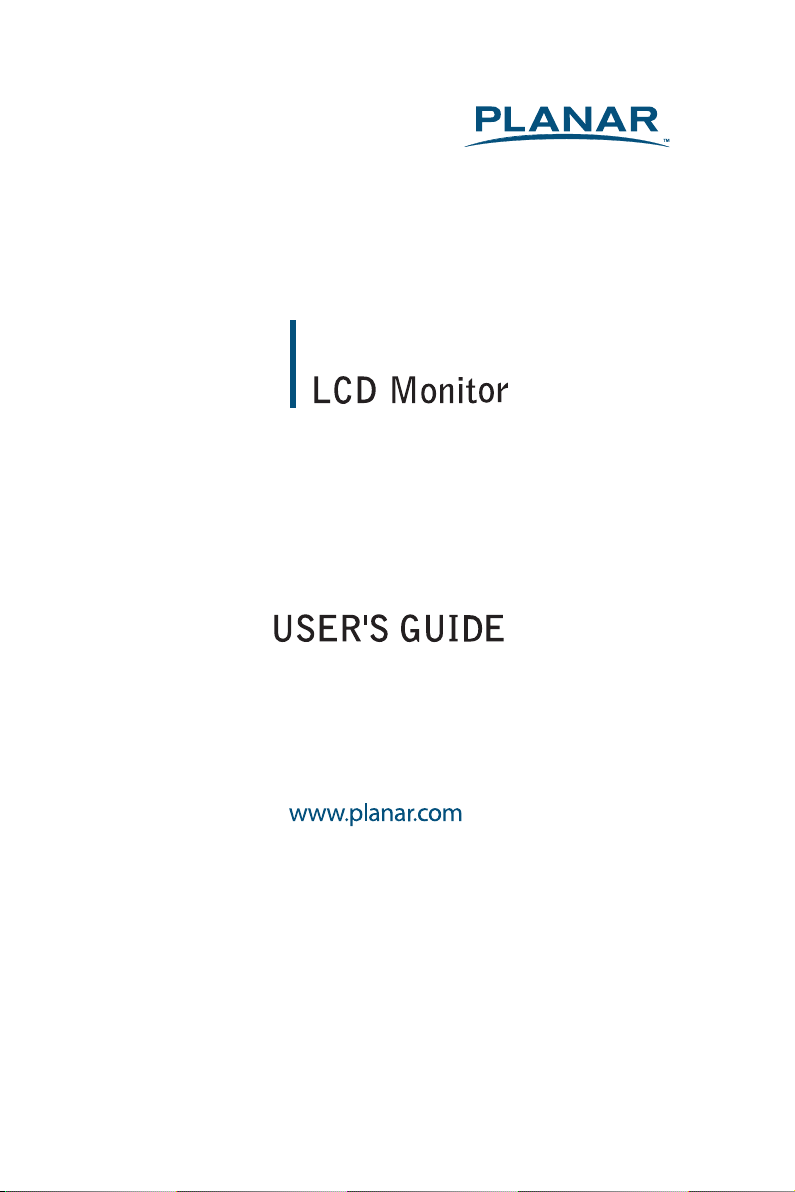
LED2210MW
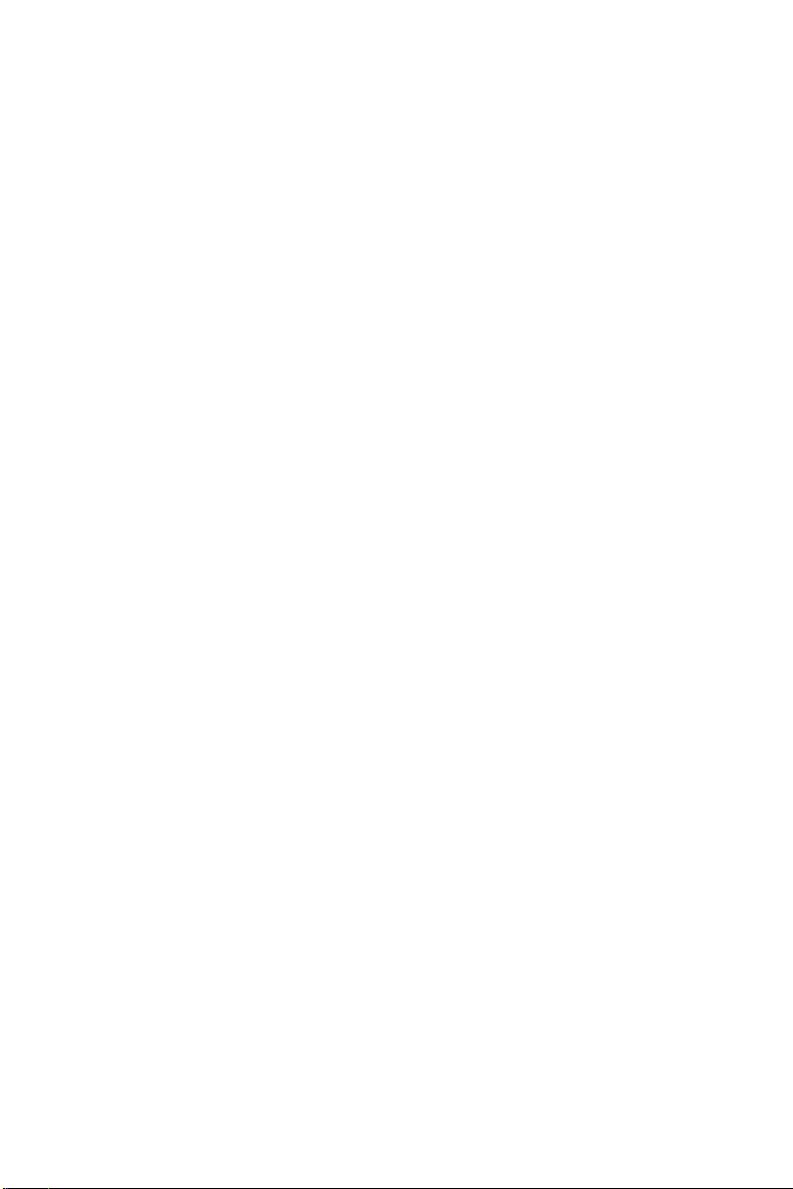
1
The information contained in this document is subject to change without
notice. This document contains proprietary information that is protected
by copyright. All rights are reserved. No part of this document may be
reproduced, translated to another
language or stored in a retrieval system,
or transmitted by any means, electronic, mechanical, photocopying,
recording, or otherwise, without prior written permission. Windows is a
registered trademark of Microsoft Inc. Other brand or product names are
tra
demarks of their respective holders.
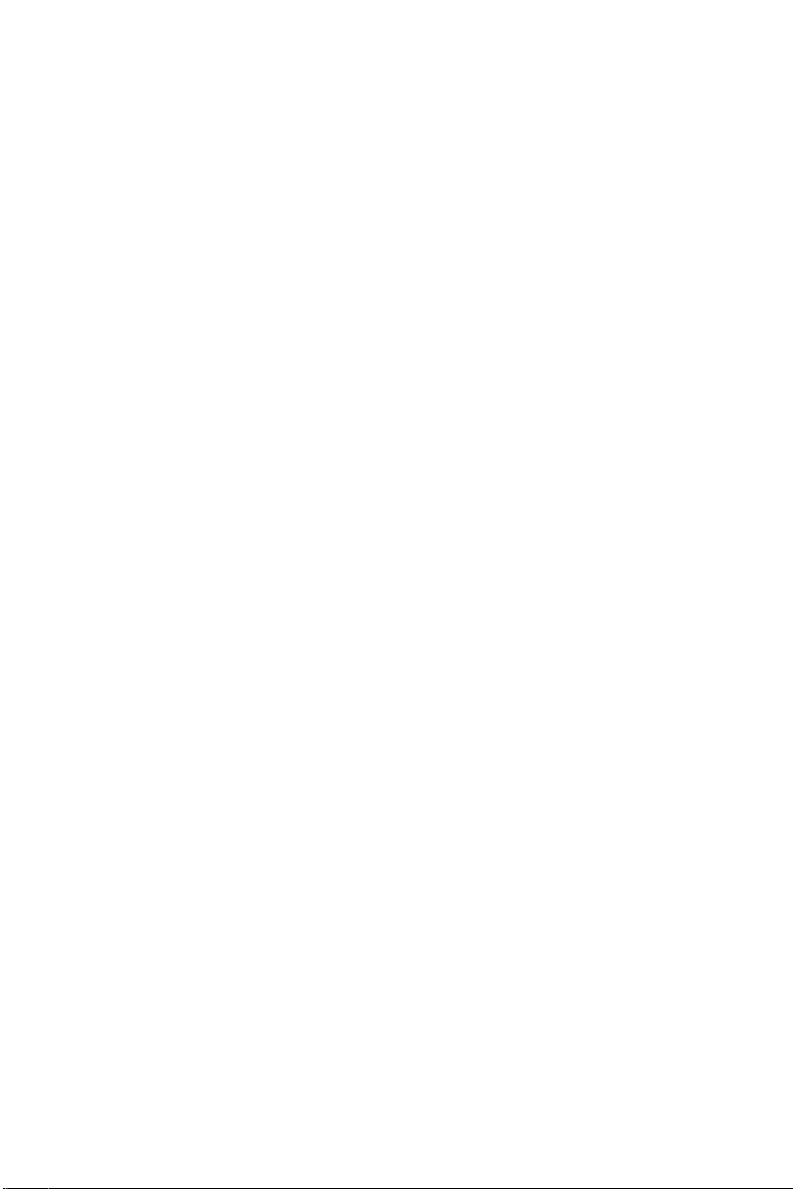
2
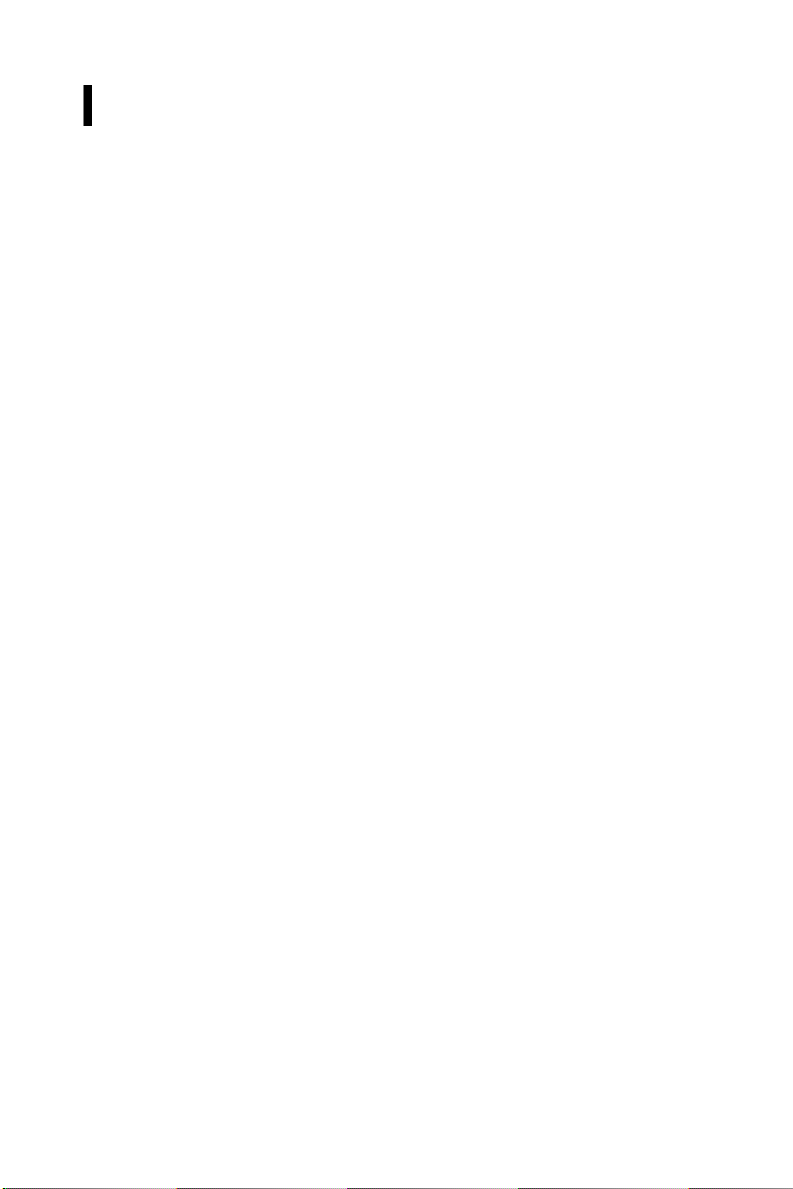
3
TABLE OF CONTENTS
For your safety
--------------------------------------------------------------------------
4
Safety precautions
---------------------------------------------------------------
5
Special notes on LCD monitors
-----------------------------------------------
6
Before you operate the monitor
-----------------------------------------------------
7
Features
---------------------------------------------------------------------------
7
Packing list
------------------------------------------------------------------------
7
Installation instructions
--------------------------------------
------------------
8
Controls and connectors
-------------------------------------------------------
9
Adjusting the viewing angle
--------------------------------------------------
10
Operating instructions
--------------------------------------
--------------------------
11General instructions
-------------------------------------------------------------
11Front panel control
--------------------------------------------------------------
1
2
How to adjust a setting
-----------------
-----------------------------------------
13
Adjusting the picture
------------------------------------------------------------
14-16
Plug and play
---------------------------------------------------------------------
17
Technical support (FAQ)
-------------------------------------------------------------
18
Error message & possible solution
------------------------------------------
19Appendix
---------------------------------------------------------------------------------
20
Specificati
ons
---------------------------------------------------------------------
20
Factory preset timing table
----------------------------------------------------
21Connector pin assignment
----------------------------------------------------
22-23Product registration and technical support
--------------------------------
2
4
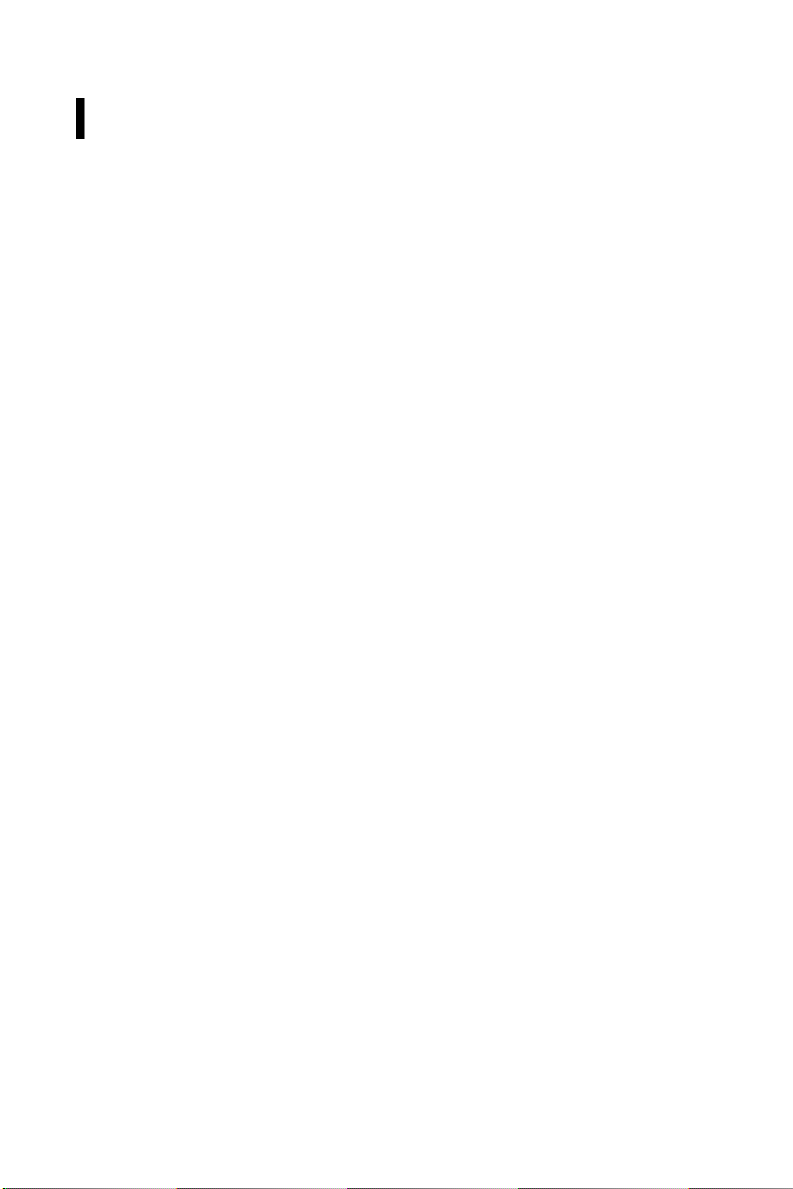
4
FOR YOUR SAFETY
Before operating the monitor, please read this manual thoroughly. This manual should be
retained for future reference.
FCC C
lassBRadio
F
requency Interference
S
tatement W
ARNING:(FOR
FCCCE
RTIFIED MOD
ELS)NOTE
:
This equipment has been tested and found to comply with the limits for a Class B
digital device, pursuant to Part 15 of the FCC Rules. These limits are designed to provide
reasonable protection against harmful interference in a residential installation. Th
is
equipment generates, uses and can radiate radio frequency energy, and if not installed
and used in accordance with the instructions, may cause harmful interference to radio
communications. However, there is no guarantee that interference will not occur
in a
particular installation. If this equipment does cause harmful interference to radio or
television reception, which can be determined by turning the equipment off and on, the
user is encouraged to try to correct the interference by one or more of the f
ollowing
measures:
1.Reorient or relocate the receiving antenna.
2.Increase the separation between the equipment and receiver.
3.Connect the equipment into an outlet on a circuit different from that to which the
receiver is connected.
4.Consult the dealer or an experienced radio/TV technician for help.
NOTICE:1.The changes or modifications not expressly approved by the party responsible for
compliance could void the user's authority to operate the equipment.
2.Shielded interface cables and AC power cord, if any, must be used in order to comply
with the emission limits.
3.The manufacturer is not responsible for any radio or TV interference caused by
unauthorized modification to this equipment. It is the responsi
bilities of the user to
correct such interference.
WARNING:
To prevent fire or shock hazard, do not expose the monitor to rain or moisture.
Dangerously high voltages are present inside the monitor. Do not open the cabinet. Refer
servicing to qualified p
ersonnel only.
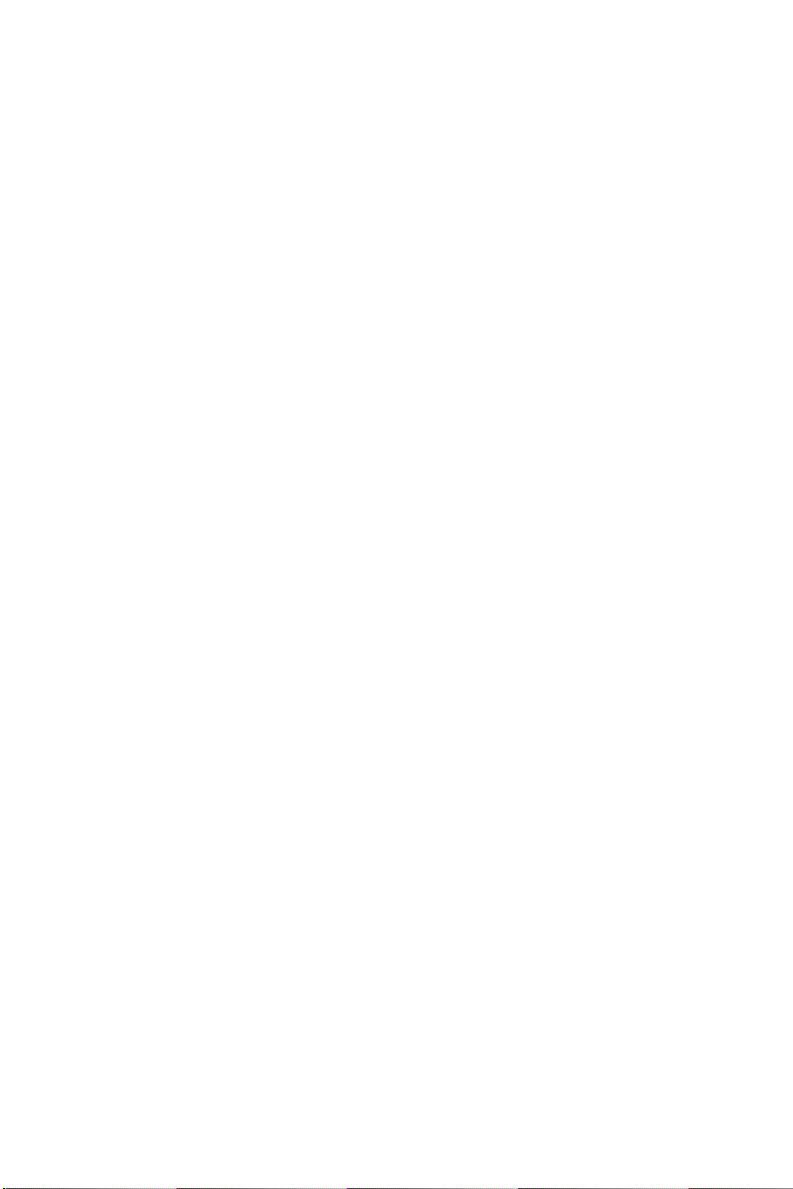
5
PR
ECAUT
I
ONSDo not use the monitor near water, e.g. near a bathtub, washbowl, kitchen sink,
laundry tub, swimming pool or in a wet basement.
Do not place the monitor on an unstable cart, stand, or table. If the monitor falls, it can
injure a person and cause serious damage to the appliance. Use only a cart or stand
recommended by the manufacturer or sold with the monitor. If you mount the
monit
or on a wall or shelf, use a mounting kit approved by the manufacturer and
follow the kit instructions.
Slots and openings in the back and bottom of the cabinet are provided for ventilation.
To ensure reliable operation of the monitor and to protect it
from overheating, be
sure these openings are not blocked or covered. Do not place the monitor on a bed,
sofa, rug, or similar surface. Do not place the monitor near or over a radiator or heat
register. Do not place the monitor in a bookcase or cabinet unle
ss proper ventilation
is provided.
The monitor should be operated only from the type of power source indicated on the
label. If you are not sure of the type of power supplied to your home, consult your
dealer or local power company.
The monitor is eq
uipped with a three
-
pronged grounded plug, a plug with a third
(grounding) pin. This plug will fit only into a grounded power outlet as a safety
feature. If your outlet does not accommodate the three
-
wire plug, have an electrician
install the correct outle
t, or use an adapter to ground the appliance safely. Do not
defeat the safety purpose of the grounded plug.
Unplug the unit during a lightning storm or when it will not be used for long period of
time. This will protect the monitor from damage due to po
wer surges.
Do not overload power strips and extension cords. Overloading can result in fire or
electric shock. Never push any object into the slot on the monitor cabinet. It could
short circuit parts causing a fire or electric shock. Never spill liquid
s on the monitor.
Do not attempt to service the monitor by yourself; opening or removing covers can
expose you to dangerous voltages and other hazards. Please refer all servicing to
qualified service personnel.
To ensure satisfactory operation, use the monitor only with UL listed computers which
have appropriate configured receptacles marked between 100
-
240V AC, Min. 5A.
The wall socket shall be installed near the equipment and shall be easily
accessible.
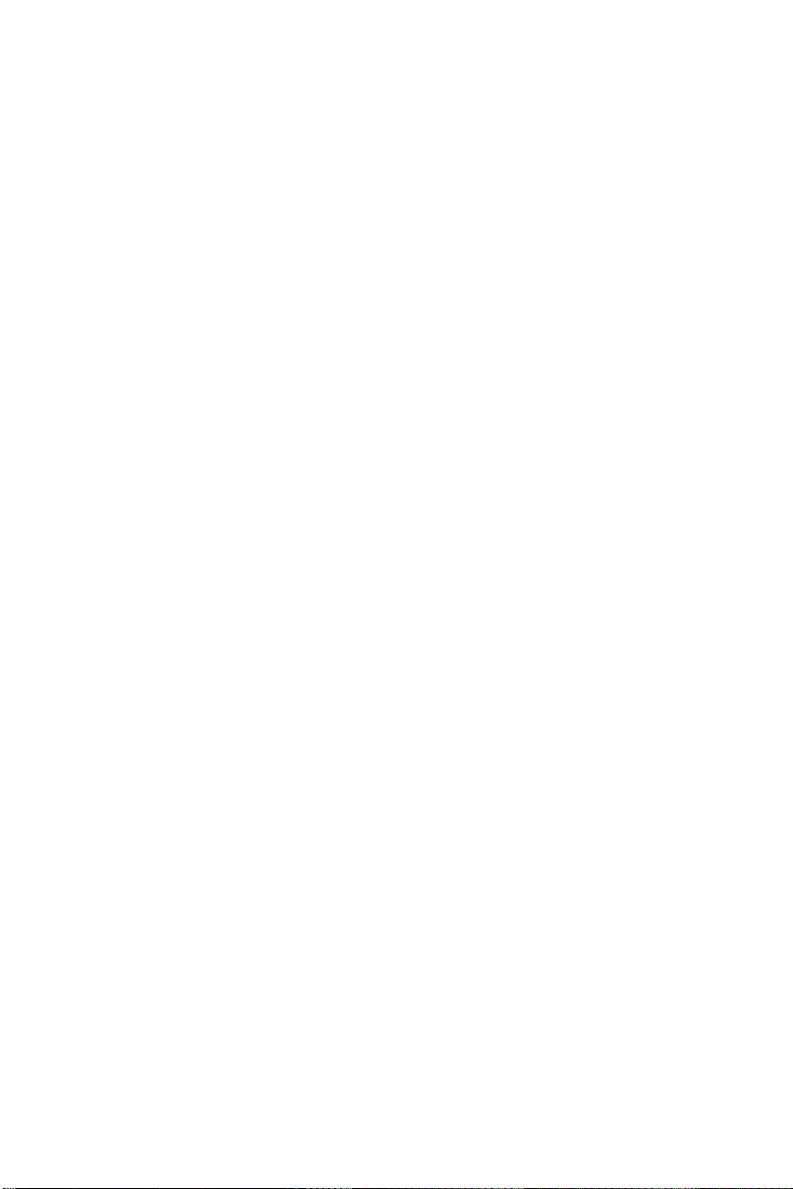
6
SPECIAL NOTES ON LCD MONITORS
The following symptoms are normal with LCD monitor and do not indicate a problem.
NOTES
You may find slightly uneven brightness on the screen depending on the desktop
pattern you use.
The LCD screen has effective pixels of 99.99% or more. It may include blemishes of
0.01% or less such as a missing pixel or a pixel lit all of the time.
Due to the nature of the LCD scr
een, an afterimage of the previous screen may remain
after switching the image when the same image has been displayed for a long time. The
monitor will slowly recover from this.
When the screen becomes black or flashing,
or cannot illuminate any more, contact
your dealer or service center to replace parts. Don’t repair the screen by yourself!
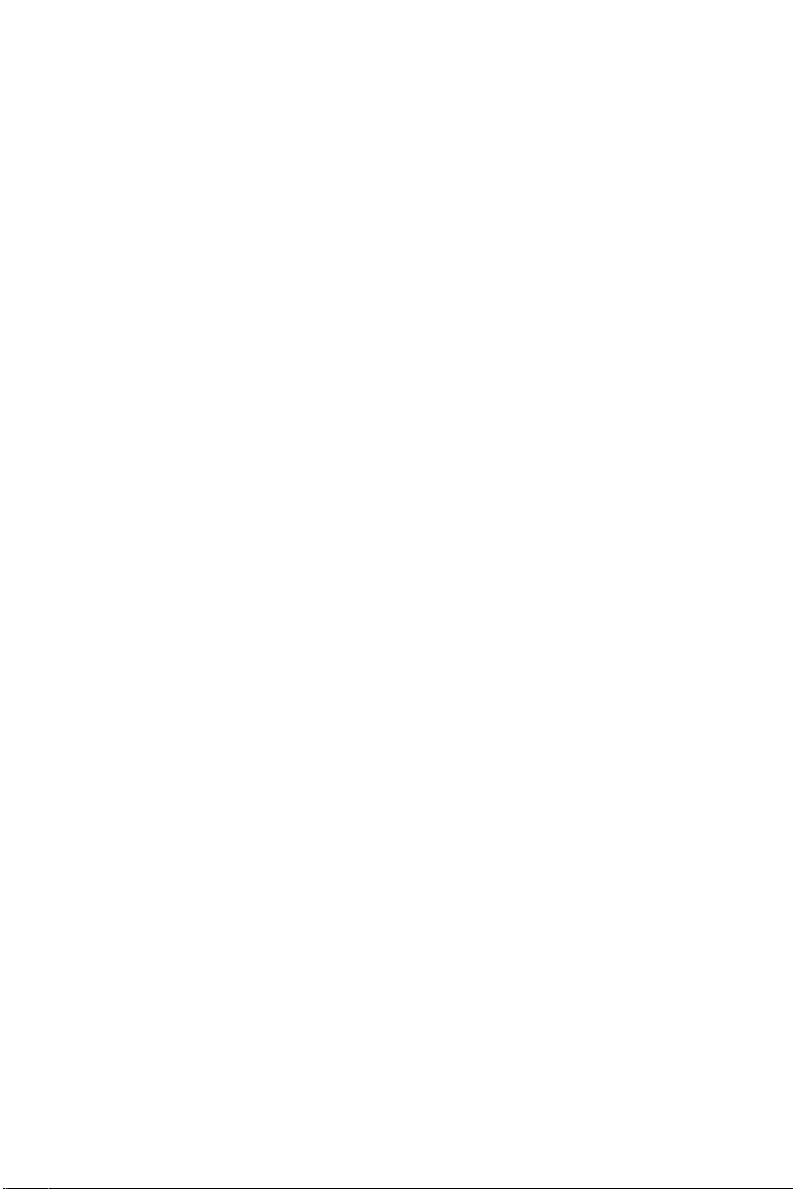
7
BEFO
R
E YOU O
PER
ATE T
HEMONITOR
FEATU
R
ES21.5”(55cm
)
TFT Color LCD Monitor
Crisp, Clear Display for Windows
Recommended Resolutions
:
1920X 1080@60Hz
Space Saving, Compact Case Design
CHECKINGTHE CONTENTS OFT
HEPACKAGET
he product package should include the following items:
1. LCD monitor
2. Base
3.
User's Guide
4. Power Cord
5. D
-
sub Cable
6. DP Cable
7. Audio Cable

BASE
The monitor is supplied complete with a stand. If you prefer to wall mount the monitor,
please follow the instructions below to remove the stand. Be sure to include the stand
with the monitor if it is necessary to return the unit.
Put the monitor o
n a stable surface. The monitor may cause injury
or
damage if it falls or is dropped.
Do not give a strong impact to the monitor. It may cause damage.
Unplug the monitor before removal or
installation to avoid electric
shock or damage.
<Installation>
①
Put a piece of soft cloth on the
table beforehand to prevent
the monitor from being
scratched. Lay the monitor flat
on a table with front face down.
②
Hold the monitor and push the
stand
-
base.
①
Put a pie
c
e of soft
cl
oth on the
table beforehand to prevent the
monitor from being s
c
ratched.
Lay the monitor f
l
at on a tab
lewith front fa
c
e down.
②
Press and hold the hooks inside,
and pull the stand
-
base.
< Remove >
8
8

INSTALLATION INSTRUCTIONS
Power Source:
1.
CABLE CONNECTIONS
Connecting the Signal Cable:
and the other end to a computer or a video
Connecting the Power Cord:
AC input socket , the other end to Wall outlet.
Connecting the Audio Cable:
audio input and the PC's audio output.
Caution:
grounding adapter (not supplied).
Figure 1 Connecting Cables
1.2.3.
4
Make sure that the power cord is the correct type required in your area.
If
AC Power Cord
DP
D-Sub
Audio
the AC outlet is not grounded (with three holes), install the proper
Cable
Cable
Cable
Plug one end of the signal cable to the LCD monitor
Plug the AC
Connect the audio cable between the monitor's
Plug one end of the signal cable to the LCD monitor
9
source.
-
power cord one end to LCD monitor’s

10
ADJUSTING THE VIEWING ANGLE
For optimal viewing it is recommended to look at the full face of the monitor, then
adjust the monitor’s angle to your own preference.
Hold the stand so you do not topple the monitor when you change the
monitor’s
angle.
You are able to adjust the monitor’s angle from
-
5to
19.
Figure 2
NOTES
Do not touch the LCD screen when you change the angle. It may cause damage or
break the
LCD screen.
Careful attention is required not to catch your fingers or hands when you change the
angle.

11
OPERATIN
G I
NSTRUCT
I
ONS
G
ENERALINSTRUCTIONS
Press the power button to turn the monitor on or off. The other control buttons are
located at front panel of the monitor (See Figure 4). By changing these settings, the
picture can be adjusted to your personal preferences.
The power cord should be connected.
Connect the video cable from the monitor to the video card.
Press the power button to turn on the monitor. The power indicator will light up.
Figure 3 External Control Button
EXTERNAL CONT
R
OLS
1.Source/Auto
Adjust/EXIT
2.ECO (
-)3.Power Indicator
3.Power Indicator
4.Volume Hotkey(+)
5.MENU
/ENTER
6.Power
Button

12
FRONTPANEL CONT
R
OLPower
B
utton:
Press this button to switch ON/OFF monitor’s power.
P
ower
Indicator
:
Blue
---
Power On mode.
Orange
---
Off mode.
M
ENU/ENTE
R:
Activates OSD menu or function adjust confirm.
ECO/(-)Activates the ECO control when the OSD is OFF or navigate through adjustment icons
when OSD is ON or adjust a function when function is activated.
Volume
/+:Activates the volume control when the OSD is OFF or navigate through adjustment
icons when OSD is ON or adjust a function when function is activated.
S
ource
/A
utoAdjust
/Ex
it:
When the OSD is OFF, pressing Auto/Source
button will toggle between sources.
Press continuously to select the input source indicated in the message bar.
Press
Menu/Enter button to change to the selected source.
Auto configure hot key :(VGA
input only) When the OSD is OFF,
press and hold down
the
button for 2 seconds to
auto configure.
When OSD menu is ON, this button will act as a Exit Key (Exit OSD menu)
OSDL
ockFunction:
To lock the OSD, press and hold the MENU button while the
monitor is off and then press power button to turn the monitor
on. To un
-
lock the
OSD-press and hold the MENU button while the monitor is off and then press
power button to turn the monitor on.
NOTES
Do not install the monitor in a location near heat sources such as radiators or air ducts,
or in a place subject to direct sunlight, or excessive dust or mechanical vibration or
shock.
Save the original shipping carton a
nd packing materials, as they will come in handy if
you ever have to ship your monitor.
For maximum protection, repackage your monitor as it was originally packed at the
factory.
T
o ke
ep the monitor looking new, periodically clean it with a soft cloth. Stubborn
stains may be removed with a cloth lightly dampened with a mild detergent solution.
Never use strong solvents such as thinner, benzene, or abrasive cleaners, since these
will dam
age the cabinet. As a safety precaution, always unplug the monitor before
cleaning it.
Do not scratch the screen with hard things, it may cause permanent damage.
Don’t leak liquid into
monitor which will result in the damage of component

13
HOW
TO ADJUST A SETT
ING
1.Press the MENU
-
button to activate the OSD window.
2.Press + or
-
to navigate through the functions. Once the desired function is
highlighted, press the MENU
-
button to activate
it. If the function selected has a
sub-menu, press + or
-
again to navigate through the sub
-
menu functions. Once the
desired function is highlighted, press MENU
-
button to activate it.
3.Press + or
-
to change the settings of the selected function.
4.To exit
and save, select the exit function. If you want to adjust any other function,
repeat steps 2
-3.Figure 4 The OSD Message

14
ADJUSTING THE PICTURE
Main Menu
Item
Main
Menu
Icon
Sub
Menu
Description
Luminance
Contrast
Adjust image brightness in relation to the
Brightness
Adjust overall image brightness
ECO mode
Choose one of the following ECO mode
settings: Standard:
Brightness=90,Contrast=50(adjustable)
Text:
Brightness=20,Contrast=50(nonadjustable)
Intemet:Brightness=40,Contrast=50(nonadjus
table) Game:
Brightness=60,Contrast=50(nonadjustable)
Movie:
Brightness=80,Contrast=50(nonadjustable)
Sports:Brightness=100,Contrast=50(nonadjus
table)
DCR
Enhances Contrast Ratio Note: When this
Function
is turned "On" you cannot adjust the
current settings for Contrast, Brightness, ECO
mode .
Image
Setup
Clock
(VGA input
only)
Adjust picture Clock to reduce Vertical
-
Line
noise.
Phase
(VGA input
only)
Adjust picture Phase to reduce
Horizontal
-
Line noise.
H.Position
(VGA input
only)
Adjust the horizontal position of the picture.
V.Position
(VGA input
only)
Adjust the vertical position of the picture.
background

15
Main
Menu
Item
Main
Menu
Icon
Sub
Menu
Description
Color
Temp
Normal
Normal Color Temperature
(RGB value is nonadjustable)
Warm
Warm Color Temperature
(RGB value is nonadjustable)
Cool
Cool
Color Temperature
(RGB value is nonadjustable)
sRGB
sRGB Color Temperature
(RGB value is nonadjustable)
User
Adjust R.G.B. levels as
desired
User-R: Adjust Red Gain.
User-G: Adjust Green Gain.
User-B: Adjust Blue Gain.
Note: When Color Temp. is set to "User" Color
Temp. ,DCR, Color Boost, Picture Boost can be
adjusted. When Color Temp. is set to "Normal"
Color Temp., DCR, Color Boost, Picture Boost are
reset to factory prese
ts.
OSD
Setup
H.Position
Adjust the horizontal position of the OSD.
V.Position
Adjust the vertical position of the OSD.
Timeout
Adjust the OSD timeout
Language
Set OSD display language
(English is default setting)

16
Main
Menu
Item
Main
Menu
Icon
Sub
Menu
Description
Extra
Input Select
Select input source (VGA or DP).
DDC/CI
Turns on or off the two
-
way communication
between the graphics card and the monitor.
With
DDC/CI turned on, some monitor settings can be
adjusted through the graphics card using a
computer.
Reset
Reset OSD Settings.
Information
Show the resolution, H/V Frequency, and input
port of current input signal.

17
PLUGAND P
LAY
Plug & Play
DDC2BFeature
This monitor is equipped with VESA DDC 2B capabilities according to the VESA DDC
STANDARD. It allows the monitor to inform the host system of its identity and, depending
on the level of DDC used, communicate additional information about its
display
capabilities. The DDC 2B is a bidirectional data channel based on the I2C protocol. The
host can request EDID information over the DDC 2B channel.
THISMONITO
R WI
LL APPEARTO BE NON
-
FUNCT
I
ONAL
I
F THEREIS NO
VIDEOINPUTSIGNAL
. I
N ORDERFORTHISMONITORTO OPERATEPROPERLY,THEREMUST BE A
VIDEOINP
UT SIGNAL.This monitor meets the Green monitor standards as set by the Video Electronics
Standards Association (VESA) and The Swedish Confederation Employees (NUTEK). This
feature is designed to cons
erve electrical energy by reducing power consumption when
there is no video
-
input signal present. When there is no video input signal this monitor,
following a time
-
out period, will automatically switch to an OFF mode. This reduces the
monitor's internal p
ower supply consumption. After the video input signal is restored, full
power is restored and the display is automatically redrawn. The appearance is similar to a
"Screen Saver" feature except the display is completely off. The display is restored by
press
ing a key on the keyboard, or clicking the mouse.

18
TECHNICAL SU
PPORT(FAQ)
Problem & Question
PossibleSolution
Power LED is not on
*Check if the Power Switch is in the ON position
*Power Cord should be connected
No Plug & Play
*Check if the PC system is Plug & Play
compatible *Check if the Video Card is Plug &
Play compatible *Check if the D
-
15 plug pin of
Video Cable is bent
Picture is fuzzy
*Adjust the Contrast and Brightness Controls.
Picture bounces or a wave pattern is
present in the picture
*Move electrical devices that may cause
electrical interference.
The power LED is ON but there’s no
video or no picture.
*Computer Power Switch should be in the ON
position. *Computer Video Ca
rd should be
snugly seated in its slot. *Make sure monitor’s
video cable is properly connected to the
computer. *Inspect monitor’s video cable and
make sure none of the pins are bent. *Make sure
computer is operational by hitting the CAPS
LOCK key on the k
eyboard while observing the
CAPS LOCK LED. The LED should either turn ON
or OFF after hitting the CAPS LOCK key.
Missing one of the primary colors
(RED, GREEN, or BLUE)
*Inspect the monitor’s video cable and make
sure that none of the pins are bent.
S
creen image is not centered or sized
properly.
*Adjust pixel frequency (CLOCK) and FOCUS or
press hot
-
key (AUTO).
Picture has color defects (white does
not look white)
*Adjust RGB color or select color temperature.
Horizontal or vertical disturbances on
the screen
*Use win 95/98 shut
-
down mode Adjust CLOCK
and FOCUS or perform hot
-
key (AUTO
-
key).19CLOCK (pixel frequency) controls the number of pixels scanned by one horizontal sweep.

If the frequency is not c
orrect, the screen shows vertical stripes and the picture has not
correct width.
FOCUS adjusts the phase of the pixel clock signal. With a wrong phase adjustment the
picture has horizontal disturbances in light picture.
For FOCUS and CLOCK adjustment use “dot
-
pattern” or win 95/98 shut
-
down mode
pattern.
ERRO
R M
ESSA
GE& P
OSSIBLE SOLUT
IONNO SIGNAL :
1. Check that the signal
-
cable is properly connected, If the connector is loose, tighten
the connector’s screws.
2. Check the signal
-
cable’s connection pins for damage.
INP
UT NOT SU
PPORT:
Your computer has been set to unsuitable display mode, set the computer to
display mode given in the following table.

20
APPEN
DIX
SPECIFICATIONS
Driving system
TFT
Color LCD
LCD
Panel
Size55cm(
21.5")Pixel pitch
0.248mm( H ) × 0.2
48
mm( V )
Video
R,G,B Analog Interface
,
Display Port
Input
Separate Sync.
H/V TTL
H-Frequency
24
kHz–83kHz
(Analog)
V-Frequency
50-
75Hz
(Analog)
Display Colors
16.7M
Colors
Dot Clock
165MHz
(Analog)
Max. Resolution
1
920
× 1080@60Hz
Plug & Play
VESA DDC2B
TM
Power Consumption
ON Mode
ź40W
OFF Mode
ź1W
Input Connector
15-pinD-
Sub
,DP
Input Video Signal
Analog:0.7Vp
-
p(standard),
75 OHM, Positive
Digital: Display
port
Power Source
100~240VAC,50/60Hz
Environmental
Considerations
Operating Temp:
0
° to40°C
Storage Temp.:
-20° to60°C
Operating Humidity :
15
% to90%
Dimension
505.6×365.8×179.8
(W×H×D)mm
Weight (N. W.)
3.5
kg Unit (net)
Regulatory Compliance
UL, FCC B, CE

21
FACTO
RYPR
ESET T
IMING
TABLE
STANDARD
RESOLUTION
HORIZONTAL
VERTICAL
FREQUENCY
PC MODES
VGA
640x480
31.469kHz
60 Hz
640x480
37.861kHz
72 Hz
640x480
37.500kHz
75 Hz
SVGA
800x600
35.156kHz
56 Hz
800x600
37.879kHz
60 Hz
800x600
48.077kHz
72 Hz
800x600
46.875kHz
75 Hz
XGA
1024x768
48.363kHz
60 Hz
1024x768
56.476kHz
70 Hz
1024x768
57.700kHz
72 Hz
1024x768
60.023kHz
75 Hz
SXGA
1280x1024
63.981kHz
60 Hz
1280x1024
74.40kHz
70 Hz
1280x1024
77.900kHz
72 Hz
1280x1024
79.976kHz
75 Hz
1280x960
60.000kHz
60 Hz
WXGA+
1440x900
55.930kHz
60 Hz
WSXGA
1680x1050
65.290kHz
60Hz
1080P
1920x1080
67.43kHz
60Hz22CONNECTO
FREQUENCY

R PI
NASS
IGNM
ENT15-
Pin Color Display Signal Cable
PI
NNO.D
ESC
RIPTIONPI
NNO.D
ESC
RIPTION1.
Red9.+5V2.Green
10.
Detect Cable
3.
Blue
11.
Ground
4.
Ground
12.
DDC-Serial Data
5.
Ground
13.H-
Sync6.R-Ground
14.V-
Sync7.G-Ground
15.
DDC-Serial Clock
8.B-
Ground

23
Display port connector (CN500)
Pin–Assignment of
20-pin Display Port
PIN NO.
DESCRIPTION
PIN NO.
DESCRIPTION
1.
ML_Lane 3(n)
11.
Ground
2
Ground
12.
ML_Lane 0(p)
3.
ML_Lane 3(p)
13.
Ground
4.
ML_Lane 2(n)
14.
Ground
5.
Ground
15.
AUX_CH (P)
6.
ML_Lane 2(p)
16.
Ground
7.
ML_Lane 1(n)
17.
AUX_CH (N)
8.
Ground
18.Hot Plug Detect
9
ML_Lane 1(p)
19.Return DP_PWR
10
ML_Lane 0(n)
20.DP_PWR

24
Product Registration and
T
echnical
S
upport
Register Your Planar Products Today
Thank you choosing Planar. To assure you receive all the benefits of your Planar
product and services, register your Planar product today.
Visit our website to register your product at
http://www.planar.com/support/product_registration.html
Cables, Rep
lacement Lamps, Accessories
To find cables, replacement lamps and accessories for your Planar projector, LCD
monitor, touch screen or other Planar products visit our online store at
www.PlanarOnline.com or find other stores who carry Planar products at
ht
tp://www.planar.com/howtobuy
Technical Support
Visit Planar at http://www.planar.com/support for product registration,
operations manuals, touch screen drivers, warranty information and access to
Planar's Technical Library for online troubleshooting.
To speak with Planar Customer Support please have you model and serial
number available and dial:
Planar Support
Tel: 1
-
866-PLANAR1 (866
-
752-6271) or +1 503
-
748-5799 outside the US. Hours:
24 hours a day, 7 days a week.
Toll or long distance charges m
ay apply.

Q41G22M1935 2A
