Page 1
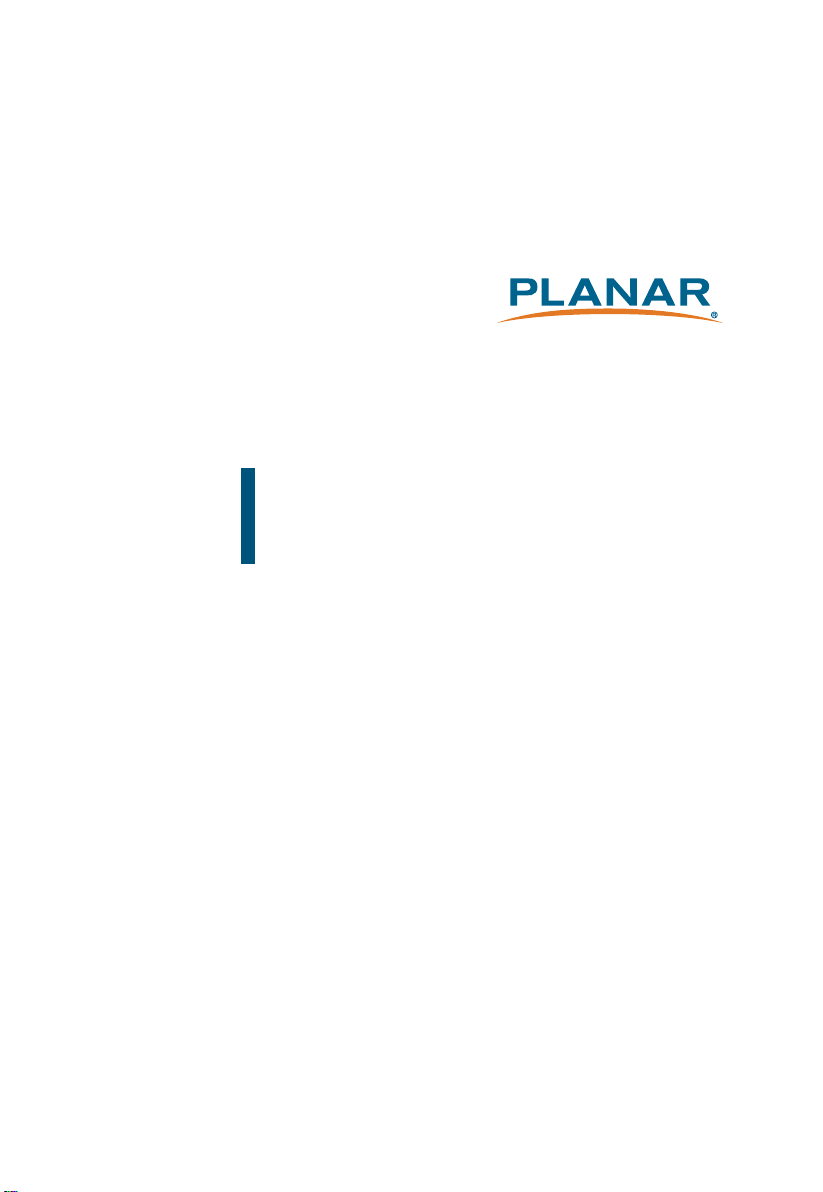
LA2250RTPW
Open Frame Touch Screen Monitor
USER’S GUIDE
www.planar.com
Page 2
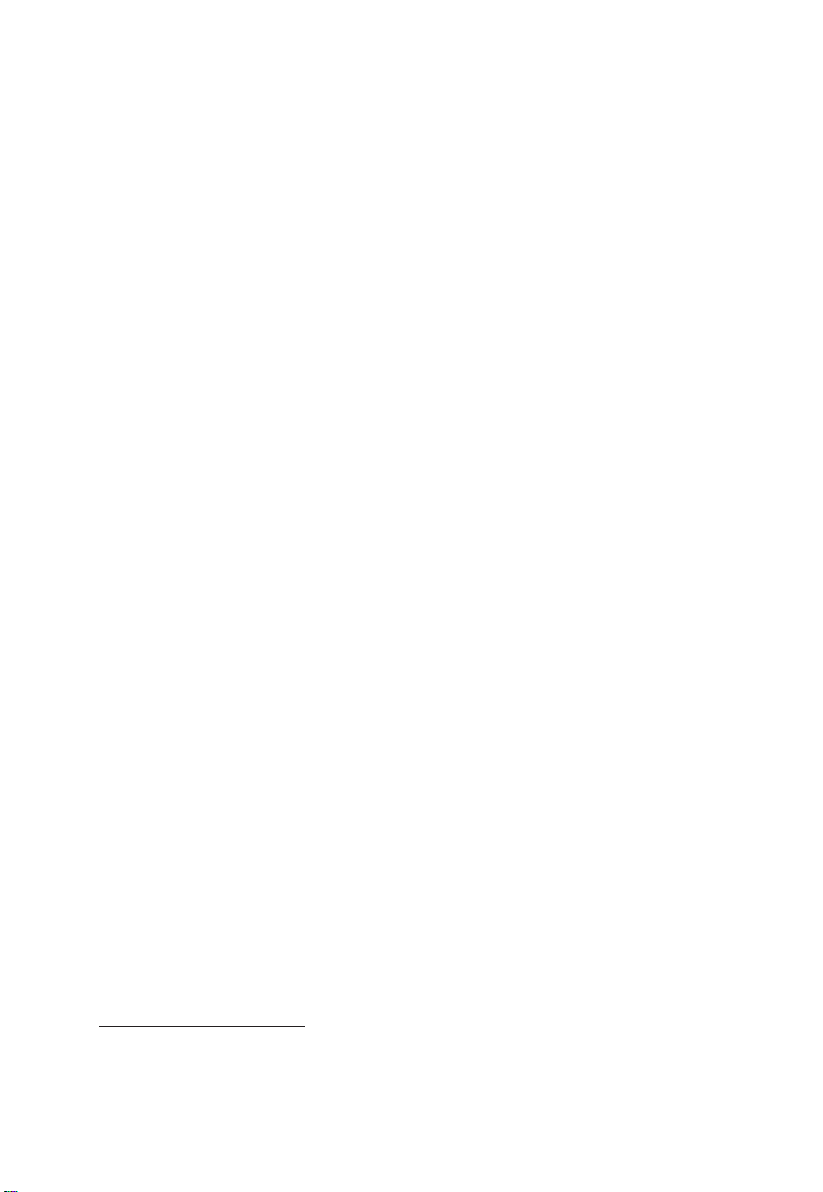
The information contained in this document is subject to change without notice.
This document contains proprietary information that is protected by copyright. All rights
are reserved. No part of this document may be reproduced,translated to another language
or stored in a retrieval system, or transmitted by any means, electronic, mechanical,
photocopying, recording, or otherwise, without prior written permission. Windows is a registered
trademark of Microsoft, Inc. Other brand or product names are trademarks of their respective
holders.
The test results show that this device meets the FCC rules. Those limits are set to protect
residential areas from the devices with harmful emission. This device will produce, use and
radiate radio frequency energy. In addition, failure to follow the user’s manual to install or use
this device might produce harmful interference with radio communication. Not withstanding
the foregoing, it does not guarantee that this type of harmful interference does not occur in
some special installations. The interference caused by this device to the reception of radio
or television signals may be verifi ed by turning it on and off. Any changes or modifi cations to
this TFT LCD would void the user’s authority to operate this device.
For more information on how to recycle your product, please visit
WWW.PLANAR.COM/GREEN.
Page 3
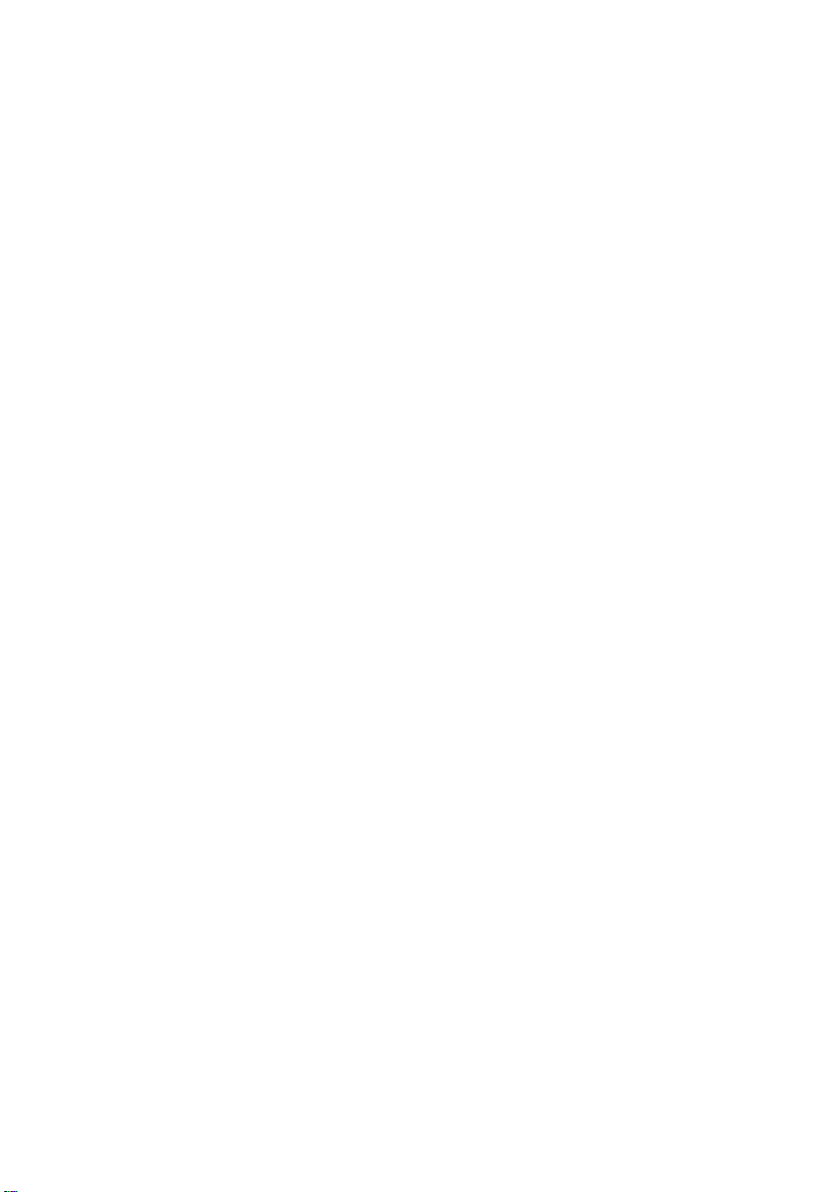
Table of Contents
Usage Notice
Precautions............................................................................................................................. 1
Introduction
About LA2250RTPW ............................................................................................................. 2
Touch Screen for LA2250RTPW ........................................................................................... 2
Package Overview ................................................................................................................. 3
Installation
Product Overview ........................................................................................................ 4
Front View .............................................................................................................. 4
Bottom View .......................................................................................................... 4
Attaching the L-Brackets .............................................................................................. 5
Side Mount for Your Monitor ........................................................................................ 6
VESA Mount for Your Monitor ...................................................................................... 8
Connecting the Display (Figure 10.1) ........................................................................... 9
(Figure 10.1) ...........................................................................................................10
User Controls
Back Panel Controls ...................................................................................................11
How to Use the OSD Menus .......................................................................................12
On-Screen Display Menus ..........................................................................................13
Appendix
Troubleshooting ..........................................................................................................14
Warning Signal ...........................................................................................................15
No Signal ...............................................................................................................15
Going to Sleep.......................................................................................................15
Out of Range .........................................................................................................15
Product Dimensions ...................................................................................................16
Compatibility Modes ...................................................................................................17
Touch Screen Driver Installation .................................................................................18
LA2250RTPW Calibration Instruction .....................................................................19
LA2250RTPW Install Instruction ............................................................................21
Technical Support .......................................................................................................22
Page 4
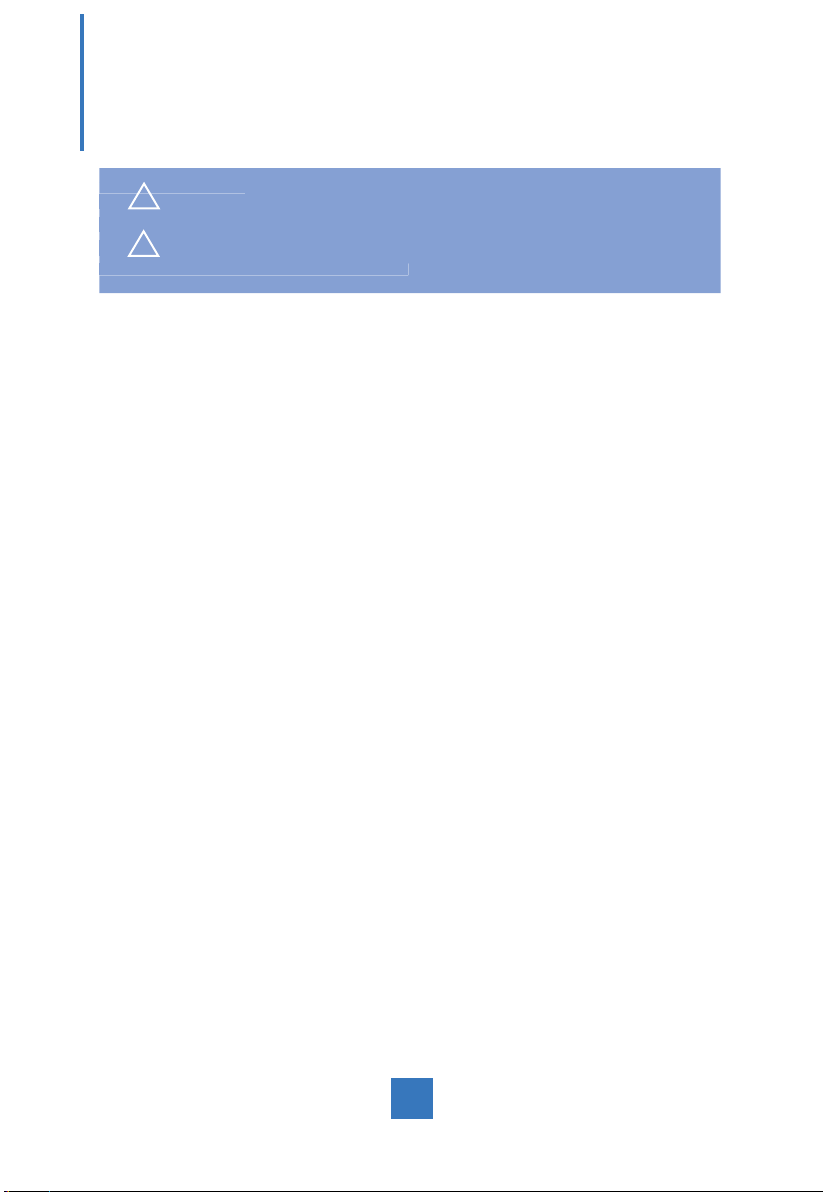
Usage Notice
f fi
y
cause elec
! Warning - To prevent the risk o
this product to rain or moisture.
! Warning - Please do not open or disassemble the product as this ma
tric shock.
re or shock hazards, do not expose
Precautions
Follow all warnings, precautions and maintenance as recommended in this user’s manual to
maximize the life of your unit.
Do:
• Turn off the product before cleaning.
• Touch screen surface may be cleaned using a soft clean cloth moistened with mild window
glass commercial cleaners or 50/50 mixture of water and isopropyl alcohol.
• Use a soft cloth moistened with mild detergent to clean the display housing.
• Use only high quality and safety approved AC/DC adapter.
• Disconnect the power plug from AC outlet if the product is not going to be used for an
extended period of time.
Don’t:
• Do not touch the LCD Display screen surface with sharp or hard objects.
• Do not use abrasive cleaners, waxes or solvents for your cleaning.
• Do not operate the product under the following conditions:
- Extremely hot, cold or humid environment.
- Areas susceptible to excessive dust and dirt.
- Near any appliance generating a strong magnetic fi eld.
- In direct sunlight.
1
Page 5
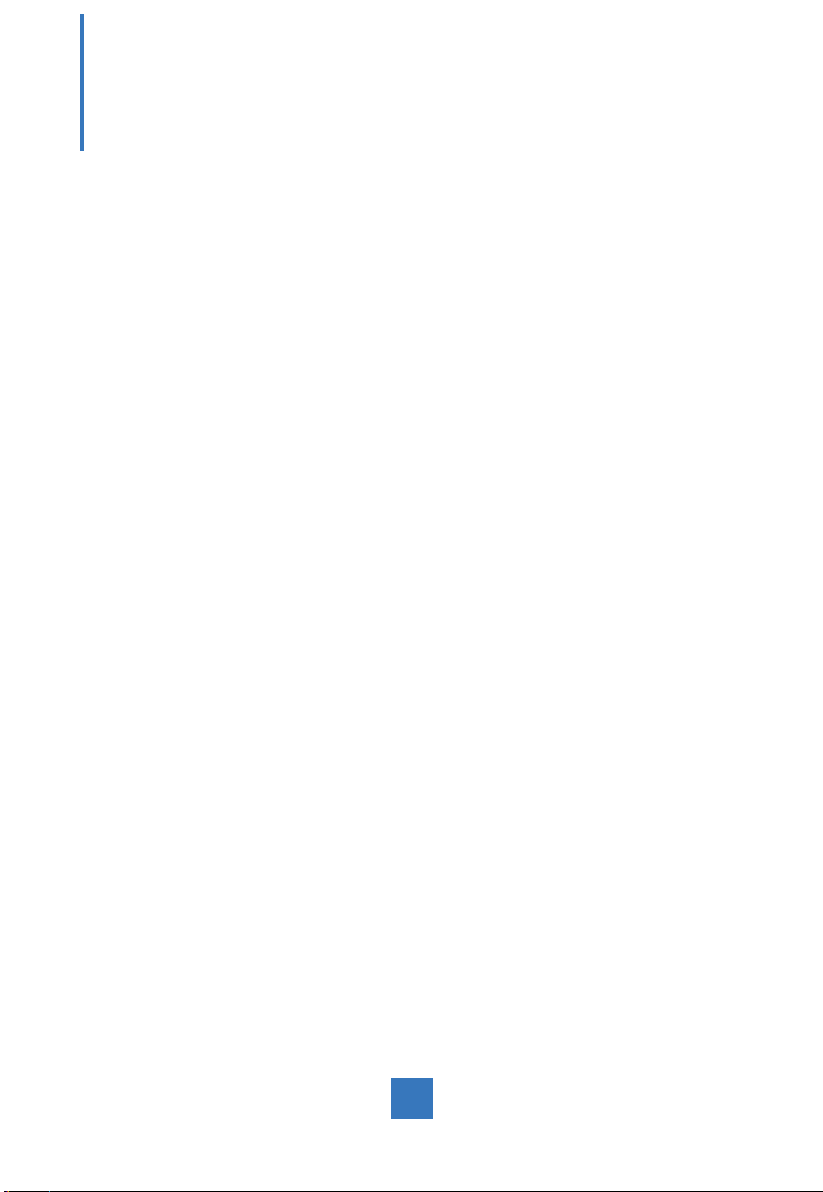
Introduction
About LA2250RTPW
The LA2250RTPW is a 21.5" fl at panel screen with an active matrix, thin-fi lm transistor
(TFT) edge-lit LED liquid crystal display (LCD).
This unit is to be used as commercial and light industrial equipment only.
Features include:
• Direct Analog signal input
• Direct Digital signal input
• Edge-lit LED LCD
• 1920 x 1080 resolution
• 21.5" viewable display area - 16:9 aspect ratio
• 31.47 ~ 82.3 KHz horizontal scan
• 56 ~ 75 Hz high refresh rate
• 0.24825mm x 0.24825mm pixel pitch
• Auto adjustment function
• Multilingual OSD user control
• 100 mm VESA mount
• Touch screen with USB controller
Touch Screen for LA2250RTPW
• Projected Capactive touch screen for fi nger input only
• Number of Touch Points: 10
• Surface: Glare treatment
• Interface: USB controller
• Hardness of surface: ≥7H
• Transmittance: 90±5%
• HID: Windows® 7/8
• Driver: VISTA, XP, 2000, CE, XP Embedded,
Linux kernel 2.6.x (32 bit & 64 bit), Apple® Mac OS
2
Page 6
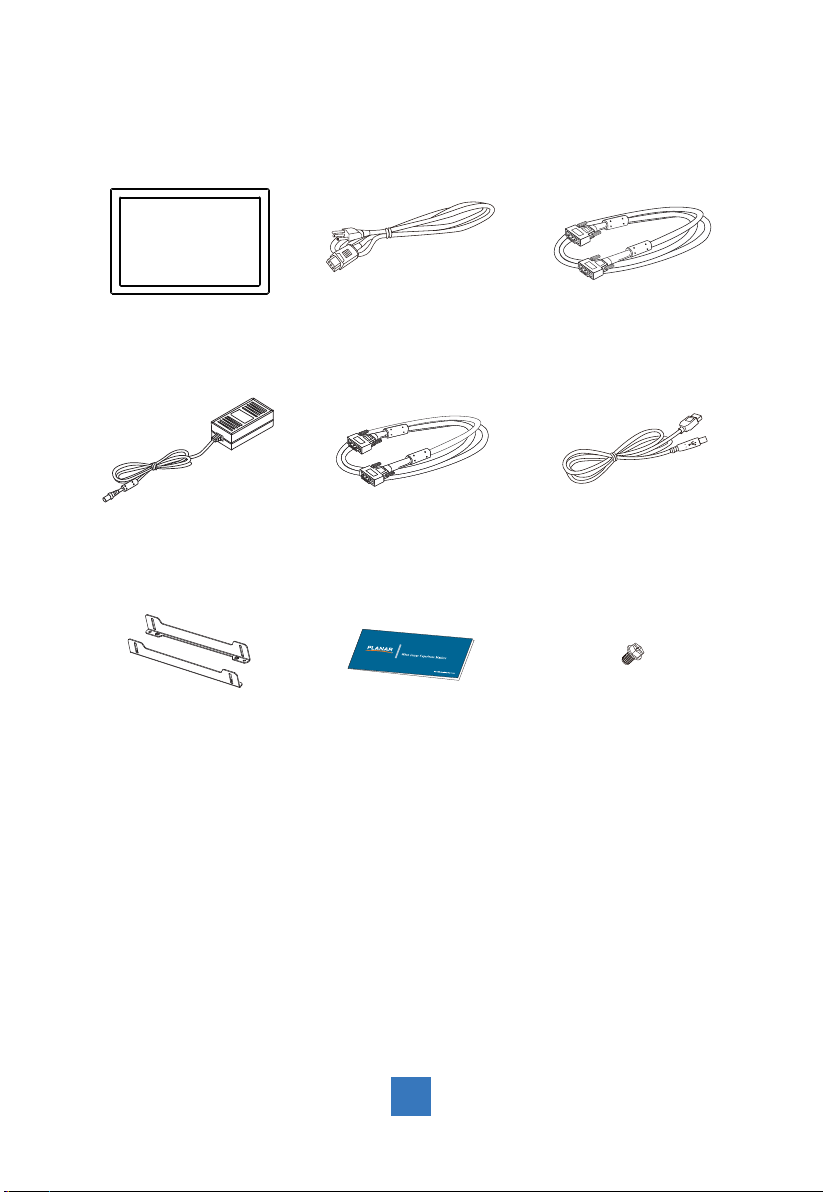
Package Overview
LCD Display Power Cord VGA Signal Cable
DVI-D Cable USB Cable ( A to B )DC Power Supply
Side Brackets
Landing Strip Bracket Screws
(Quantity 4)
3
Page 7
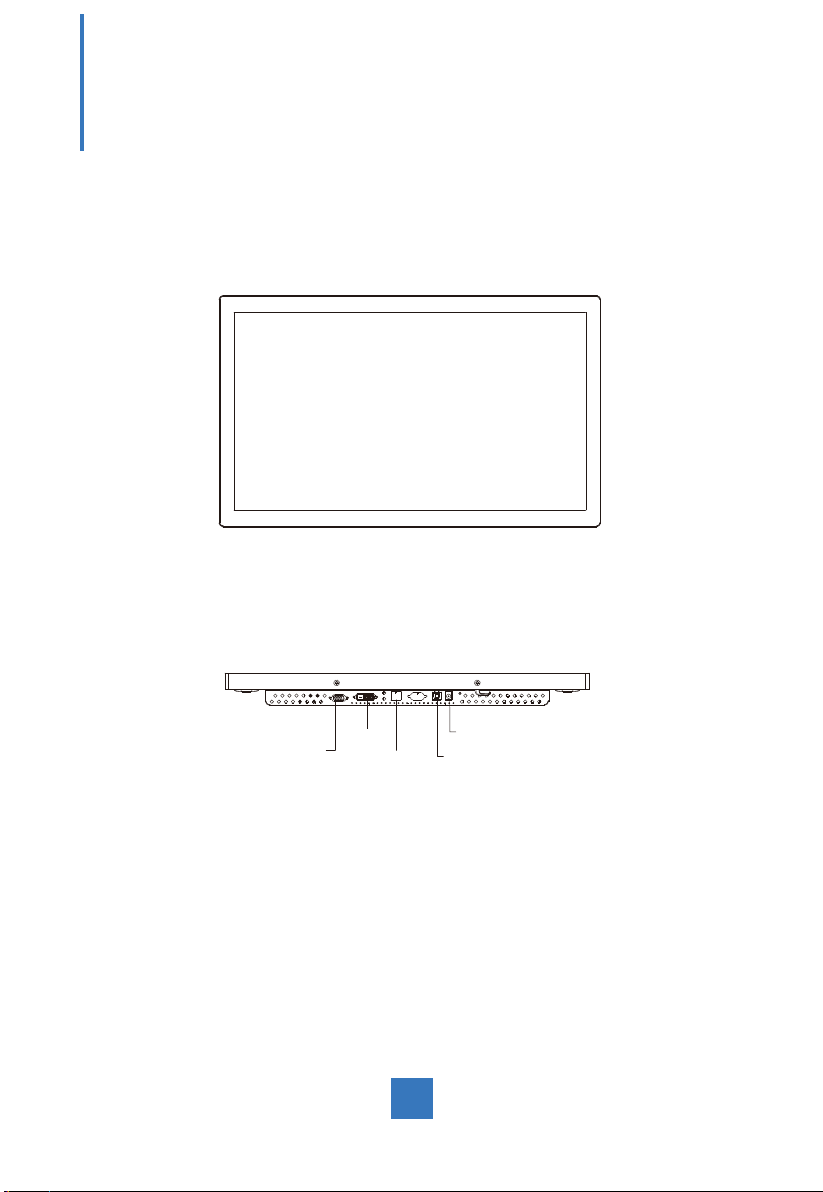
Installation
Product Overview
• Front View
• Bottom View
VGA
DVI
RJ Type
DC IN
USB
4
Page 8
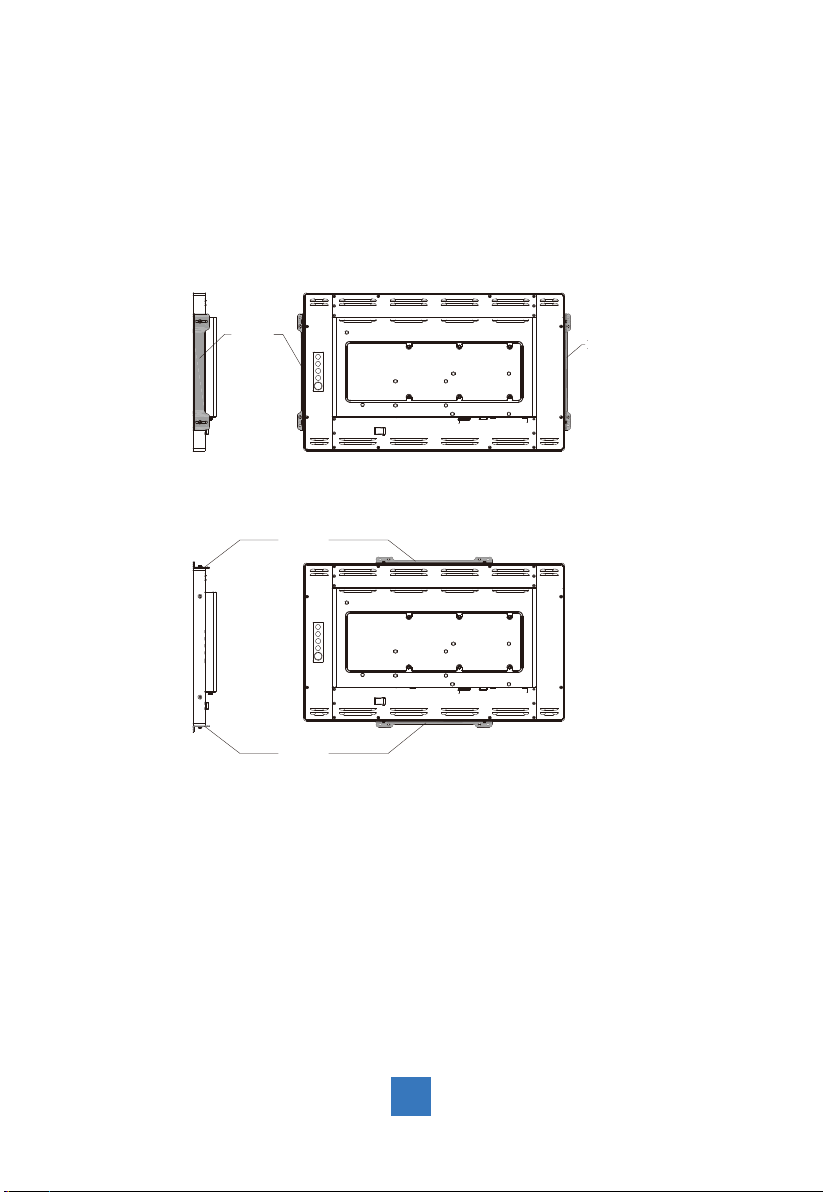
Attaching the L-Brackets
Depending on your mounting scheme, you may use the L-brackets to mount your displays
onto your wall or device.
Find a suitable location for attaching L-brackets.
A. The left and right sides
B. The top and bottom
Bracket
OR
Bracket
Bracket
Bracket
Note:
You will need a screwdriver to attach the L-brackets.
Your kiosk touch monitor includes two L-brackets and four screws (M4x8).
This equipment is intended to be mounted in accordance with the proper hardware and the
installation instructions supplied with the product. Use of mounting brackets or screws other
than those specifi ed in the installation instructions may cause a hazard.
5
Page 9

Side Mount For Your Monitor
This monitor can be mounted to a wooden or concrete wall with 4 screws and a pair brackets
on the opposite sides (see page 5)
OR
33.0 mm
230.0 mm
1.6 mm
6
Page 10

Customer -Supplied Panel Material Recommendations
1. Wooden wall: Ø4.5mm thru holes for M4 screws w/nuts, or no thru holes, screws for wood
4mm.
2. Sheet metal: concealed head threaded studs M4 w/nuts.
RECOMMENDED CUSTOMER PANEL CUT-OUT
531.4 mm
518.4 mm
214.0 mm
M4
180.0 mm
4-R5.9
180.0 mm
314.3 mm
214.0 mm
327.3 mm
7
Page 11

VESA Mount for Your Monitor
This monitor conforms to the VESA Flat Panel Mounting Physical Mounting Interface
standard which defi nes a physical mounting interface for fl at panel monitors, and
corresponding with the standards of fl at panel monitor mounting devices, such as wall and
table arms. The VESA mounting interface is located on the back of your monitor.
To mount the monitor on a UL certifi ed swing arm or other mounting fi xture, follow the
instructions included with the mounting fi xture to be used.
100.0 100.0
106.7100.0
6-M4
VESA
Mounting
Interface
!
Warning!
Please select the proper screws!
The distance between the back cover surface and the bottom of the screw hole
is 8 mm. Please use four M4 screws diameter with proper length to mount your
monitor.
Please note: the mounting stand must be able to support at least 17.6 lbs (8Kg).
8
Page 12

Connecting the Display (Figure 10.1)
To setup this display, please refer to the following fi gure and procedures.
1. Be sure all equipment is turned off.
2. Connect the DC plug to the power connector on the monitor and the other end
into an electrical outlet (10.1).
3. Connect the D-SUB or DVI cable from the display’s D-SUB or DVI input connector to the
D-SUB or DVI connector of your host computer and tighten the screws (10.1).
4. Connect the USB cable from the USB port of your display to the USB port (10.1) of your
computer.
5. Confi gure the touch screen. Refer to the “Touch Screen Driver Installation” section on
page 18.
6. Once the touch screen is confi gured, the monitor is ready for use.
!
Notice!
To ensure the LCD display works well with your computer, please confi gure the
display mode of your graphics card to make it less than or equal to 1920 x 1080
resolution and make sure the timing of the display mode is compatible with the LCD
display.
We have listed the compatible “Video Modes” of your LCD display in the appendix
(on page 17) for your reference.
Applicable external power supply: Lite-On/PA-1051-0
9
Page 13

(Figure 10.1)
(Optional)
10
Page 14

User Controls
Back Panel Controls
Icon Key Name
Menu
Up
Down
Select
Power
OSD
Key
Menu off status Menu on status
Menu appear Menu disappear/return to main item
Brightness Main item select up/Adjust up
Contrast Main item select down/Adjust down
Enter/Select sub-item function
Power On/Off
11
Page 15

How to Use the OSD Menus
1. Press the “MENU” button to pop up the “on-screen menu” and press “Up” or “Down” button
to select among the fi ve functions in the main menu.
2. Choose the adjustment items by pressing the “Select” button.
3. Adjust the value of the adjustment items by pressing the “Up” or “Down” button.
4. With the OSD menu on screen, press “ Menu” button to return main menu or exit OSD.
5. The OSD menu will automatically close, if you have left it idle for a pre-set time.
6. To Lock the OSD / Power menu buttons, please follow the instructions below.
(Please note: the monitor has to be turned ON with a valid signal pre-set)
(a.) Press “Menu” key , the OSD menu will pops upon display.
(b.) Press and hold the “Menu” key again with the OSD menu on the screen, the OSD
menu will disappear. Then press the “Power” key 1 time while the menu key is still
being pressed. The “Lock/Unlock” menu will appear for 3 seconds.
(c.) Use the “Select” key to select OSD or Power setting then set at “Lock” by pushing the
“UP” or “Down” button.
(d.) When the “UP” or “Down” button is released, the previous setting will be saved and
exit the “Lock/Unlock” menu automatically.
7. To Unlock the OSD / Power menu buttons, please follow the instructions below.
(Please note: the monitor has to be turned ON with a valid signal pre-set)
(a.) Press and hold the “Menu” key then press the “Power” key simultaneously, the “Lock/
Unlock” menu will appear for 3 seconds.
(b.) Use the “Select” key to select OSD or Power setting then set at “Unlock” by pushing the
“UP” or “Down” button.
(c.) When the “UP” or “Down” button is released, the previous setting will be saved and exit
the “Lock/Unlock” menu automatically.
Please note:
a. When the OSD Lock function is selected, this indicates that all the buttons except “power”
button are now disabled.
b. When the Power Lock function is selected, this indicates that the power key is disabled;
user can not to turn off the monitor by “Power” key.
Icon Key Name
Menu
Up
Down
Select
Power
12
Page 16

On-Screen Display Menus
Main OSD Menu:
ITEM CONTENT
Contrast The monitor luminance level control.
Brightness The monitor backlight level control.
Auto Adjust Fine-tune the image to full screen automatically.
Left/Right Moving screen image horizontal position to left or right.
Up/Down Moving screen image vertical position to up or down.
Horizontal size The screen image horizontal dot clock adjustment.
Fine The screen image pixel phase adjustment.
OSD Left/Right Moving OSD menu horizontal position to left or right.
OSD Up/Down Moving OSD menu vertical position to up or down.
OSD Time out OSD auto-disappear time selection.
OSD Language
Factory Reset Factory default value restored.
RGB Color temperature selection. (9300K, 6500K, 5500K, 7500K, User)
OSD menu language selection. ( English, French, Japanese, Deutsch,
Spanish, Italian, Traditional Chinese and Simplifi ed Chinese)
13
Page 17

Appendix
Troubleshooting
IIf you are experiencing trouble with the display, refer to the following. If the problem
persists, please contact your local dealer or our service center.
Problem: No image appears on screen.
► Check that all the I/O and power connectors are correctly and well connected
as described in the “Installation” section.
► Make sure the pins of the connectors are not crooked or broken.
Problem: Partial Image or incorrectly displayed image.
► Check to see if the resolution of your computer is higher than that of the display.
► Reconfi gure the resolution of your computer to make it less than or equal to
1920 x 1080.
Problem: Image has vertical fl ickering line bars.
► Use “Horizontal size” to make an adjustment.
► Check and reconfi gure the display mode of the vertical refresh rate of your
graphic card to make it compatible with the display.
Problem: Image is unstable and fl ickering
► Use “Fine” to make an adjustment.
Problem: Image is scrolling
► Check and make sure the VGA signal cable (or adapter) is securely connected.
► Check and reconfi gure the display mode of the vertical refresh rate of your
graphics card to make it compatible with the display.
Problem: Vague image (characters and graphics)
► Use “Horizontal size” to make an adjustment. If this problem still exists, use “Fine”
to make an adjustment.
14
Page 18

Warning Signal
If you see warning messages on your screen, this means that the display cannot receive a
clean signal from the computer graphics card.
Below are the three kinds of warning signals you may receive. Please check the cable
connections or contact your sales representative or our service center for more information.
No Signal
This message means that the display has been powered on but it cannot receive any signal
from the computer graphics card. Check all the power switches, power cables, and VGA/DVI
signal cable.
Going to Sleep
The display will enter power saving mode when experiencing a sudden signal disconnecting
problem. The monitor can be activated by pressing any keyboard, triggering the mouse or
touching the screen.
Out of Range
This message means that the signal of the computer graphic card is not compatible with the
LCD display. When the signal is not included in the “Video Modes” list we have listed in the
Appendices of this manual, the monitor will display this message.
15
Page 19

Product Dimensions
517.4 mm
313.3 mm
Front View Side View
100.0 mm 100.0 mm
100.0 mm 106.7 mm
46.0 mm
Back View
16
Page 20

Compatibility Modes
Mode Resolution H-Frequency(khz) V-Frequency(hz)
IBM VGA 720X400 31.47 70
IBM VGA 640X480 31.47 60
Apple MacII 640X480 35.00 66
VESA VGA 640X480 37.86 72
VESA VGA 640X480 37.50 75
VESA VGA 800X600 35.16 56
VESA VGA 800X600 37.88 60
VESA VGA 800X600 48.08 72
VESA VGA 800X600 46.88 75
Apple Mac 832X624 49.72 75
VESA XGA 1024X768 48.36 60
VESA XGA 1024X768 56.48 70
VESA XGA 1024X768 60.02 75
VESA SXGA 1280X1024 64.00 60
VESA SXGA 1280X1024 80.00 75
VESA SXGA 1152X864 67.50 75
VESA SXGA 1280X960 60.00 60
WXGA+ 1440X900 56.00 60
WXGA+ 1440X900 70.60 75
WSXGA+ 1680X1050 65.20 60
WSXGA+ 1680X1050 (VGA only) 82.30 75
VESA WXGA 1280X768 47.776 60
WSXGA+ 1920X1080 67.50 60
17
Page 21

Touch Screen Driver Installation
The LA2250RTPW is available with USB connection. The touch driver is available at www.
planar.com/support for these operating systems: Windows® 7/8, VISTA, XP, 2000, CE, XP
Embedded, Linux kernel 2.6.x (32 bit & 64 bit), Apple® Mac OS. (Windows 7/8 Multi touch
without driver)
Please Note:
1. The LA2250RTPW is Microsoft® Windows® HID (Human Interface Device)
compatible if you use the USB touch screen interface. No additional software driver is
required for general operation of the touch screen. A calibration tool can be installed for
improved touch position accuracy. See “Optional Calibration Tool Install” section for more
information.
2. For LA2250RTPW, the system requires 15 seconds for Windows 7 to install/uninstall the
touch driver while turning power on/off or plugging/unplugging USB cable.
18
Page 22

LA2250RTPW Calibration Instruction:
Calibrating the touch screen in Windows 7/8:
1. Tap the Start button, Control Panel and then Hardware and Sound.
2. Under Tablet PC Settings, tap Calibrate the screen for pen or touch input.
3. On the Display tab, under Display options, tap Calibrate and then Yes to allow the
program to make changes.
4. Follow the on-screen instructions to calibrate the touch screen.
19
Page 23

20
Page 24

LA2250RTPW Install Instruction:
If you are using a PC running, Windows® 7/8, VISTA, XP, 2000, follow the
instructions below:
1. Power on the PC.
2. Make sure that the USB cable is connected to the computer.
3. Visit www.planar.com/support.
4. Follow the step-by-step instructions as shown on the pop-up windows.
If you are using a PC running driver Linux kernel 2.6.x (32 bit & 64 bit),
follow the instructions below:
1. Power on the PC.
2. Make sure that the USB cable is connected to the computer.
3. Visit www.planar.com/support.
4. Follow the step-by-step instructions as shown on the pop-up windows.
If you are using a PC running Windows® XP Embedded, follow the
instructions below:
Express:
1. Power on the computer.
2. Make sure that the USB cable is connected to the computer.
3. Be sure that your EWF is disabled. If your EWF is enabled, please disable the EWF by
using the EWF Manager command.
4. Once the EWF is disabled click on the XP driver at www.planar.com/support. and follow
the step-by-step instructions as shown on the pop-up windows.
Custom:
1. Power on the computer.
2. Make sure that the USB cable is connected to the computer.
3. Follow the step-by-step instructions found in the zipped fi le at www.planar.com/support.
If you are using a PC running Windows® CE, follow the instructions
below:
1. Power on the computer.
2. Make sure that the USB cable is connected to the computer.
3. Using Platform Builder, build an image fi le by following the step-by-step instructions
found in the zipped fi le at www.planar.com/support.
If you are using a PC running Linux or Apple® Mac OS, follow the
instructions below:
1. Power on the computer.
2. Make sure that the USB cable is connected to the computer.
3. Follow the step-by-step instructions found in the zipped fi le at www.planar.com/support.
21
Page 25

Technical Support
Cables and Accessories
To fi nd cables and accessories for your Planar monitor, touch screen or other Planar products
visit our online store at www.PlanarOnline.com.
Technical Support
Visit Planar at http://www.planar.com/support for operations manuals, touchscreen drivers,
warranty information and access to Planar’s Technical Library for online trouble shooting.
To speak with Planar Customer Support please have you model and serial number available
and dial:
Planar Support
Tel: 1-866-PLANAR1 (866-752-6271) or +1 503-748-5799 outside the US.
Hours: 24 hours a day, 7 days a week.
Toll or long distance charges may apply.
22
Page 26

Planar Systems, Inc.
Customer Service
24x7 Online Technical Support: http://www.planar.com/support
1195 NW Compton Drive
Beaverton, OR 97006-1992
Tel: 1-866-PLANAR1 (866-752-6271) or +1 503-748-5799 outside the United States.
Hours: 24 hours a day, 7 days a week
© 2013 Planar Systems, Inc. 11/13 Planar is a registered trademark of Planar Systems, Inc.
Other brands and names are the property of their respective owners.
Technical information in this document is subject to change without notice.
020-1140-01B
23
