Page 1
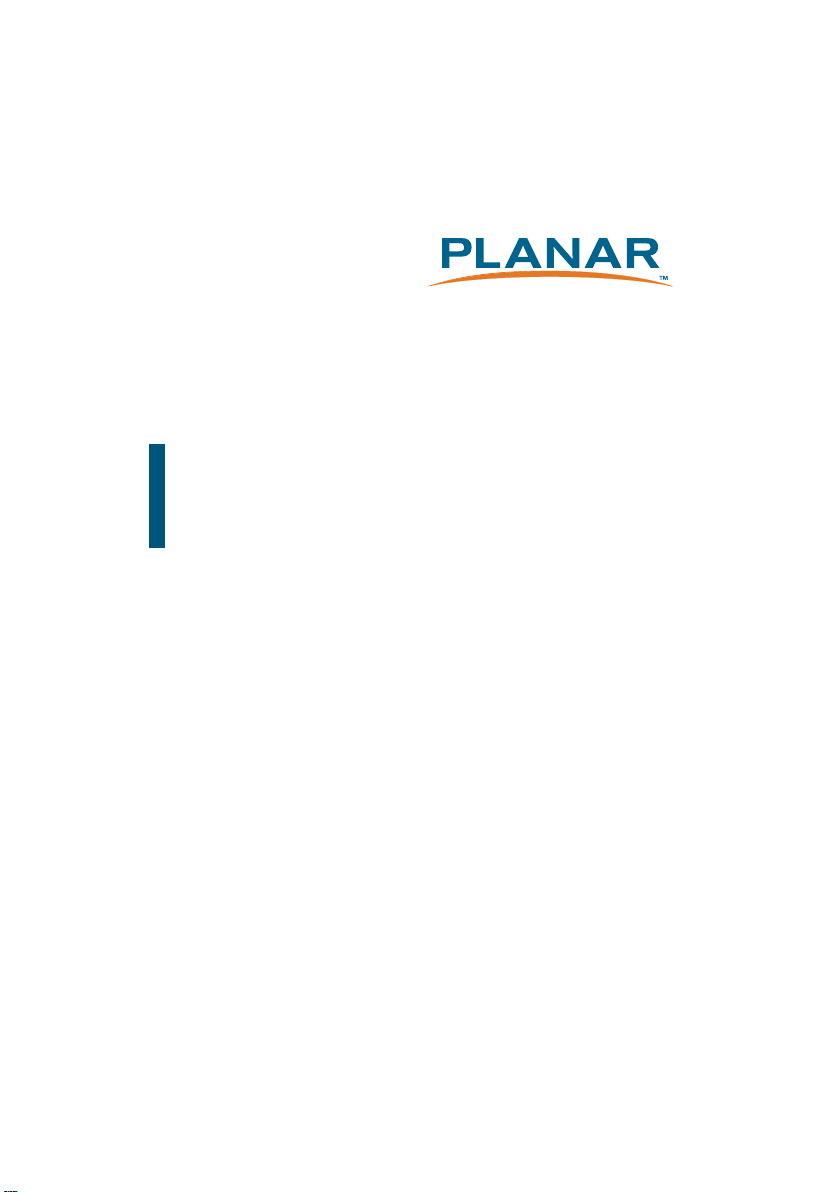
LA1950RTR / LA1950RTC
LA1950RTS / LA1950R
Touch Screen LCD Monitor
USER’S GUIDE
www.planartouch.com
Page 2
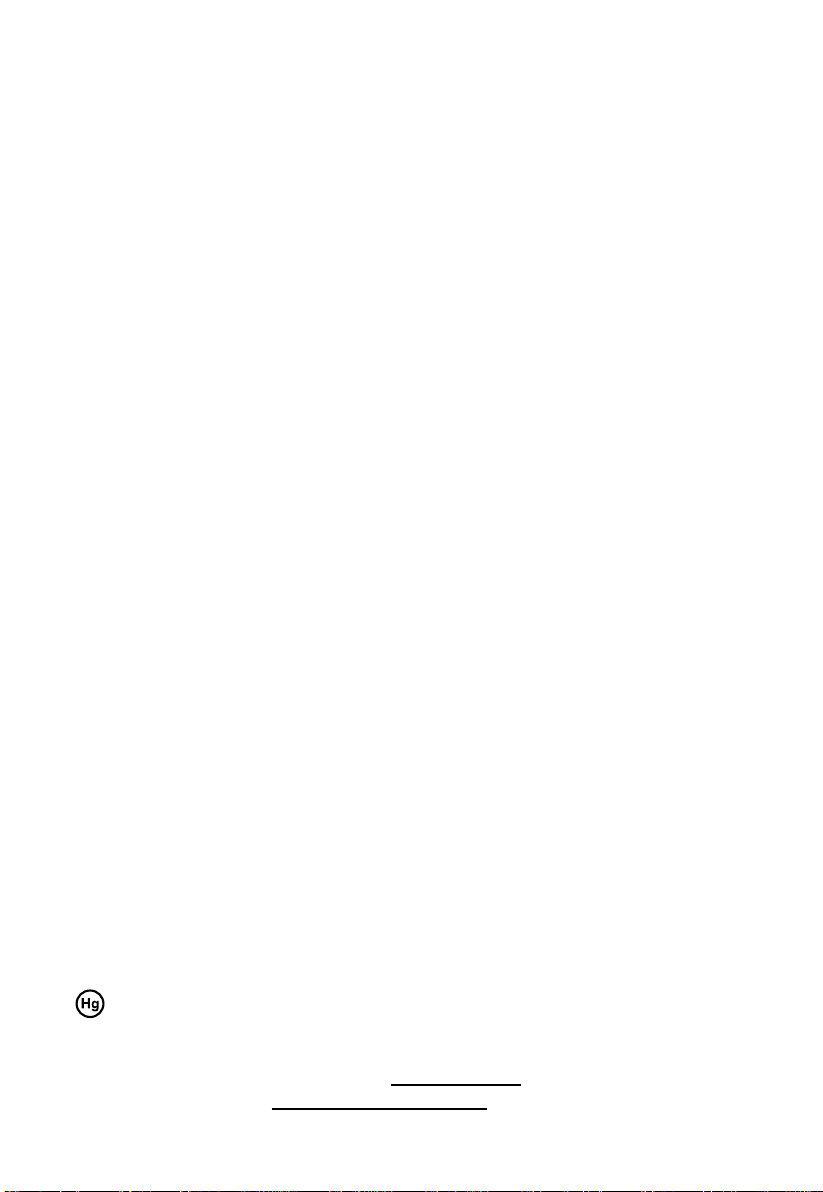
The information contained in this document is subject to change without notice.
This document contains proprietary information that is protected by copyright. All rights
are reserved. Nopart of this document may be reproduced,translated to another language
or stored in a retrieval system, or transmitted by any means, electronic, mechanical,
photocopying, recording, or otherwise, without prior written permission. Windows is a registered
trademark of Microsoft, Inc. Other brand or product names are trademarks of their respective
holders.
The test results show that this device meets the FCC rules. Those limits are set to protect
residential areas from the devices with harmful emission. This device will produce, use and
radiate radio frequency energy. In addition, failure to follow the user’s manual to install or use
this device might produce harmful interference with radio communication. Not withstanding
the foregoing, it does not guarantee that this type of harmful interference does not occur in
some special installations. The interference caused by this device to the reception of radio
or television signals may be verifi ed by turning it on and off. Any changes or modifi cations to
this TFT LCD would void the user’s authority to
operate this device.
Important Recycle Instruction:
Lamp(s) inside this product contains mercury. This product may contain other
electronic waste that can be hazardous if not disposed of properly. Recycle or
dispose in accordance with local, state, or federal Laws. For more information,
contact the Electronic Industries Alliance at WWW.EIAE.ORG. For lamp specifi c
disposal information check WWW.LAMPRECYCLE.ORG.
Page 3
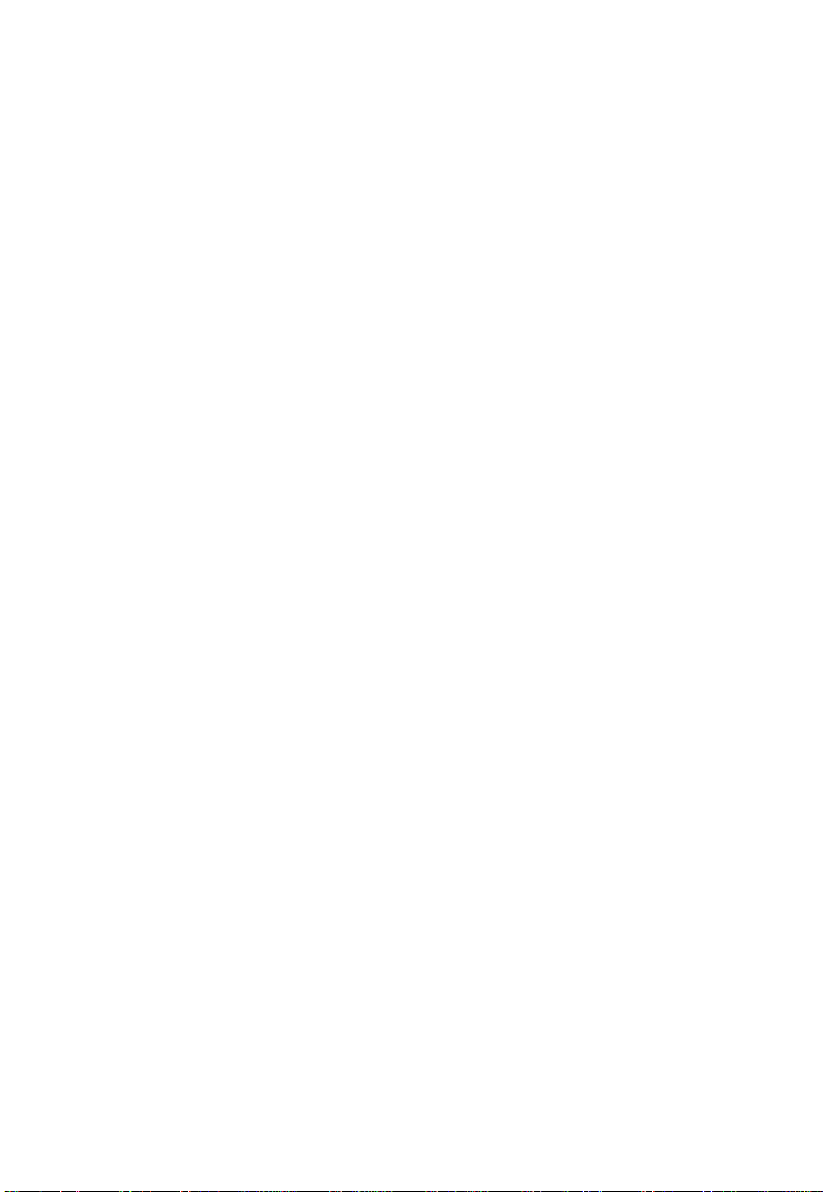
Table of Contents
Usage Notice
Precautions............................................................................................................................. 1
Introduction
About LA1950 Series.............................................................................................................. 2
Touch Screen for LA1950RTR ................................................................................................ 2
Touch Screen for LA1950RTC ................................................................................................ 2
Touch Screen for LA1950RTS ................................................................................................ 3
Non-Touch Screen for LA1950R............................................................................................. 3
Package Overview ................................................................................................................. 4
Installation
Product Overview ........................................................................................................ 5
Front View ............................................................................................................... 5
LA1950RTR / LA1950RTC / LA1950RTS Bottom View .............................................. 5
LA1950R Bottom View ............................................................................................ 5
Attaching the L-Brackets .............................................................................................. 6
Side Mount for Your Monitor ........................................................................................ 7
Connecting the Display (Figure 10.1) ........................................................................... 9
(Figure 10.1) ...........................................................................................................10
User Controls
Back Panel Controls ...................................................................................................11
How to Use the OSD Menus .......................................................................................12
On-Screen Display Menus ..........................................................................................13
Appendix
Troubleshooting ..........................................................................................................14
Warning Signal ...........................................................................................................15
No Signal ................................................................................................................15
Going to Sleep........................................................................................................15
Out of Range ..........................................................................................................15
Product Dimensions ...................................................................................................16
Compatibility Modes ...................................................................................................17
Touch Screen Driver Installation .................................................................................18
LA1950RTR / LA1950RTC / LA1950RTS Optional Calibration Tool Install: .................18
LA1950RTR / LA1950RTC / LA1950RTS Install Instructions: .....................................19
Product Registration and Technical Support ...............................................................21
Page 4
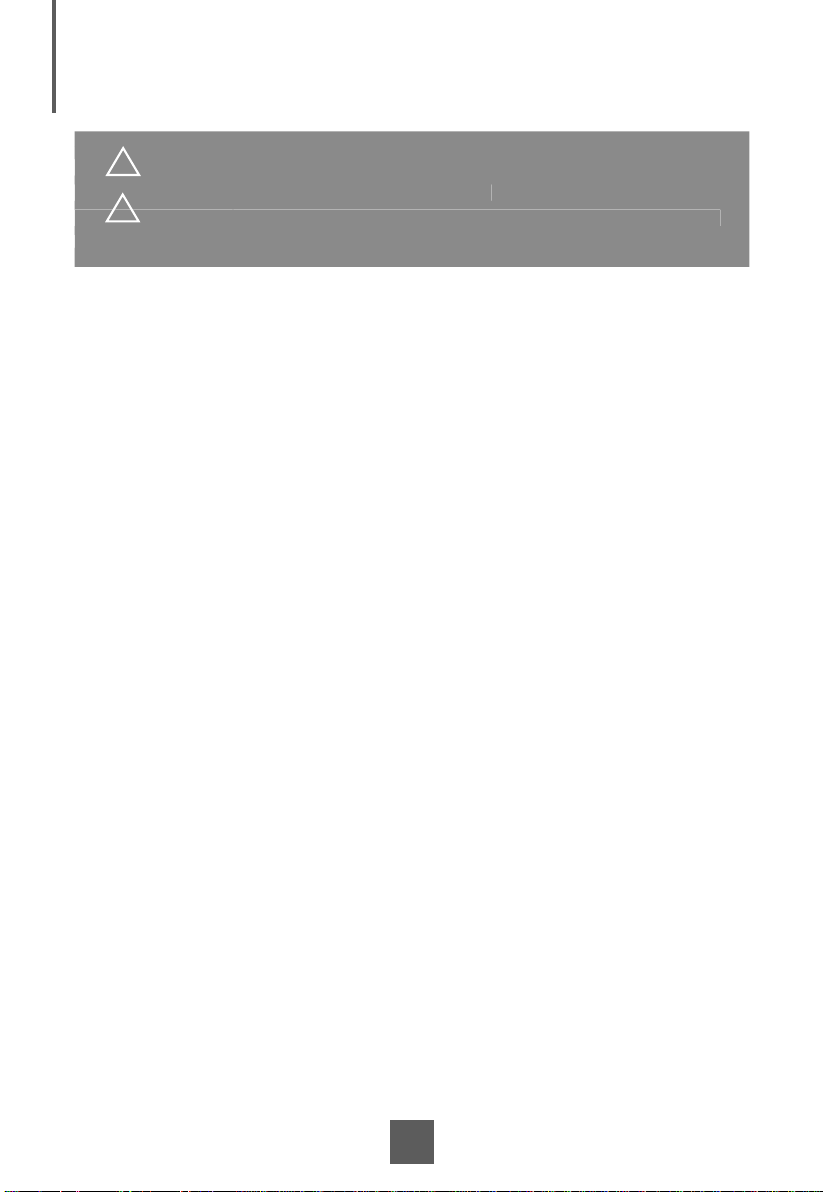
Usage Notice
f fi
y
cause elec
.
! Warning - To prevent the risk o
re or shock hazards, do not expose
this product to rain or moisture.
! Warning - Please do not open or disassemble the product as this ma
tric shock
Precautions
Follow all warnings, precautions and maintenance as recommended in this user’s manual to
maximize the life of your unit.
Do:
• Turn off the product before cleaning.
•
Touch screen surface may be cleaned using a soft clean cloth moistened with
mild window glass commercial cleaners or 50/50 mixture of water and isopropyl
alcohol.
• Use a soft cloth moistened with mild detergent to clean the display housing.
• Use only high quality and safety approved AC/DC adapter.
• Disconnect the power plug from AC outlet if the product is not going to be used for
an extended period of time.
Don’t:
• Do not touch the LCD Display screen surface with sharp or hard objects.
• Do not use abrasive cleaners, waxes or solvents for your cleaning.
• Do not operate the product under the following conditions:
- Extremely hot, cold or humid environment.
Areas susceptible to excessive dust and dirt.
-
- Near any appliance generating a strong magnetic fi eld.
- In direct sunlight.
1
Page 5
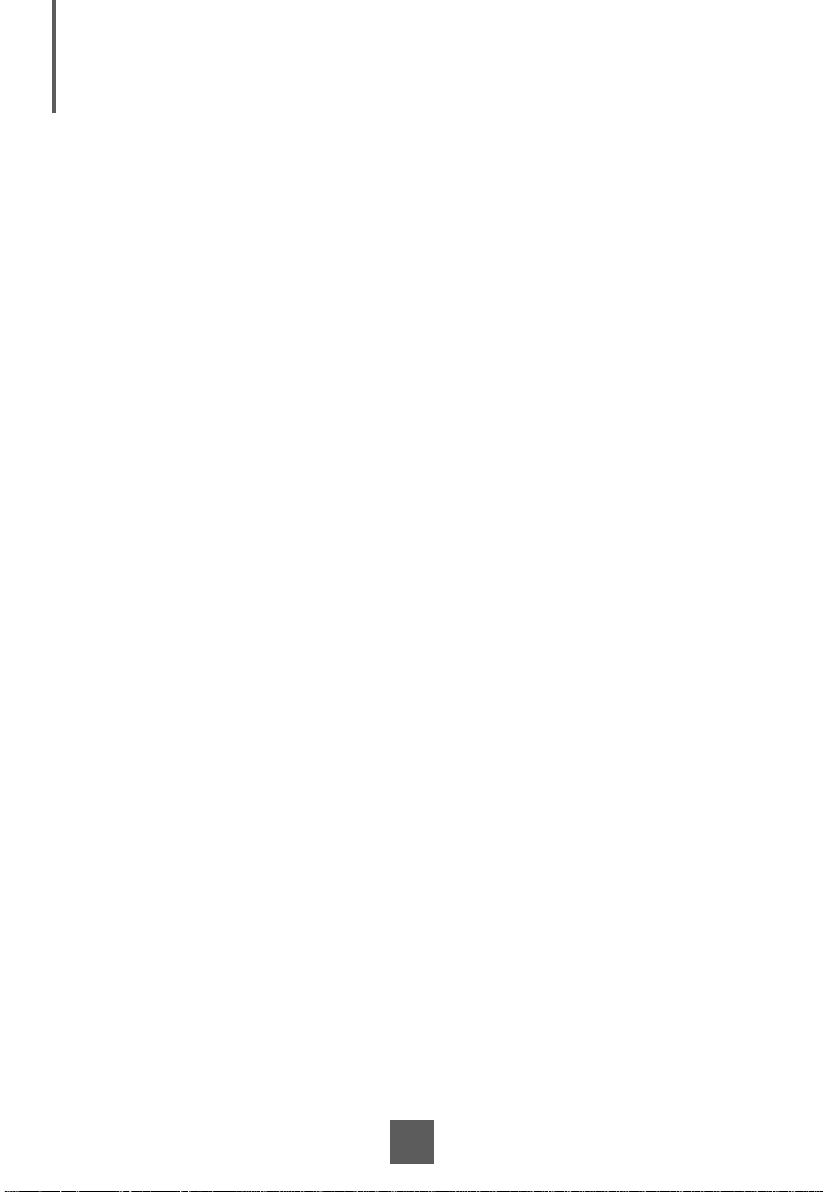
Introduction
About LA1950 Series
The LA1950 Series is a 19" fl at panel screen with an active matrix, thin-fi lm
transistor (TFT) liquid crystal display (LCD).
Features include:
• Direct Analog signal input
• Active matrix TFT LCD technology
• 1280x1024 SXGA resolution
• 19” viewable display area
• 31.47 ~ 80 kHz horizontal scan
• 56 ~ 75 Hz high refresh rate
• 0.294mm x 0.294mm Pixel pitch
• Auto adjustment function
• Multilingual OSD user controls
• 75 mm/100 mm VESA mount
• Bracket mount
• LA1950RTR - 5-wire resistive touch screen with dual RS-232 Serial/USB controller
• LA1950RTC - Capactive touch screen with dual RS-232 Serial/USB controller
• LA1950RTS - SAW touch screen with dual RS-232 Serial/USB controller
• LA1950R - Pure Glass Non-Touch screen
Touch Screen for LA1950RTR
• 5-wire resistive touch screen for fi nger and stylus input
• Surface: Anti-glare treatment
• Interface: Dual RS-232 Serial/USB controller
• Transmittance: 82±5%
• Driver: Windows
®
Apple
Mac OS
®
7, VISTA, XP, 2000, ME, 98, NT4.0, CE, XP Embedded, Linux,
Touch Screen for LA1950RTC
• Capacitive touch screen for fi nger input only
• Surface: Anti-glare treatment
• Interface: Dual RS-232 Serial/USB controller
• Transmittance: 85±5%
• Driver: Windows
®
Apple
Mac OS
®
7, VISTA, XP, 2000, ME, 98, NT4.0, CE, XP Embedded, Linux,
2
Page 6
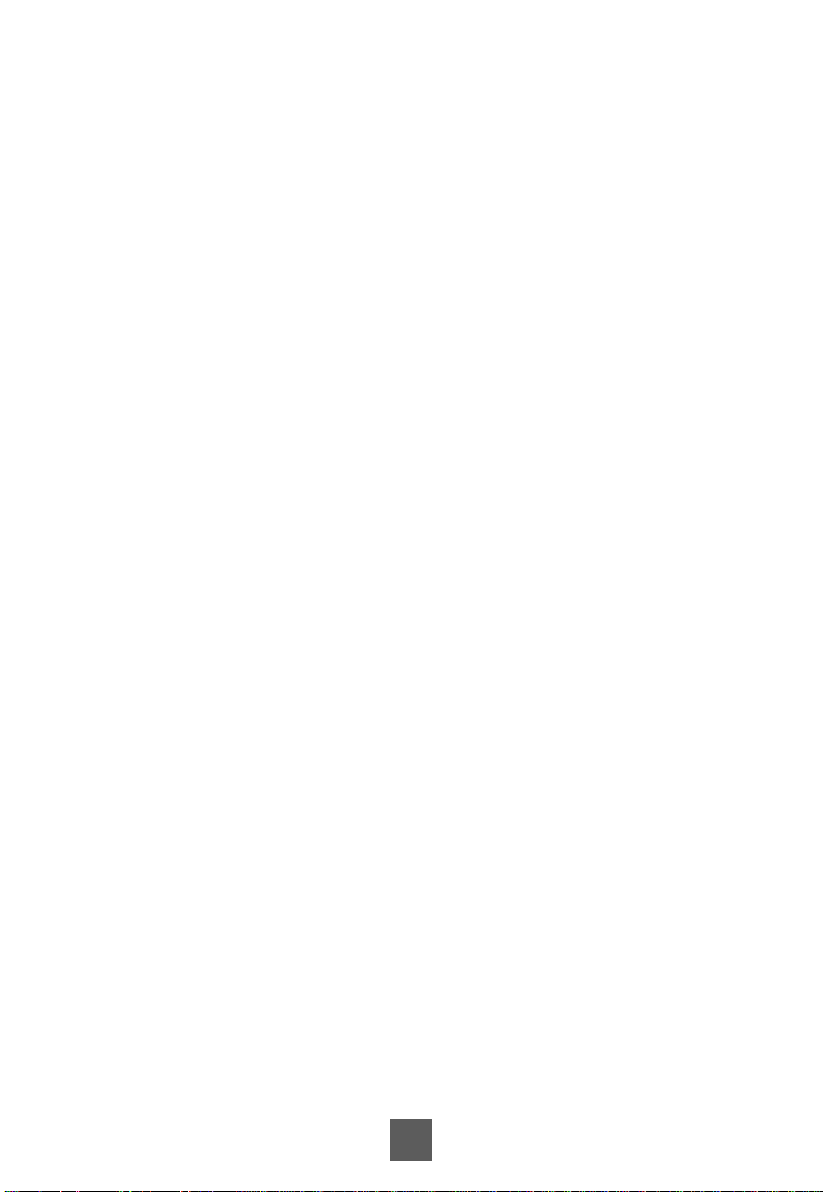
Touch Screen for LA1950RTS
• Surface Acoustic Wave (SAW) touch screen for fi nger and stylus input
• Surface: Anti-glare treatment
• Interface: Dual RS-232 Serial/USB controller
• Transmittance: 92±5%
• Driver: Windows
®
Apple
Mac OS
®
7, VISTA, XP, 2000, ME, 98, NT4.0, CE, XP Embedded, Linux,
Non-Touch Screen for LA1950R
• Pure Glass
• Surface: Anti-glare treatment
• Interface: N/A
• Transmittance: 91.5±5%
• Driver: N/A
3
Page 7

Package Overview
LCD Display
DC Power Supply
Quick Start Guide Bracket
Power Cord
RS-232 Cable
(LA1950RTR/RTC/RTS only)
VGA Signal Cable
USB Cable ( A to B )
(LA1950RTR/RTC/RTS only)
Screw
4
Page 8
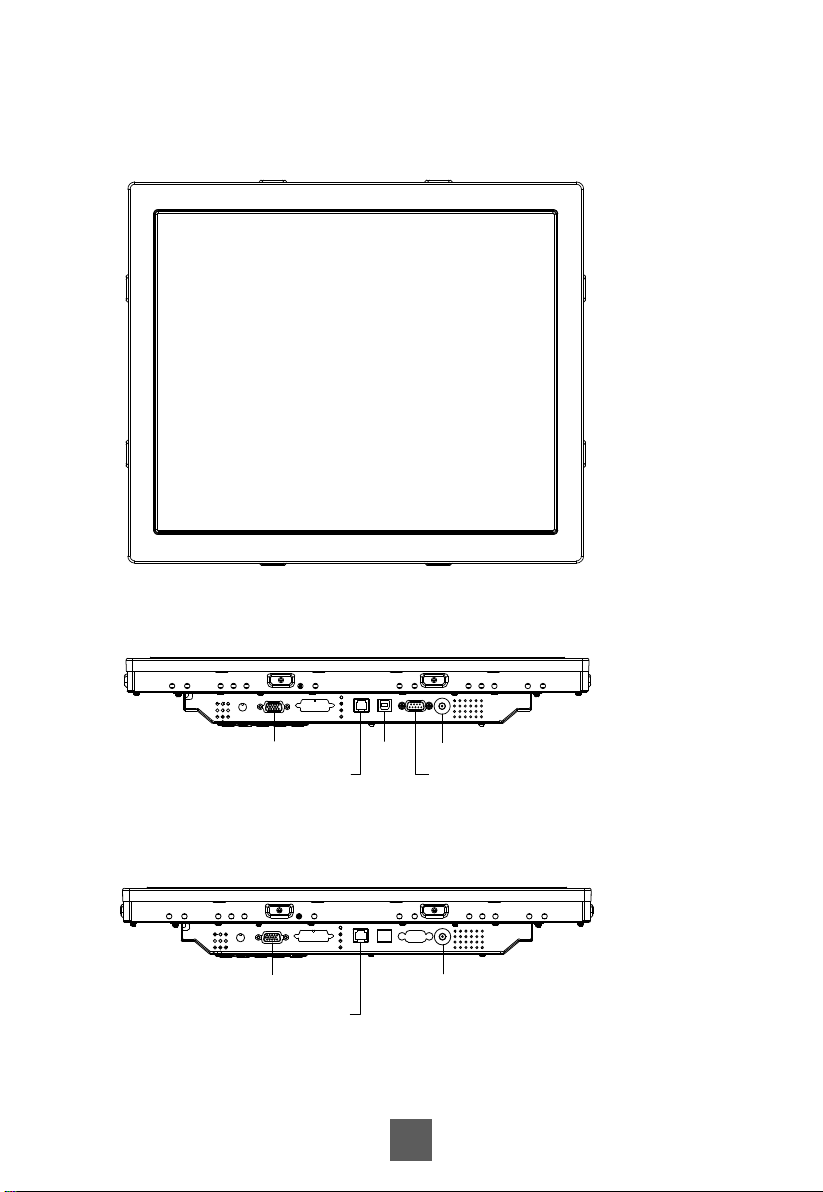
Product Overview
• Front View
• LA1950RTR / LA1950RTC / LA1950RTS Bottom View
• LA1950R Bottom View
VGA
RJ-11
USB
DC IN
RS-232
VGA DC IN
RJ-11
5
Page 9

Attaching the L-Brackets
Depending on your mounting scheme, alternately, you may use the L-brackets to mount your
displays onto your wall or device.
Find a suitable location for attaching L-brackets.
A. The left and right sides
B. The Top and bottom sides
Bracket
Bracket
Bracket
Bracket
or
Note:
You will need a screwdriver to attach the L-brackets.
Your kiosk touch monitor included two L-brackets (and four screws, M4x6).
This equipment is intended to be mounted in accordance with the proper hardware and the
installation instructions supplied with the product. Use of mounting brackets or screws other
than those specifi ed in the installation instructions may cause a hazard.
6
Page 10

Side Mount For Your Monitor
This monitor can be mounted to the wooden or concrete wall with 4 screws and a pair
brackets on the opposites.
140
142
342.9
71
7
140
5
5.75
18
26
Page 11

Customer panel material:
1. Wooden wall: Ø4.5mm thru holes for M4 screws w/nuts, or no thru holes, screws for wood
4mm.
2. Sheet metal: concealed head threaded studs M4 w/nuts.
LA1950R/RTR/RTC/RTS
RECOMMENDED CUSTOMER PANEL CUT-OUT
448.9
280
140
140
-0
+1
310.5
0
4-R4.6
280
376.3
-1
+1
385.5
-0
8
Page 12

IMPORTANT!
The wall mounting instructions are for the qualifi ed wall mounting person only!
!
Warning!
Please select the proper screws!
The distance between the back cover surface and the bottom of the screw hole
is 8 mm. Please use four M4 screws diameter with proper length to mount your
monitor.
Please note: the mounting stand must be able to support at least 13.2 lbs (6Kg).
Connecting the Display (Figure 10.1)
To setup this display, please refer to the following fi gure and procedures.
1. Be sure all equipment is turned off.
2. Connect the DC adapter to the power connector on the monitor and the other end into
an electrical outlet (10.1).
3. Connect the D-SUB cable from the display’s VGA input connector to the D-SUB
connector of your host computer and tighten the screws (10.1).
4. Connect the RS-232 or USB cable from the RS-232 or USB port of your display to the
RS-232 port (10.1) or USB port (10.1) of your computer.
5. Confi gure the touch screen. Refer to the “Touch Screen Driver Installation” section on
page 18.
6. Once the touch screen is confi gured, the monitor is ready for use.
7. Connect the remote control cable to RJ11 port (10.1) (optional).
!
Notice!
To ensure the LCD display works well with your computer, please confi gure the
display mode of your graphics card to make it less than or equal to 1280 x1024
resolution and make sure the timing of the display mode is compatible with the
LCD display.
We have listed the compatible “Video Modes” of your LCD display in the appendix
(on page 17) for your reference.
Don’t connect telephone or internet cable to RJ-11 port.
Adapter rating:12Vdc 4A min., marked with LPS.
9
Page 13

(Figure 10.1)
LA1950RTR / LA1950RTC / LA1950RTS
LA1950R
10
Page 14

User Controls
Back Panel Controls
Power Enter Down Up Menu
OSD
Key
Menu off status Menu on status
Menu appear Menu disappear/return to main item
Brightness Main item select up/Adjust up
Contrast Main item select down/Adjust down
Enter/Select sub-item function
Power On/Off
11
Page 15

How to Use the OSD Menus
Icon key Name
1. Press the “MENU” button to pop up the “on-screen menu” and press “Up” or “Down” button
to select among the fi ve functions in the main menus.
2. Choose the adjustment items by pressing the “Enter ” button.
3. Adjust the value of the adjustment items by pressing the “Up” or “Down” button.
4. With the OSD menu on screen, press “ Menu” button to return main menu or exit OSD.
5. The OSD menu will automatically close, if you have left it idle for a pre-set time.
6. To Lock the OSD / Power menu buttons, please follow the instructions below.
(Please note: the monitor has to be turned ON with a valid signal preset)
(a.) Press “Menu” key , the OSD menu will pops upon display.
(b.) Press and hold the “Menu” key again with the OSD menu on the screen, the OSD
menu will disappear. Then press the “Power” key 1 time while the menu key is still
being pressed. The “Lock/Unlock” menu will appear for 3 seconds.
(c.) Use the “Enter” key to select OSD or Power setting then set at “Lock” by pushing the
“UP” or “Down” button.
(d.) When the “UP” or “Down” button is released, the previous setting will be saved and
exit the “Lock/Unlock” menu automatically.
7. To Unlock the OSD / Power menu buttons, please follow the instructions below.
(Please note: the monitor has to be turned ON with a valid signal preset)
(a.) Press and hold the “Menu” key then press the “Power” key simultaneously, the “Lock/
Unlock” menu will appear for 3 seconds.
(b.) Use the “Enter” key to select OSD or Power setting then set at “Unlock” by pushing the
“UP” or “Down” button.
(c.) When the “UP” or “Down” button is released, the previous setting will be saved and exit
the “Lock/Unlock” menu automatically.
Please note:
a. When the OSD Lock function is selected, this indicates that all the buttons except “power”
button are now disabled.
b. When the Power Lock function is selected, this indicates that the power key is disabled;
user can not to turn off the monitor by “Power” key.
Menu
Up
Down
Enter
Power
12
Page 16

On-Screen Display Menus
Main OSD Menu:
ITEM CONTENT
Contrast The monitor luminance level control.
Brightness The monitor backlight level control.
Auto Adjust Fine-tune the image to full screen automatically.
Left/Right Moving screen image horizontal position to left or right.
Up/Down Moving screen image vertical position to up or down.
Horizontal size The screen image horizontal dot clock adjustment.
Fine The screen image pixel phase adjustment.
OSD Left/Right Moving OSD menu horizontal position to left or right.
OSD Up/Down Moving OSD menu vertical position to up or down.
OSD Time out OSD auto-disappear time selection.
OSD Language
Factory Reset Factory default value restored.
RGB Color temperature selection. (9300K, 6500K, 5500K, 7500K, User)
OSD menu language selection. ( English, French, Japanese, Deutsch,
Spanish, Italian, Traditional Chinese and Simplifi ed Chinese)
13
Page 17

Appendix
Troubleshooting
If you are experiencing trouble with the LCD display, refer to the following. If the problem
persists, please contact your local dealer or our service center.
Problem: No image appears on screen.
► Check that all the I/O and power connectors are correctly and well connected
described in the "Installation" section.
► Make sure the pins of the connectors are not crooked or broken.
Problem: Partial Image or incorrectly displayed image.
► Check to see if the resolution of your computer is higher than that of the LCD
display.
► Reconfi gure the resolution of your computer to make it less than or equal to
1280 x 1024.
Problem: Image has vertical fl ickering line bars.
► Use "HORIZONTAL SIZE" to make an adjustment.
► Check and reconfi gure the display mode of the vertical refresh rate of your
graphic card to make it compatible with the LCD display.
Problem: Image is unstable and fl ickering
► Use "FINE" to make an adjustment.
Problem: Image is scrolling
► Check and make sure the VGA signal cable (or adapter) is securely connected.
► Check and reconfi gure the display mode of the vertical refresh rate of your
graphics card to make it compatible with the LCD display.
Problem: Vague image (characters and graphics)
► Use “HORIZONTAL SIZE” to make an adjustment. If this problem still exists,
use “FINE” to make an adjustment.
14
Page 18

Warning Signal
If you see warning messages on your LCD screen, this means that the LCD display cannot
receive a clean signal from the computer graphics card.
There may be three sources for this problem. Please check the cable connections or contact
your local dealer or our service center for more information.
No Signal
This message means that the LCD display has been powered on but it cannot receive any
signal from the computer graphics card. Check all the power switches, power cables, and
VGA signal cable.
Going to Sleep
The LCD display is under the power saving mode. In addition, the LCD display will enter
power saving mode when experiencing a sudden signal disconnecting problem.
The monitor can be activated by pressing any keyboard, triggering the mouse or touching
the screen.
Out of Range
This message means that the signal of the computer graphic card is not compatible with the
LCD display. When the signal is not included in the "Video Modes" list we have listed in the
Appendices of this manual, the LCD monitor will display this message.
15
Page 19

Product Dimensions
432.90
429.60
384.50
309.50
357.00
360.30
1.00
63.40
Front View
Side View
100.00
75.00
132.50100.00
75.00
Back View
16
Page 20

Compatibility Modes
Mode Resolution H-Frequency(khz) V-Frequency(hz)
IBM VGA 720X400 31.47 70
IBM VGA 640X480 31.47 60
Apple MacII 640X480 35.00 66
VESA VGA 640X480 37.86 72
VESA VGA 640X480 37.50 75
VESA VGA 800X600 35.16 56
VESA VGA 800X600 37.88 60
VESA VGA 800X600 48.08 72
VESA VGA 800X600 46.88 75
Apple Mac 832X624 49.72 75
VESA XGA 1024X768 48.36 60
VESA XGA 1024X768 56.48 70
VESA XGA 1024X768 60.02 75
VESA SXGA 1280X1024 64.00 60
VESA SXGA 1280X1024 80.00 75
VESA SXGA
VESA SXGA
1152X864 67.50 75
1280X960 60.00 60
17
Page 21

Touch Screen Driver Installation
The LA1950RTR / LA1950RTC / LA1950RTS is available with both RS232 and USB connections.
The touch driver is available online for these operating systems: Windows
XP, 2000, ME, 98, NT4.0, CE, XP Embedded, Linux, Apple® Mac OS.
Please Note: The LA1950RTR / LA1950RTC / LA1950RTS is Microsoft
(Human Interface Device) compatible if you use the USB touch screen interface. No additional
software driver is required for general operation of the touch screen. A calibration tool can be
installed for improved touch position accuracy. See “Optional Calibration Tool Install” section for
more information.
LA1950RTR / LA1950RTC / LA1950RTS Optional Calibration
Tool Install:
If you would like to use the Optional Calibration Tool, follow the instructions below. Please note:
the calibration tool supports Windows® 7, VISTA, XP, XP Embedded, 2000, 98 and ME operating
systems via USB only.
1. Download the calibration tool online.
2. Execute the calibration tool.
3. From here the user can choose to do the following:
a. 4 Points Calibration
b. 9 Points Linearization
c. 25 Points Linearization
d. Clear
e. Draw Test
f. Advanced. In the Advanced settings area the user may do the following:
i. Adjust the Double Click Area.
ii. Enable auto right click and adjust the auto right click time.
iii. Choose to be either in the HID Mouse Mode or HID Digitizer Mode
(Windows
iv. Simply click the “Apply” button once the settings are fi nalized.
®
7, Vista).
®
7, VISTA 64/32 bits,
®
Windows® HID
18
Page 22

LA1950RTR / LA1950RTC / LA1950RTS Install Instructions:
If you are using a PC running Windows® 7, VISTA, XP, 2000, ME, 98, NT4.0,
follow the instructions below:
1. Power on the PC.
2. Be sure the USB or the RS-232 Serial cable is connected from the PC to the LCD display.
3. Download the driver online and execute.
4. Follow the step-by-step instructions as shown on the pop-up windows.
If you are using a PC running Windows® XP Embedded, follow the
instructions below:
Express:
1. Power on the computer.
2. Make sure that the RS232 or USB cable is connected to the computer.
3. Be sure that your EWF is disabled. If your EWF is enabled, please disable the EWF by
using the EWF Manager command.
4. Once the EWF is disabled, download the driver online and execute.
5. Click on the XP driver and follow the step-by-step instructions as shown on the pop-up
windows.
Custom:
1. Power on the computer.
2. Make sure that the RS232 or USB cable is connected to the computer.
3. Download the driver online and execute.
4. Follow the step-by-step instructions found in the folder fi le of the driver.
19
Page 23

If you are using a PC running Windows® CE, follow the instructions
below:
1. Power on the computer.
2. Make sure that the RS232 or USB cable is connected to the computer.
3. Using Platform Builder, build an image fi le by following the step-by-step instructions
found in the folder fi le of the driver.
If you are using a PC running Linux or Apple® Mac OS, follow the
instructions below:
1. Power on the computer.
2. Make sure that the RS232 or USB cable is connected to the computer.
3. Download the driver online and execute.
4. Follow the step-by-step instructions found in the folder fi le of the driver.
When changing the Touch Interface (RS-232 or USB), please follow
instructions below.
1. Uninstall the touch driver.
2. Re-start the computer.
3. Remove the original Touch Interface (RS-232 or USB).
4. Connect the computer to the
5. Download the Touch Driver online, then follow the step-by-step instructions as show on
monitor.
PLEASE NOTE!
Don’t plug in both the RS-232 and USB cables!
Doing so may cause a driver confl ict, making your touch screen inoperable.
Touch Interface (RS-232 or USB) that you would like to use.
20
Page 24

Product Registration and Technical Support
Register Your Planar Products Today
Thank you for choosing Planar. To assure you receive all the benefi ts of your Planar product
and services, register your Planar product today. Visit our website to register your product at
http://www.planar.com/support/product_registration.html.
Cables, Replacement Lamps, Accessories
To fi nd cables, replacement lamps and accessories for your Planar projector, LCD monitor,
touch screen or other Planar products visit our online store at www.PlanarOnline.com or
fi nd other stores who carry Planar products at http://www.planar.com/howtobuy.
Technical Support
Visit Planar at http://www.planar.com/support for product registration, operations manuals,
touch screen drivers, warranty information and access to Planar’s Technical Library for online
troubleshooting.
To speak with Planar Customer Support please have you model and serial number available
and dial:
Planar Support
Tel: 1-866-PLANAR1 (866-752-6271) or +1 503-748-5799 outside the US.
Hours: 24 hours a day, 7 days a week.
Toll or long distance charges may apply.
21
Page 25

Planar Systems, Inc.
Customer Service
24x7 Online Technical Support: http://www.planar.com/support
1195 NW Compton Drive
Beaverton, OR 97006-1992
Tel: 1-866-PLANAR1 (866-752-6271) or +1 503-748-5799 outside the United States.
Hours: 24 hours a day, 7 days a week
© 2010 Planar Systems, Inc. 12/10 Planar is a registered trademark of Planar Systems, Inc.
Other brands and names are the property of their respective owners.
Technical information in this document is subject to change without notice.
020-1061-00 Rev A
