Page 1
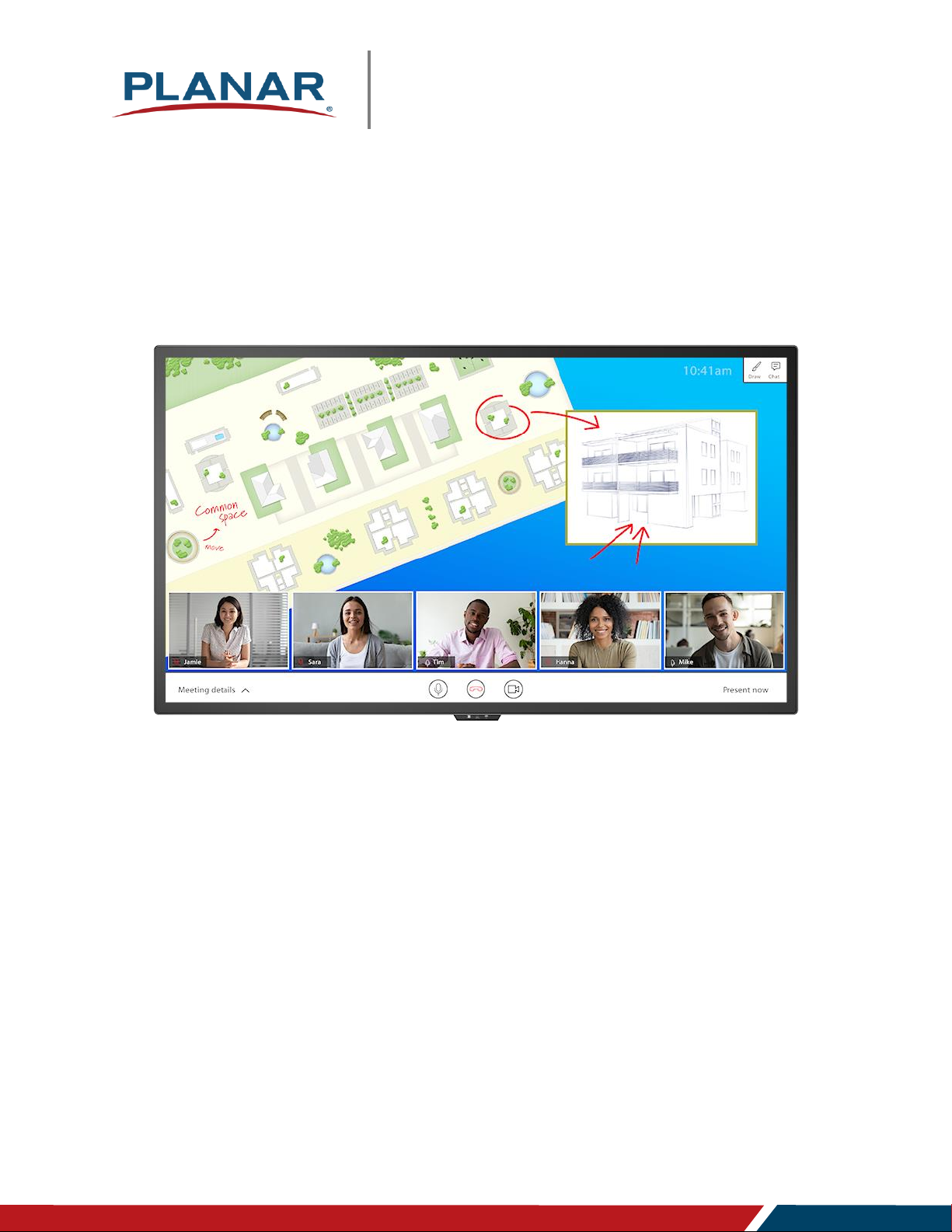
User Manual
Page | 1
Planar® HB Series Huddle Board
Planar HB Series Huddle Board User Manual
020-1392-00A
HB75
HB86
Page 2
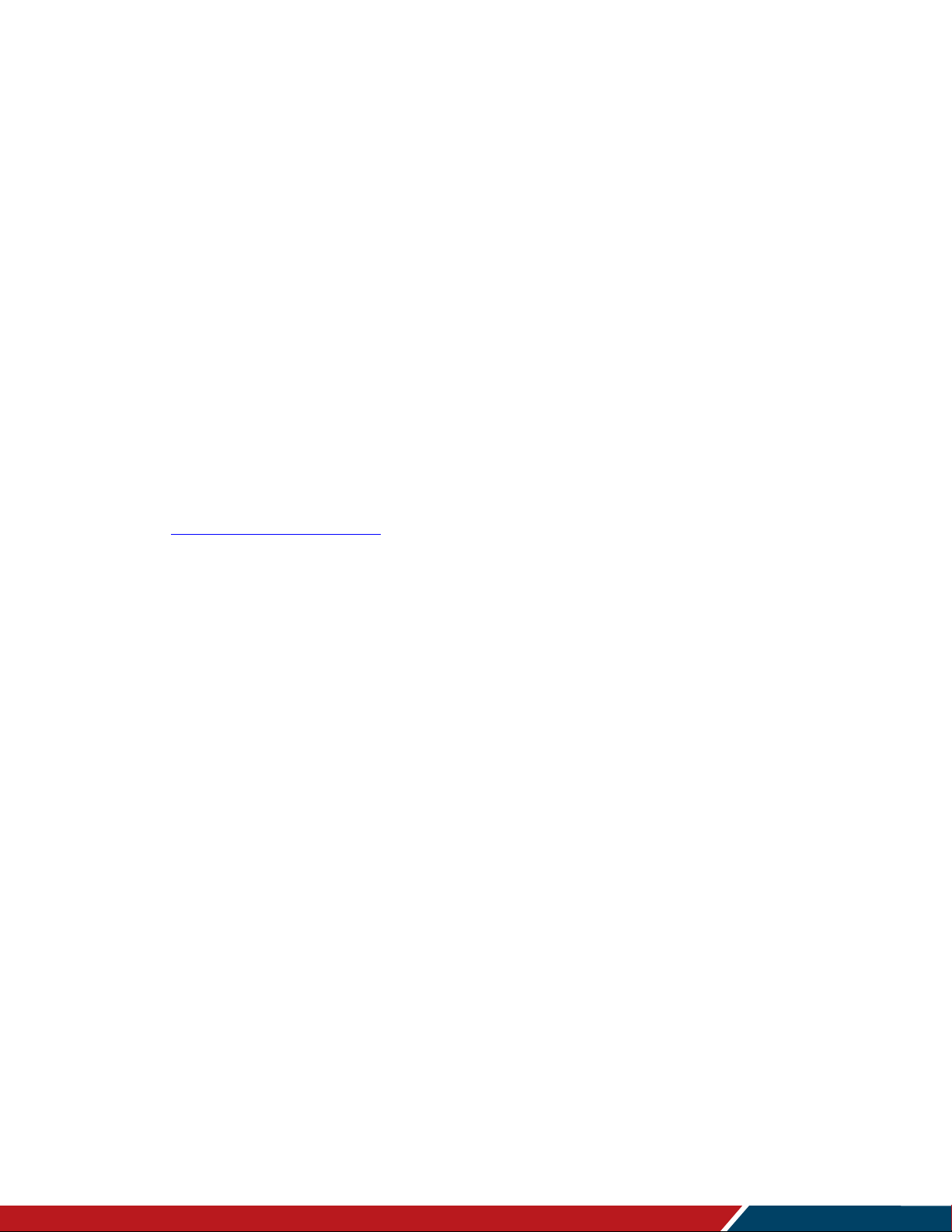
Planar HB Series Huddle Board User Manual
020-1392-00A
Page | 2
Copyright © June 2020 by Planar Systems, Inc.
All rights reserved.
This document may not be copied in any form without permission from Planar. Information in this
document is subject to change without notice.
Trademark Credits
Windows™ is a trademark of Microsoft Corp.
All other companies are trademarks or registered trademarks of their respective companies.
Disclaimer
The information contained in this document is subject to change without notice. Planar Systems, Inc.
makes no warranty of any kind with regard to this material. While every precaution has been taken in
the preparation of this manual, the Company shall not be liable for errors or omissions contained
herein or for incidental or consequential damages in connection with the furnishing, performance, or
use of this material.
Warranty and Service Plans
Planar warranty and service plans will help you maximize your investment by providing great support,
display uptime, and performance optimization. From post-sale technical support, to a full suite of
depot services, our services are performed by trained employees. When you purchase a Planar
product, you get more than a display; you get the service and support you need to maximize your
investment. To find the latest warranty and service information regarding your Planar product, please
visit http://www.planar.com/support
RoHS Compliance Statement
The Planar HB Series is fully RoHS compliant.
Part Number: 020-1392-00A
Page 3
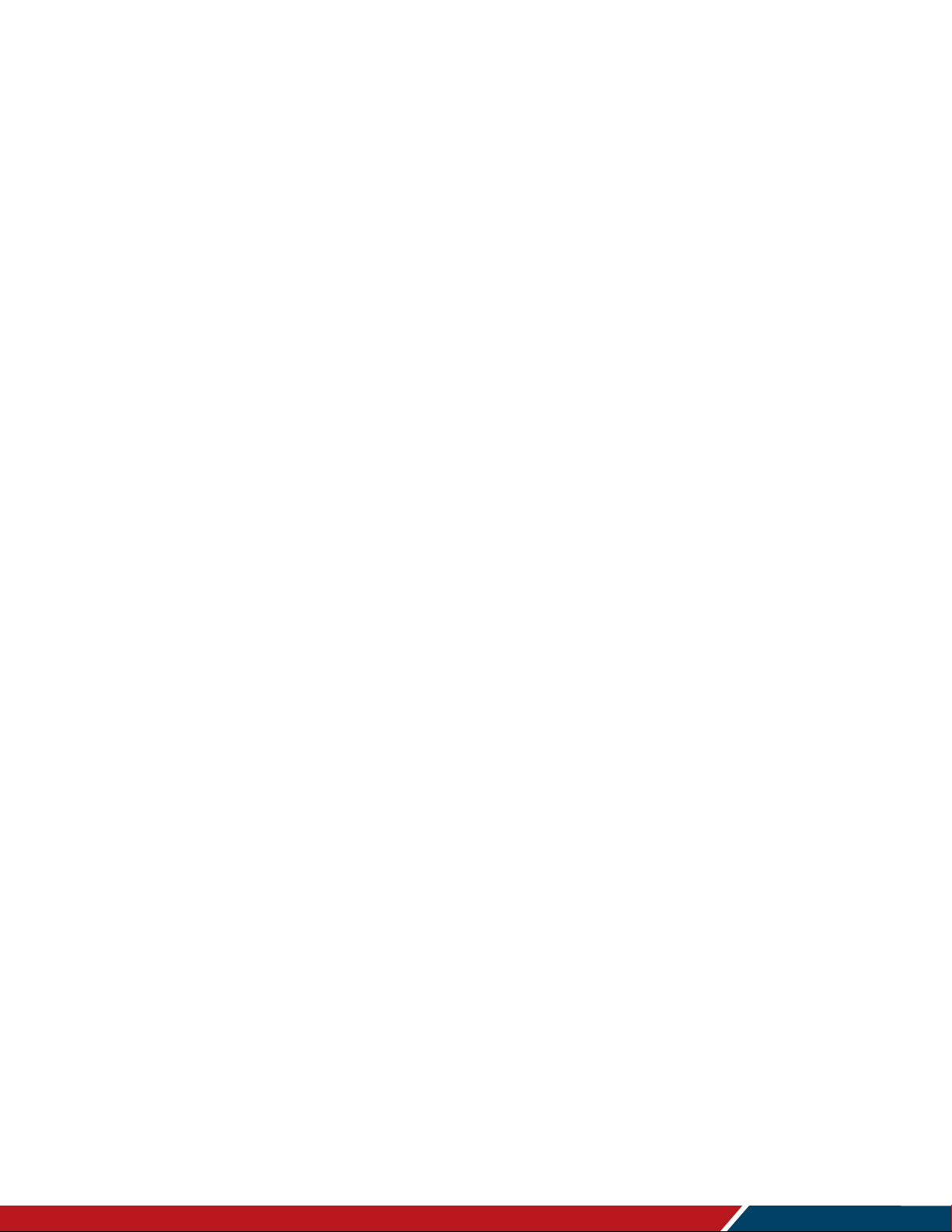
Planar HB Series Huddle Board User Manual
020-1392-00A
Page | 3
Table of Contents
Introduction ............................................................................................................................... 6
1. Safety Information .............................................................................................................. 7
2. Safety Precautions ............................................................................................................. 7
2.1 Important Safety Instructions: ................................................................................... 8
3. Recommended Usage ....................................................................................................... 9
3.1 Burn-In Versus Temporary Image Retention ............................................................ 9
3.2 Warranty Coverage .................................................................................................. 9
3.3 Important Waste Disposal Information .....................................................................10
3.4 Normal Usage Guidelines ........................................................................................10
4. VESA Mounts, General Description ................................................................................. 11
5. Cleaning the Display ........................................................................................................ 12
Package Contents ................................................................................................................... 13
6. Installing the Cable Clips ................................................................................................. 15
7. Standard Inputs ................................ ............................................................................... 16
Installing the Display .............................................................................................................. 18
8. Before You Begin ............................................................................................................. 18
8.1 Tools/Equipment List ...............................................................................................18
8.2 Other Things You May Need ...................................................................................18
8.3 Plan Your Installation...............................................................................................18
8.4 Prepare Your Installation Location ...........................................................................19
8.5 Cable Length Recommendations ............................................................................19
Installing OPS Expansion (Optional) ..................................................................................... 20
Operating the Display ............................................................................................................. 21
9. OSD Keypad .................................................................................................................... 21
10. Remote Control Receiver ................................................................ ................................. 22
11. LED Indicators ................................................................................................................. 23
12. Using the Display in Flat or Tilted Orientation ................................................................ .. 24
13. Using the Touch Screen .................................................................................................. 25
14. Using the Remote Control ................................................................................................ 26
14.1 Locking/Unlocking the OSD Menus ..................................................................28
15. Basic Remote Functions .................................................................................................. 29
15.1 Turning the Display On .....................................................................................29
15.2 Turning the Display Off .....................................................................................29
15.3 Adjusting the Volume .......................................................................................29
Page 4
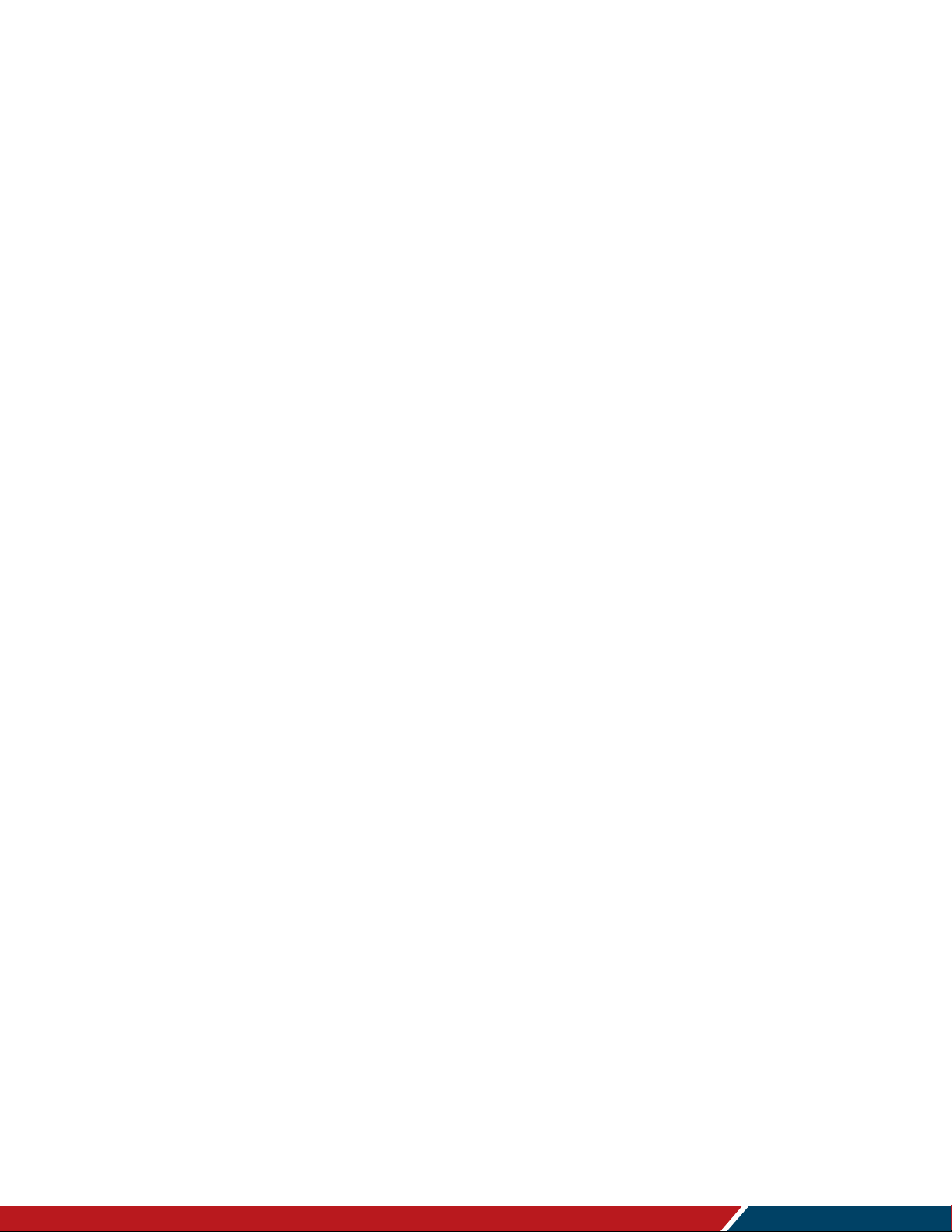
Planar HB Series Huddle Board User Manual
020-1392-00A
Page | 4
15.4 Selecting the Input Source ...............................................................................29
15.5 Navigating Through the Menus .........................................................................29
16. Android OS OSD ............................................................................................................. 30
16.1 Home Screen ...................................................................................................30
16.2 Whiteboard .......................................................................................................31
16.3 File ...................................................................................................................32
16.4 Conference.......................................................................................................33
16.5 Apps .................................................................................................................34
16.6 Windows Logo ..................................................................................................35
16.7 Network Connection .........................................................................................35
16.8 Side Bar / Bottom Bar .......................................................................................36
16.9 Annotation Tool ................................................................................................38
16.10 Other Android Elements ...................................................................................39
17. Global Settings ................................................................................................................ 41
17.1 Brightness/Sound .............................................................................................41
17.2 Wallpaper .........................................................................................................42
17.3 Device Name ....................................................................................................43
17.4 Application........................................................................................................44
17.5 More Management ...........................................................................................45
18. Network Settings .............................................................................................................. 47
18.1 Ethernet ...........................................................................................................47
18.2 Wi-Fi.................................................................................................................48
18.3 Wi-Fi Hotspot ...................................................................................................49
18.4 Bluetooth ..........................................................................................................50
19. Time Settings ................................................................................................................... 51
19.1 Network Synchronization ..................................................................................51
19.2 Date Setting .....................................................................................................52
19.3 Time Setting .....................................................................................................53
19.4 Time Zone Setting ............................................................................................54
20. Intelligence Settings ......................................................................................................... 55
20.1 Auto Source Identify .........................................................................................55
20.2 Screen Lock .....................................................................................................56
20.3 Power State ......................................................................................................57
20.4 Power On Schedule .........................................................................................58
20.5 Power Off Schedule .........................................................................................59
20.6 Power Management .........................................................................................60
20.7 More Features ..................................................................................................61
Page 5
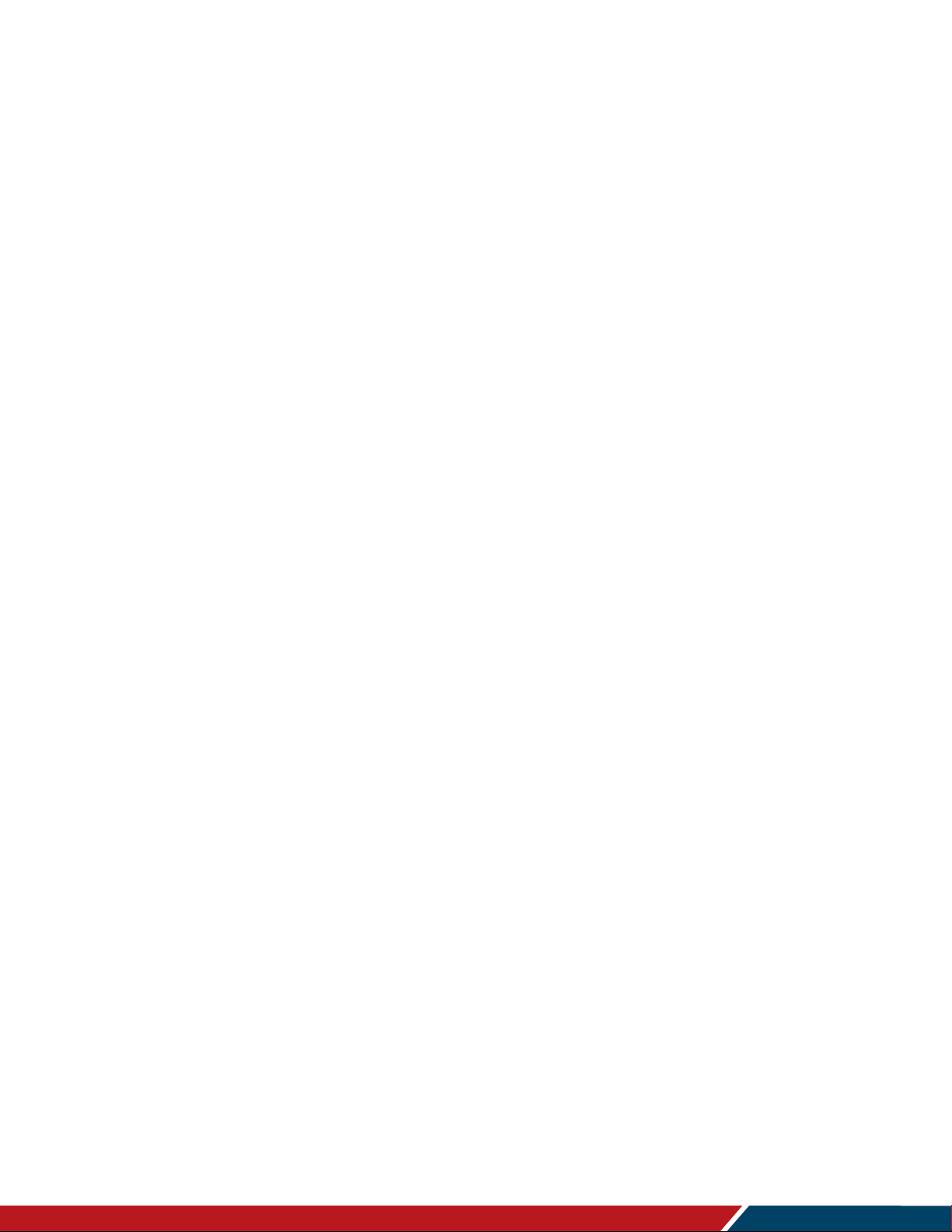
Planar HB Series Huddle Board User Manual
020-1392-00A
Page | 5
21. System Settings ............................................................................................................... 62
21.1 Input Method ....................................................................................................62
21.2 Language .........................................................................................................62
21.3 Restore Factory Settings ..................................................................................63
21.4 System Information ..........................................................................................64
21.5 System Upgrade ..............................................................................................65
External Control ...................................................................................................................... 66
Signal Compatibility ................................................................................................................ 67
Color Subsampling Support ................................................................................................... 69
Specifications.......................................................................................................................... 70
Dimensions ............................................................................................................................. 72
HB75 .............................................................................................................................72
HB86 .............................................................................................................................73
Troubleshooting ...................................................................................................................... 74
Accessing the Planar Technical Support Website................................................................ 75
Index ................................................................................................ ........................................ 76
Page 6
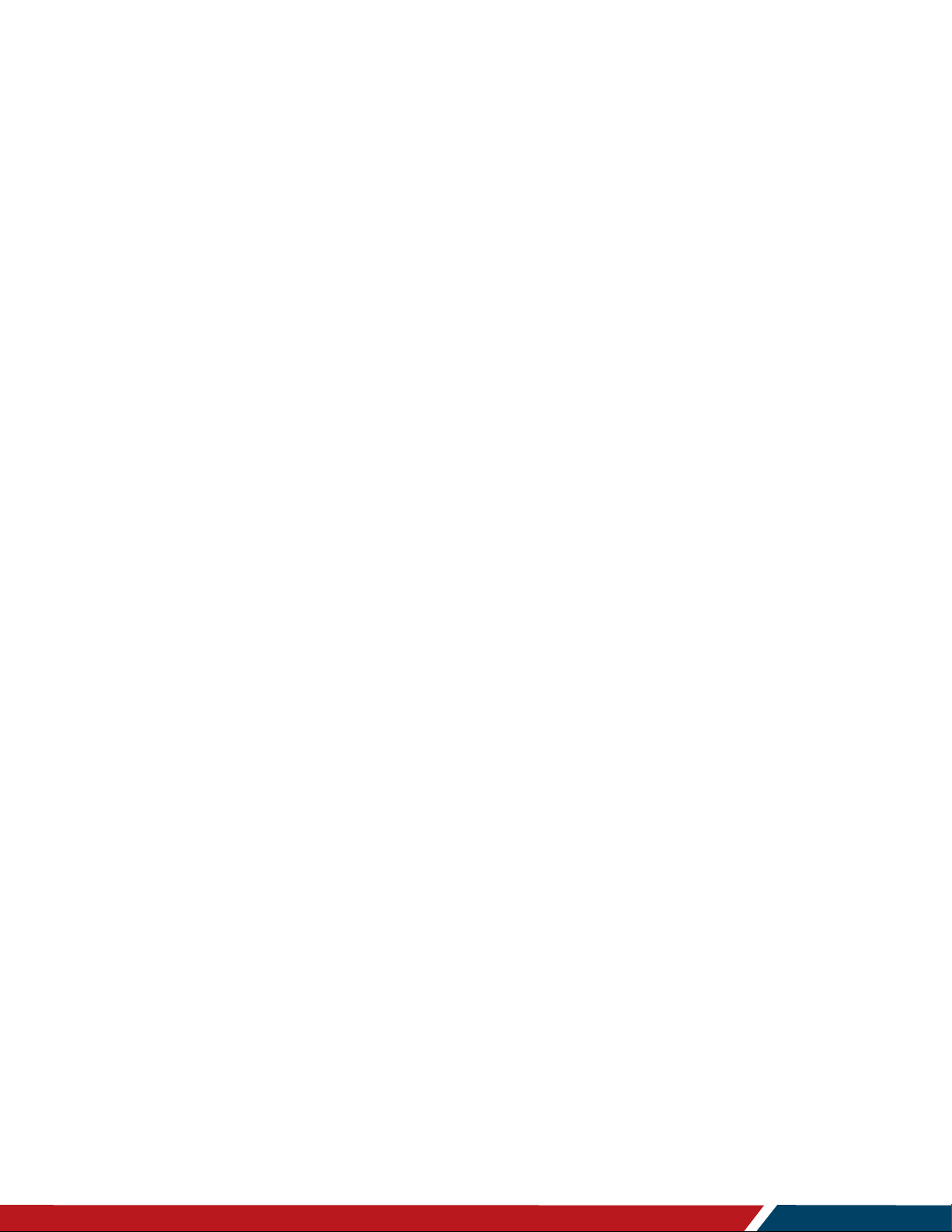
Page | 6
Introduction
Planar® HB Series Huddle Board 75" and 86" displays are 4K resolution, 350-nit LCD touch
screens with embedded tools tailored to in-room and remote unified communication. The huddle
boards enable one-stop collaboration ideal for conference rooms, study group spaces and
design centers, or the executive home office.
Planar HB Series Huddle Board displays feature a built-in Android® module complete with preloaded popular collaboration applications. The digital whiteboard enables image importing for
easy annotation over maps, web pages screen shots, reports and more. Pinpoint-accurate 20point touch delivers effective interactive experiences while using finger, active or passive stylus.
For added flexibility, all Planar HB Series displays come standard with expansion slots that
support Intel’s Open Pluggable Specification (OPS), making them compatible with a variety of
OPS devices. The displays also have a variety of inputs that are easily paired to third-party
peripherals such as webcam, audio system and/or microphone.
Caution: This manual is intended for use by qualified service persons and end users with
experience installing LCD displays.
Planar HB Series Huddle Board User Manual
020-1392-00A
Page 7
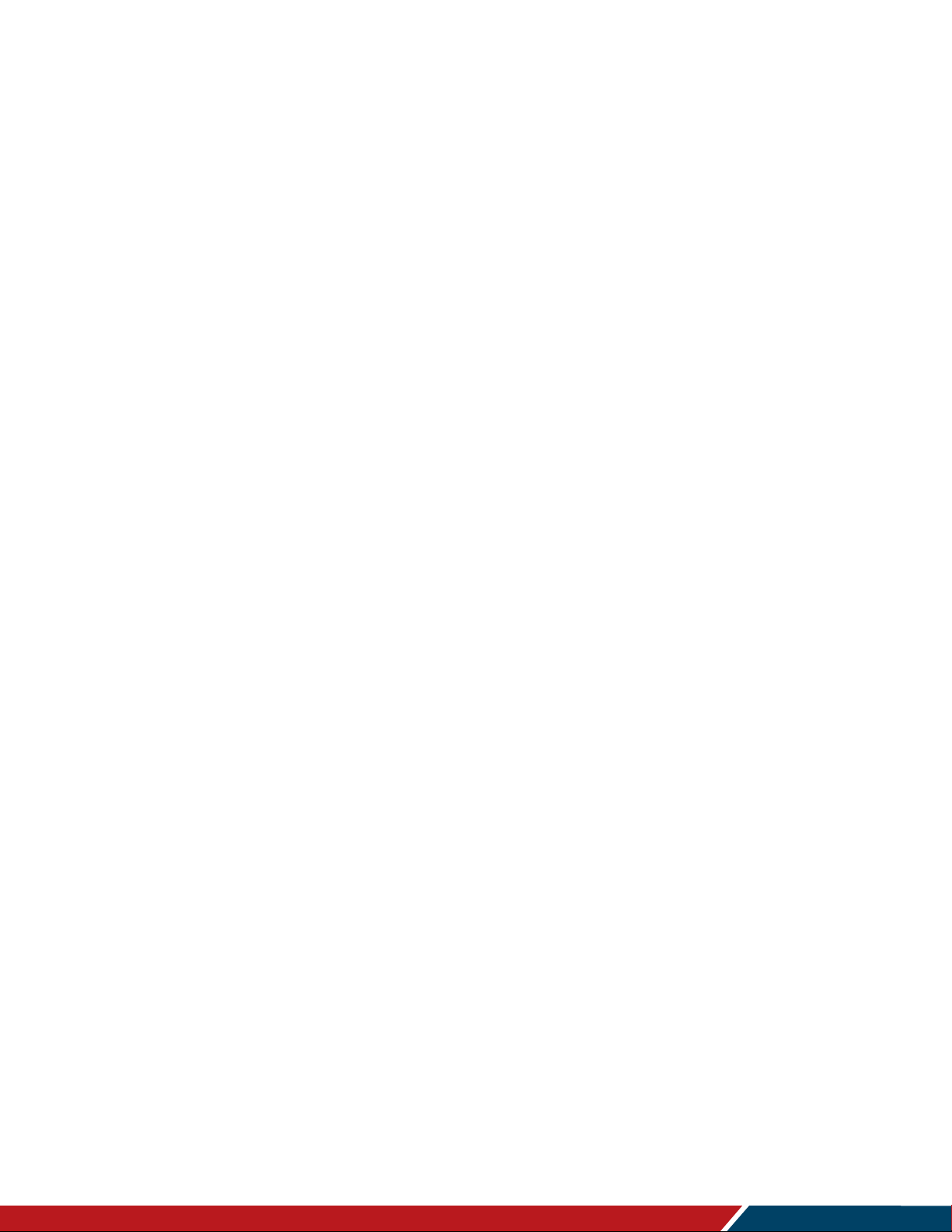
Introduction
Planar HB Series Huddle Board User Manual
020-1392-00A
Page | 7
1. Safety Information
Before using the Planar HB Series Huddle Board, please read this manual thoroughly to help
protect against damage to property, and to ensure personnel safety.
Be sure to observe the following instructions.
For your safety, be sure to observe ALL the warnings detailed in this manual.
For installation or adjustment, please follow this manual’s instructions, and refer all
servicing to qualified service personnel.
2. Safety Precautions
If water is spilled or objects are dropped inside the display, remove the power plug
from the outlet immediately. Failure to do so may result in fire or electrical shock. Contact
your dealer for inspection.
If the display is dropped or the chassis is damaged, remove the power plug from the
outlet immediately. Failure to do so may result in fire or electrical shock. Contact your
dealer for inspection.
WARNING! Wall mounts must be secure.
If the display is hung on a wall, the wall must be strong enough to hold it. Simply
mounting it to wallboard or wall paneling won’t be adequate or safe.
Caution: The screen could be damaged by heavy pressure.
The polarizer is a thin sheet of film laminated to the outside layer of glass on the LCD
screen. Take care when handling items near the screen.
If the power cord or plug is damaged or becomes hot, turn off the main power switch
of the display. Make sure the power plug has cooled down and remove the power
plug from the outlet. If the display is still used in this condition, it may cause a fire or an
electrical shock. Contact your dealer for a replacement.
Page 8
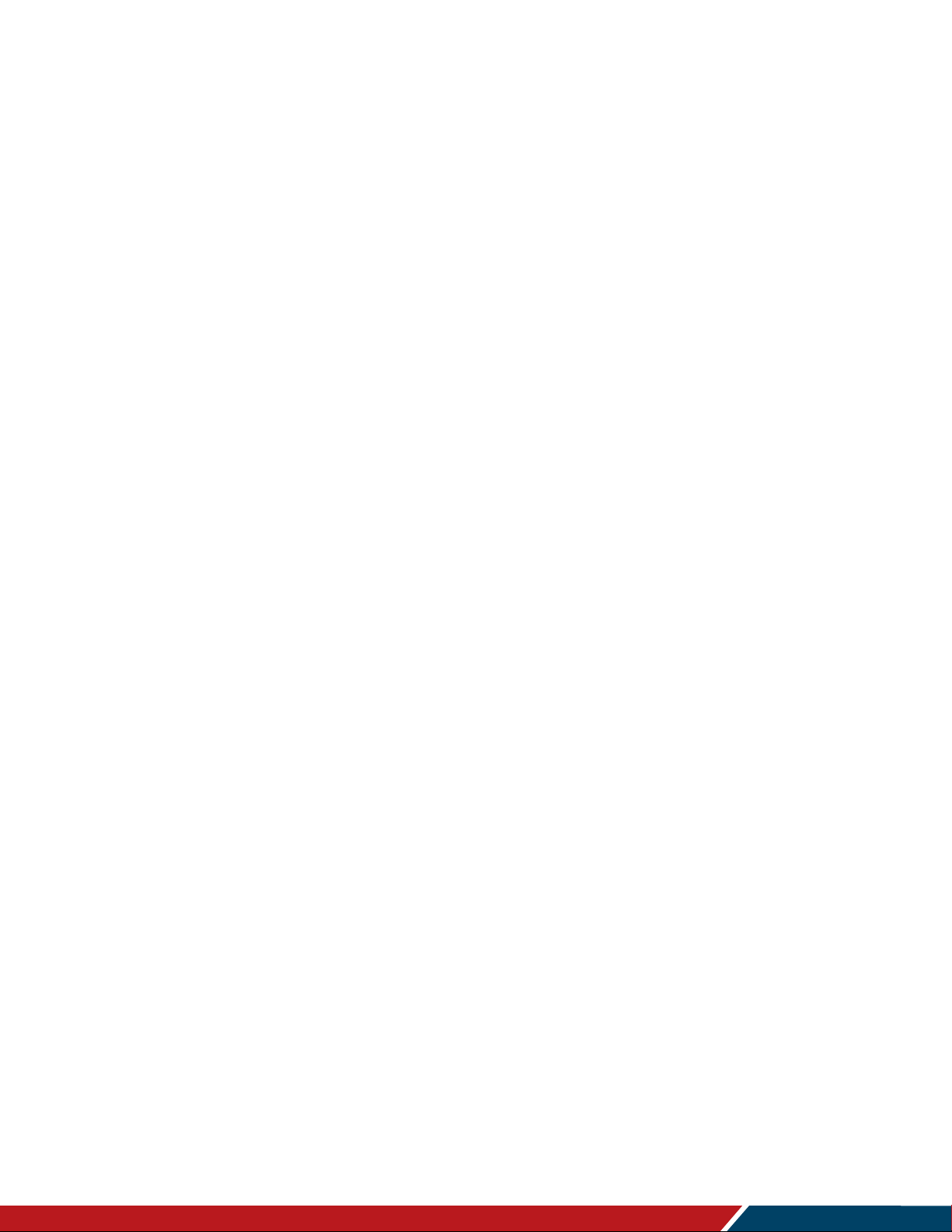
Planar HB Series Huddle Board User Manual
020-1392-00A
Page | 8
2.1 Important Safety Instructions:
1. Read these instructions.
2. Keep these instructions.
3. Heed all warnings.
4. Follow all instructions.
5. Do not use the display near water.
6. Clean the LCD screens with an LCD screen cleaner or LCD wipes.
7. Do not install near any heat sources such as radiators, heat registers, stoves or other
apparatus (including amplifiers) that produce heat.
8. Do not defeat the safety purpose of the polarized or grounding type plug. A polarized
plug has two blades with one wider than the other. A grounding type plug has two blades
and a third grounding prong. The wide blade or the third prong is provided for your
safety. When the provided plug does not fit into your outlet, consult an electrician for the
replacement of the obsolete outlet.
9. Protect the power cord from being walked on or pinched, particularly at plugs,
convenience receptacles and the point where they exit from any Planar large format
LCD display.
Introduction
10. Only use the attachments/accessories specified by the manufacturer.
11. Unplug all displays during lightning storms or when unused for long periods of time.
12. In instances where a power surge has occurred and a display no longer has an image,
the display power will need to be reset.
13. You must follow all National Electrical Code regulations. In addition, be aware of local
codes and ordinances when installing your system.
14. Refer all servicing to qualified service personnel. Servicing is required when any of the
displays have been damaged in any way, such as the AC power cord or plug is
damaged, liquid has been spilled or objects have fallen into a product, the products have
been exposed to rain or moisture, do not operate normally or have been dropped.
15. Keep the packing material in case the equipment should ever need to be shipped.
16. Wall mounts must be secure. The wall must be strong enough to hold displays brackets,
cables and accessories. Seismic engineers should be consulted in areas prone to
earthquakes.
17. Caution: There is a risk of explosion if the battery is replaced with incorrect type.
Dispose of used batteries according to local regulations.
Page 9
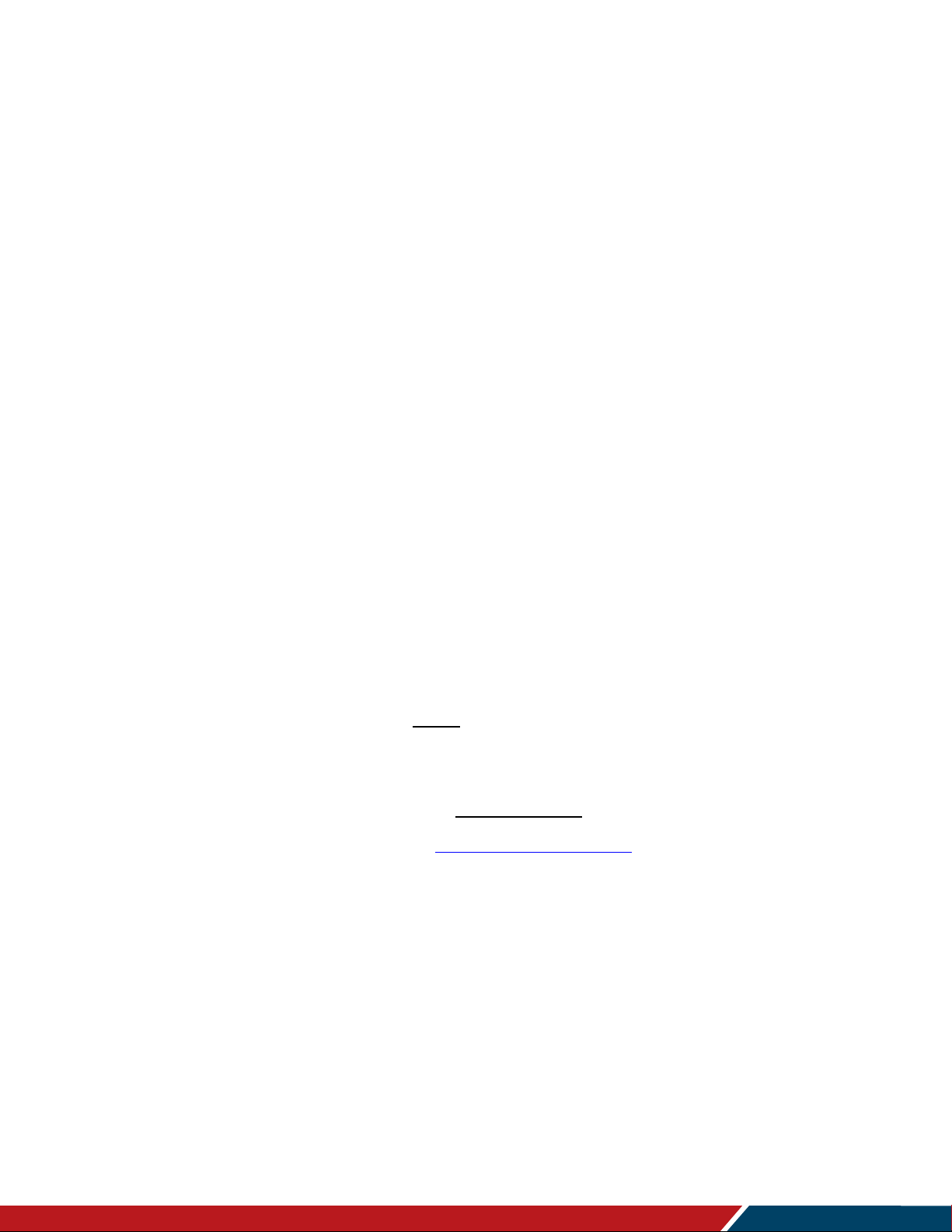
Introduction
Planar HB Series Huddle Board User Manual
020-1392-00A
Page | 9
3. Recommended Usage
In order to get the most out of your LCD, use the following recommended guidelines to optimize
the display.
3.1 Burn-In Versus Temporary Image Retention
Burn-in causes the screen to retain an image essentially forever, with little or no way to correct
the problem. Under normal use, an LCD will not experience burn-in, as plasma displays do, nor
will it retain images in any way.
Normal use of an LCD is defined as displaying continuously changing video patterns or images.
However, LCDs can experience temporary image retention when recommended usage
guidelines are not followed.
What is Temporary Image Retention?
Temporary image retention (TIR) can occur when a static image is displayed continuously for
extended periods of time (12 hours or longer). An electrical charge differential may build up
between the electrodes of the liquid crystal, which causes a negative-color video image (colorinverted and brightness-inverted version of the previous image) to be retained when a new
image is displayed. This behavior is true for any LCD device from any LCD manufacturer.
TIR is not covered under warranty. See standard warranty terms and conditions for details. Here
are some guidelines to help you avoid TIR:
Use the LCD to show a screen saver, moving images or still pictures that change
regularly. When using high-contrast images, reposition the images frequently.
Turn off the LCD when it is not in use. To use your source computer’s Power Options
Properties, set up your computer to turn off the display when not in use.
3.2 Warranty Coverage
The following models are warranted for 18 x 7 usage:
75”: HB75
86”: HB86
Planar recommends turning off the power for 8 hours per day for optimal performance.
For complete warranty details, please visit www.planar.com/warranty.
Page 10
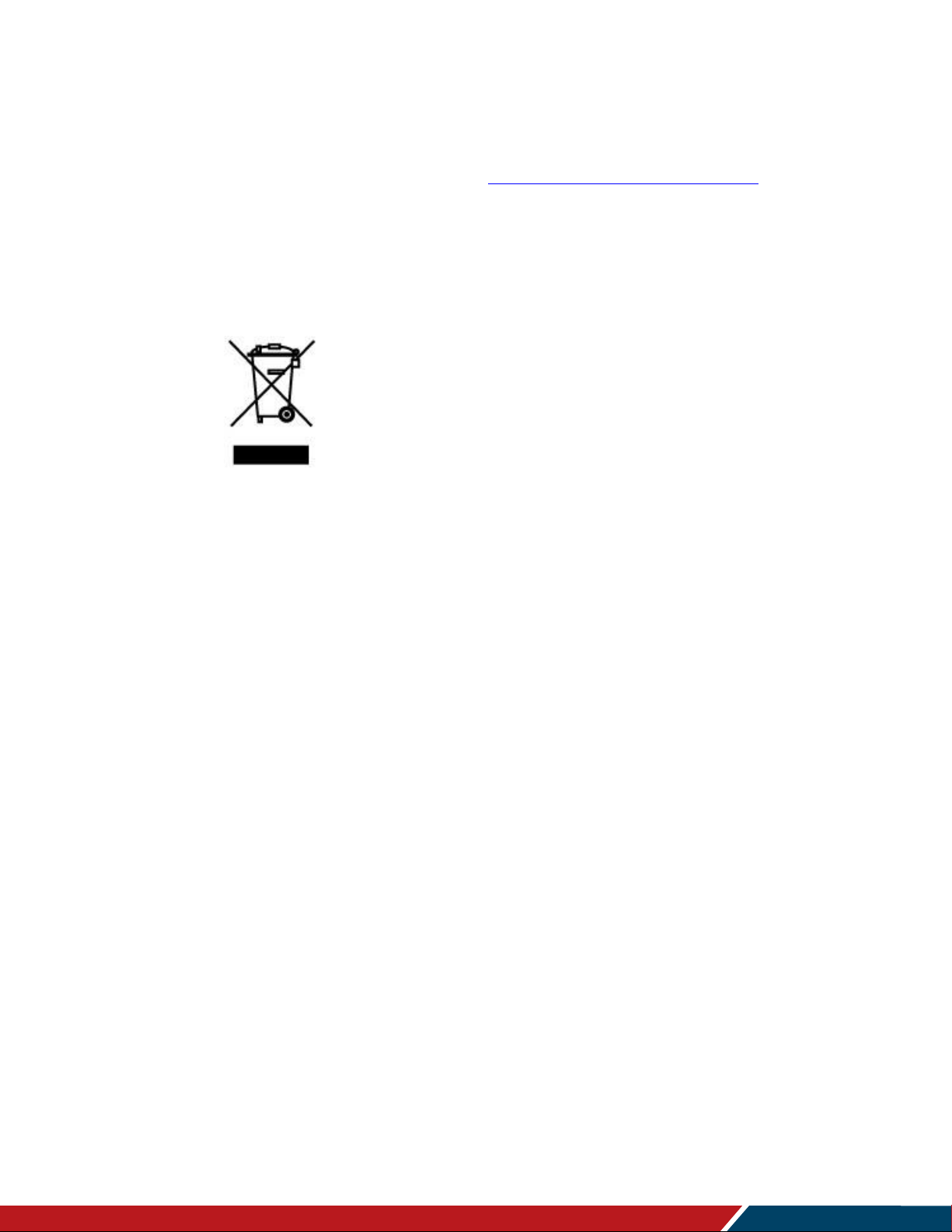
Introduction
Planar HB Series Huddle Board User Manual
020-1392-00A
Page | 10
3.3 Important Waste Disposal Information
Please recycle or dispose of all electronic waste in accordance with local, state, and federal
laws. Additional resources can be found online at http://www.planar.com/about/green/.
The crossed-out wheelie bin symbol is to notify consumers in areas subject to Waste Electrical
and Electronic Equipment (WEEE) Directive 2012/19/EU that the product was placed on the
market after August 13, 2005 and must not be disposed of with other waste. Separate collection
and recycling of electronic waste at the time of disposal ensures that it is recycled in a manner
that minimizes impacts to human health and the environment. For more information about the
proper disposal of electronic waste, please contact your local authority, your household waste
disposal service, or the seller from whom you purchased the product.
3.4 Normal Usage Guidelines
Normal use of the LCD is defined as operating in the open air to prevent heat buildup, and
without direct or indirect heat sources such as lighting fixtures, heating ducts, or direct sunlight
that can cause the modules to experience high operating temperatures. For all modules, do not
block fans or ventilation openings. If the LCD module will be installed in a recessed area with an
LCD surround or enclosure, ensure adequate openings are applied for proper air flow and
ventilation.
At 3000 meters or below, the maximum ambient operating temperature for the LCD module
cannot be above 40º C nor below the minimum ambient operating temperature of 0º C. If one of
these conditions exists, it is up to the installer to ensure that module placement is changed,
thermal shielding is provided and/or additional ventilation is provided to keep the display within
its nominal operating parameters.
Cooling Requirements
For optimal performance, active cooling by the installer should be planned for when the ambient
temperature at the top of the wall is predicted to be above the specified ambient temperature for
the panel. Cooling may be done behind the displays and depending on the wall configuration.
Page 11
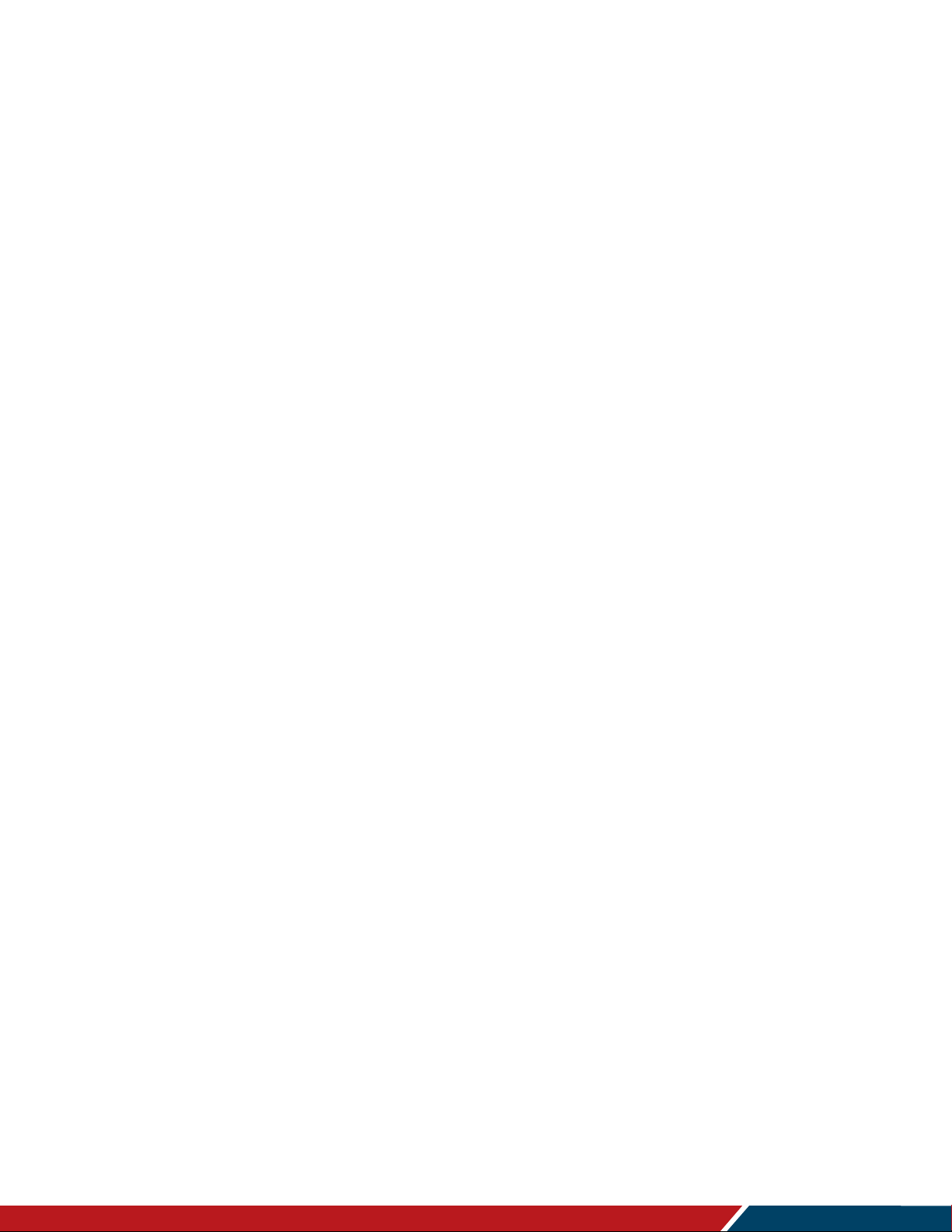
Introduction
Planar HB Series Huddle Board User Manual
020-1392-00A
Page | 11
4. VESA Mounts, General Description
VESA mounts are used to secure the Planar HB Series Huddle Board display. The display can
be installed using a variety of VESA mounts available through Planar. If you do not have a
VESA mount, and would like to purchase one, contact Planar.
If you purchased a VESA mount, you should have a received a separate box with mounting
supplies and an installation manual. Follow these instructions carefully.
Caution: Shorter screws will result in insufficient mounting strength and longer screws could
puncture parts inside the display. The device may fall, causing serious personal injury or death.
To prevent injury, this device must be securely attached to the wall in accordance with the
installation instructions supplied with the mount. The mount must be secured to the Planar HB
Series Huddle Board display using the four M8-1.25 VESA mounting locations, and
10mm - 15mm thread engagement is required for secure mounting. Select the correct
screw/spacer combination for the mount.
Prior to installation, make sure you know where all of the mounting points are located.
Follow all safety precautions outlined in the VESA Installation manual.
Verify the parts received with the list shown in the VESA Installation manual.
Refer to the Planar Display Cleaning Guidelines for more information.
Page 12
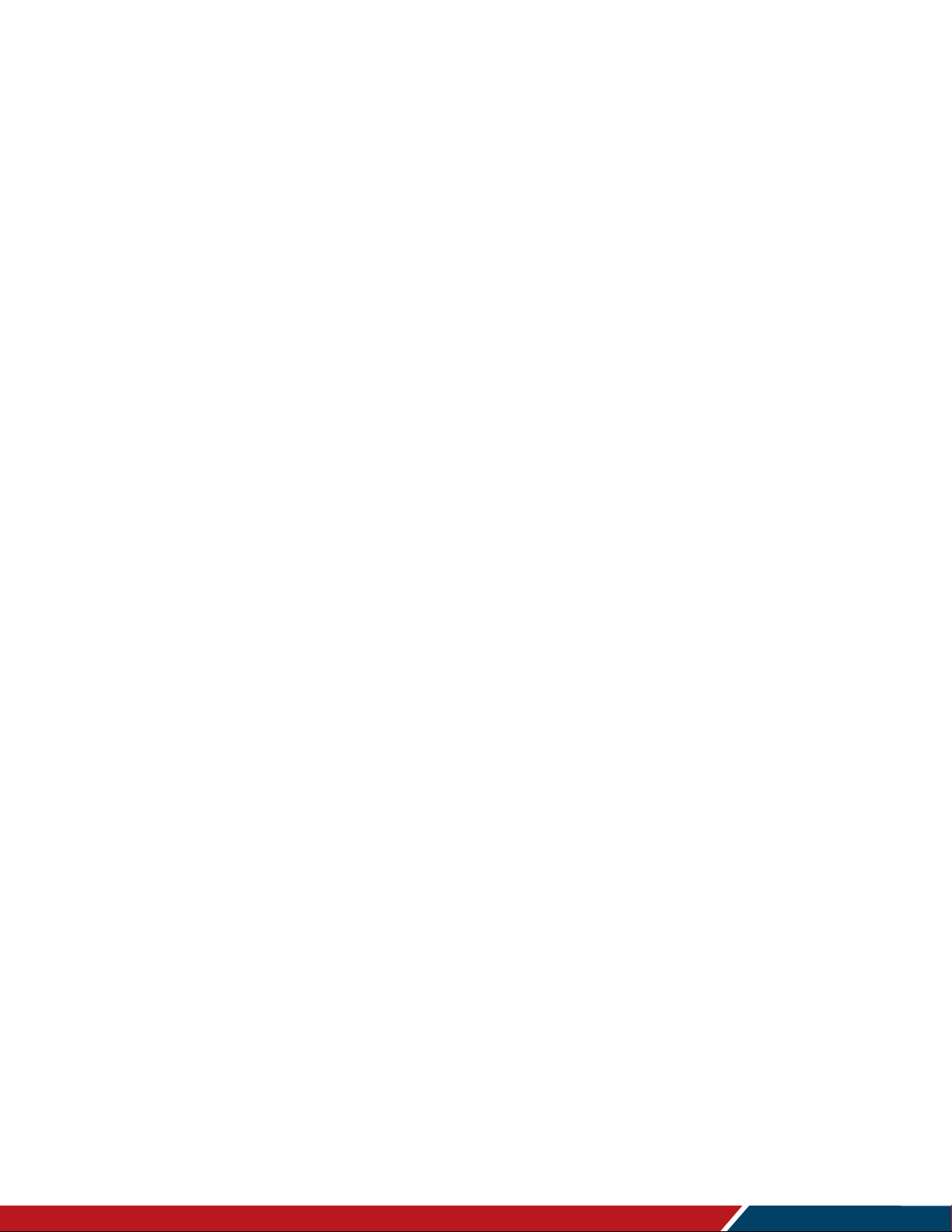
Introduction
Planar HB Series Huddle Board User Manual
020-1392-00A
Page | 12
5. Cleaning the Display
If dust collects on the power plug, remove the plug from the outlet and clean off the dust. Dust
build-up may cause a fire.
Remove the power plug before cleaning. Failure to do so may result in electrical shock or
damage.
Keep the following points in mind when cleaning the surface of the display:
When the surface of the display becomes dirty, wipe the surface lightly with a soft clean
cloth.
If the surface requires additional cleaning, use LCD screen cleaner or LCD wipes, which
are available at most electronics stores.
Do not let cleaner seep into the display, as it may cause electrical shock or damage.
Refer to the Planar Display Cleaning Guidelines for more information.
Page 13
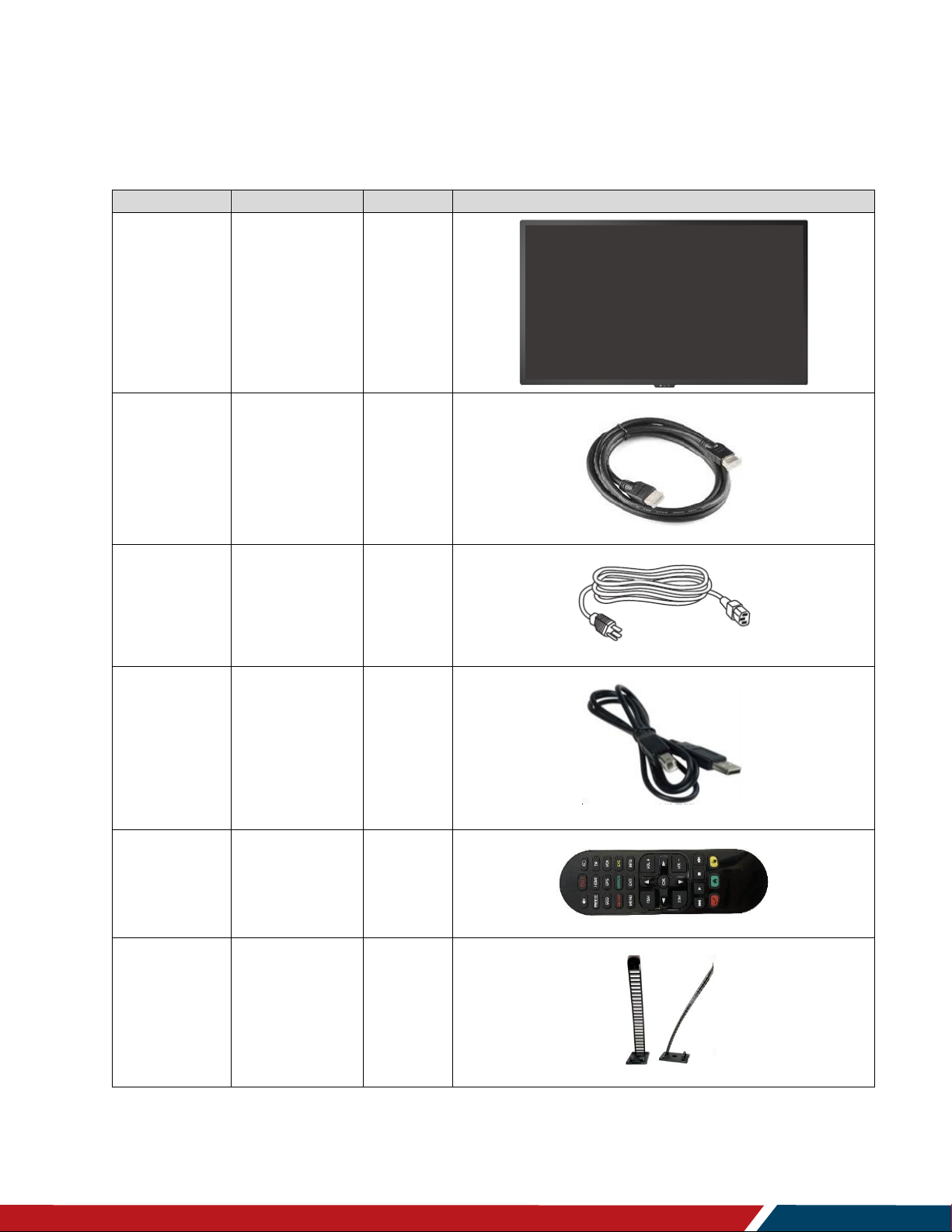
Page | 13
Part
Description
Number
Picture
LCD Display
One per box.
1
HDMI Cable
HDMI cable.
1
AC Power
Cord (US)
Power cord
(US)
1
USB Cable
Connects to a
PC for touch
functionality.
1
Remote
Control
Used to control
the display
(AAA batteries
included)
1
Cable Clips
Used to clamp
and organize
the cables.
3
Package Contents
Planar HB Series Huddle Board User Manual
020-1392-00A
Page 14
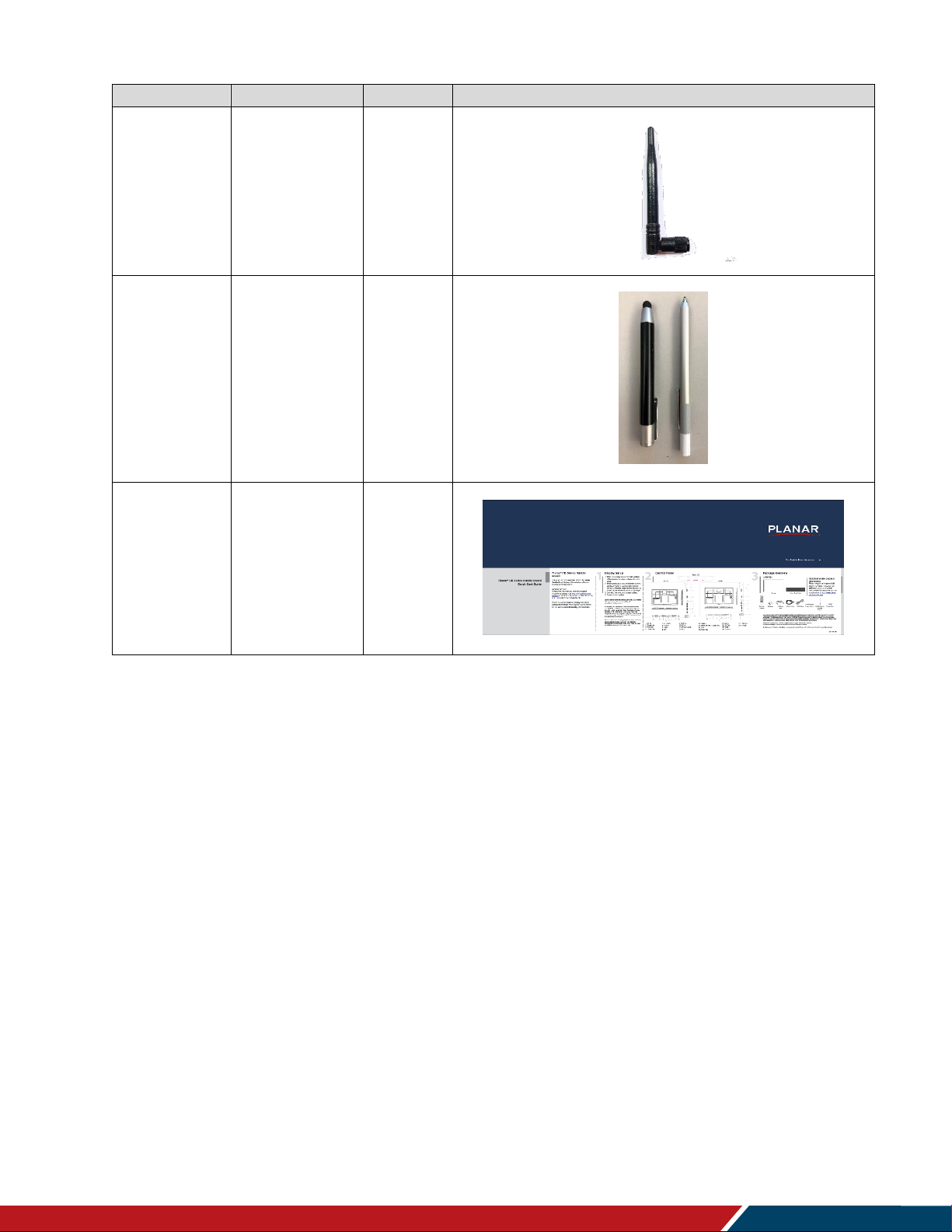
Installing the Display
Planar HB Series Huddle Board User Manual
020-1392-00A
Page | 14
Part
Description
Number
Picture
Wi-Fi
Antenna
Dipole
Antenna
3
Stylus
2 active and 2
passive
styluses.
4
Quick Start
Guide
Quick start
guide.
1
Page 15

Installing the Display
Planar HB Series Huddle Board User Manual
020-1392-00A
Page | 15
6. Installing the Cable Clips
Use the cable clips included in the Accessory Kit to assist with cable management. These clips
adhere into place using adhesive backing as shown in the image below.
Attach clips near the HDMI and AC power cables to assist with cable routing and to release
cable strain.
Page 16
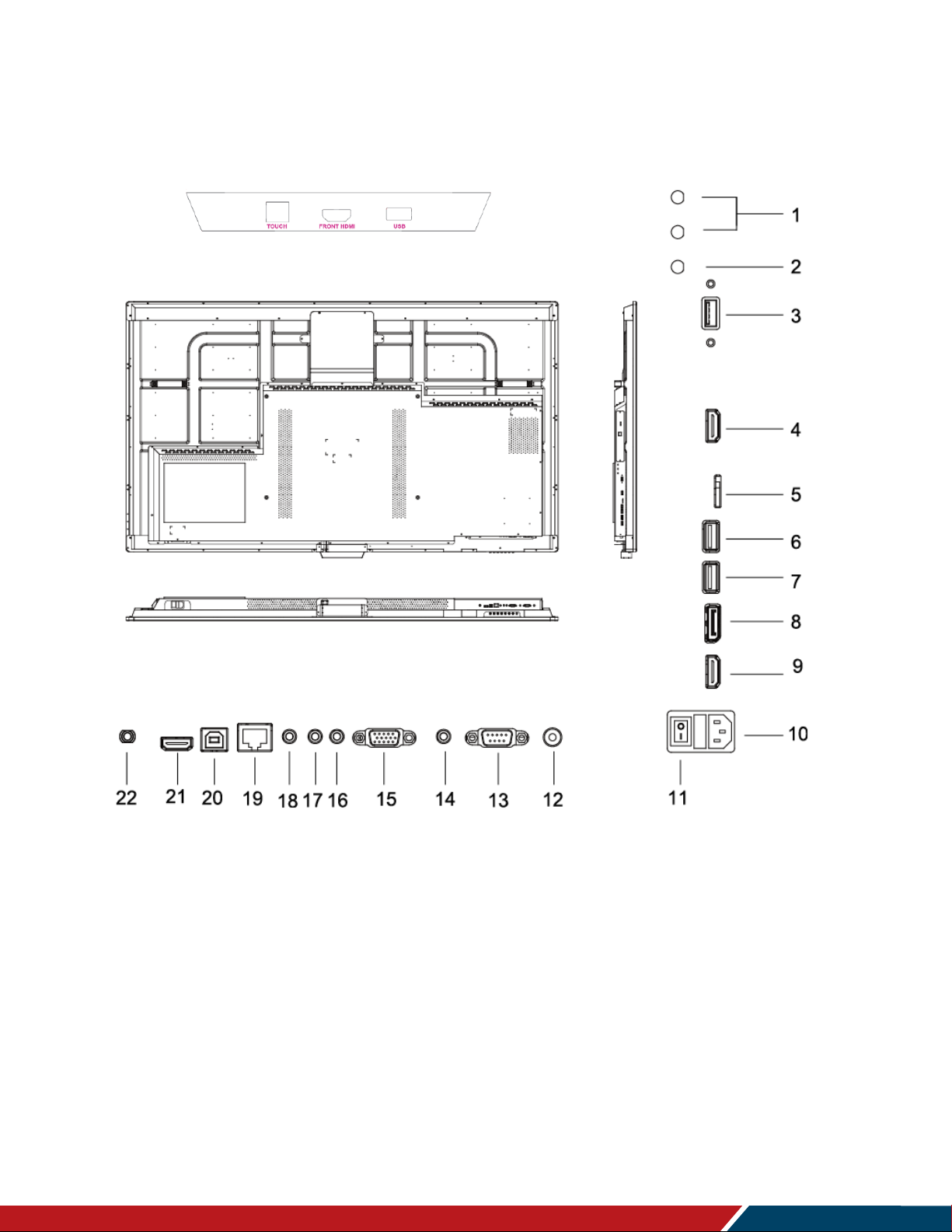
Planar HB Series Huddle Board User Manual
020-1392-00A
Page | 16
7. Standard Inputs
1: Wi-Fi
7: USB-1
13: RS232C
19: LAN
2: Bluetooth
8: DP
14: Audio In
20: Touch (HDMI 1/2
3: Camera
9: HDMI 2
15: VGA
and DP
4: HDMI Out
10: AC In
16: AV Out
21: HDMI 1
5: SD Card
11: Power Switch
17: AV In
22: MIC
6: USB-2
12: SPDIF
18: Audio Out
Front I/O
HB75
Installing the Display
Page 17
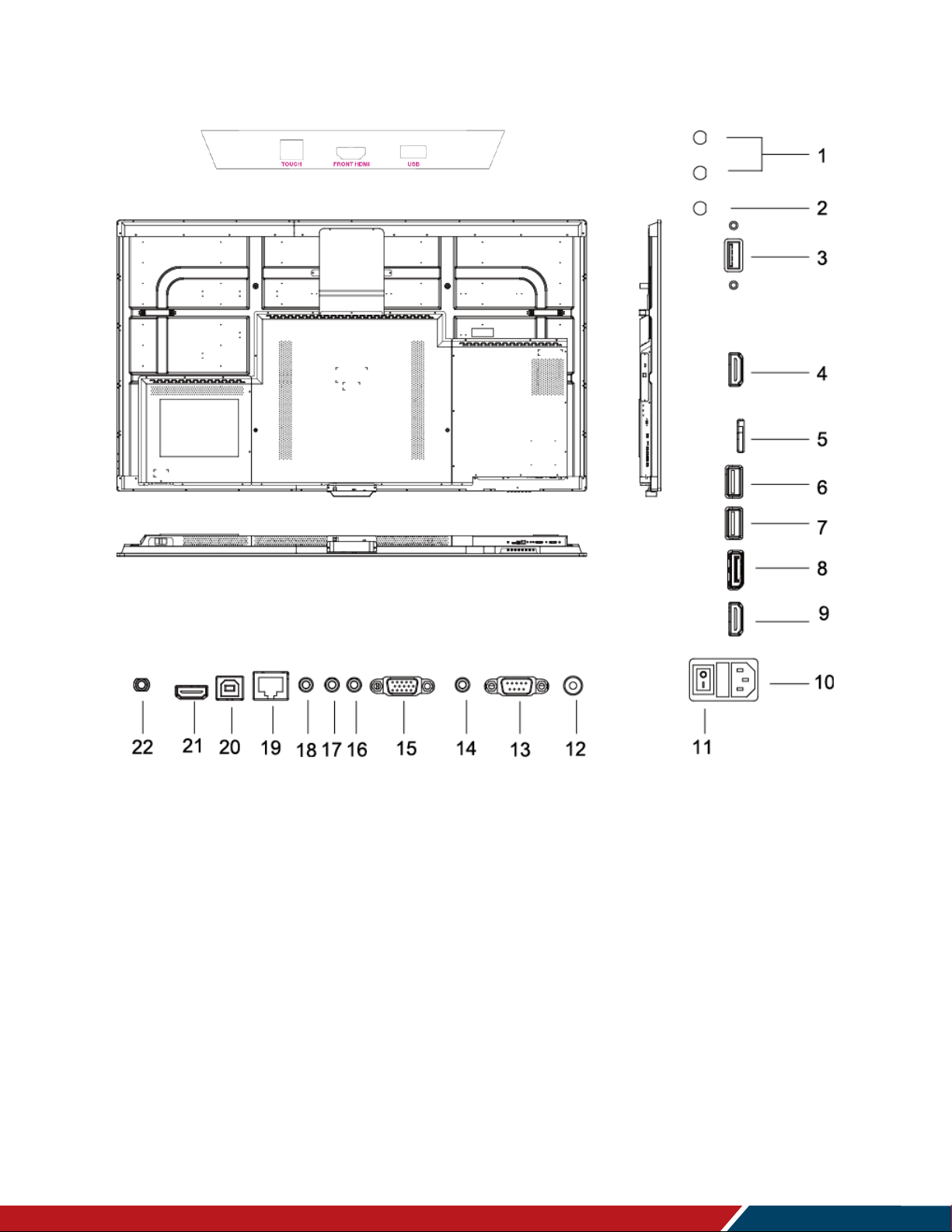
Planar HB Series Huddle Board User Manual
020-1392-00A
Page | 17
HB86
1: Wi-Fi
7: USB-1
13: RS232C
19: LAN
2: Bluetooth
8: DP
14: Audio In
20: Touch (HDMI 1/2
3: Camera
9: HDMI 2
15: VGA
and DP
4: HDMI Out
10: AC In
16: AV Out
21: HDMI 1
5: SD Card
11: Power Switch
17: AV In
22: MIC
6: USB-2
12: SPDIF
18: Audio Out
Front I/O
Installing the Display
Page 18
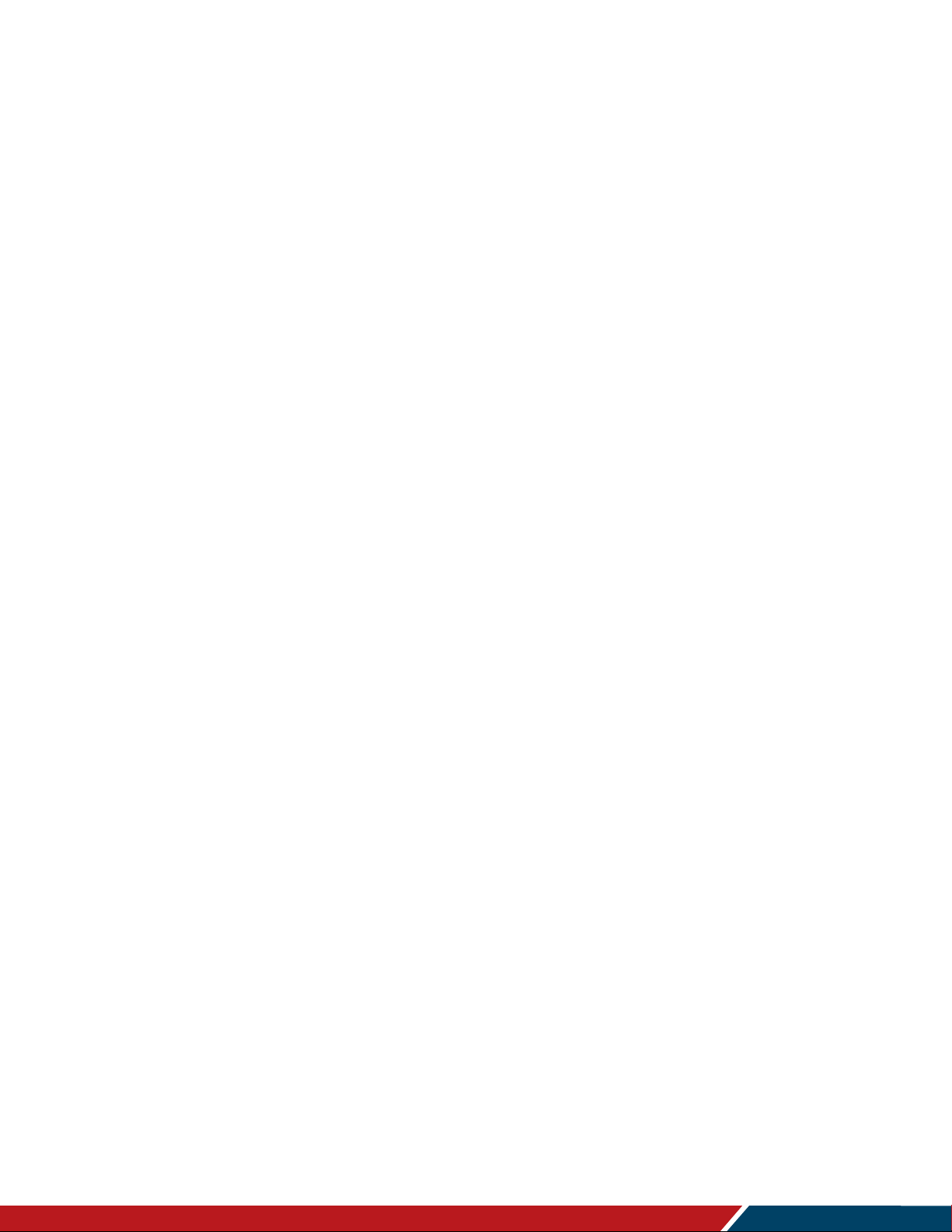
Installing the Display
Planar HB Series Huddle Board User Manual
020-1392-00A
Page | 18
Installing the Display
This section explains how to install your display. We suggest that you read the entire section
before you attempt to install the unit.
8. Before You Begin
Make sure you have all the items in these lists before you begin unpacking and installing your
display(s).
8.1 Tools/Equipment List
Depending on your installation, you may need one or more of the following items:
String/string level
Digital/laser level
Ladders/lift
Back brace
Stud finder (if hanging display on a wall)
8.2 Other Things You May Need
LCD screen cleaner or LCD wipes - available at most electronics stores
At least two very strong people to help lift unit into place
8.3 Plan Your Installation
You should have a detailed plan of how the units are to be configured. The plan should include
calculations for the following:
Power maximums reference below by display size:
。 HB75: 4 units max per 20A circuit for 115V operation
。 HB86: 3 units max per 20A circuit for 115V operation
Cable runs
Ventilation and cooling requirements
If hanging display on a wall, location of studs in the wall
Page 19
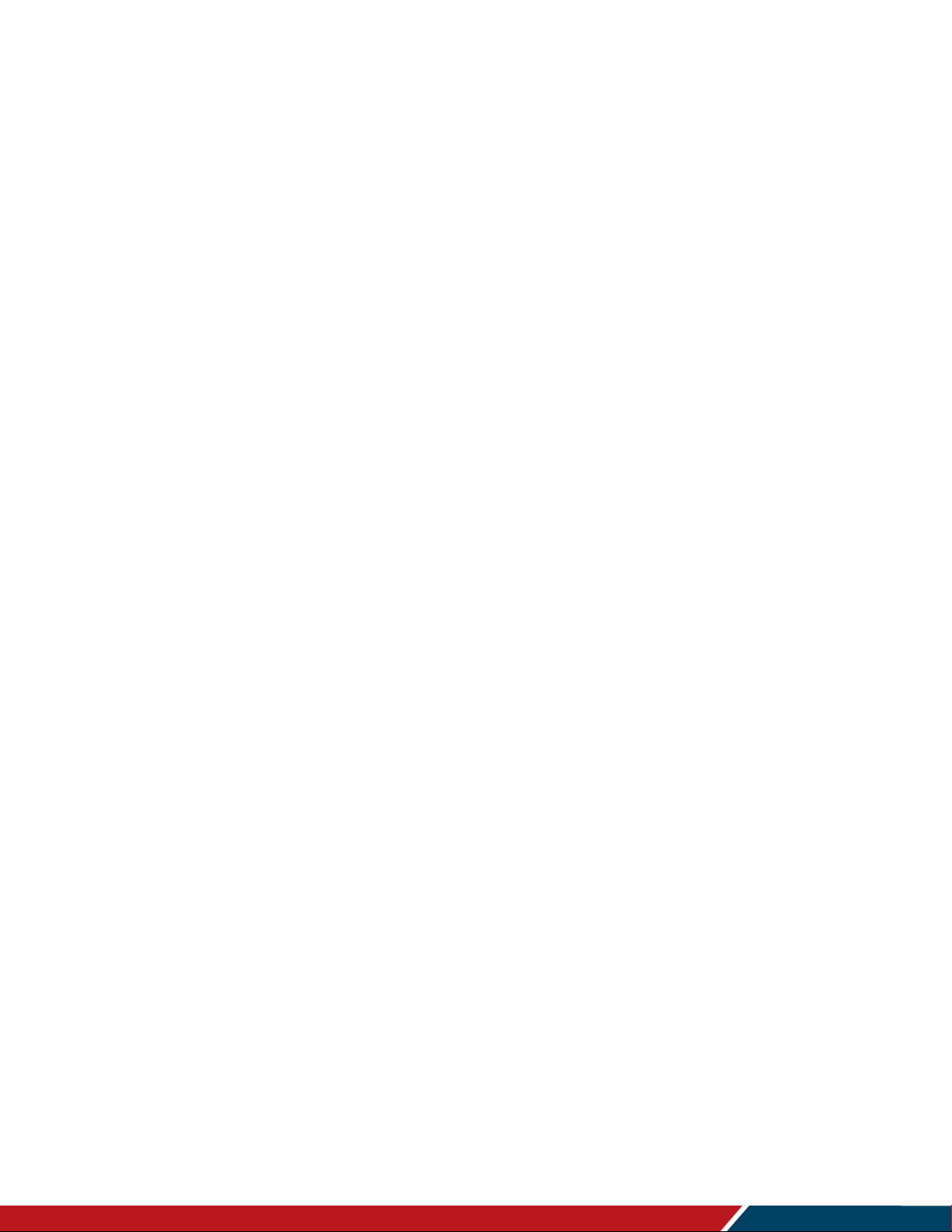
Installing the Display
Planar HB Series Huddle Board User Manual
020-1392-00A
Page | 19
8.4 Prepare Your Installation Location
Prepare the area where you will install the unit. If custom enclosures are part of the installation,
they must be fully designed to accommodate the installation of the displays, the installed units,
and ventilation and cooling requirements.
If your installation includes a lot of construction or dust, it is highly recommended that you
clean all of the screens after the wall installation and configuration are complete.
8.5 Cable Length Recommendations
Cable length performance may vary between different cables and sources. The recommended
maximum cable lengths are as follows:
HDMI
4K @ 50/60Hz: 5m (15 ft) maximum
4K @ 24/25/30Hz: 15m (50 ft) maximum
1080p @ 60Hz and lower resolutions: 20m (65 ft) maximum
DisplayPort
8m (25 ft) maximum
Page 20

Page | 20
Installing OPS Expansion
HB OPS (no cover)
HB OPS
(Optional)
Planar HB Series Huddle Board displays are equipped with an expansion slot that supports the
Intel® Open-Pluggable Specification (OPS). The slot supports OPS devices including PCs, SDI
modules, etc.
To install an OPS device, remove the protective cover on the display and slide the device firmly
into position. When installed, the OPS device connects internally to the display. No external
video or power cables are required.
Planar HB Series Huddle Board User Manual
020-1392-00A
Page 21
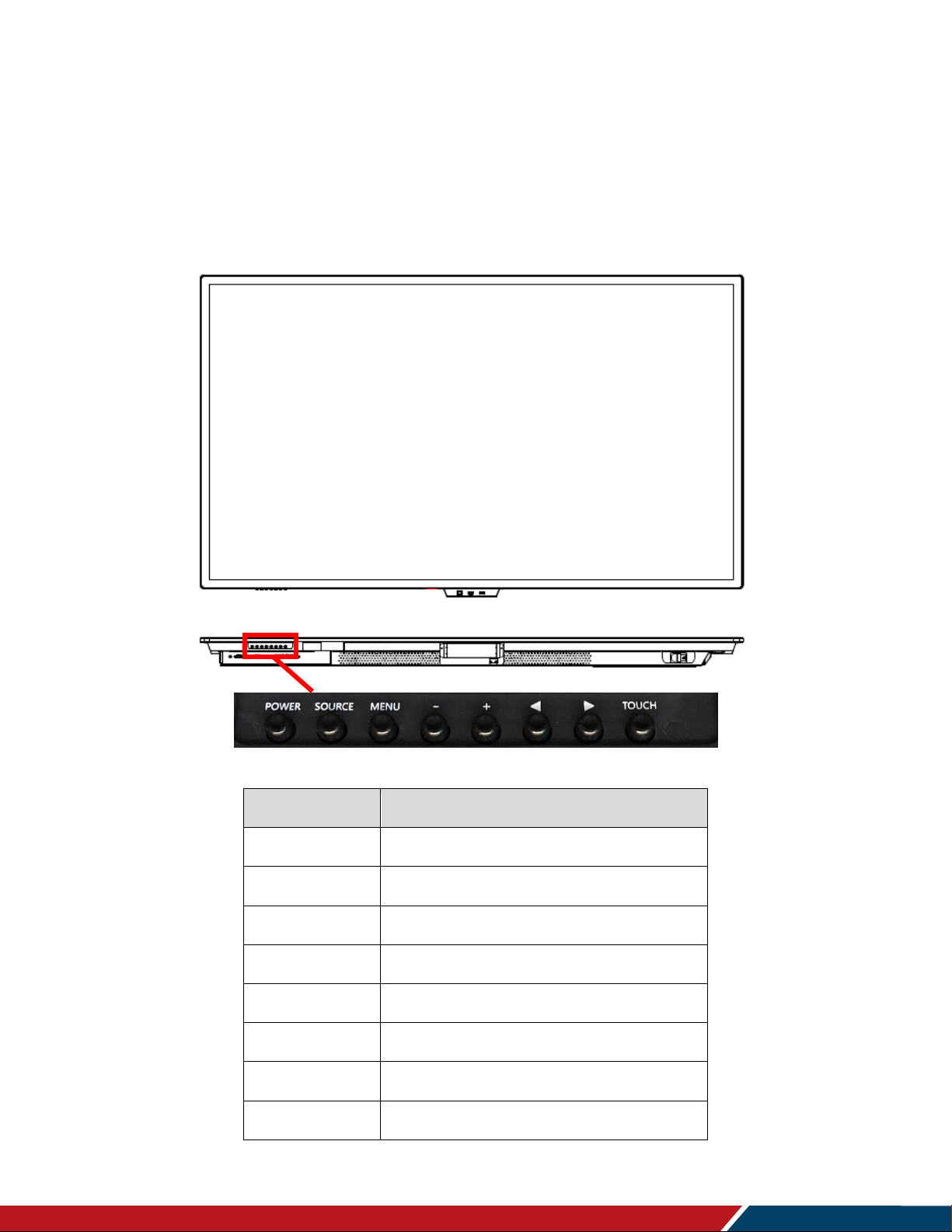
Operating the Display
Planar HB Series Huddle Board User Manual
020-1392-00A
Page | 21
Key
Descriptions
POWER
Power on / Power off
SOURCE
Source Selection
MENU
Menu Open / Close
−
Menu Left / Decrease value / Volume -
+
Menu Right / Increase value / Volume +
Menu Down
Menu Up
TOUCH
Enable / disable touch functionality
Operating the Display
9. OSD Keypad
The OSD keypad is located on the bottom left edge of the display.
OSD Keypad Buttons
Page 22
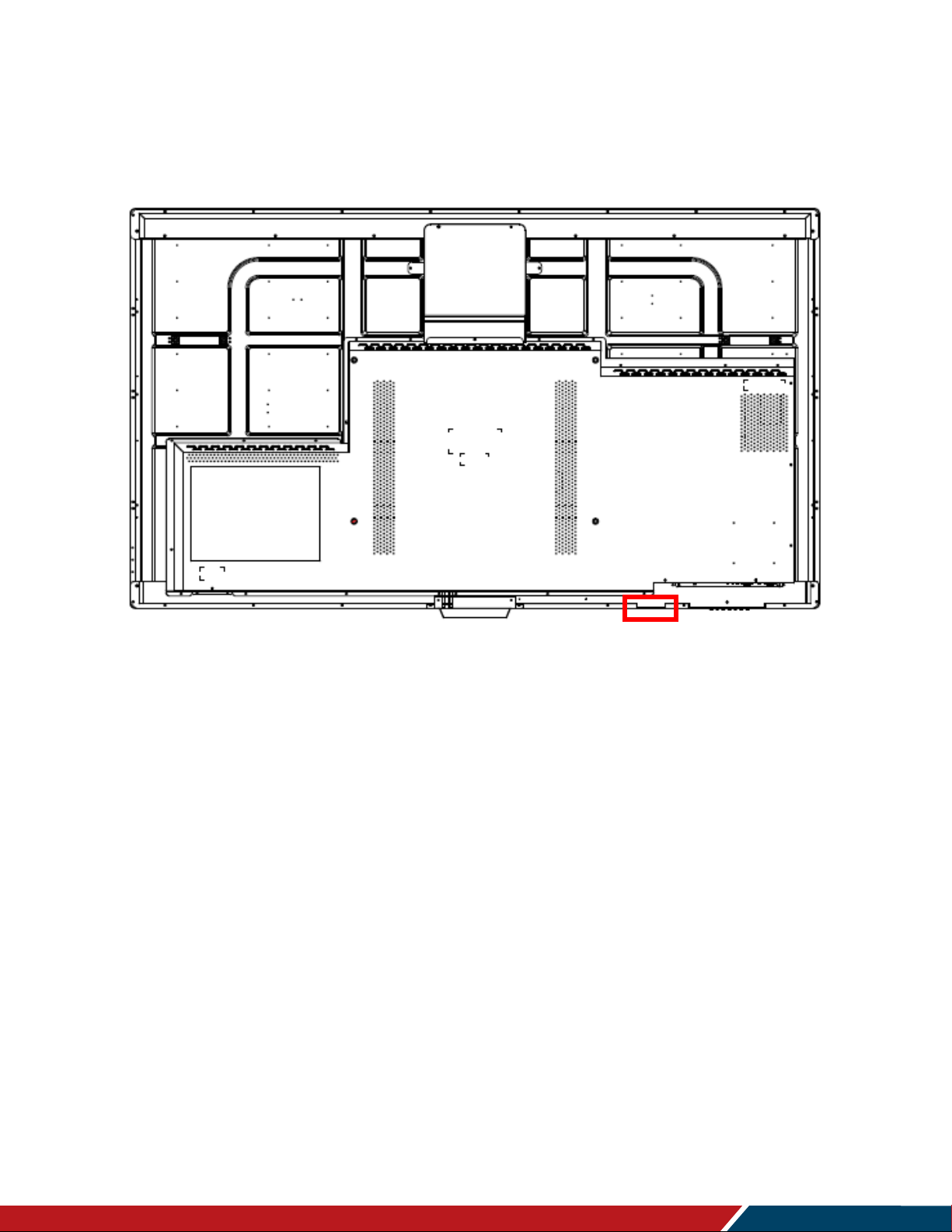
Operating the Display
Planar HB Series Huddle Board User Manual
020-1392-00A
Page | 22
10. Remote Control Receiver
The remote control receiver is located on the front side of the display near the status LED. See
the drawing below for reference.
HB75
Page 23
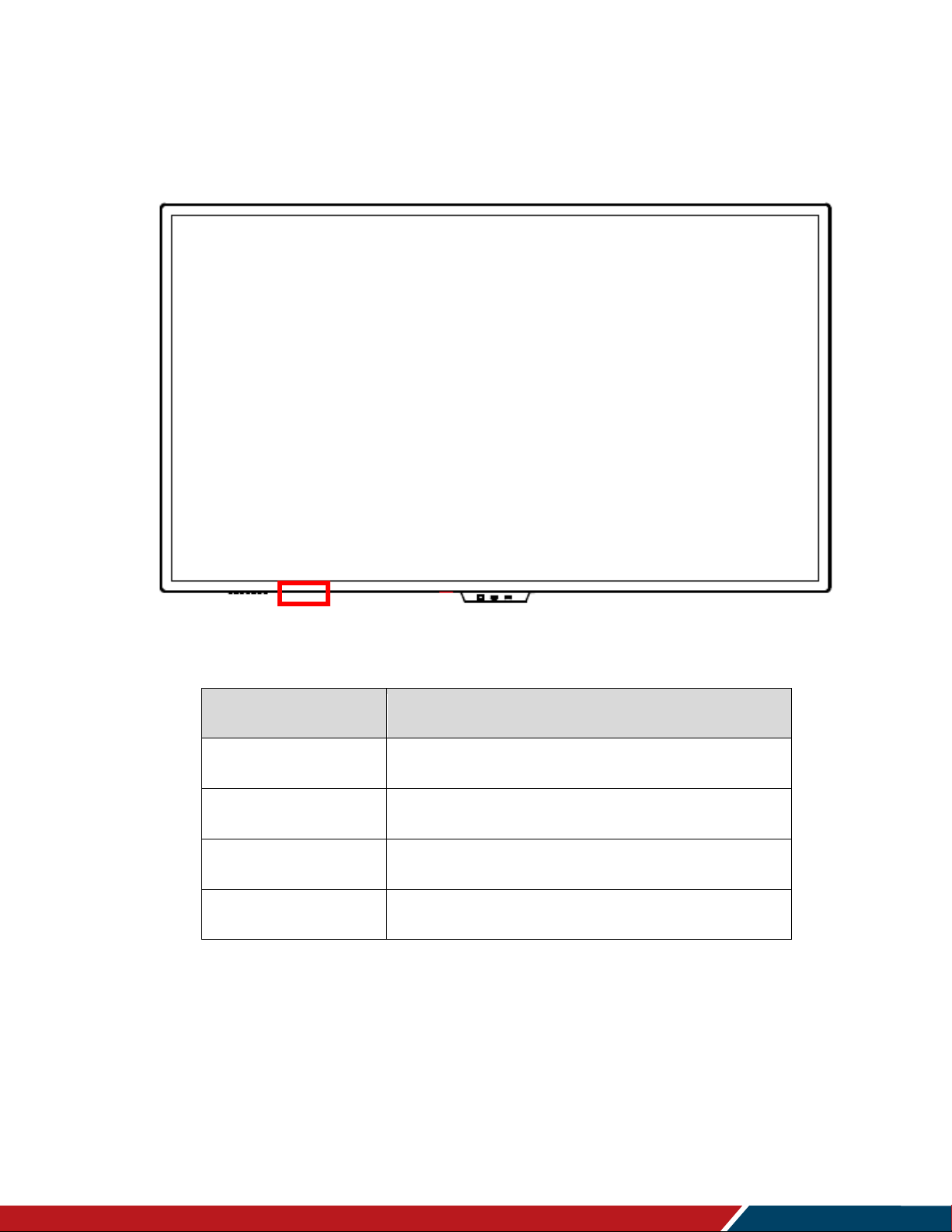
Operating the Display
Planar HB Series Huddle Board User Manual
020-1392-00A
Page | 23
Power Status
Condition
Red
Standby
Blue
On
Blinking red and blue
Powering up
Off
AC off
11. LED Indicators
The LED indicator light is located at the bottom left side of the display. The following table explains
what the different colors and blink patterns mean.
HB75
Page 24

Operating the Display
Planar HB Series Huddle Board User Manual
020-1392-00A
Page | 24
12. Using the Display in Flat or Tilted Orientation
The display is not recommended for use in flat orientation for tabletop, floor, or ceiling installations.
LCD panels of this size are at risk of panel deflection, which can cause cosmetic sagging, brightness
uniformity issues, and a shortened life span. Installations where the display is tilted downward or
upward at an angle may also be prone to these issues and are not recommended.
Note: Failure to follow these instructions will void the warranty.
Page 25

Page | 25
13. Using the Touch Screen
You can use the touch screen to control your Windows, Mac or Linux operating system, in
addition to the display's internal Android operating system. The Planar HB Series Huddle Board
is HID compliant, delivering up to 20 points of touch on both Windows and Linux without a
driver. Single touch only is supported for Mac operating systems. To achieve more than single
touch Mac support, drivers will need to be installed, which can be found on
http://www.planar.com/support/.
Note: Ensure that you have installed the USB cable on the display to a computer.
Note: The touch screen can support both an active stylus and a capacitive (passive) stylus.
Non-capacitive passive pens, such as those made entirely of plastic, are not supported.
Note: When using the passive stylus on the touch screen, make sure to follow the instructions
shown in the picture below:
Planar HB Series Huddle Board User Manual
020-1392-00A
Page 26

Planar HB Series Huddle Board User Manual
020-1392-00A
Page | 26
14. Using the Remote Control
Below is a picture of the remote control and its corresponding Hex codes.
Operating the Display
Page 27

Operating the Display
Planar HB Series Huddle Board User Manual
020-1392-00A
Page | 27
IR Remote Key Codes
Key Name
Address
Data
NEC Data
From Remote
Description
[Mute]
30600
95
0x77885FA0
Audio mute
[Power]
30600
128
0x7788807F
Power toggle
[Source]
30600
172
0x7788AC53
Displays the source selection menu
FREEZE
30600
1
0x778801FE
Freezes the current input source
HDMI
30600
98
0x7788629D
Selects one of the HDMI inputs
DP
30600
43
0x77882BD4
Selects the DP input
ECO
30600
39
0x778827D8
Opens the ECO menu
OPS
30600
99
0x7788639C
Selects the OPS input
VGA
30600
97
0x7788619E
Selects the VGA input
DICOM
30600
102
0x77886699
Enables DICOM presets
MIRROR
30600
101
0x7788659A
Selects the Eshare app
EYE
30600
37
0x778825DA
Eye protection enable
MENU
30600
149
0x7788956A
Opens the menu
EXIT
30600
150
0x77889669
Exits the menu
INFO
30600
60
0x77883CC3
Shows the current source and timing
PSM
30600
32
0x778820DF
Opens the PSM menu
SSM
30600
33
0x778821DE
Opens the SSM menu
VOL +
30600
144
0x7788906F
Volume increase
VOL -
30600
143
0x77888F70
Volume decrease
UP
30600
141
0x77888D72
Navigate up
LEFT
30600
34
0x778822DD
Navigate left
ENTER
30600
140
0x77888C73
Selects the current menu item
RIGHT
30600
35
0x778823DC
Navigate right
DOWN
30600
142
0x77888E71
Navigate down
30600
13
0x77880DF2
Opens the menu
30600
12
0x77880CF3
Exits the menu
30600
103
0x77886798
Volume increase
30600
104
0x77886897
Volume decrease
[Red]
30600
38
0x778826D9
Aspect ratio toggle
[Green]
30600
100
0x7788649B
Returns to the home screen
[Yellow]
30600
15
0x77880FF0
Touch support enable
ON
30600
129
0x7788817E
Power on
OFF
30600
130
0x7788827D
Power off
HDMI 1
30600
106
0x77886A95
Selects the HDMI 1 input
HDMI 2
30600
107
0x77886B94
Selects the HDMI 2 input
Front HDMI
30600
108
0x77886C93
Selects the front HDMI input
Page 28

Operating the Display
Planar HB Series Huddle Board User Manual
020-1392-00A
Page | 28
Action
Remote Control Key Sequence
Keypad Lock
PSM, left, left, left, left
Keypad Unlock
PSM, right, right, right, right
Remote Control Lock
SSM, left, left, left, left
Remote Control Unlock
SSM, right, right, right, right
14.1 Locking/Unlocking the OSD Menus
You can lock or unlock the use of remote control and keypad control by pressing a series of key
commands on the remote control. The lock and unlock sequences are shown in the table below.
The touch screen can also be locked and unlocked via the Screen Lock function in the OSD and
the yellow touch enable button on the remote control. See section 20.2 on page 56 for more
information on the Screen Lock function.
Page 29

Operating the Display
Planar HB Series Huddle Board User Manual
020-1392-00A
Page | 29
15. Basic Remote Functions
15.1 Turning the Display On
1. Insert the power cord into the display and into the power outlet.
2. Ensure the AC switch is set to “—“.
3. Press the power button on the remote or keypad.
15.2 Turning the Display Off
With the power on, press the power button on the remote or keypad to put the LCD panel in a
standby mode. To turn off power completely, turn the AC switch to “O” or disconnect the AC
power cord from the power outlet.
Note: If there is no signal for a certain period of time, the LCD panel will automatically go into
standby mode.
15.3 Adjusting the Volume
1. Using the remote, press the VOL- or VOL+ to increase or decrease the volume.
2. Pressing the MUTE button temporarily turns off all sound. To restore the sound, press
the MUTE button again.
Note: The analog audio out is variable. S/PDIF is fixed.
15.4 Selecting the Input Source
Press the button on the remote or press the Source button on the keypad. Use the arrow
buttons () to select one of the following input sources: VGA, AV, DP, Front HDMI, HDMI 1,
HDMI 2, OPS and press ENTER:
Note: When the display cannot find a source, a “No signal” message will appear.
15.5 Navigating Through the Menus
1. With the power on, press MENU. The main menu appears.
2. Within the menu, use,,,, and ENTER to navigate through the menus and
adjust options.
3. Press MENU to return to the previous menu. To exit the menu system, press EXIT.
Page 30

Operating the Display
Planar HB Series Huddle Board User Manual
020-1392-00A
Page | 30
16. Android OS OSD
The Planar HB Series displays ship with a few pre-installed Android apps. Each app’s features
and settings are controlled by their respective developer. Please visit the respective app’s web
page for more information.
Note: The Planar HB Series runs on Android 8.0. As a result, an APK must be compatible with
Android 8.0; otherwise, the user may experience issues. For questions or support regarding
third-party apps, please contact the app vendor.
16.1 Home Screen
The Home screen is the default screen when Planar HB Series Huddle Board is powered on.
Note: This can be changed in Settings > More Features > power input.
From this screen you can access the most commonly used features of Planar HB Series Huddle
Board by pressing the icons.
Page 31

Operating the Display
Planar HB Series Huddle Board User Manual
020-1392-00A
Page | 31
Menu Item
Description
File
Opens and imports a file from internal memory or USB.
Save
Saves the whiteboard canvas as a .dzd file.
QRCode
Provides a QR code for retrieving the current whiteboard image
using a smartphone.
Export
Exports canvas as a .jpg file.
Insert
Inserts a .jpg file from the internal memory or USB.
Change BG
Change the background canvas to pre-loaded or user imported
images.
Email
Exports the whiteboard as an email (requires email login).
Setting
Customizes the pen settings, colors, and writing modes.
16.2 Whiteboard
The Whiteboard feature is a simple and intuitive way to begin annotating over a canvas.
The primary drawing tools are located at the bottom center of the screen.
Pen: Opens the pen selection tool.
Eraser: Opens the eraser tool.
Undo: Undoes the most recently performed action. Press repeatedly to undo previous
consecutive actions.
Redo: Restores undone action in consecutive order.
Scaling: Moves the canvas to a new area. Use two fingers to perform a zoom gesture to
adjust the scale of the canvas.
Clear: Erases the entire canvas.
Menu: Opens the Whiteboard menu.
Page 32

Operating the Display
Planar HB Series Huddle Board User Manual
020-1392-00A
Page | 32
Menu Item
Description
About
Provides the software name and version number of the whiteboard
app.
Exit
Exits the whiteboard app. Users will be prompted to save
whiteboard or exit.
QR Code: Provides a QR code for retrieving the current whiteboard image via a
smartphone.
Switch: Swaps the position of the lower left and lower right tool bars.
Add: Adds a new whiteboard canvas.
Pages: Cycles through existing whiteboard canvases.
16.3 File
Within the file app, you can add, delete, move, and edit files in Planar HB Series internal
memory and hard drives connected via the USB ports.
Note: The File app can also be accessed from the Apps page on the home screen.
Page 33

Planar HB Series Huddle Board User Manual
020-1392-00A
Page | 33
16.4 Conference
Operating the Display
Conference opens Zoom’s mobile Android App.
Notes:
The use of Zoom requires a Zoom account.
The specific behaviors and functions of Zoom will be similar to the Zoom app used on
most mobile devices. Visit the Zoom website for more details.
The use of Zoom requires a USB-connected microphone and camera for optimal
performance.
Page 34

Planar HB Series Huddle Board User Manual
020-1392-00A
Page | 34
16.5 Apps
Operating the Display
The Apps page is where icons for the preinstalled apps, customer-installed apps, instructions,
settings, and File app reside.
Note: Customer-installed apps can be deleted by pressing and holding any app icon until they
begin to wiggle. Press the red X to delete the app.
Page 35

Planar HB Series Huddle Board User Manual
020-1392-00A
Page | 35
16.6 Windows Logo
Operating the Display
Pressing the Windows Logo will select the OPS input.
16.7 Network Connection
The network connection icons on the home screen show the current status of your wired and
Wi-Fi network connection. Pressing one will take you directly to the Network Setting Page (see
“Network Settings” on page 47).
Page 36

Operating the Display
Planar HB Series Huddle Board User Manual
020-1392-00A
Page | 36
16.8 Side Bar / Bottom Bar
Side Bar
The side bar icon is located on the extreme left and right of the display. Pressing it will reveal
the side bar menu.
Note: The side bar icon can be enabled/disabled in Settings > More Management.
Bottom Bar
The bottom bar can be revealed by performing a swipe gesture up, from anywhere on the
bottom bezel, onto the screen.
Note: The bottom bar has the same options as the side bar. The bar will auto hide after a few
seconds of inactivity, by touching elsewhere on the display, or after a selection has been made.
Side Bar / Bottom Bar Icons
Page 37

Operating the Display
Planar HB Series Huddle Board User Manual
020-1392-00A
Page | 37
Side Bar Icons
Undo icon: Undoes the most recently used command within the Android system, such as
an input change.
Home icon: Returns to the Home Screen.
App toggle icon: Displays all currently open apps and allows you to switch to other open
apps.
Pen icon: Opens the annotation tool.
Input icon: Displays a list of all available inputs.
Settings icon: Shortcut to the app launcher (see “App Launcher” on page 40).
Multi-source view: Opens the multi-source selection.
Note: The side bar will auto hide after a selection is made, or by touching elsewhere on the
display.
Page 38

Operating the Display
Planar HB Series Huddle Board User Manual
020-1392-00A
Page | 38
16.9 Annotation Tool
Selecting the Annotation Tool from the side bar or bottom bar will reveal the annotation tools in
the lower left and right of the display
Annotation Icons
X icon: Exits annotation mode.
Checkbox icon: Saves the snapshot of your annotation to the internal memory of Planar
HB Series.
Picture+ icon: Imports images from local or USB sources.
Eraser icon: Opens the eraser tool.
Pen icon: Reveals the pen color and thickness selector. Touch anywhere on the screen
to begin annotating.
Page 39

Operating the Display
Planar HB Series Huddle Board User Manual
020-1392-00A
Page | 39
16.10 Other Android Elements
Floating Menu
The floating menu provides easy-access shortcuts to your most used apps, inputs, and features.
Note: The floating menu can be enabled or disabled in Settings > More Management >
Floating menu.
When enabled, the floating menu appears as a translucent orb floating in the image. It can be
moved by dragging it anywhere on the screen.
Pressing the floating menu will reveal the shortcuts. By default, there are 6 shortcuts on the
floating orb. Each shortcut can be customized by pressing and holding to reveal the selection
menu.
Page 40

Planar HB Series Huddle Board User Manual
020-1392-00A
Page | 40
App Launcher
Operating the Display
App Drawer
The app drawer is accessed by pressing the gear icon in the side bar or bottom bar. The app
drawer contains shortcuts to some key settings and apps, volume and backlight controls, and
notifications.
The bottom of the app drawer contains:
Power button: Puts the display to sleep.
Note: Pressing anywhere on the screen will wake the display.
Windows icon: Selects the OPS source.
Gear icon: Opens the settings app.
Page 41

Planar HB Series Huddle Board User Manual
020-1392-00A
Page | 41
17. Global Settings
17.1 Brightness/Sound
Operating the Display
Brightness: Adjusts the backlight intensity.
Volume: Adjusts the volume output of the internal speakers and the line level audio
output.
Page 42

Planar HB Series Huddle Board User Manual
020-1392-00A
Page | 42
17.2 Wallpaper
Operating the Display
Choose from pre-loaded wallpapers, or choose your own image from the internal memory or
USB port.
Page 43

Planar HB Series Huddle Board User Manual
020-1392-00A
Page | 43
17.3 Device Name
Operating the Display
Read or rename your display’s device name.
Page 44

Planar HB Series Huddle Board User Manual
020-1392-00A
Page | 44
17.4 Application
Operating the Display
Adjust the individual settings of installed apps.
Page 45

Planar HB Series Huddle Board User Manual
020-1392-00A
Page | 45
17.5 More Management
Operating the Display
Floating Menu: Toggles the presence of the floating menu (see Floating menu section in
manual for more information).
Sound mode: Choose from predefined sound EQ settings (standard, music, news) or
user, which allows for user-customizable EQ settings.
System sound: Toggles built-in android OS sounds.
Presets: Choose from predefined image settings (standard, vivid, soft) or user, which
allows for user-customized image settings.
Image Adjust: This drop-down contains the various adjustments for the image settings,
which are saved by source.
Source: Select the source you want to make image adjustments to.
Color Temperature: Choose from predefined color temperatures (3200K, 5500K, 6500K,
7500K, 9300K).
Gamma: Choose from predefined gamma settings (2.0, 2.1, 2.2, 2.3, 2.4, 2.5).
Brightness: Adjusts the black level of the image.
Contrast: Adjusts the white level of the image.
Saturation: Adjusts the amount saturation of colors in the image.
Sharpness: Adjusts the level of enhancement to fine edges in the image.
Hue: Adjusts the hue of colors in the image.
Page 46

Operating the Display
Planar HB Series Huddle Board User Manual
020-1392-00A
Page | 46
Color Space: Choose from predefined color space settings ( RGB 0-255, RGB 16-235,
YUV, Auto).
RGB Gains: Allows for precise adjustments of the RGB gains and offsets when specific
targets are desired (R Gain, G gain, B Gain, R offset, G offset, B offset).
HDMI Setting: Adjusts the HDMI version number (Auto, EDID 1.4, EDID 2.0). Note: An
HDMI source must be selected.
Screen Settings
Aspect ratio: Adjusts the image scaling proportions of the source (16:9, 4:3, Automatic,
Native).
Geometric Adjustment: Allows for more specific adjustment of the image proportions
(Horizontal position, Vertical Position, Clock, Phase, Auto Adjust).
Sidebar switch: Toggles the presence of the side bar (see the sidebar section in manual
for more information).
Home Time Display: Allows the user to adjust how the date and time are represented on
the home screen (YY/MM/DD, MM,DD,YY, DD,MM,YY).
Splash Screen: Enables or disables the Planar Logo from being displayed at startup
(Disable, Enable).
Power LED: Enables or disables the Blue LED status light on the lower left of the bezel.
Page 47

Planar HB Series Huddle Board User Manual
020-1392-00A
Page | 47
18. Network Settings
18.1 Ethernet
Operating the Display
Ethernet: Toggles the Ethernet port’s LAN functions.
Page 48

Planar HB Series Huddle Board User Manual
020-1392-00A
Page | 48
18.2 Wi-Fi
Operating the Display
Wireless Network: Toggles the Wi-Fi.
When Wi-Fi is enabled, currently connected and available networks will be shown.
Page 49

Planar HB Series Huddle Board User Manual
020-1392-00A
Page | 49
18.3 Wi-Fi Hotspot
Operating the Display
Allows for the creation of a Wi-Fi hotspot. This requires that the display first be connected to
your local network.
2.4G Hotspot / 5G Hotspot: Toggles hotspot on or off.
Band: Chooses the hotspot band (2.4G or 5G).
Hotspot Name: Renames the hotspot.
Secure Type: 2.4G: (WPA2 PSK, none); 5G: (WPA2 PSK).
Channel: Selects Wi-Fi channel (only available on 5G).
Password: Creates a Wi-Fi hotspot password.
Page 50

Planar HB Series Huddle Board User Manual
020-1392-00A
Page | 50
18.4 Bluetooth
Operating the Display
Bluetooth: Toggles the Bluetooth setting.
Bluetooth Visible: Allows other devices to detect the display over Bluetooth.
Page 51

Planar HB Series Huddle Board User Manual
020-1392-00A
Page | 51
19. Time Settings
19.1 Network Synchronization
Operating the Display
Network Synchronization: Toggles the display’s ability to obtain date and time from the LAN.
Page 52

Planar HB Series Huddle Board User Manual
020-1392-00A
Page | 52
19.2 Date Setting
Operating the Display
Allows users to set the date manually (requires disabling Network synchronization).
Page 53

Planar HB Series Huddle Board User Manual
020-1392-00A
Page | 53
19.3 Time Setting
Operating the Display
Allows users to set the time manually (requires disabling Network synchronization).
Page 54

Planar HB Series Huddle Board User Manual
020-1392-00A
Page | 54
19.4 Time Zone Setting
Operating the Display
Allows users to set the zone manually.
Page 55

Planar HB Series Huddle Board User Manual
020-1392-00A
Page | 55
20. Intelligence Settings
20.1 Auto Source Identify
Operating the Display
Auto: The display will automatically switch sources when a source is connected.
Request: The display will prompt users to permit source change when new source is
connected.
Off: Disables automatic source switching and prompts.
Page 56

Planar HB Series Huddle Board User Manual
020-1392-00A
Page | 56
20.2 Screen Lock
Operating the Display
Allows users to lock the screen. Unlocking requires a password or gesture to unlock (Unlock
password, Gesture unlock).
Note: The default screen lock password is “2580”.
Page 57

Planar HB Series Huddle Board User Manual
020-1392-00A
Page | 57
20.3 Power State
Operating the Display
Auto Power on: Image will be displayed if source is present.
Sleep mode: The display will go dark if not interacted with for a user-defined period of
inactivity (5,10,20,30,40,50, 60 minutes). Interacting with the display will wake it.
Page 58

Planar HB Series Huddle Board User Manual
020-1392-00A
Page | 58
20.4 Power On Schedule
Operating the Display
Creates a scheduled time to power on the display, with 1 minute increments and a frequency of
once or every day.
Page 59

Planar HB Series Huddle Board User Manual
020-1392-00A
Page | 59
20.5 Power Off Schedule
Operating the Display
Creates a scheduled time to power off the display, with 1 minute increments and a frequency of
once or every day.
Page 60

Planar HB Series Huddle Board User Manual
020-1392-00A
Page | 60
20.6 Power Management
Operating the Display
Selects the behavior of the display in standby mode.
Standby Mode: Lowest power standby mode. Allows the display to be awakened via IR,
keypad and RS232.
Network Standby Mode: Lowest power standby mode with networking support. Allows
the display to be awakened via IR, keypad, RS232 and Wake-on-LAN.
Fast Startup: Quickest startup time. Allows the display to be awakened via IR, keypad,
RS232, LAN and touching the screen.
Page 61

Planar HB Series Huddle Board User Manual
020-1392-00A
Page | 61
20.7 More Features
Operating the Display
Auto Brightness: The display will automatically adjust its backlight to conform to the
ambient lighting conditions of the environment. This will override the manual backlight
adjustment.
RS232C Control: Toggles the functionality of the RS232 commands from external
control systems.
Dicom: Toggles the use of a DICOM preset instead of a standard gamma function.
Eye Protection Mode: Temporarily dims the display while the user is touching it.
Power Input: The default source to be displayed when the display is powered on (Home,
Last Input source, VGA, AV, HDMI 1, HDMI 2, OPS, Front HDMI, DP).
Auto Power Off: The display will power down if no signal is detected after the user-
defined power of time (5, 10, 15, 30 minutes).
Page 62

Operating the Display
Planar HB Series Huddle Board User Manual
020-1392-00A
Page | 62
21. System Settings
21.1 Input Method
Selects the keyboard to be used for text input.
Sogou Keyboard: Supports the Chinese Pinyin input method in addition to English.
GBoard: Standard Android keyboard.
21.2 Language
The user can set the language of the on-screen display:
Chinese (Simplified)
Chinese (Traditional)
English
Korean
Spanish
French
German
Japanese
Italian
Russian
Finnish
Vietnamese
Swedish
Thai
Page 63

Planar HB Series Huddle Board User Manual
020-1392-00A
Page | 63
21.3 Restore Factory Settings
Operating the Display
Users can initialize the system.
Note: Please back up the data before initialization
Page 64

Planar HB Series Huddle Board User Manual
020-1392-00A
Page | 64
21.4 System Information
Operating the Display
Users can view the system information of the OS and other devices in this interface.
Page 65

Planar HB Series Huddle Board User Manual
020-1392-00A
Page | 65
21.5 System Upgrade
Operating the Display
User choose the method of system upgrade (Local, Network).
Page 66

Operating the Display
Planar HB Series Huddle Board User Manual
020-1392-00A
Page | 66
External Control
In addition to using the Planar HB Series Huddle Board remote control and display, there are
other methods of controlling the Planar HB Series Huddle Board display externally:
Using a serial link to send binary commands and to receive responses to those
commands. The same set of commands can be sent over RS232, TCP or UDP. See the
Planar HB Series Huddle Board RS232 User Manual for more information.
Using discrete infrared (IR) codes to program a third-party remote control.
Page 67

Page | 67
Compatible Video Sources
Signal
Type
Resolution
Frame
Rate
(Hz)
Line
Rate
(kHz)
Pixel
Rate
(MHz)
HDMI 1
-2 / Front
DP
VGA
References
PC
640x480
59.940
31.469
25.175
x x x
VESA DMT, CEA-861-F Format 1
640x480
72.809
37.861
31.500
x x x
VESA DMT
640x480
75.000
37.500
31.500
x x x
VESA DMT
640x480
85.008
43.269
36.000
x x
VESA DMT
800x600
60.317
37.879
40.000
x x x
VESA DMT
800x600
72.188
48.077
50.000
x x x
VESA DMT
800x600
75.000
46.875
49.500
x x x
VESA DMT
800x600
85.061
53.674
56.250
x x
VESA DMT
848x480
59.659
29.830
31.500
x x x
VESA CVT
848x480
74.769
37.684
41.000
x x x
VESA CVT
848x480
84.751
42.969
46.750
x x
VESA CVT
1024x768
60.004
48.363
65.000
x x x
VESA DMT
1024x768
70.069
56.476
75.000
x x x
VESA DMT
1024x768
75.029
60.023
78.750
x x x
VESA DMT
1024x768
84.997
68.677
94.500
x x
VESA DMT
1152x864
70.012
63.851
94.500
x x x
VESA DMT
1152x864
75.000
67.500
108.000
x x x
VESA DMT
1152x864
84.999
77.094
121.500
x x
VESA DMT
1280x768
49.929
39.593
65.250
x x x
VESA CVT
1280x768
59.995
47.396
68.250
x x x
VESA CVT-R
1280x768
59.870
47.776
79.500
x x x
VESA CVT
1280x768
74.893
60.289
102.250
x x x
VESA CVT
1280x768
84.837
68.633
117.500
x x
VESA CVT
1280x960
60.000
60.000
108.000
x x x
VESA DMT
1280x960
75
75.000
126.000
x x x
VESA DMT
1280x960
85.002
85.938
148.500
x x
VESA DMT
1280x1024
60.020
63.981
108.000
x x x
VESA DMT
1280x1024
75.025
79.976
135.000
x x x
VESA DMT
1280x1024
85.024
91.146
157.500
x x
VESA DMT
1366x768
59.790
47.712
85.500
x x x
VESA DMT
1400x1050
49.965
54.113
100.000
x x
VESA CVT
1400x1050
59.948
64.744
101.000
x x x
VESA CVT-R
1400x1050
59.978
65.317
121.750
x x x
VESA CVT
1400x1050
74.867
82.278
156.000
x x x
VESA CVT
Signal Compatibility
Planar HB Series Huddle Board User Manual
020-1392-00A
Page 68

Signal Compatibility
Planar HB Series Huddle Board User Manual
020-1392-00A
Page | 68
Compatible Video Sources
Signal
Type
Resolution
Frame
Rate
(Hz)
Line
Rate
(kHz)
Pixel
Rate
(MHz)
HDMI
1-2 /
Front
DP
VGA
References
PC
1600x1200
60.000
75.000
162.000
x x x
VESA DMT
1920x1080
49.929
55.621
141.500
x x
VESA CVT
1920x1080
59.963
67.158
173.000
x x
VESA CVT
1920x1080
59.950
66.587
138.500
x x x
VESA CVT-R
1920x1200
49.932
61.816
158.250
x x x
VESA CVT
1920x1200
59.950
74.038
154.000
x x x
VESA CVT-R
1680x1050
49.974
54.121
119.500
x x
VESA CVT
1680x1050
59.954
65.290
146.250
x x x
VESA CVT
2560x1440
59.951
88.787
241.500
x x
VESA CVT-R
2560x1600
59.972
98.713
268.500
x x
VESA CVT-R
3840x2160
23.999
52.438
209.750
x x
VESA CVT-R
3840x2160
29.981
65.688
262.750
x x
VESA CVT-R
3840x2160
49.977
110.500
442.000
x x
VESA CVT-R
3840x2160
59.997
133.313
533.250
x x
VESA CVT-R
Apple
Mac
640x480
66.59 x x x
832x624
75.087
49.107
55.000
x x
1024x768
59.278
48.193
64.000
x
1024x768
74.927
60.241
80.000
x
1152x870
75.062
68.681
100.000
x
SDTV
480i
60 x SMPTE 125M, CEA-861-F Formats 6 & 7
576i
50 x ITU-R BT.601, CEA-861-F Formats 21 & 22
EDTV
480p
60
31.469
27.000
x x x
ITU-R BT.1358, CEA-861-F Format 17 & 18
576p
50
31.250
27.000
x x x
SMPTE 125M, CEA-861-F Format 6 & 7
HDTV
1080i
50
28.125
74.500
x
SMPTE 274M, CEA-861-F Format 20
1080i
60
33.750
74.250
x
SMPTE 274M, CEA-861-F Format 5
720p
50
37.500
74.250
x x x
SMPTE 296M, CEA-861-F Format 19
720p
60
45.000
74.250
x x x
SMPTE 296M, CEA-861-F Format 4
1080p
24
27.000
74.250
x x x
SMPTE 274M, CEA-861-F Format 32
1080p
25
28.125
74.250
x x x
SMPTE 274M, CEA-861-F Format 33
1080p
30
33.750
74.250
x x x
SMPTE 274M, CEA-861-F Format 34
1080p
50
56.250
148.500
x x x
SMPTE 274M, CEA-861-F Format 31
1080p
60
67.500
148.500
x x x
SMPTE 274M, CEA-861-F Format 16
UHDTV
3840x2160
24
54.000
297.000
x x
CEA-861-F Format 93, HDMI 1.4b VIC 1
3840x2160
25
56.250
297.000
x x
CEA-861-F Format 94, HDMI 1.4b VIC 2
3840x2160
30
67.500
297.000
x x
CEA-861-F Format 95, HDMI 1.4b VIC 3
3840x2160
50
56.250
297.000
x
CEA-861-F Format 96, 4:2:0 sub-sampling
3840x2160
50
112.500
594.000
x x
CEA-861-F Format 96
3840x2160
60
67.500
297.000
x
CEA-861-F Format 97, 4:2:0 sub-sampling
3840x2160
60
135.000
594.000
x x
CEA-861-F Format 97
4096x2160
24
54.000
297.000
x x
CEA-861-F Format 98
4096x2160
25
56.250
297.000
x
CEA-861-F Format 99
4096x2160
30
67.500
297.000
x x
CEA-861-F Format 100
Page 69

Page | 69
Color Subsampling
Video Timing
Input
RGB 4:4:4
Supported
YUV 4:4:4
Supported
YUV 4:2:2
Supported
YUV 4:2:0
Supported
4K @
50/60Hz
HDMI 1-2,
Front HDMI,
OPS
x x x
x
4K @
50/60Hz
DisplayPort
x x x
4K @
50/60Hz
VGA
x x
All Other
Supported
Timings
All
x x x
Support
Planar HB Series Huddle Board User Manual
020-1392-00A
Page 70

Page | 70
Item
HB75
HB86
LCD Panel
Display Technology
Commercial-Grade IPS LCD
Resolution
3840x2160
Aspect Ratio
16:9
Screen Size
75”
86”
Orientation
Landscape
Brightness (Typ.)
350 cd/m2
Contrast Ratio
1000:1
Viewing Angle (Typ.)
178 degrees
Response Time (Typ.)
8ms
Color Gamut
72% NTSC
Display Color
1.07 billion (10-bit depth)
Connectivity
Standard Inputs
HDMI 2.0 x 3, DisplayPort 1.2, VGA, OPS
HDCP 2.2
Yes (HDMI)
Audio Output
Line out, S/PDIF out
Control and Monitoring
LAN RJ45, WiFi (802.11 b/g/n, 2.4 GHz, 5 GHz), RS232 In,
Keypad
Operating System
Android 8.0
Video Processing
CPU: ARM A73 (x2) + ARM A53 (x2)
Frequency: 1.5 GHz
GPU: Mali-G51
RAM: 3GB DDR4 2400MHz
Flash: 32GB eMMC
Mechanical
Display Dimensions
67.4” x 40.0” x 3.6”
(1712.8mm x 1015.3mm x
92.5mm)
77.1” x 45.4” x 3.6”
(1958.1mm x 1153.0mm x
92.3mm)
Inactive Area
27.5mm
27.9mm
Bezel Width
4.1mm even
3.7mm even
Display Weight
106 lbs (48 kg)
139 lbs (63 kg)
Mounting
VESA 600 mm x 400 mm
VESA 800 mm x 600 mm
Fanless
Yes
Speakers
15W x 2 built-in
Specifications
Planar HB Series Huddle Board User Manual
020-1392-00A
Page 71

Specifications
Planar HB Series Huddle Board User Manual
020-1392-00A
Page | 71
Item
HB75
HB86
Touch Related
Protective Glass
2mm with AG coating
Touch Technology
In-Cell Projected Capacitive 20-point
Touch Interface
USB-B
Usage
Recommended Usage
Up to 18x7
Backlight
D-LED
Backlight Life
30,000 hours min
Power Source
Power Consumption (Typ.)
295W
350W
BTU/hr (Typ.)
295W x 3.42 BTU =
1009 BTU/hr
350W x 3.42 BTU =
1197 BTU/hr
Standby Power Consumption
< 0.5W
Input Voltage / Frequency
AC 100-240V
50-60 Hz
AC Inlet Type
C14
Environment
Storage Temperature
Min -4°F ~ Max 140°F (-20°C ~ 60°C)
Operating Temperature
Min 32°F ~ Max 104°F (0-40°C) at up to 3000 m
Humidity
20-85% RH
Approvals
FCC Class A, NRTL, CE
Page 72

Page | 72
Dimensions
HB75
Planar HB Series Huddle Board User Manual
020-1392-00A
Page 73

Planar HB Series Huddle Board User Manual
020-1392-00A
Page | 73
HB86
Dimensions
Page 74

Page | 74
Troubleshooting
Issue
Check for the following
No image is displayed
Make sure the correct source is selected.
Make sure the main power switch is ON.
Check that the source equipment is operating correctly.
Make sure the input signal is compatible with this display.
The image is not
centered
Make sure the input signal is compatible with this display.
The remote control
doesn’t work
Make sure the batteries are new and installed correctly.
Ensure the remote is aimed at the IR sensor.
Make sure the remote control sensor is plugged in correctly.
Make sure the remote is aimed towards the back of the display where the
sensor is located.
The picture color
looks poor
Check the picture settings.
Reset the display.
App won’t run
Make sure that the display is attached to the Internet, either by LAN or WiFi.
If the app is freezing, not loading or crashing:
Turn off the Planar HB Series Display using the power switch.
Download the app again.
Before calling service personnel, please check the following table for a possible cause
of the problem you are experiencing. Please note the following:
Perform the adjustments according to "Operating the Display" on page 18.
If the problem you are experiencing is not described below, or you cannot correct the
problem, stop using the display and contact Planar’s Technical Support Department. See
"Accessing the Planar Technical Support Website" on page 69.
Planar HB Series Huddle Board User Manual
020-1392-00A
Page 75

Page | 75
Accessing the Planar
Technical Support Website
Go to http://www.planar.com/support/ to locate the following support documents and resources:
User Guide
RS232 User Manual
Standard Warranties
Planar support hotline number and email
Planar HB Series Huddle Board User Manual
020-1392-00A
Page 76

Page | 76
Index
A
Accessory Kit, 15
Adjust
Volume, 29
Advanced Settings, 25
B
batteries, 13
C
Cable Clips, 13
Installing, 15
Cable Length Recommendations, 19
Cleaning the Display, 12
Color Subsampling Support, 69
Configuration 2, 25
Cooling Requirements, 10
D
Dimensions, 72
E
External Control, 66
H
HDMI
Installing the Display, 19
Package contents, 13
N
Normal Usage Guidelines, 10
O
Operating the Display, 21
OSD Keypad, 21
P
Package Contents, 13
Plan Your Installation
Install, 18
R
Remote Control Receiver, 22
S
Safety, 7
Safety Instructions, 8
Signal Compatibility, 67
T
Temporary Image Retention, 9
Troubleshooting, 74
U
Unlocking, 28
I
Important Waste Disposal Information, 10
Input Menu, 41
Installing the Display, 18
L
LED Indicators, 23
Locking, 28
Planar HB Series Huddle Board User Manual
020-1392-00A
V
VESA Mounts, 11
Volume, 21, 29
W
Warranty Coverage, 9
What is Temporary Image Retention?
Image Retention, 9
