Page 1
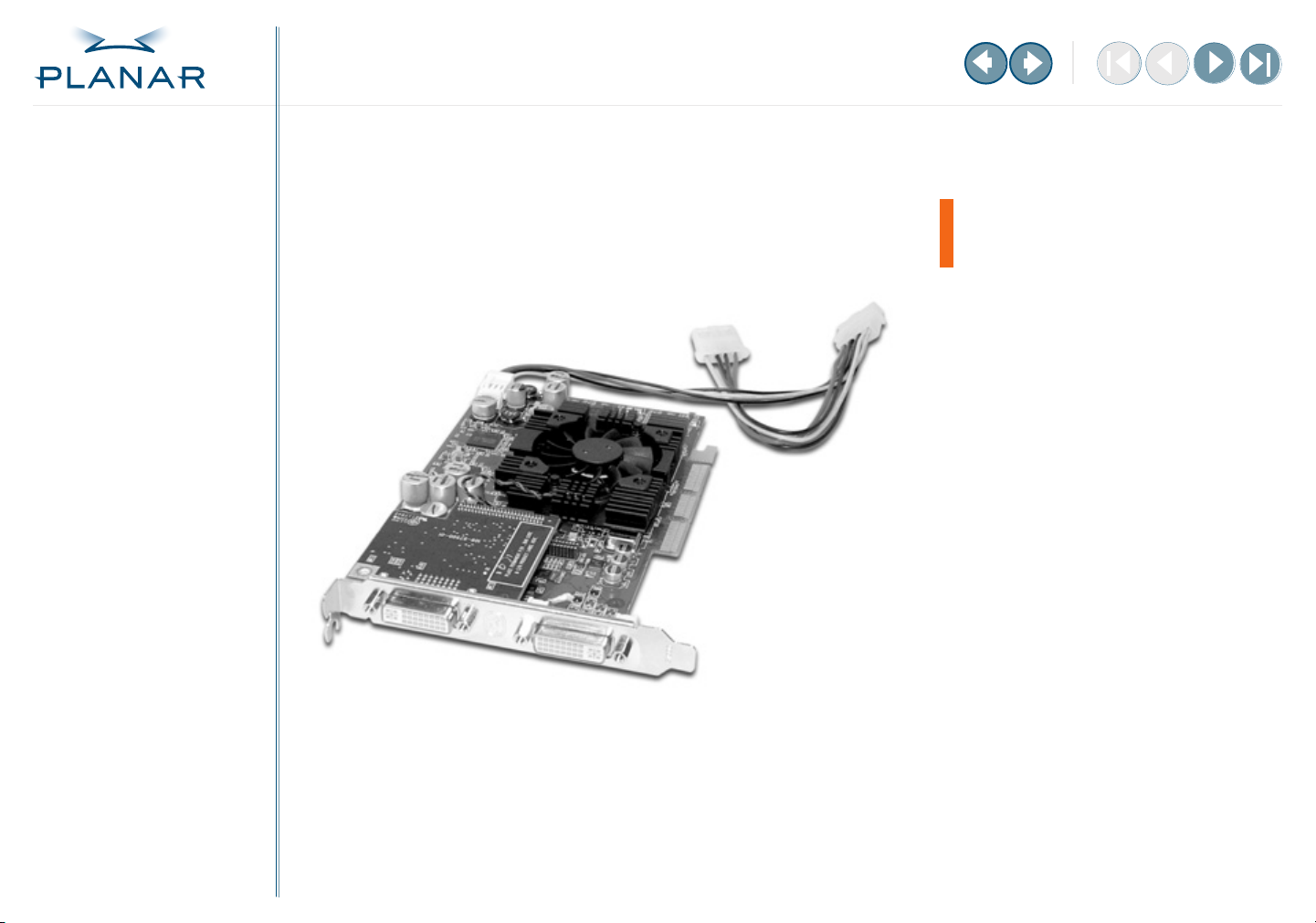
QUICK LINKS
Contents
Index
Regulatory Compliance
Warranty
GETTING STARTED
About the Display Controller
Check Package Contents
INSTALLING THE BOARD
Check System Requirements
Install Controller
Connect Cables
INSTALLING THE DRIVER
Install Display Driver
Adjust Display Properties
APPENDIXES
Troubleshooting
EX2 Display Controller
Reference Guide
FOR USE WITH
Dome P1 System
Dome P2 System
Dome Q2 Display
Specifications
Video Modes
Driver Removal
Gallery
www.planar.com
Page 2
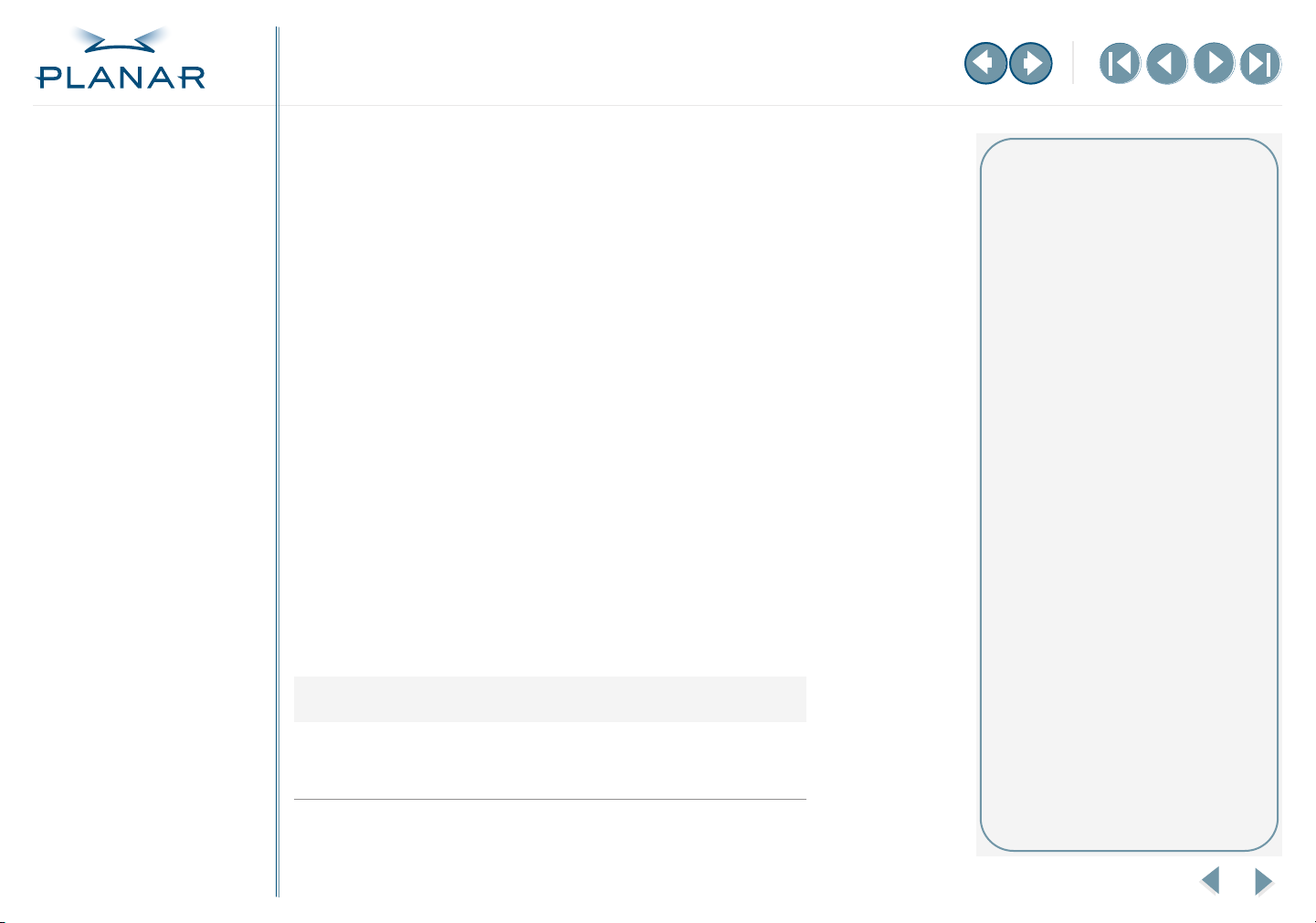
QUICK LINKS
Contents
Index
Regulatory Compliance
Warranty
GETTING STARTED
About the Display Controller
Check Package Contents
INSTALLING THE BOARD
Check System Requirements
Install Controller
Connect Cables
INSTALLING THE DRIVER
Install Display Driver
Adjust Display Properties
APPENDIXES
Troubleshooting
Planar Systems, Inc. © 2004. All rights reserved.
Information in this document has been carefully checked for accuracy; however, no guarantee is
given to the correctness of the contents. This document is subject to change without notice. Planar
provides this information as reference only. Reference to other vendors’ product does not imply
any recommendation or endorsement.
This document contains proprietary information protected by copyright. No part of this manual
may be reproduced by any mechanical, electronic, or other means, in any form, without prior
written permission of the manufacturer.
Planar is a registered trademark of Planar Systems, Inc. All other trademarks are the property of
their respective owners.
America Sales
Planar Systems, Inc.
1195 NW Compton Drive
Beaverton, OR 97006-1992 USA
(503) 748-1100 phone
(503) 748-1493 fax
Medical Sales
Planar Systems, Inc.
400 Fifth Avenue
Waltham, MA 02451-8738 USA
(781) 895-1155 phone
(781) 895-1133 fax
Europe & Asia-Pacific Sales
European Representative
Planar Systems, Inc.
Olarinluoma 9, P. O. Box 46
FIN-02201 Espoo, Finland
+ 358 9 420 01 phone
+ 358 9 420 0200 fax
medicalsales@planar.com
medicalsupport@planar.com
www.planar.com
Specifications
Video Modes
Driver Removal
Gallery
DOCUMENT HISTORY
October 2004 020-0370-00 A
EX2 Display Controller
ii
Page 3
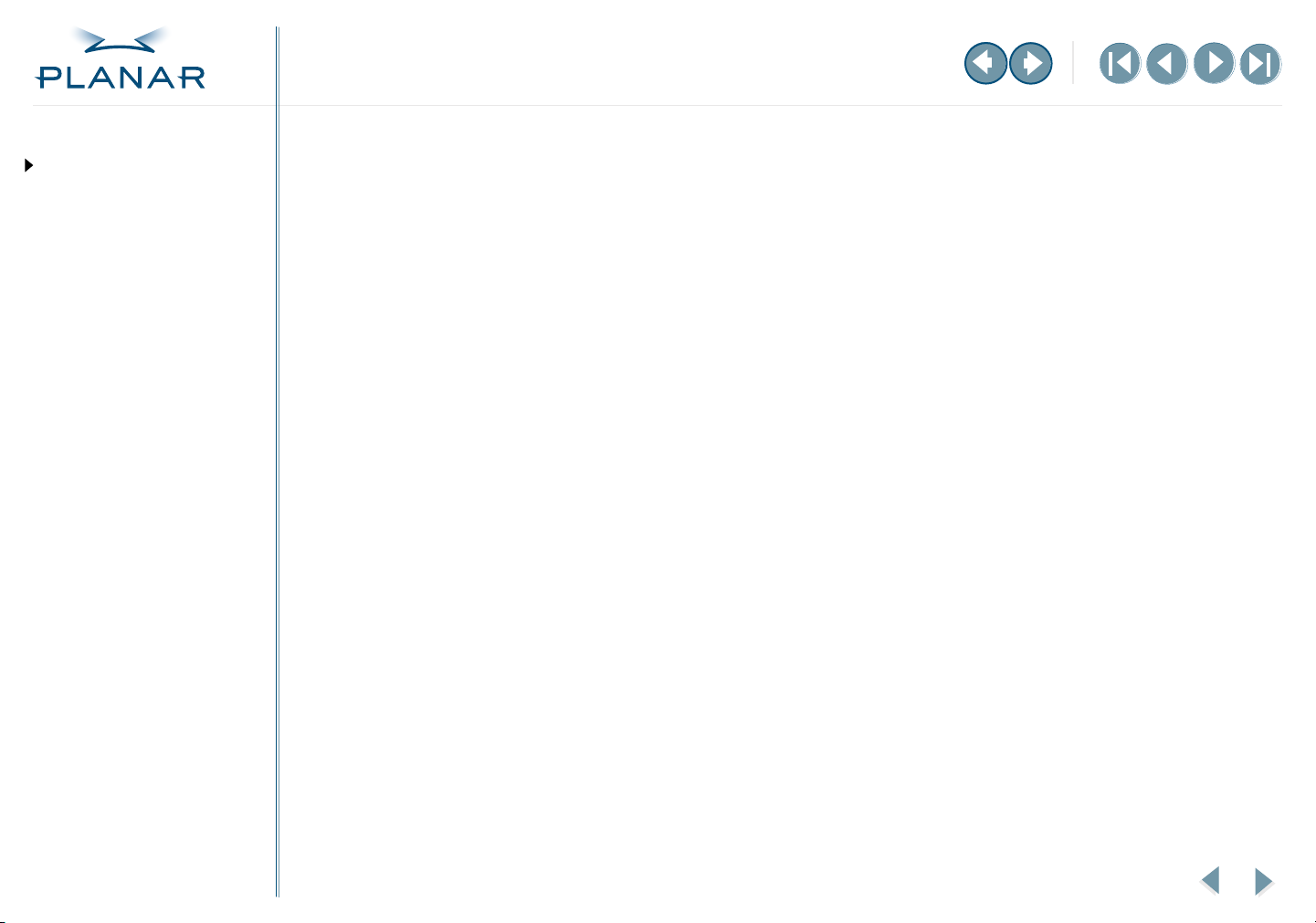
QUICK LINKS
Contents
Contents
Index
Regulatory Compliance
Warranty
GETTING STARTED
About the Display Controller
Check Package Contents
INSTALLING THE BOARD
Check System Requirements
Install Controller
Connect Cables
INSTALLING THE DRIVER
Install Display Driver
Adjust Display Properties
APPENDIXES
Troubleshooting
Specifications
Video Modes
Driver Removal
Gallery
Regulatory Compliance
Getting Started
1
About the EX2 Display Controller
Package Contents
Installing the Board
2
Check System Requirements
Install the EX2 Controller
Connect the Video Cables
Installing the Driver
3
Install the Display Driver
Adjust the Display Properties
Appendix A: Troubleshooting . . . . . . . . . . . . . . . . . . . . . . . . . . 10
Appendix B: Controller Specification. . . . . . . . . . . . . . . . . . . . . 12
Appendix C: Controller Video Modes. . . . . . . . . . . . . . . . . . . . . 13
Appendix D: Driver Removal . . . . . . . . . . . . . . . . . . . . . . . . . . . 14
Appendix E: Gallery . . . . . . . . . . . . . . . . . . . . . . . . . . . . . . . . . 15
Index . . . . . . . . . . . . . . . . . . . . . . . . . . . . . . . . . . . . . . . . . . . . 16
Standard Warranty Overview . . . . . . . . . . . . . . . . . . . . . . . . . . 17
. . . . . . . . . . . . . . . . . . . . . . . . . . . . . . . .iii
. . . . . . . . . . . . . . . . . . . . . . . . . 1
. . . . . . . . . . . . . . . . . . . . . . . . . . . . . . . . . . . . 2
. . . . . . . . . . . . . . . . . . . . . . . . . . . . 3
. . . . . . . . . . . . . . . . . . . . . . . . . . . . . . . 4
. . . . . . . . . . . . . . . . . . . . . . . . . . . . . . 6
. . . . . . . . . . . . . . . . . . . . . . . . . . . . . . . 7
. . . . . . . . . . . . . . . . . . . . . . . . . . . . 8
EX2 Display Controller
iii
Page 4
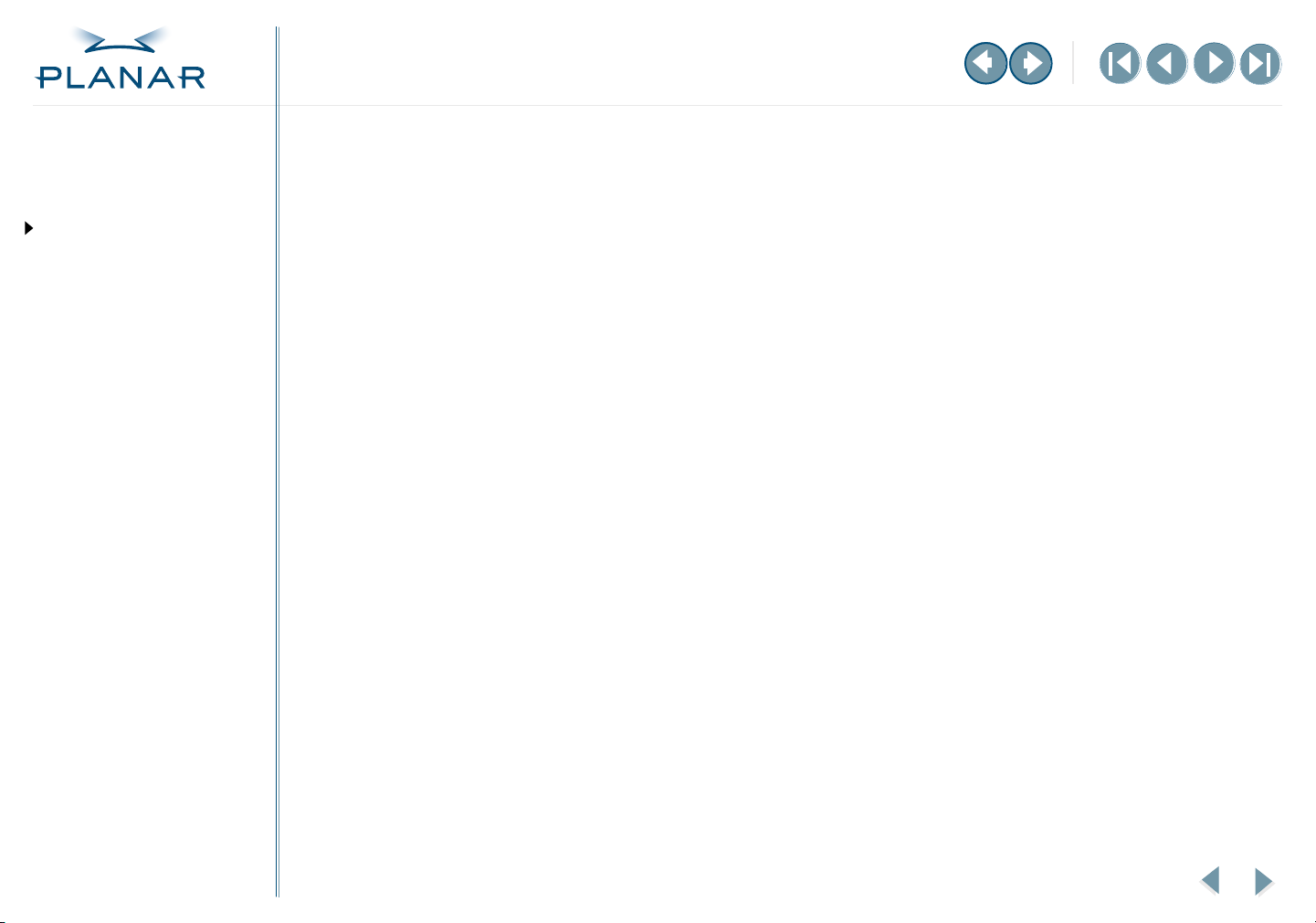
QUICK LINKS
Contents
Index
Regulatory Compliance
Warranty
GETTING STARTED
About the Display Controller
Check Package Contents
INSTALLING THE BOARD
Check System Requirements
Install Controller
Connect Cables
INSTALLING THE DRIVER
Install Display Driver
Adjust Display Properties
APPENDIXES
Troubleshooting
Specifications
Regulatory Compliance
FCC Compliance Statement
Note:
This equipment has been tested and found to comply within the limits of a Class B
digital device, pursuant to Part 15 of the FCC Rules. These limits are designed to provide
reasonable protection against harmful interference in a residential installation. This
equipment generates, uses, and can radiate radio frequency energy and, if not installed
and used in accordance with the instruction, may cause harmful interference to radio
communications. However, there is no guarantee that interference will not occur in
a particular installation. If this equipment does cause harmful interference to radio or
television reception, which can be determined by turning the equipment off and on,
the user is encouraged to try to correct the interference by using one or more of the
following measures:
Reorient or relocate the receiving antenna.
•
•
Increase the separation between the equipment and the receiver.
•
Connect the equipment into an outlet on a circuit different from that
to which the receiver is connected.
•
Consult the dealer or an experienced radio/TV technical for help.
Caution:
compliance could void the user’s authority to operate the equipment. Only the peripherals
(digital input/output devices, terminals, printers, etc.) certified to comply with the Class B
limits may be attached to this monitor. Operation with non-certified peripherals is likely to
result in interference to radio and TV reception. Only shielded signal cables may be used
with this system.
Changes or modifications not expressly approved by the party responsible for
Video Modes
Driver Removal
Gallery
EX2 Display Controller
iv
Page 5
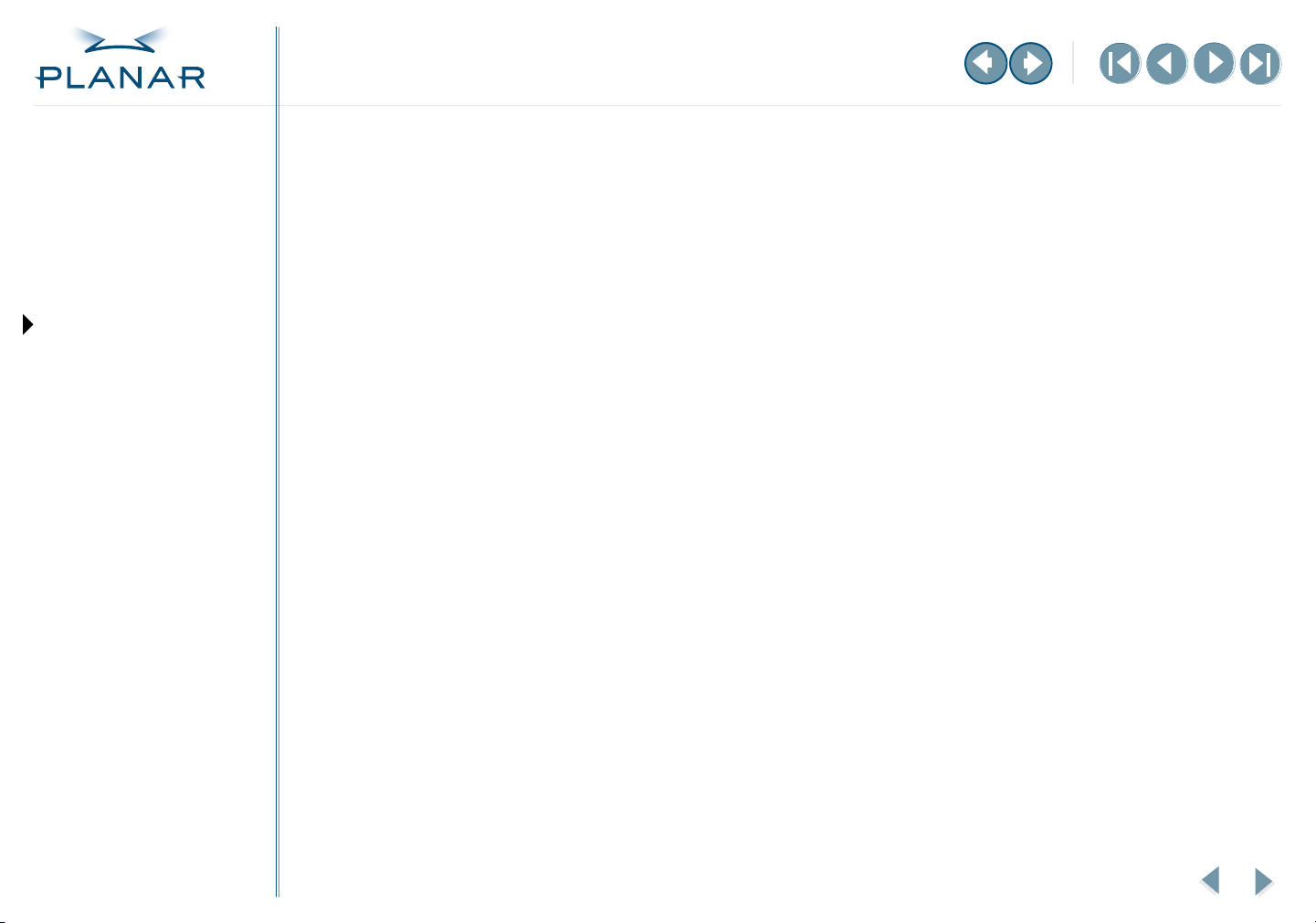
QUICK LINKS
Contents
Index
Regulatory Compliance
Warranty
GETTING STARTED
About the Display Controller
About the EX2 Display Controller
The EX2 controller is an advanced workstation graphics accelerator based on a highbandwidth, parallel pipeline geometry and rendering architecture. It supports the
landscape-to-portrait rotation commonly needed for viewing medical images.
The EX2 controller fits into either an AGP 8x or an AGP 4x slot. It supports the AGP 3.0
standard for communication between the graphics subsystem and the workstation
processor and can drive dual digital panels.
Check Package Contents
INSTALLING THE BOARD
Check System Requirements
Install Controller
Connect Cables
INSTALLING THE DRIVER
Install Display Driver
Adjust Display Properties
APPENDIXES
Troubleshooting
Specifications
Video Modes
Driver Removal
Gallery
Suitable for Windows XP and Windows 2000 systems, the controller offers the
following key features. See controller specification for more information.
•
Video memory: DDR SDRAM
– unified frame buffer, Z-buffer, texture storage
– 256-bit memory interface
•
Pixel pipeline architecture provides enhanced rendering power.
•
Supports AGP 3.0 standard (AGP 4X/8X), providing a two-way, high-speed
interface between the display and the computer
•
DDC1/2b/2b+ display support
•
Support for two digital displays
EX2 Display Controller
1
Page 6
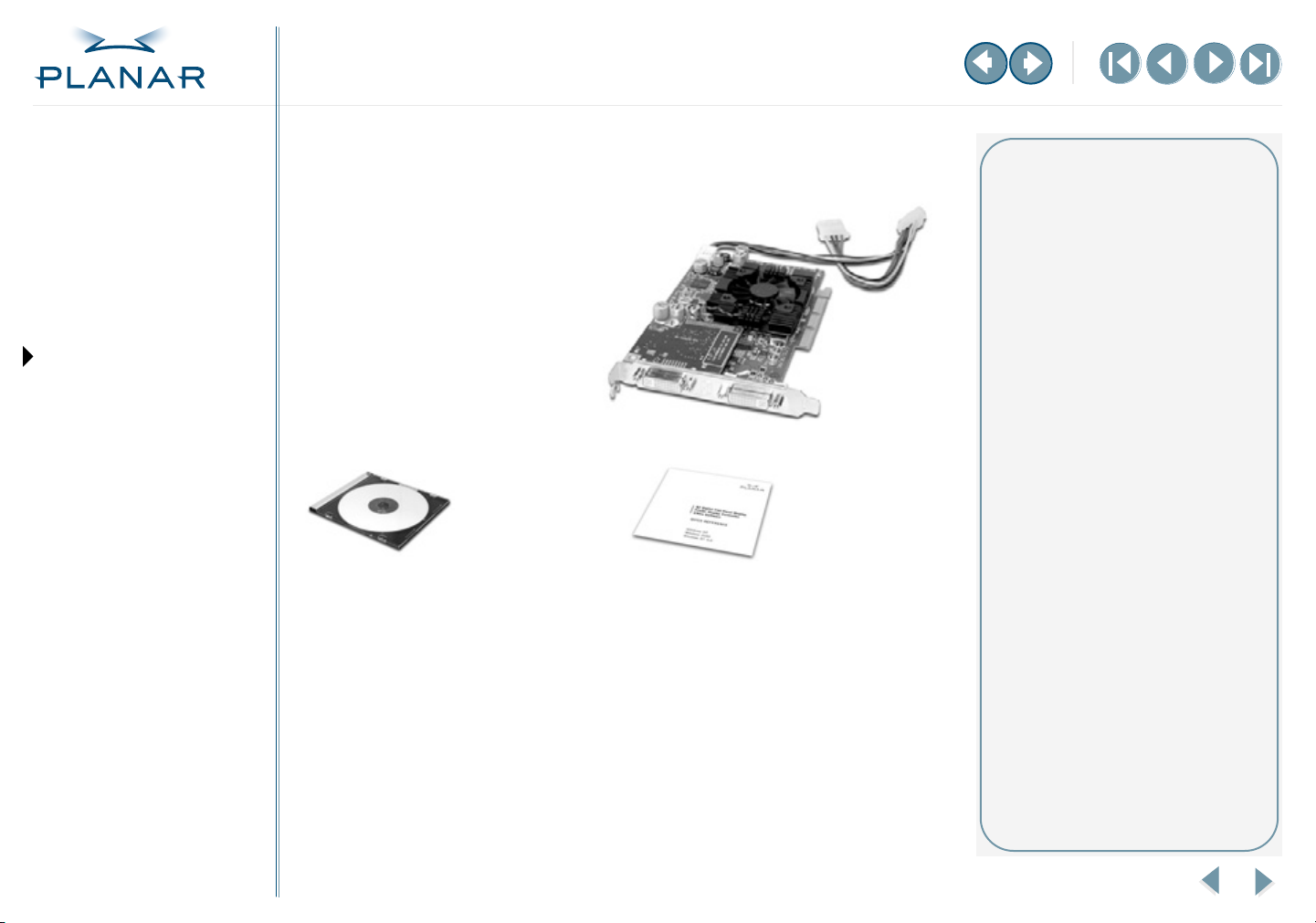
QUICK LINKS
Contents
Index
Regulatory Compliance
Warranty
GETTING STARTED
About the Display Controller
Check Package Contents
INSTALLING THE BOARD
Check System Requirements
Install Controller
Connect Cables
INSTALLING THE DRIVER
Install Display Driver
Adjust Display Properties
APPENDIXES
Troubleshooting
Package Contents
The EX2 display controller ships with the
display driver and the quick reference.
Speak with your sales rep if any item is
missing or damaged.
CD-ROM
containing the
display driver and
installation guide
Unpacking and handling tips
Wear an antistatic heel or wrist strap
when handling and installing the
display controller to avoid damage
to board components.
Quick reference
Specifications
Video Modes
Driver Removal
Gallery
EX2 Display Controller
2
Page 7
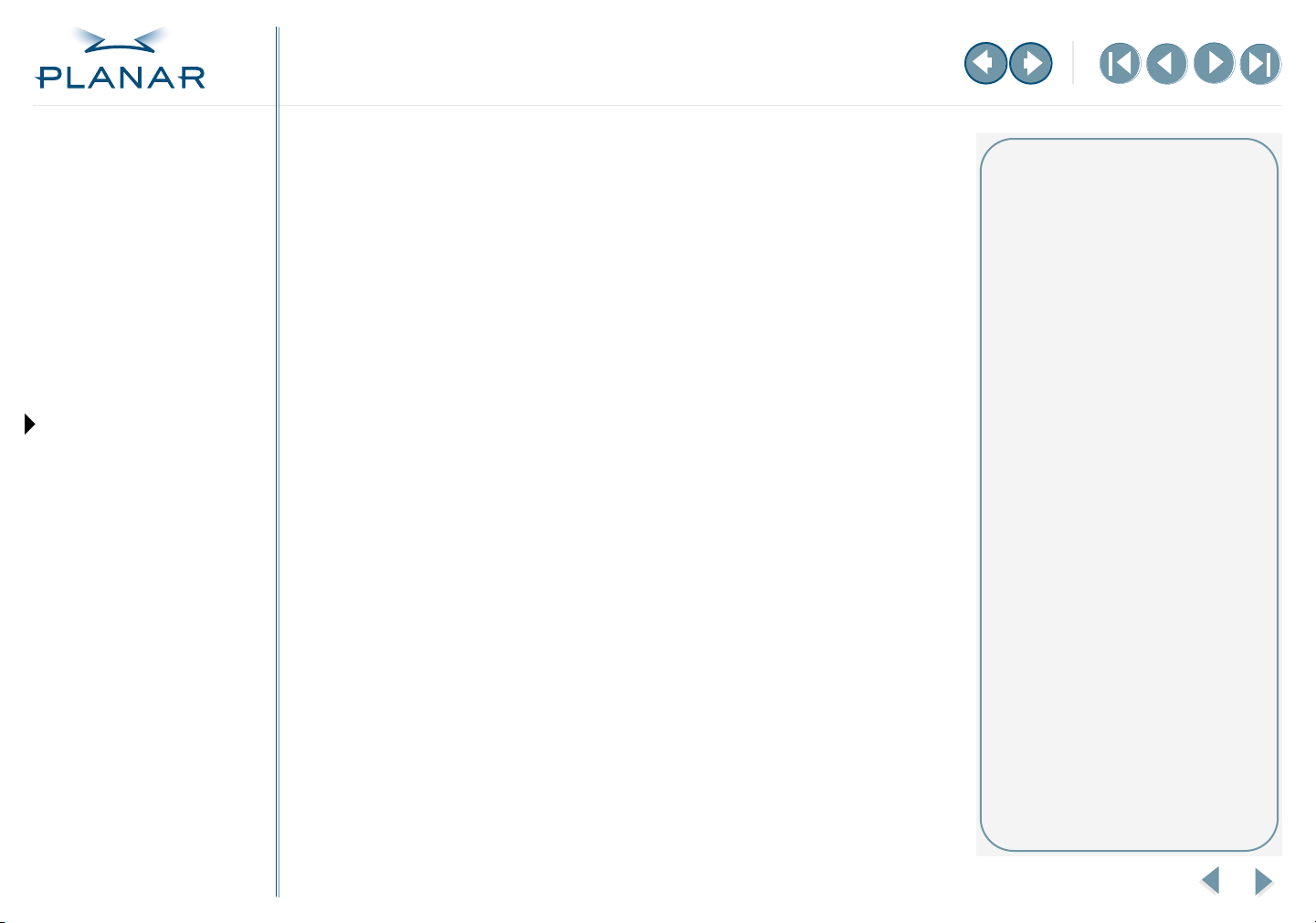
QUICK LINKS
Contents
Index
Regulatory Compliance
Warranty
GETTING STARTED
About the Display Controller
Check Package Contents
INSTALLING THE BOARD
Check System Requirements
Install Controller
Connect Cables
INSTALLING THE DRIVER
Install Display Driver
Adjust Display Properties
APPENDIXES
Troubleshooting
Specifications
Video Modes
Driver Removal
Gallery
Check System Requirements
Make sure your computer system has these requirements before you install
the your display and EX2 controller and driver.
Hardware issue
The motherboard on your computer must have an AGP Pro slot available for
the EX2 controller.
The correct AGP GART chipset driver for the motherboard must also be installed.
The EX2 controller requires this chipset driver to function correctly with your
motherboard.
To check the installed motherboard chipset
1
Right-click My Computer and select Properties.
2
Click the Hardware tab and select Device Manager.
3
Scroll the list to select System Devices.
4
Scroll to list to AGP controller. The name of the chipset manufacturer
appears as the device name.
Operating system issue
If you are running the Windows 2000 operating system, be sure that Service
Pack 1 or higher is installed. To check for this information, open the Control Panel
then click-open the System tool and select the General tab on System Properties
dialog box.
System requirements
Computer system
Intel Pentium 4, Xeon AMD
•
Athlon XP/MP/Opteron or
compatible
•
Motherboard with free
AGP 8x/4x slot
•
256 MB RAM
Correct AGP GART chipset driver
•
installed for motherboard
•
CD-ROM drive
Power supply, 300 watts or greater
•
Operating system
Windows XP or Windows 2000 with
Service Pack 1 (or higher)
AGP chipset
If you need to replace the AGP chipset
driver, you must install the correct
driver before you install the EX2
controller. An incorrect or missing
chipset driver can result in AGP
memory not being detected or
a black screen after Windows starts.
Contact your supplier or chipset/
motherboard manufacturer to get
the latest AGP chipset driver.
EX2 Display Controller
3
Page 8

QUICK LINKS
Contents
Index
Regulatory Compliance
Warranty
GETTING STARTED
About the Display Controller
Check Package Contents
INSTALLING THE BOARD
Check System Requirements
Install Controller
Connect Cables
INSTALLING THE DRIVER
Install Display Driver
Adjust Display Properties
APPENDIXES
Troubleshooting
Specifications
Video Modes
Driver Removal
Install the EX2 Controller
Be sure to remove any existing graphics card and its driver from your computer
system before you install the EX2 controller and driver. Also disable any onboard
graphics capability on the motherboard.
To install the controller
1
Turn off your computer and all peripherals. Disconnect all cables from the
back of your computer. Leave the power cord plugged in for grounding.
2
Remove the computer cover.
3
Remove any existing graphics card and video signal cable, if necessary.
4
Remove the blank bracket from the available AGP slot.
AGP slot
Warning
If you are disconnecting a peripheral
or removing a component from the
system board, wait 10 to 20 seconds
after you turn off the computer.
Make sure the standby power LED
has gone out.
If you leave the computer on, you
could get an electric shock and cause
damage to system components.
Remove the EX2 display controller
slowly from its package and staticshielding bag to prevent an
electrostatic discharge.
Static electricity can damage the
controller. When touching the board
or parts of the motherboard, take
these precautions:
Wear an antistatic wrist strap.
•
•
Discharge your body’s static
electricity repeatedly by touching
the power supply or the metal
surface of the computer chassis.
Gallery
EX2 Display Controller
–MORE–
4
Page 9
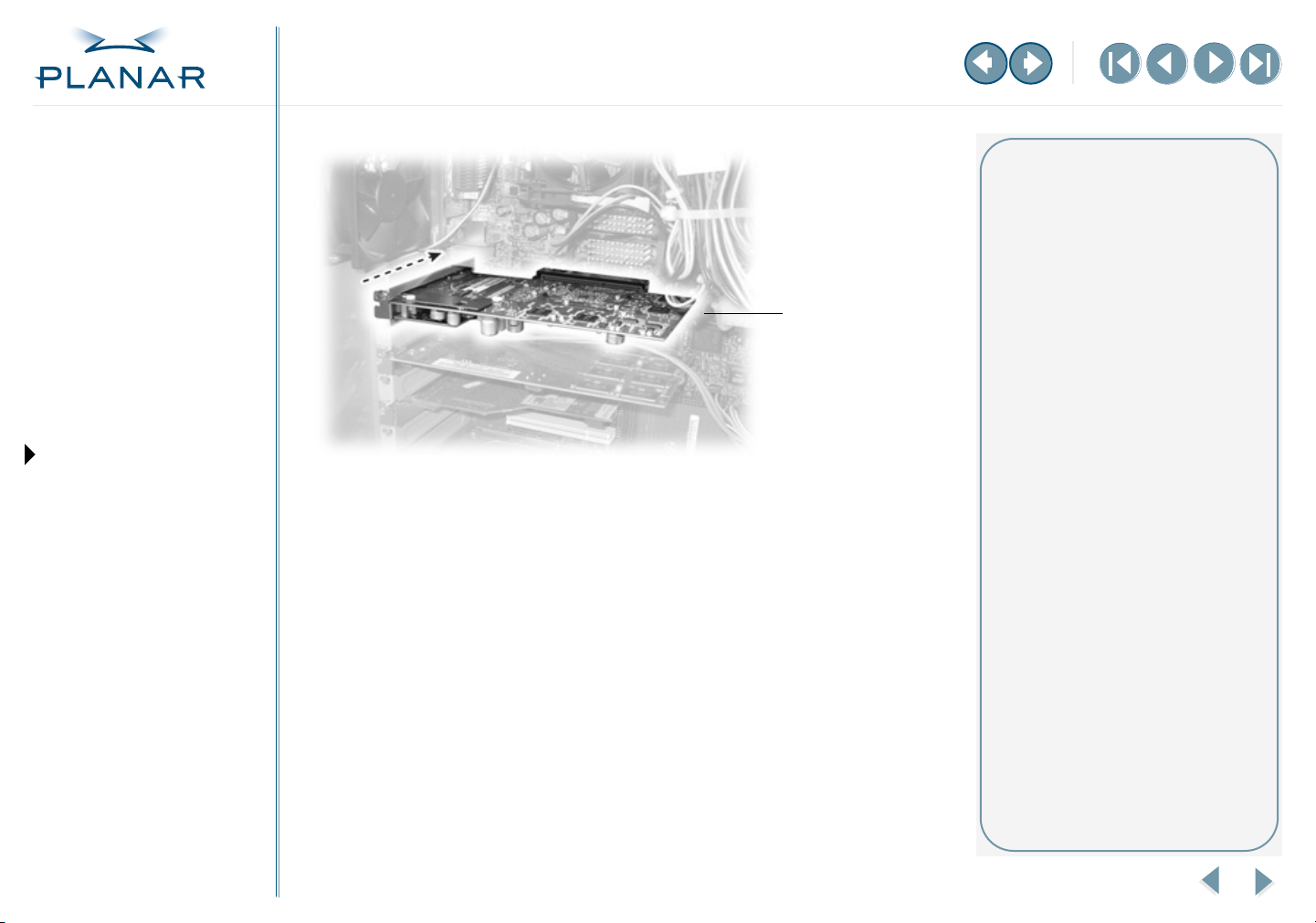
QUICK LINKS
Contents
Index
Regulatory Compliance
Warranty
GETTING STARTED
About the Display Controller
Check Package Contents
INSTALLING THE BOARD
Check System Requirements
Install Controller
Connect Cables
INSTALLING THE DRIVER
Install Display Driver
Adjust Display Properties
APPENDIXES
Troubleshooting
Specifications
Video Modes
Driver Removal
Gallery
Installed EX2 controller
5
Insert the EX2 controller into the AGP slot, align the connector pins, and
press the board down until it is firmly seated.
6
Use the power extension cable to connect the EX2 controller to the
computer’s hard drive power connector. Connect the A plug to the
controller, the B plug to the computer power supply, and the C plug to
the hard drive power connector.
Click here to see connections for the power extension cable.
7
Secure the mounting bracket.
8
Reattach the computer cover and the peripherals.
Installation tips
The EX2 board requires connection
to the computer internal power
supply for operation. A 300 W power
supply or greater is recommended
to ensure normal operation where
a number of other internal devices
are installed.
Remove the power cable from
the hard drive power connector
before you install the power
extension cable.
Note that the cable may already
be connected to the controller. If so,
proceed to connect the B plug to
the computer power supply and
the C plug to the hard drive power
connector.
EX2 Display Controller
5
Page 10

QUICK LINKS
Contents
Index
Regulatory Compliance
Warranty
GETTING STARTED
About the Display Controller
Check Package Contents
INSTALLING THE BOARD
Check System Requirements
Install Controller
Connect Cables
INSTALLING THE DRIVER
Install Display Driver
Adjust Display Properties
APPENDIXES
Troubleshooting
Connect the Video Cables
Use only the cables supplied with your display. After you connect the video
cables and the power cord, power on your display first, then the computer.
1
Plug one end of a video signal cable into the DVI port on the first display.
Tighten the thumbscrews to secure the connection.
2
Plug the other end of the cable into DVI port #1 on the installed EX2 board.
You must use port #1 for the first display.
3
Plug one end of the other video signal cable into the DVI port on the second
display. Tighten the thumbscrews to secure the connection.
4
Plug the other end of the cable into DVI port #2 on the installed board.
Installation tips
Easy access to ports
For displays mounted on a desk
stand, rotate the screen from
landscape to portrait for easy access
to the ports. If you need to place
your display face down, lower it
carefully on a protective cloth to
protect the screen.
Restarting
Turn on your display before you turn
on your computer. Failing to do so
could damage the display.
Specifications
Video Modes
Driver Removal
Gallery
EX2 Display Controller
DVI port #1 for single display setup
6
Page 11

QUICK LINKS
Contents
Index
Regulatory Compliance
Warranty
GETTING STARTED
About the Display Controller
Check Package Contents
INSTALLING THE BOARD
Check System Requirements
Install Controller
Connect Cables
INSTALLING THE DRIVER
Install Display Driver
Adjust Display Properties
APPENDIXES
Troubleshooting
Specifications
Video Modes
Driver Removal
Gallery
Install the Display Driver
Upon restarting your computer system, you must log on with administrator
privileges. On Windows 2000 systems, Service Pack 1 or higher must be installed.
To install the display driver
1
Click Cancel on the Found New Hardware Wizard dialog box. Click No on the
System Settings Change window when prompted to restart the computer.
2
Insert the Planar Installation CD to run the SETUP.EXE utility.
3
Click Install under Software Install, then click Next.
4
Click Yes to the license agreement. The installation starts.
5
Follow the onscreen instructions to complete the installation.
Planar recommends that you select the Express installation option.
6
When the Setup complete message appears, select Yes, I want to restart
my computer now and click Finish.
After restarting, you may see the message Digital Signature Not Found.
Click Yes or Continue to complete the driver installation.
To configure the display
1
Right-click the desktop and select Properties > Settings.
2
Set the resolution to 1600 x 1200.
3
Click the Advanced button and select the Monitor tab.
4
Set the refresh rate to 60 Hz.
5
Click OK until you return to the desktop.
Installation tips
Restarting
Upon restart, your computer is running
in a basic video mode. With a correctly
installed controller, the operating
displays various messages during
the boot process.
If you have problems restarting,
see Troubleshooting.
SETUP utility
If the installation program does not
start automatically, do the following:
1 Click Start in the Windows task bar.
2 Click Run.
3 Browse to select SETUP.EXE from
the root directory of the Planar
Installation CD.
4 Click OK.
Display setup
After you install the driver, you can
use the Display Properties menu to
set up the display configuration.
EX2 Display Controller
7
Page 12

QUICK LINKS
Contents
Index
Regulatory Compliance
Warranty
GETTING STARTED
About the Display Controller
Check Package Contents
Adjust the Display Properties
The display driver installs two additional tabs on the Display Properties dialog
box in the Control Panel. Use the Rotation tab to select the orientation of the
display. Use the Information tab to retrieve controller-specific hardware and
driver information. Also use the dialog box to make changes to the video settings
or to set up a dual-display configuration.
To set the display orientation
1 Right-click the desktop and select Properties > Settings.
About rotation
The orientation you select on
the Rotation tab in the Display
Properties dialog box directs (or
changes) the output of the EX2
controller. Turn the display screen
to landscape or portrait to match
your selection.
INSTALLING THE BOARD
Check System Requirements
Install Controller
Connect Cables
INSTALLING THE DRIVER
Install Display Driver
Adjust Display Properties
APPENDIXES
Troubleshooting
Specifications
Video Modes
Driver Removal
Gallery
2 Select the monitor that you want to change.
3 Click Advanced.
4 Click the Monitor tab. Make sure the check box for Hide modes that
this monitor cannot display is empty (unchecked).
5 Click the Rotation tab.
• Check Standard Landscape for landscape mode.
• Check Rotate 90 Left or Right for portrait mode.
6 Click Yes to save the setting.
7 Click OK until to return to the desktop.
To retrieve controller-specific hardware and driver information
Click Display Properties > Settings > Advanced > Information.
EX2 Display Controller
–MORE–
8
Page 13

QUICK LINKS
Contents
Index
Regulatory Compliance
Warranty
GETTING STARTED
About the Display Controller
To change the video settings
1 Right-click the desktop and select Properties > Settings.
2 In Screen area, drag the slider to set the resolution.
3 Click the Advanced button and select the Monitor tab.
4 Under Refresh Frequency (Screen Refresh Rates in Windows XP),
set the refresh rate.
5 Click Apply.
Dual-display setup
Make sure both displays are properly
connected to the EX2 controller.
Turn on both displays before you
start your computer system.
Check Package Contents
INSTALLING THE BOARD
Check System Requirements
Install Controller
Connect Cables
INSTALLING THE DRIVER
Install Display Driver
Adjust Display Properties
APPENDIXES
Troubleshooting
Specifications
Video Modes
Driver Removal
Gallery
6 Click OK to preview the new setting.
7 Click Yes to accept the new setting.
8 Click OK until you return to the desktop.
To use a dual-display configuration
1 Right-click the desktop and select Properties > Settings.
2 Click the monitor icon 2.
3 Select Extend my Windows desktop onto this monitor.
4 Set resolution and color quality for the second display.
5 Click Apply or OK.
EX2 Display Controller
9
Page 14

QUICK LINKS
Contents
Troubleshooting
Index
Regulatory Compliance
Warranty
GETTING STARTED
About the Display Controller
Check Package Contents
INSTALLING THE BOARD
Check System Requirements
Install Controller
Connect Cables
INSTALLING THE DRIVER
Install Display Driver
Adjust Display Properties
APPENDIXES
Troubleshooting
Specifications
Video Modes
Driver Removal
Problem Possible Solution
Computer does not restart properly after
installation of EX2 controller
Display driver not found Install the display driver from the driver CD that shipped with the display. Or download it from
Power source warning audio signal The EX2 controller requires an internal auxiliary DC power source. Check that the connections
Controller not performing optimally Check the Information tab on the Display Properties dialog box. The Transfer Mode
Operating system warns that the controller
is not configured properly
Verify that the installation instructions were followed correctly.
Check that the controller is properly connected to the display. Make sure
a single display is connected to DVI port #1.
Check the connections to the video and power cables. Secure them as necessary.
Restart your computer in Safe mode. Upon starting, press and hold F8 until you see
the Windows Advanced Options menu. Use the arrow keys to select Safe Mode, and
press Enter.
Check the system configuration of the operating system for the interrupt assignment.
Planar Customer Support.
for the power extension cable are secure.
information must be AGP. If it is not, install the latest chipset driver for the chipset on
the motherboard, and repeat all installation procedures.
Check the driver installation and make sure that the software is correctly loaded for
your operating system.
Reinstall the driver.
Gallery
EX2 Display Controller
–MORE–
10
Page 15

QUICK LINKS
Contents
Index
Regulatory Compliance
Warranty
GETTING STARTED
About the Display Controller
Check Package Contents
INSTALLING THE BOARD
Check System Requirements
Install Controller
Connect Cables
INSTALLING THE DRIVER
Install Display Driver
Adjust Display Properties
APPENDIXES
Troubleshooting
Problem Possible Solution
Address and interrupt conflicts Ensure that the I/O and memory addresses reserved for the controller are not used by
other hardware devices.
The integrated onboard VGA controller uses the following addresses (hex):
I/O Addresses:
Standard VGA I/O: 3B0-3Df
Memory Addresses:
Video RAM: A000-BFFF
Video ROM: C000-C7FF
You cannot change the addresses of the EX2 controller. In case of an address conflict,
try to modify the I/O address of the add-on card that causes the conflict.
To support the special graphics processor on the controller, the system BIOS should
automatically assign a system interrupt to the AGP slot where the controller is installed.
There may be problems if your controller does not receive an interrupt or if a system interrupt
is used for more than one device.
Check the system configuration utility of your operating system for the interrupt assignments.
Specifications
Video Modes
Driver Removal
Gallery
EX2 Display Controller
11
Page 16

QUICK LINKS
Contents
Controller Specification
Index
Regulatory Compliance
Warranty
GETTING STARTED
About the Display Controller
Check Package Contents
INSTALLING THE BOARD
Check System Requirements
Install Controller
Connect Cables
INSTALLING THE DRIVER
Install Display Driver
Adjust Display Properties
APPENDIXES
Troubleshooting
Specifications
Video Modes
Driver Removal
Gallery
Parameter Description
Operating environment Windows XP, Windows 2000
System requirements Intel Pentium 3, Pentium 4, Xeon;
AMD Athlon XP/MP/Opteron or compatible
Certifications FCC/DOC, ICES-003, CE/DOC, SMA C-Tick, MIC, BSMI, VCCI
Dimensions Length: 228.6 mm (9.0 inches)
Width: 108.0 mm (4.25 inches)
Power requirements + 3.3 Volts DC: 9.4 Amps
+ 5 Volts DC: 0.6 Amps
+ 12 Volts DC: 2.0 Amps maximum
Bus system AGP 3.0, AGP Pro 50 connector
Video memory DDR, SDRAM, unified frame buffer, Z-buffer, texture storage
256-bit memory interface
BIOS 64 Kbyte BIOS Flash ROM, reprogrammable by software, 3.3 V
Digital/analog converter 2x 30-bit palette DAC
DAC speed: 400 Mhz
Data width 256 bit - graphics core
256-bit memory interface
Connectors 2x DVI-I output connectors: analog and digital output, female
H/V sync output signals Separate horizontal and vertical sync at TTl levels
Card addresses The display controller is 100 percent IBM VGA-compatible and occupies the
same memory area and specific addresses in the I/O range. the memory
range above 1 MB is automatically assigned through the PCI BIOS interface.
I/O addresses: 3B0–3DF (Standard VGA I/O)
Video RAM: A000–BFFF
Video ROM: C000-C7FF
EX2 Display Controller
12
Page 17

QUICK LINKS
Contents
Index
Regulatory Compliance
Warranty
Controller Video Modes
All video modes comply with VESA DMT (Discrete Monitor timing) or VESA GTF
(General Timing format) standards. The display controller board supports HiColor,
16-bit modes and Truecolor, 32-bit (24 color, 8 alpha) modes. There is no support
for 8-bit modes.
GETTING STARTED
About the Display Controller
Check Package Contents
INSTALLING THE BOARD
Check System Requirements
Install Controller
Connect Cables
INSTALLING THE DRIVER
Install Display Driver
Adjust Display Properties
APPENDIXES
Troubleshooting
Specifications
Video Modes
Driver Removal
Gallery
Resolution Refresh Rate (Hz) Color Depth (bits)
640 x 480 60, 75 16/32
800 x 600 60, 75 16/32
1024 x 768 60, 75 16/32
1152 x 864 60, 75 16/32
1280 x 1024 60, 75 16/32
1600 x 1000 60 16/32
1600 x 1024 60 16/32
1600 x 1200 60 16/32
EX2 Display Controller
13
Page 18

QUICK LINKS
Contents
Index
Regulatory Compliance
Warranty
GETTING STARTED
About the Display Controller
Check Package Contents
INSTALLING THE BOARD
Check System Requirements
Install Controller
Connect Cables
INSTALLING THE DRIVER
Install Display Driver
Adjust Display Properties
APPENDIXES
Troubleshooting
Driver Removal
You need to log on with administrator privileges to remove the display driver.
Before removing the driver, close all open applications and temporarily disable any
anti-virus software that is running on your computer system.
To remove the display driver:
1 Open the Control Panel.
2 Open the Add/Remove Programs tool.
3 Select the EX2 Display Driver from the list of software programs.
4 Click Remove. The Planar uninstall dialog box appears.
5 Click Yes to remove the EX2 display driver.
6 Click Yes to restart your computer.
Follow the safety instructions to remove the controller from your computer.
See the “Warning” on page 4.
Removing the controller
When removing the controller
from your computer, follow the
same safety precautions you use
to install it.
To remove the controller
1 Shut down the computer.
2 Detach video cable.
3 Remove the cover.
4 Ground yourself by touching
the power supply box.
5 Remove screws for the
mounting bracket.
6 Remove the controller.
7 Detach the power extension
cable.
8 Reassemble your computer.
Specifications
Video Modes
Driver Removal
Gallery
EX2 Display Controller
14
Page 19
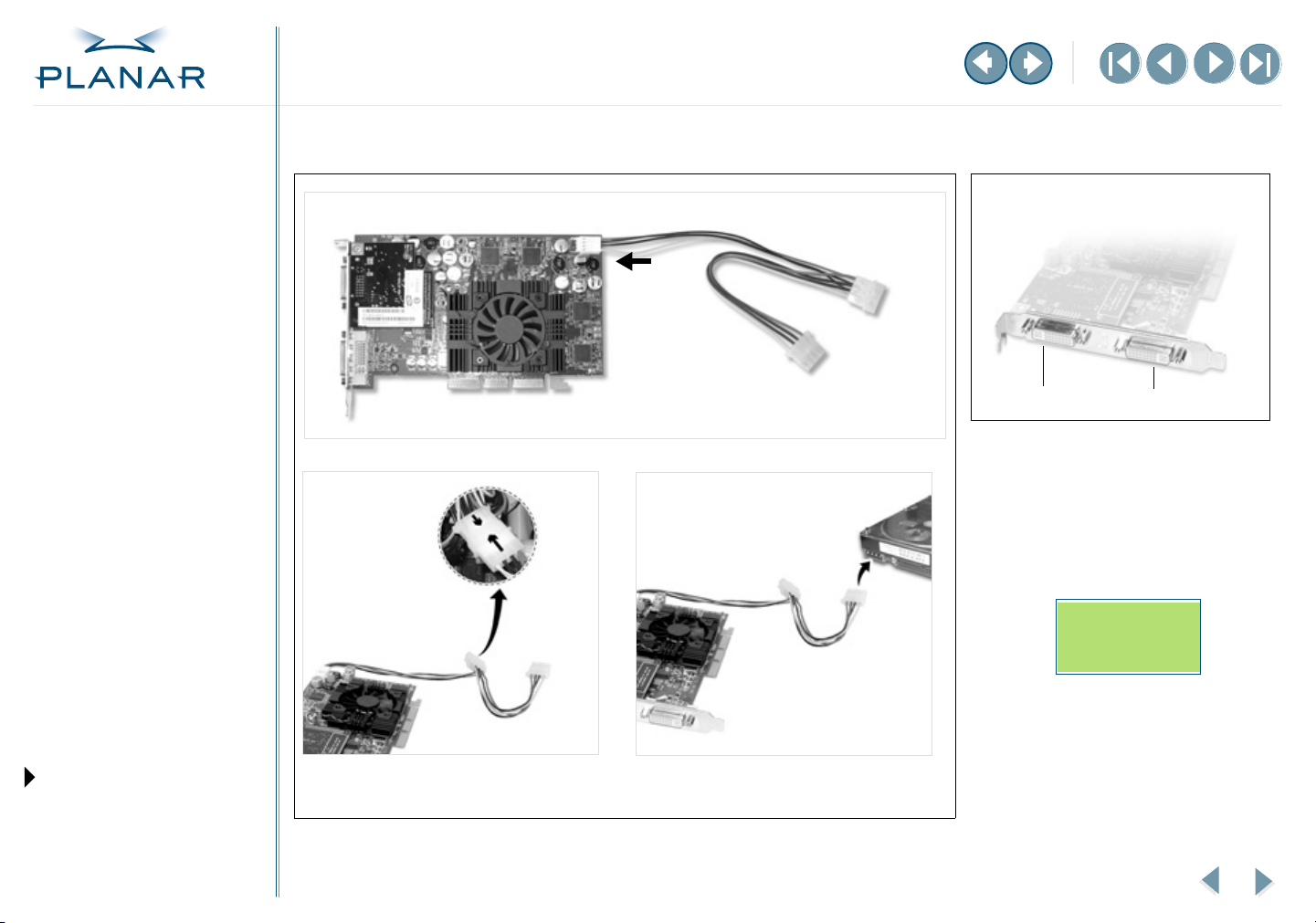
QUICK LINKS
Contents
Gallery
Index
Regulatory Compliance
Warranty
GETTING STARTED
About the Display Controller
Check Package Contents
INSTALLING THE BOARD
Check System Requirements
Install Controller
Connect Cables
INSTALLING THE DRIVER
Install Display Driver
Adjust Display Properties
APPENDIXES
Troubleshooting
Specifications
Video Modes
A plug connects to EX2 controller
C plug
B plug
#2
DVI ports on EX2 controller
RETURN TO
PREVIOUS VIEW
#1
Driver Removal
Gallery
B plug connects to computer power supply
EX2 Display Controller
C plug connects to hard drive power connector
15
Page 20

QUICK LINKS
Contents
Index
Regulatory Compliance
Warranty
GETTING STARTED
About the Display Controller
Check Package Contents
INSTALLING THE BOARD
Check System Requirements
Install Controller
Connect Cables
INSTALLING THE DRIVER
Install Display Driver
Adjust Display Properties
APPENDIXES
Troubleshooting
Specifications
Video Modes
Driver Removal
Gallery
Index
A
adjusting display properties 8
AGP chipset driver
AGP slot
avoiding electrostatic discharge
4
C
cables, connecting 6
changing video setting
chipset driver
configuring driver
connecting
display cables
power cord
power extension cable
contents, package
controller
installing
specification
customer support
D
display
adjusting properties
connecting cables/cords
driver installation
driver removal
installing driver
overview
rotating screen
setting dual configuration
single installation
3
9
3
7
6
6
5
2
4
12
19
8
6
7
14
7
1
8
6
driver
configuring
installing
dual-display configuration
4
E
electrostatic discharge, avoiding 4
7
7
9
G
gallery 15
H
handling/unpacking tips 2
hardware issue
3
I
information
regulatory
technical
installation tips
installing
controller
iv
12
5, 6, 7
4
O
operating system 3
P
package contents 2
power cord
connecting
power extension cable, connecting
6
5
removing
controller
display driver
resolution
rotating display screen
14
14
9
8
S
specification
controller
video mode
system requirements
12
13
3
T
technical assistance 19
technical information
tips
handling/unpacking
installation
unpacking/handling
12
2
5, 6, 7
2
U
uninstalling display driver 14
unpacking/handling tips
2
V
video mode 13
video setting, changing
9
W
warranty 17
R
refresh rate 9
9
regulatory information
iv
EX2 Display Controller
16
Page 21
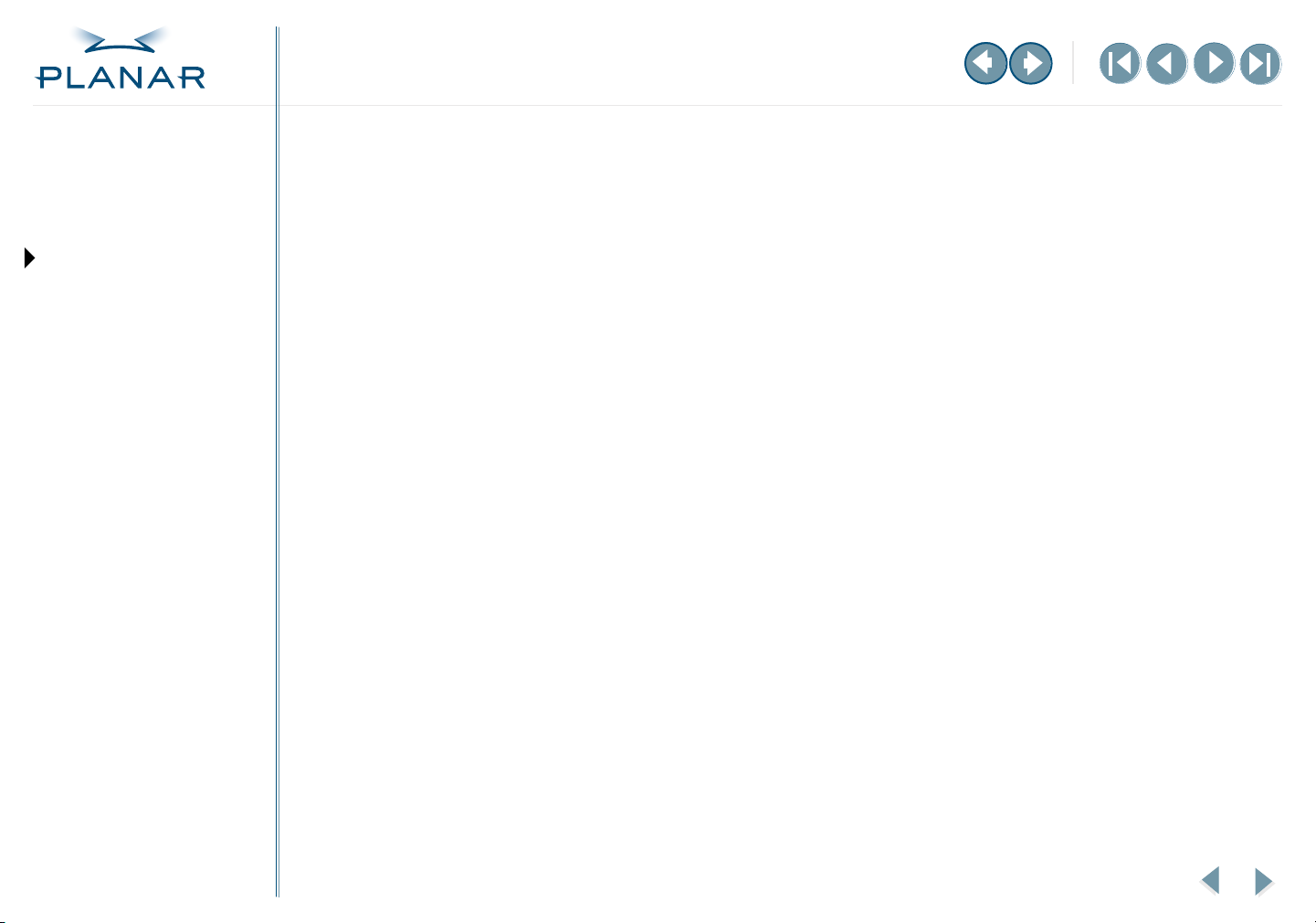
QUICK LINKS
Contents
Standard Warranty Overview
Index
Regulatory Compliance
Warranty
GETTING STARTED
About the Display Controller
Check Package Contents
INSTALLING THE BOARD
Check System Requirements
Install Controller
Connect Cables
INSTALLING THE DRIVER
Install Display Driver
Adjust Display Properties
APPENDIXES
Troubleshooting
Specifications
Video Modes
Summary
• Standard 1-year “repair and return” warranty
• Typical repair turnaround time of 10 business days
Standard Warranty Return Procedure
As a Planar Standard Warranty customer, you must follow the procedure below if you
have a non-functioning EX2 display controller. The Planar customer service staff will attempt
to correct any minor issues that may be causing the problem. Once Planar has determined
that you have a non-functioning product, Planar will arrange for return and repair of the
non-functioning product.
1 Contact Planar via the web at http://www.planar.com/support. In North America, call
(866) PLANAR1 (866.752.6271). In Europe, call +358 9 420 01 or send your info by fax
to +358 9 420 0200. You must have the model number, serial number, and proof-ofpurchase available.
2 Planar customer service staff will attempt to correct any minor issues that may be
causing the problem. If we are unable to correct the problem to your satisfaction,
we will issue a Return Material Authorization (RMA).
3 You must return the product, as specified, to Planar Systems. Planar will validate the
defect, repair the unit, and return the unit to you. The typical turnaround time is
10 business days.
Driver Removal
Gallery
EX2 Display Controller
–MORE–
17
Page 22
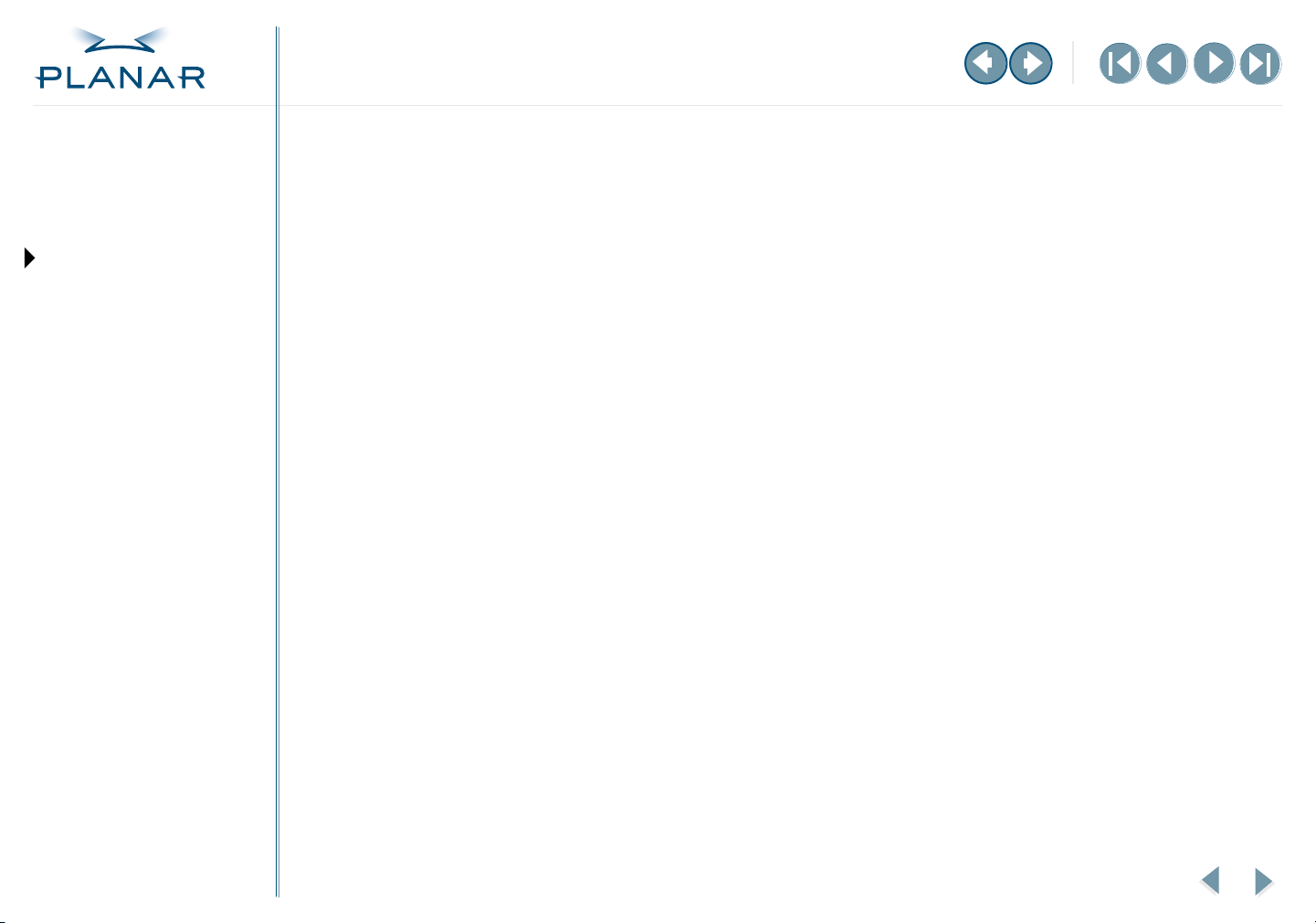
QUICK LINKS
Contents
Index
Regulatory Compliance
Warranty
GETTING STARTED
About the Display Controller
Check Package Contents
INSTALLING THE BOARD
Check System Requirements
Install Controller
Connect Cables
INSTALLING THE DRIVER
Install Display Driver
Adjust Display Properties
APPENDIXES
Troubleshooting
Summary Limitations and Exclusions
1 The customer must provide original proof of purchase of the display system.
2 Warranty is void on any product with a defaced, modified, or removed serial number.
3 Warranty is void on any product with damage, deterioration, or malfunction resulting
from the following:
a) Accident, misuse, neglect, fire, water, lightning, or other acts of nature, unauthorized
product modification, or failure to follow instructions supplied with the product.
b) Repair or attempted repair by anyone not authorized by Planar.
c) Any damage of the product due to shipment.
d) Removal or installation of the product.
e) Causes external to the product, such as electric power fluctuations or failure.
f) Use of supplies or parts not meeting the Planar specifications.
g) Normal wear and tear.
h) Any other cause, which does not relate to a product defect.
4 Warranty excludes removal, installation, and setup service charges.
Limitation of Implied Warranties
THERE ARE NO WARRANTIES, EXPRESS OR IMPLIED, WHICH EXTEND BEYOND THE
DESCRIPTION CONTAINED HEREIN INCLUDING THE IMPLIED WARRANTY OF
MERCHANTABILITY AND FITNESS FOR A PARTICULAR PURPOSE.
Specifications
Video Modes
Driver Removal
Gallery
EX2 Display Controller
–MORE–
18
Page 23
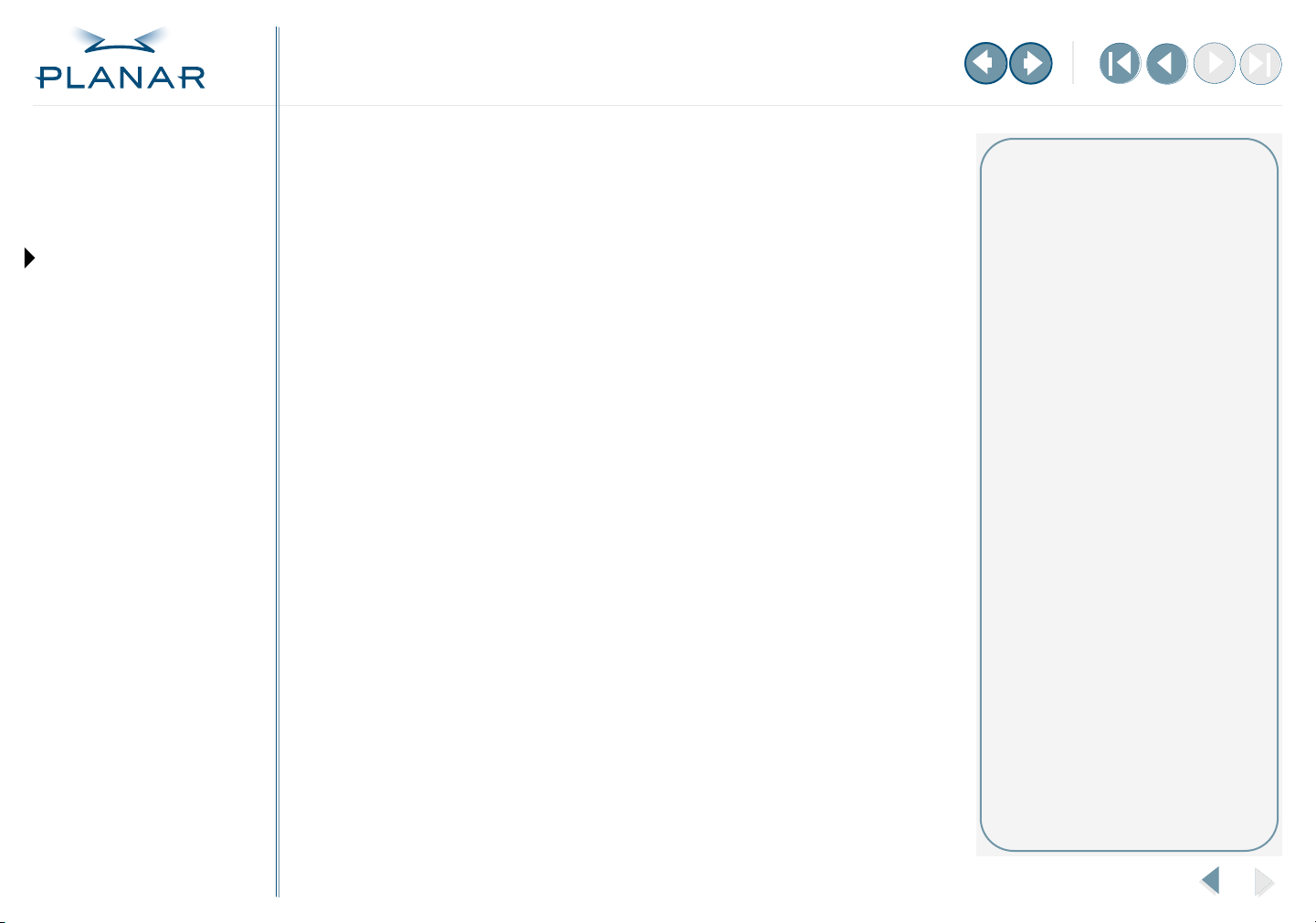
QUICK LINKS
Contents
Index
Regulatory Compliance
Warranty
GETTING STARTED
About the Display Controller
Check Package Contents
INSTALLING THE BOARD
Check System Requirements
Install Controller
Connect Cables
INSTALLING THE DRIVER
Install Display Driver
Adjust Display Properties
APPENDIXES
Troubleshooting
Exclusion of Damages
THE LIABILITY OF PLANAR IS LIMITED TO THE COST OF REPAIR OR REPLACEMENT OF
THE PRODUCT. PLANAR SHALL NOT BE LIABLE FOR THE FOLLOWING:
1 DAMAGE TO OTHER PROPERTY CAUSED BY ANY DEFECTS IN THE PRODUCT,
DAMAGES BASED UPON INCONVENIENCE, LOSS OF USE OF THE PRODUCT, LOSS OF
TIME, LOSS OF PROFITS, LOSS OF BUSINESS OPPORTUNITY, LOSS OF GOODWILL,
INTERFERENCE WITH BUSINESS RELATIONSHIPS, OR OTHER COMMERCIAL LOSS,
EVEN IF ADVISED OF THEIR POSSIBILITY OF SUCH DAMAGES.
2 ANY OTHER DAMAGES, WHETHER INCIDENTAL, INDIRECT, CONSEQUENTIAL OR
OTHERWISE.
3 ANY CLAIM AGAINST THE CUSTOMER BY ANY OTHER PARTY.
Effect of Local Law
This warranty gives you specific legal rights, and you may have other rights, which vary from
locality to locality. Some localities do not allow limitations on implied warranties and/or do
not allow the exclusion of incidental or consequential damages, so the above limitations and
exclusions may not apply to you.
Technical assistance
In North America, call 1 (866) PLANAR1
between 8
Monday through Friday, or send
a description of your technical
issues and e-mail address to
medicalsupport@planar.com.
In Europe, call +358 9 420 01 between
8
A.M. and 4 P.M. Finnish time (Eastern
European time), Monday through
Friday, or send a description of your
technical issues and e-mail address to
medicalsupport@planar.com.
A.M. and 5 P.M. Pacific time,
Specifications
Video Modes
Driver Removal
Gallery
EX2 Display Controller
19
