Page 1
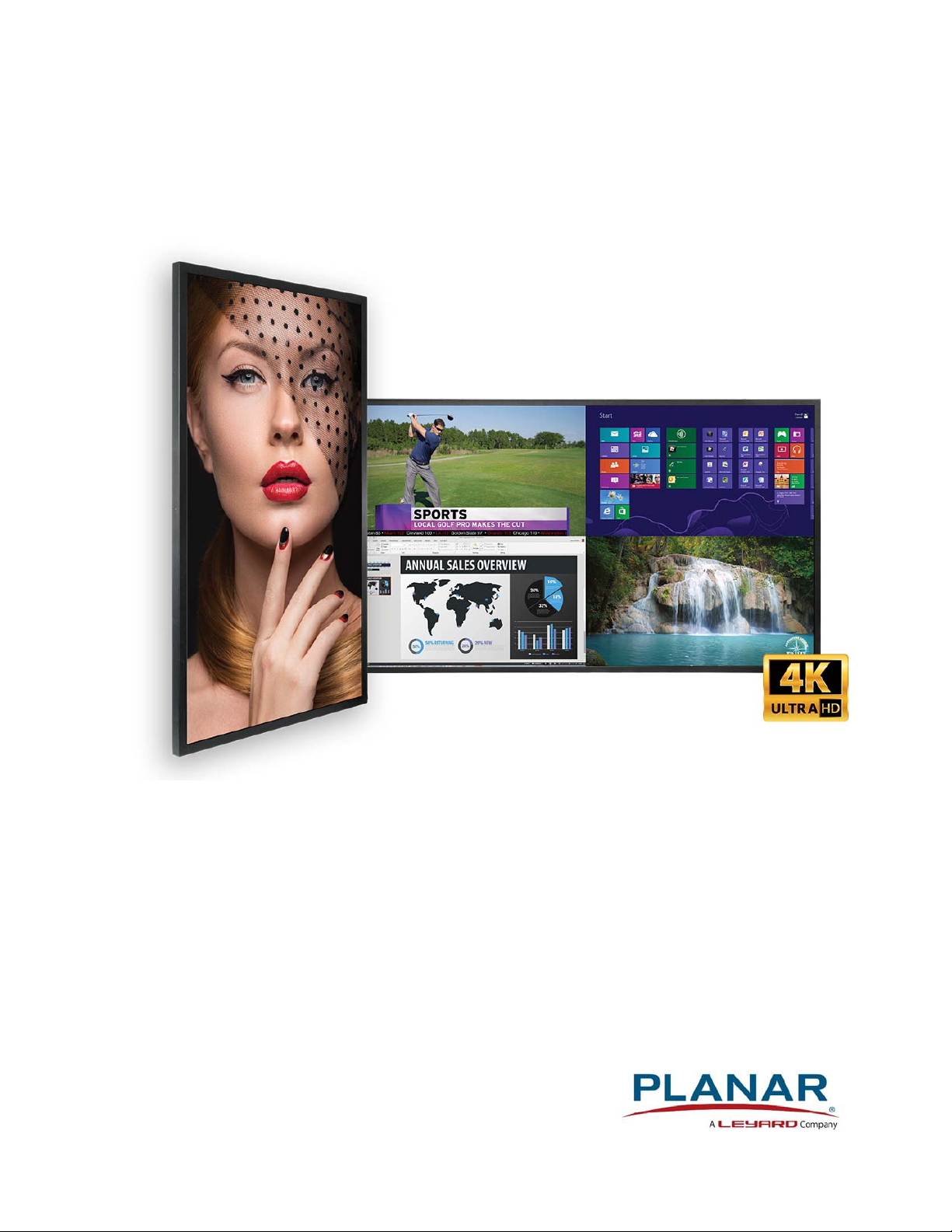
EP Series Ultra HD LCD Disp lays User Guide
EP5024K
EP5024K-T
EP5824K
EP5824K-T
EP6524K
EP6524K-T
Page 2
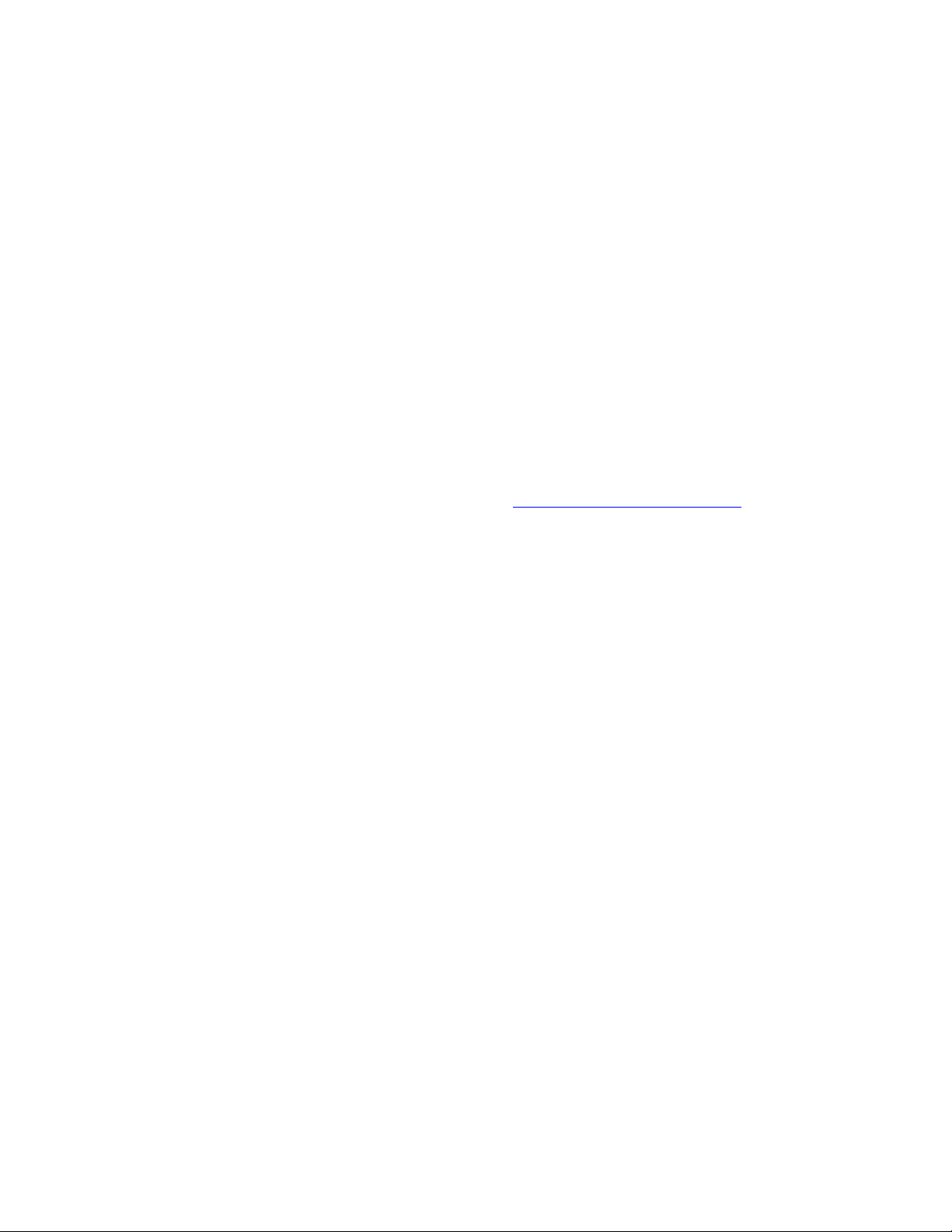
Copyright © 15 May 2018 by Planar Systems, Inc. All rights reserved.
Contents of this publication may not be reproduced in any form without permission of Planar
Systems, Inc.
Trademark Credits
Windows™ is a trademark of Microsoft Corp.
All other companies are trademarks or registered trademarks of their respective companies.
Disclaimer
The information contained in this document is subject to change without notice. Planar
Systems, Inc. makes no warranty of any kind with regard to this material. While every
precaution has been taken in the preparation of this manual, the Company shall not be liable
for errors or omissions contained herein or for incidental or consequential damages in
connection with the furnishing, performance, or use of this material.
Warranty and Service Plans
Planar warranty and service plans will help you maximize your investment by providing great
support, display uptime, and performance optimization. From post-sale technical support to
a full suite of depot services, our services are performed by trained Planar employees. When
you purchase a Planar product, you get more than a display, you get the service and support
you need to maximize your investment. To find the latest warranty and service information
regarding your Planar product, please visit http://www.planar.com/support
Part Number: 020-1350-00A
Page 3
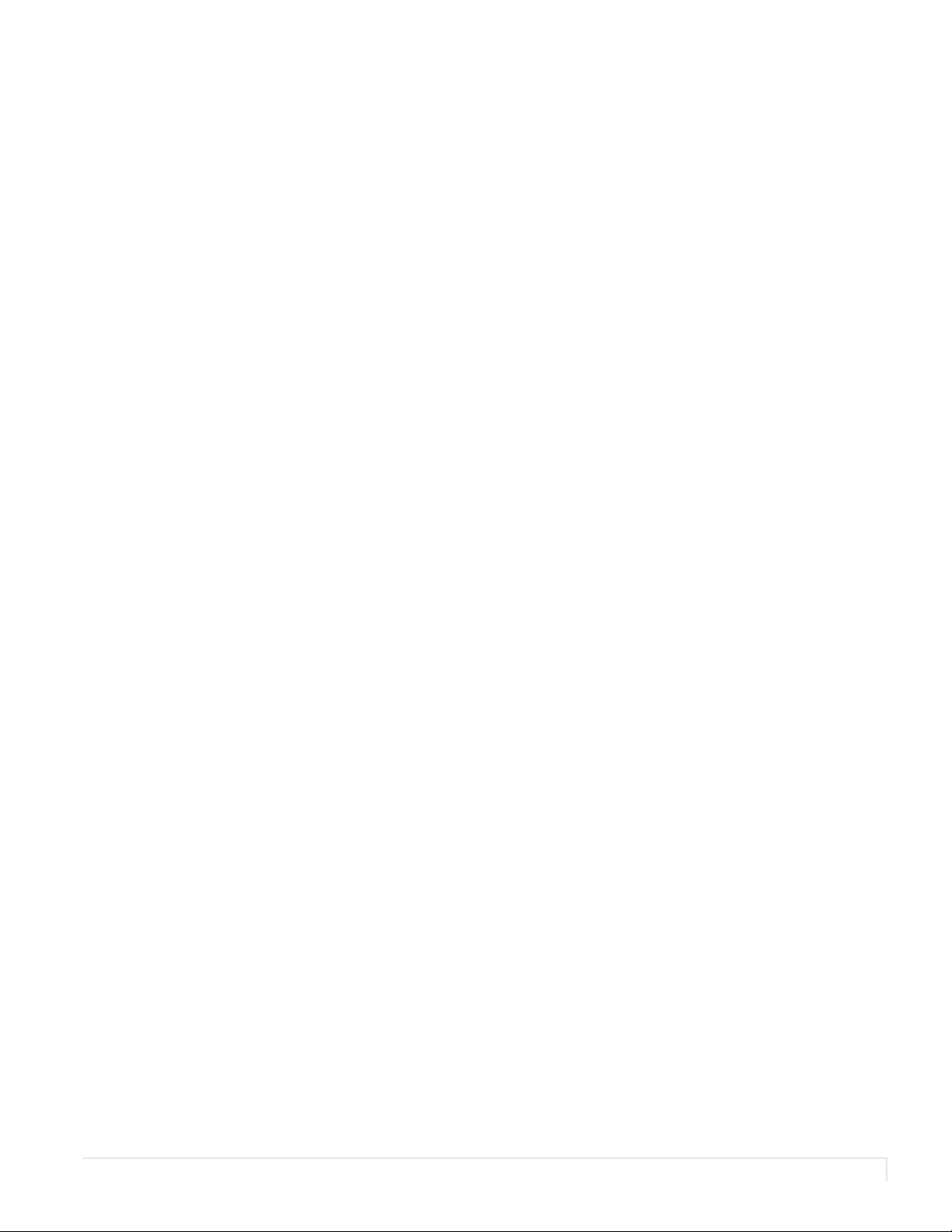
Co ntents
EP Series Ultra HD LCD Displays User Guide . . . . . . . . . . . . . . . . . . . . . . . . . . . . . . . . . . . . . . . . . . . . . . . . . . . . . . . i
Introduction . . . . . . . . . . . . . . . . . . . . . . . . . . . . . . . . . . . . . . . . . . . . . . . . . . . . . . . . . . . . . . . . . . . . . . . . . . . . . . . . . . . . . . .1
Safety Information . . . . . . . . . . . . . . . . . . . . . . . . . . . . . . . . . . . . . . . . . . . . . . . . . . . . . . . . . . . . . . . . . . . . . . . . . . . . . . .2
Safety Precautions. . . . . . . . . . . . . . . . . . . . . . . . . . . . . . . . . . . . . . . . . . . . . . . . . . . . . . . . . . . . . . . . . . . . . . . . . . . . . . . .2
Recommended Usage . . . . . . . . . . . . . . . . . . . . . . . . . . . . . . . . . . . . . . . . . . . . . . . . . . . . . . . . . . . . . . . . . . . . . . . . . . . .4
VESA Mounts, General Description . . . . . . . . . . . . . . . . . . . . . . . . . . . . . . . . . . . . . . . . . . . . . . . . . . . . . . . . . . . . . . . .6
Cleaning the Display . . . . . . . . . . . . . . . . . . . . . . . . . . . . . . . . . . . . . . . . . . . . . . . . . . . . . . . . . . . . . . . . . . . . . . . . . . . . .7
Package Contents . . . . . . . . . . . . . . . . . . . . . . . . . . . . . . . . . . . . . . . . . . . . . . . . . . . . . . . . . . . . . . . . . . . . . . . . . . . . . . . . . .8
Installing the Cable Clips . . . . . . . . . . . . . . . . . . . . . . . . . . . . . . . . . . . . . . . . . . . . . . . . . . . . . . . . . . . . . . . . . . . . . . . 10
Planar EP Series - Standard Inputs. . . . . . . . . . . . . . . . . . . . . . . . . . . . . . . . . . . . . . . . . . . . . . . . . . . . . . . . . . . . . . . 11
Installing the Display . . . . . . . . . . . . . . . . . . . . . . . . . . . . . . . . . . . . . . . . . . . . . . . . . . . . . . . . . . . . . . . . . . . . . . . . . . . . 12
Before You Begin . . . . . . . . . . . . . . . . . . . . . . . . . . . . . . . . . . . . . . . . . . . . . . . . . . . . . . . . . . . . . . . . . . . . . . . . . . . . . . . 12
Installing OPS Expansion (Optional) . . . . . . . . . . . . . . . . . . . . . . . . . . . . . . . . . . . . . . . . . . . . . . . . . . . . . . . . . . . . . 14
Operating the Display . . . . . . . . . . . . . . . . . . . . . . . . . . . . . . . . . . . . . . . . . . . . . . . . . . . . . . . . . . . . . . . . . . . . . . . . . . . 15
OSD Keypad. . . . . . . . . . . . . . . . . . . . . . . . . . . . . . . . . . . . . . . . . . . . . . . . . . . . . . . . . . . . . . . . . . . . . . . . . . . . . . . . . . . . 15
Remote Control Receiver . . . . . . . . . . . . . . . . . . . . . . . . . . . . . . . . . . . . . . . . . . . . . . . . . . . . . . . . . . . . . . . . . . . . . . . 16
Installing IR Extender . . . . . . . . . . . . . . . . . . . . . . . . . . . . . . . . . . . . . . . . . . . . . . . . . . . . . . . . . . . . . . . . . . . . . . . . . . . 17
LED Indicators. . . . . . . . . . . . . . . . . . . . . . . . . . . . . . . . . . . . . . . . . . . . . . . . . . . . . . . . . . . . . . . . . . . . . . . . . . . . . . . . . . 18
Using the Display in Portrait Mode . . . . . . . . . . . . . . . . . . . . . . . . . . . . . . . . . . . . . . . . . . . . . . . . . . . . . . . . . . . . . . 18
Using the Display in Flat or Tilted Orientation . . . . . . . . . . . . . . . . . . . . . . . . . . . . . . . . . . . . . . . . . . . . . . . . . . . 18
Using the Remote Control . . . . . . . . . . . . . . . . . . . . . . . . . . . . . . . . . . . . . . . . . . . . . . . . . . . . . . . . . . . . . . . . . . . . . . 19
Turning the Display On . . . . . . . . . . . . . . . . . . . . . . . . . . . . . . . . . . . . . . . . . . . . . . . . . . . . . . . . . . . . . . . . . . . . . . . . . 22
EP Series Ultra HD LCD Displays User Guide i
Page 4
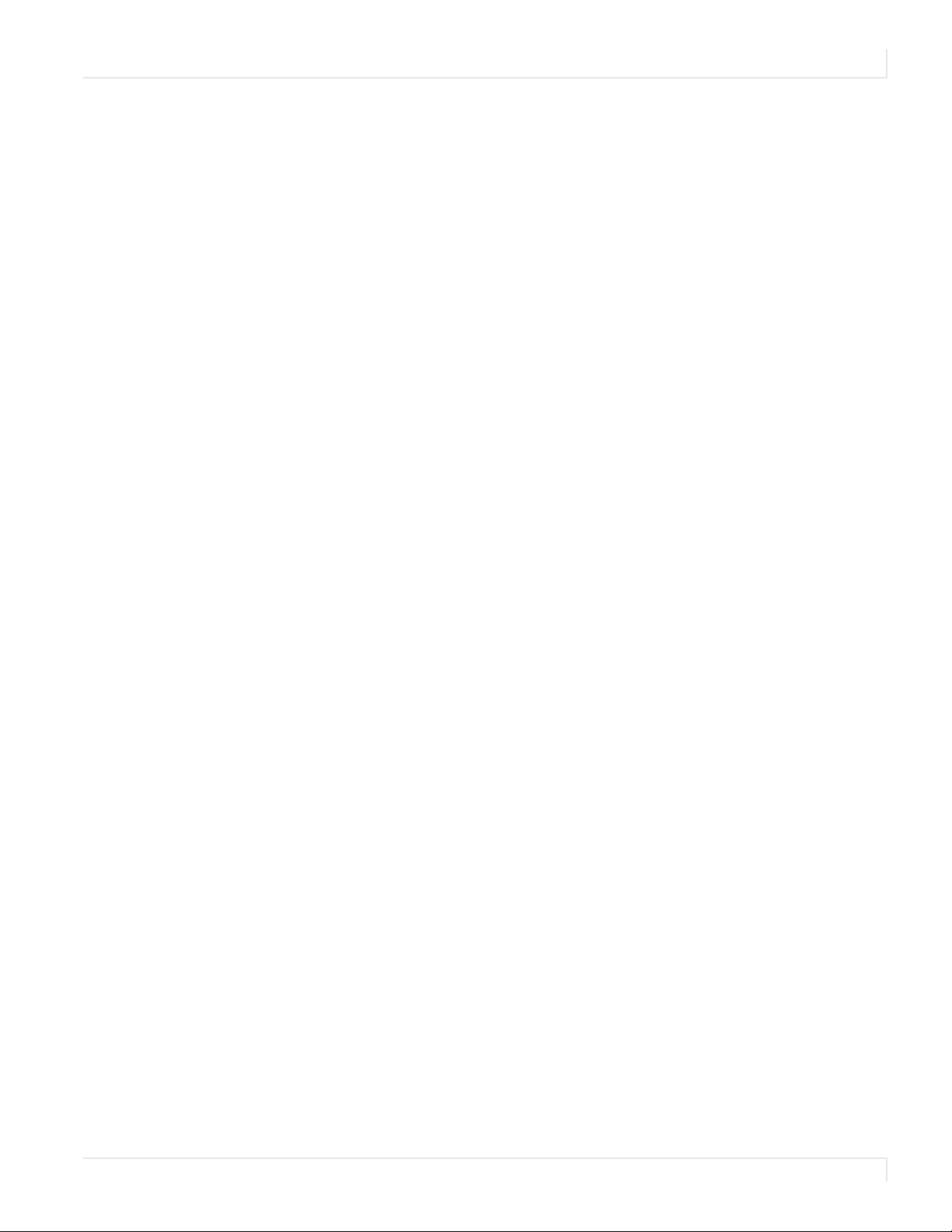
Table of Contents
Turning the Display Off . . . . . . . . . . . . . . . . . . . . . . . . . . . . . . . . . . . . . . . . . . . . . . . . . . . . . . . . . . . . . . . . . . . . . . . . . 23
Adjusting the Volume . . . . . . . . . . . . . . . . . . . . . . . . . . . . . . . . . . . . . . . . . . . . . . . . . . . . . . . . . . . . . . . . . . . . . . . . . . 23
Selecting the Input Source. . . . . . . . . . . . . . . . . . . . . . . . . . . . . . . . . . . . . . . . . . . . . . . . . . . . . . . . . . . . . . . . . . . . . . 23
Navigating Through the Menus . . . . . . . . . . . . . . . . . . . . . . . . . . . . . . . . . . . . . . . . . . . . . . . . . . . . . . . . . . . . . . . . . 23
Using the Touch Screen . . . . . . . . . . . . . . . . . . . . . . . . . . . . . . . . . . . . . . . . . . . . . . . . . . . . . . . . . . . . . . . . . . . . . . . . 47
LAN Control . . . . . . . . . . . . . . . . . . . . . . . . . . . . . . . . . . . . . . . . . . . . . . . . . . . . . . . . . . . . . . . . . . . . . . . . . . . . . . . . . . . . . . 48
Supported Operating Systems . . . . . . . . . . . . . . . . . . . . . . . . . . . . . . . . . . . . . . . . . . . . . . . . . . . . . . . . . . . . . . . . . . 48
Installation . . . . . . . . . . . . . . . . . . . . . . . . . . . . . . . . . . . . . . . . . . . . . . . . . . . . . . . . . . . . . . . . . . . . . . . . . . . . . . . . . . . . . 49
Configuring VCOM . . . . . . . . . . . . . . . . . . . . . . . . . . . . . . . . . . . . . . . . . . . . . . . . . . . . . . . . . . . . . . . . . . . . . . . . . . . . . 52
Function Descriptions . . . . . . . . . . . . . . . . . . . . . . . . . . . . . . . . . . . . . . . . . . . . . . . . . . . . . . . . . . . . . . . . . . . . . . . . . . 54
Setting Up Email Alerts . . . . . . . . . . . . . . . . . . . . . . . . . . . . . . . . . . . . . . . . . . . . . . . . . . . . . . . . . . . . . . . . . . . . . . . . . . 58
Login . . . . . . . . . . . . . . . . . . . . . . . . . . . . . . . . . . . . . . . . . . . . . . . . . . . . . . . . . . . . . . . . . . . . . . . . . . . . . . . . . . . . . . . . . . 58
Administrator . . . . . . . . . . . . . . . . . . . . . . . . . . . . . . . . . . . . . . . . . . . . . . . . . . . . . . . . . . . . . . . . . . . . . . . . . . . . . . . . . . 60
TCP Mode, UDP Mode and UART . . . . . . . . . . . . . . . . . . . . . . . . . . . . . . . . . . . . . . . . . . . . . . . . . . . . . . . . . . . . . . . . 63
SMTP . . . . . . . . . . . . . . . . . . . . . . . . . . . . . . . . . . . . . . . . . . . . . . . . . . . . . . . . . . . . . . . . . . . . . . . . . . . . . . . . . . . . . . . . . . 63
Reset Device . . . . . . . . . . . . . . . . . . . . . . . . . . . . . . . . . . . . . . . . . . . . . . . . . . . . . . . . . . . . . . . . . . . . . . . . . . . . . . . . . . . 64
Signal Compatibility . . . . . . . . . . . . . . . . . . . . . . . . . . . . . . . . . . . . . . . . . . . . . . . . . . . . . . . . . . . . . . . . . . . . . . . . . . . . . 65
Color Subsampling Support . . . . . . . . . . . . . . . . . . . . . . . . . . . . . . . . . . . . . . . . . . . . . . . . . . . . . . . . . . . . . . . . . . . . . 68
Specifications . . . . . . . . . . . . . . . . . . . . . . . . . . . . . . . . . . . . . . . . . . . . . . . . . . . . . . . . . . . . . . . . . . . . . . . . . . . . . . . . . . . . 69
Dimensions . . . . . . . . . . . . . . . . . . . . . . . . . . . . . . . . . . . . . . . . . . . . . . . . . . . . . . . . . . . . . . . . . . . . . . . . . . . . . . . . . . . . . . 71
EP5024K . . . . . . . . . . . . . . . . . . . . . . . . . . . . . . . . . . . . . . . . . . . . . . . . . . . . . . . . . . . . . . . . . . . . . . . . . . . . . . . . . . . . . . . 71
EP5024K-T . . . . . . . . . . . . . . . . . . . . . . . . . . . . . . . . . . . . . . . . . . . . . . . . . . . . . . . . . . . . . . . . . . . . . . . . . . . . . . . . . . . . . 72
EP5824K . . . . . . . . . . . . . . . . . . . . . . . . . . . . . . . . . . . . . . . . . . . . . . . . . . . . . . . . . . . . . . . . . . . . . . . . . . . . . . . . . . . . . . . 73
EP5824K-T . . . . . . . . . . . . . . . . . . . . . . . . . . . . . . . . . . . . . . . . . . . . . . . . . . . . . . . . . . . . . . . . . . . . . . . . . . . . . . . . . . . . . 74
EP Series Ultra HD LCD Displays User Guide ii
Page 5
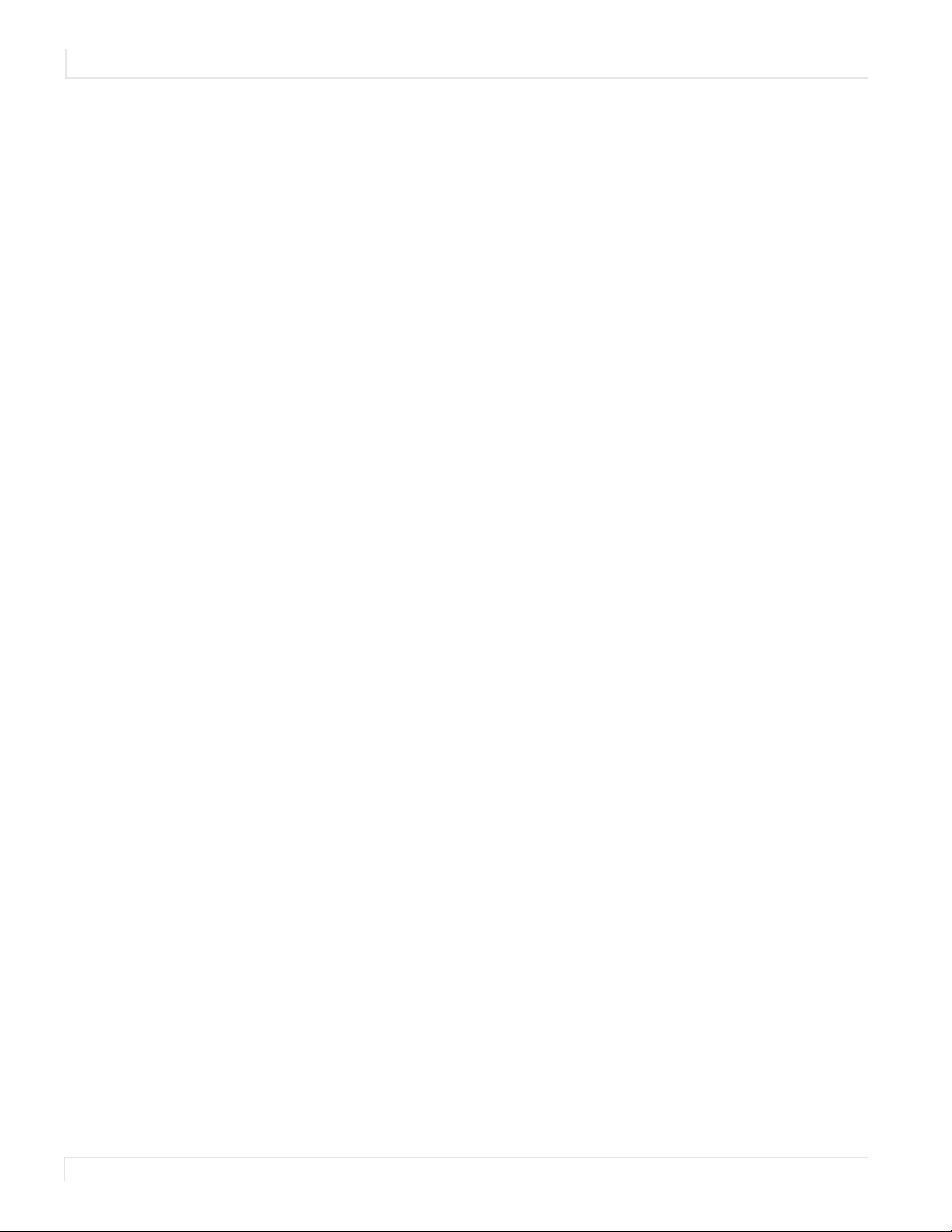
Table of Contents
EP6524K . . . . . . . . . . . . . . . . . . . . . . . . . . . . . . . . . . . . . . . . . . . . . . . . . . . . . . . . . . . . . . . . . . . . . . . . . . . . . . . . . . . . . . . .75
EP6524K-T . . . . . . . . . . . . . . . . . . . . . . . . . . . . . . . . . . . . . . . . . . . . . . . . . . . . . . . . . . . . . . . . . . . . . . . . . . . . . . . . . . . . . .76
Tro ubl eshoo ting . . . . . . . . . . . . . . . . . . . . . . . . . . . . . . . . . . . . . . . . . . . . . . . . . . . . . . . . . . . . . . . . . . . . . . . . . . . . . . . . . .77
Accessing Planar’s Technical Support Website . . . . . . . . . . . . . . . . . . . . . . . . . . . . . . . . . . . . . . . . . . . . . . . . . . . .78
iii EP Series Ultra HD LCD Displays User Guide
Page 6
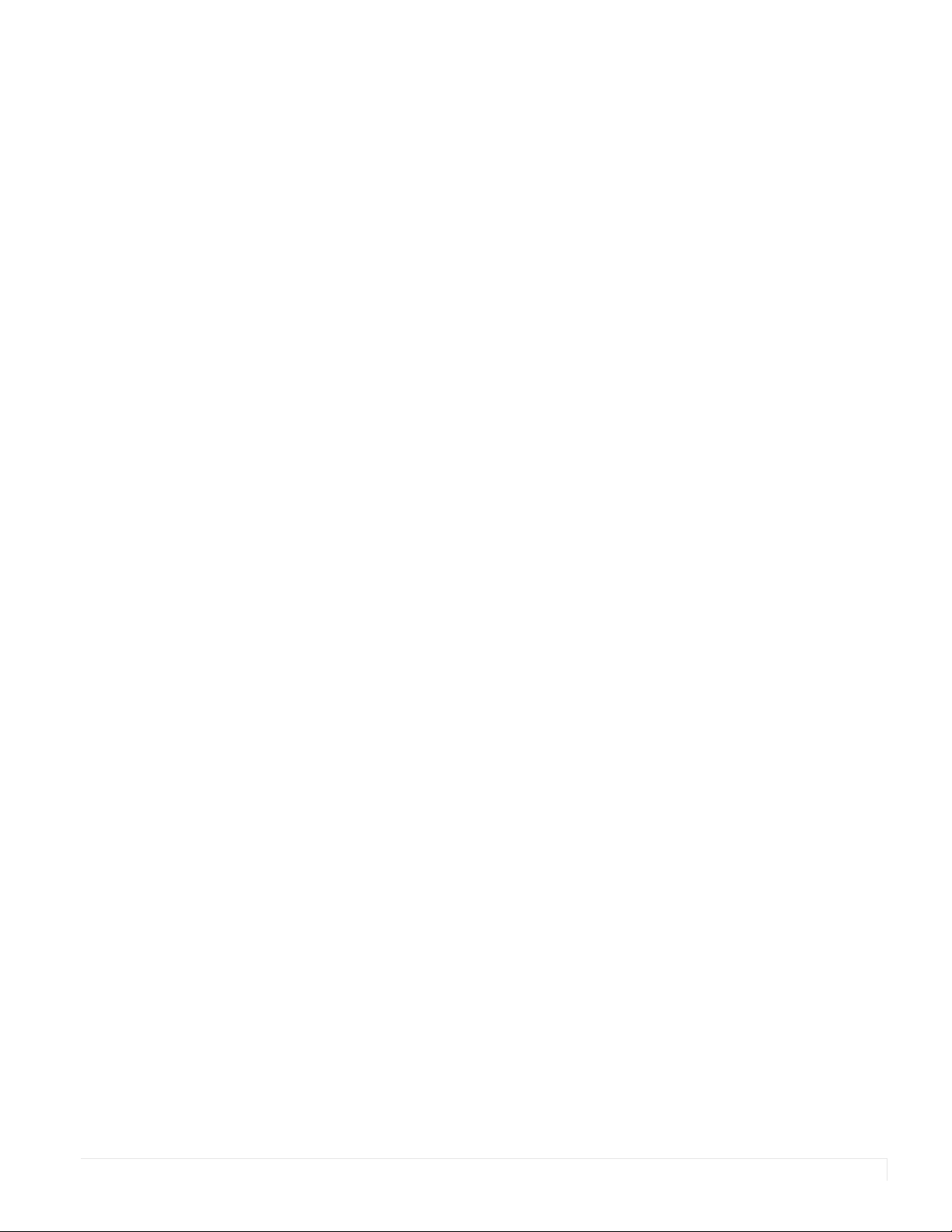
Intro ductio n
The Ultra HD resolution Planar EP Series LCD displays offer best-in-class reliability with
the stunning image quality of 4K resolution. The displays come standard with
commercial-grade features - such as 4K@60Hz support through both HDMI and
DisplayPort and HDCP 2.2 compliance - which are required for digital signage,
corporate, and control room environments.
Also available in touch versions, Ultra HD Planar EP Series displays bring interactivity
to the 4K immersive experience.
Caution: This manual is intended for use by qualified service persons and end users with
experience installing LCD displays.
EP Series Ultra HD LCD Displays User Guide 1
Page 7
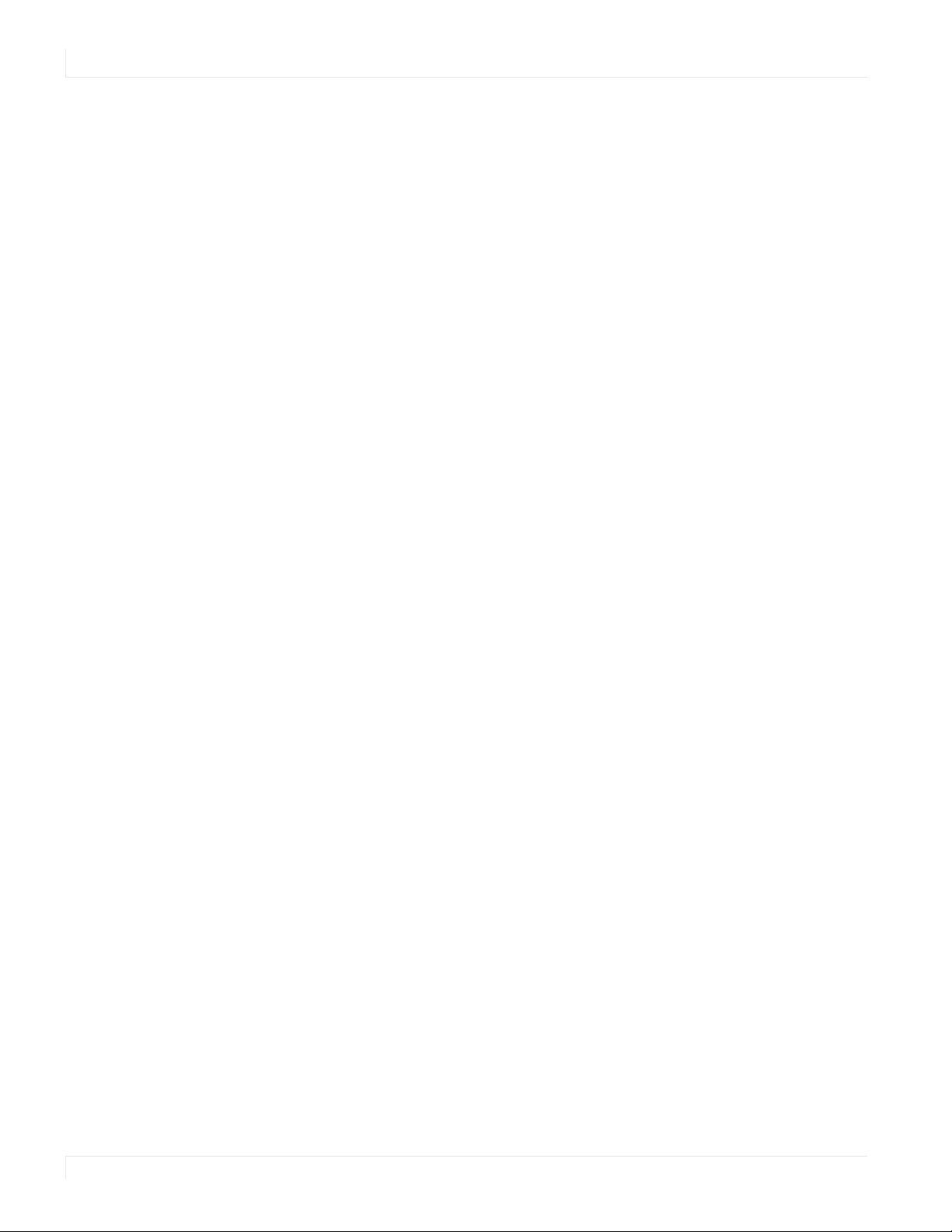
Safety Information
Safety Info rmatio n
Before using the Planar EP Series, please read this manual thoroughly to help protect
against damage to property, and to ensure personnel safety.
•Be sure to observe the following instructions.
•For your safety, be sure to observe ALL the warnings detailed in this manual.
•For installation or adjustment, please follow this manual’s instructions, and refer
all servicing to qualified service personnel.
Safety Precautio ns
• If water is spilled or objects are dropped inside the display, remove the
power plug from the outlet immediately. Failure to do so may result in fire or
electrical shock. Contact your dealer for inspection.
• If the display is dropped or the chassis is damaged, remove the power plug
from the outlet immediately. Failure to do so may result in fire or electrical
shock. Contact your dealer for inspection.
WAR NIN G! Wall mounts must be secure.
• If the display is hung on a wall, the wall must be strong enough to hold it.
Simply mounting it to wallboard or wall paneling won’t be adequate or safe.
Caution: The screen could be damaged by heavy pressure.
• Slight pressure on the LCD will cause distortion of the image. Heavier
pressure will cause permanent damage. Displays should be mounted where
viewers cannot touch the screen or insert small objects in the openings that will
create hazards by contacting bare conductive parts.
Caution: The front polarizer is soft and subject to scratches from sharp objects.
• The polarizer is a thin sheet of film laminated to the outside layer of glass
on the LCD screen. Take care when handling items near the screen.
• If the power cord or plug is damaged or becomes hot, turn off the main
power switch of the display. Make sure the power plug has cooled down
and remove the power plug from the outlet. If the display is still used in this
condition, it may cause a fire or an electrical shock. Contact your dealer for a
replacement.
2EP Series Ultra HD LCD Displays User Guide
Page 8
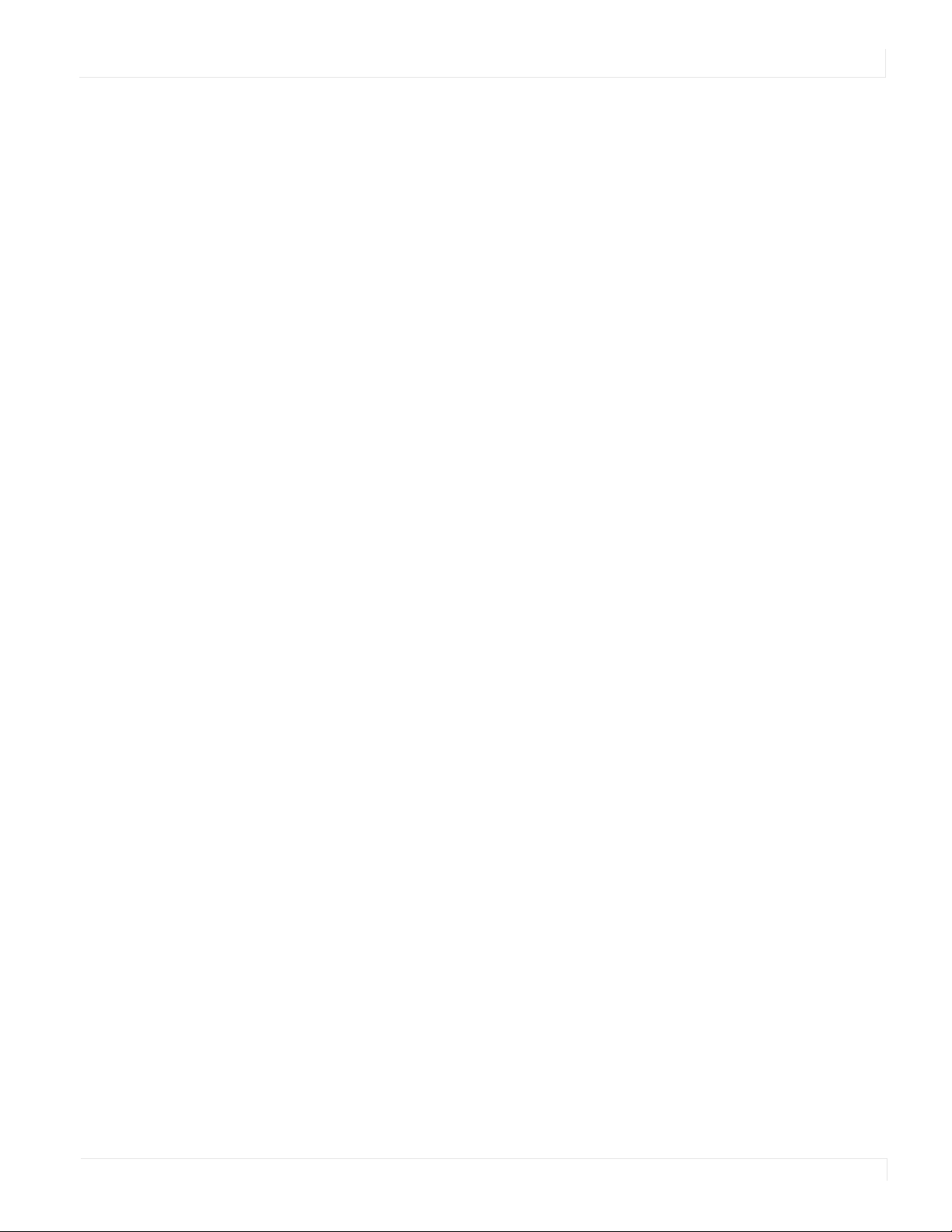
Imp o rtant Safety Instructio ns
1 Read these instructions.
2 Keep these instructions.
3 Heed all warnings.
4 Follow all instructions.
5 Do not use the display near water.
6 Clean the LCD screens with an LCD screen cleaner or LCD wipes.
7 Do not install near any heat sources such as radiators, heat registers, stoves or
other apparatus (including amplifiers) that produce heat.
8 Do not defeat the safety purpose of the polarized or grounding type plug. A
polarized plug has two blades with one wider than the other. A grounding type
plug has two blades and a third grounding prong. The wide blade or the third
prong is provided for your safety. When the provided plug does not fit into your
outlet, consult an electrician for the replacement of the obsolete outlet.
Important Safety Instructions
9 Protect the power cord from being walked on or pinched, particularly at plugs,
convenience receptacles and the point where they exit from any of the displays.
10 Only use the attachments/accessories specified by the manufacturer.
11 Unplug all displays during lightning storms or when unused for long periods of
time.
12 You m us t fo ll ow a ll N at ion al Electrical Code regulations. In addition, be aware of
local codes and ordinances when installing your system.
13 Refer all servicing to qualified service personnel. Servicing is required when any
of the displays have been damaged in any way. For example, if the AC power cord
or plug is damaged, liquid has been spilled or objects have fallen into a display,
the displays have been exposed to rain or moisture, do not operate normally or
have been dropped.
14 Keep the packing material in case the equipment should ever need to be
shipped.
15 Wall mounts must be secure. The wall must be strong enough to hold all displays,
brackets and cables.
EP Series Ultra HD LCD Displays User Guide 3
Page 9
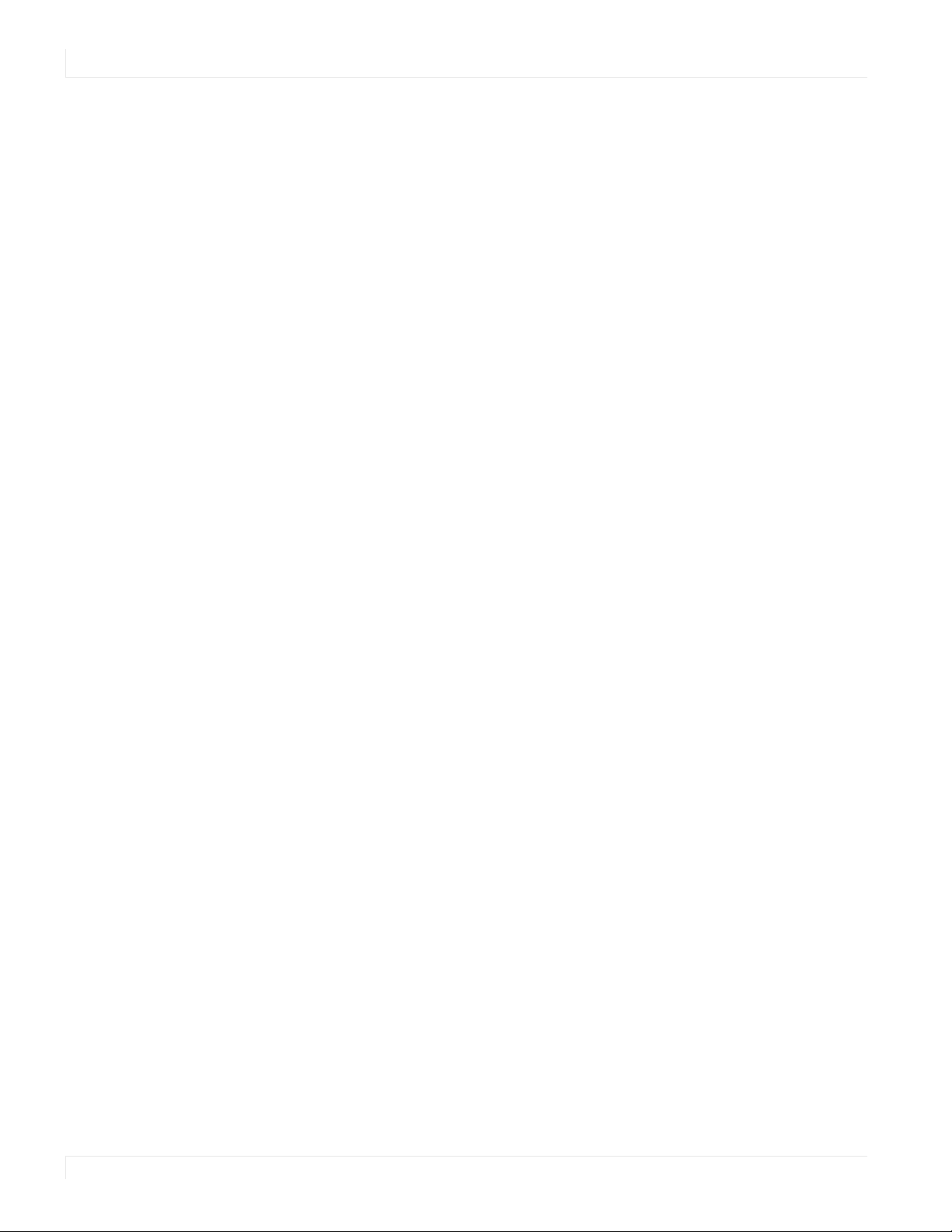
Recommended Usage
16 Slight pressure on the LCD will cause distortion of the image. Heavier pressure
will cause permanent damage. Displays should be mounted where viewers
cannot touch the screen or insert small objects in the openings that will create
hazards by contacting bare conductive parts.
17 The front polarizer is soft and subject to scratches from sharp objects. The
polarizer is a thin sheet of film laminated to the outside layer of glass on the LCD
screen. Take care when handling items near the screen.
Reco mmended Usage
In order to get the most out of your LCD, use the following recommended guidelines
to optimize the display.
Burn-In Versus Temp o rary Image Retentio n
Burn-in causes the screen to retain an image essentially forever, with little or no way
to correct the problem. Under normal use, an LCD will not experience burn-in, as
plasma displays do, nor will it retain images in any way.
Normal use of an LCD is defined as displaying continuously changing video patterns
or images. However, LCDs can experience temporary image retention when
recommended usage guidelines are not followed.
What is Temp o rary Image Retentio n?
Temp or ar y im ag e re te nt io n (TI R) c an o cc ur when a static image is displayed
continuously for extended periods of time (12 hours or longer). An electrical charge
differential may build up between the electrodes of the liquid crystal, which causes a
negative-color video image (color-inverted and brightness-inverted version of the
previous image) to be retained when a new image is displayed. This behavior is true
for any LCD device from any LCD manufacturer.
TIR is not covered under warranty. See standard warranty terms and conditions for
details. Here are some guidelines to help you avoid TIR:
• Use the LCD to show a screen saver, moving images or still pictures that change
regularly. When using high-contrast images, reposition the images frequently.
• Turn off the LCD when it is not in use. To use your source computer’s Power
Options Properties, set up your computer to turn off the display when not in
use.
4EP Series Ultra HD LCD Displays User Guide
Page 10
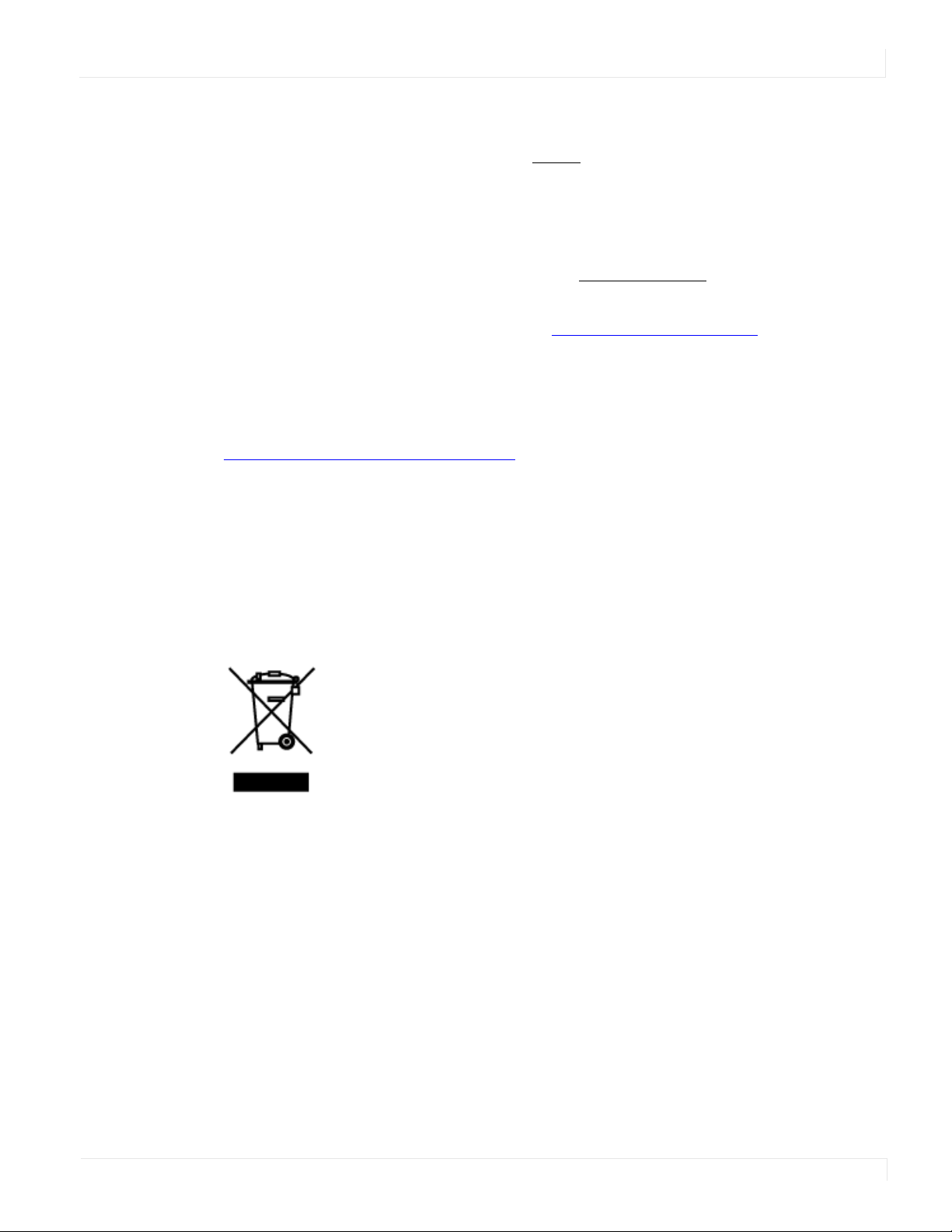
Warranty Co verage
The following models are warranted for 24 x 7 usage:
• 50”: EP5024K, EP5024K-T
• 58”: EP5824K, EP5824K-T
• 65”: EP6524K, EP6524K-T
Planar recommends turning off the power for 4 hours per day for optimal
performance.
For complete warranty details, please visit www.planar.com/warranty.
Imp o rtant Waste Disp o sal Info rmatio n
Please recycle or dispose of all electronic waste in accordance with local, state, and
federal laws. Additional resources can be found online at
http://www.planar.com/about/green/.
The crossed-out wheelie bin symbol is to notify consumers in areas subject to Waste
Electrical and Electronic Equipment (WEEE) Directive 2012/19/EU that the product
was placed on the market after August 13, 2005 and must not be disposed of with
other waste. Separate collection and recycling of electronic waste at the time of
disposal ensures that it is recycled in a manner that minimizes impacts to human
health and the environment. For more information about the proper disposal of
electronic waste, please contact your local authority, your household waste disposal
service, or the seller from whom you purchased the product.
Warranty Coverage
EP Series Ultra HD LCD Displays User Guide 5
Page 11
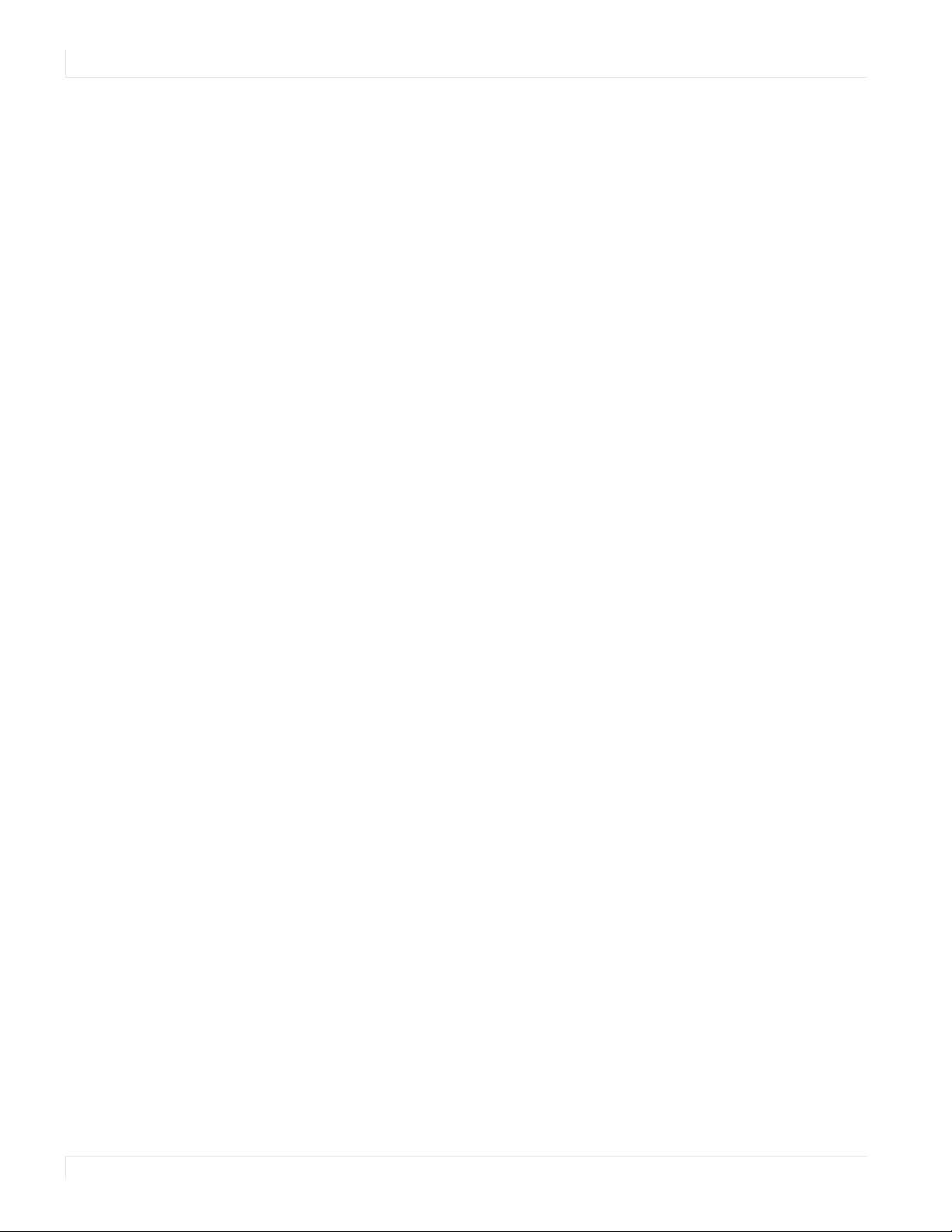
Normal Usage Guidelines
No rmal Usage Guidelines
Normal use of the LCD is defined as operating in the open air to prevent heat
buildup, and without direct or indirect heat sources such as lighting fixtures, heating
ducts, or direct sunlight that can cause the modules to experience high operating
temperatures. For all modules, do not block fans or ventilation openings. If the LCD
module will be installed in a recessed area with an LCD surround or enclosure, ensure
adequate openings are applied for proper air flow and ventilation.
At 3000 meters or below, the maximum ambient operating temperature for the LCD
module cannot be above 40º C nor below the minimum ambient operating
temperature of 0º C. If one of these conditions exists, it is up to the installer to ensure
that module placement is changed, thermal shielding is provided and/or additional
ventilation is provided to keep the display within its nominal operating parameters.
Co o ling Requirements
For optimal performance, active cooling by the installer should be planned for when
the ambient temperature at the top of the wall is predicted to be above the specified
ambient temperature for the panel. Cooling may be done behind the displays and
depending on the wall configuration, it may be helpful to place air ducts (AC) at
every third display tall.
VESA Mo unts, General Descrip tio n
VESA mounts are used to secure the Planar EP Series for display. The display can be
installed using a variety of VESA mounts available through Planar. If you do not have
a VESA mount and would like to purchase one, contact Planar.
If you purchased a VESA mount, you should have a received a separate box with
mounting supplies and an Installation manual. Follow these instructions carefully.
Keep in mind the following general installation guidelines:
•Screw length is crucial and will vary depending on the type of mount you use.
Tota l sc re w le ng th w il l in cl ud e th e pene tr ation length plus the length required
by the type of VESA mount in use.
•Mount spacers may be required to accommodate the protruding back panel of
the OPS slot.
Caution: Shorter screws will result in insufficient mounting strength and longer screws
could puncture parts inside the display.
•Prior to installation, make sure you know where all of the mounting points are
located.
•Follow all safety precautions outlined in the VESA Installation manual.
•Verify the parts received with the list shown in the VESA Installation manual.
6EP Series Ultra HD LCD Displays User Guide
Page 12
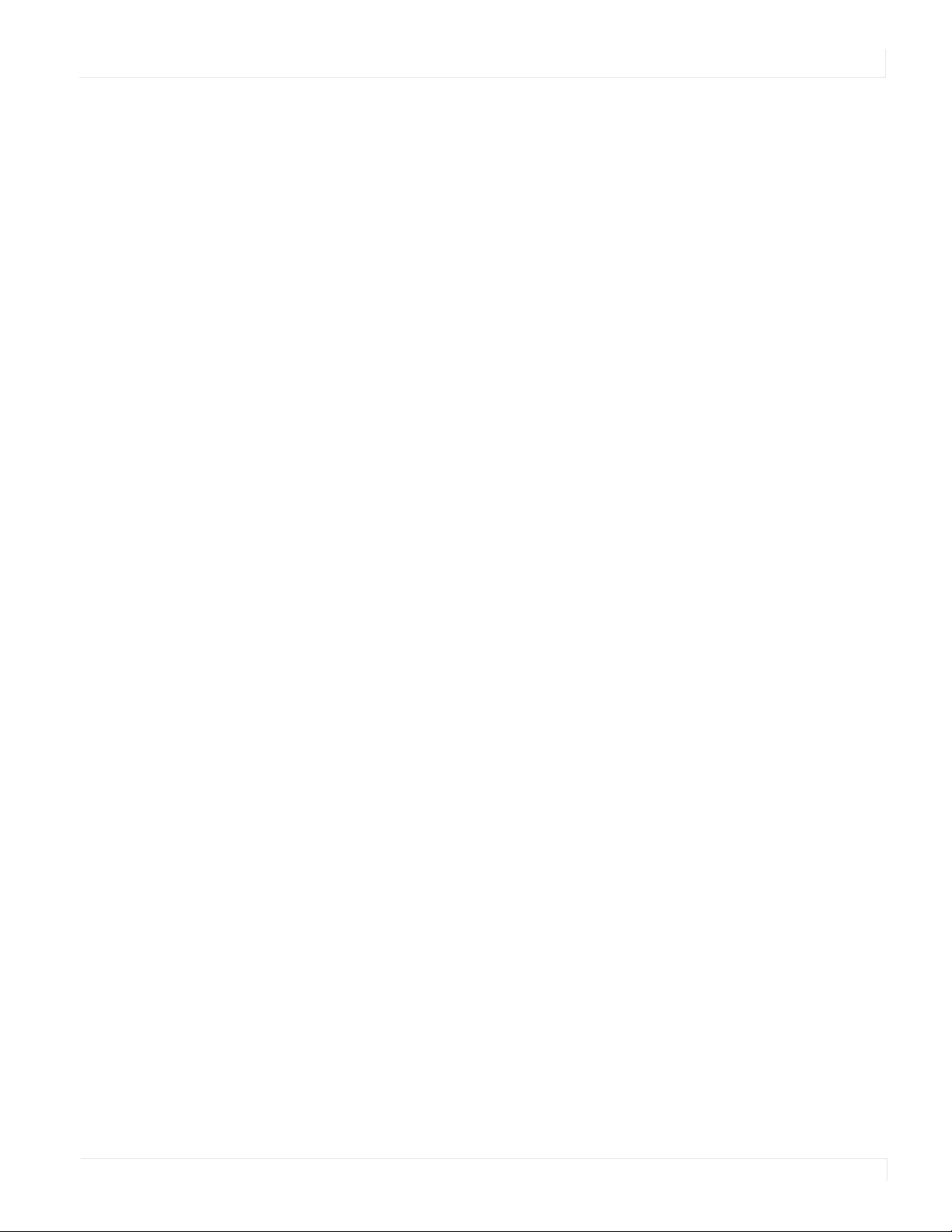
Cleaning the Disp lay
If dust has collected on the power plug, remove the plug from the outlet and clean
off the dust. Dust build-up may cause a fire.
Remove the power plug before cleaning. Failure to do so may result in electrical
shock or damage.
Keep the following points in mind when cleaning the surface of the display:
•When the surface of the display becomes dirty, wipe the surface lightly with a
soft clean cloth.
•If the surface requires additional cleaning, use LCD screen cleaner or LCD wipes,
which are available at most electronics stores.
•Do not let cleaner seep into the display, as it may cause electrical shock or
damage.
Cleaning the Display
EP Series Ultra HD LCD Displays User Guide 7
Page 13
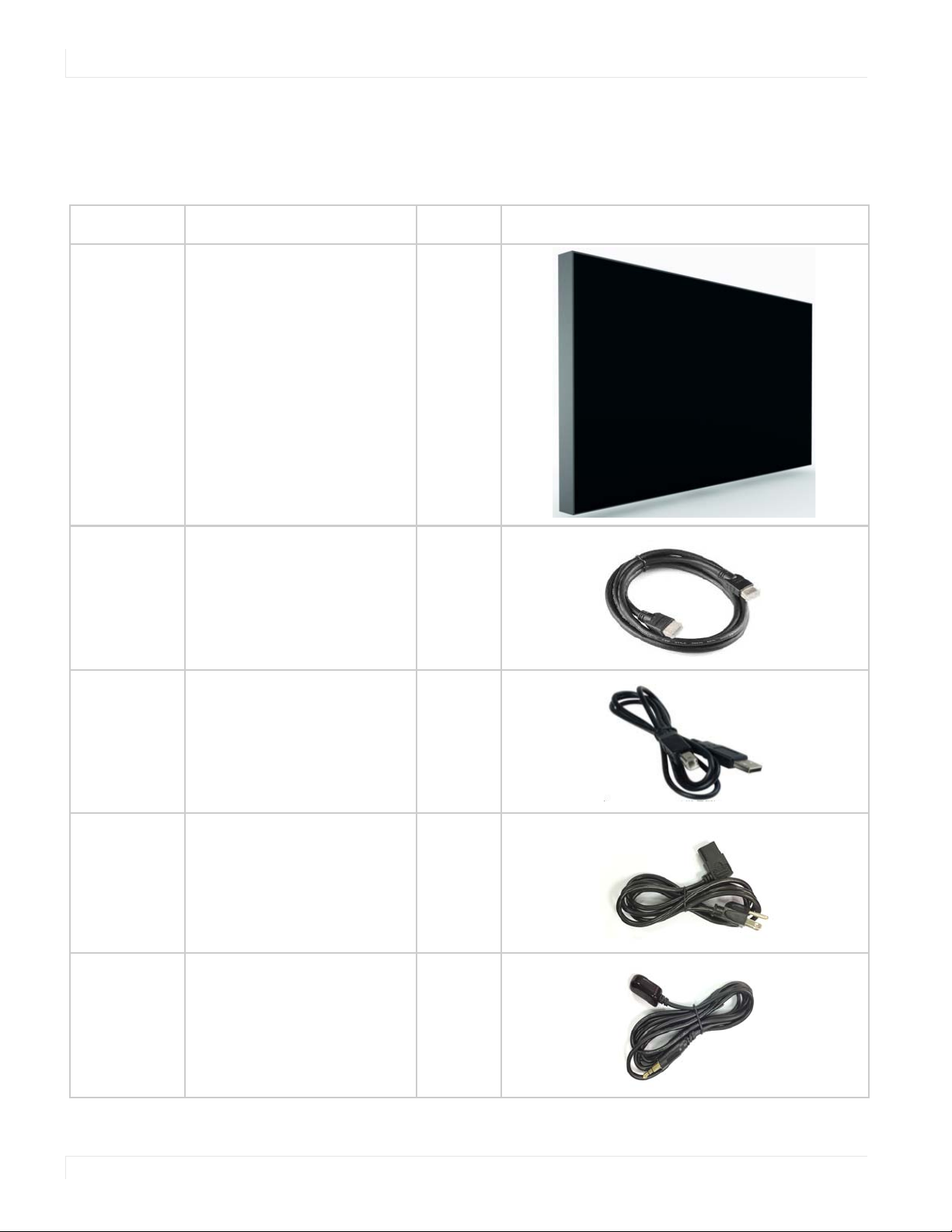
Package Contents
Package Co ntents
Part Description Number Picture
LCD display One per box. 1
HDMI cable HDMI cable. 1
USB cable Connects to a PC for touch
functionality (touch models
only).
AC power
cord
IR extender
cable
Power cord. 1
Used to receive signals from
the remote control.
1
1
8EP Series Ultra HD LCD Displays User Guide
Page 14
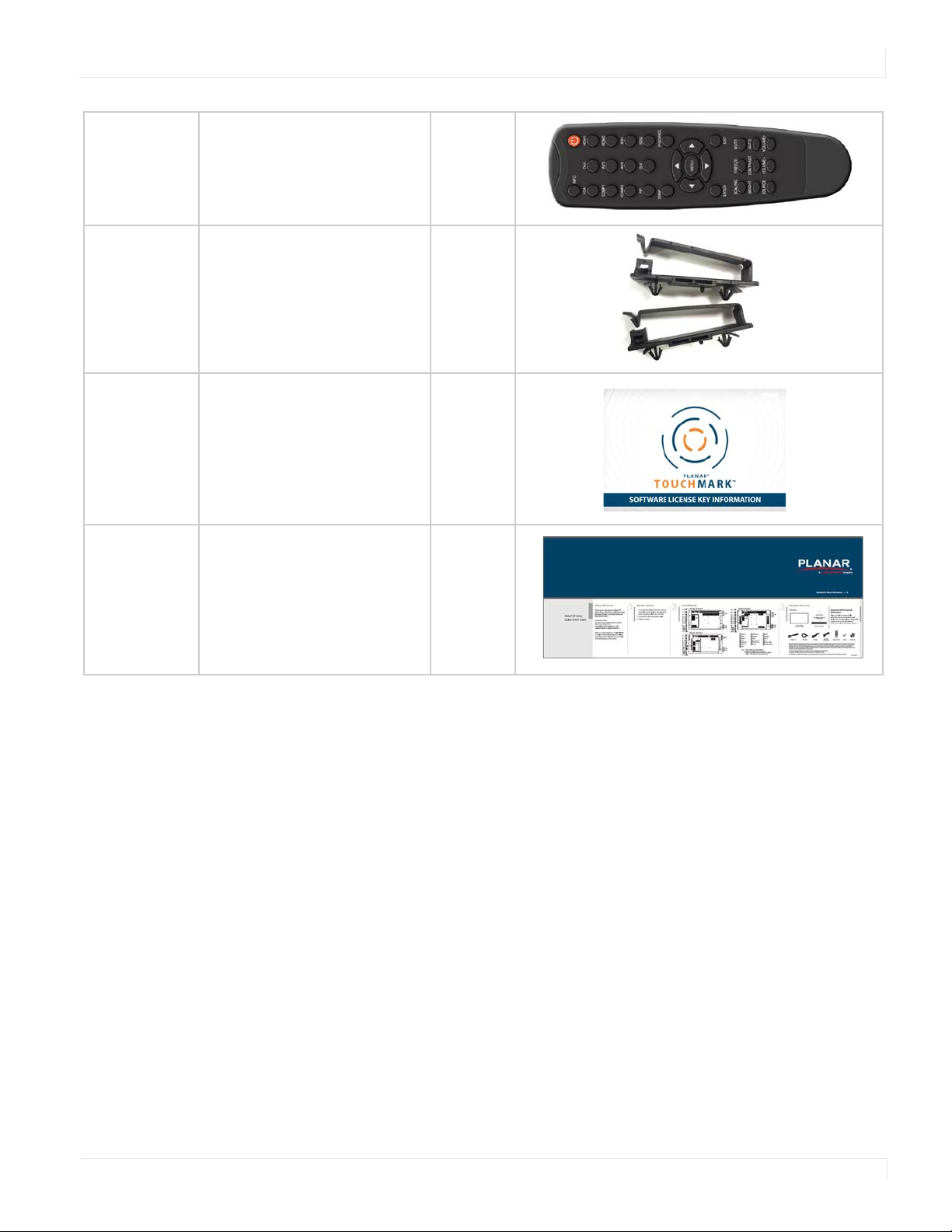
Package Contents
Remote
control
Used to control the display
(AAA batteries included).
Cable clips Used to clamp and organize
the cables.
Touch Ma rk
License Key
Quick Start
Touc hM ar k Li ce ns e Ke y
(touch models only).
Quick Start Guide. 1
Guide
1
2
1
EP Series Ultra HD LCD Displays User Guide 9
Page 15
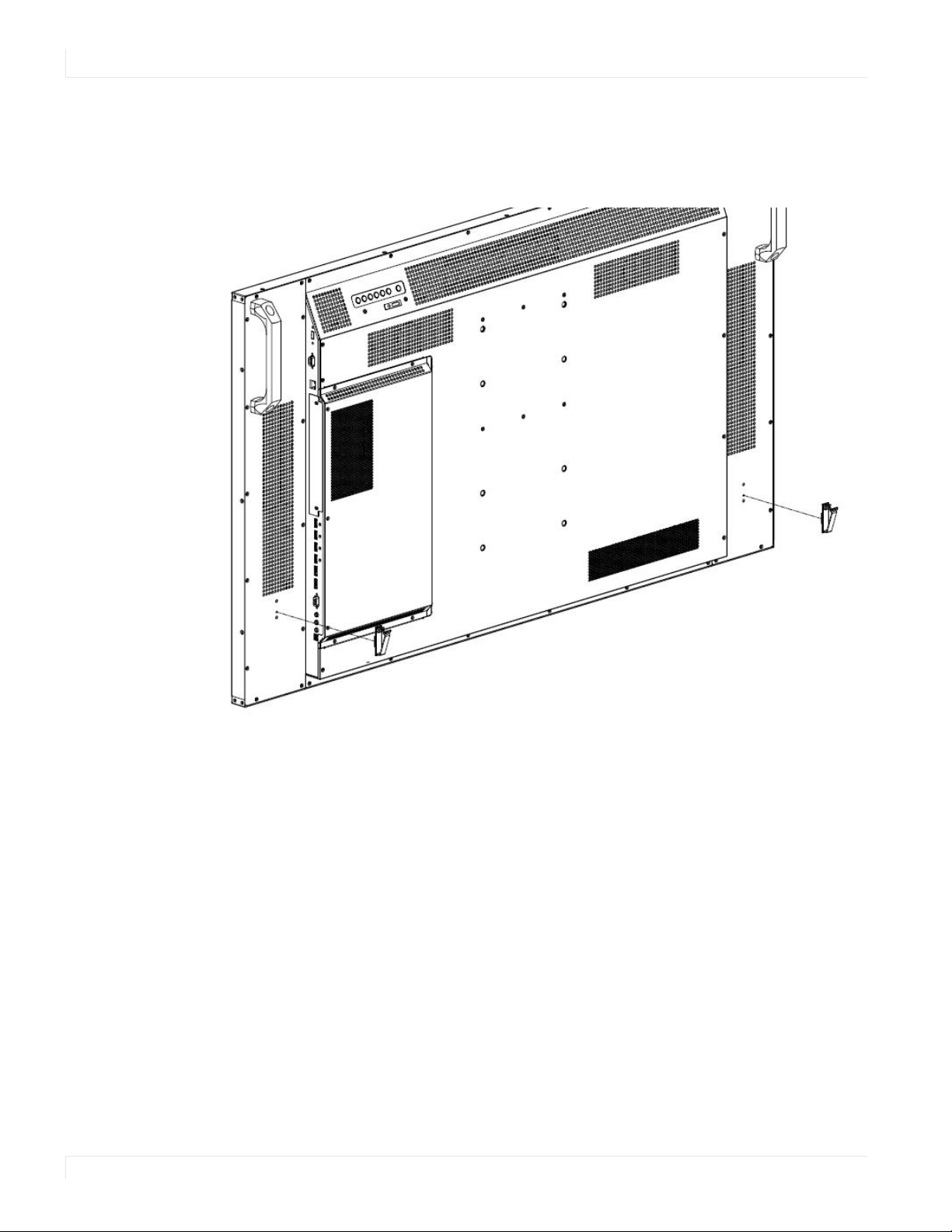
Installing the Cable Clips
Installing the Cable Clip s
The cable clips included in the Accessory Kit are used to assist with cable
management. These clips snap into place as shown in the image below.
10 EP Series Ultra HD LCD Displays User Guide
Page 16
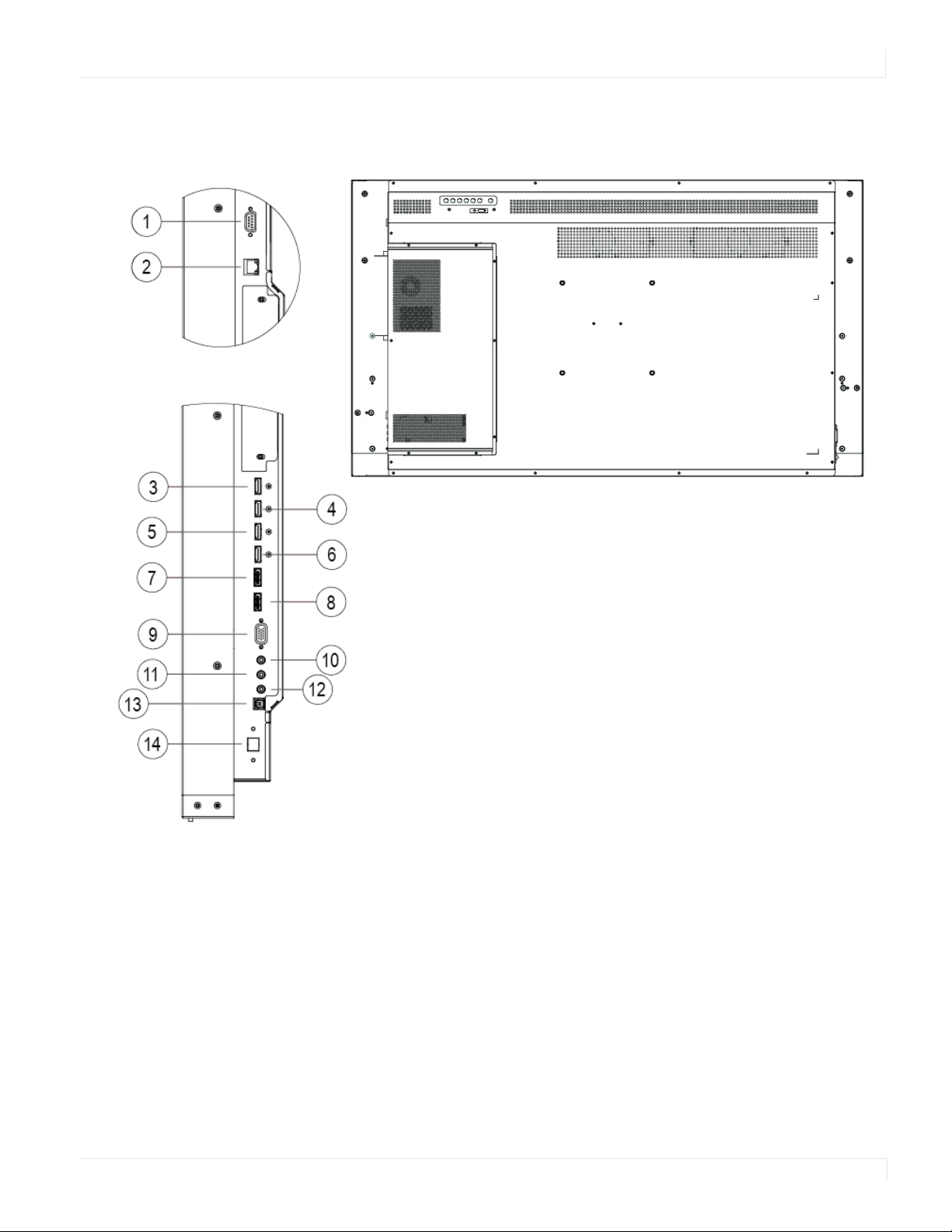
Planar EP Series - Standard Inp uts
Planar EP Series - Standard Inputs
1RS232 In 8DP2
2 LAN 9 VGA
3HDMI 1 10PC Audio In
4HDMI 2 11IR
5HDMI 3 12Audio Out
6HDMI 4 13SPDIF Out
7DP 1 14Touch USB (Touch models)
EP Series Ultra HD LCD Displays User Guide 11
Page 17
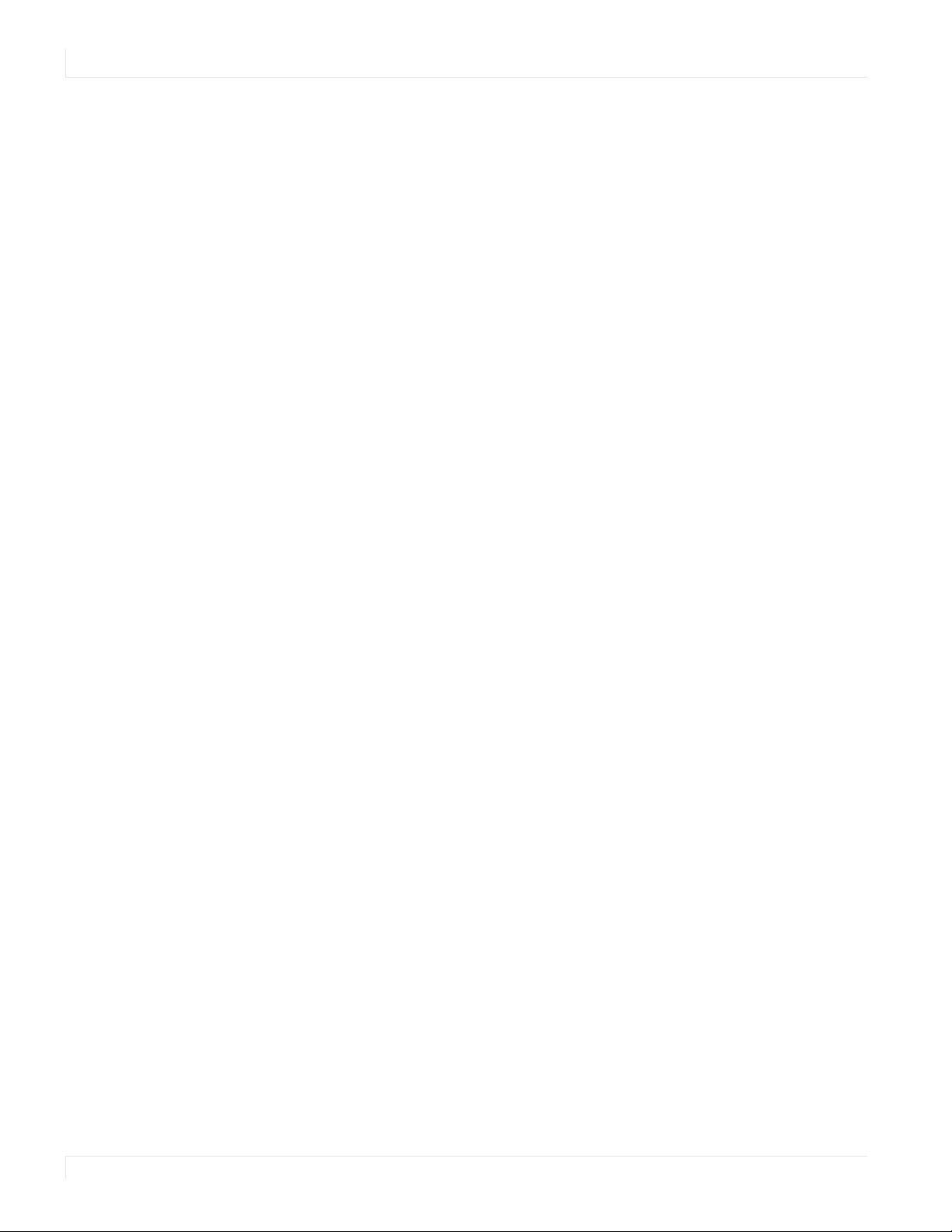
Installing the Display
Installing the Disp lay
This section explains how to install your display. We suggest that you read the entire
section before you attempt to install the unit.
Befo re Yo u Begin
Make sure you have all the items in these lists before you begin unpacking and
installing your display(s).
To o l s /E q ui p m en t L i st
Depending on your installation, you may need one or more of the following items:
•String/string level
•Digital/laser level
•Ladders/lift
•Back brace
• Stud finder (if hanging display on a wall)
Other Things Yo u May Need
• LCD screen cleaner or LCD wipes - available at most electronics stores
• At least two very strong people to help lift units into place
Plan Yo ur Installatio n
You should have a detailed plan of how the units are to be configured. The plan
should include calculations for the following:
•Power (maximum of five units per 20A circuit for 115V operation)
•Cable runs
•Ventilation and cooling requirements
•If hanging display on a wall, location of studs in the wall
Prep are Yo ur Installatio n Lo catio n
You s ho uld h av e pre pa re d th e ar ea where you will install the unit. If custom
enclosures are part of the installation, they must be fully designed to accommodate
the installation of the displays, as well as the installed unit and ventilation and
cooling requirements.
If your installation included a lot of construction or dust, it is highly recommended
that you clean all of the screens after the wall installation and configuration are
complete.
12 EP Series Ultra HD LCD Displays User Guide
Page 18
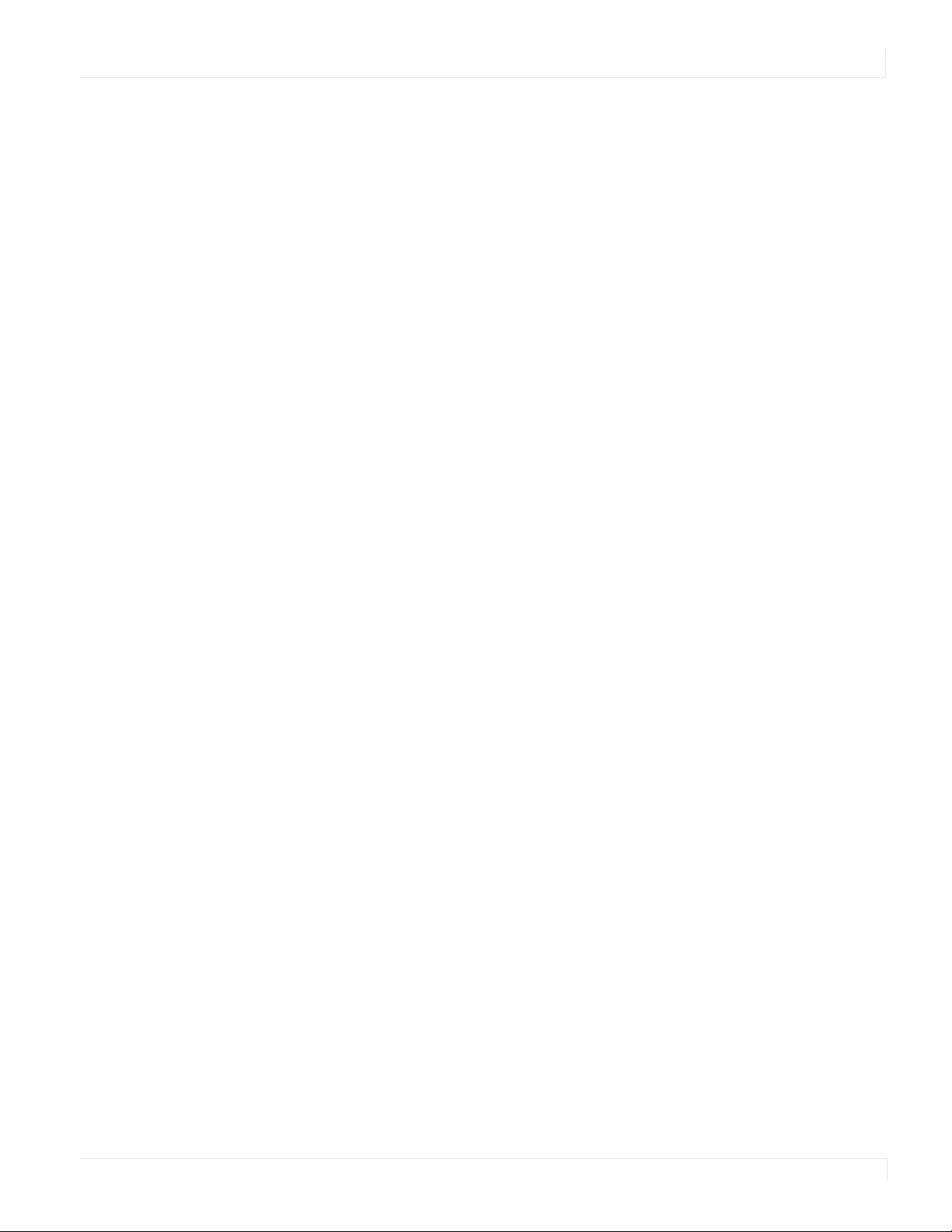
Cable Length Reco mmendatio ns
Cable length performance may vary between different cables and sources. The
recommended maximum cable lengths are as follows:
HDMI
•4K @ 50/60Hz: 8m (25 ft) maximum
•4K @ 24/25/30Hz: 15m (50 ft) maximum
•1080p @ 60Hz and lower resolutions: 20m (65 ft) maximum
DisplayPort
•DP 1.2: 5m (15 ft) maximum
•DP 1.1: 8m (25 ft) maximum
Cable Length Recommendations
EP Series Ultra HD LCD Displays User Guide 13
Page 19
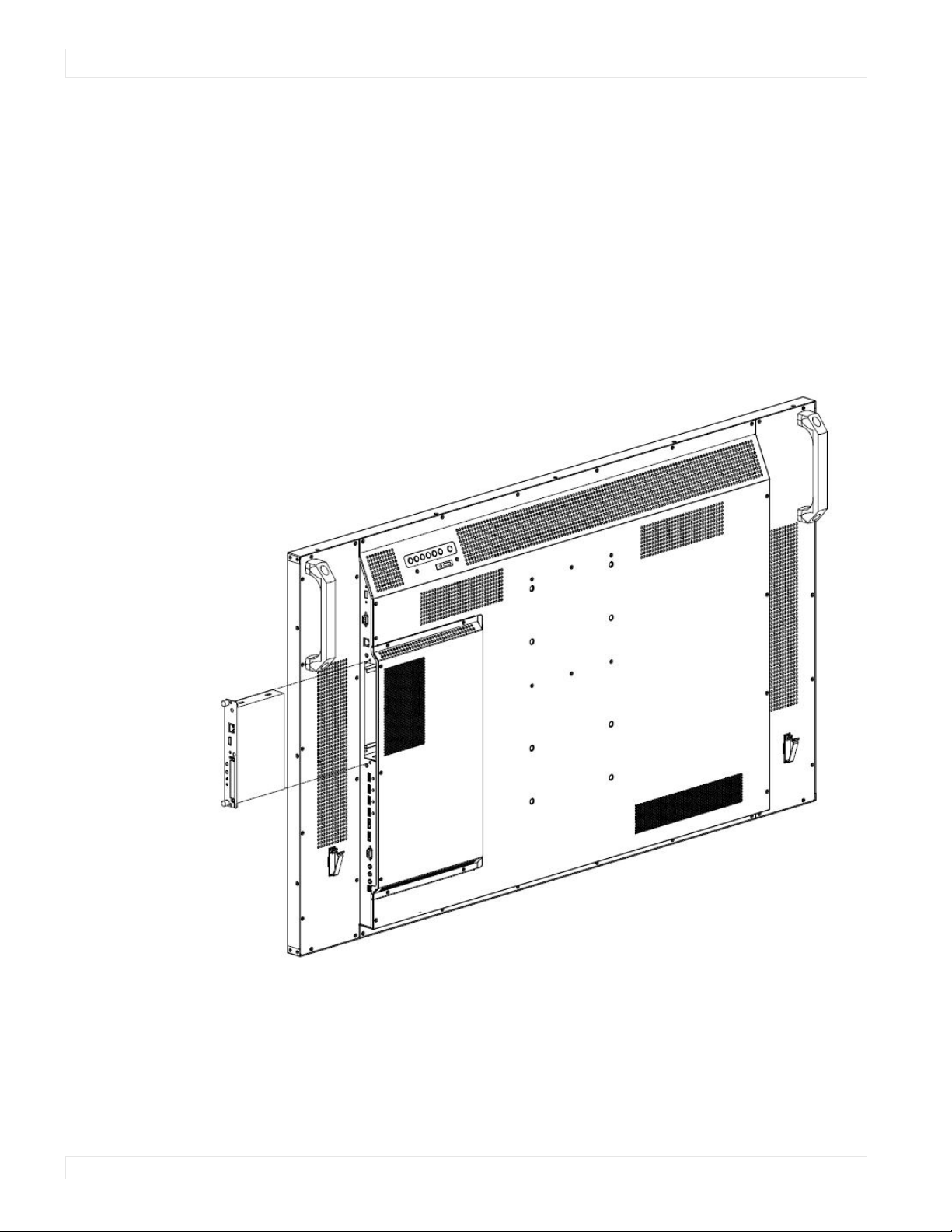
Installing OPS Expansion (Optional)
Installing OPS Exp ansio n (Op tio nal)
The Planar EP Series displays are equipped with an expansion slot that supports the
Intel® Open-Pluggable Specification (OPS). The slot will support OPS devices such as
PC’s, SDI modules etc.
To in st al l an O PS d ev ic e, r em ove th e pr ot ec tive cover on the display and slide the
device firmly into position. When installed, the OPS device will be connected
internally to the display. No external video or power cables are required.
For convenience, two Type-A USB 2.0 ports and one Type-A USB 3.0 port are provided
on the rear cover of the display. When an OPS device is installed, these USB ports can
be used for a keyboard, webcam, USB drive, or other peripherals.
14 EP Series Ultra HD LCD Displays User Guide
Page 20
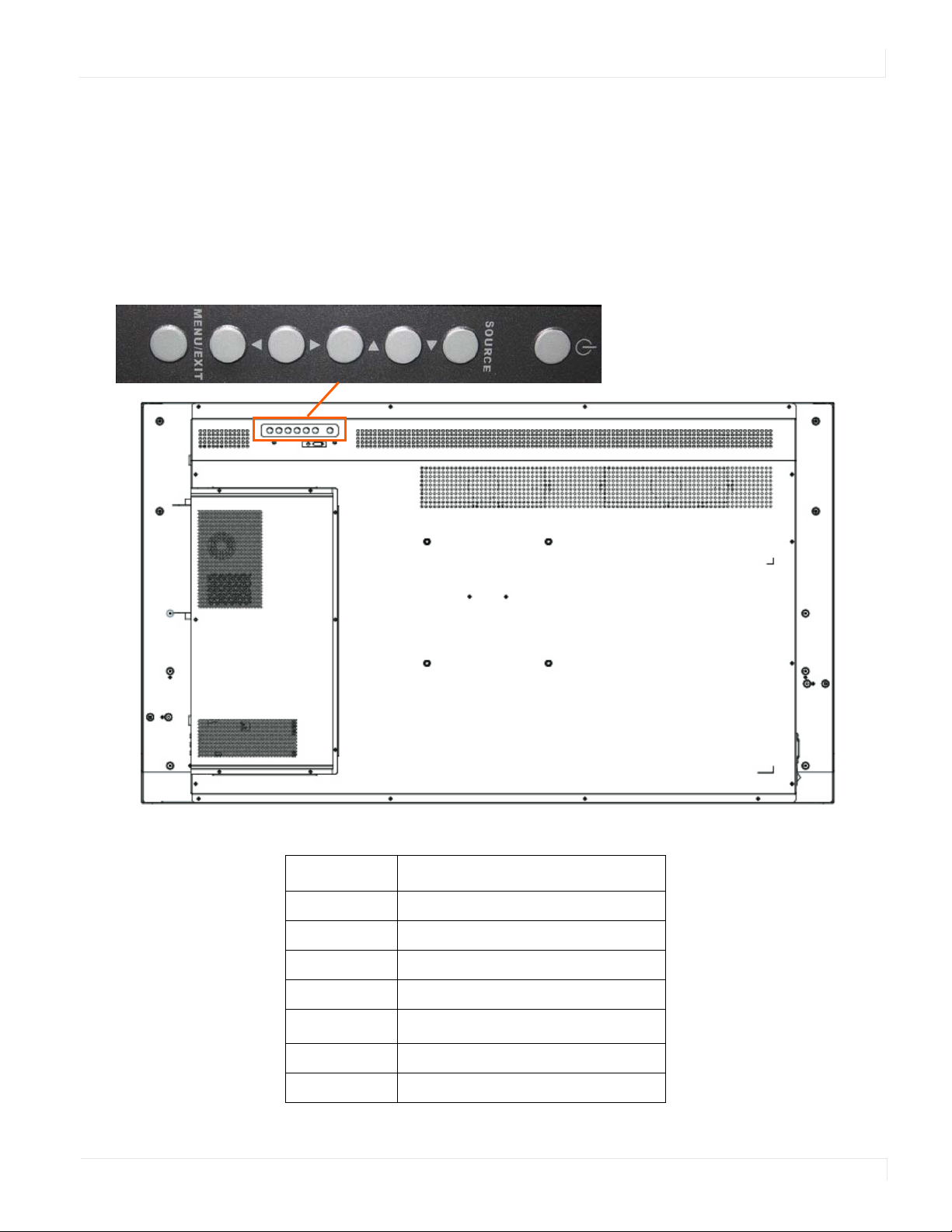
Op erating the Disp lay
OSD Keyp ad
The OSD keypad is located on the rear of the display.
Operating the Display
OSD Keypad Buttons
Key Descriptions
Power Power on/Power off
Source Source selection (toggle)
Menu Right/Increase value
Menu Left/Decrease value
Menu Down
Menu/Exit Menu/Exit
EP Series Ultra HD LCD Displays User Guide 15
Menu Up
Page 21
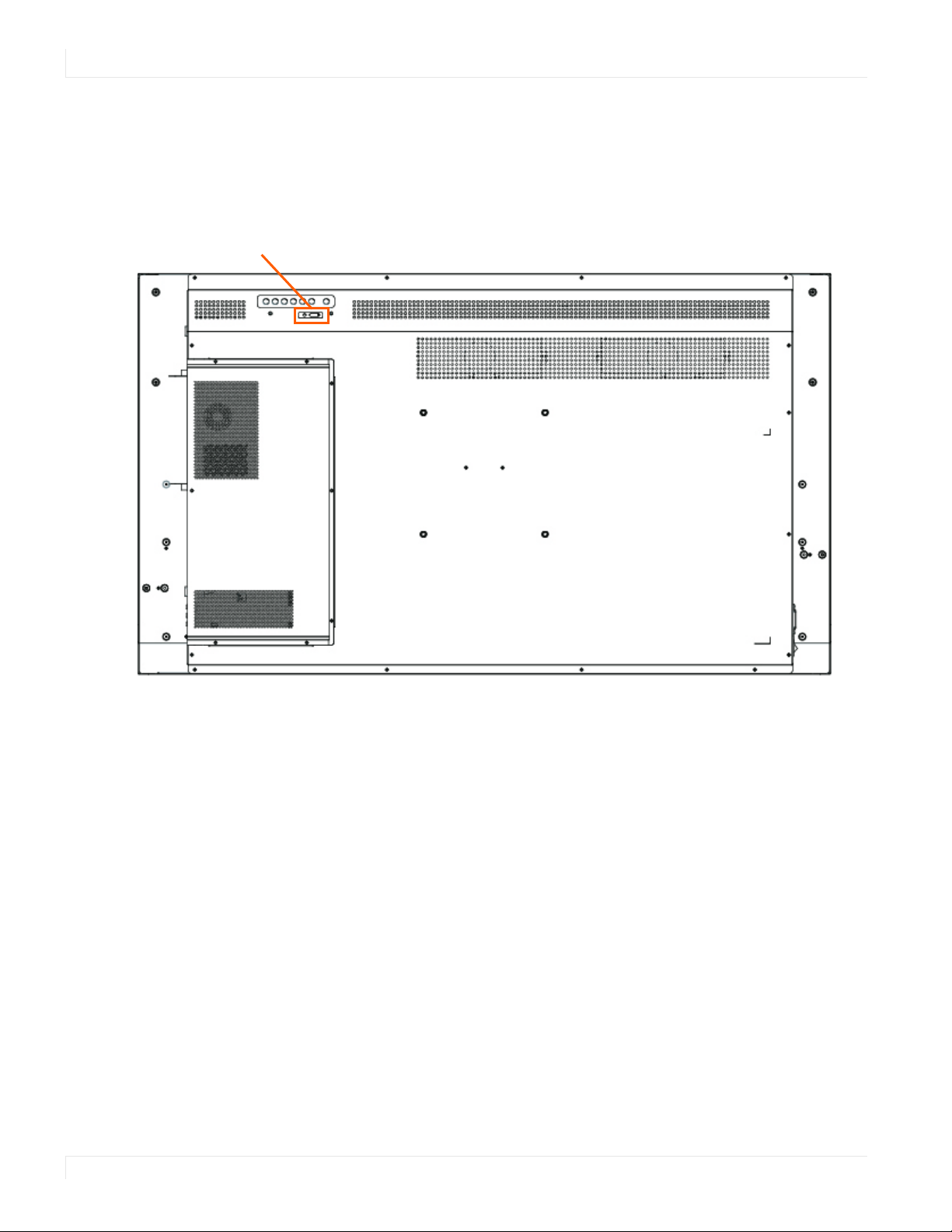
Remote Control Receiver
Power ON standby indicator,
Remote control receiver
Remo te Co ntro l Receiver
The remote control receiver is located near the keypad on the rear of the display. Use
the IR extender cable for operating the remote from the front of the display.
16 EP Series Ultra HD LCD Displays User Guide
Page 22
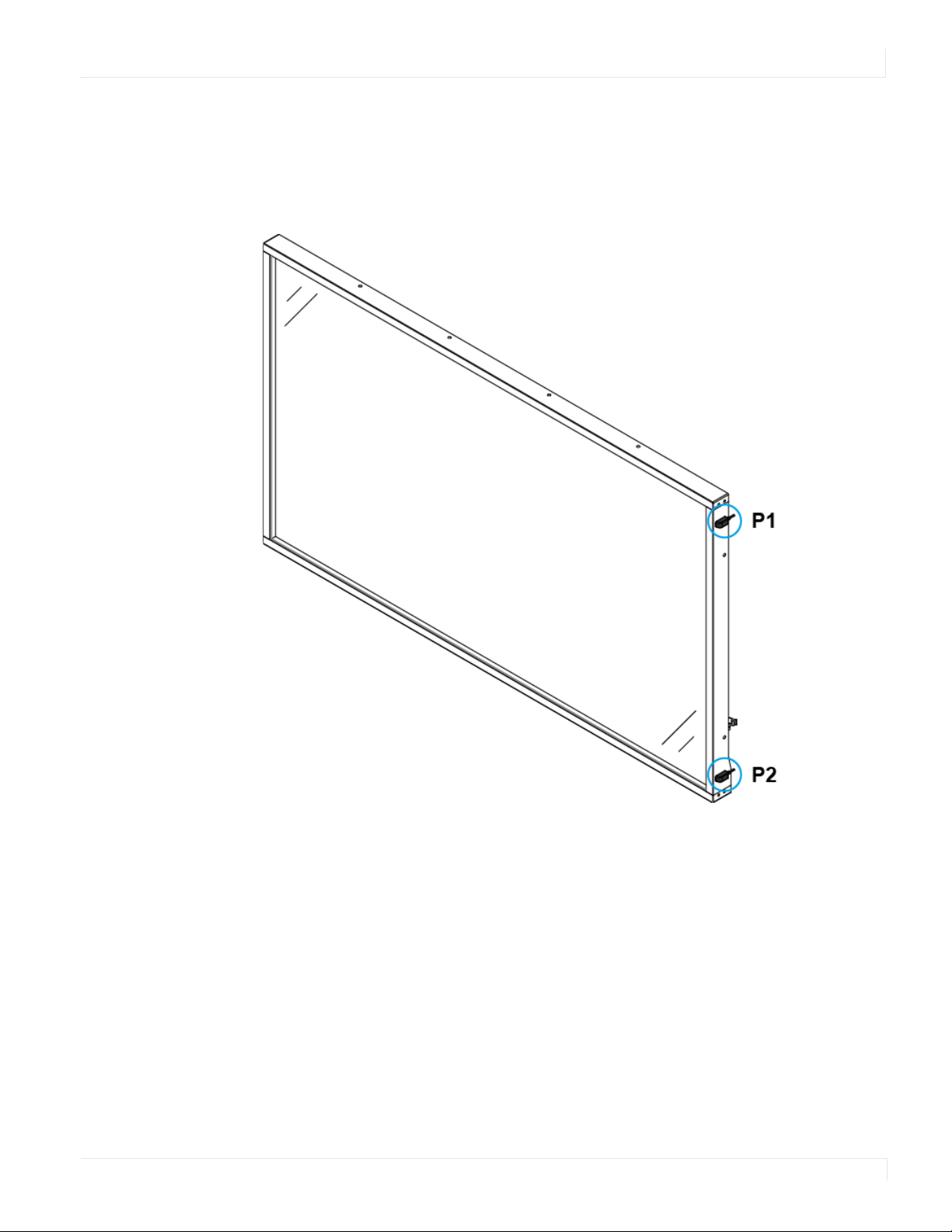
Installing IR Extender
The position of the IR extender will affect the reception of the IR signal. To ensure the
best IR reception, P1 and P2, the two positions marked in the figure below, are
recommended for installing the IR extender.
Installing IR Extender
EP Series Ultra HD LCD Displays User Guide 17
Page 23
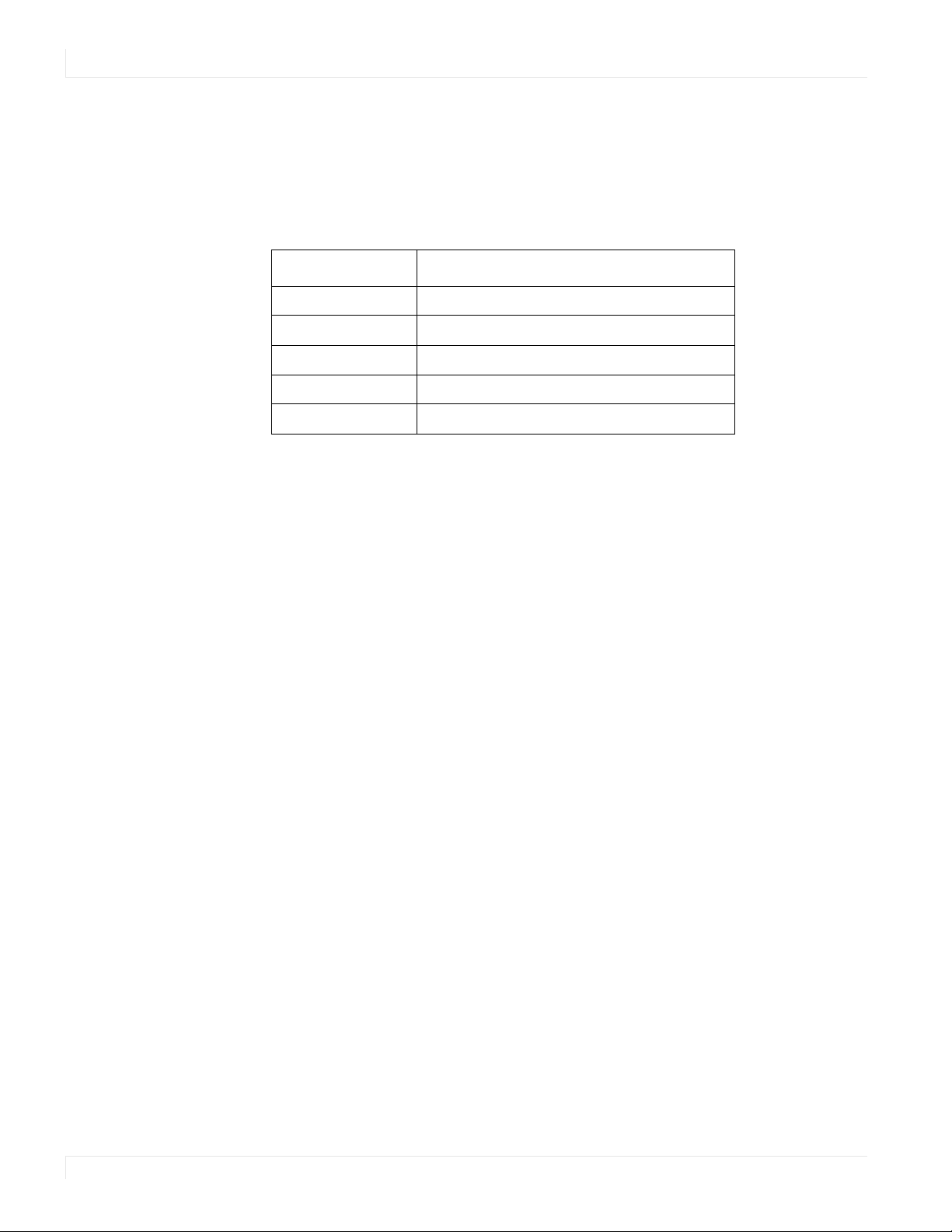
LED Indicators
LED Indicato rs
The LED indicator light is located on the rear of the display near the keypad. The
following table explains what the different colors and blink patterns mean.
Power Status Condition
Green Power on
Blinking Orange No signal
Orange Power saving mode
Off AC off
Off Power off
Using the Disp lay in Po rtrait Mo de
LED On
When using the display in the portrait position and looking at the rear of the display,
it should be rotated according to the arrow stickers on the back of the display. This
will allow for proper ventilation. Then select the OSD rotation of landscape or portrait
on the OSD menu (MAIN MENU > OSD SETTINGS > OSD ROTATION).
Caution: Improper ventilation may shorten the life of the display.
Using the Disp lay in Flat o r Tilted Orientatio n
The display is not recommended for use in flat orientation for tabletop, floor, or
ceiling installations. LCD panels of this size are at risk of panel deflection, which can
cause cosmetic sagging, brightness uniformity issues, a shortened life span, and
malfunction of optional touch sensors. Installations where the display is tilted
downward or upward at an angle may also be prone to these issues and are not
recommended.
18 EP Series Ultra HD LCD Displays User Guide
Page 24

Using the Remo te Co ntro l
Below is a picture of the remote control and its corresponding Hex codes. See the
following page for button descriptions and Hex codes.
Using the Remote Control
EP Series Ultra HD LCD Displays User Guide 19
Page 25
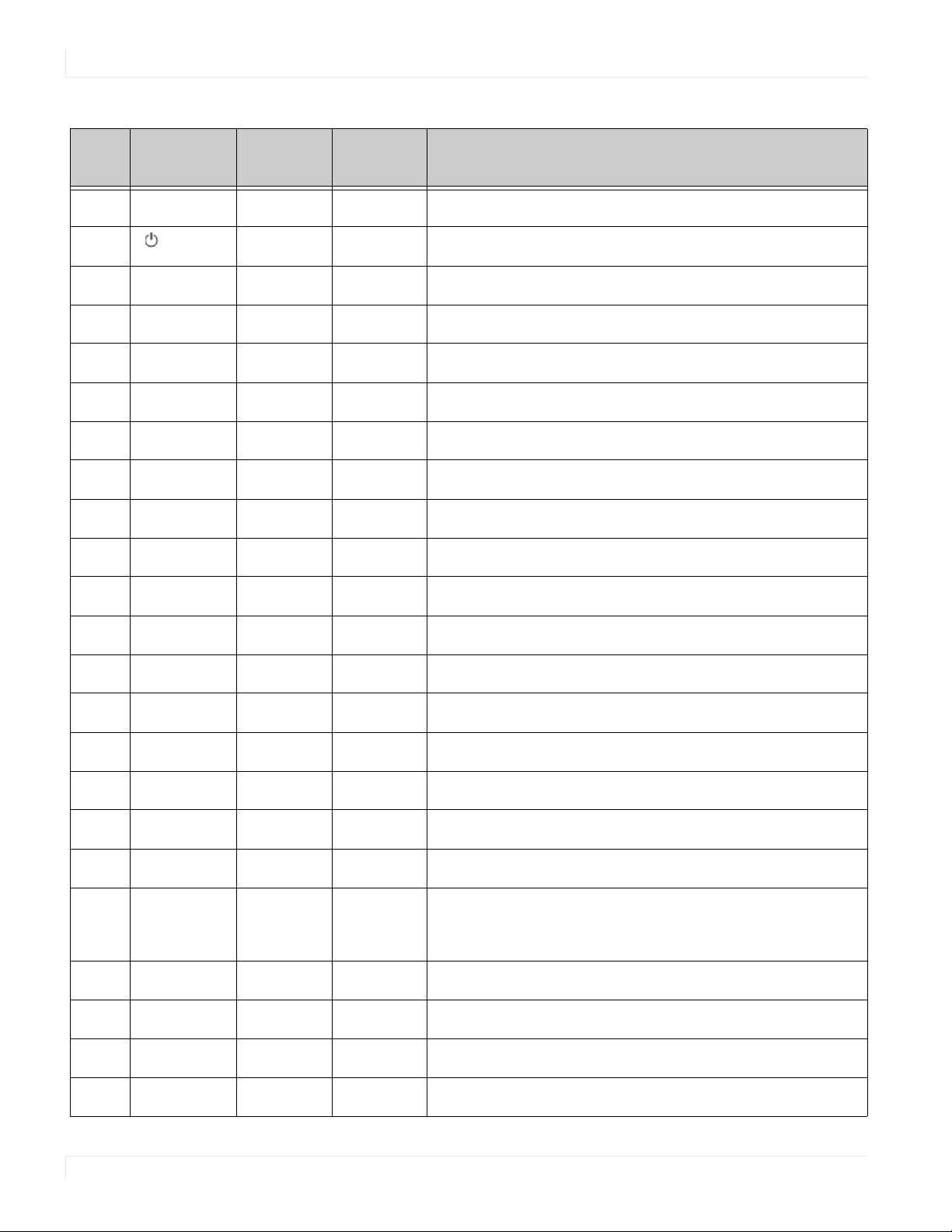
Using the Remote Control
Num Function
1
INFO
2
VGA
3
DP1
4
HDMI1
5
6
DP2
7
HDMI2
8
P-position
9
10
11
OPS
HDMI3
Customer
Code
40AF
40AF 1CE3 Turns the display on and off
40AF 07F8 Selects the VGA source
40AF 08F7 Selects the DP1 source
40AF 09F6 Selects the HDMI source 1
Hex Code Description
04FB Provides source and resolution information
Not used
40AF 0BF4 Selects the DP2 source
40AF 0CF3 Selects the HDMI source 2
40AF 1AE5 Selects the PiP (Picture-in-Picture) position
40AF 15EA Selects the OPS source
40AF 10EF Selects the HDMI source 3
12
PIP
13
14
15
16
17
18
HDMI4
SWAP
P-SOURCE
19 MENU
20
21
22
ENTER
40AF 11EE Selects the Multi-Source View
Not used
40AF 16E9 Selects the HDMI source 4
40AF 06F9 Swaps the main input source with source 2
40AF 13EC Selects the PiP (Picture-in-Picture) source
40AF 02FD Navigates up through submenus and settings
40AF 01FE Navigates back through submenus and settings
40AF 0EF1 Opens the display’s on-screen menu system. When the
menu system is already open, pressing this button will
select the previous submenu.
40AF 03FC Navigates forward through submenus and settings
40AF 19E6 Navigates down through submenus and settings
40AF 12ED Selects highlighted menu choices
23
20 EP Series Ultra HD LCD Displays User Guide
EXIT
40AF 05FA Closes the menu system
Page 26
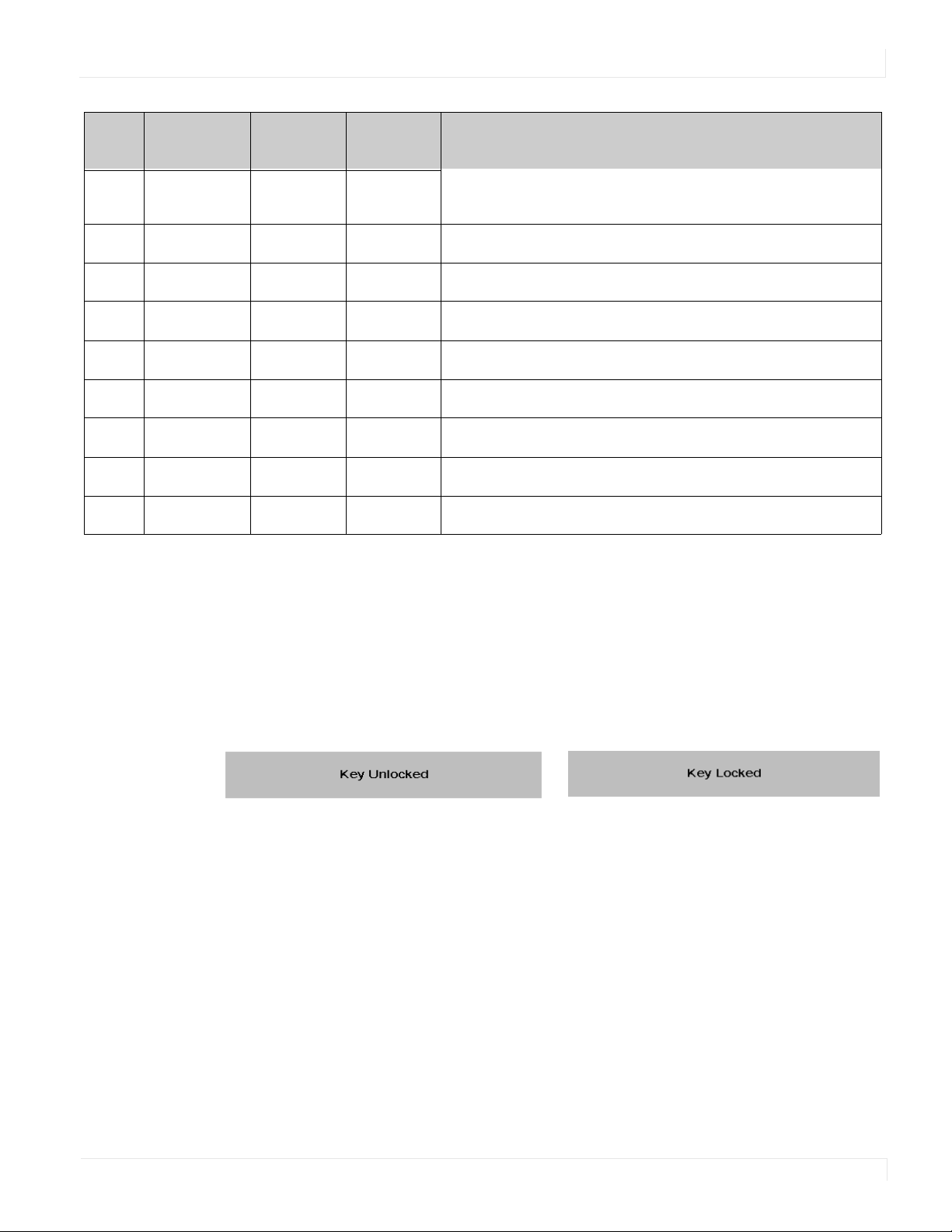
Locking/Unlocking the OSD Menus
Num Function
26
27
28
29
30
31
32
33
34
SCALING
FREEZE
MUTE
BRIGHT
CONTRAST
AUTO
SOURCE
VOLUME -
VOLUME +
Customer
Code
40AF 14EB Toggles between different aspect ratios (Auto, Native, 4 x 3,
40AF 43BC Freezes the current source image
40AF 00FF Turns off the sound
40AF 17E8 Adjusts the brightness
40AF 18E7 Adjusts the contrast
40AF 1EE1 Synchronizes the display to the source
40AF 0FF0 Allows selection of the different sources
40AF 1BE4 Decreases the sound volume
40AF 1DE2 Increases the sound volume
Hex Code Description
Lo cking/Unlo cking the OSD Menus
Full Screen and Letterbox)
You c an lo ck o r u nl oc k t he OSD menus by pressing a series of key commands on the
remote control. To lock the menu, press the following keys on the remote in the
order listed: ENTER, ENTER, EXIT, EXIT, ENTER and EXIT. To unlock it, simply follow the
same sequence.
Depending on whether you locked or unlocked the menu, you will see one of the
following messages on the screen.
EP Series Ultra HD LCD Displays User Guide 21
Page 27

Changing the Remote Control Battery
Changing the Remo te Co ntro l Battery
Remove the battery cover.
1
Slide back and remove the battery cover in the
direction of the arrow.
2 Insert the batteries.
Align and insert two AAA batteries according
to their plus and minus ports (as indicated in
the remote control).
3Close the battery cover.
Replace the battery cover in the direction of
the arrow and snap it back into place.
Turning the Disp lay On
1 Insert the power cord into the display and into the power outlet.
2 Ensure the AC switch is set to “—“.
3 Press the power button on the remote or side control panel.
22 EP Series Ultra HD LCD Displays User Guide
Page 28

Turning the Disp lay Off
With the power on, press the power button on the remote or side control panel to
put the LCD panel in a standby mode. To turn off power completely, turn the AC
switch to “O” or disconnect the AC power cord from the power outlet.
Note: If there is no signal for a certain period of time, the LCD panel will automatically go into
standby mode.
Adjusting the Vo lume
1 Using the remote, press the VOLUME - or VOLUME + to increase or decrease the
volume.
2 Press the MUTE button to temporarily turn off all sound. To restore the sound,
press the MUTE button again.
Note: The analog audio out is variable. S/PDIF is fixed.
Turning the Display Off
Selecting the Inp ut So urce
Do one of the following:
•Using the remote, press the desired source button (DP1, DP2, HDMI1, HDMI2,
HDMI3, HDMI4, OPS, VGA).
•Press the source button on the display’s keypad. Use the arrow buttons () to
select one of the following input sources and press ENTER: DP1, DP2, HDMI1,
HDMI2, HDMI3, HDMI4, OPS, VGA).
Note: When the display cannot find a source, a “No signal” message will appear.
Navigating Thro ugh the Menus
1 With the power on, press MENU. The INPUT menu appears.
2 Within the menu, use , , , and ENTER to navigate through the menus and
adjust options.
3 Press MENU to return to the previous menu. To exit the menu system, press EXIT.
EP Series Ultra HD LCD Displays User Guide 23
Page 29

Input Menu
Inp ut Menu
This menu is used for selecting the input sources. Up to four sources can be displayed
at the same time.
Main Source
Auto Scan
Multi-Source Views
Source 2
Select the Main Input source
Options: DisplayPort1, HDMI1, HDMI2, HDMI3, HDMI4, VGA, OPS
Select whether the display will automatically scan for a Main Input source
Options: On, Off
Default: Off
Select the Multi-Source View mode
Options: Off, PiP, Dual View, Quad View
Default: Off
Select the second source
Options: DP1, DP2, HDMI1, HDMI2, HDMI3, HDMI4, VGA, OPS
Note: This function is only available when Multi-Source Views is set to PiP, Dual View or
Quad View. If HDMI4 was selected as another source, OPS cannot be selected. If OPS was
selected as another source, HDMI4 cannot be selected.
24 EP Series Ultra HD LCD Displays User Guide
Page 30

Source 3
Source 4
PIP Size
Input Menu
Select the third source
Options: DP1, DP2, HDMI1, HDMI2, HDMI3, HDMI4, VGA, OPS
Note: This function is only available when Multi-Source Views is set to Quad View. If
HDMI4 was selected as another source, OPS cannot be selected. If OPS was selected as
another source, HDMI4 cannot be selected.
Select the fourth source
Options: DP1, DP2, HDMI1, HDMI2, HDMI3, HDMI4, VGA, OPS
Note: This function is only available when Multi-Source Views is set to Quad View. If
HDMI4 was selected as another source, OPS cannot be selected. If OPS was selected as
another source, HDMI4 cannot be selected.
Select the size of the PiP (Picture-in-Picture)
Options: Small, Mid, Large
PIP Position
Input Swap
Multi-Source Presets
Note: This function is only available when Multi-Source Views is set to PiP.
Set the position of the PiP (Picture-in-Picture)
Options: Top R ( Top R ig ht ), Top L ( Top Lef t) , B otR (Bottom Right), BotL (Bottom Left)
Note: This function is only available when Multi-Source Views is set to PiP.
Swap the Main Input source with Source 2
Note: This function is only available when Multi-Source Views is set to PiP or Dual View.
Save or Recall Multi-Source Preset1, Preset2, Preset3 or Preset4
Note: See page 26 for more information.
EP Series Ultra HD LCD Displays User Guide 25
Page 31

Multi-Source Presets Submenu
Multi-So urce Presets Submenu
Save and recall up to four configurations of single or multi-source layouts. Source
selection and location are saved within each preset.
Saving Co nfiguratio ns
1 Set up the single or multi-source layout as desired.
2 Select PRESET1 SAVE, PRESET2 SAVE, PRESET3 SAVE, or PRESET4 SAVE to assign the
configuration to one of the preset slots.
Recalling Sto red Co nfiguratio ns
1 Select PRESET1 RECALL, PRESET2 RECALL, PRESET3 RECALL, or PRESET4 RECALL in the
on screen menu to recall the desired saved configuration. Presets can be also be
recalled from RS-232.
Note: Presets can be overridden but cannot be deleted.
26 EP Series Ultra HD LCD Displays User Guide
Page 32

Picture Menu
Picture Menu
This menu is used for making common image adjustments.
Aspect Ratio
Scheme
Contrast
Brightness
Sharpness
Adjust the aspect ratio of the screen. The first selection is for the main source, and the
second selection is for sources 2-4.
Options: Full Screen, Letterbox, 4:3,
Default:
Press or to select one of the following:
Options: User, Vivid, Cinema, Game, Sport
Default: User
Increase or decrease the contrast of picture. Press or to select the desired level.
Range: 0~100
Default: 50
Increase or decrease the brightness of picture. Press or to select the desired level.
Range: 0~100
Default: 50
Adjust the definition of picture. Press or to select the desired level.
Range: 0~10
Default: 5
EP Series Ultra HD LCD Displays User Guide 27
Page 33

Picture Menu
Hue
Saturation
Backlight
Color Temp and Gamma
Increase or decrease the green hue. Press or to select the desired level.
Range: 0~100; Default: 50
Note: This function is not available when displaying PC or graphics sources
Adjust the brilliance and brightness. Press or to select the desired level.
Range: 0~100; Default: 50
Note: This function is not available when displaying PC or graphics sources
Increase or decrease the intensity of the LCD backlight. Press or to select the
desired level.
Range: 0~100
Default: 80
RGB Range
Select gamma
Options: Off, 1.85, 1.9, 1.95, 2.0, 2.05, 2.10, 2.15, 2.2, 2.25, 2.3, 2.35, 2.4, 2.45, 2.5, 2.55, 2.6
Default: 2.2
Select color temperature
Options: User, 3200K, 5000K, 6500K, 7500K, 9300K
Default: 9300K
Select RGB range for HDMI and DisplayPort sources
Options: Auto, Full, Limited
Default: Auto
28 EP Series Ultra HD LCD Displays User Guide
Page 34

Picture Menu – RGB Adjust Submenu
Gamma
Picture Menu – RGB Adjust Submenu (Color Temp = User)
Te mp e ra t u re
R Gain
G Gain
B Gain
Select gamma
Options: Off, 1.85, 1.9, 1.95, 2.0, 2.05, 2.10, 2.15, 2.2, 2.25, 2.3, 2.35, 2.4, 2.45, 2.5, 2.55, 2.6
Default: 2.2
Select color temperature
Options: User, 3200K, 5000K, 6500K, 7500K, 9300K
Default: 9300K
Adjust the amount of red in bright content
Range: 0~100
Default: 50
Adjust the amount of green in bright content
Range: 0~100
Default: 50
Adjust the amount of blue in bright content
Range: 0~100
Default: 50
R Offset
Adjust the amount of red in dark content
Range: 0~100
Default: 50
EP Series Ultra HD LCD Displays User Guide 29
Page 35

Picture Menu – RGB Adjust Submenu (Color Temp = User)
G Offset
Adjust the amount of green in dark content
Range: 0~100
Default: 50
B Offset
Adjust the amount of blue in dark content
Range: 0~100
Default: 50
Gamut
Select the range of colors shown on the display
Options:
Native: Select the maximum range of colors
REC709: Select the color gamut used in HDTV content
SMPTE C: Select the color gamut used in SD content in the US
EBU: Select the color gamut used in SD content in Europe
Default: Native
30 EP Series Ultra HD LCD Displays User Guide
Page 36

Audio Menu
Audio Menu
This menu is used for adjusting audio settings.
Volume
Tre ble
Bass
Balance
Internal Speaker
Adjust the sound. Press or to select the desired level.
Range: 0~100
Default: 50
Adjust the sound in high tones (treble). Press or to select the desired level.
Range: -6~+6
Default: 0
Adjust the sound in low tones (bass). Press or to select the desired level.
Range: -6~+6
Default: 0
Adjust the balance of the left and right speakers. Press or to select the desired level.
Range: -6~+6
Default: 0
Turn the internal speak er on or off
Default: On
EP Series Ultra HD LCD Displays User Guide 31
Page 37

Audio Menu
Audio Source
Select the audio source that is played through the display’s internal speakers, audio out
and digital audio out.
Options: Audio In, Main Input, Source 2, Source 3, Source 4
Default: Main Source
Note: Settings for Source 2, Source 3 and Source 4 will only be enabled when MultiSource Views mode is set to On.
32 EP Series Ultra HD LCD Displays User Guide
Page 38

OSD Settings Menu
This menu is used to make initial setup adjustments to the OSD (On-Screen Display)
menu and other on-screen messages.
OSD Settings Menu
OSD H Position
OSD V Position
Tra nspar ency
OSD Time Out
Adjust the horizontal position of the OSD menu. Press or to select the desired level.
Range: 0~100
Default: 50
Adjust the vertical position of the OSD menu. Press or to select the desired level.
Range: 0~100
Default: 50
Submenu to adjust the transparency of the OSD menu. Press or to select the desired
level.
Options: 0~10
Default: 0
Submenu to adjust the time in seconds before the OSD menu disappears. Press or
to select the desired level.
Options: 5 sec, 10 sec, 20 sec, 30 sec, 60 sec
Default: 30 sec
OSD Rotation
Select the OSD Rotation. Press to select the rotation.
Options: Landscape, Portrait
Default: Landscape
EP Series Ultra HD LCD Displays User Guide 33
Page 39

OSD Settings Menu
Language
Splash Screen
Message Box
Select the OSD language
Options: English, French, German, Italian, Portuguese, Spanish, Chinese (Traditional),
Chinese (Simplified), Japanese
Default: English
Select whether a splash screen appears when the monitor is powered up
Options: On, Off
Default: On
Select whether a message box is displayed on screen
Options: On, Off
Default: On
34 EP Series Ultra HD LCD Displays User Guide
Page 40

Setup Menu
Auto Adjust
Setup Menu
H Position
V Position
Phase
Force the display to reacquire and lock to the input signal (VGA source only). This is useful
when the signal quality is marginal. Note: This feature does not continually reacquire the
signal.
Options: No, Yes
Default: No
Adjust the horizontal position of the image (VGA source only). Press or to select the
desired level.
Range: 0~100
Default: 50
Adjust the vertical position of the image (VGA source only). Press or to select the
desired level.
Range: 0~100
Default: 50
Adjust the phase of the displayed signal (VGA source only). Press or to select the
desired level.
Range: 0~100
Clock
Adjust the clock of the displayed signal (VGA source only). Press or to select the
desired level.
Range: 0~100
EP Series Ultra HD LCD Displays User Guide 35
Page 41

Setup Menu
Overscan
Power LED
OPS Power Down Check
Real Time Clock
Adjust the zoom (overscan) of the image
Default: 0
Enable or disable the status LED
Options: On, Off
Default: On
Allow the display to skip waiting for the OPS module to power down when the display is
powering down
Default: On
See details on next page
36 EP Series Ultra HD LCD Displays User Guide
Page 42

Real Time Clo ck Submenu
This menu is used to set the internal clock of the display, and to power on and power
off the display at preset times if desired.
Real Time Clock Submenu
Current Time
Set the year, month, day, and time of day
Options: User Mode, Workday Mode, Everyday Mode
EP Series Ultra HD LCD Displays User Guide 37
Page 43

Real Time Clock – User Mode
Real Time Clo ck – User Mo de
User Mode
Select the power on/off time for each day of the week
Options: Disable, Enable
Use the arrow keys to specify the on and off times.
38 EP Series Ultra HD LCD Displays User Guide
Page 44

Real Time Clo ck – Wo rkday Mo de
Workday M ode
Real Time Clock – Workday Mode
Select the power on/off time for Monday–Friday, Saturday, and Sunday
Options: Disable, Enable
Use the arrow keys to specify the on and off times.
EP Series Ultra HD LCD Displays User Guide 39
Page 45

Real Time Clock – Everyday Mode
Real Time Clo ck – Everyday Mo de
Everyday Mode
Select the power on/off time for all days of the week
Options: Disable, Enable
Use the arrow keys to specify the on and off times.
40 EP Series Ultra HD LCD Displays User Guide
Page 46

Advanced Setup Menu
Smart Light Control
Advanced Setup Menu
Pixel Orbit
Power Saving Config
DP1 Ver.
Enable dynamic contrast (DCR) or ambient light sensor
Options: Off, DCR, Light Sensor
Default: Off
Create slight frame motion to help avoid image retention
Options: On, Off
Default: Off
Options: Wake on VGA, Wake on All, Always On
Default: Wake on VGA
Note: For Wake on VGA and Wake on All, the display will enter power saving mode if no
signal is received for 5 minutes.
Select the DisplayPort version of the DP1 input
Options: 1.1, 1.2
Default: 1.2
Note: DisplayPort 1.2 is the more modern standard and supports 3840x2160 @ 60 Hz
resolution. However, sometimes DisplayPort 1.1 is needed for compatibility with older
graphics cards.
EP Series Ultra HD LCD Displays User Guide 41
Page 47

Advanced Setup Menu
DP2 Ver.
EDID Setup
Select the DisplayPort version of the DP2 input
Options: 1.1, 1.2
Default: 1.2
Note: DisplayPort 1.2 is the more modern standard and supports 3840x2160 @ 60 Hz
resolution. However, sometimes DisplayPort 1.1 is needed for compatibility with older
graphics cards.
Select EDID (Extended Display Identification Data) of the HDMI and DisplayPort inputs
Options:
HDMI 1, HDMI2: 1080p, 4K2K 30Hz;
DP1, DP2, HDMI 3, HDMI 4 and OPS: 1080p, 4K2K 30Hz, 4K2K 60Hz.
Default:
HDMI 1, HDMI2: 4K2K 30Hz;
Other inputs: 4K2K 60Hz.
Note: Use the 1080p setting for the broadest support of lower resolution sources. Use the
4K2K setting to support high resolution sources such as 3840x2160.
To uc h Co nt r o l
Factor y Reset
Select whether the touchscreen controls the internal OPS PC, or controls an external PC
via the Touch USB connector
Options: Auto, OPS, External
Default: Auto
Restore all settings to their default
Options: No, Yes
Default: No
42 EP Series Ultra HD LCD Displays User Guide
Page 48

Co mmunicatio n Menu
This menu configures the display’s RS-232 and Ethernet communication ports.
Communication Menu
Baudrate
Enable Network
IP Address Settings
Power Status Alert
Source Status Alert
Select the baud rate of the display’s RS-232 port
Options: 115200, 38400, 19200, 9600
Default: 19200
Enable the display’s built-in Ethernet port
Options: On, Off
Default: Off
Enable Dynamic IP mode or set the static IP address of the display’s Ethernet port
Enable an automatic alert when the display is powered down
Options: On, Off
Default: Off
Enable an automatic alert when the source is changed
Options: On, Off
Default: Off
EP Series Ultra HD LCD Displays User Guide 43
Page 49

Communication Menu
Signal Lost Alert
Load Default
SNMP
IP Address
Device MAC
Enable an automatic alert when the video signal is lost
Options: On, Off
Default: Off
Load default communication settings
Options: No, Yes
Default: No
Configure the Simple Network Management Protocol (SNMP) settings
Show the IP address of the display
Show the MAC address of the display
44 EP Series Ultra HD LCD Displays User Guide
Page 50

Communication Menu
Assigning an IP Address to the Disp lay
To assign an IP address to your display, access the IP Address Settings Menu in the
Communication menu. Consult your system administrator if you do not know how
to configure the parameters shown in the menu.
The default settings are shown below.
Item Setting
Dynamic IP Disable
Static IP Address 192.168.2.1
Subnet Mask 255.255.255.0
Gateway 192.168.2.1
DNS Addr. 192.168.2.1
EP Series Ultra HD LCD Displays User Guide 45
Page 51

Information Menu
Info rmatio n Menu
This read-only menu provides information on the active sources and the latest
firmware version.
46 EP Series Ultra HD LCD Displays User Guide
Page 52

Using the To uch Screen
You can use the touch screen to control your Windows, Mac or Linux operating
system. The Planar Series is HID compliant, delivering up to 20 points of touch on
both Windows and Linux without a driver. Single touch only is supported for Mac
operating systems. To achieve more than single touch Mac support, drivers will need
to be installed, which can be found on http://www.planar.com/support.
Note: Ensure that you have installed the USB cable on the display to a computer.
Note: If an OPS PC is installed in the OPS slot, the OPS PC will automatically be connected
internally to the touch system. The touch functionality is configurable via the Touch Control
settings.
Using the Touch Screen
EP Series Ultra HD LCD Displays User Guide 47
Page 53

LAN Control
LAN Co ntro l
The Planar EP Series supports extending access to the RS232 commands over a
network connection using a virtual COM port (VCOM). The VCOM driver can be found
on http://www.planar.com/support.
Note: RS232 commands over LAN can be achieved by opening a TCP connection to Port 23
to the display. The LAN control functionality is most frequently used by control systems, and
they won’t be able to use the VCOM drivers
Sup p o rted Op erating Systems
The utility supports the following operating systems:
•Windows 7
•Windows 8 and 8.1
•Windows 10
48 EP Series Ultra HD LCD Displays User Guide
Page 54

Installatio n
Installation
Use the following instructions to install the VCOM driver.
1 Launch the vcomsetup.exe file.
2 Yo u m ay s ee a se cur it y w ar ni ng similar to the following example. Click Run to
continue.
EP Series Ultra HD LCD Displays User Guide 49
Page 55

Installation
3 The vcomsetup.exe installer installs both the VCOM virtual serial port and also a
utility (WinPcap) for finding your displays on the network. Follow the steps in the
two installers, accepting defaults and license agreements as needed.
50 EP Series Ultra HD LCD Displays User Guide
Page 56

Installation
4 When the installers are finished, you will see a VCOM icon on your desktop and
you find two new folders in your start menu: IC Plus corp (with VCOM sub folder)
and WinPcap. If you need to uninstall the software, there are shortcuts to uninstall
from these menus.
EP Series Ultra HD LCD Displays User Guide 51
Page 57

Configuring VCOM
Open a browser
and link to the
display’s web
service
Configure the
display’s IP
address
Search by
IP address
Search for the
display’s in same
domain
Co nfiguring VCOM
Use the VCOM shortcut to launch the VCOM setup utility. The utility starts up on the
Device Info page, shown below. The controls on this page allow you to find and
configure each display that you want to access via virtual COM ports.
52 EP Series Ultra HD LCD Displays User Guide
Page 58

Configuring VCOM
Create a
virtual
COM port
Remove an
existing virtual
COM port
Click on COM Mapping to display the COM Mapping page, shown below. The
controls on this page allow you to make virtual COM ports and select the display to
which you want to map each virtual COM port.
EP Series Ultra HD LCD Displays User Guide 53
Page 59

Function Descriptions
Functio n Descrip tio ns
Search
In the Device Info page, click the Search icon. This function searches for any devices
that are connected to the same network segment (maximum of 254 devices) as your
PC. Any devices found will be listed in the Device Info table.
Search By IP
On the Device Info page, click the Search by IP icon. This function searches for any
devices in the given IP address range. Any devices found will be listed in the Device
Info table.
54 EP Series Ultra HD LCD Displays User Guide
Page 60

Co nfigure IP Address
This function allows you to configure the network settings of the selected device. We
recommend using the on-screen menus or the web interface described in the User
Guide instead of this function.
Configure IP Address
Web
Note: To ca nc el t hi s fu nc ti on , sc ro ll t o th e bo tt om a nd c li ck t he C an ce l bu tt on .
Click the Web icon to launch your default browser and link it to the display’s web
service.
EP Series Ultra HD LCD Displays User Guide 55
Page 61

Adding a Virtual COM Port
Adding a Virtual COM Po rt
To a dd a v ir tua l COM p or t, c li ck t he A dd icon on the COM Mapping page to open the
following dialog window.
Select the display you want to control from the table and accept defaults, as shown.
Make a note of the COM number assigned to the new VCOM port. Click OK to create
the new port. The new port appears in the COM Mapping table.
56 EP Series Ultra HD LCD Displays User Guide
Page 62

Removing a COM Port
You c an v ie w de ta il s fo r t he v ir tu al CO M po rt device using Device Manager, shown
below.
Remo ving a COM Po rt
On the COM Mapping page, select the COM port you want to delete and click the
REMOVE button.
EP Series Ultra HD LCD Displays User Guide 57
Page 63

Setting Up Email Alerts
Setting Up Email Alerts
The web service allows you to configure the settings required to send email alerts. If
you are not using email alerts, you do not need to use the web service and can skip
this section.
Lo gin
When you direct your browser to the network IP address of the display, you are
prompted to login as shown here.
The default ID is admin and the default password is system.
Note: Cookies and JavaScript must be enabled in your browser.
Note: If your session times out or if you enter an incorrect ID or password, you will see the
following message.
58 EP Series Ultra HD LCD Displays User Guide
Page 64

When you first login, you will see the System Status page, as shown here.
Login
EP Series Ultra HD LCD Displays User Guide 59
Page 65

Administrator
Administrato r
Click on the word Administrator under the Planar logo to show/hide these menu
items.
Authenticatio n Co nfiguratio n
Set user ID and password for login to the web service.
System IP Co nfiguratio n
You c an vi ew a nd/ or c ha ng e the network settings here. However, for best results, we
recommend that you use the on-screen display menus.
If your network requires a VLAN tag, your network administrator will give you a
number from 1 to 4094 to enter here.
60 EP Series Ultra HD LCD Displays User Guide
Page 66

System Status
System Status
• Kernel version - Shows the firmware version for the network interface.
• MAC Address - Shows the unique address assigned to the network interface.
• Nickname - Enter a device tag, up to 12 characters. This tag will appear in email
alerts, which help you identify the source of the alert.
Lo ad Default Setting
1 Click the LOAD button to return the network interface to default settings.
2 After a few seconds, you will see a green box with the message “Setting Saved
RESET.” Click the RESET button to restart the network interface.
EP Series Ultra HD LCD Displays User Guide 61
Page 67

Firmware Update and Boot Loader Upgrade
3 Make sure the IP address in your browser is correct and then click OK.
4 When the process is complete, you should see the login page again.
Firmware Up date and Bo ot Loader Upgrade
In most cases, you will not need to update firmware for the network interface. If you
do, contact Planar’s Technical Support Department. See "Accessing Planar’s Technical
Support Website" on page 78 for more information.
WAR NIN G! Do not use the controls in these two sections unless you have received a specific
procedure and firmware from Planar. Following improper procedures can disable the network interface and require factory repair service.
62 EP Series Ultra HD LCD Displays User Guide
Page 68

TCP Mo de, UDP Mo de and UART
For normal operation, you will not need to change any settings on these pages. If you
do need to change information, Planar’s Technical Support Department will provide
you with more information.
SMTP
TCP Mode, UDP Mode and UART
You r ne two rk a dmi ni st ra to r mu st pr ov id e information for the following fields:
•Enable SMTP - Make sure this checkbox is checked. Port 25 is the default.
•SMTP Server Address - Name or IP address of the mail server.
• SMTP Login Information - If required, check the ENABLE box and enter a
username and password.
• Mail to - Enter the destination email addresses. Separate multiple addresses
with a semi-colon.
Mail from - Enter the email address from which you want to send alerts.
EP Series Ultra HD LCD Displays User Guide 63
Page 69

Reset Device
You can edit the subject and body of the email warnings, which are sent when there
is a power status change, source change and signal lost. The SMTP 04 and 05
warnings are not used.
Reset Device
Click the RESET button to reboot the network interface. Note that the current settings
are not changed.
64 EP Series Ultra HD LCD Displays User Guide
Page 70

Signal Co mp atibility
Signal Compatibility
Signal
Typ e
PC 640x480 59.940 31.469 25.175 x x x x VESA DMT, CEA-861-F Format 1
Resolution
640x480 72.809 37.861 31.500 x x x x VESA DMT
640x480 75.000 37.500 31.500 x x x x VESA DMT
640x480 85.008 43.269 36.000 x x x x VESA DMT
800x600 60.317 37.879 40.000 x x x x VESA DMT
800x600 72.188 48.077 50.000 x x x x VESA DMT
800x600 75.000 46.875 49.500 x x x x VESA DMT
800x600 85.061 53.674 56.250 x x x x VESA DMT
848x480 59.659 29.830 31.500 x x x x VESA CVT
848x480 74.769 37.684 41.000 x x x x VESA CVT
848x480 84.751 42.969 46.750 x x x x VESA CVT
1024x768 60.004 48.363 65.000 x x x x VESA DMT
1024x768 70.069 56.476 75.000 x x x x VESA DMT
1024x768 75.029 60.023 78.750 x x x x VESA DMT
1024x768 84.997 68.677 94.500 x x x x VESA DMT
1152x864 70.012 63.851 94.500 x x x x VESA DMT
(Hz)
Frame rate
Line Rate
(kHz)
Pixel Rate
(MHz)
HDMI 3-4
& OPS
HDMI 1-2
DP1-2
VGA
References
1152x864 75.000 67.500 108.000 x x x x VESA DMT
1152x864 84.999 77.094 121.500 x x x x VESA DMT
1280x768 49.929 39.593 65.250 x x x x VESA CVT
1280x768 59.995 47.396 68.250 x x x x VESA CVT-R
1280x768 59.870 47.776 79.500 x x x x VESA CVT
1280x768 74.893 60.289 102.250 x x x x VESA CVT
1280x768 84.837 68.633 117.500 x x x x VESA CVT
1280x960 60.000 60.000 108.000 x x x x VESA DMT
1280x960 75.000 75.000 126.000 x x x x VESA DMT
1280x960 85.002 85.938 148.500 x x x x VESA DMT
1280x1024 60.020 63.981 108.000 x x x x VESA DMT
1280x1024 75.025 79.976 135.000 x x x x VESA DMT
1280x1024 85.024 91.146 157.500 x x x x VESA DMT
1366x768 59.790 47.712 85.500 x x x x VESA DMT
EP Series Ultra HD LCD Displays User Guide 65
Page 71

Signal Compatibility
Signal
Typ e
PC 1400x1050 49.965 54.113 100.000 x x x x VESA CVT
Resolution
1400x1050 59.948 64.744 101.000 x x x x VESA CVT-R
1400x1050 59.978 65.317 121.750 x x x x VESA CVT
1400x1050 74.867 82.278 156.000 x x x x VESA CVT
1600x1200 60.000 75.000 162.000 x x x x VESA DMT
1920x1080 49.929 55.621 141.500 x x x x VESA CVT
1920x1080 59.963 67.158 173.000 x x x x VESA CVT
1920x1080 59.950 66.587 138.500 x x x x VESA CVT-R
1920x1200 49.932 61.816 158.250 x x x x VESA CVT
1920x1200 59.950 74.038 154.000 x x x x VESA CVT-R
1680x1050 49.974 54.121 119.500 x x x x VESA CVT
1680x1050 59.954 65.290 146.250 x x x x VESA CVT
1920x2160 60.000 135.000 297.000 x x x CEA-861-F, VIC 16, with vertical
1920x2160 59.988 133.293 277.250 x x x VESA CVT-R
(Hz)
Frame rate
Line Rate
(kHz)
(MHz)
Pixel Rate
HDMI 3-4
& OPS
HDMI 1-2
DP1-2
VGA
parameters doubled
References
2560x1440 59.951 88.787 241.500 x x x VESA CVT-R
2560x1600 59.972 98.713 268.500 x x x VESA CVT-R
3840x2160 23.999 52.438 209.750 x x x VESA CVT-R
3840x2160 29.981 65.688 262.750 x x x VESA CVT-R
3840x2160 49.977 110.500 442.000 x x VESA CVT-R
3840x2160 59.997 133.313 533.250 x x VESA CVT-R
Apple
Mac
SDTV 480i 60 x x SMPTE 125M, CEA-861-F
EDTV 480p 60 31.469 27.000 x x x x ITU-R BT.1358, CEA-861-F
640x480 66.59 x x x x
832x624 75.087 49.107 55.000 x x x x
1024x768 59.278 48.193 64.000 x x x x
1024x768 74.927 60.241 80.000 x x x x
1152x870 75.062 68.681 100.000 x x x x
Formats 6 &7
576i 50 x x ITU-R BT.601, CEA-861-F
Formats 21 & 22
Format 17 & 18
576p 50 31.250 27.000 x x x x SMPTE 125M, CEA-861-F
Format 6 & 7
66 EP Series Ultra HD LCD Displays User Guide
Page 72

Signal Compatibility
Signal
Typ e
HDTV 1080i 50 28.125 74.500 x x x x SMPTE 274M, CEA-861-F Format 20
UHDTV 3840x2160 24 54.000 297.000 x x x CEA-861-F Format 93,
Resolution
1080i 60 33.750 74.250 x x x x SMPTE 274M, CEA-861-F Format 5
720p 50 37.500 74.250 x x x x SMPTE 296M, CEA-861-F Format 19
720p 60 45.000 74.250 x x x x SMPTE 296M, CEA-861-F Format 4
1080p 24 27.000 74.250 x x x x SMPTE 274M, CEA-861-F Format 32
1080p 25 28.125 74.250 x x x x SMPTE 274M, CEA-861-F Format 33
1080p 30 33.750 74.250 x x x x SMPTE 274M, CEA-861-F Format 34
1080p 50 56.250 148.500 x x x x SMPTE 274M, CEA-861-F Format 31
1080p 60 67.500 148.500 x x x x SMPTE 274M, CEA-861-F Format 16
3840x2160 25 56.250 297.000 x x x CEA-861-F Format 94,
3840x2160 30 67.500 297.000 x x x CEA-861-F Format 95,
3840x2160 50 56.250 297.000 x CEA-861-F Format 96,
3840x2160 50 112.500 594.000 x x CEA-861-F Format 96
(Hz)
Frame rate
Line Rate
(kHz)
(MHz)
Pixel Rate
HDMI 3-4
& OPS
HDMI 1-2
DP1-2
VGA
HDMI 1.4b VIC 1
HDMI 1.4b VIC 2
HDMI 1.4b VIC 3
4:2:0 sub-sampling
References
3840x2160 60 67.500 297.000 x CEA-861-F Format 97, 4:2:0 sub-
sampling
3840x2160 60 135.000 594.000 x x CEA-861-F Format 97
4096x2160 24 54.000 297.000 x x x CEA-861-F Format 98
4096x2160 25 56.250 297.000 x x x CEA-861-F Format 99
4096x2160 30 67.500 297.000 x x x CEA-861-F Format 100
EP Series Ultra HD LCD Displays User Guide 67
Page 73

Color Subsampling Support
Co lo r Subsamp ling
Sup p o rt
Video Timing Input
4K @ 50/60 Hz DP x x x
4K @ 50/60 Hz HDMI 1-2
4K @ 50/60 Hz HDMI 3-4, OPS x x x x
All Other
Supported
Timings
Any x x x
RGB 4:4:4
Supported
YUV 4:4:4
Supported
YUV 4:2:2
Supported
YUV 4:2:0
Supported
68 EP Series Ultra HD LCD Displays User Guide
Page 74

Sp ecificatio ns
Specifications
Item
EP5024K
EP5024K-T
EP5824K
EP5824K-T
EP6524K
EP6524K-T
LCD Panel
Resolution 3840 x 2160
Aspect Ratio 16 : 9
Screen Size 50" 58" 65"
Orientation Landscape / Portrait
Brightness (Typ.) 500 cd/m2
Contrast Ratio 4000 : 1 5000 : 1 4000 : 1
Viewing Angle (Typ.) 178°
Response Time (Typ.) 9.5 ms 8 ms
Color Gamut 88% NTSC 72% NTSC
Display Color 1.07 Billion
Connectivity
Standard Inputs DisplayPort 1.2 x 2, HDMI 2.0 x 2, HDMI 1.4b x 2, VGA
HDCP 2.2 Yes (HDMI 2.0, HDMI 1.4b)
Audio Output Line out, S/PDIF out
Control and Monitoring LAN RJ45, RS232 In, IR, Keypad
Mechanical
Display Dimensions Standard: 44.9” x 26” x 2.65”
(1140.2mm x 659.6mm x
67.4mm)
Touch : 44 .9 ” x 2 6” x 3. 34 ”
(1140.2mm x 659.6mm x
84.9mm)
Bezel Width Standard: 0.83” (21.1 mm)
Touch: 0 .7 ” ( 17 .7 m m)
Display Weight Standard: 62 lbs (28 kg)
Touch: 78 l bs ( 35 k g)
Mounting VESA 200 mm x 200 mm VESA 200 mm x 400 mm VESA 400 mm x 400 mm
Fanless Yes
Speakers 10W x 2 built-in
Standard: 51.2” x 29.6” x 3.14”
(1300.8mm x 752.2mm x
79.8mm)
Touch: 5 1. 9” x 30 .4 ” x 3 .8 4”
(1318.8mm x 772.2mm x
97.6mm)
Standard: 0.55” (14 mm)
Touch: 0 .8 7” (2 2 mm )
Standard: 89 lbs (41 kg)
Touch: 11 8 lb s (5 3 kg )
Standard: 57.7” x 33.1” x 3.37”
(1465.7mm x 841.3mm x
85.5mm)
Touch : 58 .4 ” x 3 3. 8” x 4. 06 ”
(1483.5mm x 858.5mm x
103.2mm)
Standard: 0.66” (16.8 mm)
Touch: 0 .9 1” (2 3 mm )
Standard: 86 lbs (39 kg)
Touch: 1 19 l bs ( 54 k g)
Usage
Recommended Usage 24 x 7
Backlight E-LED D-LED
EP Series Ultra HD LCD Displays User Guide 69
Page 75

Specifications
Item
Backlight Life 30,000 hours min
EP5024K
EP5024K-T
EP5824K
EP5824K-T
EP6524K
EP6524K-T
Power Source
Power Consumption
(Typ.)
BTU/hr (Typ.) 115W x 3.42 BTU = 393 BTU/hr 135W x 3.42 BTU = 462 BTU/hr 541 BTU/hr
Standby Power
Consumption
Input Voltage /
Frequency
OPS Power 12V / 8A
115 W 135 W 170 W
< 0.5W
AC 100-240V
50-60 Hz
Environment
Storage Temperature Min -4°F ~ Max 140°F (-20°C ~ 60°C)
Operating Temperature Min 32°F ~ Max 104°F (0-40°C) at up to 3000 m
Humidity 20-85% RH
Approvals FCC Class A, cTUVus, CE
70 EP Series Ultra HD LCD Displays User Guide
Page 76

Dimensio ns
27.3mm
[ 1.1in ]
15mm
[ 0.6in ]
4x M8 VESA
MOUNTING HOLES
200mm
[ 7.9in ]
230.3mm
[ 9.1in ]
200mm
[ 7.9in ]
470.1mm
[ 18.5in ]
27.4mm
[ 1.1in ]
21.4mm
[ 0.8in ]
20.6mm
[ 0.8in ]
20.6mm
[ 0.8in ]
659.6mm
[ 26.0in ]
21.1mm
[ 0.8in ]
21.1mm
[ 0.8in ]
1140.2mm
[ 44.9in ]
62.4mm
[ 2.5in ]
62.2mm
[ 2.4in ]
82.2mm
[ 3.2in ]
67.4mm
[ 2.7in ]
232.8mm
[ 9.2in ]
EP5024K
Dimensions
EP Series Ultra HD LCD Displays User Guide 71
Page 77

EP5024K-T
17.1mm
[ 0.7in ]
659.6mm
[ 26.0in ]
17.1mm
[ 0.7in ]
1140.2mm
[ 44.9in ]
17.7mm
[ 0.7in ]
17.7mm
[ 0.7in ]
15mm
[ 0.6in ]
45.4mm
[ 1.8in ]
27.3mm
[ 1.1in ]
39.4mm
[ 1.6in ]
4x M8 VESA
MOUNTING HOLES
200mm
[ 7.9in ]
470.1mm
[ 18.5in ]
200mm
230.3mm
[ 9.1in ]
84.4mm
[ 3.3in ]
82.2mm
[ 3.2in ]
232.8mm
[ 9.2in ]
79.8mm
[ 3.1in ]
62.2mm
[ 2.4in ]
EP5024K-T
[ 7.9in ]
72 EP Series Ultra HD LCD Displays User Guide
Page 78

EP5824K
13.7mm
[ 0.5in ]
25.1mm
[ 1.0in ]
752.2mm
[ 29.6in ]
1300.8mm
[ 51.2in ]
14mm
[ 0.6in ]
14mm
[ 0.6in ]
81.2mm
[ 3.2in ]
150.2mm
[ 5.9in ]
32.2mm
[ 1.3in ]
79.8mm
[ 3.1in ]
263.8mm
[ 10.4in ]
4x M8 VESA
MOUNTING HOLES
550.4mm
[ 21.7in ]
200mm
[ 7.9in ]
100mm
[ 3.9in ]
100mm
[ 3.9in ]
200mm
[ 7.9in ]
176.1mm
[ 6.9in ]
150.2mm
[ 5.9in ]
14mm
[ 0.6in ]
14mm
[ 0.6in ]
EP5824K
EP Series Ultra HD LCD Displays User Guide 73
Page 79

EP5824K-T
4x M8 VESA
MOUNTING HOLES
559.4mm
[ 22.0in ]
200mm
[ 7.9in ]
100mm
100mm
200mm
[ 7.9in ]
186.1mm
[ 7.3in ]
772.2mm
[ 30.4in ]
22mm
[ 0.9in ]
22mm
[ 0.9in ]
1318.8mm
[ 51.9in ]
21mm
[ 0.8in ]
21mm
[ 0.8in ]
23.7mm
[ 0.9in ]
35.1mm
[ 1.4in ]
99mm
[ 3.9in ]
263.8mm
[ 10.4in ]
159.2mm
[ 6.3in ]
97.6mm
[ 3.8in ]
50mm
[ 2.0in ]
159.2mm
[ 6.3in ]
EP5824K-T
[ 3.9in ]
[ 3.9in ]
74 EP Series Ultra HD LCD Displays User Guide
Page 80

EP6524K
219.2mm
[ 8.6in ]
400mm
[ 15.7in ]
4x M8 VESA
MOUNTING HOLES
532.2mm
[ 21.0in ]
400mm
[ 15.7in ]
16.8mm
[ 0.7in ]
16.8mm
[ 0.7in ]
99.6mm
[ 3.9in ]
841.3mm
[ 33.1in ]
16.8mm
[ 0.7in ]
16.8mm
[ 0.7in ]
1465.7mm
[ 57.7in ]
49.7mm
[ 2.0in ]
49.7mm
[ 2.0in ]
51.1mm
[ 2.0in ]
262.3mm
[ 10.3in ]
158.1mm
[ 6.2in ]
85.5mm
[ 3.4in ]
149.8mm
[ 5.9in ]
EP6524K
EP Series Ultra HD LCD Displays User Guide 75
Page 81

EP6524K-T
229.3mm
[ 9.0in ]
400mm
[ 15.7in ]
4x M8 VESA
MOUNTING HOLES
400mm
[ 15.7in ]
541.8mm
[ 21.3in ]
858.5mm
[ 33.8in ]
23mm
[ 0.9in ]
23mm
[ 0.9in ]
23mm
[ 0.9in ]
23mm
[ 0.9in ]
1483.5mm
[ 58.4in ]
59.7mm
[ 2.4in ]
51.9mm
[ 2.0in ]
68.7mm
[ 2.7in ]
117.2mm
[ 4.6in ]
159.3mm
[ 6.3in ]
103.2mm
[4.1in ]
167.7mm
[ 6.6in ]
262.3mm
[ 10.3in ]
EP6524K-T
76 EP Series Ultra HD LCD Displays User Guide
Page 82

Tro ublesho o ting
Before calling service personnel, please check the following table for a possible cause
of the problem you are experiencing. Please note the following:
•Perform the adjustments according to "Operating the Display" on page 15.
•If the problem you have experienced isn’t described below or you can’t correct
the problem, stop using the display and contact Planar’s Technical Support
Department. (See "Accessing Planar’s Technical Support Website" on page 78)
Issue Check for the following
No image is displayed Make sure the correct source is selected.
Make sure the main power switch is turned ON.
Check that the source equipment is operating correctly.
Troubleshooting
Make sure the input signal is compatible with this display.
The image is not centered Make sure the input signal is compatible with this display.
The remote control doesn’t
work
The picture color looks poor Check the picture settings.
Make sure the batteries are new and are installed correctly.
Ensure the remote is aimed at the IR sensor.
Make sure the remote control sensor is plugged in
correctly.
Make sure the remote is aimed towards the back of the
display, where the sensor is located.
Reset the display.
EP Series Ultra HD LCD Displays User Guide 77
Page 83

Accessing Planar’s Technical Support Website
Accessing Planar’s
Technical Sup p o rt
Website
Go to http://www.planar.com/support to locate the following support documents
and resources:
• User Guide
•RS232 User Manual
•Touchscreen drivers
•Standard warranties
• Planar support hotline number and email
78 EP Series Ultra HD LCD Displays User Guide
Page 84

Index
A
accessory kit, 8
adjusting volume, 23
administrator in web service, 60
audio settings menu, 31
authentication configuration page, 60
avoiding temporary image retention, 4
B
basic settings menu, 24
batteries
changing in the remote, 22
C
cable clamps
installation, 10
cleaning the display, 7
Connecting the Touchscreen, 47
cooling requirements, 6
D
I
image settings menu, 27
input source
selecting, 24
installation, 12
cable clamps, 10
OPS expansio
safety precautions, 2
introduction, 1
ip system configuration, 60
n slot, 14
L
LAN control, 48
locking, 21
M
menus
audio settings, 31
basic settings, 24
display settings, 24
image settings menu, 27
using, 24
default setting
loading in web service, 61
dimensions, 71
display settings menu, 24
E
exemptions for product use, 8
H
HD-SDI board
installing, 14
N
navigating, 23
navigating menus, 23
network interface
resetting, 64
normal usage guidelines, 6
O
OPS expansion slot
installation, 14
osd menus, 33, 35
unlocking, 21
EP Series Ultra HD LCD Displays User Guide i
Page 85

Index
P
package contents, 8
product usage
exemptions, 8
R
recommended usage, 4
remote control
changing the batteries, 22
using, 19
resetting the network interface, 64
RS232 network connection, 48
S
safety
during installation, 3
information, 2
precautions, 2
precautions during use, 4
selecting input source, 24
service plans, ii
signal compatibility, 65
signal source input, 24
SMTP setup page, 63
specifications, 69
supported timings, 65
system ip configuration page, 60
system status page, 59, 61
U
unpacking the displays, 8
using the remote, 16
V
VCOM
configuration, 49
driver installation, 59
vesa mounts, 6
volume, 23
W
warranty
exemptions, 8
information, ii
web service, 58
administrator, 60
authentication configuration, 60
loading default setting, 61
reset device, 64
SMTP setup page, 63
system ip configuration, 60
system status, 59
system status page, 61
T
temporary image retention
avoiding, 4
definition, 4
timings, 65
TIR
see temporary image retention
touchscreen
using the touchscreen, 47
troubleshooting, 77
turning off the displays, 23
turning on the displays, 22
ii EP Series Ultra HD LCD Displays User Guide
