Page 1
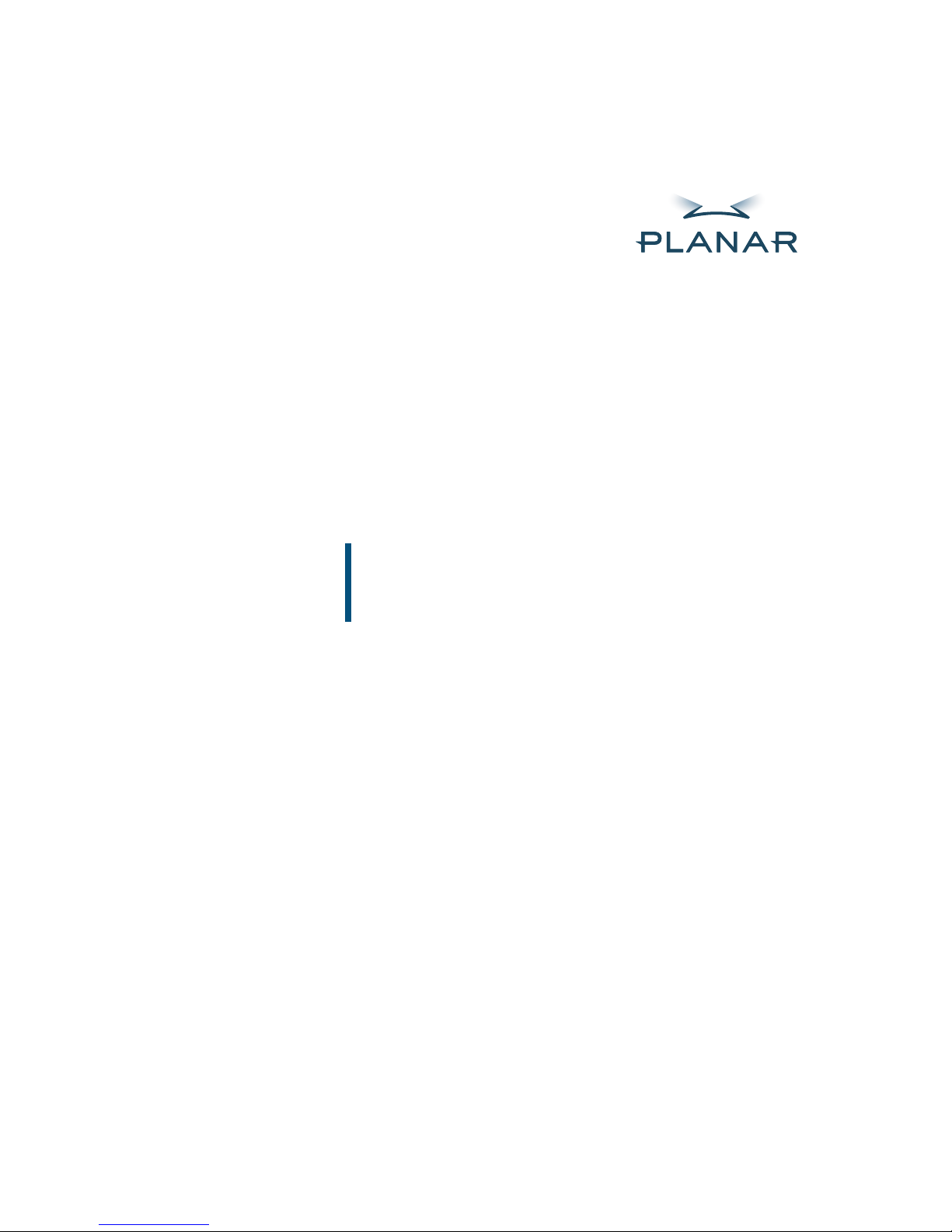
Dome® M2/PCI
Display Controller
RELEASE NOTES
Windows XP
Windows 2000
Windows NT 4.0
www.planar.com
Page 2

Copyright © DOME® imaging systems, inc., 2002. All rights reserved.
This document contains proprietary information of DOME imaging systems, inc.
It is the exclusive property of DOME. It may not be reproduced or transmitted, in
whole or in part, without a written agreement from DOME. No patent or other
license is granted to this information.
The software, if any, described in this document is furnished under a license
agreement. The software may not be used or copied except as provided in the
license agreement.
DOME imaging systems, inc. provides this publication as is without warranty of
any kind, either express or implied, including but not limited to the implied
warranties of merchantability or fitness for a particular purpose. DOME may
revise this document from time to time without notice. Some states or jurisdictions do not allow disclaimer of express or implied warranties in certain trans
actions; therefore, this statement may not apply to you.
Information in this document about products not manufactured by DOME is
provided without warranty or representation of any kind, and DOME will not
be liable for any damages resulting from the use of such information.
DOME imaging systems, inc.
400 Fifth Avenue
Waltham, MA 02451-8738
(781) 895-1155 phone
(781) 895-1133 fax
Internet address for product information: info@dome.com
Internet address for sales information: sales@dome.com
World Wide Web site: www.dome.com
Part No. 44-RELWINM2-01
August 2002
DOME is a registered trademark and M2/PCI are trademarks of DOME imaging
systems, inc. Windows is a trademark of Microsoft Corporation. VGA is a trademark of International Business Machines Corporation.
Page 3

Release Notes
These release notes contain information about installing the DOME® Windows®
driver for the M2/PCI™ display controller (board). These notes supplement the
M2/PCI Display Controller Installation Guide
.
Problem:
Upon installation of the M2 driver, Windows systems initially limit
the VGA display to a resolution of 1024 x 768 pixels.
Solution on Windows XP System
1
Make sure you have a separate VGA controller installed on
your XP system.
2
Install the M2 board and its driver, then restart.
3
Select
4
Select resolution 1200 x 1600 while in VGA mode.
5
Click
6
Remove the separate VGA controller, if desired.
Settings
OK
to accept new settings.
on Display Properties dialog box.
Solution on Windows NT or Windows 2000 System
1
Install the M2 board and its driver, then restart.
2
Select
Settings
on Display Properties dialog box.
3
Select resolution 1200 x 1600 while in VGA mode.
4
Click
OK
to accept new settings.
