Page 1
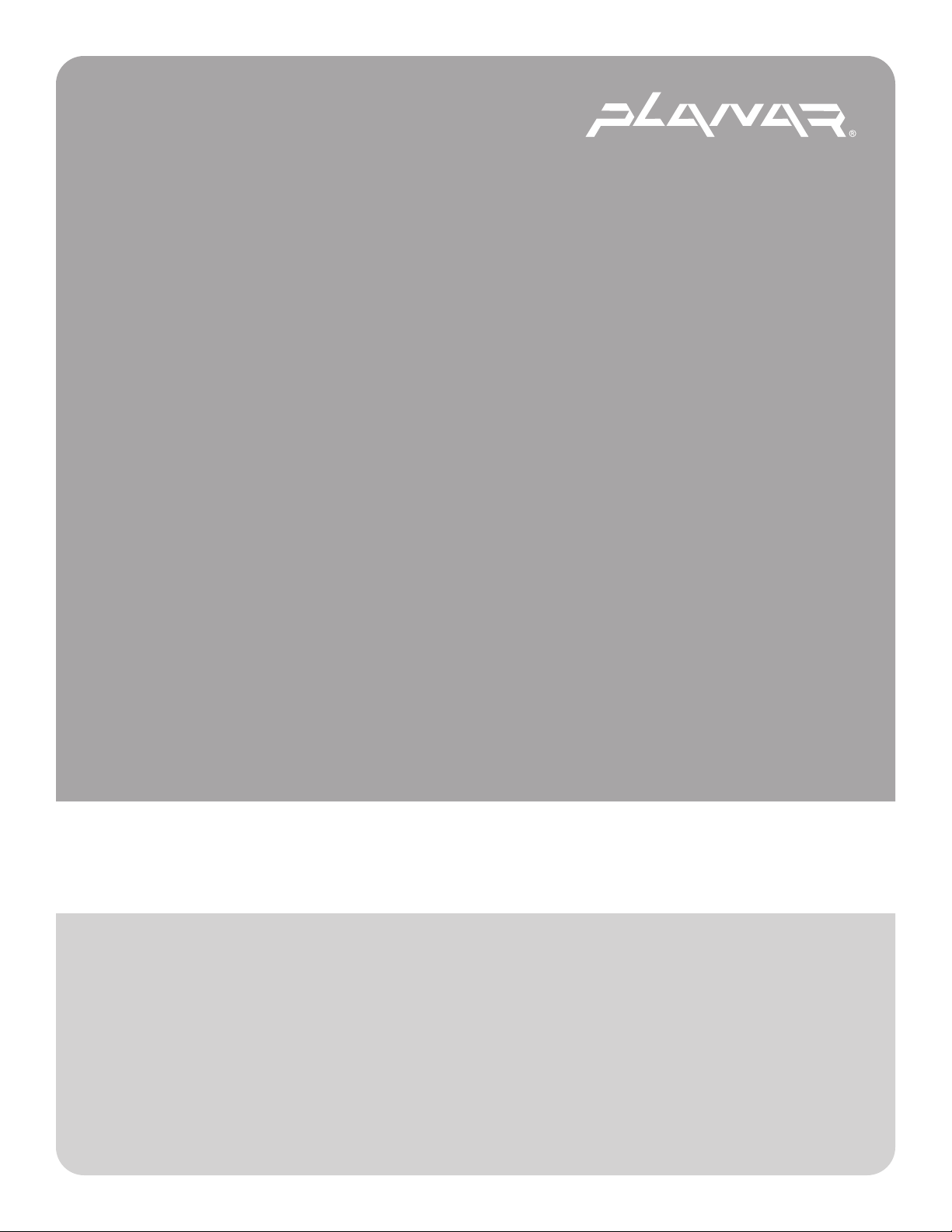
PLANAR LCD MONITOR CT1904Z MANUAL www.planar.com
Page 2
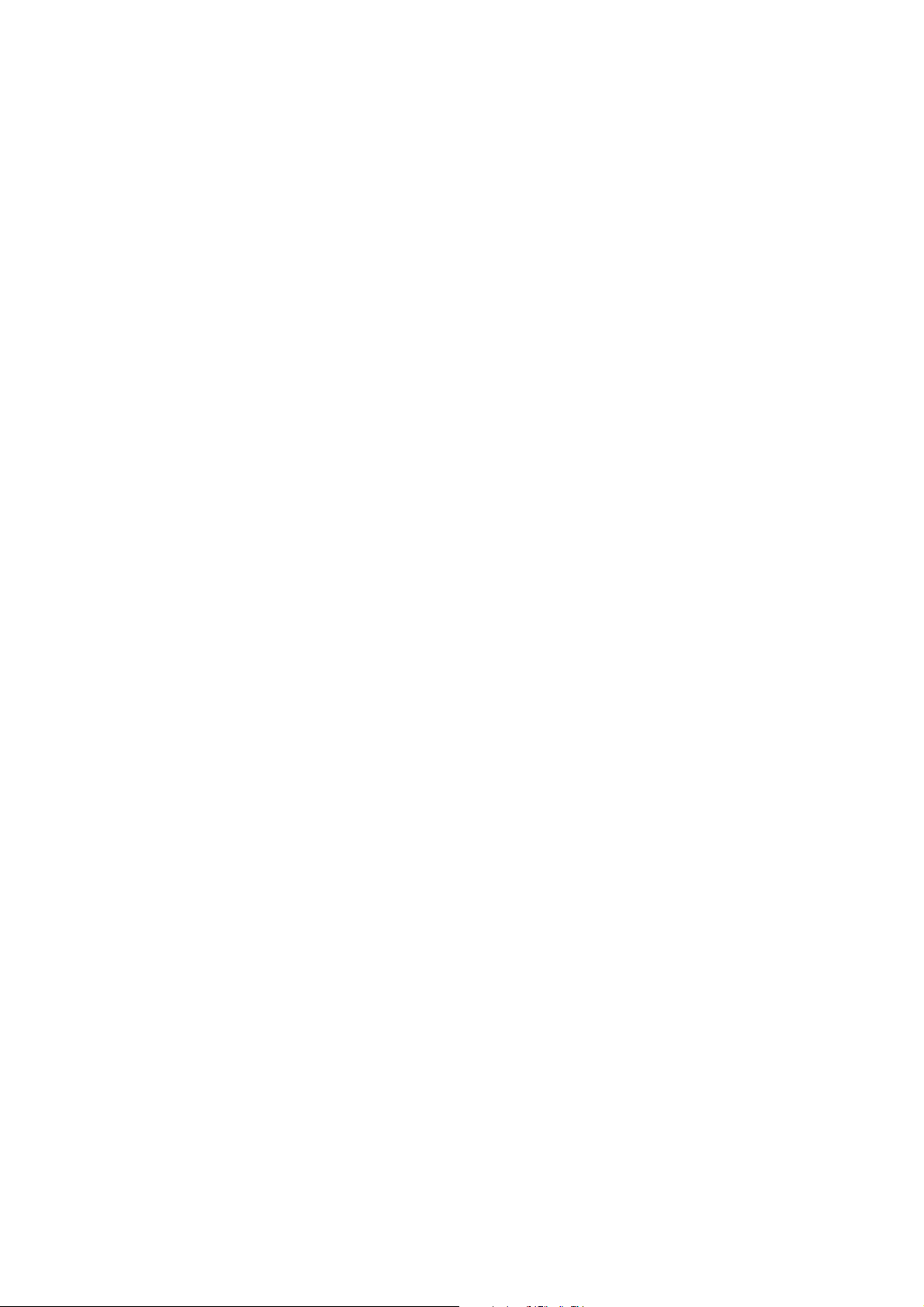
Page 3
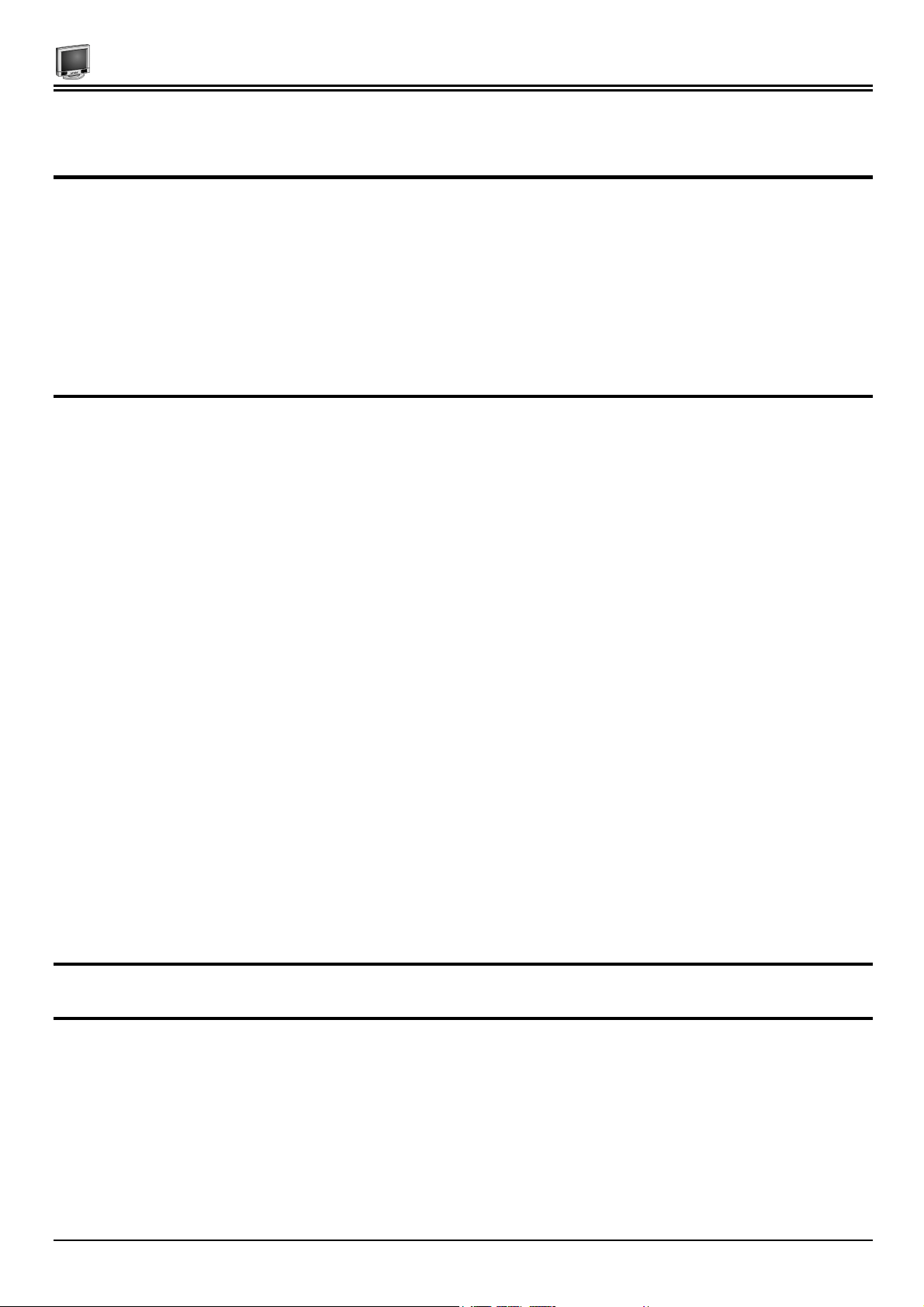
About this manual
This manual is designed to assist you in setting up and using the LCD monitor. Information in this document has been
carefully checked for accuracy; however, no guarantee is given to the correctness of the contents. The information in this
document is subject to change without notice. This document contains proprietary information protected by copyright. All
rights are reserved. No part of this manual may be reproduced by any mechanical, electronic or other means, in any form,
without prior written permission of the manufacturer.
Copyright
Copyright 2001, All Rights Reserved
FCC Compliance Statement
This device complies with part 15 of the FCC Rules. Opeartion is subject to the following two conditions:
1. this device may not cause harmful interference, and
2. this device must accept any interference received, including interference that may cause undesired operation.
FCC WARNING
Preface
PREFACE
This equipment has been tested and found to comply with the limits for a Class B digital device, pursuant to Part 15 of the
FCC Rules. These limits are designed to provide reasonable protection against harmful interference in a residential
installation.
This equipment generates, uses and can radiate radio frequency energy and, if not installed and used in accordance with the
instructions, may cause harmful inerference to radio communications.
However, there is no guarantee that interference will not occur in a particular installation. If this equipment does cause
harmful interference to radio or television reception, which can be determined by turning the equipment off and on, the user is
encouraged to try to correct the interference by one or more of the following measures:
• Reorient or relocate the receiving antenna.
• Increase the separation between the equipment and the receiver.
• Connect the equipment into an outlet different from that to which the receiver is connected.
• Consult the dealer or an experienced radio/TV technician for help.
Caution:
To comply with the limits for an FCC Class B computing device, always use the shielded signal cord supplied with this unit.
The Federal Communications Commission warns that changes or modifications of the unit not expressly approved by the
party responsible for compliance could void the user’s authority to operate the equipment.
CE mark for Class B ITE (Following European standard EN55022/1998; EN61000-3-2/1995; EN61000-3-3/1995, EN55024/1998,
EN60950/1992+A1+A2+A3+A4+A11)
Radio Frequency Interference Statement
Warning:
This is a Class B product. In a domestic environment, this product may cause radio interference in which case the user may be
required to take adequate measures.
i
Page 4
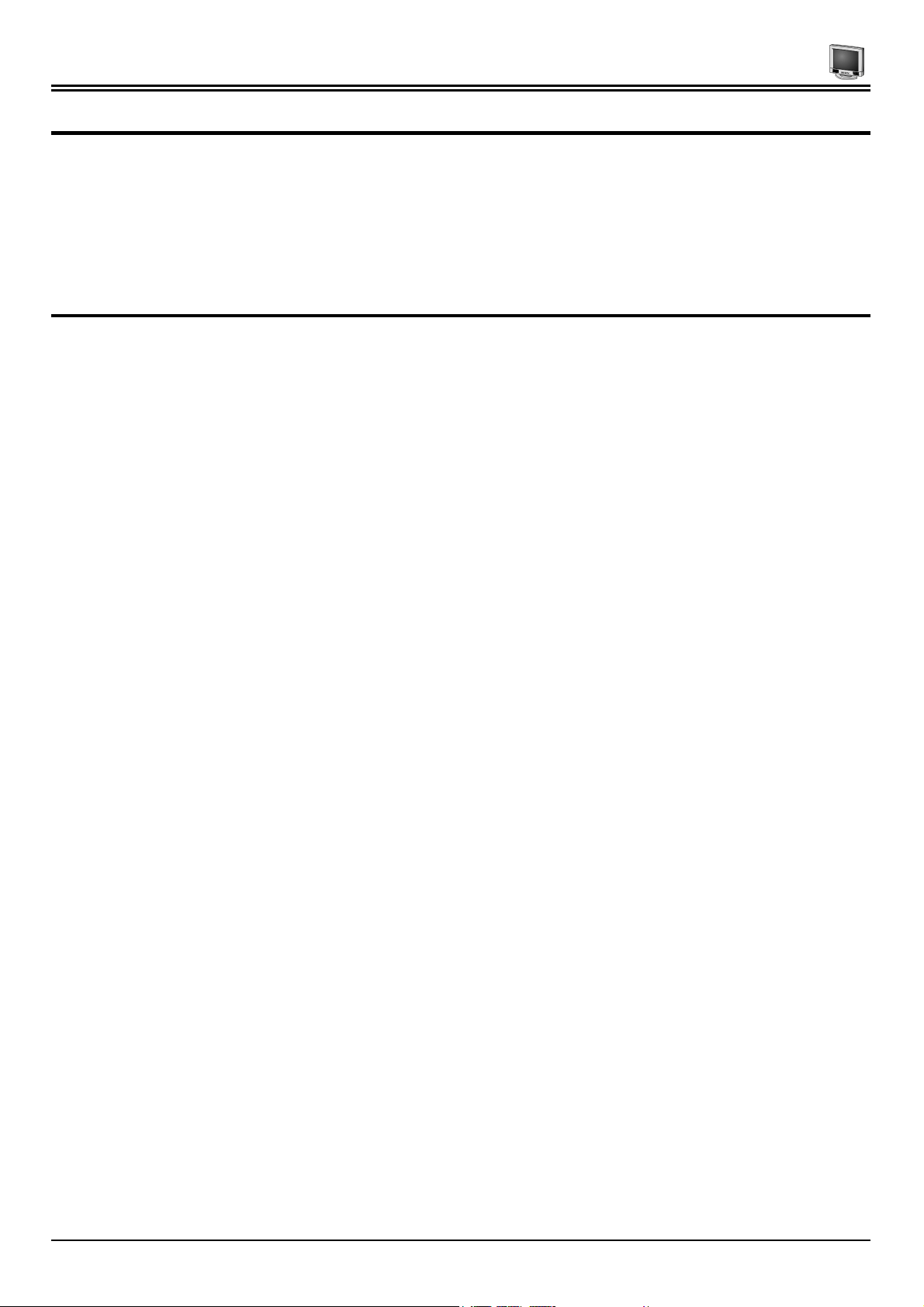
Planar User’s Manual
Canadian Doc Notice
For Class B Computing Devices
This digital apparatus does not exceed the Class B limits for radio noise emissions from digital apparatus as set out in the
Radio Interference Regulation of the Canadian Department of Communications.
“Le présent appareil numérique n’èmet pas de bruits radioélectriques dépassant les limites applicables aux appareils
numériques de la class B prescrites dans le Règlement sur le brouillage radioélectrique édicté par le ministère des
Communications du Canada”
Important Operating Instructions
Please read the following instructions carefully. This manual should be retained for future use.
1. To clean the LCD monitor screen, first, make sure the monitor is in the power off mode. Unplug the monitor from its
power source before cleaning it. Do not spray liquid cleaners directly onto the unit. Without applying excessive pressure,
clean the screen with a slightly dampened rag.
2. Do not place your LCD monitor near a window. Exposing the monitor to rain, water, moisture, or sunlight can severely
damage it.
3. Do not place anything on top of the monitor-to-PC signal cord. Make sure the cord is placed in an area where it will not
be stepped on.
4. Do not apply pressure to the LCD screen. Excessive pressure may cause permanent damage to the display.
5. Do not remove the cover or attempt to service this unit by yourself. You may void the warranty. Servicing of any nature
should be performed only by an authorized technician.
6. Safe storage of the LCD monitor is in a range of minus 20 to plus 60 degrees Celsius. Storing your LCD monitor outside
this range could result in permanent damage.
7. Only with use of supplied adapter, in case of loss or replacement contact the retailer or service center.
8. Immediately unplug your monitor and call an authorized technician when:
• The power or monitor-to-PC signal cord is frayed or damaged.
• Liquid has been spilled into the monitor, or it has been exposed to rain.
• The monitor has been dropped or the case has been damaged.
ii
Page 5

Preface
Table of Contents
PREFACE............................................................................................................................................................................................I
CHAPTER 1 ....................................................................................................................................................................................... 1
Your New Planar LCD Monitor! ...............................................................................................................................1
Unpacking..................................................................................................................................................................1
Identifying Components...........................................................................................................................................1
The LCD Monitor — Front View........................................................................................................................................... 1
The LCD Monitor — Rear View ............................................................................................................................................ 2
Adjusting the Viewing Angle ...................................................................................................................................3
Connecting AC Power..............................................................................................................................................3
Connecting Video.....................................................................................................................................................4
Connecting the Stereo Speakers ............................................................................................................................4
Power Management System....................................................................................................................................5
CHAPTER 2 ....................................................................................................................................................................................... 6
Your New Planar LCD Monitor’s Display Controls................................................................................................6
Adjusting the Monitor’s Display..............................................................................................................................6
OSD Main Menu (Analog mode)..............................................................................................................................6
OSD Main Menu (Digital mode) .............................................................................................................................10
APPENDIX A ................................................................................................................................................................................... 13
TFT LCD Monitor Specifications...........................................................................................................................13
APPENDIX B.................................................................................................................................................................................... 14
APPENDIX C ................................................................................................................................................................................... 15
Troubleshooting Procedures.................................................................................................................................15
iii
Page 6
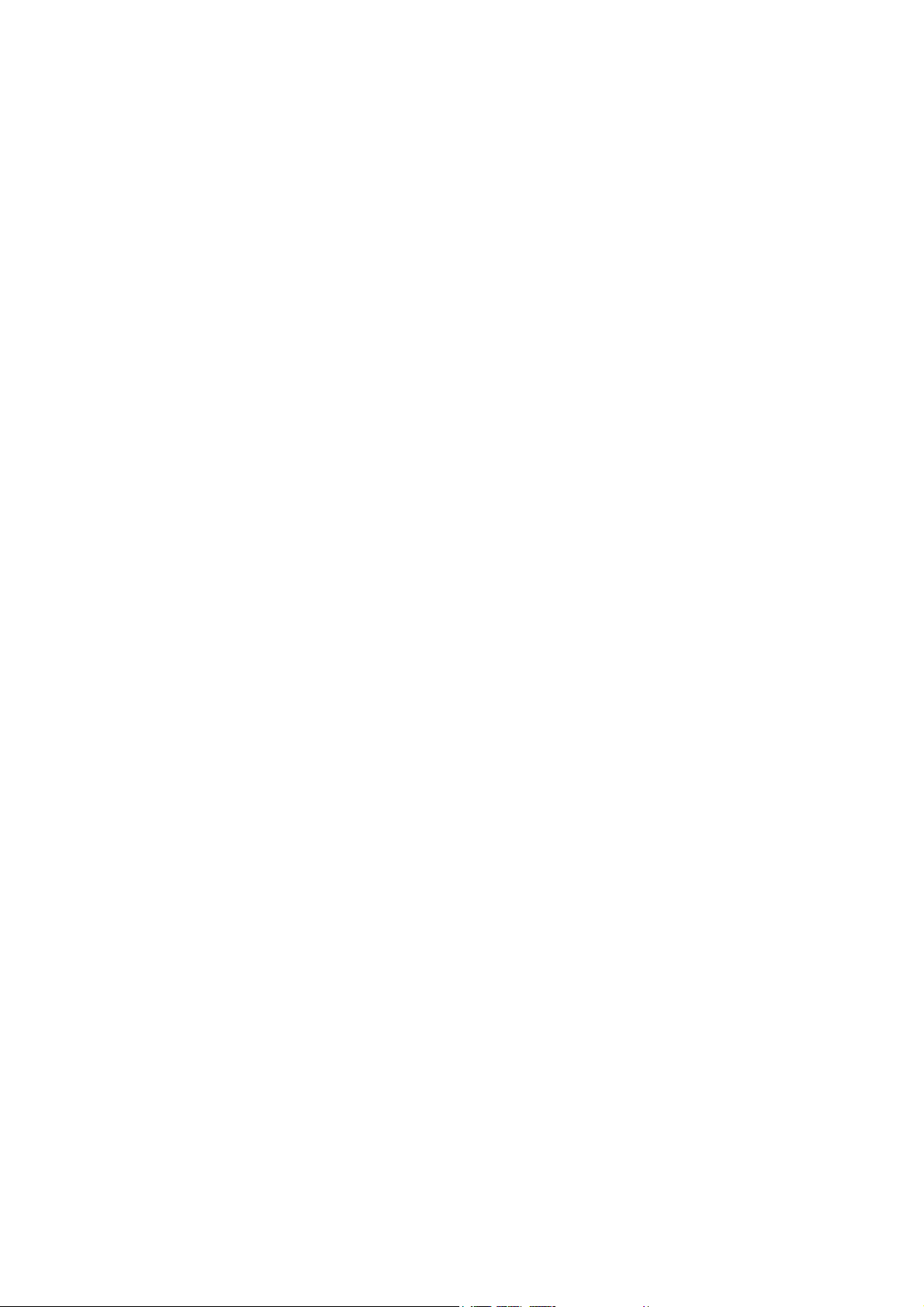
Page 7
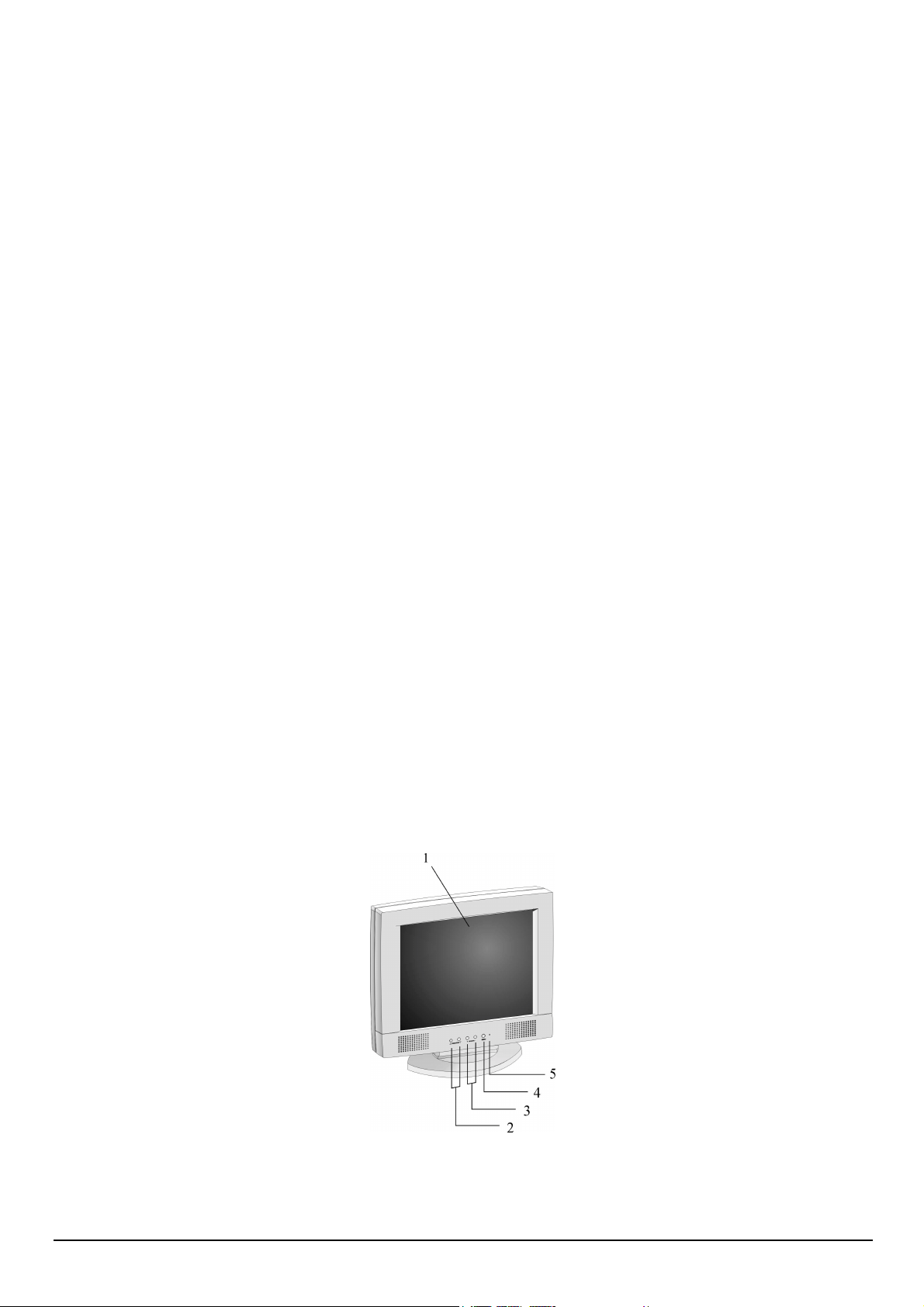
Your New Planar LCD Monitor!
Your LCD monitor has been designed to be versatile, ergonomic, and easy to use. The LCD monitor is
capable of displaying most standards, from 640 x 480 VGA to 1280 x 1024 SXGA. The digital controls
located on the front panel allow you to easily adjust the monitor’s display parameters. The LCD monitor has
the additional feature of a VESA arm-mounted interface for added convenience.
Unpacking
After you unpack your LCD monitor, make sure the following items are included in the box and in good
condition:
Standard Items
• LCD Monitor
• Monitor-to-PC signal cable (15-pin)
• Monitor-to-PC Digital signal cable (24-pin)
• USB cable (optional)
• Stereo Jack Audio Cable
CHAPTER 1
The LCD Monitor
• Power cord
• AC/DC adapter
• This user’s manual
If you find that any of these items are missing or appear damaged, contact your dealer immediately. Do not throw
away the packing material or shipping carton in case you need to ship or store the LCD monitor in the future.
Identifying Components
The following figures will help you identify the LCD monitor’s controls and ports.
The LCD Monitor — Front View
1
Page 8

Planar User’s Manual
1. Display Module
The display is a 19” diagonal, Active Matrix Liquid Crystal Display (AMLCD). The screen is capable of
supporting a maximum resolution of 1280 x 1024 (SXGA).
2. ◄Function►Select Buttons
These two buttons allow you to select the control functions in the OSD. Press either button to scroll
horizontally through the main menu and submenu items.
3. Adjust Control Buttons
button allows you to increase the menu item value.
The
The
button allows you to decrease the menu item value.
4. Power
Push the Power button to turn the monito on and off.
5. LED Power Mode Indicator
This LED indicator stays lit when the power is on and when the monitor is receiving a proper video signal.
The LED will blink slowly when the LCD monitor is in power saving mode.
Hot Buttons for Quick Adjustment of Monitor Settings
OSD Menu access button: Press ◄Function button to access the OSD Menu
Auto-Adjust button: Press Function► button to enter the Auto-adjust feature
Contrast adjust button: Press
buttons to change the contrast setting to the desired value.
Audio Volume button: Press Adjust
buttons to change the volume setting to the desired value.
Adjust button to adjust the contrast of the display. Use the Adjust
to adjust the speaker volume of the display. Use the Adjust
The LCD Monitor — Rear View
1. DC Power Jack
Connect the AC/DC adapter cable to this jack.
2. Upstream USB Port (optional)
Connect the LCD monitor’s upstream USB port to your PC’s USB port.
3. Downstream USB Ports (optional)
The monitor’s two downstream USB ports let the LCD monitor function as a USB hub allowing
2
Page 9

Chapter 1
the connection of USB compliant devices. The upstream USB port must be connected to your PC
for the downstream ports to function.
4. Audio Line-in (optional)
Connect your PC’s line-out to this jack to listen the PC’s audio on the LCD monitor’s stereo
speakers. (You can also connect your CD-ROM’s line-out to this jack.)
5. VGA Cable Connector
This 15-pin D-Sub VGA connector is used to connect to your PC’s VGA card.
6. DVI (Digital Visual Interface) Cable Connect (optional)
This 24-pin DVI connect is used to connect to you PC’s Graphic card which has a DVI conector
Adjusting the Viewing Angle
Your LCD Monitor is designed to allow you to adjust it to a comfortable viewing angle. The LCD Monitor’s tilt angle
setting range is from -5° to 15°, and swivel angle setting is from -30° to 30°.
Connecting AC Power
1. Plug the female end of the power cable into the AC-adapter. Plug the male end of the power cord into a wall
socket. The plug on the power cable will vary according to the electrical standard in your area.
2. Connect the power connector of the adapter into the jack of the LCD Monitor. The DC power jack is located
at the rear of the Monitor.
3
Page 10

Planar User’s Manual
Connecting Video
1. Turn off your PC and the LCD Monitor before connecting your LCD monitor to the computer.
2. Connect the VGA signal cable to the D-sub VGA connector located at the rear of the monitor.
3. If your PC has a graphic card with a 24-pin DVI connector, you should connect it with the Digital 24-pin DVI
signal cable (optional).
4. Make sure the signal cable heads are securely connected to the VGA ports of your PC and Monitor. Tighten
the connecting screws to ensure a secure connection.
5. Turn on your LCD Monitor and computer.
Connecting the Stereo Speakers
Please refer to the following instructions for connecting the LCD Monitor’s stereo speakers.
1. Connect the 1.5M sound cable to the Lineout of your PC’s audio card.
2. Connect the other end of the 1.5M sound cable to the LCD Monitor’s line-in jack.
4
Page 11

3. You can adjust the sound volume of the stereo speakers by using the speaker volume control function on the
OSD (On-Screen Display).
Power Management System
Chapter 1
The LCD monitor complies with the VESA DPMS power management proposal. The VESA DPMS proposal provides
power saving modes by detecting the horizontal or vertical sync signal.
When the LCD monitor is in power saving mode or detects an incorrect timing, the monitor screen will be blank and
the power LED indicator starts blinking.
5
Page 12

CHAPTER 2
The Display Controls
Your New Planar LCD Monitor’s Display Controls
This chapter covers your New Planar LCD Monitor’s On Screen Display (OSD). Using the OSD, you can adjust the
contrast, brightness, display position, display clarity, and color temperature. You can also adjust the stereo speaker
volume and set OSD parameters. Please read this chapter carefully to get the most out of your New Planar LCD
Monitor.
Adjusting the Monitor’s Display
The LCD monitor features an intuitive, menu-driven, On-Screen Display (OSD). You can access the OSD any time
that the PC is powered up. If the PC is in a power saving mode, or is powered down, the OSD is inaccessible.
OSD Main Menu (Analog mode)
To activate the OSD Main Menu, press the ◄ Function key. To navigate the topline menu, use either the right ► or
left ◄ Function keys to scroll between the main menu choices.
The option that is currently selected is highlighted in yellow and indicated by a pointer. Each main menu has an
associated submenu and is further described.
To access the OSD Main Menu, simply press the ◄ Function button. The following screen will appear.
Main menu
Description
The 7-topline menus are:
The Auto Adjust option lets the monitor determine and select the settings that are most appropriate for your
system requirements. This function will tune the display to your computers video card.
The Monitor-Control option allows you to adjust the LCD monitor’s display characteristics such as the
display’s horizontal or vertical position, display phase, display clock, and factory reset. Adjusting these
settings should only be necessary if the results from Auto-Adjust function are not satisfactory.
Submenu
The OSD-Control option allows you to adjust the position of the monitor’s On Screen Display.
6
Page 13

Chapter 2
The MISC-Control option allows you to select the desired text language of the OSD, adjust the monitor
speaker volume, and to display the current video information being sent to the monitor from your video card.
The Graphic-Control option allows you to adjust the display contrast, brightness, sharpness, and color settings.
The Graph/Tex option allows you to switch DOS text resolution from 640x400 and 720x400. This function
has no effect within graphic operating systems such as MS Windows™.
The OSD Exit option closes the On Screen Display.
Main Functions:
Auto Adjust Procedure
Pressing the Adjust key while the Auto Adjust topline menu is selected, activates the Auto Adjust procedure. The Auto Adjust procedure
takes approximately 2 seconds to complete. Once finished, the OSD menu will disappear after a short time-out period.
The Monitor- Control Option
Pressing the Adjust key while the Monitor Control icon is selected activates the Monitor Control submenu. Use the ◄Function► select
buttons to scroll between the submenu items. You should only use this menu item if the results of the Auto Adjust function are not
satisfactory.
H-Position: Press the Adjust buttons to horizontally move the display image to the desired position.
V-Position: Press the Adjust buttons to vertically move the display image to the desired position.
Phase: Press the Adjust buttons to fine-tune the displayed image. An improper phase adjustment will result in
pixel jitter or display noise.
Clock: Press the Adjust buttons to stabilize the display clock timing. An improper clock setting will result in wide
vertical bands on the display.
Reset: Press the Adjust button to reset the Monitor-Control submenu values to the factory default values.
7
Page 14

Planar User’s Manual
Port-Select: Press the Adjust button to toggle between VGA and DVI input ports
Exit: Press the Adjust button key to exit the Monitor-Control submenu.
OSD - Control Option
Pressing the Adjust key while the OSD Control icon is selected activates the OSD Control submenu. Use the ◄Function► select
buttons to scroll between the submenu items.
OSD-H-Position: Press the Adjust buttons to horizontally move the OSD menu.
OSD-V-Position: Press the Adjust buttons to vertically move the OSD menu.
Exit: Press the Adjust button key to exit the OSD-Control submenu.
Pressing the Adjust key while the Misc Control icon is selected activates the Misc Control submenu. Use the ◄Function► select
buttons to scroll between the submenu items.
Language: Press the Adjust buttons to select the desired OSD display language. Languages supported: English, German,
French, Spanish, and Italian.
Audio Volume: Press the Adjust buttons to increase or decrease the volume of the monitor speakers.
Information: The Information submenu displays the current resolution, vertical refresh rate, and monitor firmware version.
Exit: Press the Adjust button to exit the Misc-Control submenu.
Misc. - Control Option
Graphic Control Option
Pressing the Adjust key while the Graphic Control icon is selected act ivates the Graphic Co ntrol su bmenu. Use the ◄Function► select
buttons to scroll between the submenu items.
Contrast: Press the Adjust buttons to adjust the difference between the lightest and darkest areas on the d isplay. The
contrast level can range from 0 to 63.
Brightness: Press the Adju st buttons to adjust the intensity of the monitor backlight.
Sharpness: Press the Adjust buttons to select the desired sharpness setting.
Color: Press the Adjust buttons to select the desired color temperature setting. The available options are CIE coordinate
values 9300°, 6500°. Selecting the USER option, allows for customization of the Red, Green and Blue color coordinates.
R, G and B: Press the Adjust buttons to make individual adjustments to the Red, Green, and Blue coordinates for the
customized color temperature. There are 128 levels of adjustments (0 - 127) available.
Before adjusting these fields, you must select the User option in the Color submenu.
8
Page 15

Exit: Press the Adjust button to exit the Graphic-Control submenu.
Chapter 2
9
Page 16

Planar User’s Manual
Graph/Text Option
Pressing the Adjust key while the Graph/Text icon is selected toggles the DOS resolution between 640x400 and 720x400.
OSD Exit
Pressing the Adjust key while the Exit icon is selected, deactivates the OSD menu.
OSD Main Menu (Digital mode)
To access the OSD Main Menu, simply press the ◄ Function button. The following screen will appear.
Main menu
Description
The Digital 5-topline menus are:
The Monitor-Control option allows you to Select the input port.
The OSD-Control option allows you to adjust the position of the monitor’s On Screen Display.
The MISC-Control option allows you to select the desired text language of the OSD, adjust the monitor
speaker volume, and to display the current video information being sent to the monitor from your video card.
Submenu
The Graphic-Control option allows you to adjust the display contrast and brightness settings.
10
Page 17

Chapter 2
The OSD Exit option closes the On Screen Display.
The Monitor- Control Option
Pressing the Adjust key while the Monitor Control icon is selected activates the Monitor Control submenu. Use the ◄Function► select
buttons to scroll between the submenu items.
Port-Select: Press the Adjust buttons to change input VGA port
Exit: Press the Adjust button key to exit the Monitor-Control submenu.
OSD - Control Option
Pressing the Adjust key while the OSD Control icon is selected activates the OSD Control submenu. Use the ◄Function► select
buttons to scroll between the submenu items.
OSD-H-Position: Press the Adjust buttons to horizontally move the OSD menu.
OSD-V-Position: Press the Adjust buttons to vertically move the OSD menu.
Exit: Press the Adjust button key to exit the OSD-Control submenu.
Pressing the Adjust key while the Misc Control icon is selected activates the Misc Control submenu. Use the ◄Function► select
buttons to scroll between the submenu items.
Language: Press the Adjust buttons to select the desired OSD display language. Languages supported: English, German,
French, Spanish, and Italian.
Audio Volume: Press the Adjust buttons to increase or decrease the volume of the monitor speakers.
Information: The Information submenu displays the current resolution, vertical refresh rate, and monitor firmware version.
Exit: Press the Adjust button to exit the Misc-Control submenu.
Misc. - Control Option
Graphic Control Option
Pressing the Adjust key while the Graphic Control icon is selected act ivates the Graphic Co ntrol su bmenu. Use the ◄Function► select
buttons to scroll between the submenu items.
Contrast: Press the Adjust buttons to adjust the difference between the lightest and darkest areas on the d isplay. The
contrast level can range from 0 to 63.
11
Page 18

Planar User’s Manual
Brightness: Press the Adju st buttons to adjust the intensity of the monitor backlight.
Exit: Press the Adjust button to exit the Graphic-Control submenu.
OSD Exit
Pressing the Adjust key while the Exit icon is selected, deactivates the OSD menu.
12
Page 19

Technical Information
TFT LCD Monitor Specifications
Model Planar CT1904Z
LCD Panel 19” SXGA
Control Functions Power Software Power switch with LED indicator
(Press to turn off, over 1 sec. to turn on)
On-Screen Display (OSD)
Main Menu Submenu
Auto Adjust *Analog input only
APPENDIX A
Monitor Control
OSD Control
Misc. Control
Graphic Control
Graph/Text
OSD Exit
Display Area (mm) 376.32x 301.056mm
Response Time (Rise+Fall) 25ms typ.
Contrast Ratio 500:1 typ.
Brightness 250 cd/m2 typ.
Pixel Pitch (mm) 0.294 x 0.294
Viewing Angle Horizontal: 85°/8 5 ° (L / R ) , V e r ti c a l : 8 5 ° / 8 5 ° ( U/ D )
Display Colors Dithering 16M
Video Interface Analog port: VGA Compatible Analog RGB (15-pin D-Sub) Separate Sync. /Composite
Digital port: DDWG compliant Single Link Tmds Digital Visual Interface (DVI)
Scanning Frequency
H/V, Hz (Analog mode)
Scanning Frequency
H/V, Hz (Digital mode)
Power Management Meets VESA DPMS
Power Consumption
(ON/OFF, W)
Dimensions WxHxD mm 467x 452x242
Net Weight (Kg) Approx. 8.6
Power Supply 12V/4.16A, 50W
Options Wall-mounted bracket, Arm-mounted bracket (VESA Compliance)
Environment Operating Temperature: 0 to 40° C
Audio (Two 1 Watt speakers
with amplifier)
Regulatory UL, CSA, TÜV/GS, CE Mark, VCCI, T-Mark, FCC B DoC, TCO ’99 (optional), Nordic
Horizontal Position/Vertical Position/Phase/Clock/Reset/Exit
OSD Horizontal Position/OSD Vertical Position/Exit
Language/Audio Volume/Information/Exit
Contrast/Brightness/Sharpness/Color/R/G/B/Exit
640 x 400/720 x 400
(19 inch diagonal)
24-80kHz
50-75
30-80kHz
50-75
50W (max.)/5W (max.)
(Measured from AC inlet)
Universal Input AC Adapter (External)
USB Hub (1 up and 2 down streams), Touch Screen,
Relative Humidity: 10% to 90%
Yes
13
Page 20

Timing for Model CT1904Z (SXGA Resolution)
APPENDIX B
Supported Timing
Dot Clock
Item Standards Resolution
1 NEC PC98 640x400 25.20 70.15 31.50 -/- A/D
2 NEC PC98 640x400 21.05 56.42 24.83 -/- A
3 MAC 13” mode 640x480 30.24 66.67 35.00 -/- A/D
4 MAC 16” mode 832x624 57.28 74.55 49.73 -/- A/D
5 MAC 17” mode 1024x768 80.00 75.02 60.24 -/- A/D
6 VGA 640x350 25.18 70.09 31.47 +/- A/D
7 VGA 640x400 25.18 70.09 31.47 -/+ A
8 VGA 640x480 25.18 59.94 31.47 -/- A/D
9 VESA 640x480 31.50 72.81 37.86 -/- A/D
10 VESA 640x480 31.50 75.00 37.50 -/- A/D
11 VESA 800x600 36.00 56.25 35.16 +/+ A/D
12 SVGA 800x600 40.00 60.32 37.88 +/+ A/D
13 VESA 800x600 50.00 72.19 48.08 +/+ A/D
14 VESA 800x600 49.50 75.00 46.88 +/+ A/D
15 VGA 720x400 28.32 70.09 31.47 -/+ A
16 XGA 1024x768 65.00 60.00 48.36 -/- A/D
17 VESA 1024x768 75.00 70.07 56.48 -/- A/D
18 VESA 1024x768 78.75 75.03 60.02 +/+ A/D
19 1024x768 71.64 66.13 53.96 +/+ A/D
20 VESA 1152x864 108.00 75.00 67.50 +/+ A/D
21 1152x870 100 75.06 68.68 -/- A/D
22 VESA 1280x960 108.0 60.0 60.0 +/+ A/D
23 VESA 1280x1024 108.0 60.02 63.98 +/+ A/D
24 VESA 1280x1024 127.0 69.85 74.88 +/+ A/D
25 VESA 1280x1024 135.0 75.03 79.98 +/+ A/D
26 SUN 1024x768 64.13 59.98 48.29 H+V A
27 SUN 1024x768 74.25 70.04 56.59 H+V A
(MHz)
Vertical
Scanning
Frequency
(Hz)
Horizontal
Scanning
Frequency
(kHz)
Sync Polarity
or composite
sync (H/V)
Operating
Mode
*A=Analog Mode; D=Digital Mode
*Once a mode is optimized, there is no need to make any further adjustment as long as the VGA card remains
unchanged.
*Specifications are subject to change without notice.
14
Page 21

Troubleshooting Procedures
This LCD monitor comes pre-adjusted with standard VGA timing. Due to output timing differences among
various VGA cards, you may initially experience an unstable or unclear display when a new display mode or
new VGA card is selected.
Before applying any of the following troubleshooting procedures, you should first apply the Auto Adjust
option in the OSD menu.
This LCD Monitor Supports Multiple VGA Modes. Refer to Addendum for a listing of the factorypreset modes supported by this LCD Monitor.
PROBLEM: Display is Unclear and Unstable
To stabilize and clarify your display, follow this procedure:
1. In Windows, load a wallpaper bitmap that has vertical lines in it.
2. After the wallpaper has loaded, open the OSD and select the Clock function. Press one of the
Adjustment Control buttons until you see vertical dark and light lines across the screen.
3. When you can see distinct light and dark vertical bands, stop pressing the Adjustment Control
button. Now press the other Adjustment Control button. The vertical dark and light bands will
decrease in number. Keep pressing the button until the distinct bands disappear.
APPENDIX C
Troubleshooting
4. Select the Phase function and press one of the Adjustment Control buttons until horizontal dark
and light lines appear. The number of lines increases as you press the button. Press the other
Adjustment Control button until the lines disappear and you have a clear display.
PROBLEM: There is no LCD Display
If there is no display on the LCD, refer to the following:
1. Make sure that the power indicator on the LCD monitor is lit, all connections are secure, and the
system is running on the correct timing. Refer to the Addendum for information on timing.
2. Turn off the LCD monitor and then turn it back on again. Press the OSD Menu button (refer to
Chapter 2) once and then press either Adjustment Control button several times. If there is still no
display, press the other Adjustment Control button several times.
3. If step 2 doesn’t work, connect your PC system to another external CRT. If your PC system
functions properly with a CRT monitor but it does not function with the LCD monitor, and the
LCD monitor’s power LED is blinking, the output timing of the PC’s VGA card may be out of the
LCD’s synchronous range. Change to one of the alternate modes, listed in the Addendum, or
replace the VGA card and repeat steps 1 and 2.
4. If the PC doesn’t function with the CRT monitor either, check your system BIOS to see if there is
a dual scan setting under the display mode item. Set the BIOS display mode to Dual Scan or CRT
and try again. If there is still no display, then there may be a problem with your system and you
should contact a qualified technician.
5. If the power LED is not lit, checks that the AC power connector is securely connected. Verify that
the AC adapter LED is lit. If the AC adapter LED is not lit, please contact your dealer for
assistance.
15
