Page 1
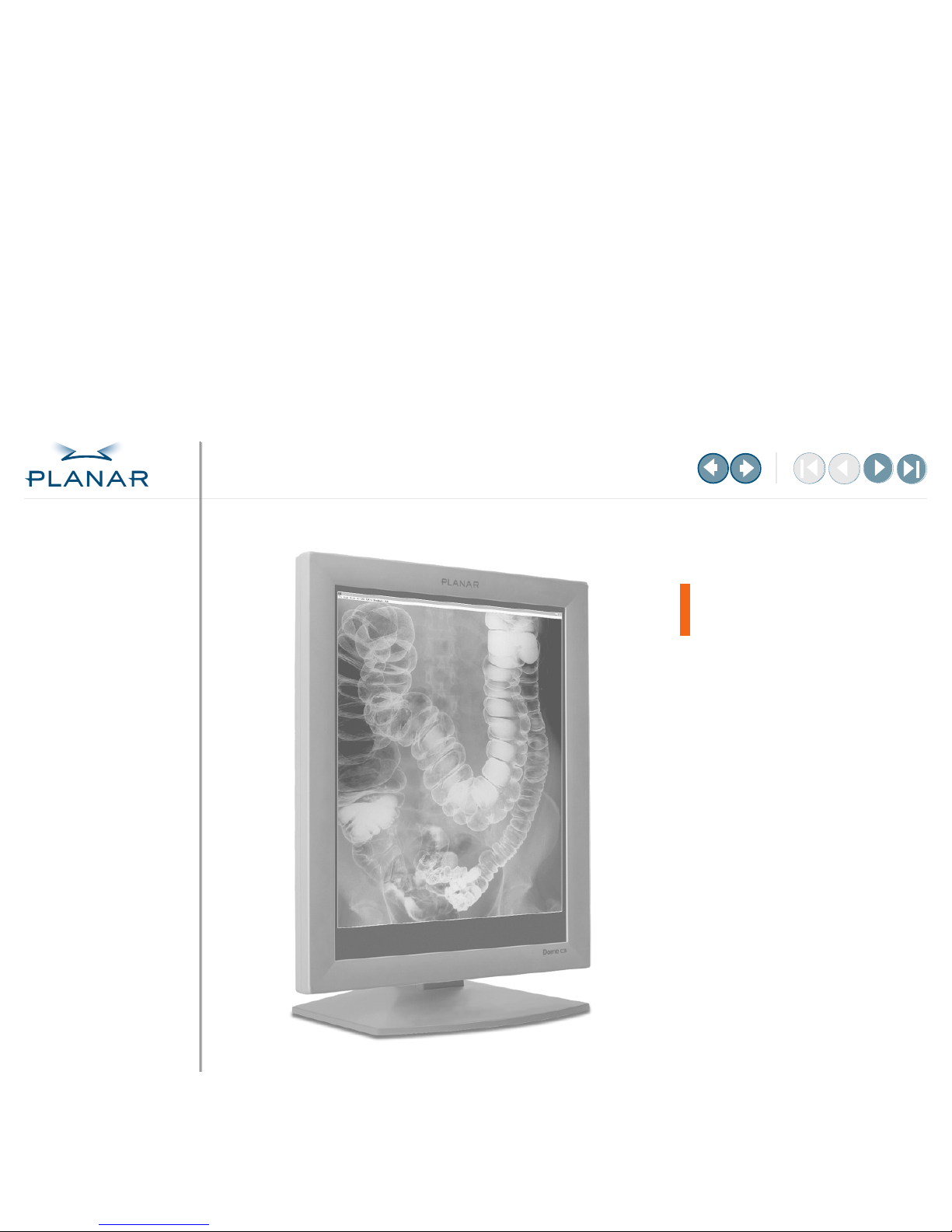
QUICK LINKS
Contents
Index
Regulatory Compliance
Product Information
Warranty
GETTING STARTED
About the Display
Package Contents
Identify Components
Position Display
Desk Stand Features
INSTALLING THE DISPLAY
Set DIP Switch
Install Display Controller
Connect Video and Power
Install Display Driver
Change Display Properties
Dome CXtra Software
APPENDIXES
Troubleshooting
Specifications
LED Status Lights
Single Desktop
USB Connection
Component Removal
Power Management
Palette Options
Dome
®
C3i Display
DX2 Display Controller
Reference Guide
www.planar.com
Page 2
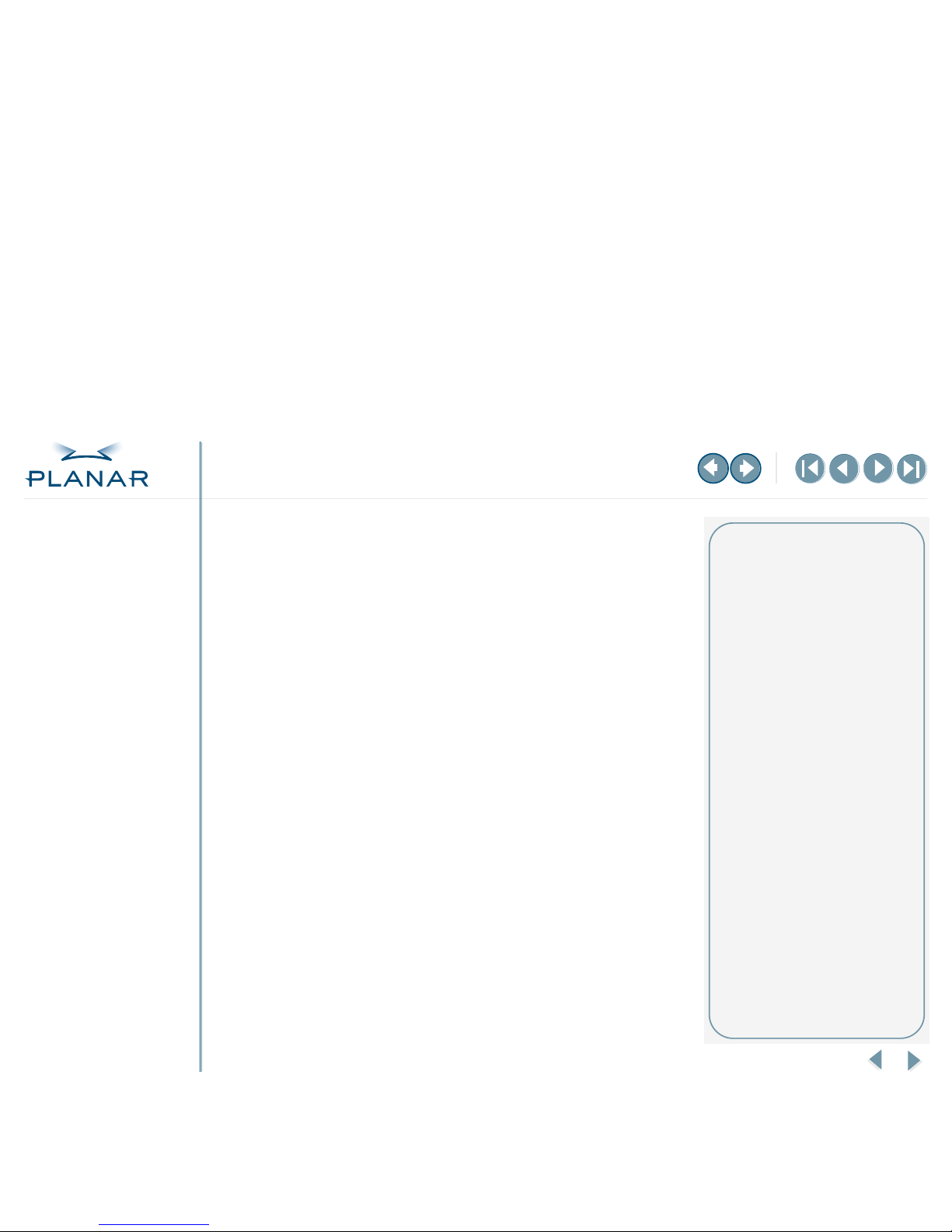
QUICK LINKS
Contents
Index
Regulatory Compliance
Product Information
Warranty
GETTING STARTED
About the Display
Package Contents
Identify Components
Position Display
Desk Stand Features
INSTALLING THE DISPLAY
Set DIP Switch
Install Display Controller
Connect Video and Power
Install Display Driver
Change Display Properties
Dome CXtra Software
APPENDIXES
Troubleshooting
Specifications
LED Status Lights
Single Desktop
USB Connection
Component Removal
Power Management
Palette Options
ii
Dome C3i Display
Copyright © 2005 Planar Systems, Inc. All rights reserved.
Information in this document has been carefully checked for accuracy; however, no guarantee is
given to the correctness of the contents. This document is subject to change without notice. Planar
provides this information as reference only. Reference to other vendors’ product does not imply
any recommendation or endorsement.
This document contains proprietary information protected by copyright. No part of this manual
may be reproduced by any mechanical, electronic, or other means, in any form, without prior
written permission of the manufacturer.
Planar, Dome, C3i, CXtra, and RightLight are either registered trademark or trademarks of
Planar Systems, Inc. All other trademarks are the property of their respective owners.
020-0331-03 A
America Sales
Planar Systems, Inc.
1195 NW Compton Drive
Beaverton, OR 97006-1992 USA
(503) 748-1100 phone
(503) 748-1493 fax
Medical Sales
Planar Systems, Inc.
400 Fifth Avenue
Waltham, MA 02451-8738 USA
(781) 895-1155 phone
(781) 895-1133 fax
Europe & Asia-Pacific Sales
European Representative
Planar Systems, Inc.
Olarinluoma 9, P. O. Box 46
FIN-02201 Espoo, Finland
+ 358 9 420 01 phone
+ 358 9 420 0200 fax
medicalsales@planar.com
medicalsupport@planar.com
www.planar.com
Page 3
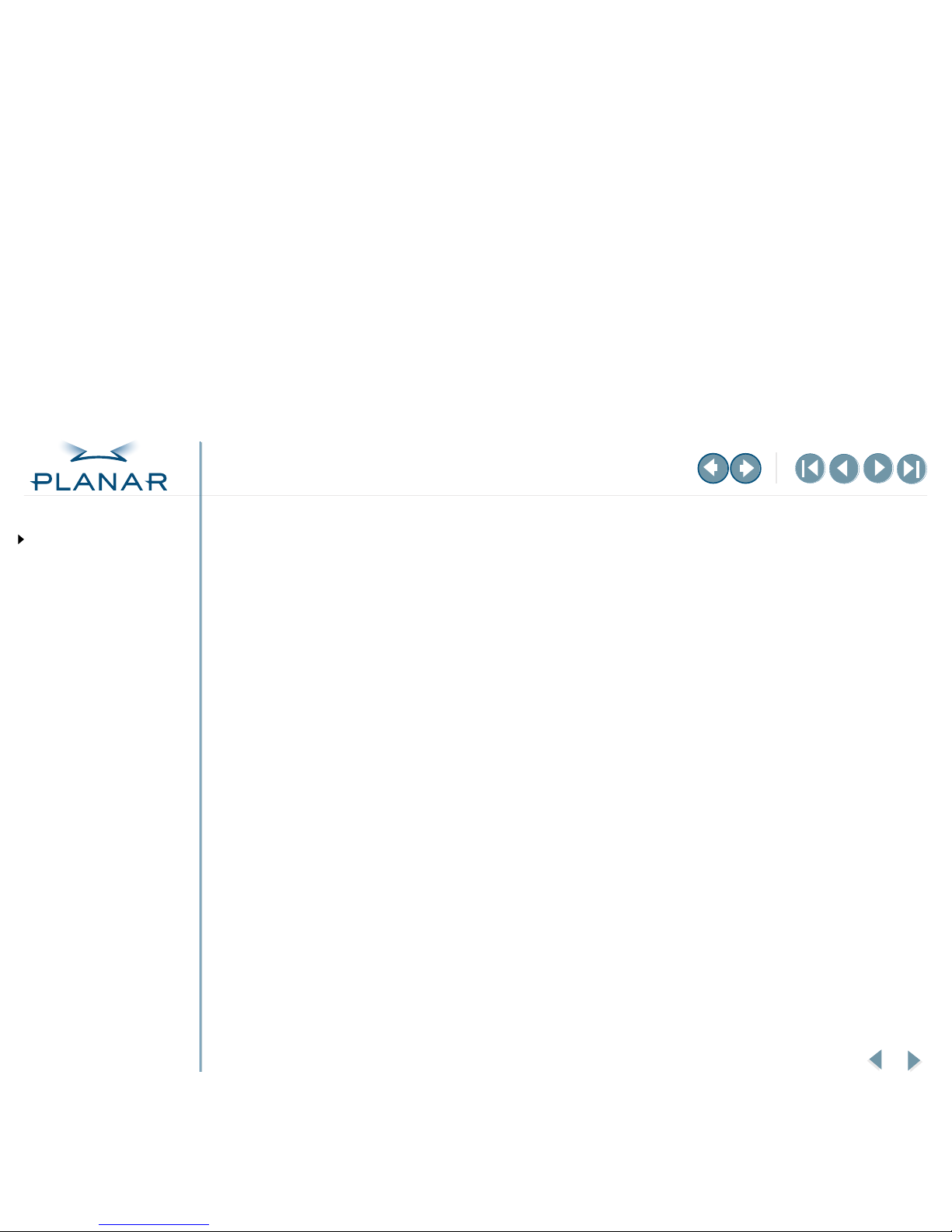
iii
Dome C3i Display
QUICK LINKS
Contents
Index
Regulatory Compliance
Product Information
Warranty
GETTING STARTED
About the Display
Package Contents
Identify Components
Position Display
Desk Stand Features
INSTALLING THE DISPLAY
Set DIP Switch
Install Display Controller
Connect Video and Power
Install Display Driver
Change Display Properties
Dome CXtra Software
APPENDIXES
Troubleshooting
Specifications
LED Status Lights
Single Desktop
USB Connection
Component Removal
Power Management
Palette Options
Contents
Regulatory Compliance. . . . . . . . . . . . . . . . . . . . . . . . . . . . . . . . . . .
iv
Product Information . . . . . . . . . . . . . . . . . . . . . . . . . . . . . . . . . . . . .
ix
About the Dome C3i Display . . . . . . . . . . . . . . . . . . . . . . . . . . . . . . . .
1
Package Contents . . . . . . . . . . . . . . . . . . . . . . . . . . . . . . . . . . . . . . .
2
Identify the Components . . . . . . . . . . . . . . . . . . . . . . . . . . . . . . . . . . .
3
Position the Display . . . . . . . . . . . . . . . . . . . . . . . . . . . . . . . . . . . . . .
4
Desk Stand Features . . . . . . . . . . . . . . . . . . . . . . . . . . . . . . . . . . . . .
6
Set the DIP Switch . . . . . . . . . . . . . . . . . . . . . . . . . . . . . . . . . . . . . .
7
Install the Display Controller . . . . . . . . . . . . . . . . . . . . . . . . . . . . . . .
8
Connect Video Cable and Power Supply . . . . . . . . . . . . . . . . . . . . . . .
9
Install the Display Driver . . . . . . . . . . . . . . . . . . . . . . . . . . . . . . . . .
10
Change the Display Properties . . . . . . . . . . . . . . . . . . . . . . . . . . . . .
11
Enhancements with Dome CXtra Software . . . . . . . . . . . . . . . . . . . .
13
Troubleshooting . . . . . . . . . . . . . . . . . . . . . . . . . . . . . . . . . . . . . . . .
14
C3i Display Specification . . . . . . . . . . . . . . . . . . . . . . . . . . . . . . .
16
LED Status Lights . . . . . . . . . . . . . . . . . . . . . . . . . . . . . . . . . . . . . .
21
Single Desktop . . . . . . . . . . . . . . . . . . . . . . . . . . . . . . . . . . . . . . . . .
23
USB Connection . . . . . . . . . . . . . . . . . . . . . . . . . . . . . . . . . . . . . . . .
26
Display Driver and Controller Removal . . . . . . . . . . . . . . . . . . . . . . .
27
Power Management . . . . . . . . . . . . . . . . . . . . . . . . . . . . . . . . . . . . .
28
Palette Options. . . . . . . . . . . . . . . . . . . . . . . . . . . . . . . . . . . . . . . . .
29
Index . . . . . . . . . . . . . . . . . . . . . . . . . . . . . . . . . . . . . . . . . . . . . . . .
33
Overview of Standard Warranty . . . . . . . . . . . . . . . . . . . . . . . . . . . .
35
Page 4
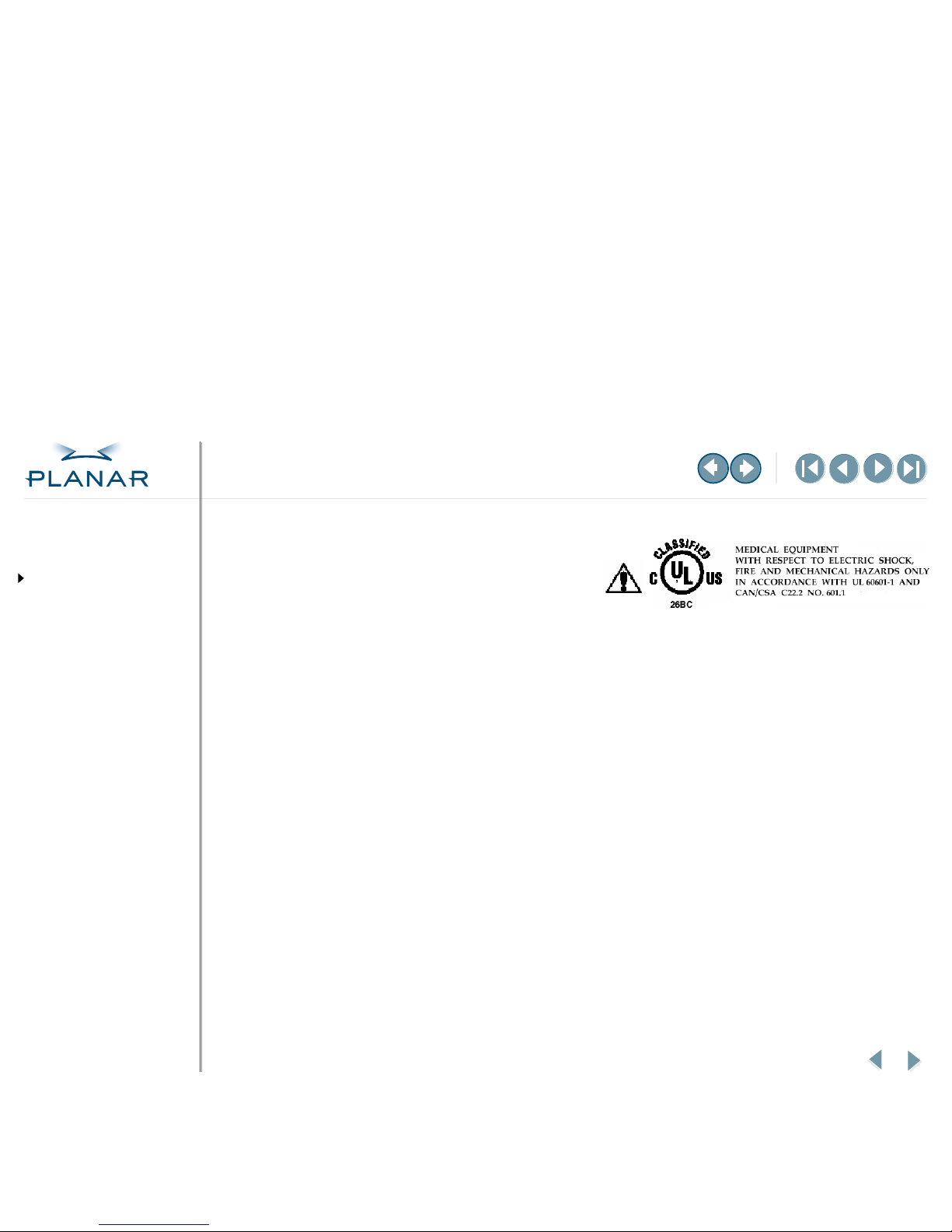
iv
Dome C3i Display
QUICK LINKS
Contents
Index
Regulatory Compliance
Product Information
Warranty
GETTING STARTED
About the Display
Package Contents
Identify Components
Position Display
Desk Stand Features
INSTALLING THE DISPLAY
Set DIP Switch
Install Display Controller
Connect Video and Power
Install Display Driver
Change Display Properties
Dome CXtra Software
APPENDIXES
Troubleshooting
Specifications
LED Status Lights
Single Desktop
USB Connection
Component Removal
Power Management
Palette Options
Regulatory Compliance
United States/European Union/Canada
These displays have been tested and found to comply with IEC/EN 60601-1 and
IEC EN 60601-1-2 standards, and is certified to meet medical standard C22.2
No. 601.1-M1990 (C US Mark).
The medical displays, in addition to meeting medical requirements, has been tested and
found to comply with the limits for Federal Communications Commission (FCC) Class B computing
devices in a typically configured system since many medical offices are located in residential areas.
It is the system integrator’s responsibility to test and ensure that the entire system complies with
applicable electromagnetic compatibility (EMC) laws.
Planar Systems, Inc. has made great efforts to support the medical device industry, in particular,
medical device manufacturers and medical device system integrators. We offer state-of-the-art
color displays that are compliant with worldwide accepted medical device safety standards, and for
the European market, CE-marked displays based on compliance with counsel directive 93/42/EEC—
commonly referred to as the Medical Device Directive (MDD). The following summarizes our
qualification of these displays as it relates to compliance with the MDD.
The European Medical Device Directive requires that the intended use of the device be defined. The
intended use of these displays is “to display alphanumeric, graphic, and image data as inputted
from any type of medical device.” These displays do not provide a measurement function in any
way, and it is the device and systems manufacturer’s responsibility to verify its function in the
integrated device or system.
The displays were classified as required by the MDD according to Annex IX of the directive and the
medical device (MEDDEV) guidance available at the time of classification. Because the display uses
electrical energy and has no direct patient connections and—by itself—no medical utility, the
display is classified according to Rule 12 as an MDD Class I device, component, or accessory. The
mode of operation is continuous. The MDD states that manufacturers of Class I medical devices or
accessories shall satisfy the requirements in regard to design and manufacturing controls, that is,
the applicable assessment route to be used for CE-marking under the MDD, and it shall carry the
CE mark according to Annex XII of the directive, with no notified body annotation.
The applicable safety standards for an MDD Class I display are IEC/EN 60601-1:1990 along with
Amendments 1 and 2. To help the medical device designer evaluate the suitability of these displays,
Planar has also conducted EMC testing to IEC 60601-1-2 as it can be applied. The display with its
Page 5
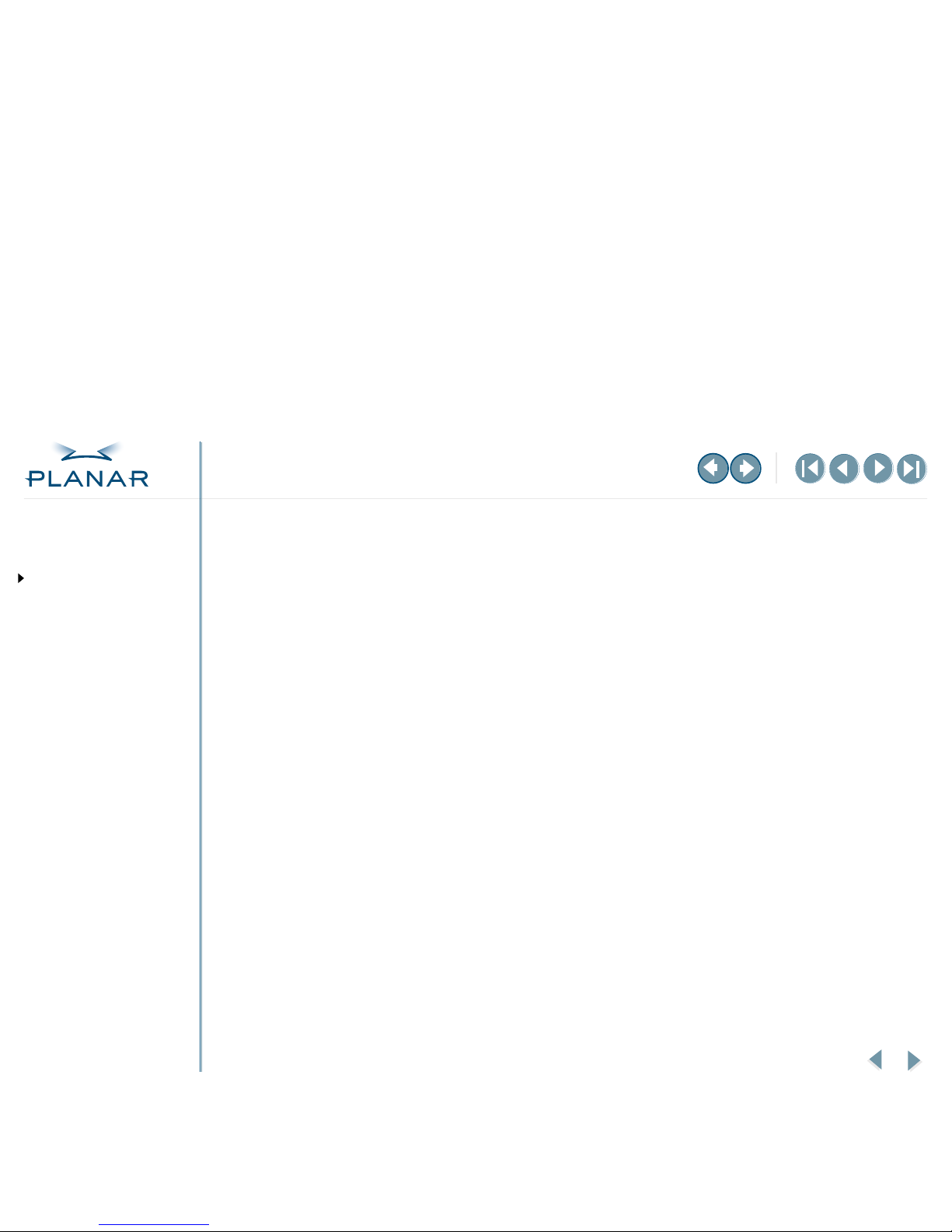
v
Dome C3i Display
QUICK LINKS
Contents
Index
Regulatory Compliance
Product Information
Warranty
GETTING STARTED
About the Display
Package Contents
Identify Components
Position Display
Desk Stand Features
INSTALLING THE DISPLAY
Set DIP Switch
Install Display Controller
Connect Video and Power
Install Display Driver
Change Display Properties
Dome CXtra Software
APPENDIXES
Troubleshooting
Specifications
LED Status Lights
Single Desktop
USB Connection
Component Removal
Power Management
Palette Options
power supply alone does not represent a functional medical device. Hence, Planar configured
a minimal operating system to exercise the display. The resulting data are made available to
interested parties.
Equipment used outside Canada and the United States may be provided with a non-certified cord,
provided the cord is acceptable to the authorities in the country of usage. Such cords have not
been investigated by CSA and UL and are not part of the certification.
For 120 volt applications, use only a UL-listed detachable power cord with NEMA configuration
5-15P type (parallel blades) plug cap. For 240 volt applications, use only a UL-listed detachable
power supply cord with NEMA configuration 6-15P type (tandem blades) plug cap.
This is informative data, not certification data. Certification data must be obtained by the device or
system integrator according to Article 12 of the MDD titled “Particular procedure for systems and
procedure packs.” Paragraph 2 clearly outlines the device or system integrator’s responsibility in
this matter.
In summary, Planar Systems, Inc. is CE-marking these displays under the Medical Device Directive,
which establishes compliance to the basic medical safety standards. However, EMC compliance can
only be accomplished in the configured medical device or system and is the responsibility of the
device or system manufacturer. Planar has the necessary documentation such as IEC 60601-1
notified body and other third-party test reports and certifications, a risk/hazard analysis, an
essential requirements checklist, and the Planar International Electrotechnical Commission (IEC)
declaration of conformity.
Planar Systems, Inc., located in Beaverton, Oregon, USA, is the manufacturer of these displays in
the meaning of the directive. As required by the MDD in Article 14, Planar Systems, Inc., not residing
in the European Economic Area (EEA), has a European representative, Planar Systems, Inc.—
Olarinluoma 9, P. O. Box 46, FIN-02201 Espoo, Finland (phone + 358 9 420 01; fax + 358 9 420 0200).
In the opinion of Planar Systems, Inc. registration required to put this device into commerce is the
responsibility of the medical device/system manufacturer, and Planar supports this requirement by
providing a European Commission (EC) declaration of conformity. If Planar supplies a display to an
end user, rather than a device manufacturer, it is the end user’s responsibility to ensure continued
compliance with the MDD of the system in which the display is integrated.
For vigilance reporting as required under Article 10 of the MDD, Planar Systems, Inc. will provide
any information requested by competent authority to support any reported incident investigation
by such an authority.
Page 6
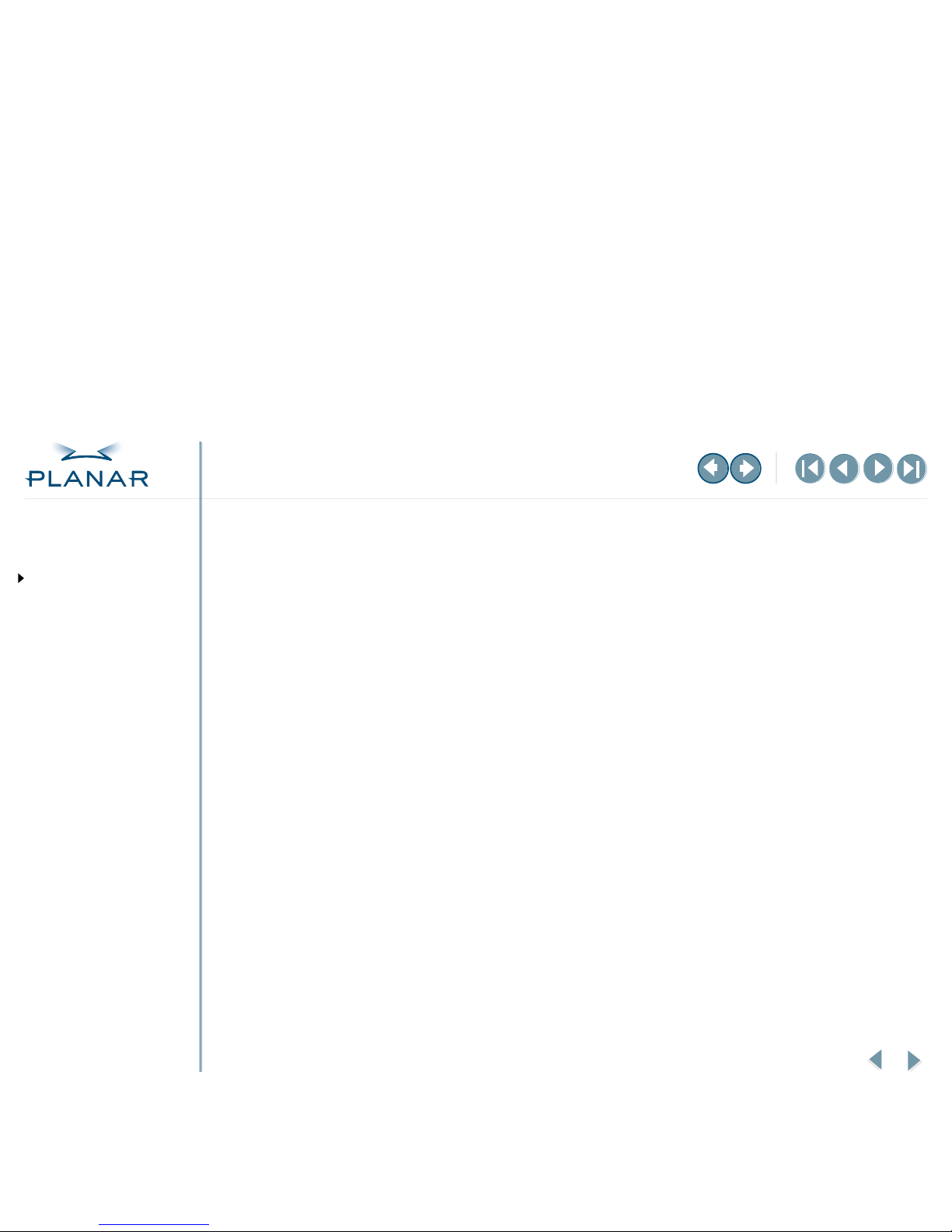
vi
Dome C3i Display
QUICK LINKS
Contents
Index
Regulatory Compliance
Product Information
Warranty
GETTING STARTED
About the Display
Package Contents
Identify Components
Position Display
Desk Stand Features
INSTALLING THE DISPLAY
Set DIP Switch
Install Display Controller
Connect Video and Power
Install Display Driver
Change Display Properties
Dome CXtra Software
APPENDIXES
Troubleshooting
Specifications
LED Status Lights
Single Desktop
USB Connection
Component Removal
Power Management
Palette Options
FCC Compliance Statement
Note: This equipment has been tested and found to comply with the limits for a Class B digital
device, pursuant to Part 15 of the FCC Rules. These limits are designed to provide reasonable
protection against harmful interference in a residential installation. This equipment generates,
uses, and can radiate radio frequency energy and, if not installed and used in accordance with
the instruction, may cause harmful interference to radio communications. However, there is
no guarantee that interference will not occur in a particular installation. If this equipment does
cause harmful interference to radio or television reception, which can be determined by
turning the equipment off and on, the user is encouraged to try to correct the interference
by one or more of the following measures:
•
Reorient or relocate the receiving antenna.
•
Increase the separation between the equipment and receiver.
•
Connect the equipment into an outlet on a circuit different from that to which
the receiver is connected.
•
Consult the dealer or an experienced radio/TV technical for help.
Caution: Changes or modifications to this equipment not expressly approved by the party
responsible for compliance could void the user’s authority to operate the equipment.
Page 7
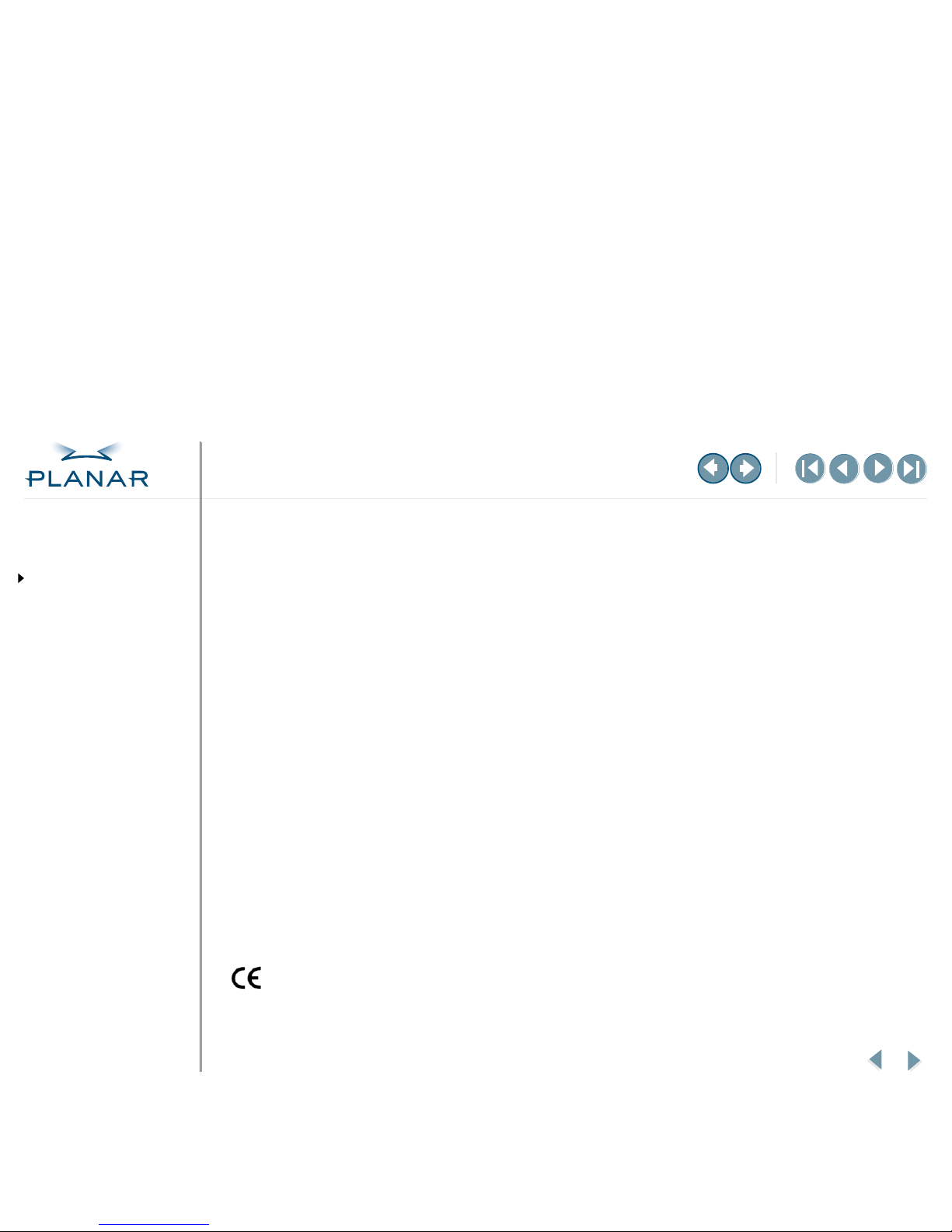
vii
Dome C3i Display
QUICK LINKS
Contents
Index
Regulatory Compliance
Product Information
Warranty
GETTING STARTED
About the Display
Package Contents
Identify Components
Position Display
Desk Stand Features
INSTALLING THE DISPLAY
Set DIP Switch
Install Display Controller
Connect Video and Power
Install Display Driver
Change Display Properties
Dome CXtra Software
APPENDIXES
Troubleshooting
Specifications
LED Status Lights
Single Desktop
USB Connection
Component Removal
Power Management
Palette Options
European Union Declaration of Conformity for Medical Application
A Declaration of Conformity has been filed for this product. For additional copies of the Declaration
of Conformity document, contact Planar Systems, Inc.
The Dome C3i digital flat-panel display meets the essential health and safety requirements,
is in conformity with, and the CE marking has been applied according to the relevant
EU Directives listed below, using the relevant section of the following EU standards and
other normative documents;
EU EMC Directive 89/336/EEC
EU Electromagnetic Compatibility Directive
EN 60601-1-2 (2001) Medical
Electrical Equipment
Section 1.2. Collateral standard electromagnetic compatibility
requirements
EN 55011 (Class B) Limits and methods of measurements for radio interference
characteristics of industrial, scientific, and medical equipment
IEC 1000-3-2 Harmonic emissions
IEC 1000-3-3 Voltage fluctuations/flicker emissions
IEC 1000-4-2 Electrostatic discharge requirements for industrial process
measurement and control equipment
IEC 1000-4-3 Radiated electromagnetic field requirements for industrial
process measurement and control equipment
IEC 1000-4-4 Electrically fast transients for industrial process measurement
and control equipment
IEC 1000-4-5 Surge requirements
IEC 1000-4-11 Voltage variations/dips/interrupts
IEC 1000-4-6 Conducted immunity
IEC 1000-4-8 Magnetic field immunity
Conformance to the Medical Device Directive 93/42/EEC
EN 60601-1 Medical
Electrical Equipment
Part 1: General requirements for safety
Page 8
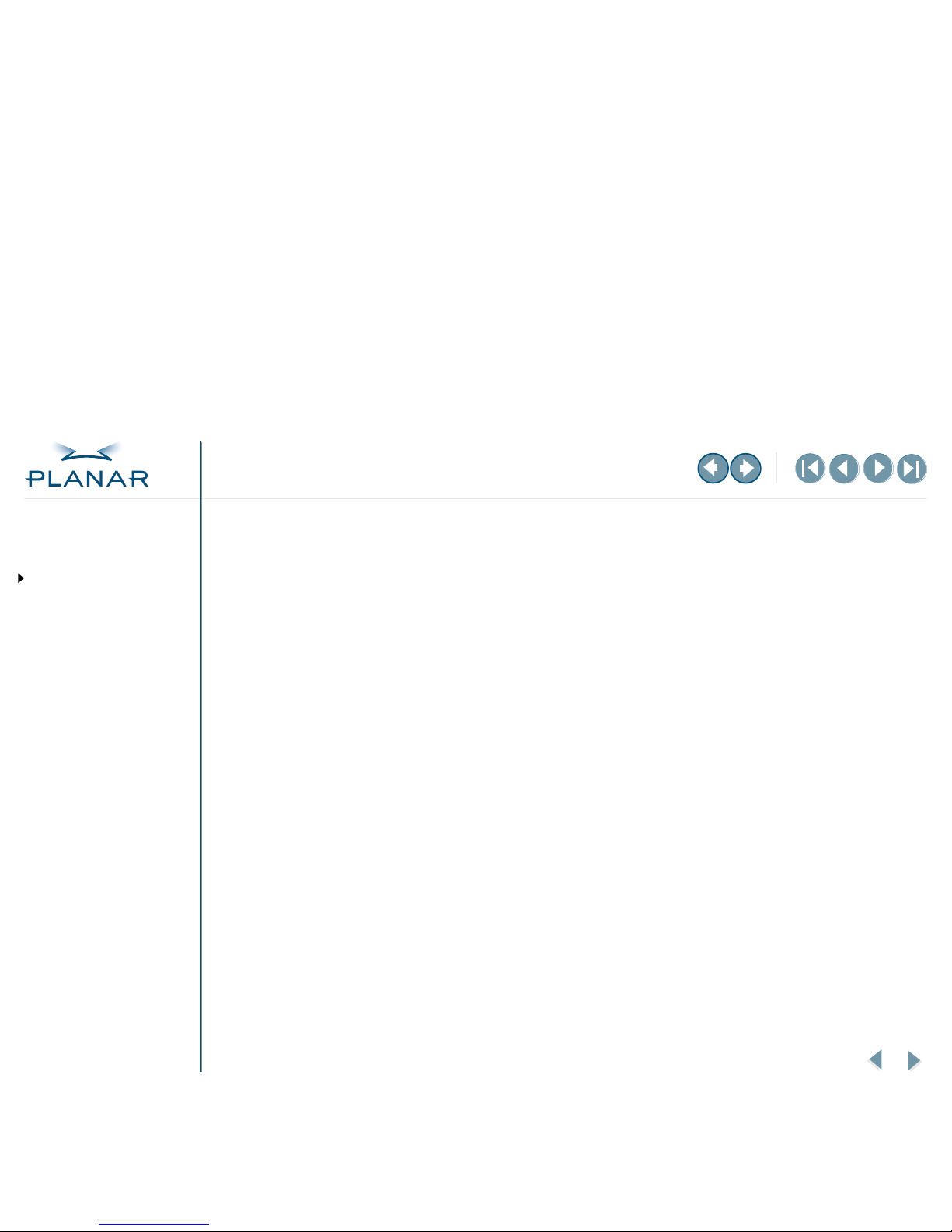
viii
Dome C3i Display
QUICK LINKS
Contents
Index
Regulatory Compliance
Product Information
Warranty
GETTING STARTED
About the Display
Package Contents
Identify Components
Position Display
Desk Stand Features
INSTALLING THE DISPLAY
Set DIP Switch
Install Display Controller
Connect Video and Power
Install Display Driver
Change Display Properties
Dome CXtra Software
APPENDIXES
Troubleshooting
Specifications
LED Status Lights
Single Desktop
USB Connection
Component Removal
Power Management
Palette Options
Australian
China
Japan
Korea
C-Tick Australian Communications Authority regulating product EMC compliance.
CCC China Compulsory Certification regulating safety and EMC.
GB4943-2001
GB9254-1998 (Class A)
CB17625.1-2003
VCCI Voluntary Control Council for Interference by information technology
equipment sold in Japan.
MIC Mark Ministry of Information and Communications.
Page 9

ix
Dome C3i Display
QUICK LINKS
Contents
Index
Regulatory Compliance
Product Information
Warranty
GETTING STARTED
About the Display
Package Contents
Identify Components
Position Display
Desk Stand Features
INSTALLING THE DISPLAY
Set DIP Switch
Install Display Controller
Connect Video and Power
Install Display Driver
Change Display Properties
Dome CXtra Software
APPENDIXES
Troubleshooting
Specifications
LED Status Lights
Single Desktop
USB Connection
Component Removal
Power Management
Palette Options
Product Information
The design of the Dome C3i digital display takes into account every known measure to
ensure your personal safety. Improper use of the display can result in electric shock, fire,
or damage to the display. Read all instructions before setting up the display.
Important recycle information:
Symbol explanations
LCD lamp(s) inside this product contain mercury. This product may contain
other electronic waste that can be hazardous if not disposed of properly.
Recycle or dispose in accordance with local, state, or federal laws. For more
information, contact the Electronic Industries Alliance at WWW.EIAE.ORG.
For lamp-specifc disposal information, check WWW.LAMPRECYCLE.ORG.
Disposal – Do not use household or municipal waste collection services for
disposal of electrical and electronic equipment. EU countries require the use of
separate recycling collection services. Contact local authorities for more
information on proper disposal.
Caution – Section contains important information. Read the accompanying text
carefully, for proper operation and maintenance of the display system
Dangerous voltage – Section contains important precautions about electric shock.
Read the accompanying text carefully, to prevent damage to components of the
display system and for your safety.
Barometric pressure – Transport and storage
12,000 meters (39,400 feet), maximum in unpressurized container
Relative humidity – Transport and storage
5% to 90% (non-condensing)
Temperature – Transport and storage
-10° to 60° C
Page 10
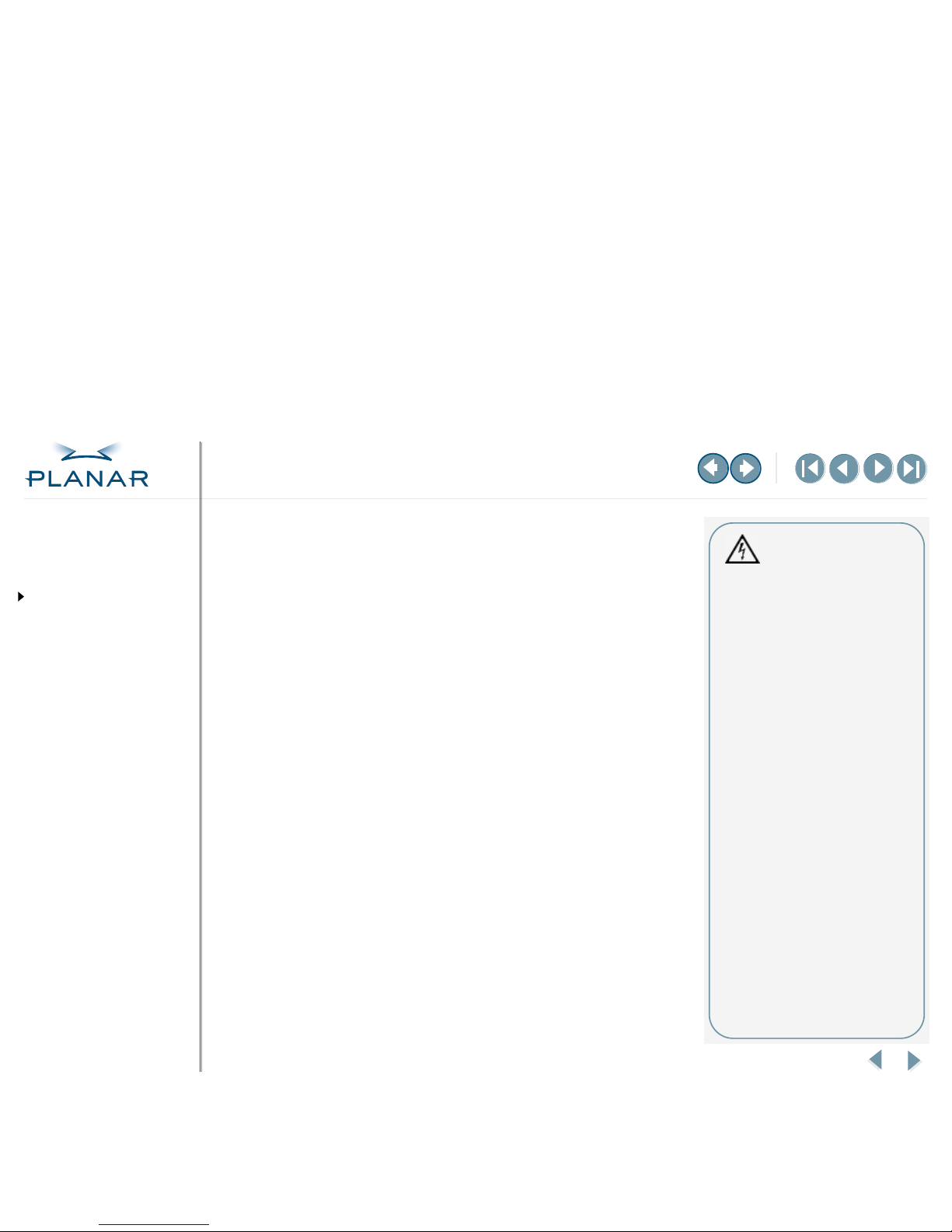
QUICK LINKS
Contents
Index
Regulatory Compliance
Product Information
Warranty
GETTING STARTED
About the Display
Package Contents
Identify Components
Position Display
Desk Stand Features
INSTALLING THE DISPLAY
Set DIP Switch
Install Display Controller
Connect Video and Power
Install Display Driver
Change Display Properties
Dome CXtra Software
APPENDIXES
Troubleshooting
Specifications
LED Status Lights
Single Desktop
USB Connection
Component Removal
Power Management
Palette Options
x
Dome C3i Display
Intended use
The Dome C3i display is an AMLCD display designed for viewing medical X-ray images.
This unit is not used near patients and is outside of 1.83 m perimeter and 2.29 m vertical.
Safety precautions
External equipment intended for connection to signal input, signal output, or other
connectors, must comply with the relevant IEC standard (EN/IEC 60601-1 series for
medical electrical equipment). In addition, all such combinations (systems) must comply
with the standard IEC 60601-1-1, Safety requirements for medical electrical systems . Equipment not
complying to IEC 60601 must be kept outside the patient environment, as defined in
the standard as at least 1.5 meters from the patient or the patient support.
Any person who connects external equipment to signal input, signal output, or other
connectors has formed a system and is therefore responsible for the system to comply
with the requirements of IEC 60601-1-1. If in doubt, speak with a qualified technician.
To prevent fire or injury
•
Replace the power supply or cables if damaged.
•
Use only the appropriate power source indicated in this guide or listed on the display.
•
Activate the Dome CXtra Backlight Saver service (the preferred method) or the DPMS
(Display Power Management Signaling) energy saver when the display is idle for
extended periods.
•
Do not plug the power supply into an overloaded AC outlet or extension cord.
Overloaded AC outlets and cords can result in electric shock or fire.
•
Do not drop or push objects into the display case. Internal components contain
high voltage.
•
Unplug the power cord from the wall outlet during thunderstorms.
•
Do not place magnetic devices, such as magnets or motors, near the display.
Safety tips
•
Never open the Dome C3i display
case, even when the power is off.
Dangerous voltage inside may
cause electric shock or death.
•
To avoid damage to the Dome C3i
display, use the grounded power
supply and video cable supplied
by Planar, or use certified
replacements.
•
Be sure the Dome C3i display is
electrically grounded. You must
connect the third grounding
pin on the US power cord to
a grounded outlet. The European
power cord does not have a third
grounding pin, but it still must be
plugged into a grounded outlet.
•
If you cannot insert the plug into
the outlet you plan to use, have
a licensed electrician replace the
outlet with a properly grounded
outlet. If your power cord connects
directly into the computer, make
sure the computer is grounded.
•
Take appropriate measures to keep
the Dome C3i display dry if it is part
of a surgical system. The Dome C3i
display lacks protection against
liquids or spills.
Page 11
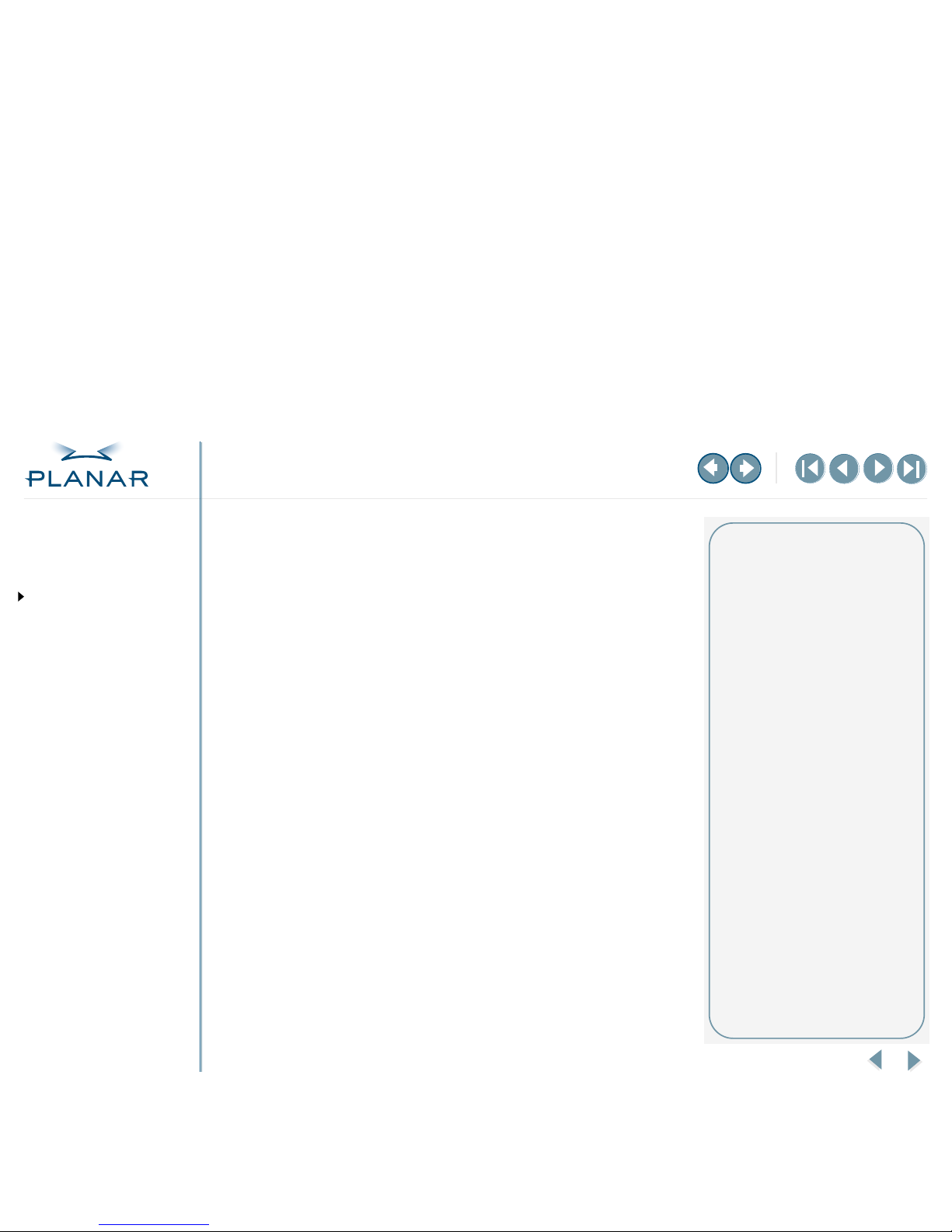
QUICK LINKS
Contents
Index
Regulatory Compliance
Product Information
Warranty
GETTING STARTED
About the Display
Package Contents
Identify Components
Position Display
Desk Stand Features
INSTALLING THE DISPLAY
Set DIP Switch
Install Display Controller
Connect Video and Power
Install Display Driver
Change Display Properties
Dome CXtra Software
APPENDIXES
Troubleshooting
Specifications
LED Status Lights
Single Desktop
USB Connection
Component Removal
Power Management
Palette Options
xi
Dome C3i Display
To set up the display properly
•
Allow the display to warm up to room temperature before turning it on.
•
Avoid sudden temperature changes. Sudden changes may cause condensation that
can damage the display.
•
Turn off your computer, but leave it plugged into a grounded outlet.
•
Secure the display properly onto a standard VESA 100-mm mounting unit if you elect not
to use the desk stand.
•
Do not step on or place anything on top of the power cord.
•
Do not set up the display near strong light sources.
•
Do not block the vents on the back of the display or install the display in a built-in
enclosure. Blocked vents cause excessive heat to build up inside the display, increasing
risk of fire.
•
Do not expose the display to water or excessive moisture.
•
Do not place the display near a heat source.
•
Do not hang anything from the display.
•
Use the display only in an indoor setting.
To disconnect the power supply properly
First, turn off your computer and other connected devices. Then unplug the power
supply from the display or wall outlet.
Reasons to disconnect power
•
Power cord is damaged.
•
Liquid spills inside the
display case.
•
Display is dropped or case
is damaged.
•
Display needs service or repair.
•
Display or case needs cleaning.
Page 12

QUICK LINKS
Contents
Index
Regulatory Compliance
Product Information
Warranty
GETTING STARTED
About the Display
Package Contents
Identify Components
Position Display
Desk Stand Features
INSTALLING THE DISPLAY
Set DIP Switch
Install Display Controller
Connect Video and Power
Install Display Driver
Change Display Properties
Dome CXtra Software
APPENDIXES
Troubleshooting
Specifications
LED Status Lights
Single Desktop
USB Connection
Component Removal
Power Management
Palette Options
xii
Dome C3i Display
To clean the LCD screen
1
Unplug the power supply.
2
Dampen a clean, soft nonabrasive cloth with isopropyl alcohol.
3
Wipe the screen gently .
4
Dry the screen with a clean, soft nonabrasive cloth to remove any residue.
Shipping/storing the display
Keep the display in its shipping container until installation. Return the display to its
original container whenever you need to store the unit, move it to another location, or
return it for repair. The packaging supplied by the manufacturer protects the display from
damage while it is in transit. Also see environment specifications for detailed information.
Before returning the display to the container for shipping or storing, do the following:
•
Swivel the display panel in portrait mode.
•
Push the panel down to the lowest position.
•
Use the stand lock to anchor the panel.
Disposal information
Follow your local governing ordinance and recycling policy for proper disposal or recycling of
display components.
Maintenance tips
•
Use a clean, lint-free, absorbent
cotton cloth to clear off any
residual glue from removal of
the protective film.
•
Use a clean, lint-free, absorbent
cotton cloth to remove surface
dust. Apply light pressure to
remove the dust.
• Dampen a clean cloth with
a small amount of isopropyl
alcohol to remove glue or dust
if the screen is still not clean. Use
a clean, dry cloth to completely
remove the alcohol residue.
• Do not use chemically treated
dust cloths on the display case or
LCD screen.
• Do not use acetone, toluene, or
harsh solvents. They can damage
the polarizer and display case.
• Do not saturate the cleaning
cloth with alcohol. The alcohol
may seep into the display case
and collect in the enclosure.
• Do not allow water or other
stains to stand on the unit.
Wipe these off immediately to
prevent damage to the display
case and screen.
Page 13
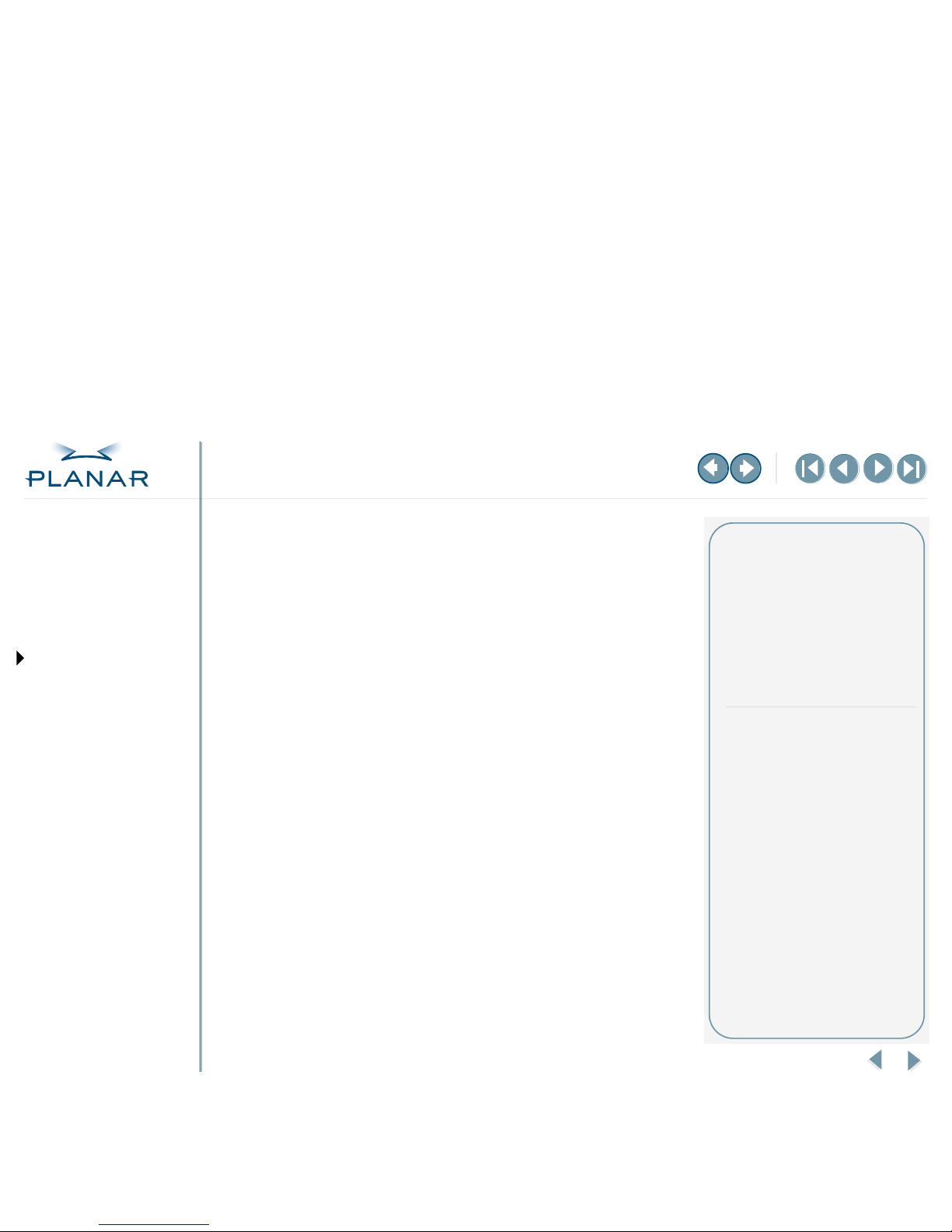
QUICK LINKS
Contents
Index
Regulatory Compliance
Product Information
Warranty
GETTING STARTED
About the Display
Package Contents
Identify Components
Position Display
Desk Stand Features
INSTALLING THE DISPLAY
Set DIP Switch
Install Display Controller
Connect Video and Power
Install Display Driver
Change Display Properties
Dome CXtra Software
APPENDIXES
Troubleshooting
Specifications
LED Status Lights
Single Desktop
USB Connection
Component Removal
Power Management
Palette Options
1
Dome C3i Display
About the Dome C3i Display
The Dome C3i display system, 3 megapixels, consists of a thin film transistor, LCD
panel and the DX2 controller and driver. The display’s thin film transistors, in a
transmissive-type display, use an integrated cold cathode fluorescent tube (CCFT)
backlight system.
The display is designed for grayscale medical imaging in diagnostic settings, in
either portrait or landscape orientation. It comes fully tuned with gamma correction
that complies with the DICOM Part 14 Standard. An all-digital design enables the
display to produce the sharp, crisp images critical to softcopy medical viewing.
Unwanted analog display image artifacts, such as noise, jitter, ghosting, and image
smearing are eliminated.
The Dome C3i display offers the following key features. See the specification for
more information.
• 3061 distinct shades of gray
• IPS LCD technology for distortion-free image over a wide-viewing angle
• Accelerated hardware rotation for viewing in portrait or landscape mode
• Calibrated to DICOM response curve
• Automated calibration and backlight stabilization through RightLight technology
The Dome CXtra™ software enhances the functionality of the Dome C3i display.
Dome CXtra provides a range of value-added services, such as DICOM calibration,
error reporting, and backlight saver.
Before installing the display system, review the safety and installation
precautions. Once your display system is in operation, follow the guidelines for
cleaning and servicing your unit. Also see environment specifications for
detailed operating and storage information.
Systems requirements
Computer system
1 PCI slot per board
50 MB hard disk space
256 MB RAM
CD-ROM drive
Operating system
Windows XP or Windows 2000
Dome C3i display
Size (diagonal) 528 mm (20.8 in)
Resolution 1536 x 2048 pixels
Page 14

QUICK LINKS
Contents
Index
Regulatory Compliance
Product Information
Warranty
GETTING STARTED
About the Display
Package Contents
Identify Components
Position Display
Desk Stand Features
INSTALLING THE DISPLAY
Set DIP Switch
Install Display Controller
Connect Video and Power
Install Display Driver
Change Display Properties
Dome CXtra Software
APPENDIXES
Troubleshooting
Specifications
LED Status Lights
Single Desktop
USB Connection
Component Removal
Power Management
Palette Options
2
Dome C3i Display
Package Contents
The Dome C3i display system contains the
items shown here. Speak with your sales rep
if any item is missing or damaged.
Display controller AC power cord
DVI video cable
CD-ROMs with
display driver and
Dome CXtra software
DC power adapter
Quick references for Dome
CX display and
Dome CXtra
software
Dome C3i LCD
panel mounted on desk
stand
Unpacking and handling tips
The Dome C3i display is a precision
instrument that requires proper care
to maintain product operation and
adherence to specification.
Unpack the display and components
carefully. Improper handling may
damage or break the LCD glass.
• Use both hands to grasp the
display case when lifting it from
the shipping carton, but avoid
touching the screen.
• Do not touch the polarizer with
foreign objects.
• Do not touch the polarizer with
bare fingers. Some cosmetics are
detrimental to the polarizer, and
skin oils are difficult to remove.
• Avoid sudden temperature
change as this may cause
condensation, which damages
the display.
• Do not subject the unit to strong
light sources.
• Do not remove the back cover or
disassemble the display. There
are no user-serviceable parts
inside.
Page 15
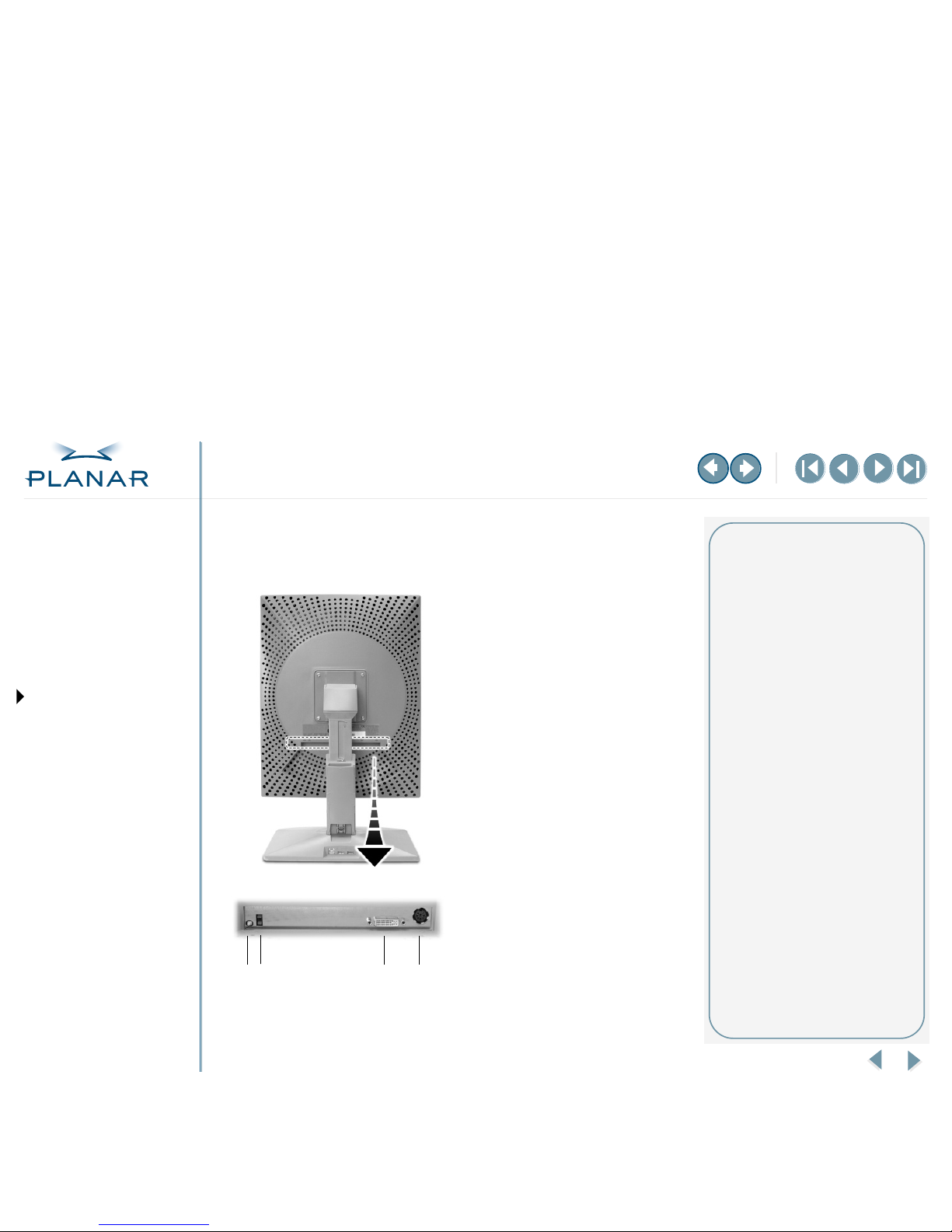
QUICK LINKS
Contents
Index
Regulatory Compliance
Product Information
Warranty
GETTING STARTED
About the Display
Package Contents
Identify Components
Position Display
Desk Stand Features
INSTALLING THE DISPLAY
Set DIP Switch
Install Display Controller
Connect Video and Power
Install Display Driver
Change Display Properties
Dome CXtra Software
APPENDIXES
Troubleshooting
Specifications
LED Status Lights
Single Desktop
USB Connection
Component Removal
Power Management
Palette Options
3
Dome C3i Display
Identify the Components
Review this illustration of the back panel to identify controls and ports on
the display unit.
Back panel of the Dome C3i display
Dome C3i connector plate
Controls and connector ports
Read the plates from left to right.
Dome C3i
1 Reset button (Restores the
original display configuration.)
2 LED status lights. Provides
information about the status of
the display. See page 21.
3 DVI connector (Drives the data
to the display.)
4 8-pin DIN power connector
(Drives power to the display.)
1
4
3
2
Page 16

QUICK LINKS
Contents
Index
Regulatory Compliance
Product Information
Warranty
GETTING STARTED
About the Display
Package Contents
Identify Components
Position Display
Desk Stand Features
INSTALLING THE DISPLAY
Set DIP Switch
Install Display Controller
Connect Video and Power
Install Display Driver
Change Display Properties
Dome CXtra Software
APPENDIXES
Troubleshooting
Specifications
LED Status Lights
Single Desktop
USB Connection
Component Removal
Power Management
Palette Options
4
Dome C3i Display
Position the Display
You can adjust the tilt, height, viewing angle, and orientation of the display to maintain an ergonomic and comfortable viewing
position. Before you unpack the display, select a suitable workspace for the display. You need a stable, level, and clean surface
near a wall outlet.
Tilt range Height range
Adjust the tilt angle of the display so that the screen faces
slightly downward from your angle of view.
Unfasten the stand lock at the top of the desk stand (slide it
to the left) then raise or lower the panel to adjust the height.
Your eyes should be level with the top of the display cabinet
so that you look downward to read the screen contents.
Page 17

QUICK LINKS
Contents
Index
Regulatory Compliance
Product Information
Warranty
GETTING STARTED
About the Display
Package Contents
Identify Components
Position Display
Desk Stand Features
INSTALLING THE DISPLAY
Set DIP Switch
Install Display Controller
Connect Video and Power
Install Display Driver
Change Display Properties
Dome CXtra Software
APPENDIXES
Troubleshooting
Specifications
LED Status Lights
Single Desktop
USB Connection
Component Removal
Power Management
Palette Options
5
Dome C3i Display
Viewing angle Orientation mode
Swivel the display panel from side to side to adjust the
viewing angle.
Use both hands to turn the display 90 degrees clockwise to
rotate the display between portrait and landscape modes.
Page 18

QUICK LINKS
Contents
Index
Regulatory Compliance
Product Information
Warranty
GETTING STARTED
About the Display
Package Contents
Identify Components
Position Display
Desk Stand Features
INSTALLING THE DISPLAY
Set DIP Switch
Install Display Controller
Connect Video and Power
Install Display Driver
Change Display Properties
Dome CXtra Software
APPENDIXES
Troubleshooting
Specifications
LED Status Lights
Single Desktop
USB Connection
Component Removal
Power Management
Palette Options
6
Dome C3i Display
Desk Stand Features
Unfasten the stand lock to adjust display height. Remove the stand cover to thread the power cord and DVI cable connections to
the display. To activate the USB hub function, the display must be connected to a USB-compliant computer or another hub with
a USB cable. Even if the display is in power-saving mode, the USB devices function when they are connected to the USB ports
(both upstream and downstream) of the display.
Stand lock Stand cover release USB hub
Move the stand lock lever to the left to
adjust the height of the display.
Press the PUSH button at the bottom
of the desk stand and pull the stand
cover down and out to remove it.
Use the integrated, self-powered
USB hub to attach USB devices to the
display rather than to the computer.
Page 19

QUICK LINKS
Contents
Index
Regulatory Compliance
Product Information
Warranty
GETTING STARTED
About the Display
Package Contents
Identify Components
Position Display
Desk Stand Features
INSTALLING THE DISPLAY
Set DIP Switch
Install Display Controller
Connect Video and Power
Install Display Driver
Change Display Properties
Dome CXtra Software
APPENDIXES
Troubleshooting
Specifications
LED Status Lights
Single Desktop
USB Connection
Component Removal
Power Management
Palette Options
7
Dome C3i Display
Set the DIP Switch
For DX2 display controller, slide switch 1 on DIP switch S2 into the ON position to
enable VGA mode. Enable VGA on only one (1) board when you install multiple
boards, Disable VGA on all boards if you are using a separate VGA card.
For some Dell systems, you may need to enable VESA modes in order to see output
on the screen during the boot process. If so, slide switch 2 on DIP switch S2 into the
ON position.
Upper left, DIP switch S2 on
the DX2 display controller
Switch settings
For single desktop mode, slide
switch 3 into the ON position.
For default landscape mode, slide
switch 4 into the ON position.
Warning
If you leave the computer turned
on, you could get an electric shock
and cause damage to the system
components.
Remove the display controller
slowly from its package and staticshielding bag to prevent an
electrostatic discharge.
Static electricity can damage the
controller. When touching the board
or parts of the motherboard, take
these precautions:
• Wear an antistatic wrist strap.
• Discharge your body’s static
electricity repeatedly by
touching the power supply
or the metal surface of the
computer chassis.
Page 20

QUICK LINKS
Contents
Index
Regulatory Compliance
Product Information
Warranty
GETTING STARTED
About the Display
Package Contents
Identify Components
Position Display
Desk Stand Features
INSTALLING THE DISPLAY
Set DIP Switch
Install Display Controller
Connect Video and Power
Install Display Driver
Change Display Properties
Dome CXtra Software
APPENDIXES
Troubleshooting
Specifications
LED Status Lights
Single Desktop
USB Connection
Component Removal
Power Management
Palette Options
8
Dome C3i Display
Install the Display Controller
Before you begin, choose a well-ventilated location with an adequate amount of space. Excessive heat cannot
dissipate when display vents are blocked. Make sure a grounded AC outlet is within easy reach.
When installing multiple display controllers, install all boards before you install the display driver.
Turn your computer off. Leave the power cord plugged into the grounded outlet.
To install the display controller
1 Remove the blank bracket from an available PCI slot. 2 Insert the display controller into the slot, align the
connector pins, and press the board down until it is
firmly seated. Secure the mounting bracket.
Page 21

QUICK LINKS
Contents
Index
Regulatory Compliance
Product Information
Warranty
GETTING STARTED
About the Display
Package Contents
Identify Components
Position Display
Desk Stand Features
INSTALLING THE DISPLAY
Set DIP Switch
Install Display Controller
Connect Video and Power
Install Display Driver
Change Display Properties
Dome CXtra Software
APPENDIXES
Troubleshooting
Specifications
LED Status Lights
Single Desktop
USB Connection
Component Removal
Power Management
Palette Options
9
Dome C3i Display
Connect Video Cable and Power Supply
Turn your computer off. Leave the power cord plugged into the grounded outlet.
Use only the video cables and the universal external 12V DC power supply shipped
with the Dome C3i display. Use power supply Ault MW122RA1223F52. Secure all the
connections you make.
To connect the display
1 Plug one end of the DVI cable into the DVI port on the connector plate.
2 Plug the power cord into the power input port on the connector plate.
3 Plug the other end of the DVI cable into the Video 1 port on the installed
display controller.
4 Plug the other end of the power cord into the power supply.
5 Plug the power supply cord into a grounded AC outlet.
Connections for the Dome C3i display Connection to the DX2 board for a single display
Installation tips
Easy access to ports
For displays mounted on a desk
stand, rotate the LCD panel from
portrait to landscape for easy
access to the ports.
Threading cables
Thread the DVI cable and power
cord through the back of the stand.
Make sure the cable and cord run
through the notches. To reattach the
stand cover, align the hooks with the
slots on the stand. Press the cover
into place. A click sound signals
a secure connection.
Restarting
Turn on your display before you turn
on your computer. Failing to do so
could damage the display.
Multiple displays
Connect the first display of a twoheaded system, or the only display
of a one-headed system, to the
Video 1 port. Connect all displays
to the display controller before you
turn on the computer system to
install the driver. The driver can then
detect all displays.
Using two displays allows you to
view two images simultaneously or
one image across both displays.
Page 22

QUICK LINKS
Contents
Index
Regulatory Compliance
Product Information
Warranty
GETTING STARTED
About the Display
Package Contents
Identify Components
Position Display
Desk Stand Features
INSTALLING THE DISPLAY
Set DIP Switch
Install Display Controller
Connect Video and Power
Install Display Driver
Change Display Properties
Dome CXtra Software
APPENDIXES
Troubleshooting
Specifications
LED Status Lights
Single Desktop
USB Connection
Component Removal
Power Management
Palette Options
10
Dome C3i Display
Install the Display Driver
Before you install the driver, remove any previously installed display driver for the
DX2 display controller from your computer system. Follow the procedure shown in
the sidebar.
Use the following procedures to install the display driver on Windows XP and
Windows 2000 systems.
To install the driver
1 Log on with administrator privileges. The InstallShield Wizard reports
new hardware.
2 Click Cancel. You must run Setup.exe to install the driver.
3 Insert the W2KDXPCI CD and open the CD folder.
4 Double-click Setup.exe.
5 Click Next to proceed through the installation and start copying files.
6 For each display you install, click Yes if the Digital Signature Not Found
dialog appears. (On Windows XP systems, the Hardware Installation dialog
is equivalent. Click Continue Anyway to proceed.)
7 Select Yes, I want to restart my computer now, and click Finish.
To enable the display
1 Log on with administrator privileges.
2 Right-click the desktop. Select Properties > Settings.
3 Select the display icon.
4 Select Extend my Windows desktop onto this monitor. Click Apply.
5 Click OK.
Removing an existing driver
If necessary, uninstall the 63-WINDX
driver before you install the
63-W2KDXPCI driver.
To remove the 63-WINDX driver
1 Log on with administrator
privileges.
2 Insert the WINDX CD and
open the CD folder.
3 Browse to the Win2k\DXpci
directory.
4 Double-click Setup.exe.
5 Select Remove and click Next.
6 Click OK to confirm uninstall.
7 Select Yes, I want to restart my
computer now, and click Finish.
Page 23

QUICK LINKS
Contents
Index
Regulatory Compliance
Product Information
Warranty
GETTING STARTED
About the Display
Package Contents
Identify Components
Position Display
Desk Stand Features
INSTALLING THE DISPLAY
Set DIP Switch
Install Display Controller
Connect Video and Power
Install Display Driver
Change Display Properties
Dome CXtra Software
APPENDIXES
Troubleshooting
Specifications
LED Status Lights
Single Desktop
USB Connection
Component Removal
Power Management
Palette Options
11
Dome C3i Display
Change the Display Properties
You can change the display properties, such as resolution, palette options, and
brightness, using the Dome tab after the Dome C3i display is attached to the
Windows desktop. Otherwise, use Properties > Settings tab.
To determine screen assignments
Click Identify in the Settings tab to match screens to display controllers.
To set the resolution and palette
Use the Resolution field on the Dome tab to set the resolution to portrait or
landscape mode.
1 Log on with administrator privileges.
2 Right-click the desktop. Select Properties > Settings.
3 Select Default Monitor and Dome DX/DX2 Properties from the Display list.
4 Check the selection box for Extend my Windows desktop onto this monitor.
5 Select Advanced > Dome.
6 Choose a resolution and palette option. Click Apply.
7 Click OK until you return to the desktop.
For more information on palette options, see “Palette Options” on page 29.
To set brightness
In the Brightness field of the DOME tab, slide the scroll box left or right, or use
the left and right arrows, to set brightness for each flat panel. (The default
brightness is 100%.) Click OK.
Screen assignments
Windows 2000 renumbers and
reassigns screens as you add them
to the configuration. Set resolutions
or preferences only after all display
controller and screens are installed.
Restart your system to make sure
the screen assignments are retained.
Resolutions and palettes
Set display properties on the Dome
C3i display using the resolutions and
palette options on page 19. Note
that single desktop requires a dualdisplay system.
Page 24

QUICK LINKS
Contents
Index
Regulatory Compliance
Product Information
Warranty
GETTING STARTED
About the Display
Package Contents
Identify Components
Position Display
Desk Stand Features
INSTALLING THE DISPLAY
Set DIP Switch
Install Display Controller
Connect Video and Power
Install Display Driver
Change Display Properties
Dome CXtra Software
APPENDIXES
Troubleshooting
Specifications
LED Status Lights
Single Desktop
USB Connection
Component Removal
Power Management
Palette Options
12
Dome C3i Display
To set driver options
Beware that the Disable DirectDraw driver option has specific conditions which may
affect your display.
The Mirror option allows you to view the display with a mirror.
The NTSC 32->8 option, when enabled, converts color to grayscale in accordance
with the NTSC standard. However, in some configurations, you may see artifacts on
the screen after a popup window is closed.
In the Driver Options field of the Dome tab, select Disable DirectDraw.
Click Apply or OK.
To get information
Information about the flat panel, display controller, and driver appears on the lower
half of the Dome tab, as shown here.
Panel information includes panel type, serial number, backlight usage, and
onboard temperature (in degrees Celsius). The temperature reading of a panel
is given when you first open the panel and if you later select it. The revision numbers
of the firmware and microcontrollers are also included. General information includes
display controller type, driver version, and library version.
Page 25

QUICK LINKS
Contents
Index
Regulatory Compliance
Product Information
Warranty
GETTING STARTED
About the Display
Package Contents
Identify Components
Position Display
Desk Stand Features
INSTALLING THE DISPLAY
Set DIP Switch
Install Display Controller
Connect Video and Power
Install Display Driver
Change Display Properties
Dome CXtra Software
APPENDIXES
Troubleshooting
Specifications
LED Status Lights
Single Desktop
USB Connection
Component Removal
Power Management
Palette Options
13
Dome C3i Display
Enhancements with Dome CXtra Software
The Dome CXtra™ software enhances the functionality of the Dome C3i display for
viewing medical images in diagnostic settings.
The advantages of Dome CXtra includes consistent grayscale presentation of
images, as a result of conformance with the DICOM Grayscale Standard display
function. Specifically, the Dome C3i display is fully calibrated to the DICOM response
curve. It uses an embedded RightLight™ sensor to provide continuous luminance
stability, guaranteeing consistent image quality and adherence to DICOM standards.
This sensor works with the digital interface board that is built into the back of
the Dome C3i display.
Dome CXtra services allow you to monitor and stabilize display backlights, schedule
the backlight saver, and retrieve information on CXtra events and errors conditions.
You can also run display acceptance tests, including the recommendations of the
American Association of Physicists in Medicine Task Group 18 and the DIN test
standards. You can also monitor and maintain your Dome C3i display locally or from
a remote location using any SNMP console application.
For more information, visit www.planar.com.
CXtra Services
• Reporting – Access service info,
view events and history, and check
events related to error conditions.
• RightLight – Stabilize display
backlights and maintain DICOM
conformance and desired white
level across displays.
• Backlight saver – Schedule sleep
for the display backlights.
• Privilege – Limit users who can
change display parameters.
• AAPM TG18 test – Use AAPM TG 18
recommendations to test displays.
• DIN acceptance and constancy –
Perform the German standard test
to measure display performance.
• Test patterns – View test patterns
that show the display image quality.
• Enterprise management – Manage
displays remotely using any SNMP
console application, or locally.
Page 26

QUICK LINKS
Contents
Index
Regulatory Compliance
Product Information
Warranty
GETTING STARTED
About the Display
Package Contents
Identify Components
Position Display
Desk Stand Features
INSTALLING THE DISPLAY
Set DIP Switch
Install Display Controller
Connect Video and Power
Install Display Driver
Change Display Properties
Dome CXtra Software
APPENDIXES
Troubleshooting
Specifications
LED Status Lights
Single Desktop
USB Connection
Component Removal
Power Management
Palette Options
14
Dome C3i Display
Troubleshooting
Problem Possible cause Solution
No image appears on
the screen
Computer is not powered on. Turn on computer.
Power cord is not securely connected. Tighten power cord connection and turn on computer.
Video cable connected incorrectly. Make sure the first display of a dual-headed system or the
only display of a single-headed system is connected to the
Video 1 port on the display controller. (See page 9.)
Power LED is amber Display is in DPMS mode. Turn off DPMS mode.
No active signal coming from computer. Turn off computer and secure connections.
Signal cable is not fastened securely. Turn off computer and secure connections.
Computer video signal is not VESA DPMS
standard.
Use a VESA DPMS-compliant computer or video controller.
“Check video cable” message Video cable is not securely fastened. Turn off computer. Check and secure connection.
Check computer power and graphics adapter configuration.
Page 27

QUICK LINKS
Contents
Index
Regulatory Compliance
Product Information
Warranty
GETTING STARTED
About the Display
Package Contents
Identify Components
Position Display
Desk Stand Features
INSTALLING THE DISPLAY
Set DIP Switch
Install Display Controller
Connect Video and Power
Install Display Driver
Change Display Properties
Dome CXtra Software
APPENDIXES
Troubleshooting
Specifications
LED Status Lights
Single Desktop
USB Connection
Component Removal
Power Management
Palette Options
15
Dome C3i Display
VGA not enabled Incorrect DIP switch settings. You may need to remove the display controller to check
the DIP switch settings. You can enable VGA on the display
controller or use a separate VGA card. See page 7 for the
correct switch positions to enable or disable VGA, depending
on your system.
Conflict with driver versions A previous version of the display driver is still
installed on the computer system.
Remove any existing Dome display driver before you install
a more recent version.
The installation CD contains a file older than
the one currently on your system.
The Confirm File Replace dialog box appears if the
installation CD contains a file older than the one currently
on your system. Click No to the question Overwrite the
newer file? or click No to All.
Problem Possible cause Solution
Page 28

QUICK LINKS
Contents
Index
Regulatory Compliance
Product Information
Warranty
GETTING STARTED
About the Display
Package Contents
Identify Components
Position Display
Desk Stand Features
INSTALLING THE DISPLAY
Set DIP Switch
Install Display Controller
Connect Video and Power
Install Display Driver
Change Display Properties
Dome CXtra Software
APPENDIXES
Troubleshooting
Specifications
LED Status Lights
Single Desktop
USB Connection
Component Removal
Power Management
Palette Options
16
Dome C3i Display
C3i Display Specification
Display Category Characteristic Item Specification
Screen Screen size diagonal 528 mm (20.8 in.)
Resolution 1536 x 2048 pixels (portrait)
2048 x 1536 pixels (landscape)
Pixel pitch 0.207 mm x 0.207 mm
Pixel arrangement Subpixel vertical stripe
Active area 423.9 mm (H) x 318.0 mm (V )
Grayscale supported 3061 shades of gray
Refresh rate 60 Hz
Contrast ratio 600:1 (typical)
Brightness 800 cd/m2 (typical)
Pixel rise/fall time 50 ms
Viewing angle 170° (± 85°) horizontal/vertical
Interface Digital Video In 2 DVI single-channel digital connectors
Display control - brightness/contrast DDC2B+
Display identification EDID read using DDC2B+
USB hub Universal Serial Bus (USB) Rev. 1.1: 1 uplink B port; 2 downlink A ports
Monitor status Dual stack tricolor LEDs on back panel
Input formats Landscape orientation 2048 x 1536 (8- and 24-bit per pixel)
Portrait orientation 1536 x 2048 (8- and 24-bit per pixel) with automatic hardware rotate
VGA™/XGA 640 x 480 to 1024 x 768 pixels displayed in both landscape and portrait rotation
Screen type AMLCD (active-matrix liquid crystal display)
Physical Display size (without stand) 485.78 mm x 381 mm x 101.6 mm (19.125 in. x 15 in. x 4 in.)
Display weight (without stand) 6.35 kg (14 lb)
Mounting options 100-mm VESA mounting standard
Power requirements Input voltage +12 V ±10%
Power consumption 90 Watts maximum
Page 29

QUICK LINKS
Contents
Index
Regulatory Compliance
Product Information
Warranty
GETTING STARTED
About the Display
Package Contents
Identify Components
Position Display
Desk Stand Features
INSTALLING THE DISPLAY
Set DIP Switch
Install Display Controller
Connect Video and Power
Install Display Driver
Change Display Properties
Dome CXtra Software
APPENDIXES
Troubleshooting
Specifications
LED Status Lights
Single Desktop
USB Connection
Component Removal
Power Management
Palette Options
17
Dome C3i Display
Power Supply
Category Characteristic Item Specification
Power input requirements Voltage selection Auto-ranging
Voltage 100 – 240V AC
Current 2.0 A
Frequency 50 to 60 Hz
Power output requirements Voltage 12 V DC ±5%
Current 10.0 A (120 W )
Physical Size 228.6 mm x 76.2 mm x 50.8 mm (9 in x 3 in x 2 in)
Weight 1.3 kg (2.75 lb)
Page 30

QUICK LINKS
Contents
Index
Regulatory Compliance
Product Information
Warranty
GETTING STARTED
About the Display
Package Contents
Identify Components
Position Display
Desk Stand Features
INSTALLING THE DISPLAY
Set DIP Switch
Install Display Controller
Connect Video and Power
Install Display Driver
Change Display Properties
Dome CXtra Software
APPENDIXES
Troubleshooting
Specifications
LED Status Lights
Single Desktop
USB Connection
Component Removal
Power Management
Palette Options
18
Dome C3i Display
Reliability
Environment
Characteristic item Specification
Display plus backlight MTBF 50,000 hours with 50% duty cycle on backlight
Backlight MTBF 30,000 hours to 50% brightness with backlight on continuously
Characteristic item Specification
EMI shielding No emission of low-level radiation
Temperature operating 10° to 40° C
storage -10° to 60° C
Humidity operating 20% to 80% Relative Humidity (non-condensing)
storage 5% to 90% Relative Humidity (non-condensing)
Altitude operating 3,000 meters (9,850 feet) maximum
shipping/storage 12,000 meters (39,400 feet), maximum in unpressurized container
Page 31

QUICK LINKS
Contents
Index
Regulatory Compliance
Product Information
Warranty
GETTING STARTED
About the Display
Package Contents
Identify Components
Position Display
Desk Stand Features
INSTALLING THE DISPLAY
Set DIP Switch
Install Display Controller
Connect Video and Power
Install Display Driver
Change Display Properties
Dome CXtra Software
APPENDIXES
Troubleshooting
Specifications
LED Status Lights
Single Desktop
USB Connection
Component Removal
Power Management
Palette Options
19
Dome C3i Display
Video Modes
Resolutions expressed in pixels (W x H). Single desktop requires dual displays.
Resolution Orientation Palette available Bits per pixel
1536 x 2048
2048 x 1536
3072 x 2048
4096 x 1536
Portrait
Landscape
Portrait, single desktop
Landscape, single
desktop
Dynamic gray
Nonlinear gray
Static gray
8
1536 x 2048
2048 x 1536
3072 x 2048
4096 x 1536
Portrait
Landscape
Portrait, single desktop
Landscape, single
desktop
True color 32
Page 32

QUICK LINKS
Contents
Index
Regulatory Compliance
Product Information
Warranty
GETTING STARTED
About the Display
Package Contents
Identify Components
Position Display
Desk Stand Features
INSTALLING THE DISPLAY
Set DIP Switch
Install Display Controller
Connect Video and Power
Install Display Driver
Change Display Properties
Dome CXtra Software
APPENDIXES
Troubleshooting
Specifications
LED Status Lights
Single Desktop
USB Connection
Component Removal
Power Management
Palette Options
20
Dome C3i Display
Connector Ports
The video signal connector is a standard DVI connector, driving power and data to
the display. The Dome C3i display use an 8-pin DIN connector. The power input is
12V ±5% (90 W).
Power connector in
the Dome C3i display
DIN connector
Details of the 8-pin DIN connector.
VCC 7
VCC 8
1 GND
VCC 5 3 GND
2 GND
VCC 6
4 GND
Page 33

QUICK LINKS
Contents
Index
Regulatory Compliance
Product Information
Warranty
GETTING STARTED
About the Display
Package Contents
Identify Components
Position Display
Desk Stand Features
INSTALLING THE DISPLAY
Set DIP Switch
Install Display Controller
Connect Video and Power
Install Display Driver
Change Display Properties
Dome CXtra Software
APPENDIXES
Troubleshooting
Specifications
LED Status Lights
Single Desktop
USB Connection
Component Removal
Power Management
Palette Options
21
Dome C3i Display
LED Status Lights
The two LEDs on the back panel provide information about the display.
• LED A describes the digital-link status between the display controller and the interface.
• LED B describes the display-panel status. It shows any faults currently in the panel.
Power-up sequence information from LED
LED A Action/Sequence LED B Description
Solid green Initial power-on Solid green One (1) second of solid green to verify
the green LED works.
Flashing yellow One (1) second after power-on Flashing yellow One (1) second of flashing yellow to verify
the yellow LED works.
Solid yellow Two seconds after power-on Solid yellow One (1) second of solid yellow to verify
the yellow LED works.
Reset button (left) and LEDs on the connector plate
LED B
LED A, top
Page 34

QUICK LINKS
Contents
Index
Regulatory Compliance
Product Information
Warranty
GETTING STARTED
About the Display
Package Contents
Identify Components
Position Display
Desk Stand Features
INSTALLING THE DISPLAY
Set DIP Switch
Install Display Controller
Connect Video and Power
Install Display Driver
Change Display Properties
Dome CXtra Software
APPENDIXES
Troubleshooting
Specifications
LED Status Lights
Single Desktop
USB Connection
Component Removal
Power Management
Palette Options
22
Dome C3i Display
LED A status information after initial power-on
LED B status information after initial power-on
LED Status Description
Solid green Fault
Flashing green Functional link – normal operation
Flashing yellow Link working, unrecognized sync information
Solid yellow Receiving DDC information
LED Status Description
Solid green Fault
Flashing green Functional system – normal operation
Page 35

QUICK LINKS
Contents
Index
Regulatory Compliance
Product Information
Warranty
GETTING STARTED
About the Display
Package Contents
Identify Components
Position Display
Desk Stand Features
INSTALLING THE DISPLAY
Set DIP Switch
Install Display Controller
Connect Video and Power
Install Display Driver
Change Display Properties
Dome CXtra Software
APPENDIXES
Troubleshooting
Specifications
LED Status Lights
Single Desktop
USB Connection
Component Removal
Power Management
Palette Options
23
Dome C3i Display
Single Desktop
The single desktop mode converts dual Dome C3i displays into one display device
to meet the requirements of some applications. The single desktop mode is
supported on the Dome C3i display in both portrait and landscape modes.
On the display controller, switch 3 on DIP switch must be in the ON position for
each procedure. (See page 7.)
To change the configuration to single desktop
If you are working on a dual-headed display, you can use the following procedure
to change your hardware and software configuration to single desktop.
1 Uninstall any existing DX2 display driver. See “To uninstall the driver” on
page 27.
2 On the DIP switch, place switch 3 in the ON position. (See page 7.)
3 Reinstall the display controller. (See page 8.) Then attach both displays to
the controller. (See page 9.)
4 Power on the system, and run Setup.exe to install the driver. (See page 10.)
5 Set the display resolution. (See page 11).
Page 36

QUICK LINKS
Contents
Index
Regulatory Compliance
Product Information
Warranty
GETTING STARTED
About the Display
Package Contents
Identify Components
Position Display
Desk Stand Features
INSTALLING THE DISPLAY
Set DIP Switch
Install Display Controller
Connect Video and Power
Install Display Driver
Change Display Properties
Dome CXtra Software
APPENDIXES
Troubleshooting
Specifications
LED Status Lights
Single Desktop
USB Connection
Component Removal
Power Management
Palette Options
24
Dome C3i Display
To restore the configuration dual display mode
1 Uninstall any existing DX2 display driver. See “To uninstall the driver” on
page 27.
2 On the DIP switch, place switch 3 in the OFF position. (See page 7.)
3 Reinstall the display controller. (See page 8.) Then attach both displays to
the controller. (See page 9.)
4 Power on the system, and run Setup.exe to install the driver. (See page 10.)
5 Set the display resolution. (See page 11).
Example for Dome C3i:
the single desktop in portrait mode
resolution 3072 x 2048 for
On the Dome tab, select
Safety precaution
Wear an antistatic wrist strap when
handling the board and display to
prevent electrostatic discharge.
Page 37

QUICK LINKS
Contents
Index
Regulatory Compliance
Product Information
Warranty
GETTING STARTED
About the Display
Package Contents
Identify Components
Position Display
Desk Stand Features
INSTALLING THE DISPLAY
Set DIP Switch
Install Display Controller
Connect Video and Power
Install Display Driver
Change Display Properties
Dome CXtra Software
APPENDIXES
Troubleshooting
Specifications
LED Status Lights
Single Desktop
USB Connection
Component Removal
Power Management
Palette Options
25
Dome C3i Display
To get information
Open the Dome tab to retrieve information on the two displays you are using
to run single desktop. Information for both left and right panels appears at
the bottom of the Dome tab, as shown in this illustration. See page 12 for
more information.
Page 38

QUICK LINKS
Contents
Index
Regulatory Compliance
Product Information
Warranty
GETTING STARTED
About the Display
Package Contents
Identify Components
Position Display
Desk Stand Features
INSTALLING THE DISPLAY
Set DIP Switch
Install Display Controller
Connect Video and Power
Install Display Driver
Change Display Properties
Dome CXtra Software
APPENDIXES
Troubleshooting
Specifications
LED Status Lights
Single Desktop
USB Connection
Component Removal
Power Management
Palette Options
26
Dome C3i Display
USB Connection
The display desk stand contains an integrated, self-powered USB hub that allows
you to attach USB devices (such as a keyboard or mouse) to the Dome C3i display
rather than to a computer.
To use the USB ports
1 Use a Type A-B USB cable to connect the USB B port on the desk stand to
the USB A port on your USB-compliant computer or other hub.
2 Connect USB-compliant peripherals to the USB A ports on the desk stand.
B
A
Legend
USB tips
To activate the USB hub function,
connect the display to a USBcompliant computer or another
hub with the Type A-B USB cable.
Use USB devices connected to the
display even when the display is in
power-saving mode.
Use USB devices connected to the
display even when the display is
unplugged from the power source.
The USB hub on the desk stand is
powered by the computer.
B
A
USB A (downstream) port
USB B (upstream) port
Page 39

QUICK LINKS
Contents
Index
Regulatory Compliance
Product Information
Warranty
GETTING STARTED
About the Display
Package Contents
Identify Components
Position Display
Desk Stand Features
INSTALLING THE DISPLAY
Set DIP Switch
Install Display Controller
Connect Video and Power
Install Display Driver
Change Display Properties
Dome CXtra Software
APPENDIXES
Troubleshooting
Specifications
LED Status Lights
Single Desktop
USB Connection
Component Removal
Power Management
Palette Options
27
Dome C3i Display
Display Driver and Controller Removal
Use the following procedure to uninstall the display driver and display controller.
To uninstall the driver
1 Insert the W2KDXPCI CD and open the CD folder.
2 Double-click Setup.exe. The Welcome dialog box appears.
3 Select Remove, and click Next.
4 Click OK to confirm uninstall.
5 Select Yes, I want to restart my computer now, and click Finish.
6 Shut down the computer and remove the display controller.
Safety precaution
Wear an antistatic wrist strap when
handling the display controller to
prevent electrostatic discharge.
Page 40

QUICK LINKS
Contents
Index
Regulatory Compliance
Product Information
Warranty
GETTING STARTED
About the Display
Package Contents
Identify Components
Position Display
Desk Stand Features
INSTALLING THE DISPLAY
Set DIP Switch
Install Display Controller
Connect Video and Power
Install Display Driver
Change Display Properties
Dome CXtra Software
APPENDIXES
Troubleshooting
Specifications
LED Status Lights
Single Desktop
USB Connection
Component Removal
Power Management
Palette Options
28
Dome C3i Display
Power Management
You have two ways to lower energy usage when the Dome C3i display is idle:
• Dome CXtra Backlight Saver service (preferred)
• DPMS (Display Power Management Signaling)
Activate the power saver when you anticipate periods of inactivity, such as at the
end of the work day. Once activated, Backlight Saver (or DPMS) automatically turns
the backlight off during the period of inactivity. Backlight Saver and DPMS both
extend the life of the backlight and reduce burn-in of images.
To activate DPMS, use the display with a computer that has power-saving circuitry.
Computers running the Windows XP or Windows 2000 operating system have this
feature built in.
The backlight lasts approximately 30,000 on-time hours.
Do not use the Backlight Saver and DPMS concurrently.
Page 41

QUICK LINKS
Contents
Index
Regulatory Compliance
Product Information
Warranty
GETTING STARTED
About the Display
Package Contents
Identify Components
Position Display
Desk Stand Features
INSTALLING THE DISPLAY
Set DIP Switch
Install Display Controller
Connect Video and Power
Install Display Driver
Change Display Properties
Dome CXtra Software
APPENDIXES
Troubleshooting
Specifications
LED Status Lights
Single Desktop
USB Connection
Component Removal
Power Management
Palette Options
29
Dome C3i Display
Palette Options
The display controller supports different palette options on Windows systems.
In the Palette Options field of the Dome tab, use the pull-down menu to select
a palette. Then click Apply or OK.
Dome palette options must coordinate with the primary display. All flat panels
must be set to either palette devices or non-palette devices, as shown in this table.
All Dome display controllers that support multiple displays also support differing
palette options on multiple screens attached to the same controller.
See the assignment of values on the grayscale palettes on page 30.
Palette Device Non-Palette Device
• Dynamic gray • Nonlinear static gray
• Static gray
Page 42

QUICK LINKS
Contents
Index
Regulatory Compliance
Product Information
Warranty
GETTING STARTED
About the Display
Package Contents
Identify Components
Position Display
Desk Stand Features
INSTALLING THE DISPLAY
Set DIP Switch
Install Display Controller
Connect Video and Power
Install Display Driver
Change Display Properties
Dome CXtra Software
APPENDIXES
Troubleshooting
Specifications
LED Status Lights
Single Desktop
USB Connection
Component Removal
Power Management
Palette Options
30
Dome C3i Display
Palette options with multiple displays
The SelectPalette and RealizePalette functions in the Microsoft Developer’s
Network, or MSDN, work across all flat-panel displays if the primary panel is
palettized. The palettes of all palette-type devices are synchronized. If, however,
the primary panel is not palettized, the SelectPalette and RealizePalette functions
select the palette into the background, and palettized devices are not
synchronized.
Assignment of values on the grayscale palettes
Page 43

QUICK LINKS
Contents
Index
Regulatory Compliance
Product Information
Warranty
GETTING STARTED
About the Display
Package Contents
Identify Components
Position Display
Desk Stand Features
INSTALLING THE DISPLAY
Set DIP Switch
Install Display Controller
Connect Video and Power
Install Display Driver
Change Display Properties
Dome CXtra Software
APPENDIXES
Troubleshooting
Specifications
LED Status Lights
Single Desktop
USB Connection
Component Removal
Power Management
Palette Options
31
Dome C3i Display
Desktop icons
The palette specifications of the primary display determine how desktop icons are
drawn. For example, the desktop icons appear gray on a color screen if the primary
display is set to a gray palette.
The following table lists the palette options available on primary and secondary
displays. A check mark (✔) indicates the palette combination that works.
Dynamic gray palette
The dynamic gray palette reserves the first and last 10 entries in the palette for the
Windows NT operating system, but you can manipulate the middle 236 entries.
Your application can create a 256-entry gray ramp in any 8-bit driver by calling the
Windows API function SetSystemPaletteUse(), but doing so causes all icons to be
redrawn in black and white.
The dynamic gray palette accommodates gray-mapped Windows colors for
the first and last 10 palette entries.
SECONDARY DISPLAY
PRIMARY DISPLAY
Dynamic gray
Nonlinear
static gray Static gray True color Pseudocolor
Dynamic gray ✔✔ ✔✔
Nonlinear static gray ✔✔
Static gray ✔✔
True color ✔✔✔✔
Pseudocolor ✔✔✔
Page 44

QUICK LINKS
Contents
Index
Regulatory Compliance
Product Information
Warranty
GETTING STARTED
About the Display
Package Contents
Identify Components
Position Display
Desk Stand Features
INSTALLING THE DISPLAY
Set DIP Switch
Install Display Controller
Connect Video and Power
Install Display Driver
Change Display Properties
Dome CXtra Software
APPENDIXES
Troubleshooting
Specifications
LED Status Lights
Single Desktop
USB Connection
Component Removal
Power Management
Palette Options
32
Dome C3i Display
Nonlinear static gray palette
The nonlinear static gray palette sets the first and last 10 palette entries to graymapped Windows colors. The middle 236 entries are ramped in ascending order,
excluding the first and last 10 palette entries. Windows applications that use the
first and last 10 palette entries as Windows colors display correctly on the screen.
Although the nonlinear static gray palette provides correct colors for applications
using the Windows palette, colors display incorrectly if the application assumes
that a static palette is always ramped.
Static gray palette
The static gray palette provides 256 shades of gray in a static palette. This palette
does not reserve the first and last 10 palette entries for icons and other standard
Windows graphics, which frees the entire grayscale ramp for applications.
The static gray palette does not provide gray-mapped Windows colors for the first
and last 10 palette entries. Because the framebuffer assumes the Windows palette
is in use, applications that draw directly to the framebuffer display incorrectly.
For example, icons and button bitmaps may display in black and white.
Note
Applications cannot set the
nonlinear static gray palette or
the static gray palette. They must
read the palette from the operating
system and use it when drawing
directly to the framebuffer.
Application colors display
incorrectly if the application
assumes all 8-bit framebuffers
have palettes that can be set.
Page 45

QUICK LINKS
Contents
Index
Regulatory Compliance
Product Information
Warranty
GETTING STARTED
About the Display
Package Contents
Identify Components
Position Display
Desk Stand Features
INSTALLING THE DISPLAY
Set DIP Switch
Install Display Controller
Connect Video and Power
Install Display Driver
Change Display Properties
Dome CXtra Software
APPENDIXES
Troubleshooting
Specifications
LED Status Lights
Single Desktop
USB Connection
Component Removal
Power Management
Palette Options
33
Dome C3i Display
Index
A
AMLCD, intended use ix
B
backlight
conserving
28
specifications
28
brightness, setting
11
C
calibration 1, 13
caring for display
xii
changing display properties
11
cleaning display
xii
components, identifying
3
connecting display
9
connectors
DVI
3
power
3, 20
conserving backlight
28
customer support
37
CXtra
13
D
desktop
icons
31
setting single view
23
determining screen assignments
11
DICOM standard
1, 13
DIN power connector
3, 20
DirectDraw, disabling
12
display
connecting
9
installing
9
display controller
installation
8
Display Power Management Signaling
x, 28
display properties, changing
11
display setup
setting properties
11
display setup for Windows 2000
desktop icons
31
multiple displays
30
display specifications
16
disposal, display
xii
Dome CXtra
1, 13, 28
Dome tab
getting information
25
setting display properties
11
DPMS. See Display Power Management
Signaling
driver options, setting
12
DVI connector
3
dynamic gray palette
31
F
fire, preventing x
flat-panel display
information about
25
G
grayscale display 29
I
identifying components 3
imaging, medical
1
information
product
ix
retrieving display system
12
technical
16
injury, preventing
x
input formats
16
installation file, overwriting
15
intended use
ix
interface specifications
16
L
LCD screen, cleaning xii
LED
back panel
3
power-up sequence
21
status information after power-on
22
M
maintenance of display xii
medical imaging
1
N
nonlinear static gray palette 32
O
overwriting installation file 15
Page 46

QUICK LINKS
Contents
Index
Regulatory Compliance
Product Information
Warranty
GETTING STARTED
About the Display
Package Contents
Identify Components
Position Display
Desk Stand Features
INSTALLING THE DISPLAY
Set DIP Switch
Install Display Controller
Connect Video and Power
Install Display Driver
Change Display Properties
Dome CXtra Software
APPENDIXES
Troubleshooting
Specifications
LED Status Lights
Single Desktop
USB Connection
Component Removal
Power Management
Palette Options
34
Dome C3i Display
P
palette
combinations
31
options
29
options, multiple displays
30
options, setting
11
power
connector
3, 20
requirements
16
usage
28
power-up sequence, LED
21
precautions
cleaning
xii
installing
xi
safety
x
preventing fire or injury
x
product information
ix
R
Reset button 3
resolution
19, 21
setting display
11
retrieving display system information
12
RightLight sensor
1, 13
S
safety precautions x
screen
cleaning
xii
saver
28
specifications
16
screen assignments, determining
11
setting
brightness
11
driver options
12
palette options
11
single desktop
23
setting resolution
11
shipping or storing display
xii
single desktop
23
getting information
25
restoring dual-display mode
24
switching from dual-headed display
23
software, Dome CXtra
1, 13, 28
specifications
backlight
28
display
16
interface
16
screen
16
static gray palette
32
status, LEDs
22
T
tips, USB 26
U
USB
connection
26
tips
26
V
video modes, preset 19, 21
Page 47

QUICK LINKS
Contents
Index
Regulatory Compliance
Product Information
Warranty
GETTING STARTED
About the Display
Package Contents
Identify Components
Position Display
Desk Stand Features
INSTALLING THE DISPLAY
Set DIP Switch
Install Display Controller
Connect Video and Power
Install Display Driver
Change Display Properties
Dome CXtra Software
APPENDIXES
Troubleshooting
Specifications
LED Status Lights
Single Desktop
USB Connection
Component Removal
Power Management
Palette Options
35
Dome C3i Display
Overview of Standard Warranty
Summary
• Standard 1-year “repair and return” warranty
• Industry-leading 10-year backlight warranty
1
• Typical repair turnaround time of 10 business days
Standard Warranty Return Procedure
As a Planar Standard Warranty customer, you must follow the procedure below if you
have a non-functioning Dome CX display. The Planar customer service staff will attempt to
correct any minor issues that may be causing the problem. Once Planar has determined
that you have a non-functioning product, Planar will arrange for return and repair of the
non-functioning product.
1 Contact Planar via the web at http://www.planar.com/support. In North America, call
(866) PLANAR1 (866.752.6271). In Europe, call +358 9 420 01 or send your info by fax
to +358 9 420 0200. You must have the model number, serial number, and proof-ofpurchase available.
2 Planar customer service staff will attempt to correct any minor issues that may be
causing the problem. If we are unable to correct the problem to your satisfaction,
we will issue a Return Material Authorization (RMA).
3 You must return the product, as specified, to Planar Systems. Planar will validate the
defect, repair the unit, and return the unit to you. The typical turnaround time is
10 business days.
1If, within 10 years of initial purchase, the maximum output of the Dome CX warranty
is determined by Planar Systems to be less than 300 cd/m
2
, Planar will repair or replace
the display, at the its sole discretion.
Page 48

QUICK LINKS
Contents
Index
Regulatory Compliance
Product Information
Warranty
GETTING STARTED
About the Display
Package Contents
Identify Components
Position Display
Desk Stand Features
INSTALLING THE DISPLAY
Set DIP Switch
Install Display Controller
Connect Video and Power
Install Display Driver
Change Display Properties
Dome CXtra Software
APPENDIXES
Troubleshooting
Specifications
LED Status Lights
Single Desktop
USB Connection
Component Removal
Power Management
Palette Options
36
Dome C3i Display
Summary Limitations and Exclusions of Dome Displays
1 Customer must provide original proof of purchase of the display system.
2 Warranty is void on any product with a defaced, modified, or removed serial number.
3 Warranty is void on any product with damage, deterioration, or malfunction resulting
from the following:
a) Accident, misuse, neglect, fire, water, lightning, or other acts of nature, unauthorized
product modification, or failure to follow instructions supplied with the product.
b) Repair or attempted repair by anyone not authorized by Planar.
c) Any damage of the product due to shipment.
d) Removal or installation of the product.
e) Causes external to the product, such as electric power fluctuations or failure.
f) Use of supplies or parts not meeting Planar's specifications.
g) Normal wear and tear.
h) Any other cause, which does not relate to a product defect.
4 Warranty excludes removal, installation, and setup service charges.
Limitation of Implied Warranties
THERE ARE NO WARRANTIES, EXPRESS OR IMPLIED, WHICH EXTEND BEYOND THE
DESCRIPTION CONTAINED HEREIN INCLUDING THE IMPLIED WARRANTY OF
MERCHANTABILITY AND FITNESS FOR A PARTICULAR PURPOSE.
Page 49

QUICK LINKS
Contents
Index
Regulatory Compliance
Product Information
Warranty
GETTING STARTED
About the Display
Package Contents
Identify Components
Position Display
Desk Stand Features
INSTALLING THE DISPLAY
Set DIP Switch
Install Display Controller
Connect Video and Power
Install Display Driver
Change Display Properties
Dome CXtra Software
APPENDIXES
Troubleshooting
Specifications
LED Status Lights
Single Desktop
USB Connection
Component Removal
Power Management
Palette Options
37
Dome C3i Display
Exclusion of Damages
THE LIABILITY OF PLANAR IS LIMITED TO THE COST OF REPAIR OR REPLACEMENT OF
THE PRODUCT. PLANAR SHALL NOT BE LIABLE FOR THE FOLLOWING:
1 DAMAGE TO OTHER PROPERTY CAUSED BY ANY DEFECTS IN THE PRODUCT,
DAMAGES BASED UPON INCONVENIENCE, LOSS OF USE OF THE PRODUCT, LOSS OF
TIME, LOSS OF PROFITS, LOSS OF BUSINESS OPPORTUNITY, LOSS OF GOODWILL,
INTERFERENCE WITH BUSINESS RELATIONSHIPS, OR OTHER COMMERCIAL LOSS,
EVEN IF ADVISED OF THEIR POSSIBILITY OF SUCH DAMAGES.
2 ANY OTHER DAMAGES, WHETHER INCIDENTAL, INDIRECT, CONSEQUENTIAL OR
OTHERWISE.
3 ANY CLAIM AGAINST THE CUSTOMER BY ANY OTHER PARTY.
Effect of Local Law
This warranty gives you specific legal rights, and you may have other rights, which vary from
locality to locality. Some localities do not allow limitations on implied warranties and/or do
not allow the exclusion of incidental or consequential damages, so the above limitations and
exclusions may not apply to you.
Technical assistance
In North America
Call 1 (866) PLANAR1 between
8
A.M. and 5 P.M. Pacific time,
Monday through Friday, or send
a description of your technical
issues and e-mail address to
medicalsupport@planar.com.
In Europe
Call +358 9 420 01 between 8
A.M.
and 4
P.M. Finnish time (Eastern
European time), Monday through
Friday, or send a description of your
technical issues and e-mail address
to medicalsupport@planar.com.
