Pix-link PL01A, PL01B Quick Installation Manual
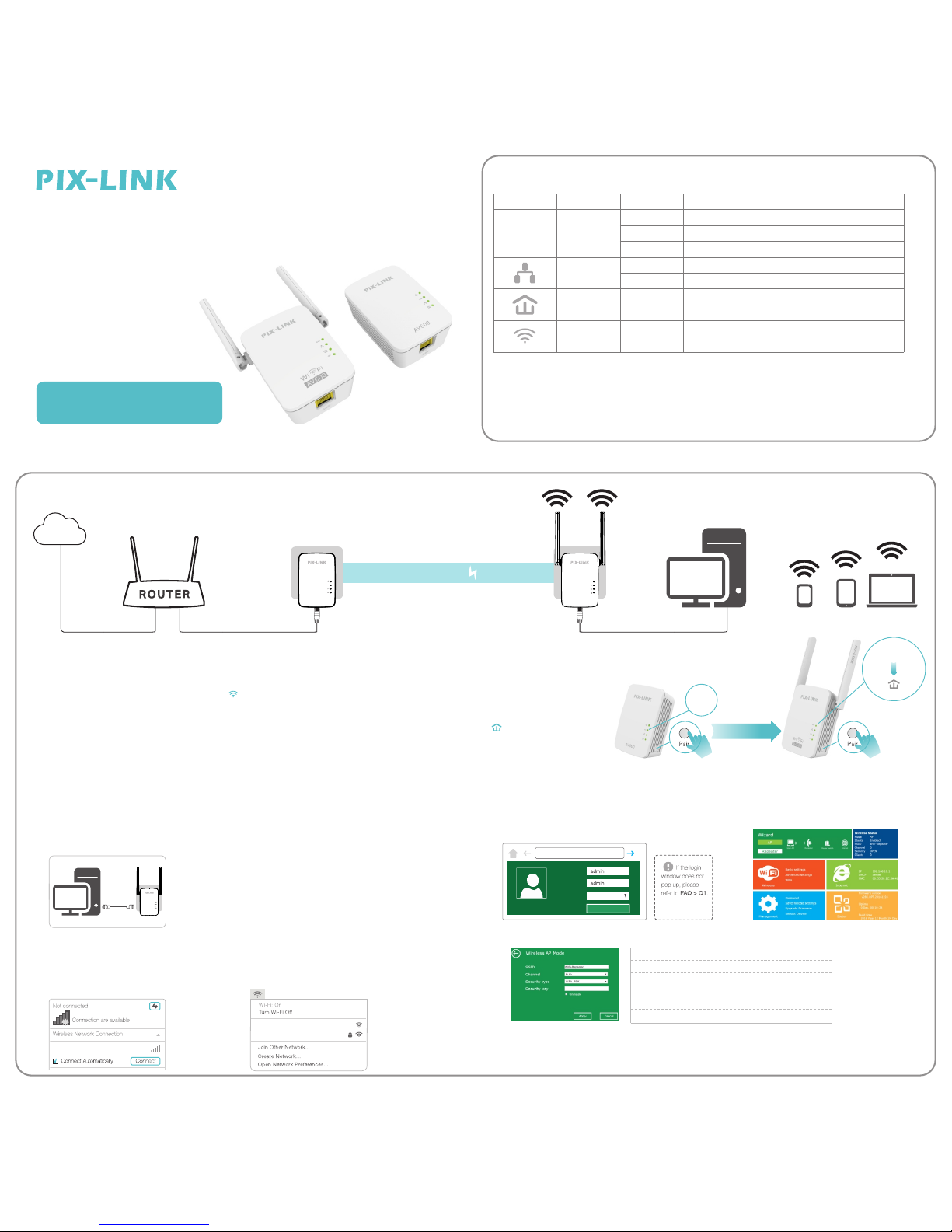
Connect the power li ne a da pt er t o an a va il ab le L AN p or t of the
rou te r.
1
Plug in the PL01A and PL01B in th e sa me r oo m. Wait for about
20 seconds until the PL01B’s Wi -F i LE D tu rn s on .
2
AV600
SYS
AV600
SYS
Pow er lin e
Internet
Ethernet Cable
Blinking
On
SYS
Within 2 minutes
Blinking
SYS
Pai r th e po we rl in e de vi ce s.
Pre ss t he Pair button on the PL01A for 1 sec on d. T hea.
SYS L ED star ts b li nk in g.SYS
Note: I f th e SY S LE D does n ot b li nk , pres s it a ga in .SYS
Within two mi nu te s, p re ss t he Pa ir b ut to n on t heb.
PL01B for 1 secon d. Th e SYS LE D star ts b li nk in g. SYS
When the Po werline LED turns solid, the pa ir in g
pro ce ss i s co mp le te .
3
Configure t he W iF i SS ID (n et work name) and pa ss wo rd .
4
a.C onnec t to the PL 01B
WiF i-Rep eater
For W in do ws U se rs
Dis conne ct your E thern et (wir ed) con necti on
fro m your co mpute r.Cl ick the W i-Fi i co n on
the t askba r and con nect to t he Repe ater’ s
net work (e .g. ).Wi Fi -Repe ater
WiF i-Rep eater
Wire less- n
For M ac O S X Us er s
Dis conne ct the Et herne t (wire d) conn ectio n from
you r compu ter (if a ny). Cl ick the W i-Fi i con in th e
top r ight co rner of t he scre en, and c onnec t to the
Rep eater ’s netw ork (e. g. ).WiF i- Repea ter
For W ir ed
Dis able th e Wi-F i on y our com puter. C on nect yo ur comp uter to t he PL01 B via an Et herne t cable .
b. htt p://m yrepe ater.n etLau nch a web b rowse r and typ e
or in th e addre ss eld . Enter a dminhtt p://1 92.16 8.10. 1
(al l lower case) f or both U serna me and Pa ss wo rd, the n
cli ck .Sub mit
Use rname
Pass word
Lan guage
Sub mit
htt p://m yrepe ater.ne t
Engl ish
d.C hange t he SSI D an d Pas sw or d, Click o n “ ” but ton, Th e WiFi R ep eater w ill res tart.App ly
e.A fter th e PL01B r eboot h as been c omple ted, You c an S urf the I ntern et with t he Powe rl in e devic es.
SSI D
Cha nnel
Sec urity t ype
SSI D of the Wi Fi Exte nder
Set up the wi reles s secur ity and e ncryp tion to
pre vent fr om unau thori zed acc ess and
mon itori ng. Sup ports W EP,WPA,WPA 2,
WPA/W PA2 encr yptio n metho ds.
Aut o (reco mmend )
Sec urity Ke y
The “ passw ord” of t he WiFi E xtend er
c.A fter lo gging i n, you wi ll see th e web pag e
bel ow:
Cli ck on “ ” to co ntinu e.AP
PL0 1A PL0 1B
Quick Setup AP Mode
SY S
Indications
Name
Solid
Solid
Solid
Off
Off
Off
Off
Blinking
Blinking
Status
The device is on.
The device is off.
The device is in the pa ir in g pr oc ed ur e.
The Ethernet por t is c on ne ct ed .
The Ethernet por t is n’ t co nn ec te d.
Device pa ir in g su cc ee de d
The device is not pai re d or m al fu nc ti on in g
The wirel es s fu nc ti on h as b ee n di sa bl ed .
Wirel es s op en
LEDs
SYS L ED
LA N LE D
PLC L ED
WIFI LED
Button Explanation
PAIR /R ST : Wh en t he b ut to n is p re ss ed f or 1 -2 s ec on ds , th e de vi ce e nter s th e pairing state .
When the button i s pr es se d fo r 5- 8 se co nd s, t he d ev ic e re le as es t he pairing state an d th e
WiFi Re pe at er restore th e fa ct or y sett in gs . Wh en t he b ut ton is pres se d fo r mo re t ha n 10
seconds, the Po werlina Adapter res to re t he f ac to ry settings.
LED Explanation
AV600
SYS
Mod el-PL 01
PL0 1A:Po werli ne Adap te r
PL0 1B:Wi Fi R ep ea te r wi th Po werli ne
AV600 Powerline
300Mbps Wi-Fi Repeater
Quick Installation Guide
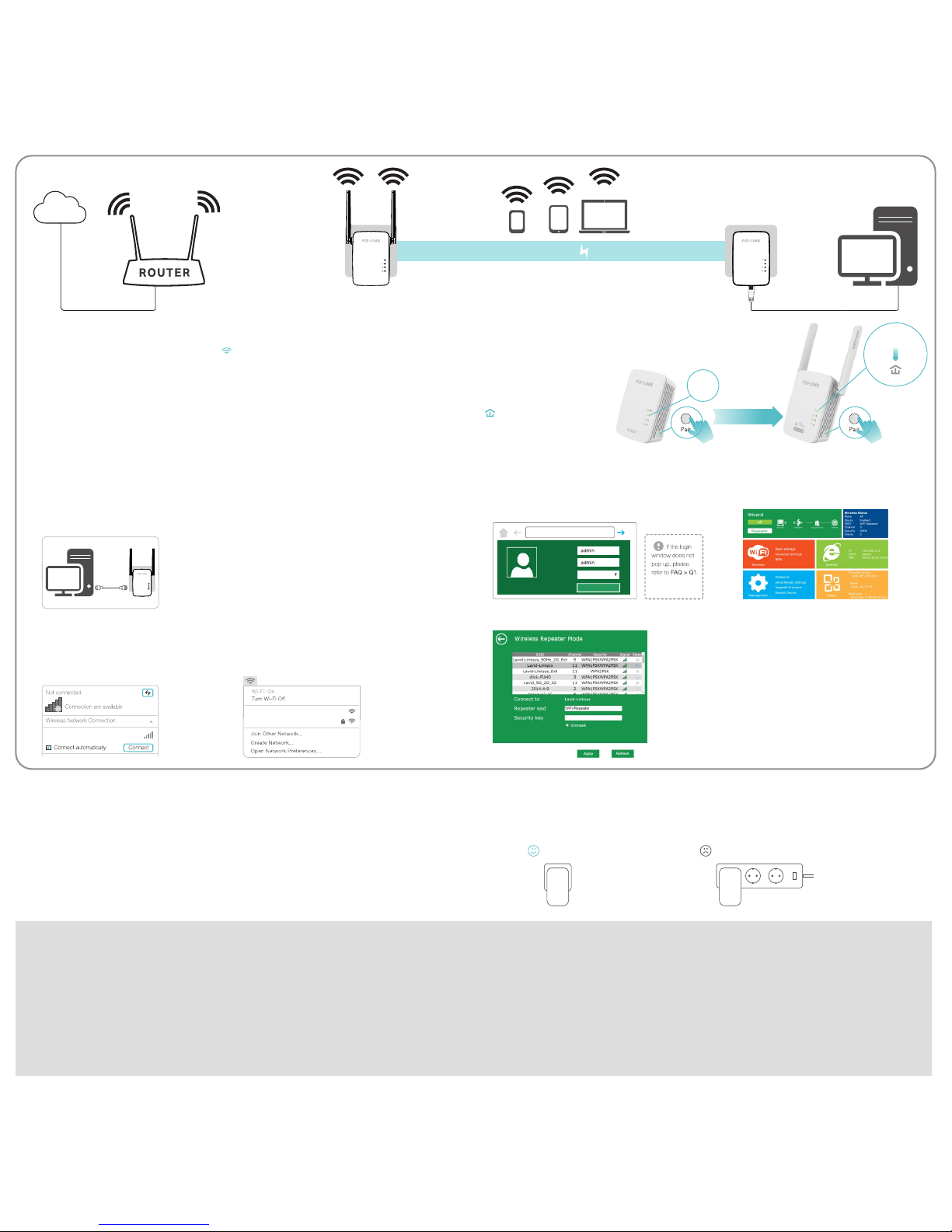
AV600
SYS
AV600
SYS
Pow er lin e
Internet
Plug in the PL01A and PL01B in th e sa me r oo m. Wait for about
20 seconds until the PL01B’s Wi -F i LE D tu rn s on .
1
Blinking
On
SYS
Within 2 minutes
Blinking
SYS
Pai r th e po we rl in e de vi ce s.
Pre ss t he Pair button on the PL01A for 1 sec on d. T hea.
SYS L ED star ts b li nk in g.SYS
Note: I f th e SY S LE D does n ot b li nk , pres s it a ga in .SYS
Within two mi nu te s, p re ss t he Pa ir b ut to n on t heb.
PL01B for 1 secon d. Th e SYS LE D star ts b li nk in g. SYS
When the Po werline LED turns solid, the pa ir in g
pro ce ss i s co mp le te .
2
Configure t he W iF i SS ID (n et work name) and pa ss wo rd .
3
a.C onnec t to the PL 01B
WiF i-Rep eater
For W in do ws U se rs
Dis conne ct your E thern et (wir ed) con necti on
fro m your co mpute r.Cl ick the W i-Fi i con on
the t askba r and con nect to t he Repe ater’ s
net work (e .g. ).Wi Fi -Repe ater
WiF i-Rep eater
Wire less- n
For M ac O S X Us er s
Dis conne ct the Et herne t (wire d) conn ectio n from
you r compu ter (if a ny). Cl ick the W i-Fi i con in th e
top r ight co rner of t he scre en, and c onnec t to the
Rep eater ’s netw ork (e. g. ).WiF i-Repea ter
AV600
SYS
For W ir ed
Dis able th e Wi-F i on your com puter. C on nect yo ur comp uter to t he Repe ater vi a an Ethe rnet ca bl e.
b. htt p://m yrepe ater.n etLau nch a web b rowse r and typ e
or in th e addre ss eld . Enter a dminhtt p://1 92.16 8.10. 1
(al l lower case) f or both U serna me and Pa ss wo rd, the n
cli ck .Sub mit
Use rname
Pass word
Lan guage
Sub mit
htt p://m yrepe ater.ne t
Engl ish
c.A fter lo gging i n, you wi ll see th e web pag e
bel ow:
Cli ck on “ ” to co ntinu e.Rep eater
Attention
Wall Outlet Power Strip
Plug powerline devices into wall outlets. Do not use power strips after setup.
d.S elect y our Wi reless ro uter’ s Netwo rk,Ei ther ke ep t he d ef au lt S SI D or c us to mize it f or exte nded
net work an d inser t the key o f your ne twork .
PL0 1B PL0 1A
Quick Setup Repeater Mode
Not e: The de fault R epeat er ssid i s set to be x xx_ex t( xx x in di ca te s
hos t Route r’s SS ID ) and the S ecuri ty Key is t he s am e as y our host
Rou ter’s W iFi ke y.
Cli ck on “ ” b ut to n, T he W i- Fi R ep ea te r will re start . AfterApp ly
the r eboot h as been c omple ted, th e Wi-F i Repea ter is ac cessi ble
und er the S SID and the W irel ess key.
Frequently Asked Questions
Q1. Why doesn’t t he l og in p ag e ap pe ar a fter e nt er in g ht tp :/ /m yr ep ea te r.ne t?
· If yo ur comp uter is w irele ssly co nnect ed, ple ase ver if y th at y ou h av e co nnect ed to the R epeat er’s S SI D.
·If y our com puter i s conne cted vi a an Ethe rnet ca ble, pl ea se v er if y th at t he conn ectio n is stab le.
· Mak e sure yo ur comp uter is s et to obt ain an IP a ddres s autom atica lly.
· Use t he IP add ress to l og in to th e page. T he defa ult IP is 1 92 .1 68 .1 .2 54 . If the Re peate r is conn ected
to th e host ro uter, pl ea se go to th e route r’s DHC P clien t list to o btain t he Repe ater’ s curre nt I P ad dr es s.
· Ple ase res et the Re peate r and try a gain.
Q2. How do I re se t my Powe rl in e Adap te r to f ac to ry default settings?
· Wi th t he Po we rl in e Adapter p lugge d into an e lectr ic al o ut le t, p re ss and ho ld the Re set but ton 8
sec ond, th e SYS LED w ill tur n off, Wh en t he L ED s tu rn back o n, the re set pro cess is c omple te.
Q3. What shou ld I do if t he re i s no i nt er ne t co nn ec ti on i n my p ow er li ne n et wo rk ?
· Mak e sure al l power line ad apter s and ext ender s ar e on t he s am e el ec trica l circu it.
· Mak e sure th e Power li ne L EDs are l it on all o f your po werli ne devi ces. If t hey are n ot, pai r all dev ices ag ain.
· Mak e sure al l devic es are co rrect ly and se cu re ly c on ne ct ed.
· Che ck if you h ave an in terne t conne ction b y conne cting t he comp ut er d ir ec tl y to t he mode m or rout er.
Q4. What shou ld I do if a s uc ce ss fu ll y- pa ir ed Re pe at er d oe s no t re co nn ec t af te r it i s re lo ca te d?
· Mak e sure al l power line ad apter s and ext ender s ar e on t he s am e el ec trica l circu it.
· Try to p air the R epeat er agai n, and ma ke sure t he Powe rl in e LED is on .
· Che ck for po ssibl e inter feren ce due to a w ashin g machi ne , ai r co nd it io ner or ot her hou sehol d
app lianc e that ma y be too cl ose to on e of the po werli ne devi ce s. Pl ug t he a pp lianc e into th e integ rated
ele ctric al sock et to rem ove the e le ct ri ca l no is e if your p owerl ine dev ice has a n integ rated e lectr ical
soc ket.
TIP
If there is no i nt er net con ne ction whe n th e Powe rl ine Ada pt er c onfigur at ion is
comple te . Please di sc onnec t th e Etherne t (w ired) con ne ct ion from yo ur c om puter
to the Po we rl ine Ada pt er, t he n re co nnect t he E thernet ( wi re d) conn ec tion from
your com pu te r to t he Pow er line Ad ap te r or reconnec t th e WiFi of the Re peater.
