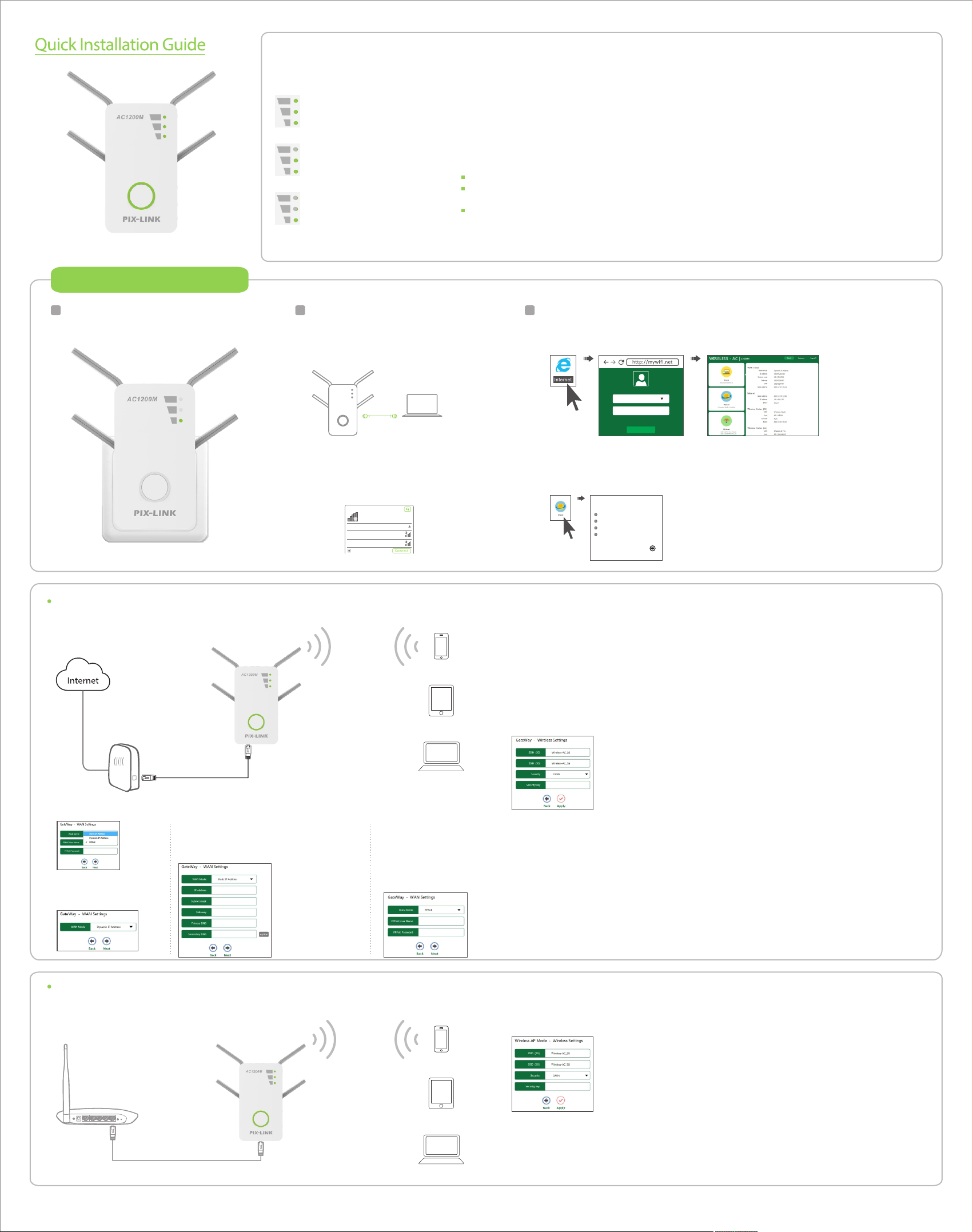
Wireless-AC|1200M Repeater/Router/AP
LED Explanation
Signal
(Repeater Mode)
The AC MiNi Router is connected
Button and Port Explanation
WP S Button: If your Wireless Adapter supports WPS function, you can press the WPS button and then press
the WP S button to establish a secure connection between the Wireless terminal devices and the A C MiNi Router.
There are two ways to reset the A C MiNi Router:
to the router or AP, but is
too far away from the router or A P.
The AC MiNi Router is connected
release the button and wait the AC MiNi Router to reboot to its factory default settings.
Router’s Web-based Management page.
to the router or AP, and is
in a good location.
The AC MiNi Router is connected
to the router or AP, but is
too far near from the router or A P.
In Router mode, it’s used for connecting to the D SL/cable Modem or Internet.
In Repeater/W ISP mode, it’s used for connecting to Ethernet-enabled device, working the same as the Ethernet
port.
In Access Point mode, it’s used for connecting to front router or Internet.
such as Internet TV , DVR, Gaming console and so on. Please note that this port is not allowed to be connected with
Applicable Model:LV-AC09
router.
Quick Installation Guide
1 2 3
Power on
Plug the AC MiNi Router into an electrical outlet.
Connect the AC MiNi Router
via Ethernet Cable
Disable th e Wi- Fi on your computer. Connect
the AC M iNi Router to your c omp ute r via an
Eth ernet cable.
This button is used to restore the A C MiNi Router’s factory default settings.Reset Button:
With the AC MiNi Router powered on, use a pin press the Reset Button for less than 8 seconds , thenOpt ion O ne:
Restore the default setting from “Advanced->System->Load default- >Lo ad default ” of the AC MiNiOpt ion Tw o:
This button is used to power on or off the AC MiNi Router.Power on/off Button:
One 10/100Mbps RJ 45 Ethernet port.WA N Port:
One 10/100Mbps RJ 45 Ethernet port used to add wireless connectivity to an Ethernet-enabled deviceLA N Port:
Configure the AC MiNi Router
1. htt p:/ /my wifi .ne tOpen a web-browser and type in the address field. After a moment, a login
window will appear. Select the language for the installation, and then enter for theadm in
Password, Then click the button or press the Enter key to log in. Submit
Lang uage En glish
Pass word
Subm it
via Wireless
Disconnect th e Eth ern et (wired) connec on
to yo ur co mputer. C lick the Wi- Fi ic on on t he
tas kbar and connec t to th e AC MiN i Rou ter 's
network ( ). Wireless-A C_2G/5G
Not con nected
Conne ction s are avai lable
Wirele ss Netw ork Con necti on
Wirele ss-A C_2G
Wirele ss-A C_5G
Conne ct auto matica lly
Conne ct
Language - Select the Language from the drop-down list. The default setting is .Eng lish
Enter the password for Login. The default password is .Password - adm in
2. After successful log in, you can click the to quickly configure your router. Select theWizard
Operation Mode you need and click go on configuring. Next
Oper aon Mo de
Gate Wa y
Wire less A P Mode
Wire less Re peater M ode
WI SP
Next
Gateway Mode(Default)
Stand Wireless Router Mode:This router connect to Internet by WAN port, and then other terminal devices can connect to this router by wireless connection or connect to this router’s LA N port by wired.
IP Address - This is the WA N IP address as seen by external use rs on the Internet (including your ISP).
Enter the IP address into the field.
The Subnet Mask is used for the WAN IP address, it is usually 255.255.255.0. Subnet Mask -
Enter the gateway IP address into the box if required.Gateway -
Enter the DNS Server I P address into the box if required. Primary DNS -
If your I SP provides another DN S server, enter it into this field. Secondary DN S(option) -
Enter the User Name provided by your ISP. PP PoE User Name -
Enter the Password provided by your I SP. PP PoE Password -
SS ID(2G)/S SID(5G)- Enter a value of up to 32 characters. The same name of SS ID
(Service Set Identification) must be assigned to all wireless devices in your
network. The default S SID is set to be and .Wir eless -A C_2G Wireless-AC_5G
you can choose the security type on the drop-down list. The default Security -
setting is . OP EN
If is selected, Click drop-down menu of WA N Mode, and then WAN Connection Type will appear,Gat eWay
Select the very type go on configuring.
b. Sta tic IP AddressIf the connection type is ,
the next screen will appear as shown below.
Configure the following parameters and then
click to continue. Next
a. If the connection type is
c. If the connection type is
PP PoE, the next screen will
appear as shown below.
Configure the following
parameters and then click
Next to continue.
Type, You can enter AS CII characters between 8 and 63 characters or 8 to 64
Hexadecimal characters.
Enter S SID and Security, then click to complete setup.Apply
Note:Do not close thi s wind ow,the window will automatically close when setup
is c omple te.
Wireless Password, When is set as the SecuritySecurity key - WP A/W PA2PS K
Dyn amic I P Address,Please
click to continue.Next
Wireless AP Mode
Raditional wired router realize wireless function:This router can connect to uplink router’s LAN port by wired connection,user terminal can connect to this router by wireless connection.
If is selected,The Wireless settings page will appear as shown below.Wir eless AP Mode
SS ID(2G)/S SID(5G)- Enter a value of up to 32 characters. The same name of SS ID
(Service Set Identification) must be assigned to all wireless devices in your
network. The default S SID is set to be and .Wir eless -A C_2G Wireless-AC_5G
setting is . OP EN
Type, You can enter AS CII characters between 8 and 63 characters or 8 to 64
Hexadecimal characters.
you can choose the security type on the drop-down list. The default Security -
Wireless Password, When is set as the SecuritySecurity key - WP A/W PA2PS K
Enter SSID an d Security,then click to complete s et up.Apply
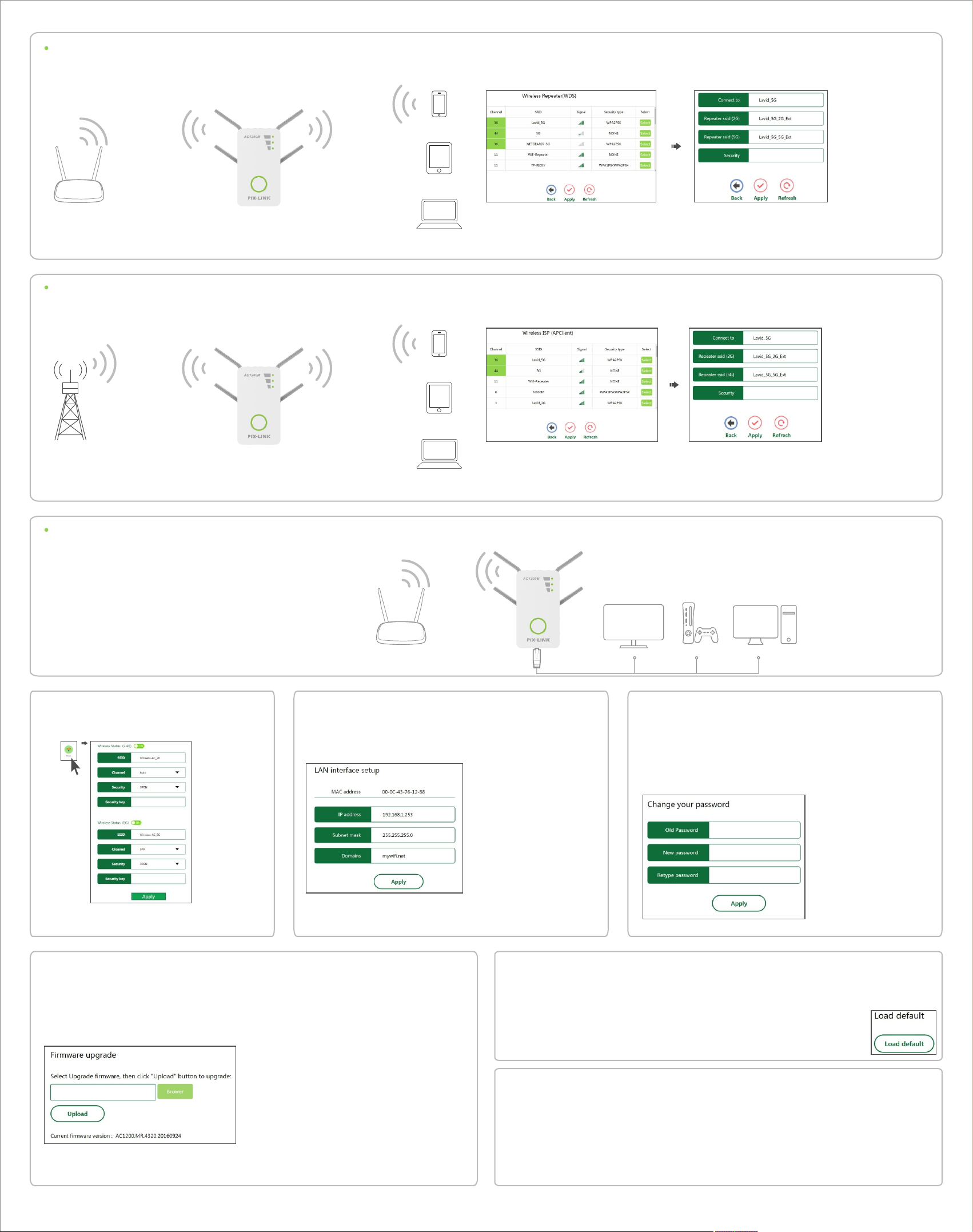
Wireless Repeater Mode
Extand wireless signal comprehensively:This router can connect to uplink wireless router by wireless connection,user terminal can connect to this router by wired or wireless connection.
If is selected,The Wireless Repeater(WD S) page will appear as shown below. Wir eless R epe ater Mode
Select the S SID of the target network and insert Repeater SS ID and the key of your network. the default
Repeater S SID is set to be (xxxx indicates The Main Router’s wireless networkxxxx_2G_Ext / xxxx_5G_Ext
name). Then click to complete setup.Ap ply
Note: The Security Key is th e same as y our W ireless Router.
WISP Mode
Wireless used as WA N port:This router can connect to uplink wireless router by wireless connection,at the same time,it can extend wireless signal for other device’s connection.
If is selected,The Wireless ISP (APC lient) page will appear as shown below. WI PS
Select the S SID of the target network and insert Repeater SS ID and the key of your network. the default
Repeater S SID is set to be (xxxx indicates The Main Router’s wireless networkxxxx_2G_Ext / xxxx_5G_Ext
name). Then click to complete setup.Apply
Note: The Security Key is th e same as y our W ireless Router.
Client Mode
The MiNi Router can be used as a wireless adapter to connect any Ethernet-only device such as a Blu-ray player, game console, D VR, or smart T V to your Wi-Fi network.
First, connect the MiNi Router to your router using Repeater Mode or WI SP Mode.
Then connect your Ethernet-only device to the MiNi Router via an Ethernet cable.
Configure Wireless Key
Click Wireless located at the home page,Thefollowing
message will be displayed on your web browser.
Change Default Access
Default Access of The AC MiNi Router is , and Default I Phtt p:/ /my wifi .net
Address of The AC MiNi Router is 192.168.1.253.
Click “Advance -> Internet-> L AN Settings ” located at the home page,
the following message will be displayed on your web browser.
Change Management password
Default password of The AC MiNi Router is " ", and it's displayedadm in
on the login prompt when accessed from web browser. There's a
security risk if you don't change the default password, since everyone
can see it. This is very important when you have wireless function
enabled.
Click “Advance -> System -> Password ” located at the home page, the
following message will be displayed on your web browser.
Insert Repeater S SI D and the Security ke y of yo ur
network. Click to save the sengs .Apply
Click Apply to save the settings.
Note: If you chang e the IP Address of L AN or Domains, you must use the
new IP Address or Domains to log in the router.
Firmware Upgrade
The system software used by this A C MiNi Router is called “ ”, just like any applications on yourfirm ware
computer, when you replace the old application with a new one, your computer will be equipped with
new function. You can also use this firmware upgrade function to add new functions to your router,
even fix the bugs of this router.
1) Click “Advance -> System -> Upgrade Firmware ” located at the home page, the following message will
be displayed on your web browser.
2) Click “Browse” button first; you'I I be prompted to provide the filename of firmware upgrade file.
3) After a firmware upgrade file is selected, click “Upload” button. and the AC MiNi Router will start
firmware upgrade procedure automatically. The procedure may take several minutes, please be patient.
Click Appl y to save the sengs .
Factory Default
1) Click “Advance -> System -> Load defaul t”, and you can restore the configurations of the
router to factory defaults on the following screen.
1) Click the Load default button to reset all configuration settings to the ir default values.
• The default Password: admin
• The default IP Address: 192.168.1.253
• The default Subnet Mask: 255.255.255.0
Note: Any settin gs you ha ve save d wil l be lost when the default sett ings ar e resto red .
Using W PS
Wi-Fi Protected Setup makes it easy to connect other Wireless terminal devices to your network through
the AC MiNi Router.
Note: your Wireless terminal devices should support W PS.
Connecting devices to your network through the A C MiNi Router.
1. Press the WPS Button on the client device.
2. Press and hold the WP S Button on the side of the AC MiNi Router for one second, the W PS L ED on the
Wireless-N MiNi Router will be flashing. When the connection is complete, the W PS L ED will be off.
Note: If using the AC MiNi Router’s WPS, be sure to click OK within two minutes or you will have to start
ove r.

Note:
The entire operation of this product must be limited to indoor use and should not be used
outdoors.
