Page 1
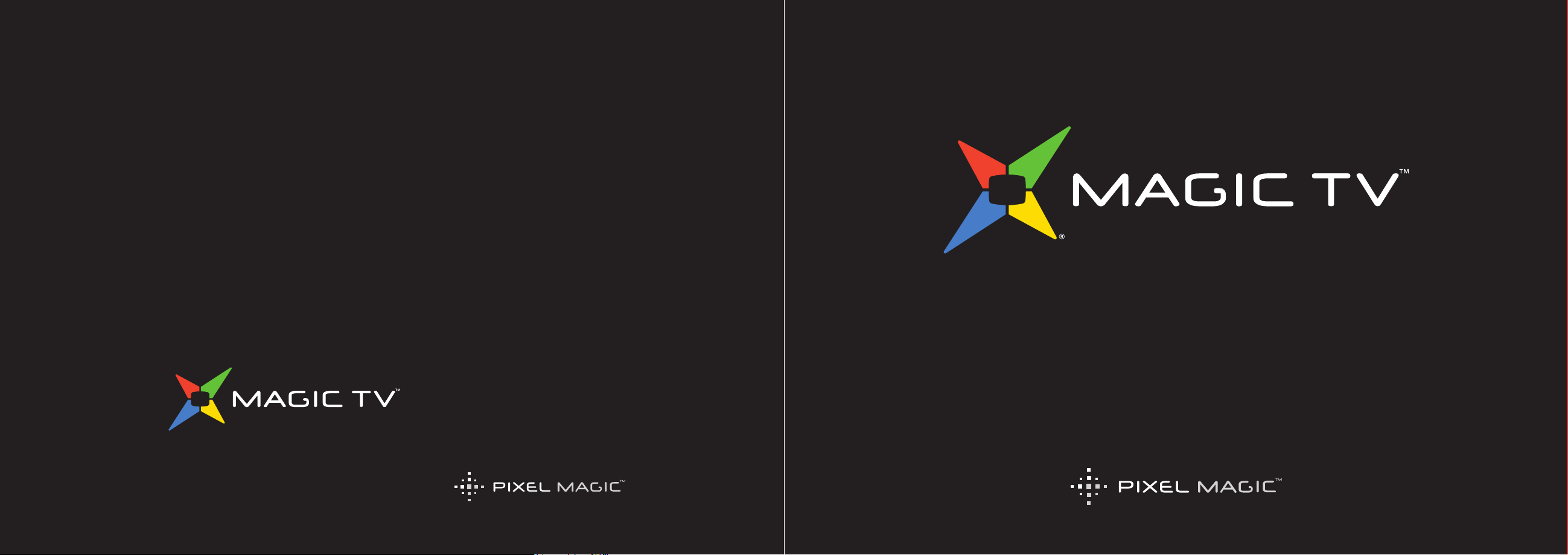
Magic TV™ Support Hotline: (852) 2655 6700
Email Support: support@magictv.com
© 2010 Pixel Magic Systems Ltd. All rights reserved. Magic TV
and Pixel Magic are Trademarks of Pixel Magic Systems Ltd.
All other trademarks are properties of their respective owners.
Specifications subject to change without notice.
www.magictv.com
Owner's Guide
Page 2
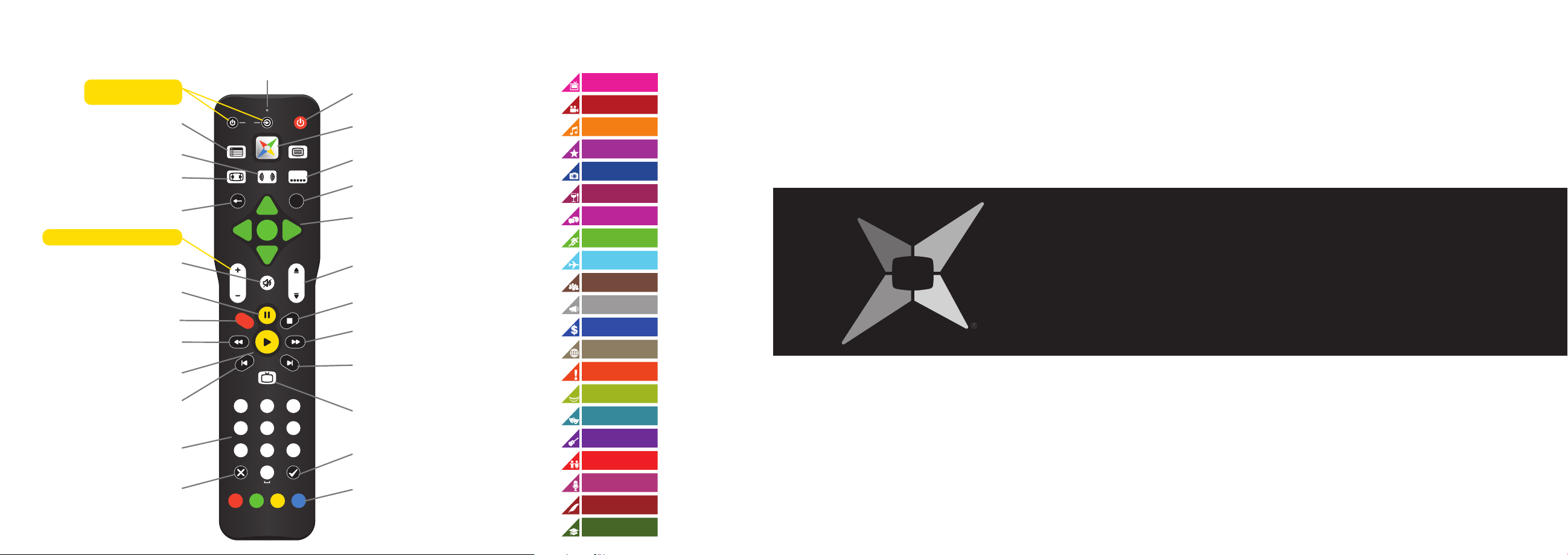
Magic TV™
snoci erneGlortnoC etomeR
(internet connection required)
Series
Movie
Music
Entertainment
Documentary
Food
Infotainment
Sport
Travel
Culture
News
Finance
Current Affairs
Special
Comedy
Drama
Concert
Children
Performance
Arts
Education
R
LIVE
i
OK
CH
PG
VOL
1 2 3
4 5 6
7 809
GUIDE
ASPECT AUDIO
MENU
SUBTITLE
OFNIKCAB
REPLAY
SOURCE
SKIP
TV
ABC DEF
GHI JKL MNO
PQRS TUV WXYZ
CLEAR ENTER
TEXT
POWER
Power On/Off
LED Indicator
Magic TV™ button (access
to all menus)
Aspect Ratio Correction
mode selection
Back
Learning buttons
TV Power & TV Input
Learning buttons Vol+ & Vol
-
Mute
Electronic Programme
Guide (EPG)
Programme information
Navigation of on-screen
menus. OK during Live TV
will show channel list
Channel Up/Down or
Page Up/Down when
in Menus
Pause Live TV and
Recorded Programmes
Record the current programme
Rewind Playback
Skip backwards 8 seconds
during Playback
Resume Playback
Alphanumeric keys
Live TV. Jump to Live TV
from any menu.
Input source selection
(MTV7000D only)
Add and remove bookmarks
during playback
Stops Playback and recording
Speed up Playback.
Press again for faster speed
Skip forwards 30 seconds
during Playback
Contextual navigation.
Refer to onscreen hints for
exact function
Audio track selection
Subtitle language selection
Cancel or Delete
English
Page 3
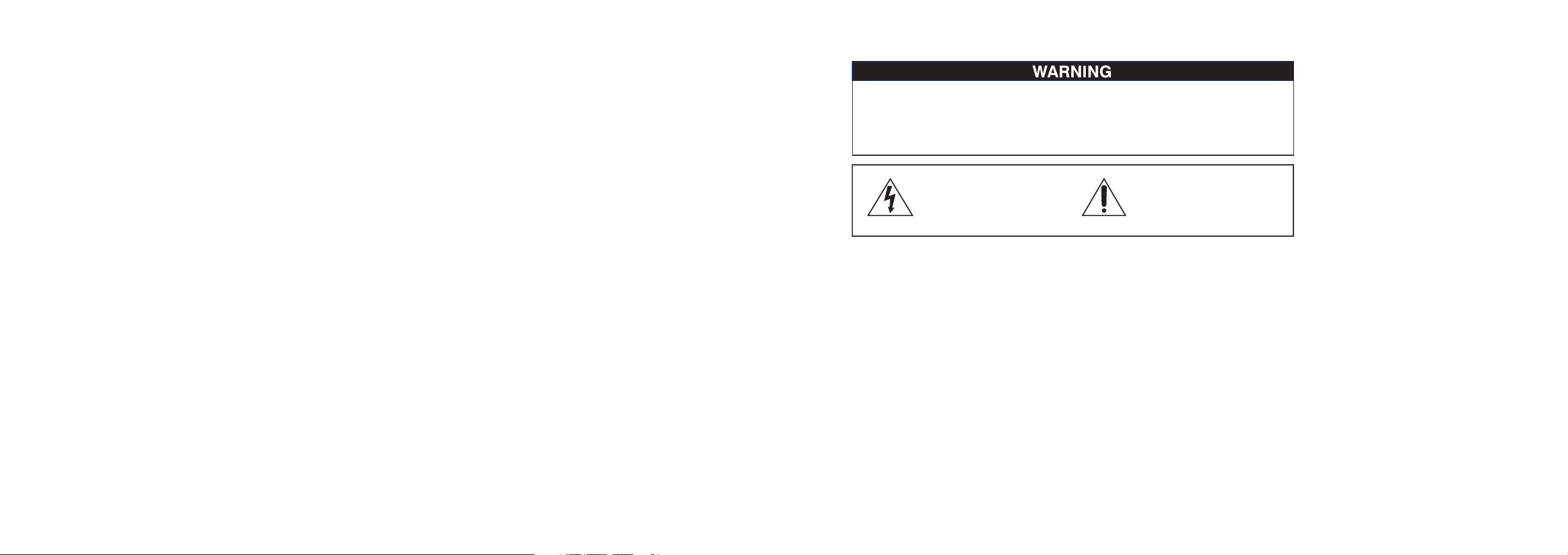
54
1. Read these instructions.
2. Keep these instructions.
3. Heed all warnings.
4. Follow all instructions.
5. Do not use this apparatus near water.
6. Clean only with a dry cloth.
7. Do not block any ventilation openings. Install in accordance
with the manufacturer’s instructions.
8. Do not install near any heat sources such as radiators, heat
registers, stoves, or other apparatus (including amplifiers)
which produce heat.
9. Do not expose this appliance to dripping or splashing water
and no object filled with liquids (such as a vase) should be
placed on this appliance.
10. Do not interfere with the safety aspects of the polarized or
grounding-type plug. A polarized plug has two blades with
one wider than the other. A grounding type plug has two blades
and a third grounding prong. The wide blade or the third prong is
provided for your safety. If the provided plug does not fit into your
outlet, consult an electrician for replacement of the obsolete outlet.
11. Protect the power cord from being walked on or pinched, particularly
at plugs and the point where they exit from the apparatus.
12. Only use attachments/accessories specified by the manufacturer.
13. Unplug this apparatus during lightning storms or when unused for
long periods of time.
14. Refer all servicing to qualified service personnel. Servicing is
required when the apparatus has been damaged in any way, such
as if the power-supply cord or plug has been damaged, liquid has
been spilled, objects have fallen into the apparatus, the apparatus
has been exposed to rain or moisture, does not operate normally,
or has been dropped.
Safety Information
TO REDUCE THE RISK OF FIRE OR ELECTRIC SHOCK, DO NOT EXPOSE THIS PRODUCT TO
RAIN OR MOISTURE.
TO REDUCE THE RISK OF FIRE OR ELECTRIC SHOCK, DO NOT USE THIS PLUG WITH AN
EXTENSION LEAD, RECEPTACLE OR OTHER OUTLET UNLESS THE BLADES CAN BE FULLY
INSERTED TO PREVENT BLADE EXPOSURE.
The lightning flash with arrow-head symbol,
within an equilateral triangle, is intended to
alert the user to the presence of uninsulated
“dangerous voltage” within the product’s
enclosure that may be sufficient magnitude to
constitute a risk of electric shock to persons.
The exclamation point within a triangle is
intended to alert the user to the presence
of important operating and maintenance
(servicing) instructions in the literature
accompanying the product.
Page 4
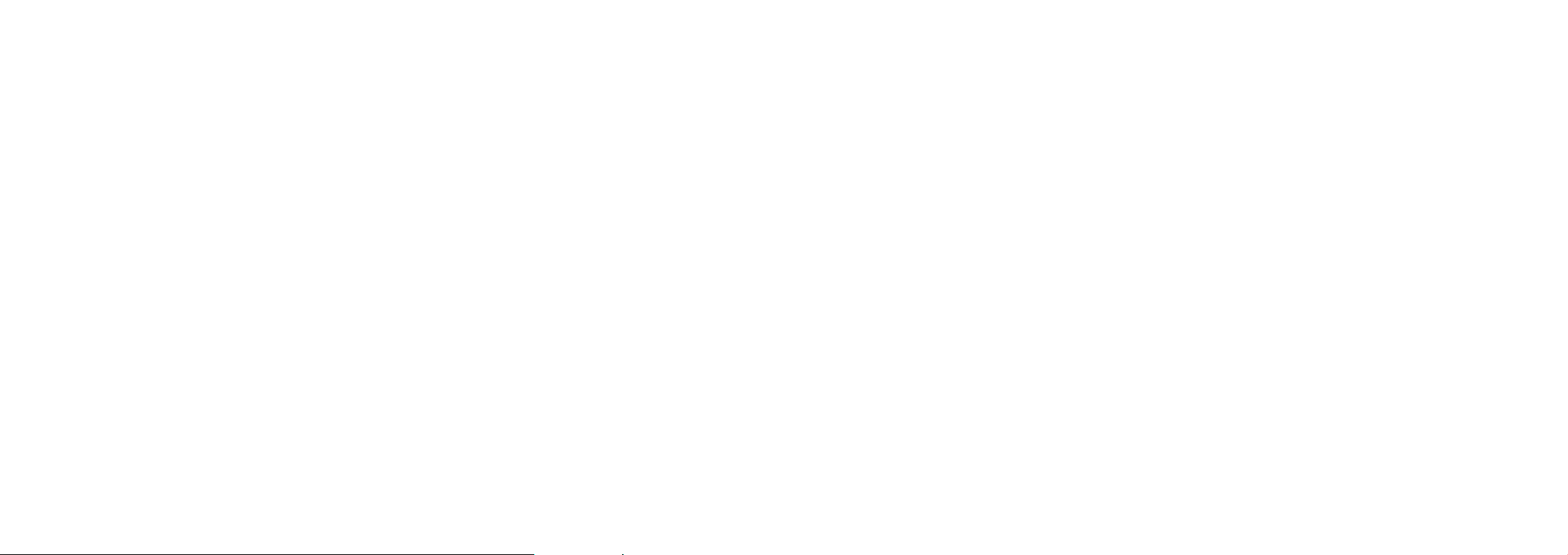
6
Table of Contents
Safety Information 5
Additional Safety Instructions 6
1. Welcome 9
1.1 Package Contents 10
1.2 Basic Definitions11
1.3 Magic TV™ Model Differences 12
2. Tour of Magic TV™ 13
2.1 Remote Control 14
2.2 Rear Panel 18
2.3 Front Panel Display 20
3. Cabling 21
3.1 Power and Aerial/Antenna Connections22
3.2 Direct Connection to a TV 23
3.3 Connection via an AV Receiver 25
3.4 Network Connection 27
3.5 Magic Link (MTV7000D Only) 28
3.6 Attaching External Video Devices
(MTV7000D Only) 30
3.7 Attaching External Hard Disk Drives 31
4. Guided Setup 33
4.1 Getting a Picture 34
4.2 Welcome to Magic TV™ Guided Setup 34
5. Viewing Live TV 37
5.1 Simple Operations38
5.2 Channel List 39
5.3 The Info Banner 40
5.4 Electronic Programm
e Guide (EPG) 41
5.5 iEPG (internet enabled EPG) 43
5.6 Magic Link iEPG (MTV7000D Only) 45
5.7 Viewing External Video Sources
(MTV7000D Only) 45
5.8 Aspect Ratio Correction 46
6. Recording and Playback 47
6.1 Basic Magic TV™ Recording Terms48
6.2 Instant Recording48
6.3 Recording from the EPG 49
6.4 Timer Recording50
6.5 Viewing and Amending Scheduled
Recordings Using the To Do List 50
6.6 Recording Priorities and Conflicts 51
6.7 Browsing Recorded Programmes 52
6.8 Managing Recorded Programmes 55
6.9 Playback of Recorded Programmes 56
6.10 TimeShifting, Pausing Live TV
and Instant Rewind58
6.11 Editing Recordings 60
6.12 Recording Quality and Compression
(MTV7000D only) 61
7
Additional Safety Instructions
• To ensure maximum performance, please read this manual carefully.
Keep it in a safe place for future reference
• Install this unit in a cool, dry, clean place - away from windows, heat
sources, sources of excessive vibration, dust, moisture and cold. Avoid
sources of humming (transformers, motors). To prevent fire or electrical
shock, do not expose the unit to rain or water
• Do not force connection wires. When moving the unit, first disconnect
the power plug and the wires connected to other equipment. Never
pull on the wires themselves
• The openings on the unit cover assure proper ventilation of the unit.
If these openings are obstructed, the temperature inside the unit will
rise rapidly. Therefore, avoid placing objects against these openings,
and install the unit in a well-ventilated area to prevent fire and damage
• Be sure to allow a space of at least 30 cm behind, 20 cm on both
sides and 10 cm above the top panel of the unit to prevent fire
and damage
• Digital signals generated by this unit may interfere with other
equipment such as tuners, receivers or TVs. Move this unit further
away from such equipment if interference is observed
• Do not attempt to clean the unit with chemical solvents; this might
damage the finish. Use a clean, dry cloth
• Be sure to read section 10: Troubleshooting regarding common
operating errors before concluding that the unit is faulty
• When planning not to use this unit for long periods of time,
disconnect the AC power plug from the wall outlet
Additional Safety Instructions
• To prevent lightning damage, disconnect the AC power plug when
there is an electrical storm
• Grounding or polarization - Precautions should be taken so that the
grounding or polarization of an appliance is not compromised
• This unit is not disconnected from the AC power source as long as
it is connected to the wall outlet, even if this unit itself is turned off.
This state is called the standby mode. In this mode, this unit is
designed to consume a small amount of power
Continued overleaf
Page 5
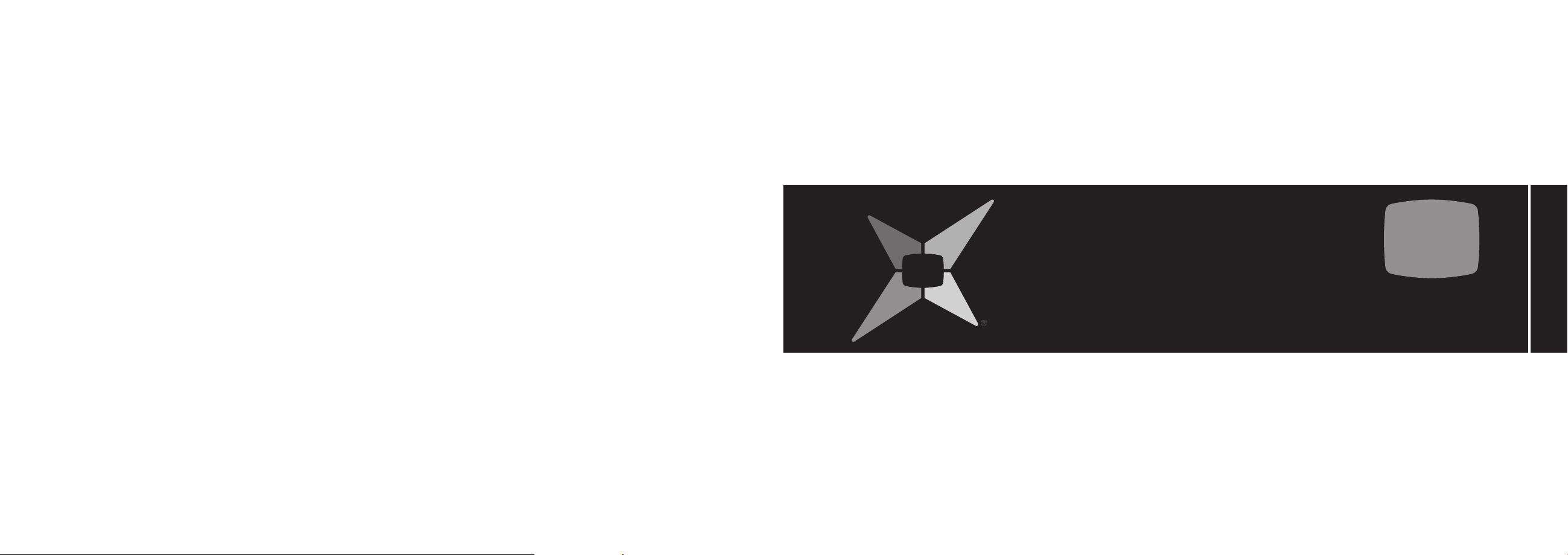
7. Magic TV™ Gadgets 63
7.1 on.cc Realtime News with Photos 64
7.2 News 64
7.3 Weather 65
7.4 HD Camcorder Movies 65
8. Magic TV™ Settings 67
8.1 Info Format 68
8.2 Video 69
8.3 Audio 70
8.4 Recording71
8.5 Playback Setup 73
8.6 Channel Setup 73
8.7 Guided Setup 76
8.8 Interactive TV 76
8.9 Now TV Setup / Cable TV Setup 76
8.10 Input Name77
8.11 System 77
9. System Operations 79
9.1 Network Setup 80
9.2 Firmware Upgrade 81
10. Troubleshooting 83
10.1 Common Problems84
10.2 Setting the Output Format
from the Front Panel 86
11. Support & Warranty 89
8
English
1
Welcome
1.1 Package Contents 10
1.2 Basic Definitions 11
1.3 Magic TV™ Model Differences 12
9
Page 6
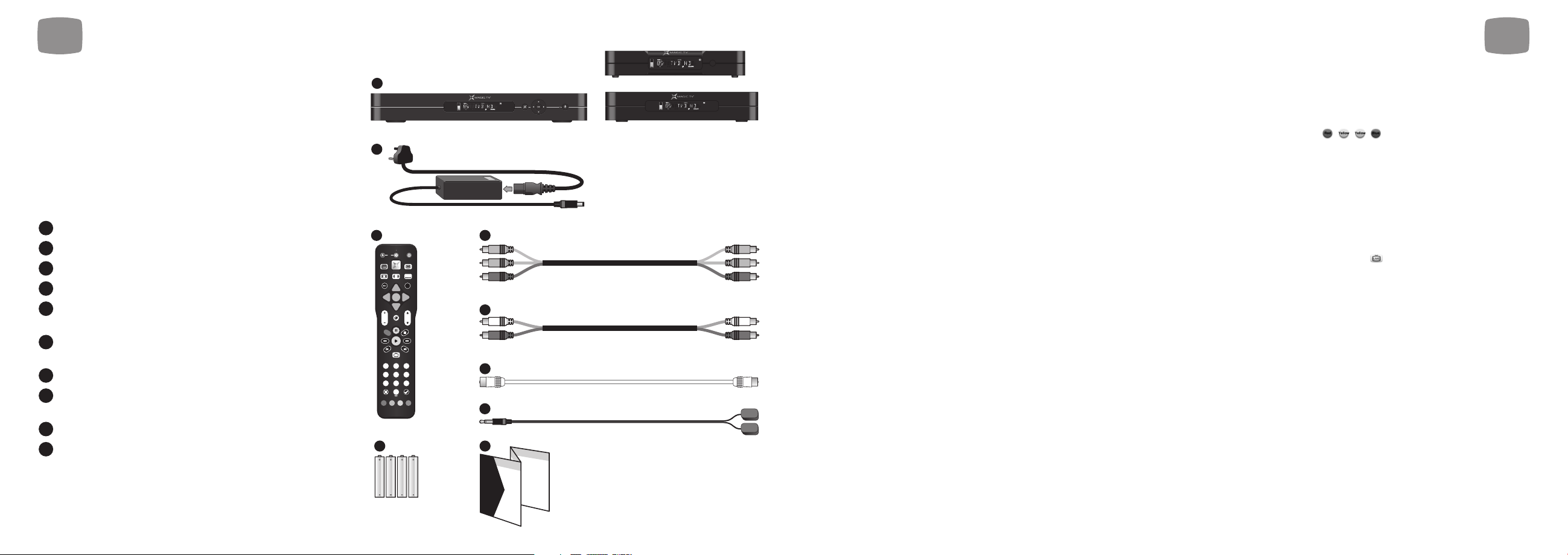
1
Welcome
11
Thank you for purchasing Magic TV™. An exciting new world of digital
and high definition television is now at your fingertips.
This Owner’s Guide helps you learn about the correct operation and
features of Magic TV™. Please read it carefully.
1.1 Package Contents
Before starting, please check that the following items are
included in your package:
MagicTV™ HDTV Receiver or Personal Video Recorder
100-240V AC auto-ranging power adapter
MagicTV™ Remote Control
4x AAA batteries for remote control
Component video cable (two are included with MTV7000D,
one of which can be used for High Definition input)
Stereo audio cable (two are included with MTV7000D,
one of which can be used for audio input)
Aerial/antenna extension cable
MTV7000D only - Dual infrared emitter. Can send infrared signals
to two other devices (see section 3.5)
Quickstart Guide
This Owner’s Guide
Please contact your Magic TV™ retailer immediately
if any of the above items are missing.
10
9
8
7
6
5
4
3
2
1
1
Welcome
10
1.2 Basic Definitions
If you are new to Digital Television Broadcasts there are a few terms you
may find useful:
High Definition (HDTV). A picture on the TV screen is formed by a
large number of small dots called pixels. The higher the number of pixels,
the better the picture quality will be. The pictures of conventional
analogue TV broadcasting provide a maximum of 720 (horizontal) x 576
(vertical) pixels. Typically HDTV broadcasts contain at least 1024
horizontal pixels and 720 vertical pixels, providing superior picture
quality over analogue TV broadcasts. The HDMI and Component video
outputs of Magic TV™ are capable of carrying an HDTV signal.
Standard Definition (SDTV). A picture with only 576 or 480 vertical
pixels is referred to as Standard Definition. The S-Video and Composite
video outputs of Magic TV™ are Standard Definition only.
Digital Terrestrial Television (DTT). Digital TV is a far more efficient
and flexible transmission system than the current analogue system. It
allows broadcasters (TVB and ATV) to offer viewers a range of new and
different services – all through your existing aerial/antenna.
The potential benefits include:
• 'Ghost free' reception
• Widescreen 16:9 pictures
• Standard Definition television (SDTV) and HDTV programmes
• High quality audio and surround sound
• Multi-channel programming
• Closed captioning of programmes for the hearing impaired
• Electronic Programme Guides (EPGs)
• On-screen programme guide channel with today's programme
information
• Multi-camera views and enhancements during selected programmes
Interactive Services. Digital TV has the potential to include interactive
programmes, alternative camera angles, selected Internet services, home
shopping, computer games and more. Some services may require an
Internet connection (see section 9.1). When available, you can access
these features by pressing and following the on-screen
instructions.
HDMI (High Definition Multimedia Interface). HDMI is an
uncompressed, all-digital video and audio connection for electronic
devices that is capable of transmitting High Definition signals. These
signals are usually encrypted using HDCP to prevent unauthorized
duplication of copyrighted material. HDMI is the highest quality video
output from Magic TV™.
Live TV. If you’re watching a programme while it’s being broadcast,
you’re watching Live TV. Pressing the button on your remote control
will immediately jump to Live TV from any menu.
Video Output Format. DTT broadcasts can come in a variety of shapes
and sizes. Magic TV™ can cleanly scale the broadcasts to suit your TV.
See section 8.2 for further information.
Video Input Format. MTV7000D can record from external sources in a
variety of formats up to 1080i (1920 x 1080 pixels). See section 3.6 for
further information.
Multi-channel audio. A surround sound system supporting six discrete
audio channels. These are Left, Center, Right, Rear Left, Rear Right, and
Subwoofer. DTT broadcasters may choose to broadcast some
channels/programmes in multi-channel audio. Use a digital audio
connection (optical, coaxial or HDMI) to an AV receiver in order to hear
all six channels.
Aspect Ratio. A TV’s aspect ratio is the comparison of the screen’s width
to its height. This is typically 4:3 for analogue and standard definition
broadcasts and 16:9 for HD broadcasts.
1
2
3
GUIDE
ASPECT AUDIO
BACK INFO
VOL
REPLAY
123
456
GHI JKL MNO
7809
PQRS TUV WXYZ
CLEAR ENTER
4
AAA
5
2 Included with MTV7000D
TV
POWER
TEXT
MENU
SUBTITLE
i
OK
2 Included with MTV7000D
CH
PG
R
SKIP
LIVE
SOURCE
ABC DEF
AAA
AAA
AAA
6
7
8
MTV7000D ONLY
9
Start here
Page 7
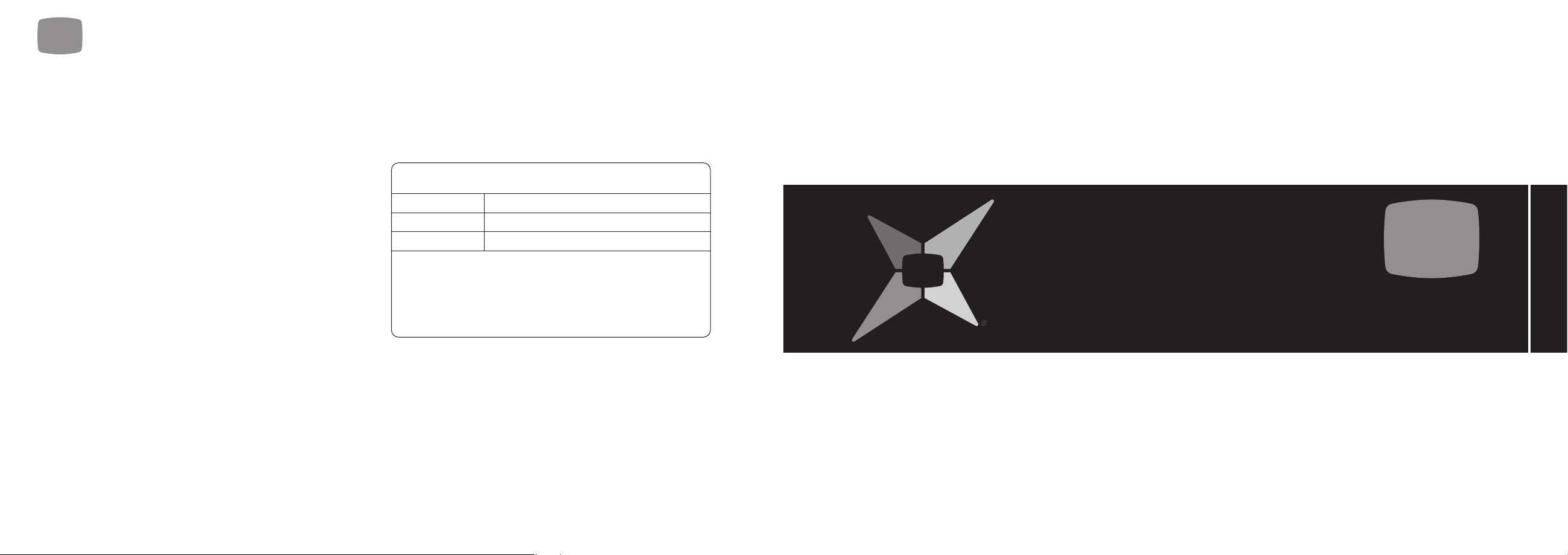
English
2
Tour of Magic TV™
2.1 Remote Control 14
2.2 Rear Panel 18
2.3 Front Panel Display 20
13
Aspect Ratio Correction. This is required when the shape of the
broadcast picture and the TV don’t match. The Aspect button on your
remote control lets you quickly change the shape of the broadcast
picture. See section 5.8 for further information.
Firmware Upgrade. From time to time Magic TV™ will receive updates
for the software that controls it. If possible these updates will occur
automatically Over-The-Air (OTA). Firmware update can also be
achieved via USB. These updates may provide features not covered in
this guide. Details of new features will be available at www.magictv.com
Support. See section 9.2.
1. 3 Magic TV™Hardware Differences
MTV3x00 Receivers (single and dual tuner models)
• Compact case
• Add external USB Hard Disk Drives (HDDs) to enable full Magic TV™
recording ability
• Single tuner allows recording of 2 channels (USB HDD required) and
you can watch a third providing all 3 channels are broadcast on the
same UHF frequency (see table opposite)
• Dual tuners allow recording of 2 channels (USB HDD required) on 2
different UHF frequencies and you can watch a third providing it is
also broadcast on one of those same frequencies (see table opposite)
• Sigma Designs SMP8655 processor
• HDMI 1.3 output
MTV3x00 Recorders (single and dual tuner models)
As MTV3x00 Receivers but adds:
• Compact metal case
• Internal Hard Disk Drive for extra convenience
MTV7000D Recorder
As MTV3x00 Recorders but adds:
• Full size metal case
• Front panel buttons
• High Definition HDMI and analogue video inputs for recording
external sources (e.g. Now TV and Cable TV)
Channels on same frequencies
(Applies to Hong Kong only. Correct as of 18th June 2010)
UHF frequency#1 CH11, CH16, CH81, CH84
UHF frequency#2 CH82, CH83, CH85
UHF frequency#3 CH12, CH13, CH14, CH15
For example, single tuner models can record channel 82 and 83
simultaneously, and then you can also watch channel 85 at the
same time.
With dual tuner models you could record channel 11 and channel
82 simultaneously, and watch any of 16, 81, 84, 83 and 85 at the
same time.
1
Welcome
12
Page 8
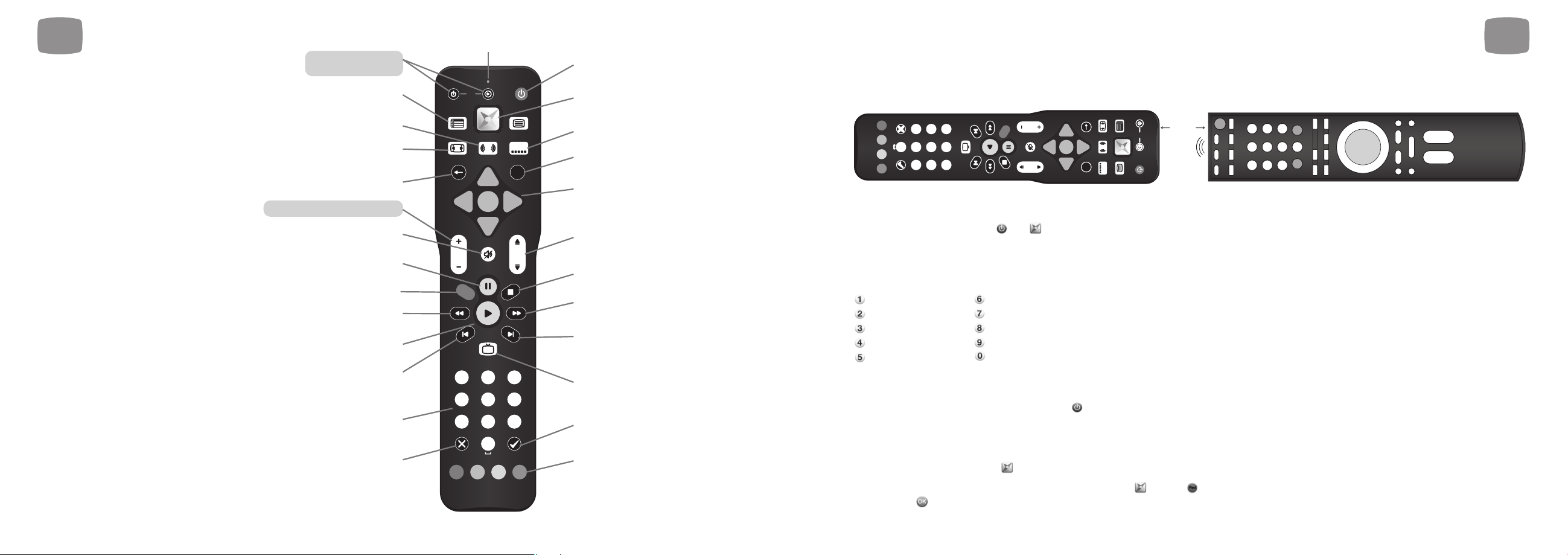
1514
Step 1. Place the Magic TV™ Remote Control and the TV remote control on a flat surface, 3cm apart and with the emitters facing each other.
Step 2. Press and hold both the and buttons for 2 seconds until the LED Indicator flashes slowly.
The Magic TV™ Remote Control is now in "learning mode".
For preloaded TV remote control commands
Press either:
for Samsung for Hitachi
for Sharp for Panasonic
for Sony for LG
for Philips for Toshiba
for Pioneer for JVC
Then go to step 6.
For other TVs
Step 3. Press the button you want programmed ( for example). The LED Indicator will light.
Step 4. Press and hold the Power button on your TV remote control until the LED Indicator turns off on the Magic TV™ remote.
Step 5. After 2 seconds the LED Indicator will flash slowly again; please repeat steps 3 and 4 for each button.
Step 6. When finished, press the button to exit "learning mode".
To reset the buttons to factory defaults, press and hold both the and the button for 2 seconds until the LED Indicator flashes slowly,
then press the button.
2
Tour of Magic TV™
2
Tour of Magic TV™
2.1 Remote Control
The Magic TV™ Remote Control is used to
control every aspect of Magic TV™. In order
to make using the remote as easy as possible,
4 of the buttons can be programmed with
commands for your TV.
Inserting the Batteries
• Push in the ridged area of the battery
cover and slide the cover down
• Insert four AAA batteries (supplied) by
matching the + and – marks on the
batteries to the + and – marks in the
battery compartment. Note that two of the
batteries will slide under the casing slightly
• Replace the battery door
If the batteries are working and are inserted
correctly, the LED Indicator will flash when
any button is pressed.
R
LIVE
i
OK
CH
PG
VOL
123
456
7809
GUIDE
ASPECT AUDIO
MENU
SUBTITLE
BACK INFO
REPLAY
SOURCE
SKIP
TV
ABC DEF
GHI JKL MNO
PQRS TUV WXYZ
CLEAR ENTER
TEXT
POWER
Power On/Off
LED Indicator
Magic TV™ button (access
to all menus)
Aspect Ratio Correction
mode selection
Back
Learning buttons
TV Power & TV Input
Learning buttons Vol+ & Vol
-
Mute
Electronic Programme
Guide (EPG)
Programme information
Navigation of on-screen
menus. OK during Live TV
will show channel list
Channel Up/Down or
Page Up/Down when
in Menus
Pause Live TV and
Recorded Programmes
Record the current programme
Rewind Playback
Skip backwards 8 seconds
during Playback
Resume Playback
Alphanumeric keys
Live TV. Jump to Live TV
from any menu.
Input source selection
(MTV7000D only)
Add and remove bookmarks
during playback
Stops Playback and recording
Speed up Playback.
Press again for faster speed
Skip forwards 30 seconds
during Playback
Contextual navigation.
Refer to onscreen hints for
exact function
Audio track selection
Subtitle language selection
Cancel or Delete
Programming the Remote Control
ASPECT AUDIO
GUIDE
CLEAR ENTER
PQRS TUV WXYZ
0
GHI JKL MNO
456
78
ABC DEF
9
123
SOURCE
REPLAY
LIVE
SKIP
VOL
R
CH
PG
BACK INFO
OK
MENU
SUBTITLE
i
POWER
TEXT
3cm
TV
Page 9
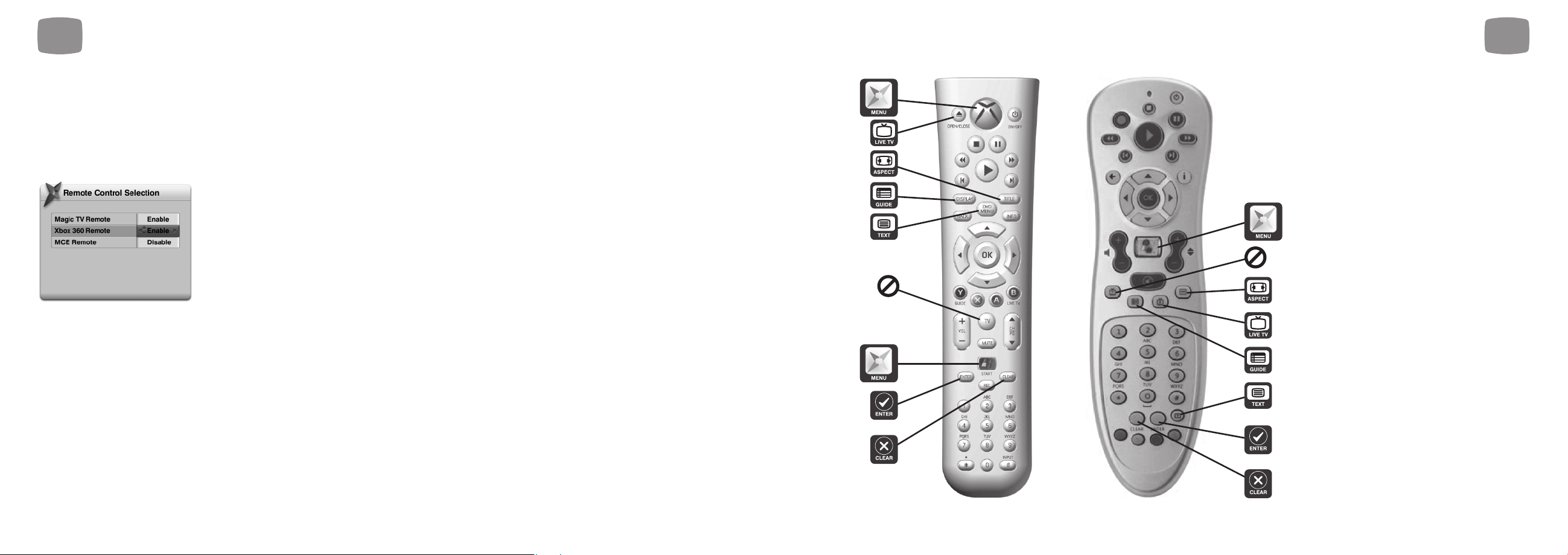
2
Tour of Magic TV™
17
2
Tour of Magic TV™
16
Controlling Multiple Magic TV™ Units
Up to three Magic TV™ units can be used in the same room without
remote control conflicts by using Xbox 360 and Windows MCE
remote controls.
Each Magic TV™ unit needs to be told which remote to listen to in
Settings System Advanced Settings Remote Control Selection.
For example, if you wish to use two Magic TV™ units in the same room,
then each unit will have to have a different option 'Enabled' and all other
options disabled.
Most of the Xbox and MCE remote control buttons match those on the
Magic TV™ remote.
This diagram shows the less obvious corresponding buttons.
LIVE
LIVE
Page 10
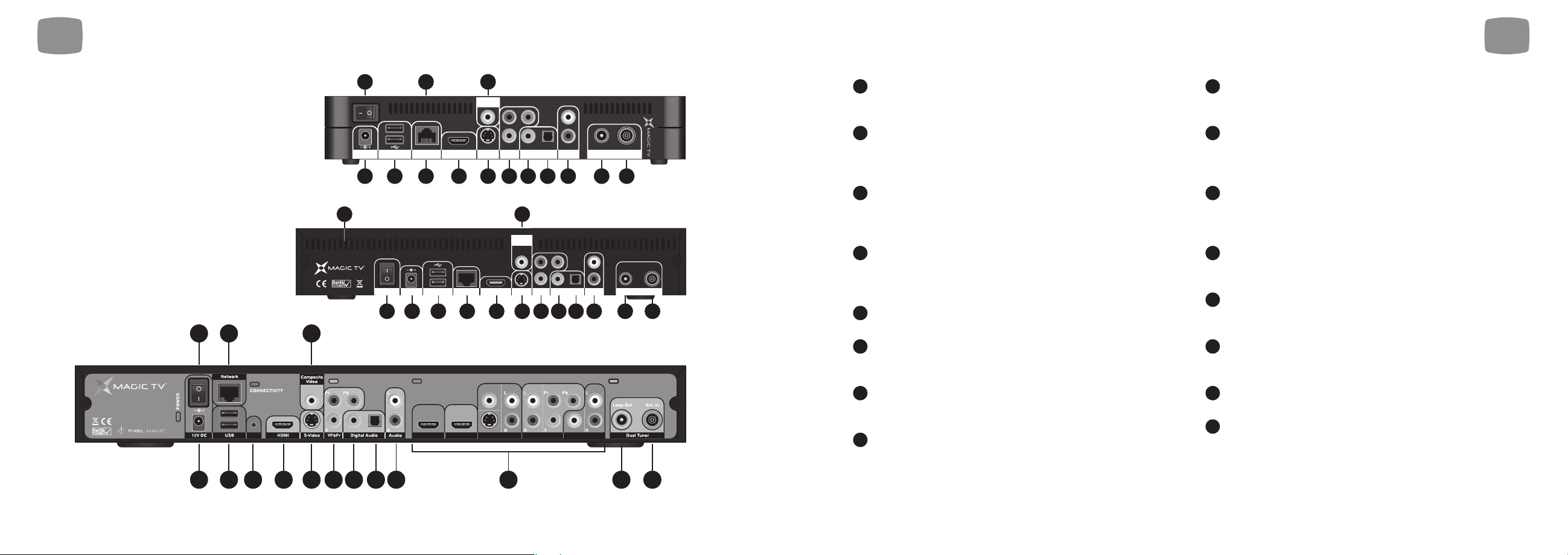
2
Tour of Magic TV™
1918
DC Power In. The included 100-240V AC auto-ranging power
adapter should be attached here. Please see “Safety Information”
before proceeding.
Power On/Off Switch. Turn Magic TV™ on using this switch.
Magic TV™ consumes very little power on Standby. It is therefore
unnecessary to turn Magic TV™ off with this switch during normal
operation.
USB x2. USB devices can be attached and used for expanding
storage space (see section 3.7), importing and exporting
recordings (see section 6.8) and also for Magic TV™ firmware
upgrades (see section 9.2).
Ethernet Network. Use this connection to access your home
network and enable the enhanced EPG (iEPG) features (see section
5.5) and Magic TV™ Gadgets (see section 7). This may also be
needed for some TV channels’ Interactive Services.
IR Out. (MTV7000D only). To enable Magic Link (see section 3.5)
the included IR Emitter cable can be connected here.
HDMI. (Connects to a TV, AV receiver or home theatre system.)
HDMI provides a pure digital connection for high definition video
and audio all in one cable.
Composite Video. (Connects to a TV, AV receiver, VCR, DVD
recorder or home theatre system.) Composite is the most basic of
video connections and is Standard Definition only.
S-Video. (Connects to a TV, AV receiver, VCR, DVD recorder or
home theatre system.) S-Video offers a higher quality signal than
Composite for compatible equipment but is Standard Definition only
Component Video (YPbPr). (Connects to a TV, AV receiver or
home theatre system.) Component provides an excellent quality High
Definition analogue video connection.
Coaxial Digital Audio. (Connects to an AV receiver or home
cinema system.) If you are not using the audio over HDMI, then this
connection will provide multi-channel digital audio to your surround
sound system.
Optical Digital Audio. (Connects to an AV receiver or home
cinema system.) If you are not using the audio over HDMI, then this
connection will provide multi-channel digital audio to your surround
sound system.
Analogue Stereo Audio. (Connects to a TV, VCR or DVD
recorder.) Connect the left and right audio cables (included) for
analogue stereo sound.
Inputs. (MTV7000D only). Use these audio and video inputs to
view and record external devices on Magic TV™. Please see section
3.6 for further information.
Loop Out (Antenna Out). Connect the included Aerial/Antenna
extension cable from this output to another device if you wish to
retain analogue TV reception (on your TV for example).
Antenna In. A coaxial RF cable needs to be connected to this input
to allow Magic TV™ to receive the new DTT signals.
Ventilation holes. It is important that all the ventilation holes in
Magic TV™ are kept clear, in order for hot air to escape.
16
15
14
13
12
11
10
9
8
7
6
5
4
3
2
1
2
Tour of Magic TV™
2.2 Rear Panel
2
12V DC
1 879 10 11 123 4 1514
16
Composite
Video
Pr
Y
NetworkUSB HDMI YPbPr
S-Video
6
16
ON/OFF
12V DC
12 879 10 11 123 4 1514
NetworkUSB HDMI YPbPr
6
2 4 7
OUTPUTS
IR Out
INPUTS ANTENNA
Video
HDMIHDMI
S-Video
1 3 5 6 98 10 11 12 14 1513
MTV3x00 Receivers
Pb
L
Digital Audio
Pr
Y
R
Pb
Digital Audio
Component
Audio
Video
HDTV Tuner
MTV3x00 Recorders
L
R
Audio
Input 5Input 4Input 3Input 2Input 1
Ant. InLoop Out
Loop
Out
Coax Optical
Composite
Video
S-Video HDTV Tuner
Audio Audio Audio
Ant.
In
MTV7000D
Page 11
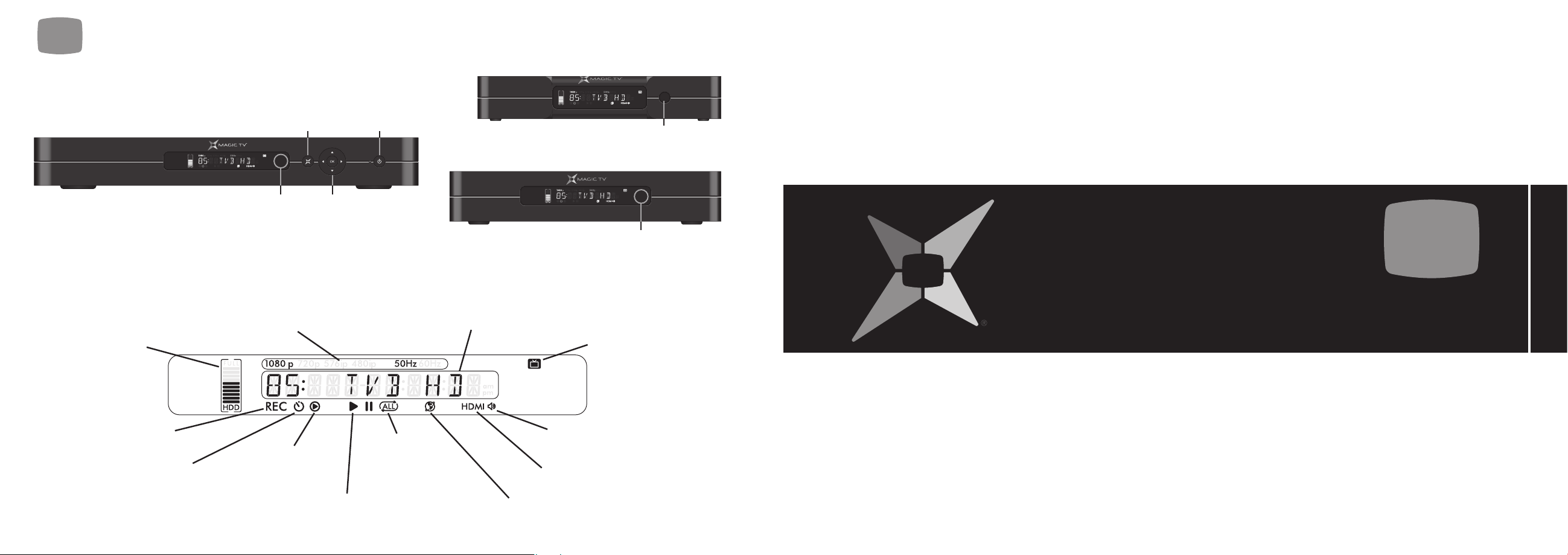
2120
3.1 Power and Aerial/Antenna Connections 22
3.2 Direct Connection to a TV 23
3.3 Connection via an AV Receiver 23
3.4 Network Connection 27
3.5 Magic Link (MTV7000D Only) 28
3.6 Attaching External Video Devices (MTV7000D Only) 30
3.5 Attaching External Hard Disk Drives 31
English
3
Cabling
2.3 Front Panel Display
2
Tour of Magic TV™
MTV7000D
Hard Disk Drive (HDD)
space meter. When ‘FULL’
lights, the HDD is full
Recording indicator. Lights if
Magic TV™ is currently recording
Scheduled Recording indicator.
Lights when Magic TV™ has been
set to record a future programme
Magic TV™ button
(access to all menus)
Infrared receiving area. Keep
unobstructed and in sight of
the remote control
Output Format Indicator, This display
shows 1080i/p, 720p, 576i/p, 480i/p,
50Hz, 60Hz as chosen in Settings >
Video > Video Output Format
Timeshift Indicator.
Lights when timeshifting
(e.g. pausing Live TV)
Playback Indicator. Lights
when a Recorded Programme
is being played
Power on/Standby (hold
for 4 seconds to reboot)
Navigation of
onscreen menus
Alpha-numeric Display shows
OSD mode or current time (in
standby) with am/pm indicator
Loop Play indicator.
Lights during
playback when Loop
Play has been chosen
MTV3x00 Receivers
MTV3x00 Recorders
TV channel information,
HDMI output contains embedded audio
HDMI Output Indicator. Lights
when the HDMI output is active
Online Indicator. Lights if the
network connection is active
Infrared receiving area. Keep
unobstructed and in sight of
Infrared receiving area. Keep
unobstructed and in sight of
Live TV Indicator. Lights solidly
current channel is good. Off
or flashing if quality is poor
HDMI Audio indicator. Lights when the
the remote control
the remote control
if the Signal Quality on
Page 12
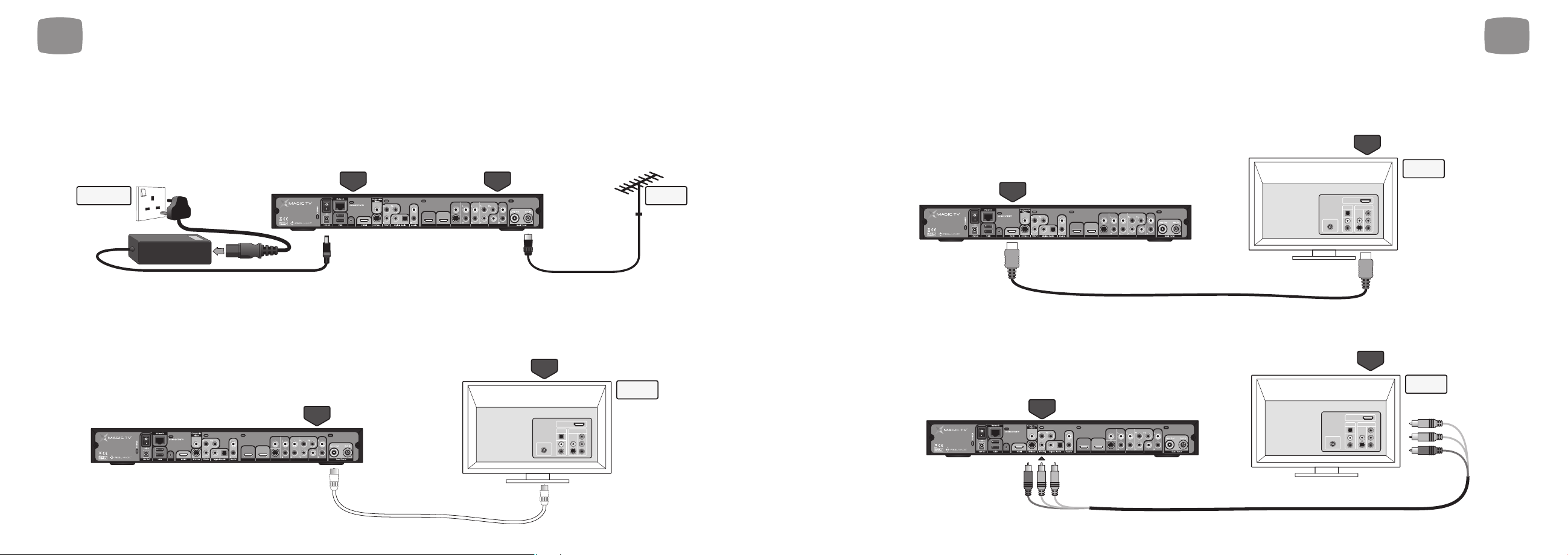
2322
3.2 Direct Connection to a TV
Video + Audio: For HDMI equipped HDTVs
HDMI is the highest quality video output from Magic TV™. It can also carry multi-channel audio, which conveniently reduces cabling.
Simply connect the HDMI output from Magic TV™ directly to one of your TV's HDMI inputs.
Video: For HDTVs without HDMI
In order to get High Definition video from Magic TV™ without HDMI, Component (YPbPr) must be used. Simply connect the Component output
from Magic TV™ directly to one of your TV’s Component inputs. Component doesn't carry audio, so a separate connection is needed. See below.
Television
YPbPr
(component)
YPbPr
(component)
Audio
Video
Antenna
HDMI
INPUTS
Video
S-Video
Audio Audio Audio
Video
Input 5Input 4Input 3Input 2Input 1
HDMIHDMI
IR Out
OUTPUTS
INPUTS ANTENNA
Component
Television
HDMI
Audio
Video
Antenna
HDMI
INPUTS
HDMI
HDMI
HDMI
Video
S-Video
Audio Audio Audio
Video
Input 5Input 4Input 3Input 2Input 1
HDMIHDMI
IR Out
OUTPUTS
INPUTS ANTENNA
Component
3
Cabling
3.1 Power and Aerial/Antenna Connections
Power + Antenna
Insert the power cord into a suitable power outlet and the 12v DC plug into Magic TV™. Leave the power outlet switched off or unplugged until all the
wiring work has been completed. Then connect Magic TV™ to your antenna using the Ant. In connector. A roof-mounted antenna is recommended for
best reception. For information on monitoring your signal quality, see section 8.6.
Optional: Antenna loopthrough
If you want to retain analogue TV reception on your television or on any other devices with a TV tuner (VCR or DVD recorder for example), connect the
included extension cable to the Loop Out connector of Magic TV™ and to the Antenna In on your other device. Many devices can form part of the
antenna loop, by chaining together the Antenna Outs to Antenna Ins on each device.
We recommend using Magic TV™ as the first component on the chain and your television as the last.
Loop
Out
Ant. In
Television
Other device with
a tuner on board
(
VCR or DVD recorder
for example).
OR
Audio
Video
Antenna
HDMI
INPUTS
Video
S-Video
Audio Audio Audio
Video
Input 5Input 4Input 3Input 2Input 1
HDMIHDMI
IR Out
OUTPUTS
INPUTS ANTENNA
Component
12V DC
Ant. In
100v-240v AC
Power Outlet
Aerial/
Antenna
Video
S-Video
Audio Audio Audio
Video
Input 5Input 4Input 3Input 2Input 1
HDMIHDMI
IR Out
OUTPUTS
INPUTS ANTENNA
Component
3
Cabling
Page 13

2524
3.3 Connection Via an AV Receiver
Video + Audio: For HDMI equipped receivers and HDTVs
HDMI is the highest quality output from Magic TV™. It can also carry multi-channel audio, which conveniently reduces cabling. Simply connect the HDMI
output from Magic TV™ to one of your receiver's HDMI inputs and connect one of your receiver's HDMI outputs to one of your TV's HDMI inputs.
Television
AV Amp/
Receiver
HDMI
HDMI
HDMI
INPUT
HDMI
OUTPUT
Audio
Video
Antenna
HDMI
INPUTS
HDMI HDMI HDMIHDMI
Video
S-Video
Audio Audio Audio
Video
Input 5Input 4Input 3Input 2Input 1
HDMIHDMI
IR Out
OUTPUTS
INPUTS ANTENNA
Component
3
Cabling
Audio: For HDTVs without HDMI
Not many televisions can accept a digital audio signal, in which case you may be limited to using the Stereo audio outputs of Magic TV™. Simply
connect the Stereo Audio output from Magic TV™ directly to one of your TV's Stereo Audio inputs.
Television
Analogue
Audio
Audio
Video
Antenna
HDMI
INPUTS
Analogue
Audio
Video
S-Video
Audio Audio Audio
Video
Input 5Input 4Input 3Input 2Input 1
HDMIHDMI
IR Out
OUTPUTS
INPUTS ANTENNA
Component
3
Cabling
Page 14
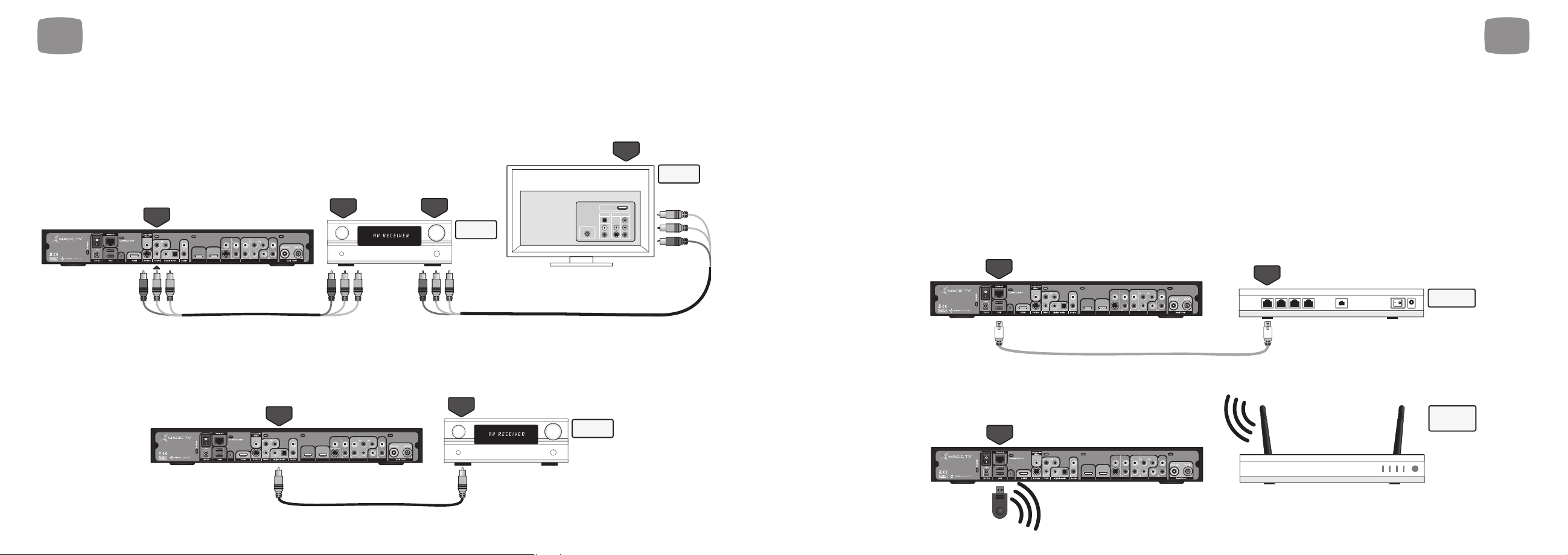
2726
3.4 Network Connection
For iEPG, Magic TV™ Gadgets and Interactive Services
An internet connection is required to unlock the full potential of Magic TV™. The iEPG uses internet data to enhance channel browsing and recording, Magic
TV™ Gadgets can access News and Weather bulletins from popular and trusted sources (See section 7) and some features present in Interactive Services
broadcasts may require an internet connection (competition entries, voting, subscribing and purchasing, for example).
MTV7000D also uses the internet to access Now TV and Cable TV programme information for use with Magic Link (see sections 3.5 and 5.6).
You can connect either wired or wirelessly.
Wired:
You will need to have an existing Ethernet Network present in your home. Simply use a CAT-5 cable to connect the Network port of Magic TV™ to your
network router or hub. See section 9.1 for information on network setup.
Ethernet
Network
Ethernet
Network
Network
Hub/Router
Video
S-Video
Audio Audio Audio
Video
Input 5Input 4Input 3Input 2Input 1
HDMIHDMI
IR Out
OUTPUTS
INPUTS ANTENNA
Component
Wireless:
A USB Wi-Fi Adapter can be attached to Magic TV™ in order to connect with your Wireless Network Hub/Router. See www.magictv.com for a full list of
compatible devices. See section 9.1 for information on network setup.
3
Cabling
3
Cabling
Video: For receivers or HDTVs without HDMI
If your receiver or television doesn’t have HDMI, you can still get a very high quality High Definition image using Component (YPbPr). Simply connect
the YPbPr output from Magic TV™ to one of your receiver's Component or YPbPr inputs and connect one of your receiver's Component or YPbPr
outputs to one of your TV's Component or YPbPr inputs. Component doesn't carry audio, so a separate connection is needed. See below.
Audio: For receivers or HDTVs without HDMI
If your receiver doesn't have HDMI, you need to make a separate audio connection. Magic TV™ has both Coaxial and Optical digital audio outputs.
Use whichever is more convenient. Simply connect one of the Digital Audio outputs from Magic TV™ to one of your receiver's Digital Audio inputs.
AV Amp/
Receiver
Coax or
Optical
Coax or
Optical
in
Video
S-Video
Audio Audio Audio
Video
Input 5Input 4Input 3Input 2Input 1
HDMIHDMI
IR Out
OUTPUTS
INPUTS ANTENNA
Component
YPbPr
(component)
Television
AV Amp/
Receiver
YPbPr
(component)
YPbPr
(component)
in
YPbPr
(component)
out
Audio
Video
Antenna
HDMI
INPUTS
Video
S-Video
Audio Audio Audio
Video
Input 5Input 4Input 3Input 2Input 1
HDMIHDMI
IR Out
OUTPUTS
INPUTS ANTENNA
Component
USB
INPUT
Wireless
Network
Hub/Router
Video
S-Video
Audio Audio Audio
Video
Input 5Input 4Input 3Input 2Input 1
HDMIHDMI
IR Out
OUTPUTS
INPUTS ANTENNA
Component
Page 15

3
Cabling
29
3
Cabling
28
Or, if your set-top-box doesn’t have HDMI connect the best available audio and video connections to Magic TV™
(Order of quality is Component then S-Video then Composite Video).
Programmes can only be recorded in High Definition if you have a high definition set-top-box, the broadcast is High Definition, the set-top-box is set to
output High Definition and it is connected to Magic TV™ using either HDMI or Component.
Step 3
Locate the infrared receivers on your Now TV or Cable TV set-top-boxes and connect the infrared emitter cable (included) to Magic TV™ and place the
emitters overhanging the infrared receivers on your Now TV or Cable TV set-top-boxes. Check the relevant documentation for correct emitter placement.
Infrared
Out
Infrared
Receiver
Now-TV or
i-Cable
set-top-box
Video
S-Video
Audio Audio Audio
Video
Input 5Input 4Input 3Input 2Input 1
HDMIHDMI
IR Out
OUTPUTS
INPUTS ANTENNA
Component
Infrared
Receiver
VIDEO
+AUDIO
INPUT
AUDIO
OUTPUT
VIDEO
OUTPUT
Video
S-Video
Audio Audio Audio
Video
Input 5Input 4Input 3Input 2Input 1
HDMIHDMI
IR Out
OUTPUTS
INPUTS ANTENNA
Component
3.5 Magic Link (MTV7000D Only)
Simply attach your Now TV or Cable TV set-top-box to seamlessly view and record all the exclusive Now TV and Cable TV channels on Magic TV™.
• Now TV and Cable TV programmes appear on the Magic TV™ Electronic Programme Guides
• Now TV and Cable TV programmes are recorded to the Magic TV™ Hard Disk Drive
• Once set up, the Magic TV™ remote is the only one you need to use
• High Definition channels are viewed and recorded in High Definition
Step 1
Connect your Now TV or Cable TV set-top-box to your aerial/antenna as per their instructions.
Step 2
Instead of connecting to a TV, connect the output of the Now TV or Cable TV set-top-box to one of the inputs of Magic TV™.
If possible, connect your HDMI-equipped Now TV or Cable TV to the HDMI input port of Magic TV™.
HDMI
OUTPUT
HDMI
INPUT
HDMI HDMI
Video
S-Video
Audio Audio Audio
Video
Input 5Input 4Input 3Input 2Input 1
HDMIHDMI
IR Out
OUTPUTS
INPUTS ANTENNA
Component
Page 16

3
Cabling
31
3
Cabling
30
3.7 Attaching External
Hard Disk Drives
To enable the recording function on MTV3x00 Receivers, one
or more external USB Hard Disk Drives (HDD) will need to be
attached via the Magic TV™ USB ports.
For Recorder models, external HDDs can be used to seamlessly
expand storage space or to export recordings for other Magic TV™
users to view.
You can choose a preferred HDD for recording in Settings Recording
Setup Preferred Recording HDD and Magic TV™ will use that when
possible. If you select ‘Auto’, Magic TV™ will record on the disk with the
most available space at the time of recording each programme.
You can Copy and Move recordings from one disk to another and also
filter the Recording Programme list to an individual HDD by pressing the
‘Blue’ button whilst in the left hand panel.
When selecting HDDs, the list will be displayed as follows:
Your preferred HDD is illustrated with a
When a Preferred Recording HDD is set and it runs out of space,
Magic TV™ will record to the connected HDD with the most available space.
If two programmes are on the same channel and recording times overlap
(perhaps because Magic TV™ is set to start recording before the EPG time),
both recordings will always be stored on the same HDD.
Formatting a disk for use with Magic TV™
The HDD will need to be formatted either FAT32 or EXT2. The EXT2
format is highly recommended. Simply attach the drive and use the
Magic TV™ menus to choose Settings Recording Advanced Options
Format External Harddisk. This process can take a long time for large
disks. Note that all data on the disk will be lost and that the file system
will be EXT2, which may not be readable on a PC without third party
software.
If you prefer to format your drive using Windows, there are several third
party applications available that will format to EXT2.
The recordings stored by Magic TV™ on the disk may be readable and
playable via other devices (a Windows PC for example), but care must
be taken not to delete or change files on the disk as this could prevent
Magic TV™ from reading the disk correctly when re-attached.
If the attached HDD supports the “Auto Power On/Off” function, then
Magic TV™ will be able tell the unit to power up and down when
needed. Otherwise the HDD may be running constantly.
• When connecting or disconnecting an HDD, ensure that
Magic TV™ is in standby
• If you are using FAT32 and you experience any problems, please try
reformetting to EXT2 first
Step 4
Ensure that Magic TV™ is connected to the internet via your home network (see previous section and section 9.1).
Finish
You are now ready to go through the on-screen Guided Setup in section 4 or the Manual setup in section 8.9.
3.6 Attaching External Video Devices (MTV7000D Only)
Other video devices can be attached to MTV7000D to view and record their video output.
See section 5.7 for information on how to view the video inputs.
Simply connect the highest quality video and audio output from your device to the corresponding video and audio inputs on MTV7000D.
HDMI can carry both high definition video and audio simultaneously.
VIDEO+
AUDIO
INPUTS
VIDEO+
AUDIO
OUTPUT
VIDEO+
AUDIO
OUTPUT
Video
S-Video
Audio Audio Audio
Video
Input 5Input 4Input 3Input 2Input 1
HDMIHDMI
IR Out
OUTPUTS
INPUTS ANTENNA
Component
Due to Copyright Protection, some HDMI video and/or audio may not be recordable, or playback on other devices.
Page 17

3332
4.1 Getting a Picture 34
4.2 Welcome to Magic TV™ Guided Setup 34
English
4
Guided Setup
• 2.5” HDDs that require power via USB may not function correctly.
The problem may be solved by using a 1USB to 2USB adapter to
supply the drive with power from both USB ports, but there may still
be instability
• USB thumbdisks, memory cards and microdrives may not have fast
enough read and write times to function correctly with Magic TV™
• External Hard Disk Drives can now be formatted up to 2TB (2000GB).
Please note that ‘Check and Repair HDD’ may not work with disks of
this size
Summary of recommendations for best
reliability:
• Use a 3.5” HDD with its own separate power supply
• Format the drive with the EXT2 file system. Magic TV™ can format
the disk for you or you can format the disk using third party software
on a PC
• Use a drive with an “Auto Power On/Off” function to allow Magic
TV™ to control the power consumption of the HDD
Congratulations!
Magic TV™ is now wired up and ready to go.
• Switch on your system at the mains
• Switch on the devices (Magic TV™ has a power switch
on the rear panel)
• Select the correct input on your TV
You will now see the Magic TV™ Guided Setup welcome screen.
3
Cabling
Page 18

3534
Step 2:
Please select the best Video Output Format for your TV
Choose the most appropriate option from the list.
To ensure that you can always see a picture, Magic TV™ will automatically revert back to the
previous format after 15 seconds if you haven’t responded to the on-screen prompt.
Step 3:
Please select the Aspect Ratio of your TV
16:9 Choose this if your TV is widescreen
(widescreen) * (most modern Plasma and LCD TVs)
4:3 Choose this if you have a traditionally shaped TV
16:10 Choose this if you are using a widescreen computer monitor
(computer as yourdisplay
monitors)
1080i (50Hz) * The default setting – accepted by all HDTVs
1080p (50Hz) A good choice if your TV accepts a 1080p HDMI input
720p (50Hz) A good choice if your ‘HD Ready’ TV has 720 or 768 lines of resolution
576i (50Hz) Use only if your TV is Standard Definition
576p (50Hz)
1080i (60Hz)
1080p (60Hz) Use these only under special circumstances
720p (60Hz)
– see section 8.2
480i (60Hz)
480p (60Hz)
4
Guided Setup
4.1 Getting a Picture
Please make sure you have completed all cabling connections in section 3 as Magic TV™ will autodetect channels and connected inputs during Guided Setup.
• Turn Magic TV™ on
• Turn your TV on
• Change input on your TV to the one used by Magic TV™
• If this is the first time Magic TV™ has been switched on, the Guided Setup will be shown
• The default video output is 1080i (50Hz). If you can't see the Welcome Screen, please check that
your TV supports this format. If not, please read section 10.2 to change the Video Output Format
using the front panel display
4.2 Welcome to Magic TV™ Guided Setup
Do you want to continue?
Choose yes to be taken through Magic TV™ setup.
Step 1:
Please select a language
Select the language you wish the Magic TV™ menus and EPG to appear in.
English
Traditional Chinese *
Simplified Chinese
4
Guided Setup
*
=
default setting
*
=
default setting
Page 19

4
Guided Setup
36 37
Step 4:
Scan for channels automatically
This step will scan through all the available frequencies looking for channels. Once complete,
Magic TV™ will display a list of the channels found.
Step 5 (MTV7000D Only):
Now TV and Cable TV Detection
Magic TV™ will send infrared power on/off commands and monitor the input ports to see whether
Now TV or Cable TV are connected. This process takes approx 30 seconds.
If Now TV and Cable TV are connected, but not detected by Guided Setup, then re-check your
connections as shown in section 3.5 (especially the infrared emitter placement). You can visit Now
TV and Cable TV Setup from the Settings menu at any time. There is also a manual setup option
(see section 8.9).
Guided setup is now complete
You can now view Live TV, view the Electronic Programme Guide or take a look at some
of the other setup options.
If you wish to return to ‘Guided Setup’ at any time, it can be found under Settings Guided Setup.
5.1 Simple Operations 38
5.2 Channel List 39
5.3 The Info Banner 40
5.4 Electronic Programme Guide (EPG) 41
5.5 iEPG (internet enabled EPG) 43
5.6 Magic Link iEPG (MTV7000D Only) 45
5.7 Viewing External Video Sources (MTV7000D Only) 45
5.8 Aspect Ratio Correction 46
English
5
Viewing Live TV
Page 20

3938
5
Viewing Live TV
5
Viewing Live TV
5.1 Simple Operations
Changing Channels
You can change channels in four different ways:
During Live TV, change channel Up/Down quickly.
In menus scroll Page Up/Down.
Enter the channel number
directly if known.
Use the built-in Electronic Programme
Guide (EPG) to browse and select a channel.
During Live TV press OK to show a Channel List.
Use Up/Down arrows to select a channel and
OK to confirm.
Interactive Services
During some programmes, Interactive Services will be available.
Navigate the Interactive screens and menus using the
arrow/OK buttons and also the coloured buttons according to
onscreen instructions.
Remote Control Shortcuts
If you want to record during Live TV,
press R to see a menu of options.
Pauses Live TV and starts recording the current programme
so that you can catch up later (see section 6.10).
Jumps to the Recorded Programmes List.
Cycles through the available Audio languages.
Cycles through the available Subtitle languages.
During Live TV and when no menus are showing,
this button will switch to the previous TV channel.
Magic TV™ Menu
Press at any time to access the Main Menu. From here you can
access all of the Magic TV™ features and options.
5.2 Channel List
Whilst watching Live TV, pressing opens a list of channels.
Use Up/Down arrows to select a channel and to confirm.
The order of the channels can be customised. This can help make
your favourite channels easier to find.
Set the order by going to Settings Channel Setup
Order Favourite Channels and using the Skip Backward
and Jump Forward buttons to move the channels up
and down the list.
In this menu, you can also assign a single number remote button
(1-9) to your favourite channels. This option needs to be activated
in Settings Channel Setup One-Touch Channel Select.
This also changes the order in which channels are selected when
using the buttons during Live TV.
Programmes
showing now
Assigned button for
One-Touch
Channel Select
Channel numbers,
Broadcaster logos
and Channel names
Page 21

5
Viewing Live TV
41
5
Viewing Live TV
40
5.3 The Info Banner
Current programme information
The info banner will show every time the channel is changed; however you can also
view it while you’re watching a programme by pressing .
5.4 Electronic Programme Guide (EPG)
The EPG provides an easily understandable guide to what’s showing on Magic TV™ over the next few days.
There are 2 alternative EPG views: Vertical and Horizontal. Press to toggle between the views.
Vertical EPG:
P rogramme nam e
P rogramme star t
and finish times
Channel number
and name
P rogramm e
description
Title of the next
programme on on
this channel
Icons to show information about the current programme
Programme is High Definition
Broadcast is encoded with higher
quality MPEG-4/H.264 AVC codec
Interactive Services are available
Contains Dolby Surround Sound
Multiple audio tracks are available
Subtitles are available
Programme is being recorded
Playback of a Recorded Programme
Currently TimeShifting (see section 6.10)
Current time
P ress these remote
control buttons for extra
functions during Live TV
Programmes on at
the time shown
Channel numbers,
Broadcaster logos
and Channel names
Description of currently
highlighted programme
This shows how much time can be recorded before the
disk is full. Labelled in hours for HD (High Definition) and
SD (Standard Definition) programmes. All programmes
broadcast in HD will be recorded in HD.
Press these remote control
buttons for extra functions
Channel and Date of the
programmes shown
Programmes on the
current channel
Currently highlighted
programme
Programme is either
scheduled for recording or
currently recording
Programme is scheduled
for repeat recording (see
section 6.1)
Page 22

EPG Shortcuts:
Use the Channel Up/Down button to page up and page down the
channels and programmes.
Use the Skip Back/Forward buttons to move back and forward
6 hours (in Horizontal EPG only).
4342
5
Viewing Live TV
Horizontal EPG:
5
Viewing Live TV
5.5 iEPG (internet enabled EPG)
If Magic TV™ is connected to the internet via your home network (see sections 3.4 and 9.1), additional EPG features are activated:
Date and time of the
programmes shown
Channel numbers,
Broadcaster logos
and Channel names
Changes the number
of hours shown
across the width of
this screen. Options
are 1, 2 or 3 hours.
Indicates that the programme
starts before the currently
shown time
This shows how much time can be recorded before the
disk is full. Labelled in hours for HD (High Definition) and
SD (Standard Definition) programmes. All programmes
broadcast in HD will be recorded in HD.
Press these remote control
buttons for extra functions
Programme is either
scheduled for recording or
currently recording
Programme is scheduled
for repeat recording (see
section 6.1)
Indicates that the
programme continues after
the time currently shown
Currently highlighted
programme
Programme information
including title, start and finish
times and description
Genre Browse: By pressing
whilst viewing the EPG
you can now browse
programmes by Genre.
Genre Icons: Programmes
now carry an icon indicating
the type of content.
Series Record: Intelligent
linking of episodes allows
reliable recording of
complete series even if
programmes occupy
different timeslots.
Additional programme
information: Not all current
broadcasts carry programme
information. With iEPG, many
more programmes have full
programme descriptions.
Page 23

5
Viewing Live TV
45
Genre Icons
Programmes now carry an icon indicating
the type of content:
Genre Browse
By pressing while viewing the EPG you can now browse
programmes by Genre.
Additional programme information
Not all current broadcasts carry programme information. With iEPG,
many more programmes have full programme descriptions.
Series Record
Intelligent linking of episodes allows reliable recording of complete series
even if programmes occupy different timeslots.
Automatic rescheduling
If a programme changes timeslot, Magic TV™ can automatically adjust
recording time to match.*
*Every effort is made to ensure the accuracy of iEPG data, however Pixel Magic does not
guarantee the accuracy or reliability of information supplied by broadcasters.
5
Viewing Live TV
44
5.6 Magic Link iEPG (MTV7000D Only)
Once your Now TV and Cable TV set-top-boxes are connected to Magic
TV™ (see section 3.5) and Magic TV™ has detected them (see sections
4 and 8.9) you will be able to browse, view and record Now TV and
Cable TV channels in exactly the same way that you can with Digital
Terrestrial Television channels.
Not all Now TV and Cable TV channels show in the EPG. This is because
there are over 200 channels which can slow browsing and take time to load. By
default, Magic TV makes use of the ‘Favourite Channels’ feature to limit the number
of channels which appear in the main EPGs and channel lists to around 50.
Channels can be added and removed from this list in Settings Channel Setup
Choose Favourite Channels or by typing in the number of the hidden channel
directly whilst watching Live TV.
See section 8.6 for more information on ‘Favourite Channels’.
5.7 Viewing External Video Sources
(MTV7000D Only)
Once external video sources have been attached (see section 3.6),
they can be viewed by pressing the button on the remote control.
Each time the button is pressed, the input changes to the next in the
following list:
The Input 1-5 names can be changed to something meaningful and
memorable in Settings Input Name (see section 8.10).
The external inputs are also displayed at the bottom of the Channel List
(available when you press during Live TV (see section 5.2).
DTTV (Digital Terrestrial Television)
Now TV (if connected)
Cable TV (if connected)
Input 1
Input 2
Input 3
Input 4
Input 5
Page 24

4746
English
6
6.1 Basic Magic TV™ Recording Terms 48
6.2 Instant Recording 48
6.3 Recording from the EPG 49
6.4 Timer Recording 50
6.5 Viewing and Amending Scheduled
Recordings Using the To Do List 50
6.6 Recording Priorities and Conflicts 51
6.7 Browsing Recorded Programmes 52
6.8 Managing Recorded Programmes 55
6.9 Playback of Recorded Programmes 56
6.10 TimeShifting, Pausing Live TV
and Instant Rewind 58
6.11 Editing Recordings 60
6.12 Recording Quality and
Compression (MTV7000D only) 61
Recording and Playback
5.8 Aspect Ratio
Correction
Hong Kong DTT channels are always
broadcast in 16:9 widescreen format.
If the programme is 4:3, then black
bars will be included in the broadcasted
image on the sides of the programme.
Aspect Ratio Correction can be used to
remove these black bars and stretch the
image in different ways to achieve the
desired result.
Use the button of the Magic TV™
Remote Control to cycle through the
available modes.
Original broadcast
(and also how the image will look if
'Full' is selected)
Aspect Ratio
Correction
mode used
Full
The broadcast fills the screen
WideZoom
Magic TV™ removes the sides and
non-linearly stretches the image
keeping the centre of the screen
undistorted
Zoom 1
Magic TV™ zooms in on the
centre of the screen - retaining the
original shape
Zoom 2
Magic TV™ removes the sides and
evenly stretches the image to fill
the screen
Letterbox
/Pillarbox
If a programme appears stretched
in ‘Full’ mode, this mode could
correct it by adding black bars to
the sides or top and bottom
Result
on 16:9 TV
5
Viewing Live TV
Page 25

6.3 Recording from the EPG
The easiest way to record future programmes is to find them on the
Electronic Programme Guides, highlight them and press on your
remote control.
An icon will be shown next to any programme scheduled for
recording.
If you wish to cancel a recording, simply highlight the programme and
press on your remote control.
Pressing the button when a programme is highlighted will provide
further recording options.
If the button is pressed on a programme already scheduled to record
the following options are provided:
Cancel this
Scheduled Recording
Extend/Delay You can set the Start Time earlier or later
Start Time than the EPG start time by none, 1, 2, 3,
5, 10 or 15 minutes. Note: This value will be
used instead of the global value set in Main
Menu Settings Recording
Extend/Delay Start Time for this particular
programme
Extend Stop Time You can set the Stop Time later than the
EPG stop time by none, 1, 2, 3, 5, 10, 15
or 30 minutes, or 1, 2 or 3 hours.
Note: This value will be used instead of the
global value set in Main Menu Settings
Recording Extend Stop Time for this
particular programme
Move recorded Once the programme has been recorded
programme to folder it will be moved to the selected folder
Recording Quality Change the amount of compression
(MTV7000D only) applied to the recording. See section 6.12
Exit
Record this Magic TV™ will record the currently
programme highlighted programme
Repeat Record Choosing this will provide options for
this programme recording at the same time daily, weekly,
Monday to Friday or Tuesday to Saturday
6
Recording and Playback
49
There are many easy ways to record programmes with Magic TV™.
You can record the programme you’re watching instantly, choose a
programme to record from the EPG, set a traditional timer or record
at the same time every day.
6.1 Basic Magic TV™ Recording
Terms
Instant Recording. Recording the programme currently being viewed.
Scheduled Recording. Recording a future programme.
Repeat Recording. Recording a future timeslot at the same time each
day, week, weekday or Tuesday to Saturday.
Timer Recording. Manually setting a time for Magic TV™ to record.
To Do List. This is where you can view and amend Scheduled
Recording tasks.
TimeShifting. You are in TimeShifting mode when you are watching a
delayed version of Live TV. For example when you pause Live TV
because of an interruption, you are now in TimeShifting Mode (see
section 6.10).
Keep. This term refers to how long Recorded Programmes will be kept
before being deleted.
Trash. Once Recorded Programmes are deleted, they are placed in
Trash. When a programme is in Trash, it will no longer appear in any
other list, until it is either restored, overwritten or permanently deleted
(see section 6.8)
Conflict. When 2 or more scheduled recordings overlap.
Disk Space. Magic TV™ uses a Hard Disk Drive to store Recorded
Programmes. When this disk is full, no more recordings can be made.
See section 6.8 on how to manage recordings so that you can free up
disk space and keep important recordings.
Remaining Recording Time: This is displayed on many screens and is
labelled in hours for HD (High Definition) and SD (Standard Definition)
programmes. All programmes broadcast in HD will be recorded in HD.
6.2 Instant Recording
Recording the programme you’re watching is easy – just press on
your remote control. A menu will be shown with the following options:
During Instant Recording, you can press to end the recording or to
bring up a menu of recording options including changing the stop time.
Record immediately Magic TV™ will begin recording from the
current time and will continue recording for
3 hours (adjustable once recording starts)
Record the Magic TV™ will automatically record the
current programme current programme only
Record this series If iEPG data is available (see
section 5.5)
and the programme is marked as part of a
series, Magic TV™ will automatically record
every episode
Repeat Record the As above, and Magic TV™ will also
current programme provide the option to record at the same
time daily, weekly, Monday to Friday or
Tuesday to Saturday
Exit No recording will be made
6
Recording and Playback
48
Page 26

If you highlight a Scheduled Recording and press you will be
presented with the following options:
Tasks can also be cancelled by pressing the button on your remote
control and answering ‘yes’ to the confirmation.
6.6 Recording Priorities and Conflicts
Magic TV™ will constantly check to see whether any new recordings or
changes to a Scheduled Recording cause an overlap.
Dual Tuner Magic TV™ models reduce the likelihood of conflicts by
allowing programmes to be viewed and recorded on 2 different UHF
frequencies simultaneously.
If Magic TV™ detects an overlap or conflict when making or amending
a Scheduled Recording, a message will appear asking you to set the
priority for that programme.
Channels on same frequencies
(Applies to Hong Kong only. Correct as of 18th June 2010)
UHF frequency#1 CH11, CH16, CH81, CH84
UHF frequency#2 CH82, CH83, CH85
UHF frequency#3 CH12, CH13, CH14, CH15
For example, single tuner models can record channel 82 and 83
simultaneously, and then you can also watch channel 85 at the
same time.
With dual tuner models you could record channel 11 and channel
82 simultaneously, and watch any of 16, 81, 84, 83 and 85 at the
same time.
Cancel this
Scheduled Recording
Extend/Delay You can set the Start Time earlier or later
Start Time than the EPG start time by none, 1, 2, 3, 5,
10 or 15 minutes.
Note: This value will be
used instead of the global value set in Main
Menu Settings Recording
Extend/Delay Start Time for this particular
programme
Extend Stop Time You can set the Stop Time later than the
EPG stop time by none, 1, 2, 3, 5, 10, 15
or 30 minutes, or 1, 2 or 3 hours.
Note: This value will be used instead of the
global value set in Main Menu Settings
Recording Extend Stop Time for this
particular programme
Move recorded Once the programme has been recorded
programme to folder it will be moved to the selected folder
Re-arrange Recording See the next section
Priority
Recording Quality Changes the amount of compression
(MTV7000D only) applied to the recording. See section 6.12
Exit
6
Recording and Playback
51
6.4 Timer Recording
By navigating to Main Menu Recording Timer Recording, you can
set Magic TV™ to record a particular channel at a particular time.
You can select the Channel, Date, Time and Length of recording.
6.5 Viewing and Amending
Scheduled Recordings Using
the To Do List.
The To Do List can be found under Main Menu Recording
To Do List. This list allows you to browse and amend all future
Scheduled Recordings.
Once a task has been completed, it will be removed from this list.
6
Recording and Playback
50
Page 27

Choosing ‘Non series programmes’ will display a list of all recordings
that don’t belong to any Series.
Series Recording is an iEPG feature and therefore requires
an internet connection.
Repeat Recordings: This option lists programme names where
a Repeated Scheduled Recording has been made. Similar to above, after
choosing a Programme Name from the left-hand list, individual
recordings will be shown on the right.
Trash: Here you can view programmes that have been deleted.
See section 6.8 for further details.
Once you’ve entered a list, you can still swap between the Browsing
Categories by using the coloured buttons:
HDD Selection
If there are multiple Hard Disk Drives attached to Magic TV™ you can
browse Recorded Programmes on individual disks by pressing whilst
in the left-hand column.
After choosing a HDD to browse, only programmes on that HDD will be
listed in the right-hand column.
To return to browsing recorded programmes on all disks, highlight an
item in the left-hand column, press and select ‘All Hard Disks’.
Programme list
Black File is located on the internal HDD
Blue File is located on an external USB drive
Filter View (Main)
Folder View
Repeat Recordings
6
Recording and Playback
53
Unless the programmes start and stop times match exactly, Magic TV™
will still record some of the lower priority programme.
6.7 Browsing Recorded
Programmes
A full list of the recorded programmes can be found under Main Menu
Recorded Programmes.
The Recorded Programmes list can also be accessed by pressing
while watching Live TV.
As the number of recorded programmes can run into the hundreds,
Magic TV™ has a number of ways to help find them fast.
Browsing Categories can be:
Filter View (Main): Use these to quickly narrow your search by
reducing the number of recordings shown in the right-hand list.
Folder View: Organise your recordings into folders to help you find
them. See section 6.8 about managing folder contents. A programme
can only appear in one folder at once.
If the internet-enabled iEPG is activated, then Magic TV™ will
automatically place recorded programmes into the corresponding folder.
See section 5.5 for further information. They can be moved at any time.
Series Recordings (iEPG only): By pressing whilst in the left-hand column
of Recorded Programmes you can browse Recordings organised by Series.
The left-hand column displays a list of Series Recordings and the righthand column displays the episodes within the selected series.
Not in Folder Performance Finance
My Favourites Arts Food
Series Music User 1
Sport Culture User 2
Movie Education User 3
Concert Entertainment User 4
Travel Documentary
Children News
All programmes
Not yet viewed
Trash
Higher This programme will be recorded instead of lower
priority Scheduled Recordings
Lower If a Higher priority scheduled recording conflicts with this
one, the other will be recorded
Cancel This will cancel the new recording/adjustment
6
Recording and Playback
52
Page 28

You can also perform these operations on multiple files at once. Simply
press on all the files you wish to select and then press .
Press on a highlighted recording and Magic TV™ will begin playing
the programme (from the last stop point if one exists).
You can play multiple recordings without interruption by selecting
multiple recordings (by pressing ) and then pressing . Recordings
will play in the order they were selected.
Press on a highlighted recording to delete the file.
Files can be ‘undeleted’ later (see next section).
6.8 Managing Recorded Programmes
Organising programmes into folders
In order to find recorded programmes faster, Magic TV™ has a folder
system where you can move recorded programmes into folders with
meaningful names. This can be done from either the To Do List or
Recorded Programme List.
After pressing on a highlighted programme in either list, you can
select ‘Move to Folder’. The available folders are as follows:
If the internet-enabled iEPG is activated, then Magic TV™ will
automatically place recorded programmes into the corresponding folder.
See section 5.5 for further information. They can be moved at any time.
To view the contents of the folders, simply go to the Recorded
Programme List and press .
Deleting and undeleting files
When browsing your recorded programmes, you can delete them by
pressing and choosing “Delete this programme” or by pressing
Magic TV™ then marks these files as ‘deleted’ and removes them from
the listings. The HDD space is now available for further recordings.
However, it is still possible to recover deleted files provided that they
have not been overwritten.
In the main Recorded Programme List, there is a Filter called ‘Trash’.
When a programme is highlighted and is pressed, you will have the
following options:
Pressing on a programme in Trash will permanently remove
it after confirmation.
Undelete this This will restore the programme and it will
programme behave exactly like it did before deletion
Permanently remove Once this has been selected, the file cannot
this programme be restored
Exit
Not in Folder Performance Finance
My Favourites Arts Food
Series Music User 1
Sport Culture User 2
Movie Education User 3
Concert Entertainment User 4
Travel Documentary
Children News
6
Recording and Playback
55
On the right of the screen is a list of programmes. Once your highlight
bar is in the right-hand column, the list can be sorted in many ways by
pressing one of the coloured buttons. Pressing the button again will
toggle between an ascending or descending list.
Press on a highlighted recording and you will be given the
following options:
6
Recording and Playback
54
Resume Play The programme will begin playing from the point it was last stopped at
Play from the beginning The programme will begin playing from the beginning of the recording
Remove all Bookmarks Deletes all the previously set bookmarks and cut-marks from the recording (if any).See sections 6.9 and 6.11
Delete this programme You will be asked to confirm that you want to move this recording to Trash
Keep programme for You will be asked how long you want to keep this recording for.
Select from various lengths of time, or ‘Forever’. See section 6.8
Move to folder This recording will be viewable under the selected folder
Set as Same Repeat Group All selected programmes will appear together in the Repeat Recordings view as if they had been recorded
using the Repeat Recording function (option only available if multiple items are selected)
Not Repeat Group The selected programme(s) will be detached from any group and will not appear in the Repeat Recordings view
Move to USB HDD The original will be deleted after creating a copy on the external USB disk. If the programme is on the USB disk,
the option will change to ‘Move to System HDD’
Copy to USB HDD A duplicate will be made on the USB disk. If the programme is on the USB disk, the option will change to
‘Copy to System HDD’
Sort by date
Sort by programme length
Sort by name (In Chinese OSD mode, programmes
will be sorted by length of programme title)
Sort by channel number
Page 29

57
Keeping Files
By default, Magic TV™ will keep all files indefinitely and will not
overwrite recordings unless they have been manually deleted. If you
keep programmes ‘Forever’, it is possible that Magic TV™ will not be
able to make a recording if the disk is full. However, the front panel
display and many of the menus contain the disk space information so
that you can be aware of a potential problem.
This default setting can be changed in Main Menu Settings
Recording Keep Recorded Programme For, and options include
numbers of weeks, months, 1 year, ‘Until Disk Full’ and ‘Forever’.
After the keep period has passed, Magic TV™ will move the file to Trash
and the space will be made available for new recordings.
When ‘Until Disk Full’ is chosen, Magic TV™ will automatically delete the
oldest programme with this setting in order to make a new recording.
Individual recordings can be kept for different amounts of time by
highlighting them in the Recorded Programmes list, pressing and
choosing the required time period.
Moving Recordings Between Disks
You can copy and move recordings between any connected Hard Disk
Drives.
After the drive is connected (using either of the USB ports), you can select
a recording (by highlighting it and pressing ) or multiple recordings (by
highlighting and pressing on each of them and then pressing ) and
choose to copy or move them to another disk. If multiple discs are
connected you will be provided with a list to choose from.
During Copy or Move, only Live TV can be accessed.
Press to view, to change channels and to view the
Channel List. All other remote keys will return you to the
Copy/Move/edit screen.
6.9 Playback of Recorded
Programmes
Once a recording has been selected from the Recorded Programmes List,
playback will begin. During playback you get all the features you would
expect from a video recorder such as pause, fast forward and rewind,
with some other features too.
The table opposite shows the functions of remote control buttons during
playback:
Copy A duplicate will be made on the other disk
Move The original will be deleted after creating a copy on the
other disk
6
Recording and Playback
56
Stops playback and returns to the Recorded
Programme List. Magic TV™ will remember this point
and you can choose to resume playback from this
point later
If already playing, this button can be used to
display the Timebar for 30 seconds. Pressing
will hide it again
Rewind. The programme will rewind at double the
normal speed. Press the button again to increase
Rewind speed to 4x, 8x, 16x, 32x and 64x
Fast Forward. The programme will move forward at
double the normal speed. Press the button again to
increase Fast Forward speed to 4x, 8x, 16x, 32x and 64x
Skips backwards 8 seconds
Skips forward 30 seconds
Skips backwards to the previous bookmark or 5
minutes if no bookmark exists
Skips forward to the next bookmark or 5 minutes
if no bookmark exists
Cycles through the available subtitles (if any)
Cycles through the available audio tracks (if any)
Creates a bookmark at the current playback time.
You can use the buttons to skip between
bookmarks. Pressing the button again within 10
seconds of a bookmark will remove it
Creates a cut-mark at the current playback time.
Magic TV™ will now miss out the section between a
cut-mark and bookmark pair during playback (see
section 6.11). Pressing the button again within 10
seconds of a cut-mark will remove it
Shows an Info Banner about the
recorded programme
Quickly skip forward by the corresponding number
of minutes. For example, pressing 6 will skip forward
6 minutes
6
Recording and Playback
–
Page 30

6
Recording and Playback
59
To return to the live broadcast, you can either fast forward/skip to the
end of the recording or press at any time.
The amount of time available to rewind can be set in Settings Timeshift
Setup Instant Rewind Instant Rewind Period. Choose between
1,2,3,5,8,12 and 24 Hours.
This recorded time can also be used for making full recordings. For
example, if you start to watch a programme and then after 10 minutes
want to record it, Magic TV™ can add the full programme to the
Recorded Programmes List. This works by simply pressing whilst
watching Live TV, when choosing a programme from the EPG that has
already started or when using Timer Recording.
Magic TV™ can only add the currently watched channel to the recording
buffer, and will discard this recording as soon as the channel is changed.
The recording buffer will only be used if sufficient Hard Drive Disk space
is available. When the disk becomes full, Instant Rewind may not be
available.
When Magic TV™ is recording two channels concurrently; Instant Rewind
is only available on the two channels being recorded.
The recording buffer is automatically reset after using certain system
operations such as RF Signal Monitor, Manual Scan, Guided Setup,
File Copy/Move/Edit etc and Instant Rewind.
6
Recording and Playback
58
Icon to show the current
play/pause/rewind/forward status
Time when the current
watch point was broadcast
Current actual timeBuffer start time. This example shows
that the buffer is set to 1 hour
Instant Rewind Timebar
6.10 TimeShifting, Pausing Live TV
and Instant Rewind
If your Live TV viewing is interrupted and you don’t want to miss
anything, you can press to freeze the action.
If you want to watch something again, you can also rewind and skip
backwards during Live TV.
This mode is called Timeshifting and is available because Magic TV™
constantly records the current channel just in case it is needed.
Timeshifting can be activated by pressing Pause , Skip Backward ,
Rewind or Left Arrow .
During Timeshifting, the icon will occasionally show in the top-left of
the screen. This icon can be turned off in Settings Info Format
Timeshift OSD Logo.
Timeshifted TV behaves like a Recorded Programme (see previous
section) and you can rewind, fast forward, pause and skip in exactly the
same way within the segment of the programme that has been recorded.
The Playback Timebar
Bookmarks (made and removed
by pressing the button)
Beginning of the recording Length of the recorded programme
Current playback time from
beginning of recording
Status. In this case the programme is being
fast forwarded at 8x normal speed
Page 31

61
6
Recording and Playback
60
6.11 Editing Recordings
Magic TV™ allows you to edit recordings by choosing which parts of recordings are shown and which are hidden.
The original recording is always kept intact and edit points can be removed at any time.
To edit out a section (a commercial break for example), carry out the following steps:
1. During Playback, at the start of the section to be cut, press to add a ‘cut-mark’ to the recording.
2. At the end of the section to be cut, press .
3. Magic TV™ will now miss out the section between these marks during future playback.
Any section to be missed will be shown on the Timebar as transparent.
4. Multiple sections can be edited out by inserting another cut-mark and bookmark pair.
Edits can be removed by deleting a cut-mark or bookmark, or by highlighting the programme on the Recorded Programme List,
pressing and selecting “Remove all Bookmarks” from the menu.
Edits can be made permanent by highlighting the programme on the Recorded Programme List, pressing and selecting “Edit and Move” from the
menu. From the same menu, you can also select “Edit and Copy” which will create a duplicate file. The original will be intact and the copy will have the
edited sections permanently removed.
6.12 Recording Quality and Compression (MTV7000D only)
Normally, Magic TV™ records Terrestrial Digital TV broadcasts losslessly, preserving every bit of data to ensure maximum viewing quality.
However, because MTV7000D can also record non-broadcast material from other devices (see section 3.5), it has the ability to compress the
video at different rates. You can choose whether you want to reduce the quality of recordings in order to fit more recordings onto your disk(s).
From the To Do List you can press on a scheduled recording and choose “Recording Quality” from the menu. You will then be offered
some or all of the following options:
* Default for Terrestrial Digital TV broadcasts. ** Default for external High Definition sources. *** Default for external Standard Definition sources
Magic TV™ will always match the recording frame rate with the source frame rate.
If external sources are connected via an SD-only connection (S-video/Composite video) then available compression options are limited to SD.
Compression Name Resolution Bitrate Storage
Level (Mb/second) required
(GB/hour)
DR* Original Original (depends Original (depends Original (depends
on broadcast) on broadcast) on broadcast)
HG HD High Quality 1920x1080i 18 8
HX** HD Standard 1920x1080i 12 6
HE HD Compressed 1920x1080i 9 4
HL HD HiCompressed 1440x1080i 6 3
XP SD High Quality 720x576i/480i 8 4
SP*** SD Standard 720x576i/480i 5 3
LP SD Compressed 720x576i/480i 3 2
EP SD HiCompressed 720x576i/480i 2 1
SEP Portable Video 320x240p25/30 1 0.5
Available
on SD inputs
Available on HD inputs
Available on DDT Broadcasts
6
Recording and Playback
Transparent areas between cut-marks are edited out and will not play
Cut-mark/bookmark pairs inserted by pressing and
Page 32

6362
English
7
Magic TV™ Gadgets
7.1 on.cc Realtime News with Photos 64
7.2 News 64
7.3 Weather 65
7.4 HD Camcorder Movies 65
Page 33

When viewing a news story, you can quickly jump to the next or previous
story by pressing or . Pressing will return you to the previous menu.
If a news item is long, press to scroll the text and reveal more.
*News and Weather information is obtained from the Internet. Pixel Magic does not guarantee
the accuracy or reliability of any information.
7.3 Weather
Magic TV™ can also display weather information from popular local
and global sources. Simply choose your preferred weather supplier
and browse their latest updates.
If a weather bulletin is long, press to scroll the text and reveal more.
*News and Weather information is obtained from the Internet. Pixel Magic does not guarantee
the accuracy or reliability of any information.
7.4 HD Camcorder Movies
Magic TV™ can browse, copy and play AVCHD and HDV camcorder
files from many of the latest HD camcorders. When you select this option,
Magic TV™ will automatically search all folders named “AVCHD” or
“VIDEO” for movies with the .m2t (HDV) or .mts/m2ts (AVCHD)
extensions.
The files found are presented in alphabetical order of folder name,
then file name.
7
Magic TV™ Gadgets
65
For live News and Weather updates, an Internet connection and local
network is required. Please connect Magic TV™ to your broadband router
or network (connection instructions are in sections 3.4 and 9.1). For other
network and Internet related support issues, please consult your Internet
Service Provider (ISP).
7.1 on.cc Realtime News with Photos
on.cc Realtime News with Photos provides regular news updates in
several news catagories, accompanied by supporting imagery, as they
occur direct from on.cc.
When viewing a news story, you can quickly jump to the next or previous
story by pressing or . Pressing will return you to the previous menu.
If a news item is long, press to scroll the text and reveal more.
*on.cc realtime news is provided by ON.CC (BVI) LTD. Pixel Magic does not guarantee the
accuracy or reliability of any information.
7.2 News
Magic TV™ can keep you updated on local and global news stories
by displaying News bulletins from popular and trusted sources.
Simply choose your preferred news supplier from the list and browse
an up-to-date list of news stories.
7
Magic TV™ Gadgets
64
Page 34

67
Colour coding
Pressing on a movie name will reveal the following options:
Playback functions and options are very similar to normal recorded
programme playback. You can also select multiple movies by using the
button and then pressing .
Multiple movies will play in the order they were selected.
Due to the different ways in which camcorder manufacturers encode
video, there may be some minor playback issues. Sometimes these ‘problem’
files can be fixed with third party computer applications. Pixel Magic cannot
guarantee playback quality of non-broadcast videos.
Play Plays the highlighted movie(s)
Play All Plays all the movies in the list
Copy to Copies the camcorder movie onto the System
System HDD Hard Disk Drive for convenient future playback
Black File is located on the internal HDD
Blue File is located on an external USB drive
66
8.1 Info Format 68
8.2 Video 69
8.3 Audio 70
8.4 Recording 71
8.5 Playback Setup 73
8.6 Channel Setup 73
8.7 Guided Setup 76
8.8 Interactive TV 76
8.9 Now TV Setup / Cable TV Setup 76
8.10 Input Name 77
8.11 System 77
English
8
Magic TV™ Settings
Page 35

6968
USB Storage Message
When Magic TV™ is initially turned on, it will display a message telling
you whether you have a USB device attached and if it is suitable for
recording. If you want to remove this message, set this option to ‘Off’.
Recording OSD Logo
During recording, Magic TV™ will display a logo for 3 seconds
at 10 seconds intervals. This setting allows you to turn the logo off.
Playback OSD Logo
During playback of recorded programmes, Magic TV™ will display a
logo for 3 seconds at 10 seconds intervals. This setting allows
you to turn the logo off.
8.2 Video
Video Output Format
50/60Hz. As Hong Kong DTT programmes will normally be broadcast
in 50Hz, selection of a 50Hz format from the list below is recommended.
However, some TVs (perhaps from Japan or America where broadcasts
are in 60Hz) may not happily accept a 50Hz signal. In this case choose
from the list of 60Hz formats provided.
As the S-Video and Composite Video outputs are Standard Definition
only, they will output PAL if a 50Hz setting has been chosen and NTSC if
a 60Hz output has been chosen.
To ensure that you can always see a picture, Magic TV™ will
automatically revert back to the previous format after 15 seconds
if you haven’t responded to the on-screen prompt.
Black Enhancer
This feature can provide more image depth when used in certain systems.
Try it and see which you prefer.
Off
On *
1080i (50Hz) * The default setting – accepted by all HDTVs
1080p (50Hz) A good choice if your TV accepts a 1080p
HDMI input
720p (50Hz) A good choice if your ‘HD Ready’ TV has 720 or
768 lines of resolution
576i (50Hz) Use only if your TV is Standard Definition
576p (50Hz)
1080i (60Hz)
1080p (60Hz)
720p (60Hz)
480i (60Hz)
480p (60Hz)
Off
On *
Off
On *
Off
On *
8
Magic TV™ Settings
8.1 Info Format
Menu Language
This menu allows you to choose the language for the
Magic TV™ menus.
Auto Info Banner
When the channel is changed, or Live TV is first accessed,
the ‘Info Banner’ will show. This setting allows you to choose
the time taken before it disappears.
Front Panel Brightness
From here, you can select a reduced brightness setting for
the front panel.
Front Panel Clock
Normally, when Magic TV™ is in ‘Standby’, the front panel will display
the current time in 12-hour AM/PM format. This menu allows you to
change the display to a 24-hour clock, or turn it off.
OSD Transparency
When the Magic TV™ menus overlay a TV programme, they are
transparent so that you can still see the moving image below.
The level of transparency can be set here.
Adjust OSD Size
If your TV overscans the image from Magic TV™ so that the menus spill
off the edge of the screen, you can shrink the On-Screen Display (OSD)
by -1% to -5% here.
Normal*, -1%, -2%, -3%, -4% and 5%
Solid
Low *
Medium
High
AM/PM *
24-hour
Off
Normal *
Dim
Normal *
Slow
Off
English
Traditional Chinese *
Simplified Chinese
8
Magic TV™ Settings
*
=
default setting
*
=
default setting
Page 36

7170
Bitstream
By default the digital audio is transmitted in PCM format (Bitstream off)
for maximum compatibility with TVs. However, if you want to receive
broadcasts in 5.1 digital surround sound (to be passed to an AV receiver,
for example), Bitstream should be tried.
Sound Level
The Enhanced setting will boost the volume of analogue and digital audio
output from Magic TV™. Dolby Digital bitstream output is unaffected.
8.4 Recording
Extend/Delay Start Times
When a Scheduled Recording is made from the EPG, Magic TV™ will
start at exactly the time shown. However, if programmes are delayed or
don’t match with the EPG data, the beginning of the programme may be
missed. Choosing an Extend time here tells Magic TV™ to start recording
all programmes earlier than the scheduled time.
You can also set this time for individual programmes on the To Do List by
pressing on a highlighted programme.
Extend Stop Times
When a Scheduled Recording is made from the EPG, Magic TV™ will
stop recording at exactly the time shown. However, if programmes are
delayed or don’t match with the EPG data, the end of the programme
may be missed. Here you can tell Magic TV™ to stop recording all
programmes later than the scheduled time.
You can also set this time for individual programmes on the To Do List
by pressing on a highlighted programme.
Keep Programme For
Here you can set the length of time before Magic TV™ will move a
Recorded Programme to Trash. “Forever (protected)” means that the
programme cannot be deleted until its “Keep Programme For” setting is
changed. You can also set this time for individual recordings. See
section 6.8 for further information on ‘Keeping Recordings’.
1/2 weeks
1/2/3/6/9 months
1 year
Until Disk Full
Forever *
Protected
None *
1/2/3/5/10/15/30 minutes
1/2/3 hours
None *
Extend 1/2/3/5/10/15 minutes
Delay 1/2/3/5/10/15 minutes
Normal *
Enhanced
Off *
On
8
Magic TV™ Settings
Image Mode
This option can help boost contrast in channels if they appear flat or
‘washed out’.
This setting is saved for each channel, so ensure that you are tuned to
the channel you want to adjust before making the adjustment.
Aspect Correction Mode
This menu allows you to select the default Aspect Ratio Correction Mode.
See section 5.8. You can also cycle between modes by using the
button on the remote control.
TV Aspect Ratio
Use this menu to set the shape of your display. This option is also
included as part of the Guided Setup process. 16:9 is the shape of
most modern digital Plasma and LCD TVs. 4:3 is the traditional shape
of analogue displays. 16:10 is the shape of modern widescreen
computer monitors.
Test Pattern
This option will display a geometry test pattern to help you set your
display’s Position and Overscan controls.
Advanced Settings
8.3 Audio
HDMI Audio Out
HDMI is unique in that it can transmit both video and audio along the
same cable. This menu allows you to select whether or not to do this. In
Auto mode, Magic TV™ will send audio if it detects that the TV/receiver
can accept it. You may want to turn HDMI audio off if you are sending
audio separately to an AV receiver via the digital audio outputs.
Off
On
Auto *
16:9 (widescreen) *
4:3
16:10 (computer monitors)
Zoom 1
Zoom 2
Letterbox
Full *
Widezoom
Natural *
Dynamic
8
Magic TV™ Settings
HDMI Color Space RGB */ YcbCr
HDMI Startup Mode Fast */ Normal
Adjust Video Size -5% to +5% Use this setting to shrink
for each side or enlarge the image
This setting is saved
separately for each TV
channel
*
=
default setting
*
=
default setting
Page 37

8
Magic TV™ Settings
73
Advanced Settings
8.5 Playback Setup
1-9 Key Minute Jump
During Playback of recorded programmes, this feature allows you to
press one of the number keys to jump forward by that number of minutes
i.e. Pressing the key will jump forward by 3 minutes.
Loop Play
When enabled, recorded programmes and files will auto repeat.
During Loop Play the front panel icon will light (see section 2.3).
8.6 Channel Setup
Order Favourite Channels
Magic TV™ allows you to personalise the order in which channels
appear in the EPGs, Channel Lists and also when are used during
Live TV.
Channels can also be hidden completely (see next section: Favourite
Channels).
Simply use the Skip Backward and Skip Forward buttons to move
the highlighted channel up or down in the list.
Only Favourite Channels appear in this menu (see next section).
Choose Favourite Channels
This setting is helpful if you want to limit the number of channels
accessible in the EPGs, Channel Lists and also when are used
during Live TV.
Simply press on any channel to add or remove a tick. Only ticked
channels will appear throughout the Magic TV™ menus.
By default all Digital Terrestrial Television channels are ticked. If a
channel number is entered directly whilst watching Live TV it will
automatically be entered into your Favourites.
Off *
On
Off *
On
Format USB Harddisk
Check and Repair
System HDD (models
with internal HDD only)
Check and Repair USB
HDD
Please see section 3.7 for disk formatting
instructions.
If recording or playback becomes
unstable, please try the Check and Repair
option to fix the HDD. The Check and
Repair process may take up to a few
hours depending on HDD size. Please
note that there is no need to perform
Check and Repair if you are not
experiencing problems.
72
Auto Standby
If Auto Standby is switched on, Magic TV™ will automatically switch to
standby after a recording has been made.
One-touch Record
Normally, if is pressed whilst browsing programmes on the EPG,
Magic TV™ will ask if you want to record the currently highlighted
programme. ‘One-touch Record’ turns off this confirmation, so that
recording will start immediately.
Remaining Disk Space
This section displays how much space is left on the internal
Hard Disk Drive.
• Remaining Disk Space in gigabytes and megabytes
• HD recording time in hours
• SD recording time in hours
Preferred Rec HDD
Here you can choose a preferred Hard Disk Drive for recording. Magic
TV™ will use that when possible. If you select ‘Auto’, Magic TV™ will
record on the disk with the most available space at the time of recording
each programme. See section 3.7 for further information.
Auto *
System hard drive
eSATA hard drive
Off *
On
Off *
On
8
Magic TV™ Settings
*
=
default setting
*
=
default setting
Page 38

75
Choose Favourite Channels
(for MTV7000D Magic Link users)
If either Now TV or Cable TV are connected to Magic TV™, you will be
presented with a submenu of television systems to choose from. Then you
will see the Channel List and be able to choose your favourites.
In order to retain system responsiveness, only 50 channels are marked as
Favourites (all of the DTT channels are included by default), which can
mean that as many as 150 channels are hidden.
If a channel number is entered directly whilst watching Live TV it will
automatically be entered into your Favourites. However, to retain a total
number of 50 channels, the last channel in the Channel Order list may
be unmarked as a favourite (and therefore hidden from EPGs).
One-Touch Channel Select
Auto Channel Scan
After entering Auto Scan, you will be asked to confirm that you want
to delete all current channels. After proceeding, Magic TV™ will begin
scanning for channels. A yellow bar will represent the scanning process.
The scan can be stopped at any time and any found channels will be
available to view. When the scan has finished, Magic TV™ will jump
to Live TV.
Manual Channel Scan
Magic TV™ can be made to scan certain frequencies for channels. Use
the slider to select the desired frequency channel. The presence and
quality of a broadcast signal can be seen below. After selecting ‘Start
Scan’, Magic TV™ will report the number of channels found (if any).
After you’ve finished scanning, you can view the new channels by
selecting ‘View Channel List’.
One-Touch Channel On / Off *
Key 1-9 channel Once enabled, you can assign a channel to
assignment each remote control number key for quick
access to your favourite channels.
8
Magic TV™ Settings
74
8
Magic TV™ Settings
RF Signal Monitor
The strength and quality of your DTT signal can be viewed
in this section.
The Frequency Channel slider will automatically show the channel of the
current viewing channel (or 35 if none).
Use to move the slider to a different frequency channel and
Magic TV™ will automatically display the Strength and Quality of
the broadcast.
Signal Strength: This shows the aerial/antenna receiving power of the
current channel frequency. Moving your aerial/antenna will change this
value. For the best viewing quality, please tune the antenna for a signal
value above 50.
Signal Quality: 100% indicates error free reception. A lower value may
cause the TV picture to deteriorate and produce visible image artefacts.
To help with installation, the signal can also be monitored without a TV.
During signal monitoring, the Front Panel Display will show the UHF channel
number, signal quality and signal strength.
For example, a display of “CH:35 100:70” indicates a UHF channel of 35,
a signal strength of 100% and a signal quality of 70%.
Subtitle Aspect Ratio
On a widescreen TV you can set the aspect ratio of subtitles for each
TV channel.
Last Channel Switch
When this option is enabled, the key will switch to the previous
channel during Live TV.
On *
Off
16:9 *
4:3
*
=
default setting
*
=
default setting
Page 39

77
8
Magic TV™ Settings
76
8.10 Input Name
Here you can name the Magic TV™ Input Ports to something meaningful
and memorable. For example, if you always have a Sony PlayStation®
3 connected to HDMI 2 you could rename that input PS3.
You can choose from the list of names provided or enter one of your own
by using the alphanumeric keys on the remote control. Press multiple
times to cycle through the characters available on any individual key.
For example press three times to enter ‘L’.
8.11 System
System Info
This selection will display a system information panel. This information is
mainly for diagnostic purposes in the event of a problem.
Network
Some of the features present in the new MHEG-5 Interactive Services
broadcasts require an internet connection (competition entries, voting,
subscribing and purchasing, for example). You will need to have an
existing Ethernet Network present in your home. See section 9.1 for
information on network setup.
Restart
Choosing ‘Yes’ to this option will result in Magic TV™ turning itself off
and back on. After restarting, Live TV will be shown
as normal.
Factory Reset
Choosing ‘Yes’ to this option will result in Magic TV™ deleting all
channels and resetting all options to the factory defaults. After this has
been performed, Magic TV™ will start as if for the first time and you will
be taken through the Guided Setup process.
Firmware upgrade
From time to time Magic TV™ will receive updates for the software
that controls it. It is important that your firmware is up-to-date, as
new features, bug fixes and enhanced operation may be available.
Occasionally these updates will occur automatically Over-The-Air (OTA).
More commonly, firmware will need to be updated via USB.
Upgrading the firmware will not change, reset or delete any
current settings.
See section 9.2 for Firmware Upgrade instructions.
8.7 Guided Setup
Selecting this option will restart the initial setup sequence outlined
in section 4.
8.8 Interactive TV
Interactive TV
Changing this option to Off will block access to Interactive TV services.
Transparency
When Interactive TV services overlay a TV programme, they normally
hide the programme below. However this setting allows you to choose a
level of transparency so that you can still see the moving image below.
8.9 Now TV Setup / Cable TV Setup
When one of these settings is selected, Magic TV™ will scan the inputs
searching for a Now TV or Cable TV set-top-box.
If one is found and Magic TV™ is connected to the internet, channels for
that system will be added to the EPGs. Press to continue.
If your set-top-box is not found, then recheck all your connections (see
section 3.5) or perform a manual setup by choosing the Magic TV™
input from the following menu.
‘Not Connected’ can be used if you wish to remove Now TV or Cable TV
channels from the EPGs.
Solid *
Low
Medium
High
On *
Off
8
Magic TV™ Settings
*
=
default setting
*
=
default setting
Page 40

79
Advanced Settings
Remote Control Selection
Up to three Magic TV™ units can be used simultaneously in the same
room. This menu is where you tell each unit which remote controls to
listen to. See section 2.1 for full details.
System HDD Idle Standby
(for models featuring an internal Hard Disk Drive)
When this option is enabled, the system Hard Disk Drive will spin down
(reducing noise and power consumption) after 15 minutes of inactivity. There
may be a few seconds’ delay when the HDD is required again (e.g. for
recording or playback).
Standby Mode
Magic TV™ will automatically power up to make a scheduled recording
in all three modes.
Fast Startup *
Energy Saving
All Off
Normal operation. The main CPU runs in
standby mode which enables Magic TV™
to display a picture a few seconds after
powering up
Everything except the Front Panel Display
is turned off in standby mode. It can take
approximately 40 seconds for Magic
TV™ to power up
Everything is turned off during standby. It
can take approximately 40 seconds for
Magic TV™ to power up
On
Off *
Magic TV Remote Enable*/Disable
Xbox 360 Remote Enable/Disable*
MCE Remote Enable/Disable*
Sleep Timer
Start-up Timer
Standby Timer
Magic TV™ can be set to Sleep, Standby
or Wake up at a specific time each day
78
9.1 Network Setup 80
9.2 Firmware Upgrade 81
English
9
System Operations
8
Magic TV™ Settings
*
=
default setting
Page 41

After selecting a wireless network, you are asked to enter a passphrase
for that network.
This is achieved by using the alphanumeric keys on the remote control.
Press multiple times to cycle through the characters available on any
individual key. For example press three times to enter ‘L’.
The Mac Address of your Wireless Adapter can be found by going to
Settings System System Info. An example of the information
available is shown here:
9.2 Firmware Upgrade
It is possible that these updates will provide features not
covered in this guide. Details of new features will be available
at www.magictv.com Support.
Magic TV™ uses a safe firmware upgrade process. The previously
working firmware will only be overwritten if the upgrade firmware is
successfully loaded. This process safeguards against power cuts and
similar interruptions.
Firmware updates can be done via a USB disk or over the internet
(if connected).
Step 1: Firmware Version Check
• On Magic TV™, go to Settings System System Info.
The installed firmware version and date will be shown
• Compare the version and date with the firmware available at
www.magictv.com Support to see if you want to change/upgrade
• If Magic TV™ is connected to the internet skip to step 3.
Otherwise follow step 2
Step 2: Downloading and transferring
the new firmware to a USB disk
• Download the new firmware zip file from www.magictv.com Support
to a PC
• Extract the contents of the zip file and put all files into the root
directory of a USB storage device (a thumbdisk for example)
• Connect this portable USB device to one of the Magic TV™ USB ports
9
System Operatons
81
9.1 Network Setup
Magic TV™ can connect to your local network via the wired Ethernet
port on the rear, or via a Wi-Fi Adapter attached to one of the Magic
TV™ USB ports. This can connect to your Wireless Network Hub/Router.
See www.magictv.com for a full list of compatible devices.
See section 3.4 for cabling information on network setup.
Get IP Address from DHCP Server
The most common way to get Magic TV™ on your network is to get
the IP information from a DHCP Server (usually on a network router).
After selecting this option, Magic TV™ will start searching for the
IP information.
If found, a message will appear and selecting “Save and exit”
will finish the process.
If no DHCP server is found, please check that your network supports
DHCP and that your network cable is connected correctly at both ends.
Restart Magic TV™ for it to be seen by the network.
Assign Static IP Address
Select this option if your network doesn’t support DHCP, or
you would rather assign a particular IP Address to Magic TV™.
You will be asked to input the following information:
• IP Address
• Subnet Mask
• Gateway Address – (often the IP Address of your router)
• DNS Address – (often the IP Address of your router)
Please refer to your network equipment and computer’s
documentation for information about IP settings.
Use the number keys on the remote control to enter the numbers directly.
Restart Magic TV™ for it to be seen by the network.
Wireless Networks
If Magic TV™ detects the presence of a compatible Wi-Fi Adapter, an
option to search for Wireless Networks is shown in the Network menu.
Magic TV™ will automatically search for any available wireless networks
and present a list of them and their corresponding signal strengths.
9
System Operatons
80
Page 42

83
Step 3: Updating Magic TV™
• Navigate to Settings System Firmware Upgrade
• Magic TV™ will search online for a new version of the firmware
(if connected to the internet) and then look on any connected USB
drives. If the correct files are found it will say either “New Internet
firmware found!” or “New USB firmware found!”
• Select ‘Start upgrade’ and Magic TV™ will begin the upgrade process
and show progress bars for any downloading or installing process
• Caution: it is important that the power to Magic TV™ is not interrupted
during the upgrade process
Finish: Once the firmware has been upgraded, Magic TV™ will restart
automatically.
If Magic TV™ finds new firmware online it will always upgrade to that
instead of any USB firmware. If you want to force Magic TV™ to ignore online
firmware you must temporarily disconnect if from the internet.
Firmware upgrade Over-The-Air (OTA)
If a firmware upgrade is available Over-The-Air, Magic TV™ will
download the firmware from the TV broadcast. When Magic TV™ is ready
to perform the upgrade, a message will be shown when you next switch
on. Follow the onscreen instructions to complete the upgrade.
Caution: it is important that the power to Magic TV™ is not interrupted
during the upgrade process.
Once the firmware has been upgraded, Magic TV™ will restart
automatically.
82
10.1 Common Problems 84
10.2 Setting the Output Format from the Front Panel 86
English
10
Troubleshooting
9
System Operatons
Page 43

10
Troubleshooting
8584
Remote control is not working
No batteries or batteries incorrectly inserted.
Batteries are flat.
Infrared receiver on Magic TV™ is obstructed.
Insert the supplied 4x AAA batteries as
described in section 2.1.
Insert fresh batteries as described in section 2.1.
Check that there is clear ‘line of sight’ from the
remote control to the sensor on the front panel of
Magic TV™ (see section 2.3).
No sound
Problem Possible causes Solution
Picture is distorted (people look either too
wide or narrow)
Wrong TV shape is set.
Wrong Aspect Ratio Correction Mode is set.
Please make sure that Settings
VideoTV Aspect
Ratio is set to match the shape of your display.
Please read section 5.8 about Aspect Ratio
Correction modes.
Live TV signal is not stable
Signal quality not good enough (Live TV
Indicator on the front panel not on solidly).
Check your antenna. The Signal Strength
Indicator on the Front Panel DIsplay and RF
Signal Monitor in the menus can also help
diagnose any signal problems for the current TV
channel. See RF Signal Monitor in section 8.6.
Audio cables are not connected.
HDMI Audio Output is not active.
HDMI audio is not supported on the
display/receiver.
PCM/Bitstream is not supported by the
display/receiver.
Please check that your desired audio cable is
connected properly.
Please check that Settings
AudioHDMI Audio
Out is turned on.
If you are using HDMI audio, please check that
your TV or receiver is compatible.
Try setting Settings
AudioBitstream to the
opposite option.
10
Troubleshooting
No picture
Magic TV™ is not plugged in and switched on
at the back.
Magic TV™ is still in Standby mode.
Video cable isn’t correctly attached.
Your display is unable to display the current
Output Format (the current Output Format is
displayed on the front panel).
Check the front panel. If nothing has illuminated,
then it is a power issue – please check the power
cable and plug socket.
Press the Power button on the remote control.
Please check that you are using the correct cable
and connectors for your TV and that they are
inserted correctly.
Please see the next section for instructions on
how to change Output Format without a picture.
Poor results in the RF Signal Monitor
Aerial/antenna not connected.
Aerial/antenna not pointing in the correct
direction.
Broadcast coverage doesn’t reach your area.
Your building isn’t yet set up to receive the
broadcasts.
Please make sure a good quality (preferably
roof mounted) aerial/antenna is connected to
the Magic TV™ ‘Ant.In’ connector using good
quality cable.
If you can reach safely, adjust the direction of
the aerial/antenna until a signal is received.
Please seek help from a professional for external
aerials/antennas.
Please see www.digitaltv.gov.hk for information
about DTT broadcasts in your area.
Please seek advice from your building
management personnel about Communal Aerial
Broadcast Distribution (CABD).
Problem Possible causes Solution
Page 44

10
Troubleshooting
8786
Picture not stable when using HDMI to DVI
HDMI audio is switched on, causing
instability.
Please check that Settings
AudioHDMI Audio
Out is turned off when using a DVI connection to
your TV.
Problem Possible causes Solution
10
Troubleshooting
10.2 Setting the Output Format
from the Front Panel
If you can’t see a picture when you first connect Magic TV™ to your
television, it might be because the default 1080i 50Hz format isn’t
recognised. In this case, you can use the front panel display to change
the format to one supported by your TV.
1. Press
.
2. The front panel should read “Live TV”
.
3. Press until the display reads “Settings”. Press
.
4. The front panel should now read “Info Format”. Press until the
display reads “Video”. Press
.
5. The front panel should read “TV Aspect”. Press until the display
reads “V Format”. Press
.
6. Use
/
arrows to select a suitable Output Format.
E.g. “1080i (60Hz)” Press
.
7. The front panel should read “OK / Cancel”
.
8. If you can now see a correct image on the TV, press
.
9. If the image still hasn’t appeared, wait a few seconds until the front
panel reverts to the previous resolution e.g. “1080i (50Hz)” then
return to step 6 to try another resolution.
Page 45

8988
English
11
Support & Warranty
Page 46

11
Support & Warranty
90 91
Support & Warranty
Product Support
Magic TV™ is designed to provide you with many years of viewing
pleasure. If for any reason you encounter a problem with your unit,
please follow these steps:
1. Carefully follow the instructions shown in this manual.
2. Refer to section 10: Troubleshooting to try and rectify the problem.
3. Contact your dealer for advice.
4. If you still cannot get the information you need, please contact our
support team using the following details:
Email: support@magictv.com
Magic TV™ Support Hotline: (852) 2655 6700
Caution: Under NO circumstances should you attempt to repair or modify
Magic TV™ as this could expose you to electrical shock and/or severely
damage Magic TV™.
Product Warranty
Pixel Magic Systems Ltd. warrants Magic TV™ for One-Year from date of purchase
to the original purchaser that this product is free from defects in materials and
workmanship. If, after inspection, you discover any defects in materials or
workmanship, Pixel Magic Systems Ltd. will have the option to repair, or replace
the defective Pixel Magic Systems’ product free of charge. This one-year warranty
does not cover damages from normal wear and tear or from accidental damage,
misuse, improper care, alterations or damage caused in transportation by a
common carrier or airline.
There are no other warranties expressed or implied, including, but not limited to,
the implied warranties of merchantability and the fitness for a particular purpose
beyond the terms of this one-year warranty. The one-year warranty offered by Pixel
Magic Systems Ltd. herein may not be modified by any oral representations made
by any employee, agent or representative of Pixel Magic Systems Ltd.
Repair or replacement as provided under this warranty is the exclusive remedy of
the consumer. Pixel Magic Systems Ltd. shall not be liable for any incidental or
consequential damages for breach of any expressed or implied warranty on this
product, except to the extent prohibited by applicable law; any implied warranty of
merchantability or fitness for a particular purpose on this product is limited in
duration to the duration of this warranty. If you need to have your Pixel Magic
Systems’ product repaired or replaced under the conditions of this one-year
warranty, please contact your dealer to make suitable arrangements.
Limitation of Liability (for all customers)
BOTH YOURS AND PIXEL MAGIC SYSTEMS’ LIABILITY SHALL BE LIMITED TO THE
PRICE PAID FOR PRODUCT. IN NO EVENT SHALL EITHER YOU OR PIXEL MAGIC
SYSTEMS LTD. BE LIABLE TO THE OTHER FOR ANY INDIRECT, SPECIAL,
INCIDENTAL OR CONSEQUENTIAL DAMAGES RESULTING FROM
PERFORMANCE OR FAILURE TO PERFORM UNDER THIS AGREEMENT, OR USE
OF ANY GOODS OR SERVICE SOLD PURSUANT HERETO, WHETHER DUE TO A
BREACH OF CONTRACT, BREACH OF WARRANTY, NEGLIGENCE, OR
OTHERWISE. NEITHER YOU NOR PIXEL MAGIC SYSTEMS LTD. SHALL HAVE ANY
LIABILITY TO THE OTHER FOR INDIRECT OR PUNITIVE DAMAGES, OR FOR ANY
CLAIM BY ANY THIRD PARTY EXCEPT AS EXPRESSLY PROVIDED HEREIN.
Software License
This product incorporates the following software:
(1) the software developed independently by or for Pixel Magic Systems Ltd.,
(2) the software owned by third party and licensed to Pixel Magic Systems Ltd.,
(3) the software licensed under the GNU General Public License, Version 2
(GPL v2),
(4) the software licensed under the GNU LESSER General Public License,
Version 2 (LGPL v2) and/or,
(5) open sourced software other than the software licensed under the GPL
v2 and/or LGPL v2
For the software categorized as (3) and (4), please refer to the terms
and conditions of GPL v2 and LGPL v2, as the case may be at
http://www.gnu.org/licenses/old-licenses/gpl-2.0.html and
http://www.gnu.org/licenses/old-licenses/lgpl-2.0.html
Please refer to this link for the detail software and package used.
http://www.magictv.com/downloads/magictv_opensource.txt
The GPL/LGPL software is distributed in the hope that it will be useful,
but WITHOUT ANY WARRANTY, without even the implied warranty of
MERCHANTABILITY or FITNESS FOR A PARTICULAR PURPOSE.
At least three (3) years from delivery of products, Pixel Magic Systems will give
to any third party who contact us at the contact information provided below,
for a charge no more than our cost of physically performing source code
distribution, a complete machine-readable copy of the corresponding source
code covered under GPL v2/LGPL v2.
Contact Information: info@pixelmagicsystems.com
Dolby Digital:
Manufactured under license from Dolby Laboratories.
Dolby and the double-D symbol are trademarks of Dolby Laboratories.
11
Support & Warranty
