Page 1
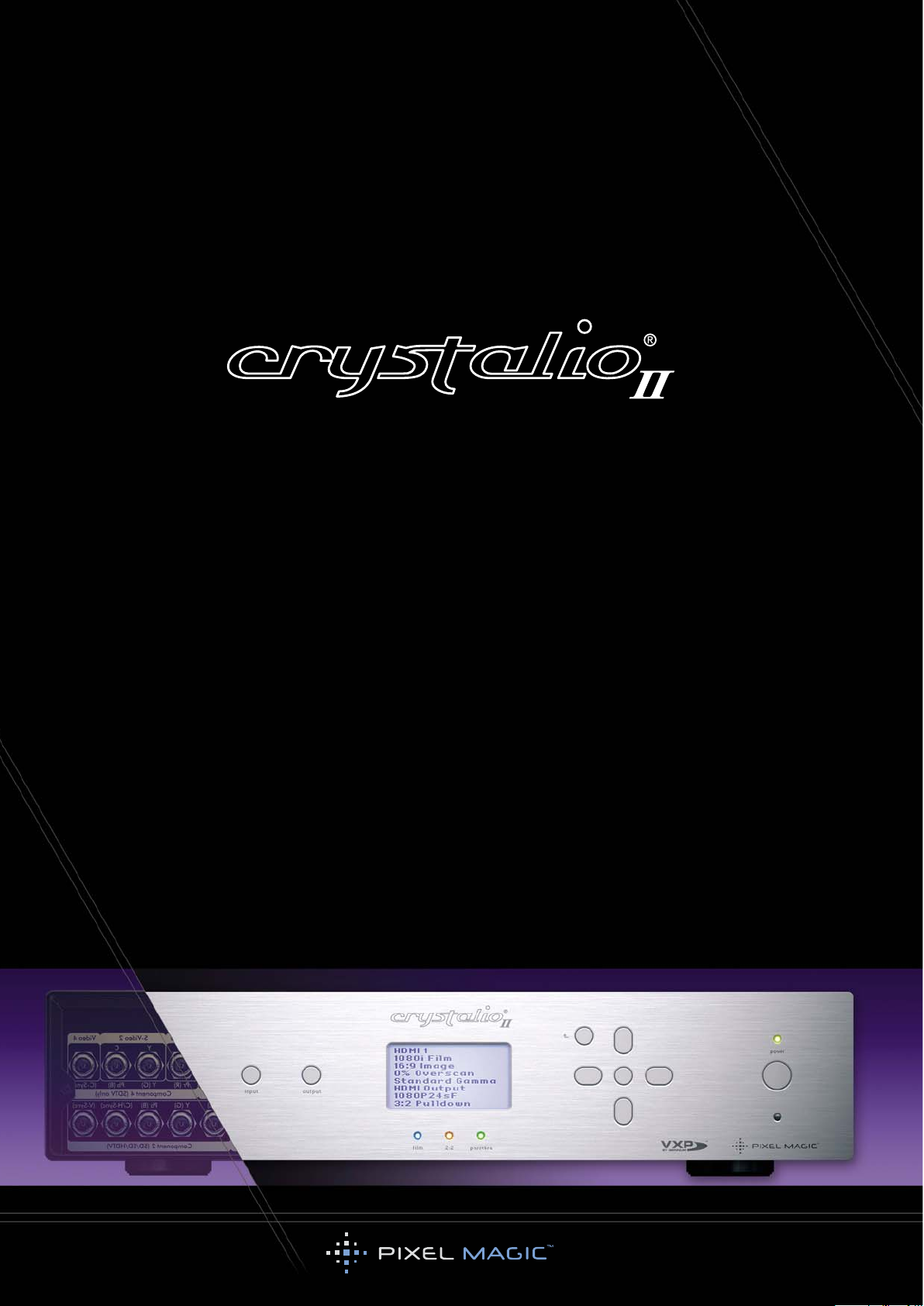
Media Player
Supplementary Guide
Firmware Version 1.30
Page 2

Welcome to the Crystalio II Media Player supplementary guide. This guide is to be used in addition to the
main Crystalio II Owner’s Guide. Please refer to that guide for the information needed to get Crystalio II
connected and working in your home theater system.
The Pixel Magic Crystalio II Media Player will deliver the finest standard and high definition images direct to
your display without the need for external sources. By directly integrating the HD media player into the
video processor, viewers will benefit from the cleanest signal path available and enjoy features such as
automatic resolution and aspect ratio detection, DVD file navigation and high fidelity audio output.
Please find below a list of the items needed to use the Media Player aspect of Crystalio II and also a list of
items you may find enhance the experience:
If any part of your system is missing or appears damaged, contact your dealer immediately.
This guide contains instructions for Crystalio II firmware version 1.30. As the firmware is updated, this guide
will be replaced to reflect any changes.
Once again, thank you for purchasing Crystalio II, the World’s most advanced video processor!
Enjoy!
In order to use all the features of your Crystalio II Media Player, you may wish to have access to
one or more of the following:
1. A PC with an FTP application installed to access the Crystalio II internal Hard Disk Drive
(see section 4.1)
2. USB 2.0 storage device/s to connect to the USB ports on the back of Crystalio II
(see section 4.2)
3. A PC or Network Attached Storage (NAS) device supporting the NFS protocol for file streaming
(see section 4.3)
In order to operate the Crystalio II Media Player you will need the following:
1. Crystalio II VPS3800 model already connected and configured for your display device
(see main Crystalio II Owner’s Guide)
2. Crystalio II Media Player remote control with 2 AAA batteries
3. This Crystalio II Media Player supplementary guide
WELCOME
Page 3
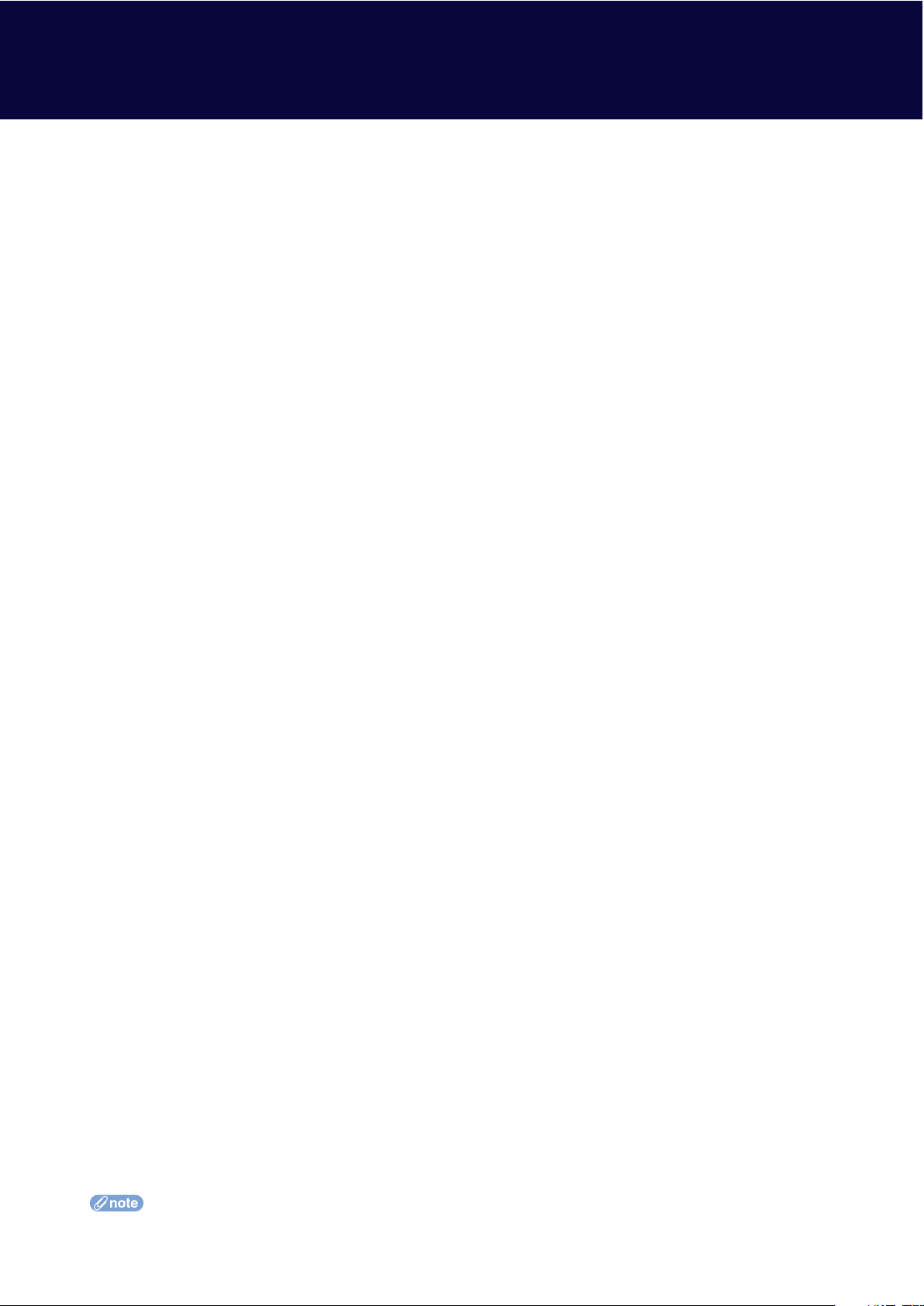
1.1 INTRODUCING CRYSTALIO II MEDIA PLAYER
The media player contained within Crystalio II VPS3800 is a High-Definition HDD (hard disk drive)
media player, providing instant access to High-Definition video, digital music and DVD files either from its
internal hard disk drive (HDD), your personal computer, USB HDD or Network Attached Storage box.
For movies, TV shows, camcorder footage and more, Crystalio II Media Player supports MPEG 1/2/4, the
.ts container, as well as DVD .ISO, .IFO and .VOB files. Direct output through Crystalio II at the exact
sweetspot of your display ensures the highest quality video playback available.
Crystalio II Media Player is also designed with high quality audio playback in mind. Equipped with 24bit/192KHz audio DAC from Analog Devices Inc, low noise Op Amps from Burr-Brown® (famous for their
clean output and ultra-low distortion characteristics) and our own specially developed low jitter TCXO
(temperature compensated crystal oscillator) timing circuitry, Crystalio II Media Player can act as a high end
hi-fi jukebox providing the highest quality audio playback available in any network media player.
Digital optical, coax, and analogue connectors are all provided to deliver this high fidelity audio into any
home theater or stereo system.
1.2 FEATURES & FUNCTIONS OF CRYSTALIO II MEDIA PLAYER
1.2.1 GENERAL
User-friendly On Screen Display (OSD). Allows easy navigation using the included Media Player
Remote Control. All player settings are easily accessible and browsing your files across the network
is straightforward. Different media-types are color-coded and filters can be applied to help with file
identification.
Internal HDD included. An internal 200GB hard disk drive is included inside Crystalio II VPS3800 for
the convenient storage of your media.
Flexible and comprehensive AV outputs. All of the Crystalio II output connections are supported for use
with the internal Media Player, including HDMI (v1.1 including embedded audio), Component (YPbPr),
VGA, Optical and Coaxial SPDIF, and more (see main Owner’s Guide sections 2.2 and 3.4).
Connectivity options
USB: Crystalio II features two USB2.0 ports. These can be used for connecting external “Mass Storage
Devices” which include external USB HDDs, thumbdisks, etc (see section 4.2).
LAN: An RJ45 is provided to place Crystalio II on your Ethernet network (100BASE-T). You can now browse
shared files, drives and NAS (Networked Attached Storage) devices on your network that use the NFS
protocol (Network File System) (see section 4.3).
While Crystalio II is in standby mode, you can also transfer files to and from the internal Hard Disk Drive
(HDD) using a computer and an FTP application (see section 4.1).
File system format support. Crystalio II Media Player can read file systems formatted in either FAT32 or
NTFS. NTFS is recommended however, as FAT32 systems are limited to files less than 4GB in size and
High Definition video files very frequently exceed this.
For Crystalio II firmware upgrades, a FAT32 formatted USB disk must be used.
1. ABOUT CRYSTALIO II MEDIA PLAYER
Page 4
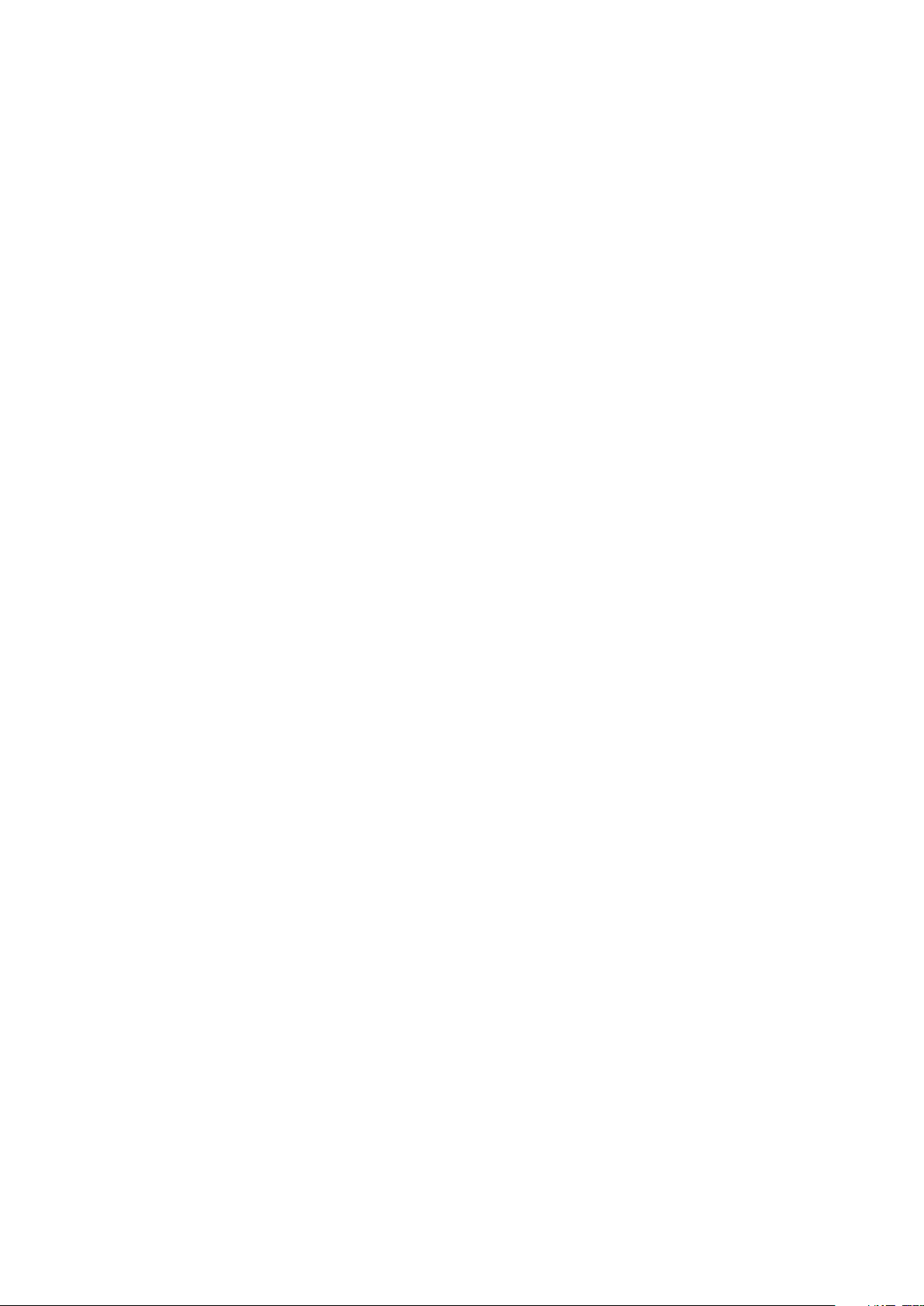
File management. Files and folders can be created, deleted, renamed, copied and moved using the
Media Player file browser.
Backlit Remote Control. The included Remote Control is backlit to enable use in a darkened ‘home
theater’ environment.
Updateable firmware. The Media Player firmware is included in the main Crystalio II firmware download.
Firmware updates when available can be downloaded from the Support section of the Pixel Magic website
(see section 9).
1.2.2 VIDEO PLAYBACK
Playback of Standard and High Definition video files. See section 1.3.1 for supported formats.
Automatic format, resolution and aspect ratio detection. Crystalio II will automatically and transparently
detect the format (NTSC or PAL), resolution and aspect ratio of the media being played and display it
according to the rules and settings of the main Crystalio II OSD.
Scaling and deinterlacing. This function is performed automatically according to the settings in the main
Crystalio II OSD – all video will be rescaled to match your chosen Output Format or Resolution (see
Owner’s Guide section 5.3.3 for how to set). For SD and HD material, VXP inverse telecine for film
sources and motion adaptive deinterlacing for video sources are fully supported as is the use of
DynamicVP rules. Faroudja DCDi deinterlacing can also be used for SD video content (see Owner’s Guide
section 5.2.10).
Video streaming across the network. Crystalio II Media Player can stream media from shared folders and
drives on your network using the NFS protocol. (see section 4.3).
1.2.3 AUDIO PLAYBACK
Playback of popular audio formats (see section 1.3.2).
24bit/192KHz DAC from Analog Devices. The analog audio stereo output of the Media Player features a
high performance 24bit/192KHz upsampling DAC from Analog Devices. This increases the resolution of the
music, providing a more detailed and natural sound.
Precision Clock. The whole of Crystalio II is clocked using a low jitter TCXO (temperature compensated
crystal oscillator). For audio this dramatically improve spaciousness, clarity, impact, and purity.
HDMI audio embedding. Audio can be embedded in the HDMI signal. This provides a digital audio signal
to your external DAC (usually included in AV receivers) and reduces cabling.
“Play all” in folder option. All files in a folder can be played in alphabetical order, one after another.
Page 5

1.3 SUPPORTED FORMATS
1.3.1 A BRIEF OVERVIEW OF VIDEO FORMATS
All standard video formats are compressed. The amount of compression and the data rates of these
standards vary enormously. Often files made available for download, will be highly compressed (in order to
save bandwidth), resulting in a lower picture quality.
MPEG-1
MPEG-1 is the designation for a group of audio and video coding standards agreed upon by MPEG
(Moving Picture Experts Group). 1.5Mbit/second data rates and 352x240 resolution are common with later
improvements allowing for up to 4Mbit/second for better quality.
MPEG-1 is very common, mainly due to its ability to store an entire film on a single CD. This Video CD
format is a mass-market competitor to VHS in countries where high humidity can quickly degrade magnetic
tapes.
MPEG-2
MPEG-2 is the designation for a group of audio and video coding standards agreed upon by MPEG
(Moving Picture Experts Group). MPEG-2 video is not optimized for low bit-rates (less than 1 Mbit/s), but
outperforms MPEG-1 at 3 Mbit/s and above.
MPEG-2 is typically used for standard definition DVDs (maximum average of 9.8 Mbit/s) and television
broadcasts (commonly a lower bit rate than DVD).
Some High-Definition files are also coded using MPEG-2, and higher bit rates do exist.
MPEG-4
MPEG-4 is the designation for a group of audio and video coding standards agreed upon by MPEG
(Moving Picture Experts Group).
In general, MPEG-4 video will look more natural than MPEG-2 at the same bit rate (all else being equal).
This has made it an incredibly popular format for bandwidth-sensitive applications such as online
steaming, web downloads and television broadcasting.
Common file extensions
Limitations of support
Streaming over the 100BASE-T
and USB2.0 supported
.ts .trp .tp .vob .m2t .m2p .m2v
None
YES
Common file extensions
Limitations of support
Streaming over the 100BASE-T
and USB2.0 supported
.mpg .mpeg .dat .m1v
Some variations of MPEG-1 encoding are not currently
supported
YES
Page 6
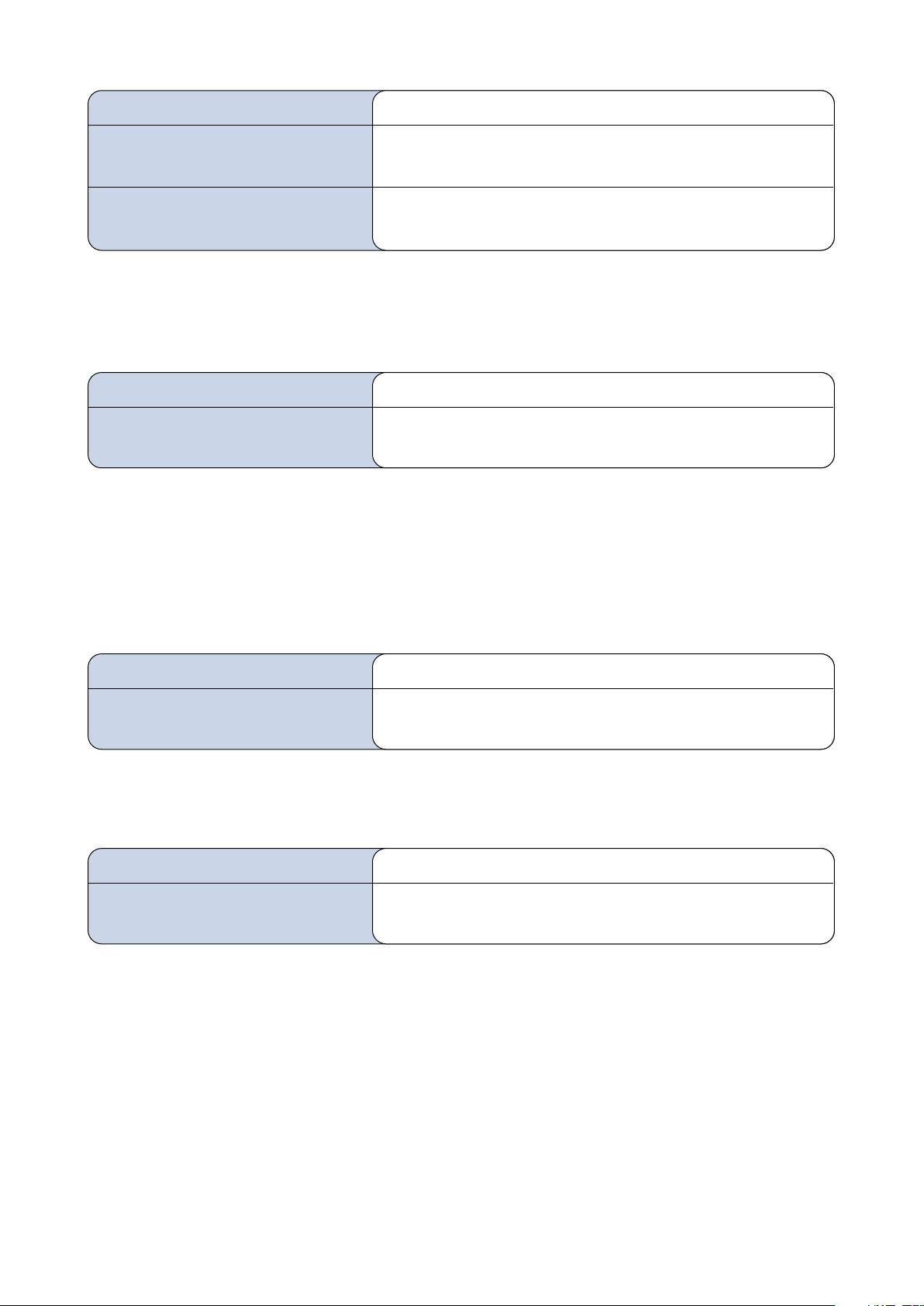
DVD .ISO
An ISO image (.iso) is an informal term for a disk image of an ISO 9660 file system. Most CD/DVD
authoring utilities can create these kinds of files. In general these behave exactly as a DVD disc would
when put into a DVD player.
DVD .VOB and .IFO
A VOB file (DVD-Video Object) is a file type contained in DVD-Video media. It contains the actual Video,
Audio, Subtitle and Menu contents in stream form. The maximum size of VOB files is 1GB and are therefore
found in multiples, in conjunction with .IFO and .BUP files. An .IFO is a DVD information file that stores
information about Chapters, Subtitles and Audio Tracks. In general, when the VIDEO_TS.IFO file is
accessed, it will behave exactly as a DVD disc would when inserted into a DVD player. VOB files can also
be accessed directly.
.TS
This stands for Transport Stream and is an MPEG-2 video stream. It is used by some HDTV broadcasters
and is gaining popularity as a high quality High-Definition file format.
* A file extension on a file (such as .ts) does not mean that the data within that file is compatible with the player. Many file formats use similar
file extensions, and it is not necessarily an indication of what the file encoding format is. Crystalio II Media Player supports many types of file
format, but due to encoding differences, not all files may play.
† Some very high bitrate HD video files may not play smoothly across the network.
Common file extensions*
Streaming over the 100BASE-T
and USB2.0 supported
.ts .tp
YES
†
Common file extensions*
Streaming over the 100BASE-T
and USB2.0 supported
.vob
YES
Common file extensions*
Streaming over the 100BASE-T
and USB2.0 supported
.iso
YES
Common file extensions*
Limitations of support
Streaming over the 100BASE-T
and USB2.0 supported
.mp4 .m4p .m4v
Some variations of MPEG-4 encoding are not currently
supported such as DivX and XviD
YES
Page 7
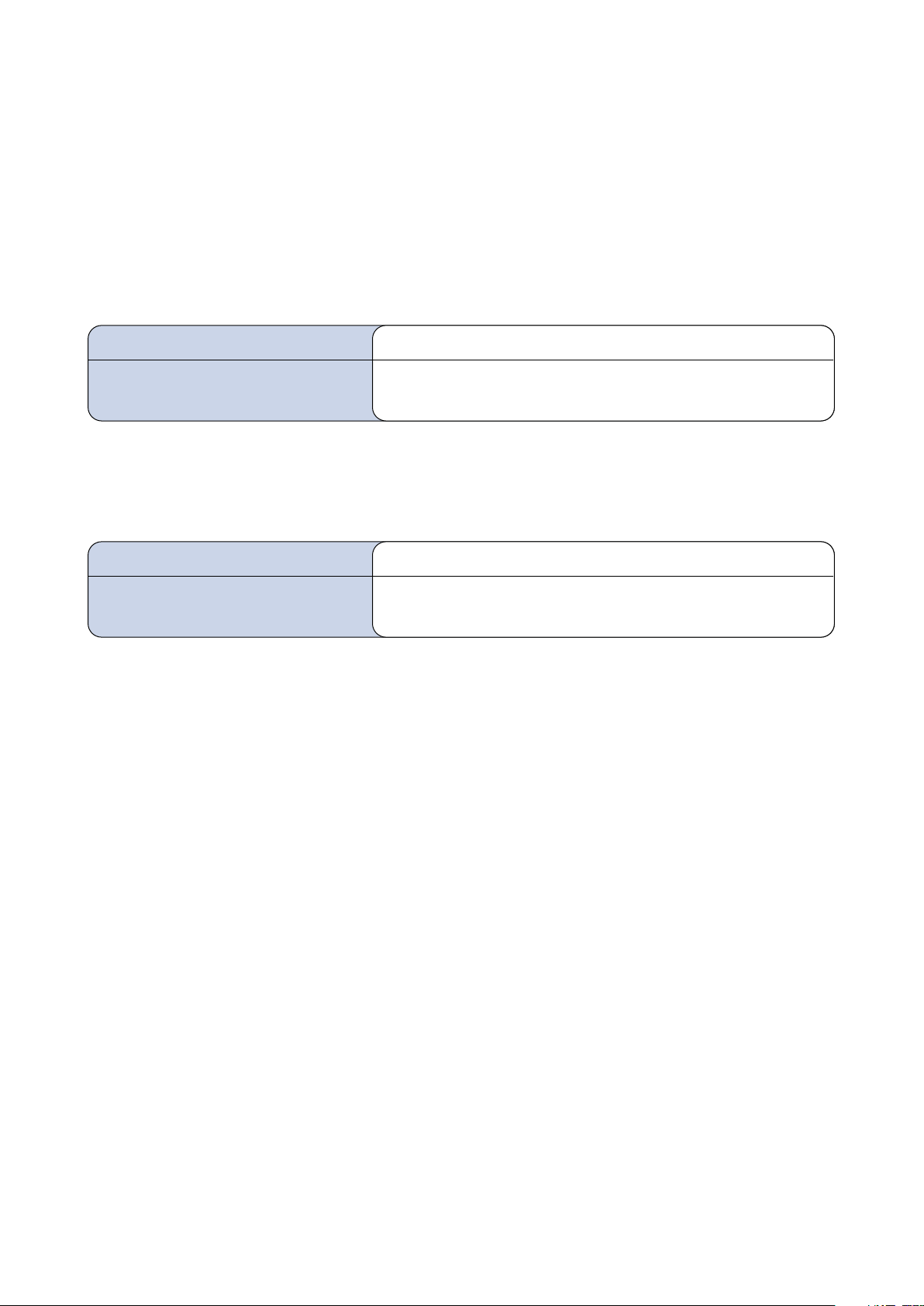
1.3.2 A BRIEF OVERVIEW OF AUDIO FORMATS
Crystalio II Media Player supports a mixture of both compressed and uncompressed audio formats.
Recently, as computer storage costs have greatly reduced, lossless compression has become increasingly
popular among those who can discern the differences.
MP3
MP3 was developed by the Moving Picture Experts Group (MPEG). The name MP3 stands for MPEG 1
Audio Layer 3 (see section 1.3.1). It is by far the most commonly used compressed audio format. Like
most modern ‘lossy’ audio compression, the MP3 process is modeled on the human hearing range. MP3
tries to reduce file size by first removing sounds from the frequency extremes.
WAV or WAVE
A format developed by Microsoft and IBM for storing high quality, uncompressed audio. WAV became the
standard on PCs, but because of the large file sizes it requires (about 10MB per minute of music), most
people convert WAV files to compressed formats (MP3, WMA, and so on).
* A file extension on a file (such as .ts) does not mean that the data within that file is compatible with the player. Many file formats use similar
file extensions, and it is not necessarily an indication of what the file encoding format is. Crystalio II Media Player supports many types of file
format, but due to encoding differences, not all files may play.
Common file extensions*
Streaming over the 100BASE-T
and USB2.0 supported
.wav
YES
Common file extensions*
Streaming over the 100BASE-T
and USB2.0 supported
.mp3
YES
Page 8
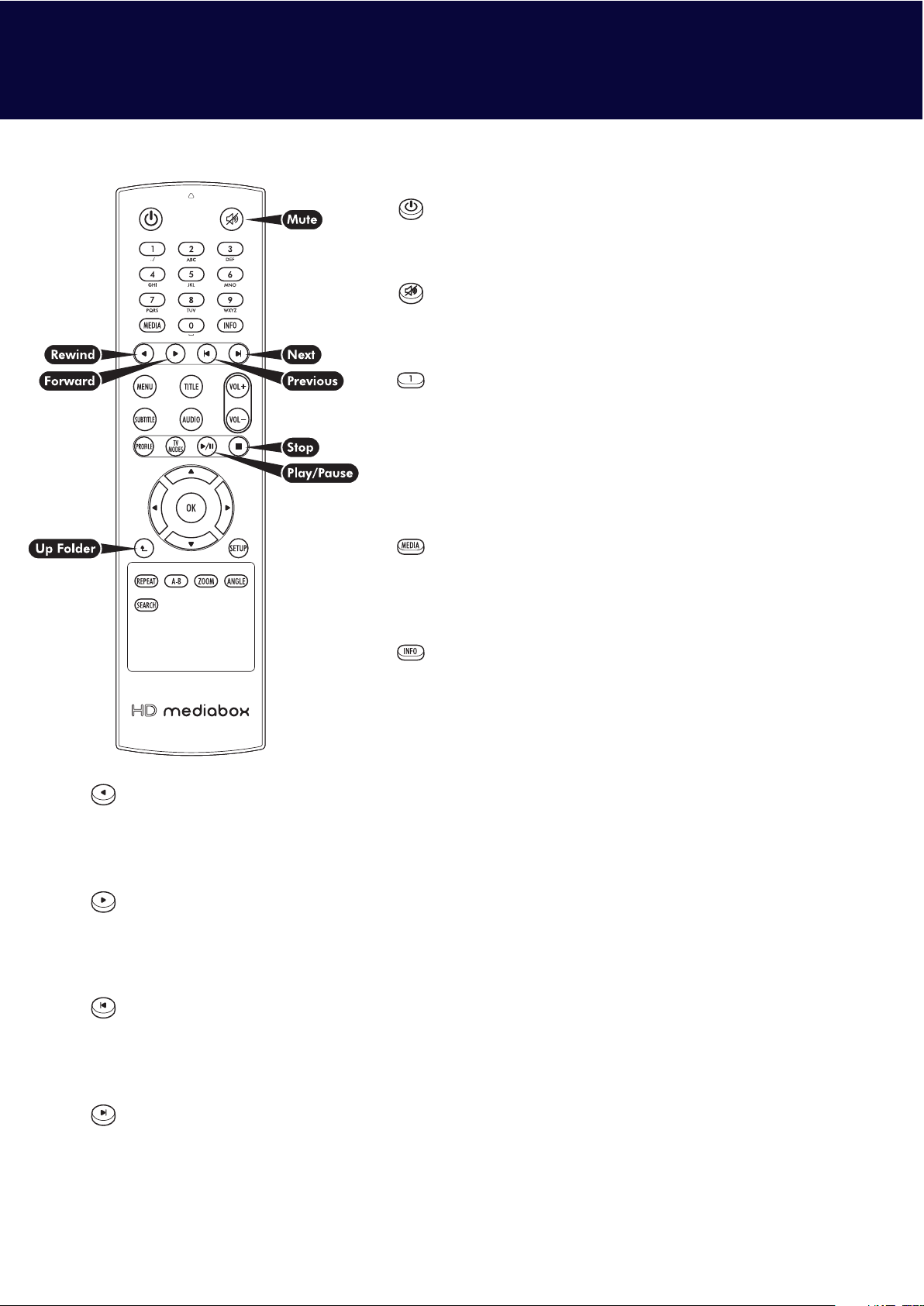
Power On/Off
No function with Crystalio II, but it can be used to turn the
remote control backlight on.
Mute
Pressing this key toggles the audio output of Crystalio II Media
Player on/off.
Alpha/Numeric keys
These keys enter alpha/numeric values in appropriate areas
In Media Playing Mode, pressing the numeric keys during
playback will access different parts of the file. Pressing 0 will
jump to the start of the file; 1 will jump to a point 10% of the
total playing time; 2 will jump to 20%; 3 will jump to 30%; etc
MEDIA
In File Browsing Mode, pressing this key cycles through
the “Display file type:” options Video/Music/All
(see section 6.1).
INFO
In Media Playing Mode, pressing this key displays an info
panel displaying information about the file being played
(see section 7.1).
Rewind
In Media or DVD Playing Modes, pressing this key rewinds the media being played. Pressing it multiple
times will increase the speed of the rewind. An icon is displayed on the screen, to indicate the current
speed. The Play/Pause key must be pressed to stop rewinding.
Forward
In Media or DVD Playing Modes, pressing this key forward winds the media being played. Pressing it
multiple times will increase the speed of forwarding. An icon is displayed on the screen, to indicate the
current speed. The Play/Pause key must be pressed to stop forward winding.
Previous
In File Browsing Mode, pressing this key goes back one page of the file list.
In Media Playing Mode, pressing this key plays the previous media file.
In DVD Playing Mode, pressing this key plays the previous chapter.
Next
In File Browsing Mode, pressing this key goes forward one page of the file list.
In Media Playing Mode, pressing this key plays the next* media file.
In DVD Playing Mode, pressing this key plays the next chapter.
* In Media Playing Mode, the sequence of next media file depends on the Repeat Mode setting (see section 7.2 for more information)
2. THE MEDIA PLAYER REMOTE CONTROL
Page 9
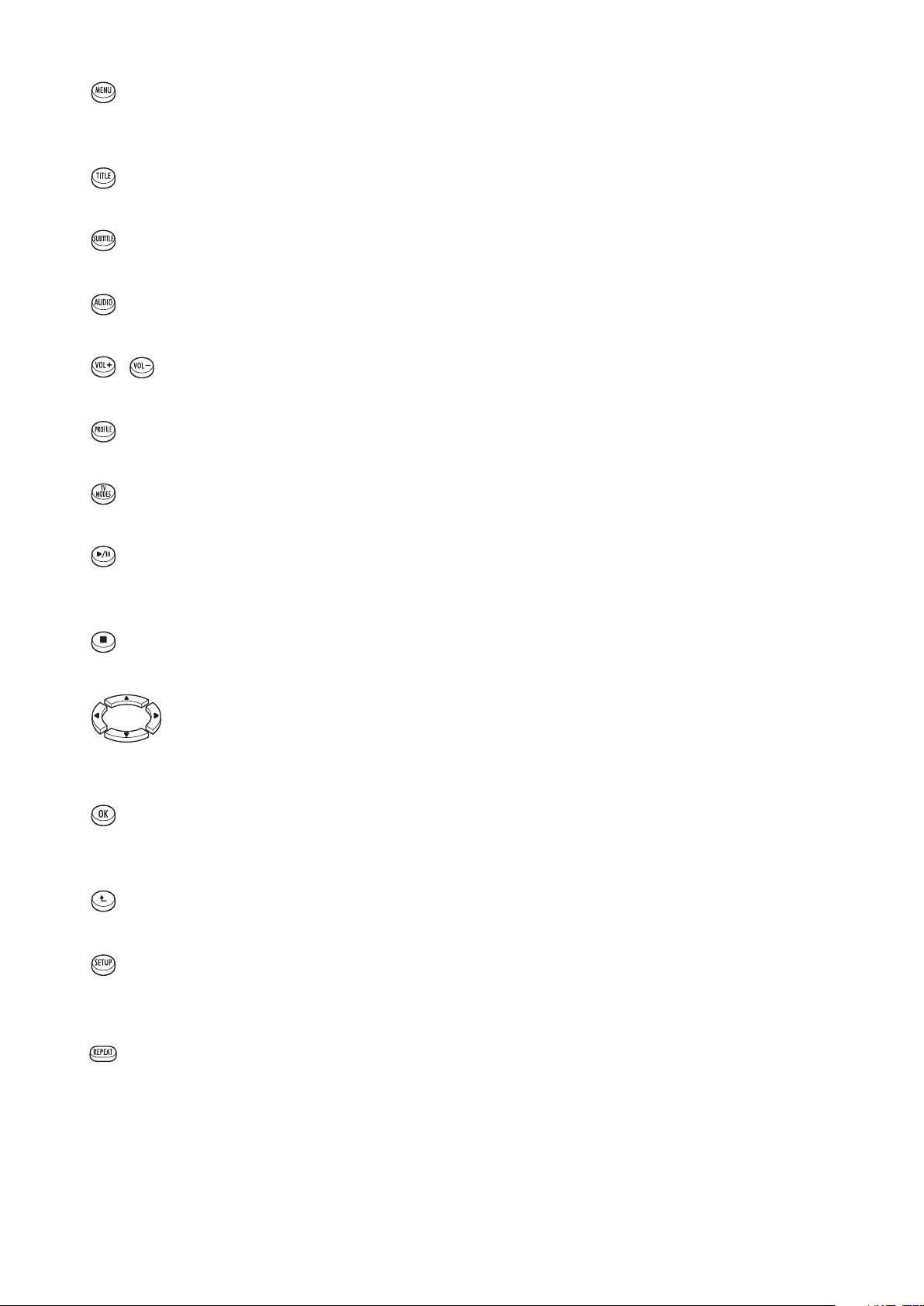
MENU
In DVD Playing Mode, pressing this key enters the MAIN MENU of the DVD.
In File Browsing Mode, pressing this key will select a file or folder for copying, moving or deleting.
TITLE
In DVD Playing Mode, pressing this key enters the TITLE MENU of the DVD (if present).
SUBTITLE
In DVD Playing Mode, pressing this key cycles through the SUBTITLES (if present).
AUDIO
In DVD Playing Mode, pressing this key cycles through the AUDIO TRACKS of the DVD (if more than one).
VOL +/–
No function with Crystalio II.
PROFILE
No function with Crystalio II.
TV MODES
No function with Crystalio II.
Play/Pause
In File Browsing Mode, pressing this key will play all media files listed in the current folder.
In Media or DVD Playing Modes, pressing this key will toggle between PLAY and PAUSE.
Stop
In Media or DVD Playing Modes, pressing this key will STOP the file and return to File Browsing Mode.
Up/Down/Left/Right
In File Browsing Mode, pressing these keys will move the highlighted item.
In DVD Playing Mode, pressing these keys will navigate the DVD menu screens.
OK
In File Browsing Mode, pressing this key will select the currently highlighted item.
In DVD Playing Mode, pressing this key will select the currently highlighted item on DVD menu screens.
Up Folder
In File Browsing Mode, pressing this key will navigate up one level to the parent folder.
SETUP
In File Browsing Mode, pressing this key will open the Setup Menu.
Press this button again to exit the Setup menu.
REPEAT
In Media Playing Mode, pressing this key will cycle through the following Repeat Modes:
• Track - repeats the current media file
• All - repeats all the media files in the current folder
• Random - repeats all the media files randomly in the current folder
• Cleared - no repeat
Page 10

In DVD Playing Mode, pressing this key will cycle through the following Repeat Modes:
• Track - repeats the current chapter
• All - repeats the whole DVD
• Random - repeats all chapters randomly
• Cleared - no repeat
A-B
In DVD Playing Mode:
• Pressing this key once will select point A
• Pressing this key again will select point B
DVD video will loop continuously from point A to point B
• Pressing this key again clears A-B Repeat
ZOOM
No function with Crystalio II.
ANGLE
In DVD Playing Mode, pressing this key cycles through the viewing ANGLES of the DVD (if present).
SEARCH
No function with Crystalio II.
Page 11

Crystalio II Media Player functions like a separate device within Crystalio II. Once you have started Crystalio
II the Media Player is enabled by choosing “Media Player” from the input menu either by pressing the input
button on the remote control and scrolling down to it, or in the main OSD, choose Input>Input
select>Media Player.
The Media Player software will now initialize and you will see the following screen.
This is called File Browsing Mode.
3. STARTING THE MEDIA PLAYER
Page 12

You can play media files on Crystalio II in the following ways:
Transfer files to the internal HDD (Hard Disk Drive) using an FTP application
Connect a USB storage device containing files. These files can either be played directly or copied
onto the internal HDD
Stream files from across the network using the NFS (Network File System) protocol
This section will outline how to achieve these 3 types of connection.
4.1 TRANSFERRING FILES TO THE INTERNAL HDD USING AN FTP APPLICATION
Step 1: Connect Crystalio II to your network using a CAT5 patch cable in the LAN (RJ45) socket on the
rear panel.
If you don’t have a network hub, you can use a Crossover Cable to make a direct connection to a PC.
Step 2: Using the front panel LCD, navigate to System>Network and you will be able to enter a fixed IP
address and Subnet Mask.
If you have administered your own network, you may know what numbers to enter, however if you are
unsure, you can try the following:
To see the IP address and Subnet Mask of your PC go to Start>Control Panel>Network
Connections>Local Area Connection and select the “Support” tab at the top.
The Subnet Mask of Crystalio II should be set to match the Subnet Mask of your PC.
The IP Address of Crystalio II and your PC should share the same three numbers of the IP Address – for
example if your PC’s IP address is 192.168.1.10 then you could set Crystalio II to 192.168.1.20
Step 3: Place Crystalio II in Standby mode.
Step 4: Test the connection by opening Command Prompt on the PC (usually Start>All
Programs>Accessories>Command Prompt) and enter the following:
ping XXX.XXX.XXX.XXX (replace the Xs with the IP address of Crystalio II)
4. COMPUTER CONNECTIONS
Page 13

If you have a connection, you should get a reply as shown below
If the operation times out, try an IP address closer to your PCs and repeat steps 3 and 4.
Step 5: Once a connection is established you can use a free FTP application such as Leech FTP or
SmartFTP using the login details below:
You will normally see two file lists - one is your local computer and the other is Crystalio II. Simply drag files
between the two.
Step 6: Once all the transfers have completed you can close the FTP application and start Crystalio II and
the Media Player in the normal way.
4.2 CONNECTING EXTERNAL USB DEVICES
Crystalio II Media Player supports the use of USB 1.0 and USB 2.0 Mass Storage Devices. This term can
refer to thumbdiscs, external HDDs with a USB interface and other devices that are seen by Crystalio II as
file storage.
Crystalio II Media Player can only read the "Primary" partition on an external USB disk.
FTP Login details
Host IP / Address:
Username:
Password:
XXX.XXX.XXX.XXX
(replace the Xs with the IP address of Crystalio II)
c2ftp
c2ftp
Page 14

Crystalio II Media Player streams the media across the USB interface, therefore the increased bandwidth of
USB 2.0 is recommended.
Files can also be copied from a USB device or a network drive onto the internal HDD using the ‘copy’
function in the file browser (see section 6.1).
USB devices can be connected to, and disconnected from Crystalio II at any time. However, if a device is
removed while Media Player is accessing the drive for playback, it will stop playing the file and return to
File Browsing Mode.
Up to 2 USB devices can be connected to Crystalio II.
4.3 NETWORK STREAMING
Crystalio II Media Player can to connect to your home network (LAN- Local Area Network) via the RJ-45
Ethernet connector using the NFS (Network File System) protocol.
High Definition media files are high bandwidth when streamed across the network and a 100Mbit/s
(100BASE-T) network is therefore recommended.
To access your NFS shares follow these simple steps:
1. Start Crystalio II Media Player so that the File Browser is displayed
2. Press on the Media Player remote control to enter Setup mode
3. Navigate to System>IP Settings>NFS and then press
4. Enter the first Mount Point and IP address
5. Move cursor to [Add] in the dialogue box and press
6. The [Prev] and [Next] buttons can be used to navigate between 6 different NFS slots.
These shares will now be available in File Browsing Mode.
Setting up NFS shares on your network and configuring NFS devices is beyond the scope of this guide,
however there is a ‘getting started’ guide to NFS on Windows XP on the Pixel Magic Support Forums
http://www.pixelmagicforum.com
Page 15

5.1 NAVIGATION OF THE SETUP MENUS
After Media Player has been set as your input you will see the File Browser screen.
Press the key on your Remote Control to enter Setup Mode.
In general, you will only need to use the keys to navigate the setup menus.
If you want to exit Setup and return to File Browsing Mode at any time, simply press the key on your
Remote Control again.
5. MEDIA PLAYER SET UP
Page 16

5.2 AUDIO SETUP
After entering Setup Mode, press the on your Remote Control.
5.2.1 SPDIF OUT
SPDIF (Sony/Philips Digital Interface Format) is a protocol to govern the data transferred using the Digital
Audio Outputs of Crystalio II.
Options
PCM: This is a stereo digital signal that a wide variety of devices can understand. Use this option if you
DON’T have a decoder/receiver/amplifier that can decode Dolby Digital and DTS signals.
Bit stream: This option streams the data directly from the media file, unconverted, ready for decoding by
an external decoder/receiver/amplifier. Use this option if you DO have a decoder/receiver/amplifier that can
decode Dolby Digital and DTS signals.
When “Bit stream” is selected, there will be no analog audio output if the audio source is not PCM.
Page 17

5.3 SYSTEM SETUP
After entering Setup Mode, press the on your Remote Control to highlight System,
5.3.1 IP SETTING (INTERNET PROTOCOL SETTING)
This setting is required for Media Player to access NFS shares on your network.
1. Use the alphanumeric keypad on the remote control to enter the first Mount Point and IP address.
2. Move cursor to [Add] in the dialogue box and press .
3. The [Prev] and [Next] buttons can be used to navigate between 6 different NFS slots.
4. If you wish to exit the NFS pop-up, press the key.
These shares will now be available in File Browsing Mode.
then the to enter the System Menu.
Page 18

When Media Player is idle, it is in File Browsing Mode.
Here, you can browse and select your media files to play.
These can be stored in any of the following locations.
• The internal hard disk
• NFS Shared Drives on your Local Area Network
• NFS NAS (Network Attached Storage) drives
• External USB devices such as external hard discs or USB thumbdiscs
6.1 NAVIGATING FILE BROWSING MODE
In general, you will only need to use the keys to navigate the File Browser. However these
additional keys can make navigation easier.
MEDIA
Pressing this key cycles through the “Display file type:” options Video/Music/All.
Previous
Pressing this key goes back one page of the file list.
Next
Pressing this key goes forward one page of the file list.
Play/Pause
Pressing this key will play all media files listed in the current folder.
Up Folder
In File Browsing Mode, pressing this key will navigate up one level to the parent folder.
6. FILE BROWSING MODE
Page 19

1. Current Folder path: This area shows how you’ve drilled down to get to the current folder.
2. Current folder contents: This area displays the contents of the current folder. Each page can show up
to 9 items. Each item is given an icon and a color according to the following table.
Colors
Created: and Size: These areas show the date the currently selected file was created and its size.
Icons
3. Filters: Selecting one of these icons will limit the ‘Current folder contents’ to files of that type. The
function will also be limited to files of that type. e.g. If is selected, only video files will show in the file
browser. If is pressed, Media Player will play all the video files in the current folder.
The internal Hard Disk
A Local Area Network (LAN)
A PC on your LAN
The Crystalio II USB connections
A folder in any drive
(internal, USB or shared across the network)
A video file
A DVD IFO or ISO file (see section 1.4.1)
An audio file
White Folder, drive or location
Green Video files
Yellow Music
Page 20

4. Up Folder: This navigates back up one level, to the parent folder.
5. Play all: This button will play all files in the current folder, one by one. Note that the sequence in
which the files will be played depends on the Repeat Mode setting (see section 7.2):
Track - repeats the current media file
All - repeats all the media files in the current folder
Random - repeats all the media files randomly in the current folder
Cleared - no repeat
6. Previous Page and Next Page: These buttons will navigate to more files in the current folder.
The current page number and total page numbers are shown to the right.
7a. Copy and Move: While in the current folder contents, pressing the button on the
remote control will select a file (keep pressing highlighting files and pressing to highlight multiple
files). Then choose whether to Copy or Move these files by highlighting one of these buttons and pressing
Once this has been done the button choices will change to the following:
7b. Paste and Cancel: Navigate to the location and folder you wish to copy or move the files
to and then highlight the button. Pressing the button will complete the operation. Otherwise the
operation can be cancelled by pressing while the Cancel button.
As Media Player operates separately from Crystalio II video processing, Media Player operations
continue in the background even when watching another video input. This is useful when copying large
files from a network drive for example.
8. New Folder: This button will open a confirmation popup. Answering yes will then create a folder in
the current directory called “FolderXXXX” (the number will change each time). Use the rename function
below to give the new folder a meaningful name.
9. Rename: In order to use this button you must first highlight and press on the folder or file you
wish to rename. Once the rename button has been selected, a popup alphanumeric entry box will appear
where you can use the remote control keypad to enter your desired name.
To delete a character, press ‘0’ 3 times (the third press will delete the current character).
10. Delete: In order to use this button you must first highlight and press on the folder or file you
wish to delete. Once the delete button has been selected, you will be asked to confirm that you wish to
delete the file or folder.
Page 21

After selecting a particular media file or files to play, Crystalio II will enter Media Playing Mode.
If the file is a DVD .ISO or .IFO, Crystalio II will enter DVD Playing Mode (see section 8).
When the file reaches the end (or the last file reaches the end if “Play All”, and Repeat Mode is defined),
Crystalio II will return to File Browsing Mode.
7.1 INFO SCREEN
While playing audio files, the following info screen is displayed.
While viewing video files, pressing the key on the Remote Control displays the following
information panel.
Both these panels show times in hh:mm:ss format.
7. MEDIA PLAYING MODE
Page 22

7.2 REPEAT
In Media Playing Mode, pressing this key will cycle through the following Repeat Modes:
• Track - repeats the current media file
• All - repeats all the media files in the current folder
• Random - repeats all the media files randomly in the current folder
• Cleared - no repeat
The current Repeat Mode is shown on the ‘now playing’ and ‘info’ screens.
7.3 OTHER ACTIVE REMOTE CONTROL KEYS
Rewind
Pressing this key rewinds the media being played. Pressing it multiple times will increase the speed of the
rewind. An icon is displayed on the screen, to indicate the current speed. The key must be pressed
to stop rewinding.
Forward
Pressing this key forward winds the media being played. Pressing it multiple times will increase the speed
of the forward wind. An icon is displayed on the screen, to indicate the current speed. The key must
be pressed to stop rewinding.
Previous
Pressing this key plays the previous media file.
Next
Pressing this key plays the next media file (the sequence of next media file depends on the Repeat Mode
setting - see section 7.2 for more information)
Page 23

Sample DVD menu screen
After selecting a DVD .ISO or .IFO file, Crystalio II Media Player will enter DVD Playing Mode.
When is pressed Crystalio II Media Player will return to File Browsing Mode.
Most controls and features in this Mode are similar to Media Playing Mode (see section 7), with the
following differences:
8.1 MENU NAVIGATION
Unlike the other media types played by Media Player, DVD files have their own menu system and
navigational structure. Use the following keys to navigate your DVD files.
Up/Down/Left/Right
Pressing these keys will navigate the DVD file menu screens.
OK
Pressing this key will select the currently highlighted item on menu screens.
Previous
Pressing this key plays the previous chapter.
Next
Pressing this key plays the next chapter.
MENU
Pressing this key enters the MAIN MENU of the DVD. This is the menu that also appeared when the DVD
file first started playing.
TITLE
Pressing this key enters the TITLE MENU of the DVD (if present).
8. DVD PLAYING MODE
Page 24

SUBTITLE
Pressing this key cycles through the SUBTITLES of the DVD (if present). The name of the Subtitles will be
visible in the top-right of the screen.
AUDIO
Pressing this key cycles through the AUDIO TRACKS of the DVD (if more than one). The name of the Audio
Tracks will be visible in the top-right of the screen.
ANGLE
Pressing this key cycles through the viewing ANGLES of the DVD (if present). The name of the Angle will
be visible in the top-right of the screen.
8.2 REPEAT
In DVD Playing Mode, pressing this key will cycle through the following Repeat Modes:
• Track - repeats the current chapter
• All - repeats the whole DVD
• Random - repeats all chapters randomly
• Cleared - no repeat
The current Repeat Mode is shown on the ‘info’ screen.
8.3 A-B REPEAT
DVD video files can loop continuously from point A to point B. This feature can be useful during calibration.
• Pressing this key once will select point A
• Pressing this key again will select point B
DVD video will loop continuously from point A to point B
• Pressing this key again clears A-B Repeat
Page 25
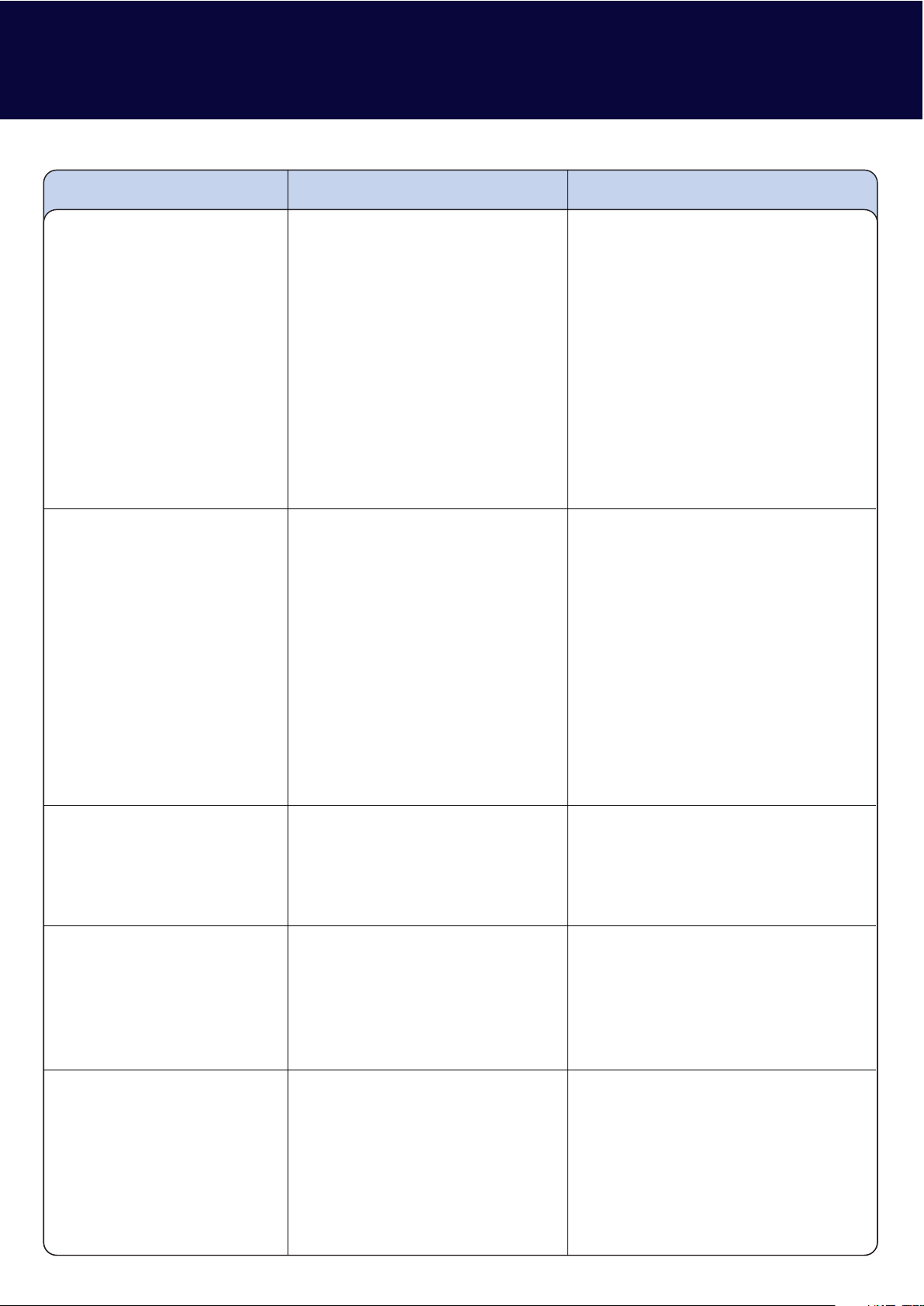
9. TROUBLESHOOTING
Problem Possible Cause Solution
Network not working • Ethernet cable is not connected
• Wrong network type selected
• IP address settings incorrect
• No shared folders or drives
available on your network
• Check the network cable is
plugged in on both Crystalio II and
your network hub. A link light
should show up on Crystalio II if
the cable is connected correctly.
• Refer to sections 4.1 and 4.3 to
check your IP settings in the
Network settings page.
• Make sure that you have setup at
least one NFS shared folder or
drive on your network and that it is
not password protected.
Remote Control not working • No batteries, or batteries are flat.
• Infra Red Receiver on Crystalio II
is obstructed
• Ensure that there are 2 AAA size
batteries in the Remote Control
and they are inserted correctly
(see inside the battery
compartment).
• Replace the batteries
• Ensure that the front panel of
Crystalio II is not obstructed by
any objects and that you are
pointing the Remote Control
directly at the IR receiver (just
under the power button).
File does not play • Encoding problem • Check that the file you are
attempting to play is encoded in a
format that is supported by
Crystalio II (see
section 1.3).
Some files do not display in
File Browsing Mode
• File format is not supported • Check that the file you are trying
to find has a supported file
extension and is in a format
supported by Crystalio II
(see section 1.3).
No sound • Audio cables are not connected
• Wrong output type is selected
• Ensure that the audio cables are
connected correctly between
Crystalio II and your audio device.
• Ensure that you have selected the
correct output type for your audio
connections (see section 5.2.1).
Page 26

Problem Possible Cause Solution
USB device not found • Device not supported
• Device partition type is not
supported
• Ensure that the device you are
connecting is a “Mass Storage
Device”.
• Ensure that your device is
formatted as either FAT32 or NTFS
(NTFS recommended for HD files
and DVD ISO files)
Media Player unresponsive • Media Player corruption has
occured
• Use Crystalio II front panel and
choose System>Restart System.
Crystailio II Media Player will
restart.
• Turn Crystalio II off (Standby)
then disconnect the power cord
from the rear, wait 10 seconds
and re insert. When Crystalio II is
turned on again, the Media Player
will be reset.
9.1 FURTHER HELP
Caution: Under NO circumstances should you attempt to repair or modify your Crystalio II unit as this could expose you to electrical shock, and/or
severely damage your Crystalio II.
Crystalio II Media Player is designed to provide you with many years of viewing pleasure. If for any reason you
encounter a problem with Media Player, please follow these steps:
1. Carefully follow the instructions shown in this guide and the Main Crystalio II Owner’s Guide.
2. Refer to Section 9: Troubleshooting to try and rectify the problem.
3. Contact your dealer for advice.
4. Use the Pixel Magic Support Forum http://www.pixelmagicforum.com
5. If you still cannot get the information you need, please contact our support team using the following details.
Email: support@pixelmagicsystems.com
International Support Hotline: (852) 2607 4078
Page 27

© 2006 Pixel Magic Systems Ltd. All rights reserved. Crystalio, Pixel Magic, DynamicVP, UltraAR and Ultra-Fine Audio Delay are trademarks or registered trademarks of Pixel Magic Systems Ltd. VXP and
Visual Excellence Processing are trademarks of Gennum Corporation. DCDi by Faroudja and TrueLife are registered trademarks of Genesis Microchip. Specifications subject to change without notice.
www.crystalio.com
Email: sales@pixelmagicsystems.com
