Pixel 50D1400 Operation Manual
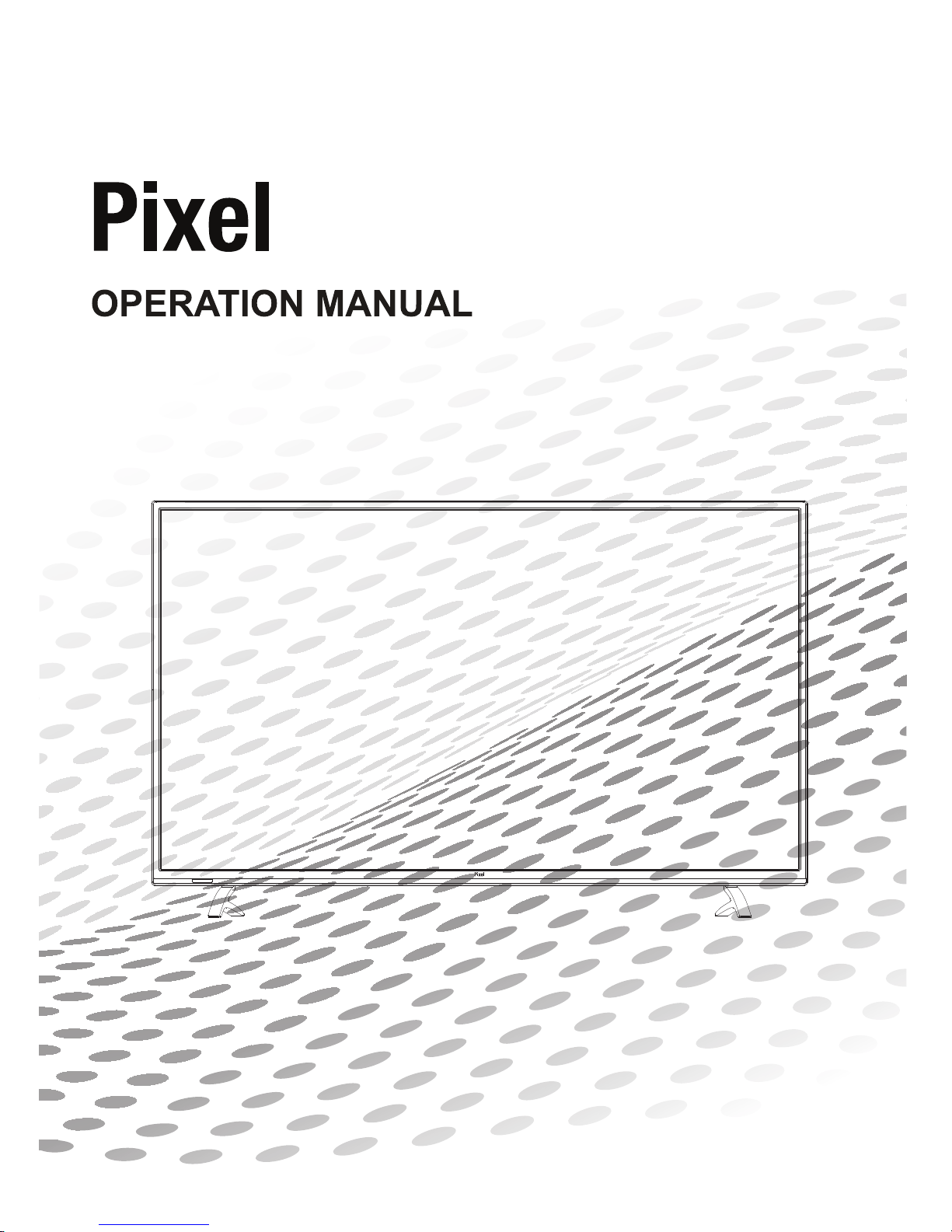
MODEL: 50D1400
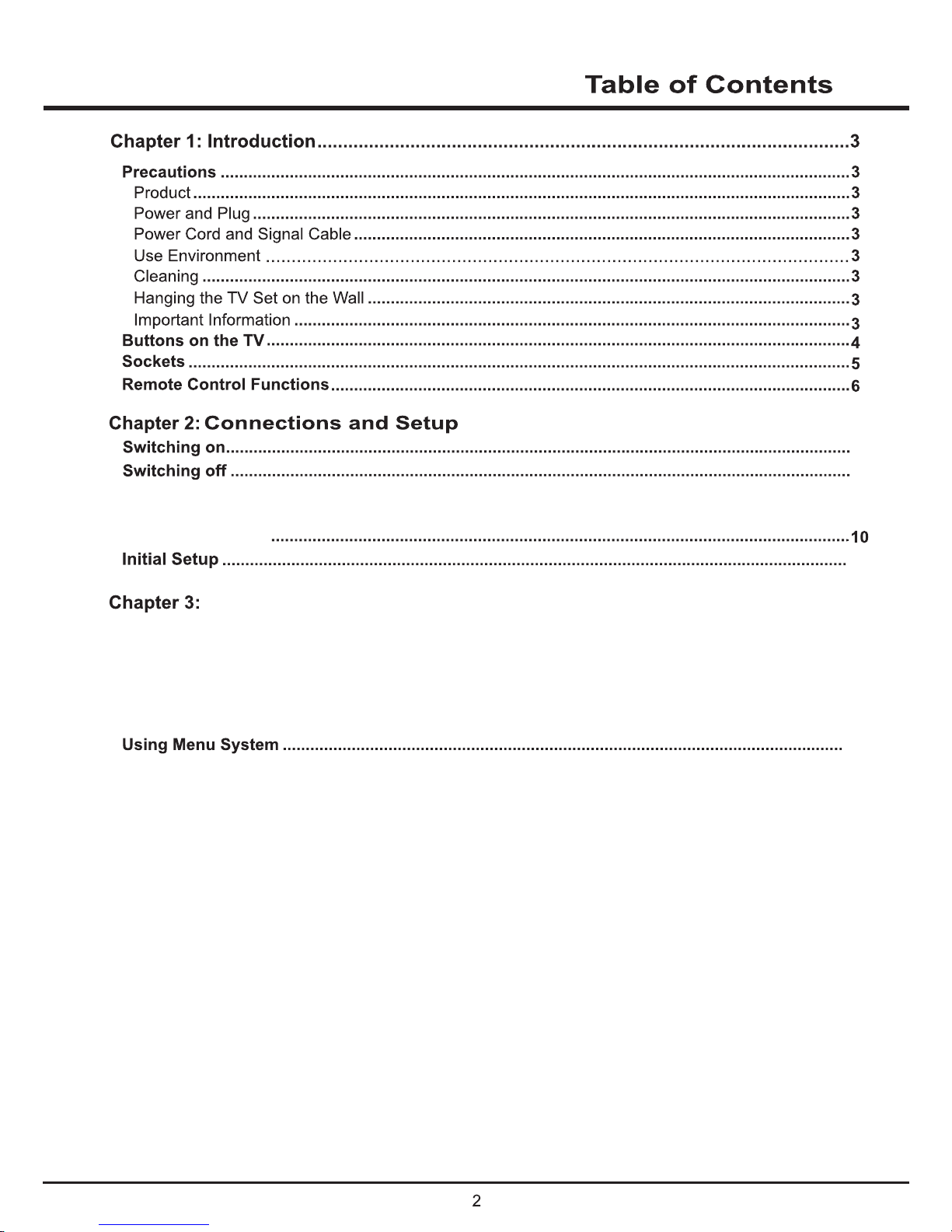
Homepage
12
13
APPS............................................................................................................................
............................................................................................
...................................................................................................
TV.................................................................................................................................
GOLIVE........................................................................................................................
15
15
15
16
17
17
18
Picture........................................................................................................................
Sound ........................................................................................................................
Channel......................................................................................................................
Time......
.....................................................................................................................
Settings.......................................................................................................................
Lock............................................................................................................................
8
8
9
9
Choose Your Connections
Network Connections
Network Settings
Chapter 4:System Settings Menu
Chapter 5:Special Function
Chapter 6:Other Function
21
Troubleshooting .................................................................................................................................
....................................................................................................................Problems and Solutions
19
20
.......................................................................................................................................
Multimedia
14
11
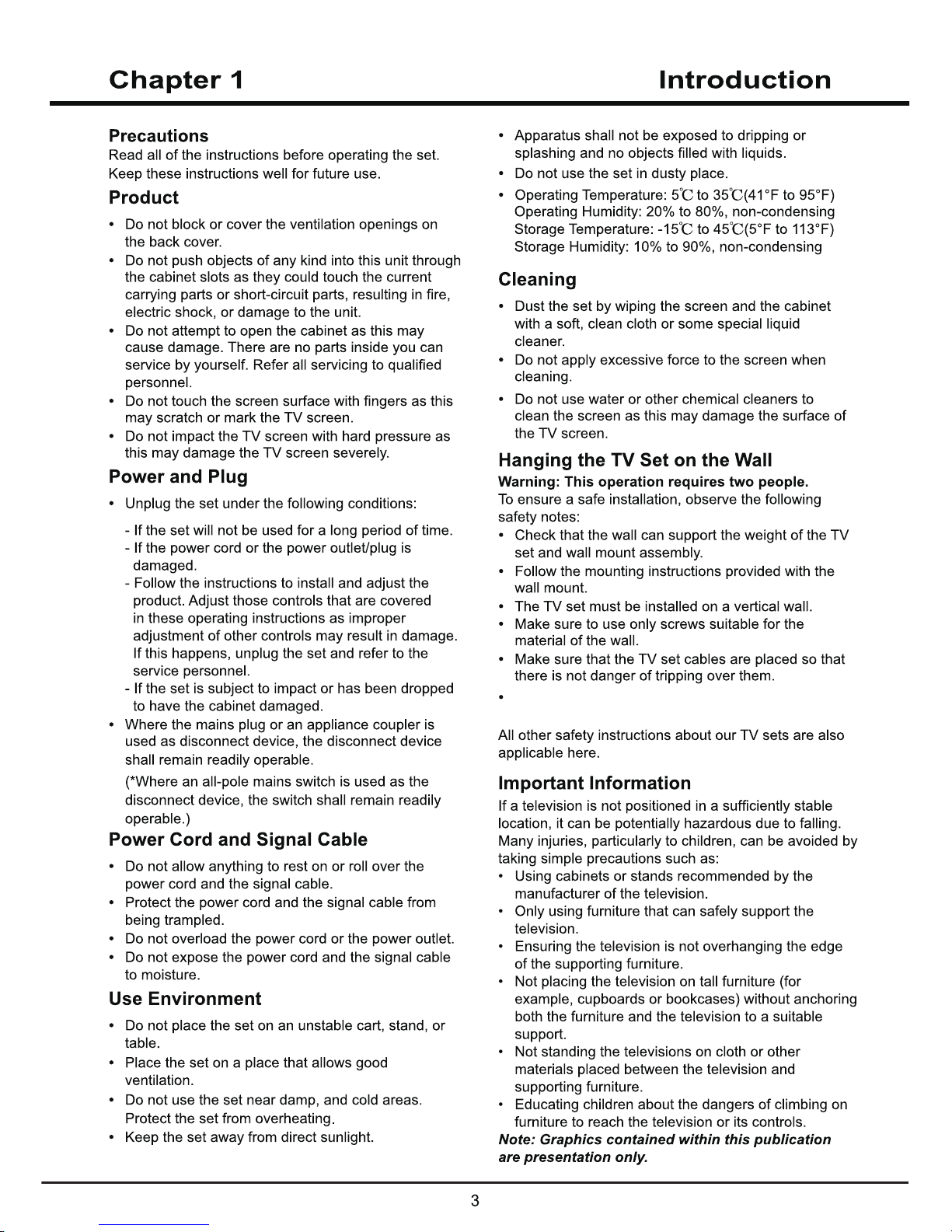
4 pcs of type M6 screws are required for installing the
wall mount bracket to your TV.
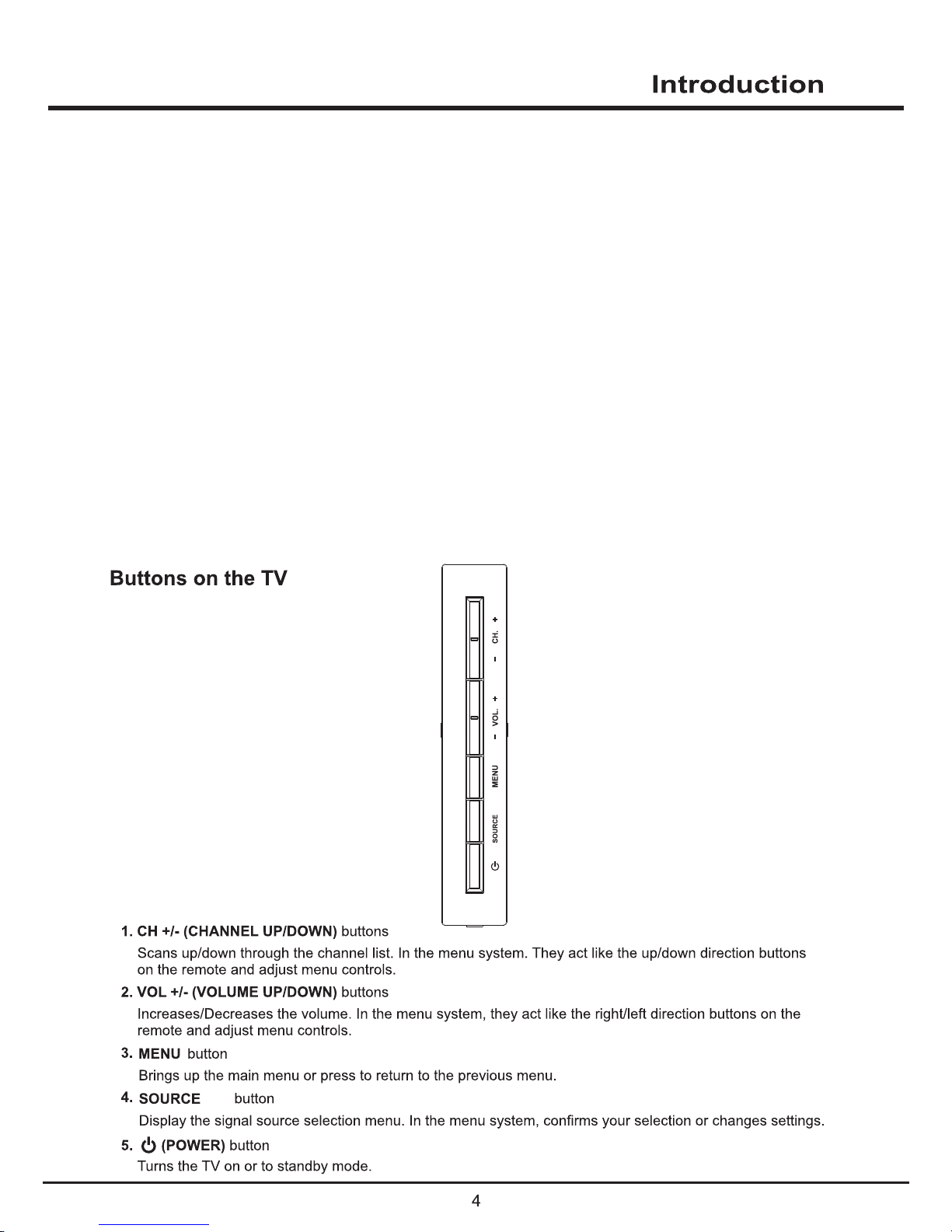
/OK
/OK
FC C lnformation
This equipment has been tested and found to comply wit h the limits for aClass B digital
device, pursuant to Part 15 of the FCC Rules. These limits are designedto provid e
reasonable protection against harmful interference in a residential installation.
This equipment generates uses and can radiate radio frequency energy and, if not
installed and used in accordance with the instructions, may cause harmful
interference to radio communications. How ever, there is no guarant ee that
interference will not occur in a particul ar installation. If this equipment does cause
harmful interference to radio or televi sion reception, which can be determined by
turning the equ
ipment off and on, the user is encouraged to try to correct the
interference by one or more of the following measures:
Reorient or relocate the receiving antenna.
Increase the separation between the equipment and receiver.
Connect the equipment into an outlet on a ci rcuit different from that to whi ch
.detcennoc si reviecer eht
Consult the dealer or an experienced radio/TV technician for hel p.
This device complies with Part 15 of the FCC Rules. Operation is subject to the
following two conditions:
(1) This device may not cause harmful interference,and
(2) This device must accept any interference received, including int erference that
may cause undesired opera
tion.
Warning: Changes or modifications not expressly approved by the party responsible
for compliance could void the user's authority to operate the equipment.This equipment
complies with FCC radiation exposure limits set forth for an uncontrolled environment.
This equipment should be installed and operated with minimum distance 20cm between
the radiator & your body.
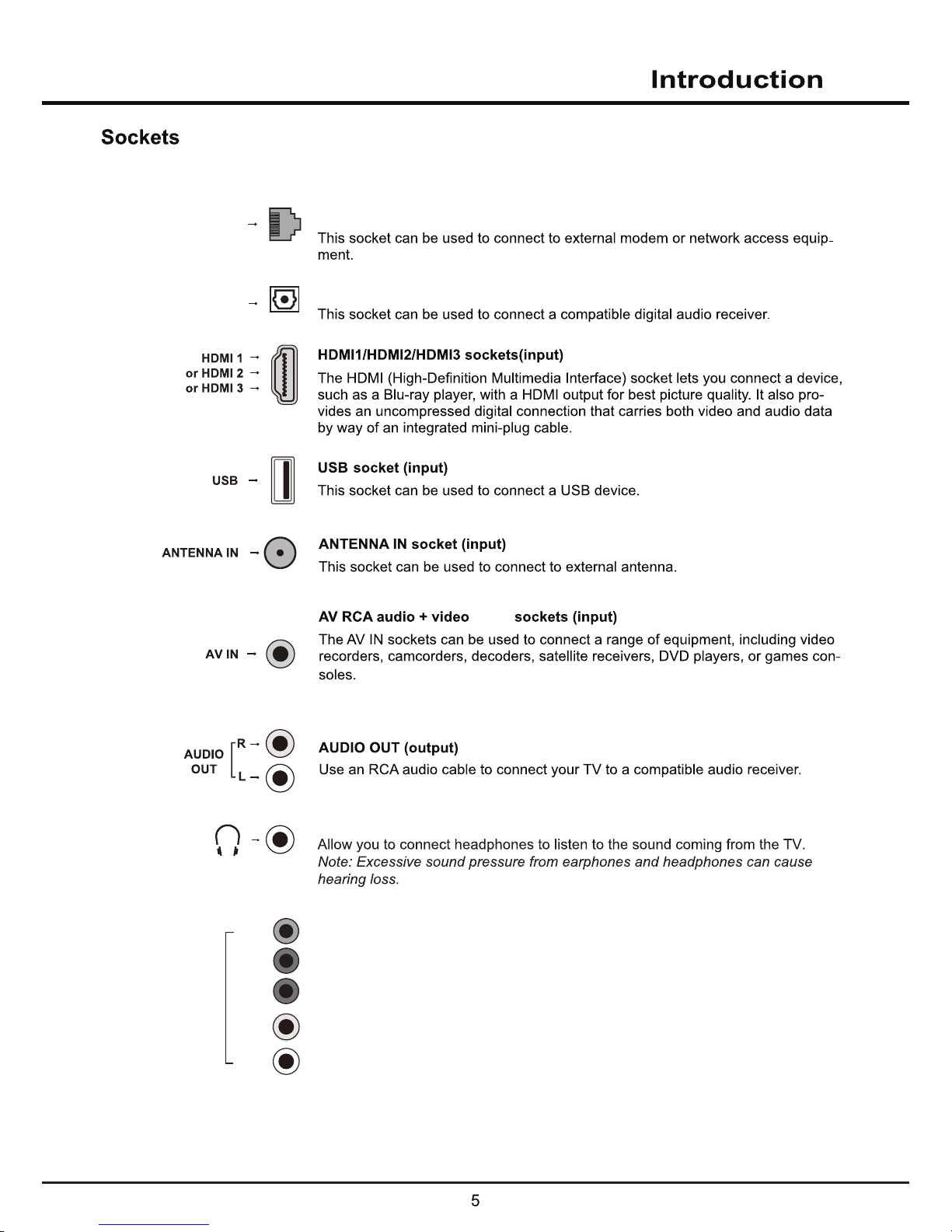
mini
PR
PB
Y
L
R
IN
IN So
ckets(input)
sockets(output)
LAN
LAN
The IN can recognize if the device you’re connnecting to sockets.
The sockets provide excellent picture quality because the video is separated
into three separate parts.
The L and R socket be used to connect a range of equipment,including video
recorders,camcorders,satellite receivers,DVD players,or games consoles.
The socket provides composite Video&Audio connection.
YPBPR
YPBPR
YPBPR
OPTICAL OUT
OPTICAL OUT
EARPHONE socket(output)
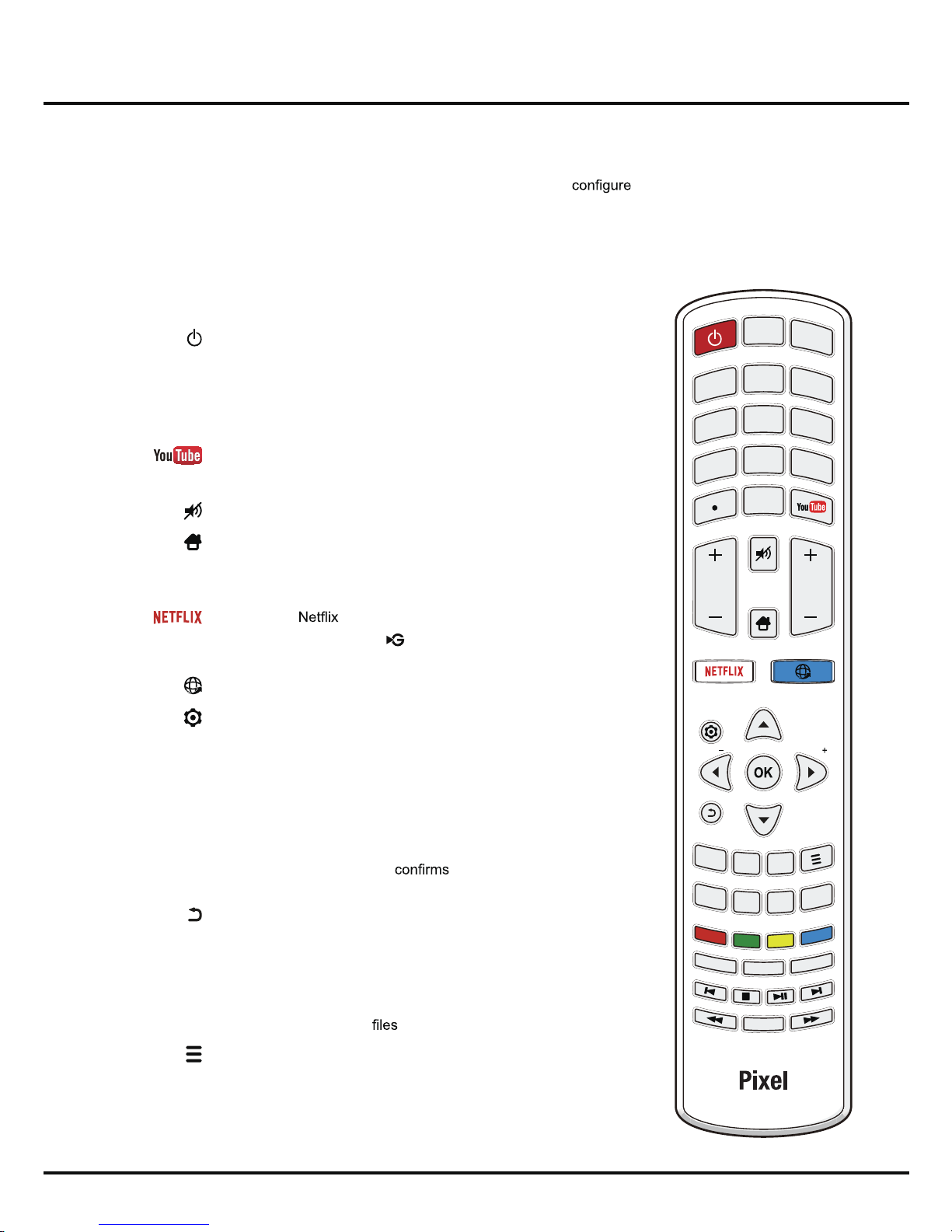
6
Introduction
Remote Control Functions
Most of your television's functions are available via the menus that appear on the screen. The remote control(s)
supplied with your set can be used to navigate through the menus and to
all the general settings.
Notes:
- Figures and illustrations in this operation manual are provided for reference only and may differ from actual product
appearance.
- The remote control(s) supplied with your set may differ depending on the model. Refer to corresponding remote
control functions below according to your actual remote control(s).
(POWER button) Turns the TV on or standby.
TV Accesses the TV mode.
SOURCE Brings up the SOURCE menu.
0-9 (Numeric buttons) Enters channel numbers.
Goes to the YouTube homepage.
VOL +/- (VOLUME UP/DOWN) Increases or decreases the TV's volume.
(MUTE button) Turns the volume off or on.
(HOME button) Goes to the smart TV homepage.
CH +/- (CHANNEL UP/DOWN) Scans up or down through the current
channel list.
Goes to the homepage.
Note: This button may be
for some models and goes to the
Golive homepage.
Goes to the browser homepage.
(SETTING button) Brings up the main menu or press to return to
the previous menu.
Zoom -/+ Press to select the desired screen format.
Note: This function is not available in USB mode.
▲▼◄► (Up, down, left and right direction buttons) Highlights different
items in the menu system and adjusts the menu controls.
OK When in the menu system,
your selection or changes
settings.
(BACK button) In menu mode, goes back to the previous menu or
interface; in TV mode, goes back to the last viewed channel.
EXIT Exits the menu system.
INFO Displays the status information of the current program or source.
USB Goes to the multimedia
in USB.
(OPTION button) Shortcut to Freeze, PVR Disk, PVR (only
available in DTV mode), Football Mode, HDMI 2.0 (only available
in HDMI mode), Channel List, and Settings.
EXIT
SLEEP
PICTURE
CH LIST
MTS
SOUND
ZOOMZOOM
VOL CH
0
8
9
6
3
5
2
GUIDE
INFO
USB
FAV
SOURCE
4
1
TV
CC
RC311S
7
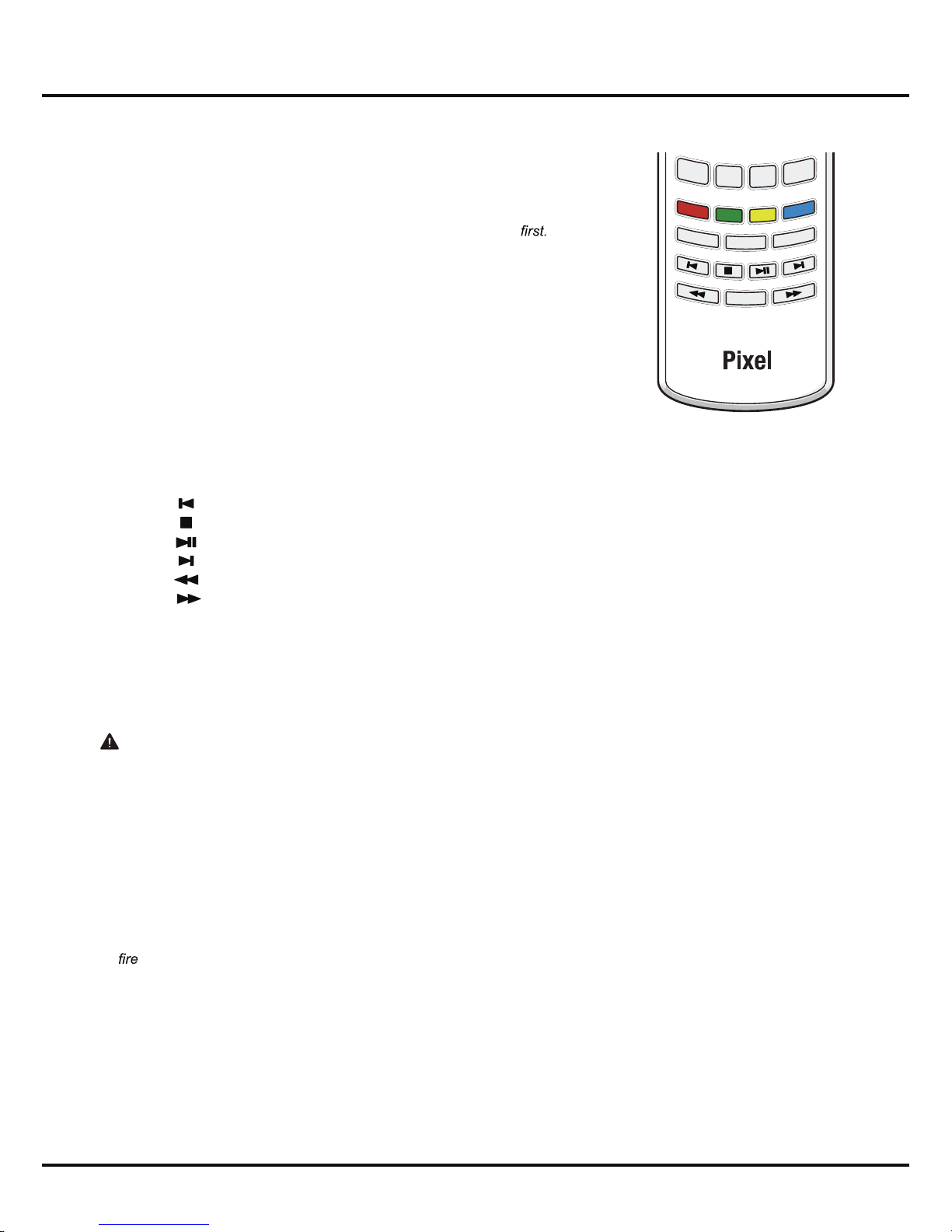
7
Introduction
EXIT
SLEEP
PICTURE
CH LIST
MTS
SOUND
ZOOMZOOM
GUIDE
INFO
USB
FAV
CC
RC311S
Notes about using the remote control
• Aim the remote control towards the TV remote sensor window. The remote control will not function properly if there
are obstructions between the TV and the remote control.
• To ensure good performance, replace the batteries immediately if the remote control is not functioning normally
because the battery is running down.
• Never mix battery types or combine used batteries with new ones.
• When the batteries are low, battery acid may leak and damage the remote control. Once the batteries are low,
replace the batteries as soon as possible.
• If the remote control is not to be used for a long time, remove the batteries to avoid the leakage of battery acid.
• Keep the remote control in dark, dry places. Batteries shall not be exposed to excessive heat such as sunshine,
or the like.
SLEEP Repeatedly press to set the TV to turn off after a given amount of
time. To cancel the sleep timer, press until Off appears.
GUIDE Toggles the Electronic Programme Guide between on and off.
Note: This function is not available in this model.
FAV Brings up your favorite channel list.
Note: You should set your favourite channel(s)
For details,
refer to Channel Edit
.
CH LIST Displays the channel list menu.
Colored
buttons
(RED/GREEN/YELLOW/BLUE) Performs the corresponding
function indicated at the bottom of the screen.
PICTURE Selects picture mode.
SOUND Selects sound mode.
CC Brings up the closed caption menu.
MTS Toggles through the MTS (multichannel television sound) settings.
Note: MTS is only available in TV mode and the options available
may vary depending on the channel’s signal.
(Previous) Goes to the previous chapter.
(Stop) Stops viewing.
(Play/Pause) Starts, pauses or resumes viewing.
(Next) Goes to the next chapter.
Searches backward.
Searches forward.
Note: The above six buttons can be used for playing music,
pictures and videos in the USB menu.
