Page 1

X series | User manual
Page 2

Page | 2
X series | User manual
X series by Pixavi ............................................................................................. 3
Before use ....................................................................................................... 4
Introduction .................................................................................................... 4
Main feature set .............................................................................................. 5
Hardware explained ........................................................................................ 6
User Interface .................................................................................................. 8
Make a call ...................................................................................................... 9
Take a picture ................................................................................................ 10
Record video ................................................................................................. 11
View videos ................................................................................................... 11
View pictures ................................................................................................. 12
Photo & Video settings ................................................................................. 12
Streaming ...................................................................................................... 13
Address book................................................................................................. 13
Setup Menu ................................................................................................... 14
Wireless setup ............................................................................................... 14
IP address settings ........................................................................................ 15
H.323 configuration ...................................................................................... 15
Call settings ................................................................................................... 15
Factory default .............................................................................................. 16
Diagnostics .................................................................................................... 16
Web interface ............................................................................................... 16
Accessories .................................................................................................... 17
Support forum ............................................................................................... 18
Product Support ............................................................................................ 18
Service and maintenance options ................................................................. 19
Software updates .......................................................................................... 19
Declaration of conformity ............................................................................. 19
Warnings and notifications ........................................................................... 20
FCC information ............................................................................................ 20
Page 3
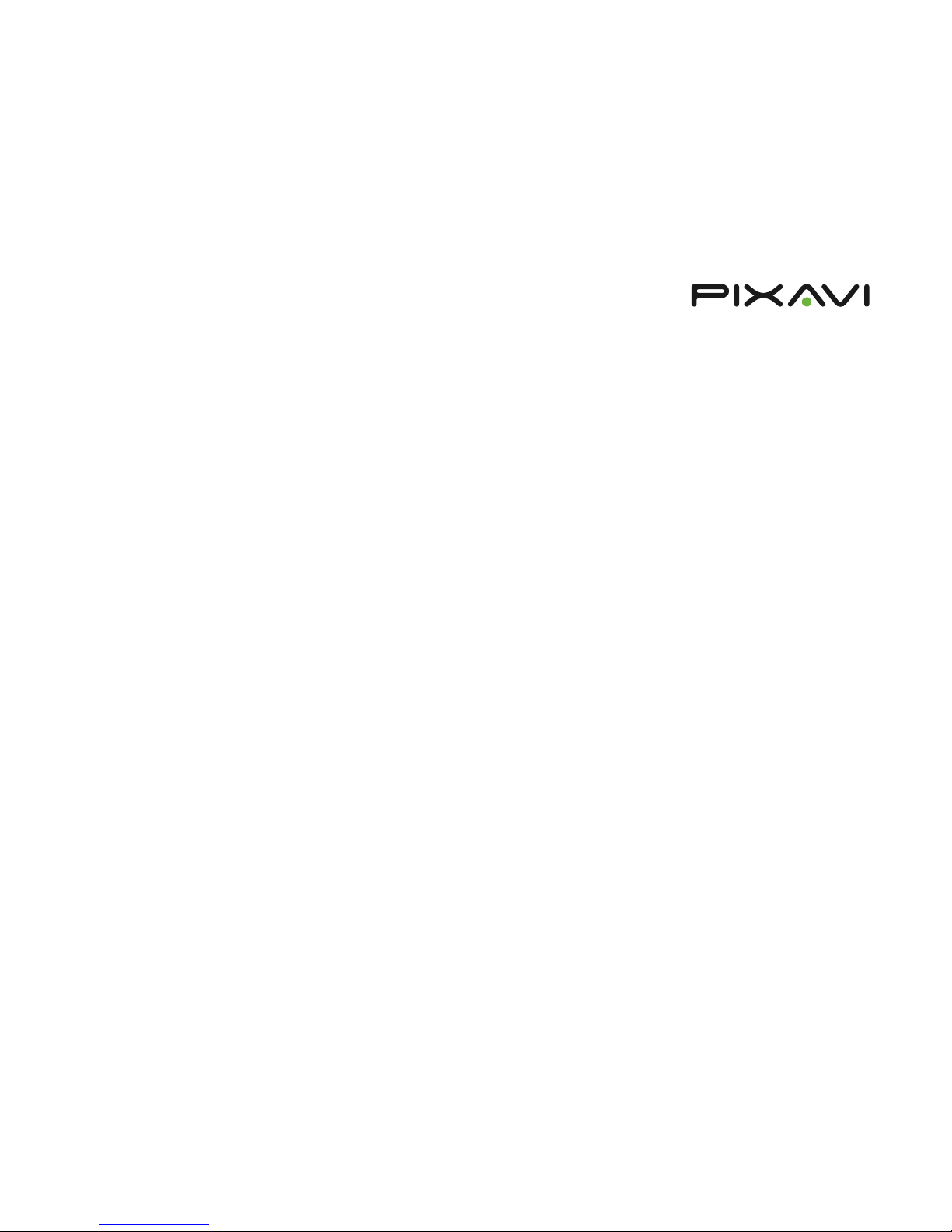
Page | 3
X series | User manual
X series by Pixavi
ST5000 EX4000EX5000 VisiWear EX3500VisiWear ST3500 Xcore EX6000 Xcore ST6000
All the X series products share the same electronics and base chassis. The
differences between the products are in software, labeling and if the
product has an integrated camera module or not.
Video conferencing
Video recording
Still image capture
Video streaming
Yes
Yes
Yes
Yes
Yes
Yes
Yes
Yes
No
Yes
Yes
No
Yes
Yes
No
Yes
Yes
Yes
No
Yes
Yes
Yes
No
Yes
Yes
Yes
No
Yes
Page 4
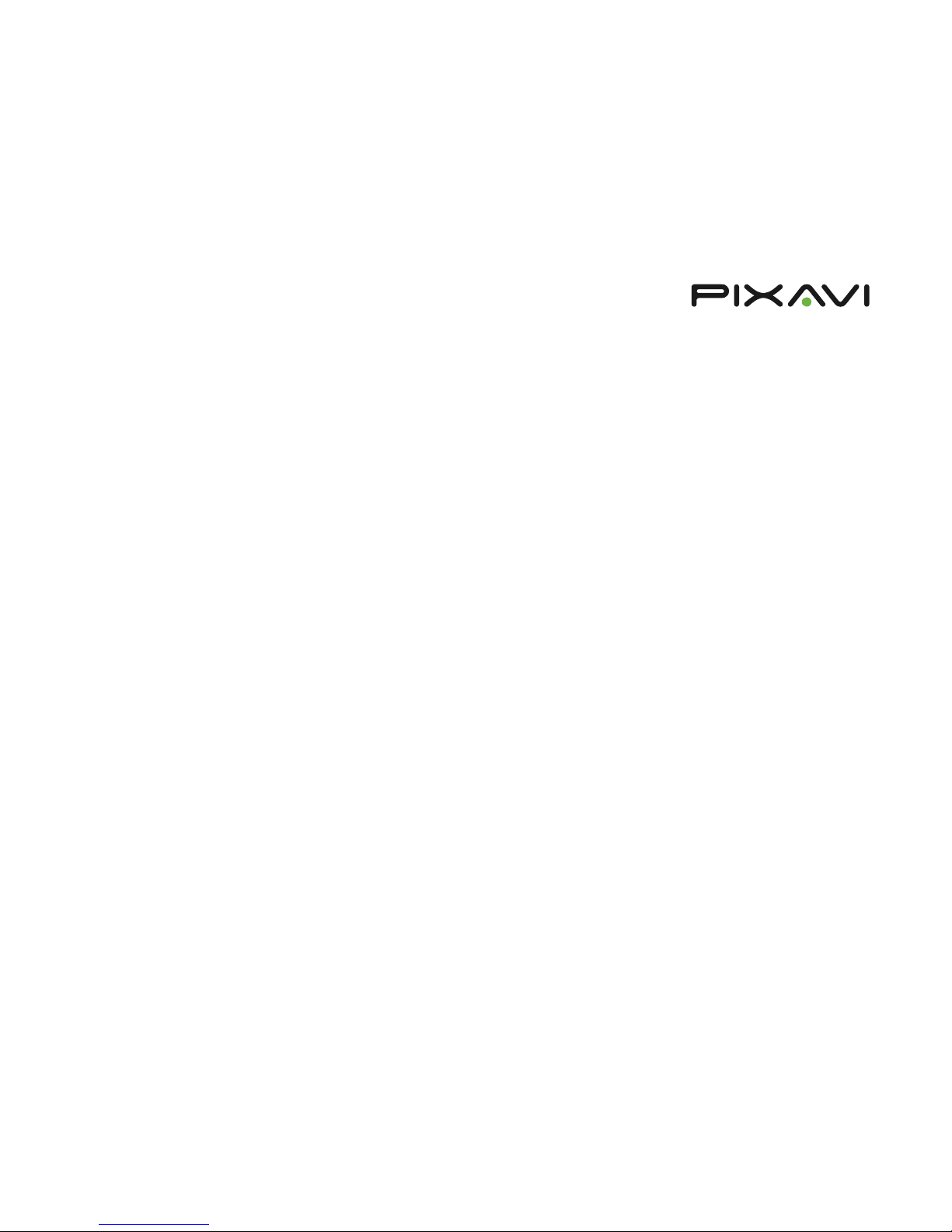
Page | 4
X series | User manual
Before use
Congratulations with your purchase of an X series device by Pixavi. The
product is produced with the strictest quality routines and procedures to
ensure optimal reliability and quality.
Before the unit is booted the first time, please ensure that it is put on
continuous charging for 5 hours. This will ensure that the battery life cycle
remains optimal throughout the life span of the battery.
The Device is equipped with a redundant power circuit and can be operated
while charging the battery. The battery will normally take 1 hour longer to
charge when the unit is powered on while charging.
If the Device has been operated in high environmental temperatures (above
40° C), the battery might not start charging immediately. Lithium Polymer
batteries are not designed to be charged above 50° C. To address this
limitation, there is a temperature sensing circuit inside the camera that
makes the charger wait until the battery has cooled down to an acceptable
temperature level upon turning the unit off.
Introduction
The Pixavi X series is a range of high end video and audio communication
devices, capable of dialing and communicating via audio and video to any
video conferencing endpoint.
The general idea of video conferencing today is based on face to face
communication to enable participants in meetings to see each other from
different locations. Pixavi has since 1999 offered a new way of utilizing
video conferencing technology.
Integrating the latest wireless technology, video compression codec’s and
the fastest processing power in a compact, wearable design, Pixavi is able to
offer its customers the ability to take the organizational expertise to
wherever it is needed and transferring high quality audio, video and still
images in real time and offline.
The X series cameras are utilized when there is a need for rich
communication, beyond what telephones, mobile phones, PDAs,
videophones and stationary video conferencing systems can offer. The X
series brings the ability to share information with anyone, anywhere. High
quality video (HD) , CD quality audio and high resolution still images (8
megapixels) are transferred in real time full duplex between users. The
participants can also interact through image and application sharing. Due to
the X series rugged properties they can be utilized in virtually any
environments.
Mobile Telepresence
Featuring a high performance video processor, with HD H.264 encoding and
advanced camera sensor and optics, the X series is capable of offering
Telepresence quality directly from the field to the end user. We have
already successfully tested the product with several Telepresence products
in the market.
Main properties
The X series features a rugged aluminum housing and is waterproof
according to IP68 (EX version) splash proof according to IP65 (ST version).
The product is optimized for use in demanding environment, where normal
cameras, mobile phones or laptop computers will not survive.
Through intensive testing, the product has been certified for a long range of
industrial standards to ensure that the product can meet the most
demanding requirements and applications.
• Compact design
• Rugged
• Easy to use user interface
• One hand operation
• 720p High Definition video support
• 8 Megapixel still images
• IP68 watertight
• Zone 1 explosion proof (EX series only)
Page 5
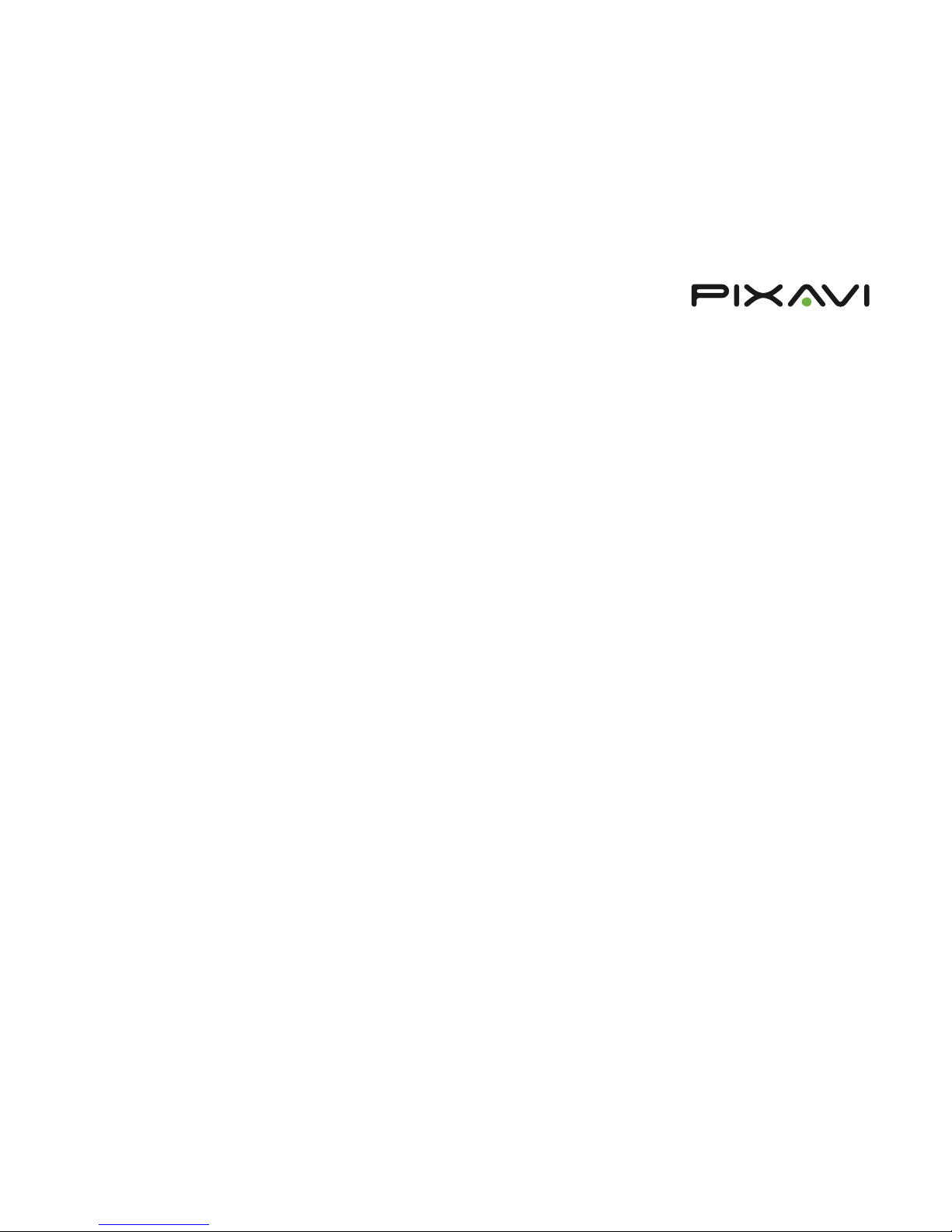
Page | 5
X series | User manual
Main feature set
The X series has 4 main feature sets:
• Video conferencing (SIP and H.323)
• Advanced collaboration (laser / drawing)
• Internet streaming (stream to Windows media player, QuickTime)
• Recording and photo modes
Video conferencing
The X series comes with both SIP and H.323 video conferencing support,
including all the common sub standards. Pixavi has successfully tested the
product with a range of video conferencing terminals:
• Cisco
• Lifesize
• Tandberg
• Polycom
• Sony
• Aethra
• Vcon
• Mirial
• Radvision
Advanced collaboration
The Device has a built in Laser that helps both parties in the session
collaborate in “real life” instead of using the display. This feature has several
benefits over traditional “draw on video” systems.
Internet streaming
With Support for the ISMA 2.0 streaming standard, the X series has the
ability to stream real time HD video to both Windows media and QuickTime
players.
Recording and photo modes
The X series cameras can also operate as a standard camcorder and still
image camera, with support for 720p video recording and 8 Megapixel still
image support.
Page 6

Page | 6
X series | User manual
Hardware explained
5000 & 4000 series
Page 7
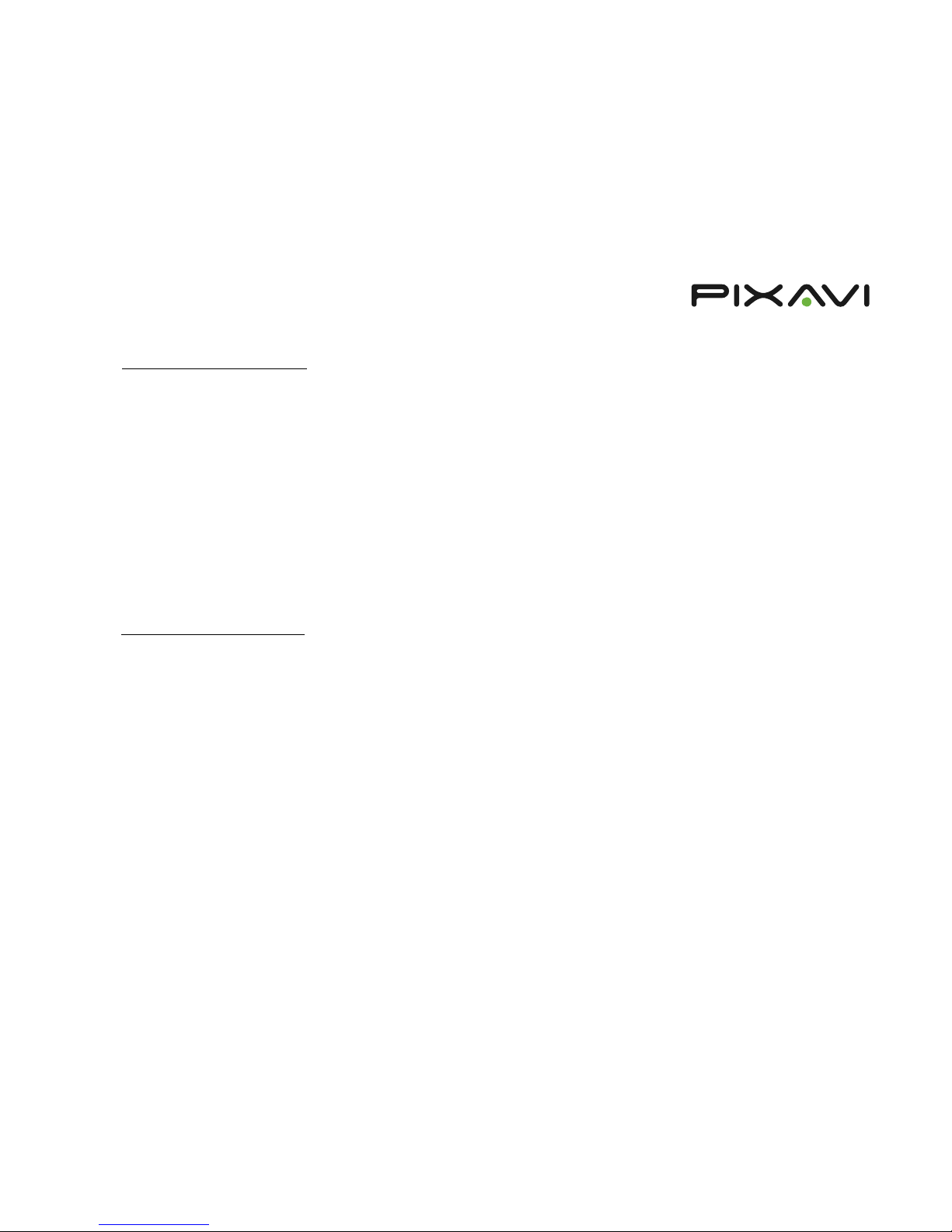
Page | 7
X series | User manual
VisiWear EX3500 & Xcore EX6000
VisiWear ST3500 & Xcore ST6000
Page 8
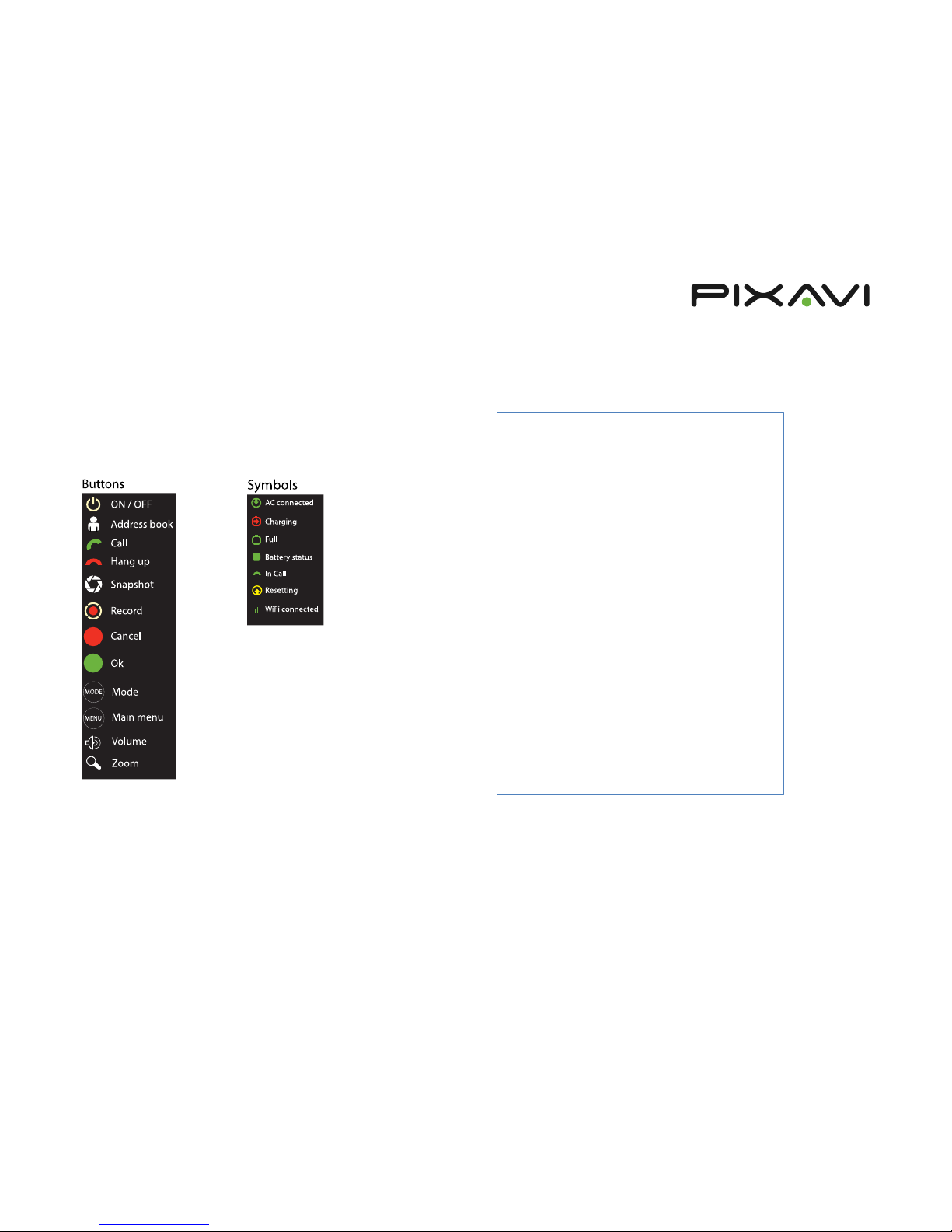
Page | 8
X series | User manual
User Interface
The Device can be independently operated via either the Keypad or the
touch screen. The purpose behind is that the user can operate the unit with
gloves.
Keypad buttons and status symbols
The main menu screen
The main menu consists of the most essential icons for the end user of the
product and a live video view.
The status bar
The status bar is located on the top of the screen. It gives the user a simple,
visual overview over the overall status for the system.
Page 9

Page | 9
X series | User manual
The status bar contains the following information:
• Battery status
• Charging status
• Wi-Fi coverage status
• Volume level /muted
• Peripherals connected (audio /power/USB 2.0)
The on screen keyboard
The onscreen keyboard (OSK) is designed to give the user a quick and easy
way of inputting text and numeric data to the system. The OSK is mainly
used when the system is being configured and is normally not accessed by
the end user.
The OSK pops up only when required by an input field. You can use both the
touch panel and the keypad to operate the OSK.
Alphabetical mode: Numeric mode:
Make a call
When pressing the call icon or the address book button, the user is
navigated to the address book:
For navigating in the address book, the user can either use the keypad
up/down buttons, or move the on-screen scroll bar. To call one of the
contacts, either click on the contact using the touch screen, or press the
green Ok button on the keypad. You will then be presented with the contact
details of this contact, including information about dialing number (IP
address or alias), and default bandwidth. The contact details can then be
edited, or a call can be placed by clicking the "Call" button.
Page 10

Page | 10
X series | User manual
Once you have dialed, you will have the option of cancelling the call by
clicking the “hang up button” or the OK button again. The “Call in progress”
window will display the recipient information.
In call screen
Once connected, you will get both the local video (top) and remote video
(bottom) on the screen. Each video window is scaled down to 270p
resolution. At the bottom you will see a window indicating the call info.
Take a picture
1 Select Picture mode. 2 Select Take picture
3 Picture is taken 4 Select arrow icon after review
Page 11
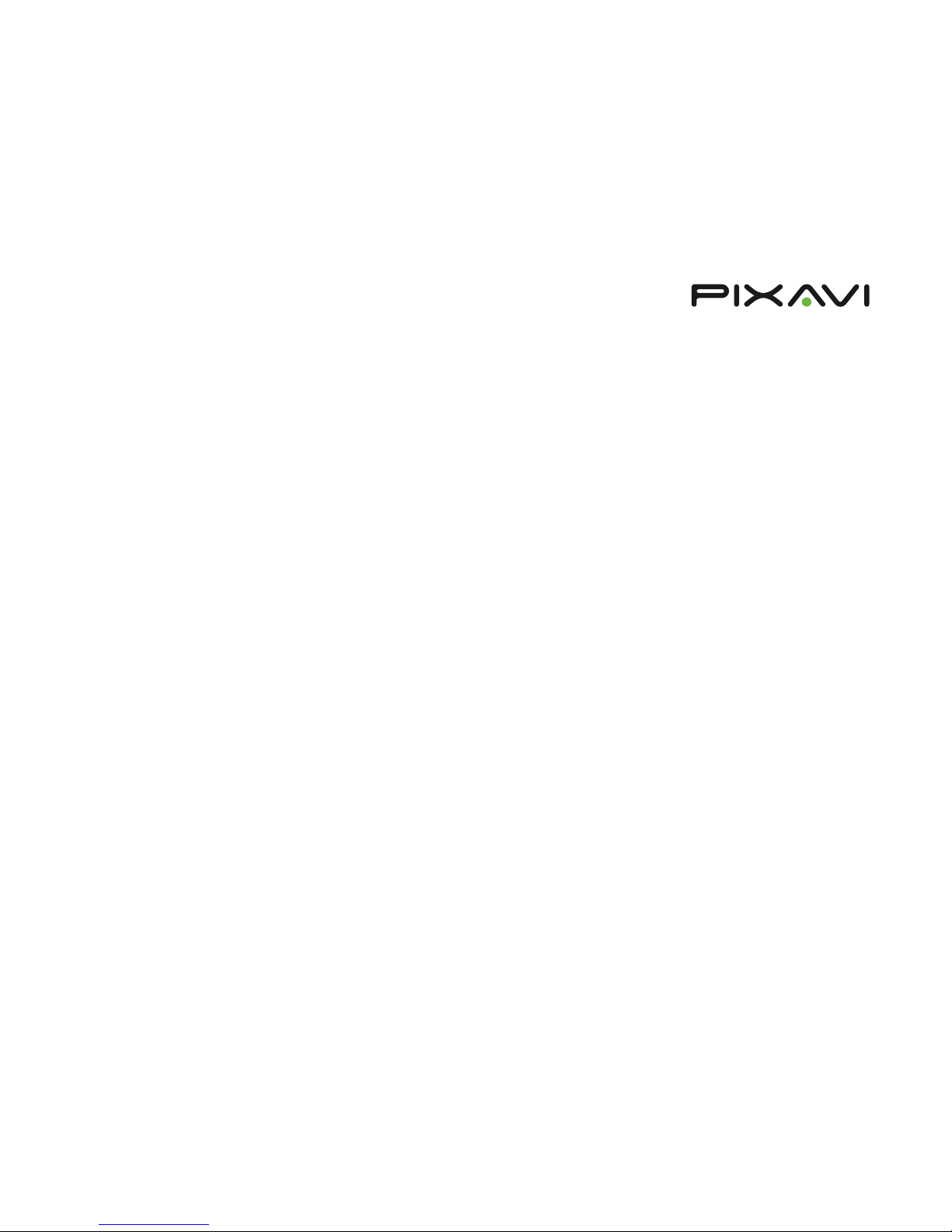
Page | 11
X series | User manual
Record video
1 Select Video mode. 2 Select Start recording
3 Press icon to stop recording 4 Video is saved
View videos
1 Select Playback mode. 2 Select Videos
3 Browse with next and previous 4 Play by selecting the play icon
Page 12

Page | 12
X series | User manual
View pictures
1 Select Playback mode. 2 Select Pictures
3 Browse with next and previous
Photo & Video settings
Automatic preview
Enable if you want the camera to display a preview of the picture after it is
captured.
Storage
Here you can set up the storage destination of your pictures and video. You
can choose between two different options:
• Local flash memory
• Network share
When selecting Network share, you are prompted for a network path, a
user name and a password.
Picture quality
Allows you to define the detail grade of your captured pictures.
Video quality
Allows you to define the detail grade of your recorded video.
Page 13

Page | 13
X series | User manual
Streaming
1. Press the green call button on the keypad. This takes you to a screen
where you can choose between making a call or starting the streaming
server.
2. From this screen, click the "Streaming" button on the GUI. This will take
you to the streaming screen where you can change resolution or bitrate
if necessary.
3. To start the server, press the "play" icon on the left of the screen. This
will not start streaming, only start the streaming server.
4. To start actual streaming, you need to connect using VLC media player.
5. Open the streaming application (e.g. VLC media player), choose "Media
-> Open network stream". Enter the address of the Camera on the form:
rtsp://<Xcaster IP address>
6. Streaming should now start, and you should see video locally on the
Camera GUI as well as in the VLC player.
Address book
To add a new contact in the address book, press Add in address book menu.
In the administer contact menu you can add the following information:
• Name:
This is the name which the contact will appear under in the address
book.
• Number/ID/IP:
This is the dialing number of the contact. For H.323 calls using a
Gatekeeper, this will be the E.164 Alias of the contact. For direct H.323
calls, this will be the IP address.
• Profile:
The protocol being used.
• Bandwidth:
The default bandwidth for this contact. This can be set to a custom
value to take into account the network connection for this contact.
Page 14

Page | 14
X series | User manual
Setup Menu
The setup menu gives access to the following sub menus.
WIFI:
• Available networks
• Preferred networks
Settings:
• General
• Network settings
• Call quality
• Restore factory defaults
Diagnostics:
• System information
Reboot:
• Reboot of unit
Wireless setup
To set up a wireless network, first click the WIFI button. This will take you to
the Wireless settings menu.
By clicking available networks will present a list of currently available
networks.
To associate with one of these, click on the network name.
If the network is one of the already configured preferred networks,
association will happen immediately. Otherwise, the user is prompted for a
WPA/WPA2 passphrase or a WEP key before trying to associate.
If association is successful, the SSID will appear in the status bar after a few
seconds.
The X series cameras are by default configured to associate to an
unencrypted network called "default".
When the camera connects to a new network, the SSID will automatically be
added to the list of preferred networks."The preferred networks menu
allows you prioritize, edit, or delete the stored SSIDs".
Page 15
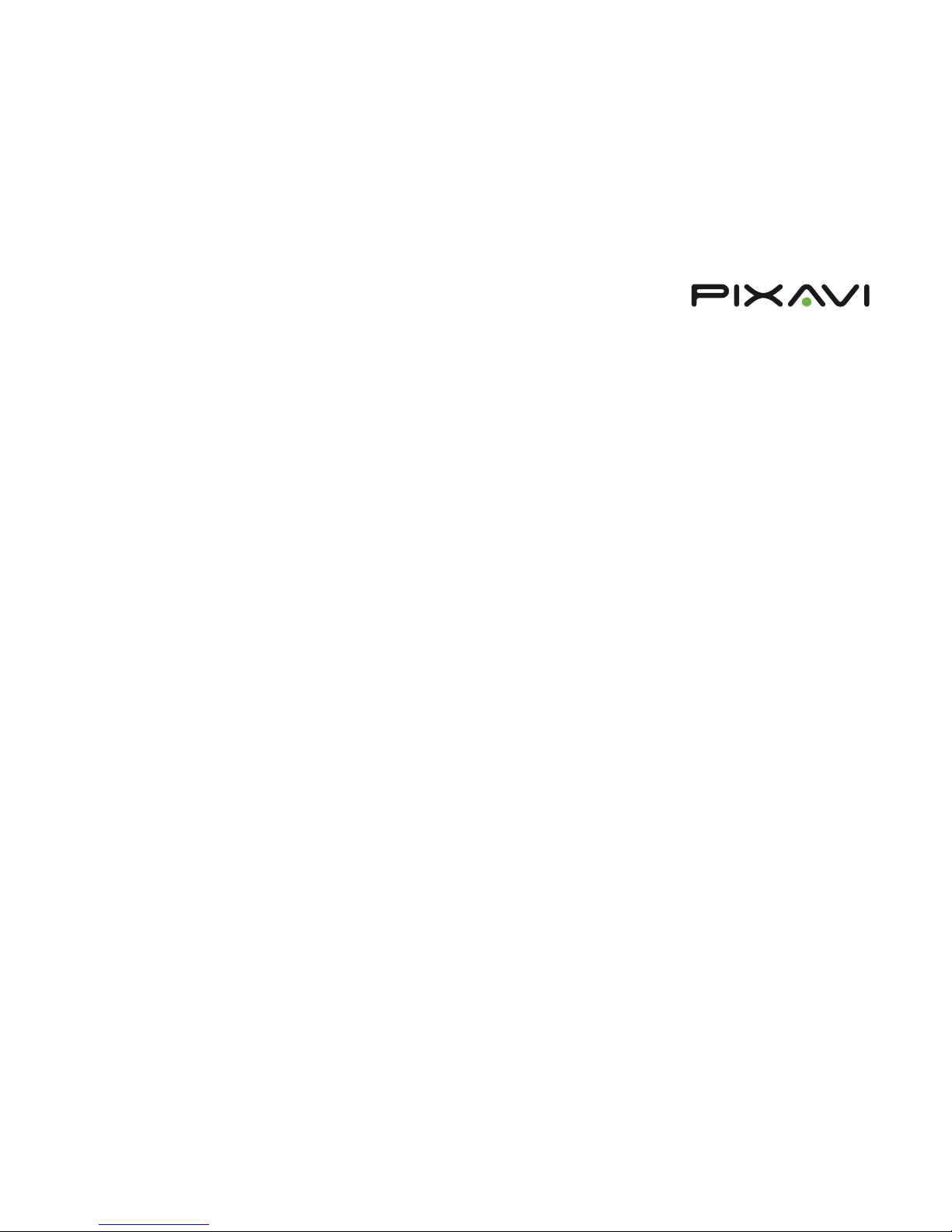
Page | 15
X series | User manual
IP address settings
The Settings button takes the user to the system settings menu.
The "Network settings" button provides choices for configuring WIFI IP
settings.
The IP settings menu lets the user choose between using DHCP or a static IP.
The default IP address is set to 192.168.0.20
H.323 configuration
If no gatekeeper is used, the "H.323 call setup" option must be set to
"Direct". If the Camera should connect to a gatekeeper, this option should
be set to "Gatekeeper". The E.164 field (numeric) is the number used for
dialing the camera, and the H.323 ID is the name used to identify it. Both
these fields should be filled in when using a gatekeeper. When using a
gatekeeper, the "Discovery" option can be set to "Auto" if the gatekeeper is
discoverable. If not, "Discovery" must be set to "Manual", and "Address"
must contain the IP address of the gatekeeper. In order to make a direct call
(not Gatekeeper routed) to an endpoint, using its IP address, H.323 call
setup" must be set to "Direct".
Call settings
The X series cameras can be configured to function with several video
conferencing codecs and is also easy to adapt to various types of
infrastructures with different bandwidth.
In the default call settings menu you can select what types of codecs the
unit will use when communicating. Not all endpoints support the Pixavi
Page 16
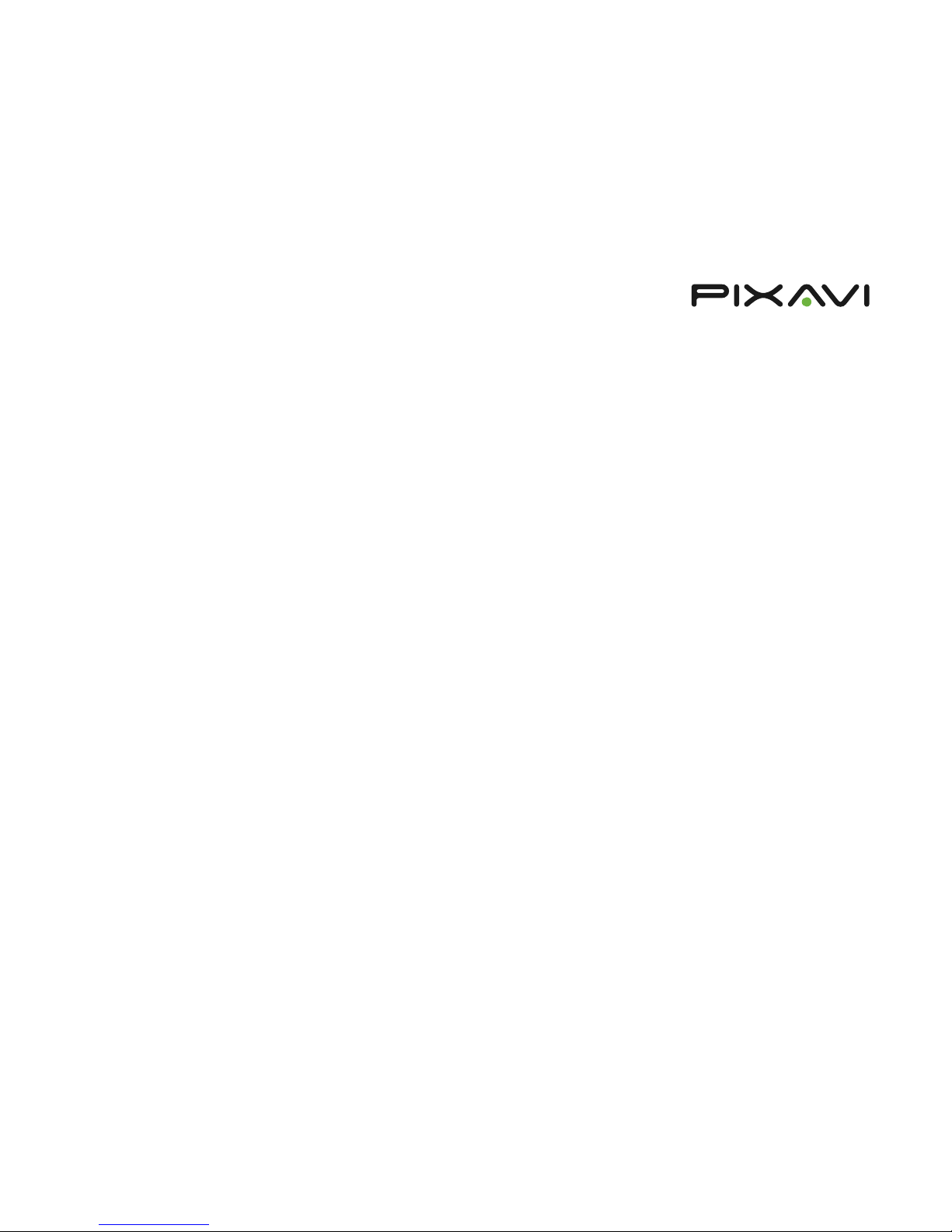
Page | 16
X series | User manual
H.264 codec. This is especially relevant for older endpoints and endpoints
using older implementations of the H264 codec. For communication
towards such endpoints, please use the H263 codec. You can also select the
default video resolution (CIF or 4CIF) to be used in conference calls. If you
choose 4CIF, but the remote party does not support this, it will use CIF
instead.
Factory default
By selecting restore factory defaults, you can set the device back to its
factory settings. If the factory defaults are restored, all the contacts, settings
and media on the device are deleted permanently.
Diagnostics
The diagnostics screen displays various useful information.
Web interface
The X series products can also be configured via web interface.
Log in
To logon to the web interface, simply enter the IP address of your camera in
the address field in your web browser.
With default settings, you don’t need to enter a password to login. Just click
the login button two times.
Overview
In the overview menu you can find a quick system status overview and the
dial in numbers for the camera.
Call
By selecting the call tab, you can initiate calls to contacts in your contact list.
Page 17
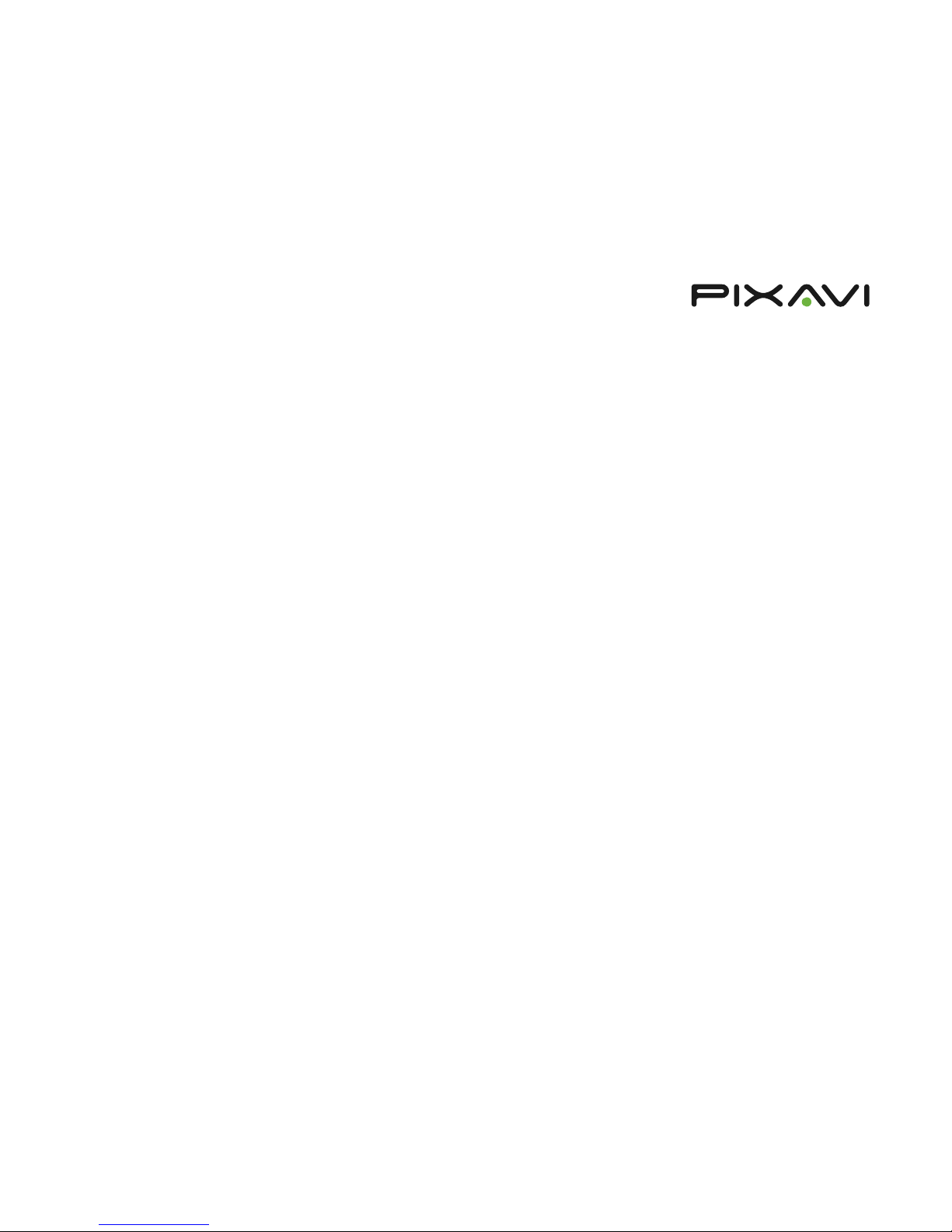
Page | 17
X series | User manual
Address book
In the Address book tab you can add, edit or delete entries in contact list.
System status
The system status tab provides a summary on the camera configuration.
Settings
In the settings tab you can configure the IP, H323, WIFI, Username/
passwords and also update the camera firmware.
Configuration
Using the configuration tab allows you to configure the settings for video,
call quality, security and answer mode.
Accessories
Pixavi offers a range of accessories in order to maximize the value of your
investment. The accessories will open up for new applications and can help
you expand the usage areas of your product.
Headsets
Supporting both wired and wireless audio headsets, the X series opts for
different choices for headset connections. The most common options are
illustrated below:
Page 18
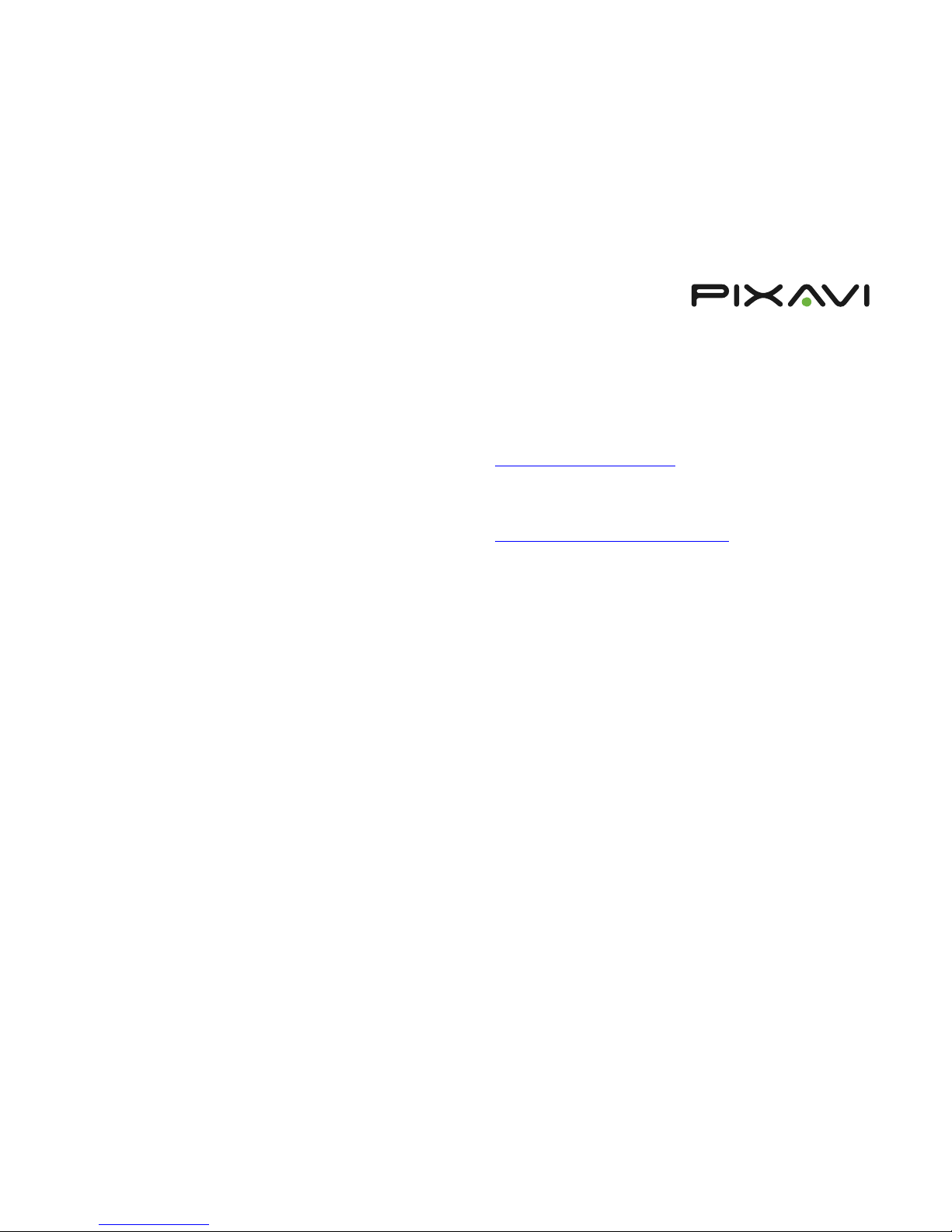
Page | 18
X series | User manual
External cameras and displays
When the internal camera and display does not suit your application, Pixavi
can offer external cameras and displays. The most common options are
illustrated below:
Tripods and brackets
The X series products can be placed on wall, table or floor using these
tripods that are offered by Pixavi:
Storage
At time of order, you specify the storage capacity you want for your
Camera. The options are listed below:
Borescope
Through third party partners, we can offer a borescope with a custom
connector to the Camera video input. This enables a live connected bore
scope
IR camera
Through third party partners, we can offer a IR camera with a custom
connector to the Camera video input. This enables a live connected IR
inspection camera.
Support forum
Support forum is available here:
http://www.pixavi.com/community/
Product Support
Pixavi provides support via phone, email and our online support forum
More information here:
http://www.pixavi.com/support-site-pixavi.php
Warranty disclaimer
Limited Warranty
Pixavi AS complements its quality line of products with a limited warranty.
The Pixavi limited warranty comes free of charge with the purchase of all
Pixavi manufactured goods.
Pixavi states that the purchased product is free from defects or other
abnormalities that would otherwise hinder proper working order of the
equipment. This warranty extends to only those individuals, groups or
organizations that have purchased from Pixavi AS directly or from an
authorized vendor. The limited warranty does not cover other parties that
subsequently purchase the product from the original purchaser.
Warranty Procedure
In the event that the Pixavi product fails under the warranty period, and the
warranty is found valid according to the warranty statement, Pixavi will
repair or replace the equipment at no extra expense to the purchaser.
Should an exchange be necessary, Pixavi will after its opinion and review,
return to the purchaser a completely unused model or refurbished model in
perfect working order. The return of this model to the purchaser, will be
covered by the warranty should this still be applicable.
Page 19

Page | 19
X series | User manual
Warranty validity
The X series products comes with a 1 year warranty
General Conditions
• When a component is replaced by Pixavi AS, a new 90 days warranty is
given on the new component. This new warranty is restricted to and
covers only the component replaced.
• Failure/Malfunctions due to neglect of the precautions given in the user
manual is not covered by the warranty.
• Should any item fail after the warranty period, applicable charges for
both repair/replacement and shipping will be added.
• Warranty is no longer valid if the warranty seals are broken.
• The Warranty is only valid if the product has been used with original
Pixavi components, chargers, cameras and recommended headsets as
described in the manual through the lifespan of the product.
• An additional 6 month battery warranty is granted when signing up with
the Pixavi Level 2 Service Package.
• A continuous warranty can be obtained through signing up with the
Pixavi service level 3.
Service and maintenance options
Pixavi offers 3 levels of support:
Contact Pixavi for pricing and more information about the service and
support programs.
Software updates
Software updates for this product can be downloaded here:
www.pixavi.com
The firmware upgrade is carried out using the web interface on a pc
connected to the same LAN as the unit.
Step by step description:
1. Connect the power adaptor to the unit and turn it on.
2. Enter the IP address of the unit in your internet browser address field.
3. Select “login” 2 times.
4. Select the “settings” tab.
5. Select the “upgrade” subtab (this will display the current software
version). Click the “browse” button, and select the software upgrade file
(*.tar). When clicking “send”, the file will be uploaded to the unit.
6. After successful upload, the LCD screen will show a warning saying that
the firmware upgrade is taking place.
7. Do not use the unit until this process is complete. The upgrade will take
approximately five minutes, after which the unit will reboot. (If the unit
has not rebooted within ten minutes after the upgrade started, try to
power cycle the unit.)
Declaration of conformity
This device has been evaluated and found to conform to the European
Directives:
1999/5/EC for ST3500, ST5000 and ST6000
1999/5/EC and 94/9/EC for ST3500, ST5000 and ST6000
A letter of conformity for this product can be found here:
http://www.pixavi.com/support-site-pixavi.php
(login: declaration /
password: conformity)
Page 20

Page | 20
X series | User manual
Warnings and notifications
Warning:
This is a class A product. In a domestic environment this product may
cause radio interference, which may require the user to take adequate
measures.
Important Radio frequency notifications:
In case of using external third party antennas, the maximum gain
allowed for an attached antenna is 5dBi
Please note that certain limitations applies to the use of the WLAN radio
of this product in France, Italy and Latvia.
Pixavi recommends checking with local authorities for the latest status
of their national regulations for wireless LANs when selecting antennas
and access points.
FCC information
NOTICE:
This device complies with Part 15 of the FCC Rules [and with RSS-210 of
Industry Canada].
Operation is subject to the following two conditions:
(1) this device may not cause harmful interference, and
(2) this device must accept any interference received, including
interference that may cause undesired operation.
NOTICE:
Changes or modifications made to this equipment not expressly approved by
Pixavi may void the FCC authorization to operate this equipment.
Radiofrequency radiation exposure Information*
This equipment complies with FCC radiation exposure limits set forth for an
uncontrolled environment.
This equipment should be installed and operated with minimum distance of
20 cm between the radiator and your body.
This transmitter must not be co-located or operating in conjunction with any
other antenna or transmitter.
NOTE:
This equipment has been tested and found to comply with the limits for a
Class A digital device, pursuant to Part 15 of the FCC Rules. These limits are
designed to provide reasonable protection against harmful interference
when the equipment is operated in a commercial environment. This
equipment generates, uses, and can radiate radio frequency energy and, if
not installed and used in accordance with the instruction manual, may cause
harmful interference to radio communications. Operation of this equipment
in a residential area is likely to cause harmful interference in which case the
user will be required to correct the interference at his own expense.
* Only valid for models ST5000, EX5000 and EX4000.
