
Peplink Balance B30 LTE User
Manual
Peplink Products:
Peplink Balance 30 LTE / Balance 30 LTE / BPL-031-LTE-E-T / Pismo 811AC /
Peplink Balance Firmware 7.1.1
April 2019
Table of Contents
https://www.peplink.com 1 Copyright @ 2019 Peplink

Introduction and Scope 7
Glossary 8
Product Comparison Chart 10
Product Features 11
Supported Network Features 11
Other Supported Features 13
Advanced Feature Summary 14
Drop-in Mode and LAN Bypass: Transparent Deployment 14
QoS: Clearer VoIP 15
Per-User Bandwidth Control 15
High Availability via VRRP 16
USB Modem and Android Tethering 17
Built-In Remote User VPN Support 17
LACP NIC Bonding 18
Package Contents 19
Peplink Balance 30 LTE 19
Peplink Balance Overview 19
Peplink Balance 30 LTE 19
Installation 21
Preparation 21
Constructing the Network 21
Basic Configuration 21
Connecting to the Web Admin Interface 21
Configuration with the Setup Wizard 23
Network Tab 27
WAN 27
Health Check Settings 33
Bandwidth Allowance Monitor Settings 37
Additional Public IP Settings 37
Dynamic DNS Settings 38
LAN 40
Network Settings 40
https://www.peplink.com 2 Copyright @ 2019 Peplink

Network Settings (Common Settings) 44
Port Settings 48
VPN 49
SpeedFusion 49
IPsec VPN 55
Outbound Policy 59
Inbound Access 62
Servers 62
Services 63
DNS Settings 66
SOA Records 69
NS Records 70
MX Records 71
CNAME Records 71
A Records 72
PTR Records 73
TXT Records 74
SRV Records 74
Reverse Lookup Zones 75
SOA Record 76
NS Records 77
CNAME Records 77
PTR Records 78
DNS Record Import Wizard 78
NAT Mappings 82
MediaFast 85
Setting Up MediaFast Content Caching 85
Viewing MediaFast Statistics 86
Prefetch Schedule 87
ContentHub 89
MDM Settings 91
Captive Portal 91
QoS 95
User Groups 95
Bandwidth Control 96
Application 96
https://www.peplink.com 3 Copyright @ 2019 Peplink

Prioritization for Custom Application 97
DSL/Cable Optimization 98
Firewall 98
Access Rules 98
Intrusion Detection and DoS Prevention 102
Content Blocking 103
Application Blocking 105
Web Blocking 105
Customized Domains 105
Exempted User Groups 105
Exempted Subnets 105
URL Logging 106
OSPF & RIPv2 106
BGP 109
Remote User Access 111
Misc. Settings 113
High Availability 113
Certificate Manager 116
Service Forwarding 116
SMTP Forwarding 118
Web Proxy Forwarding 118
DNS Forwarding 119
Custom Service Forwarding 119
Service Passthrough 119
AP Tab 120
AP 120
AP Controller 120
Wireless SSID 121
Settings 127
AP Controller Status 131
Info 131
Access Points (Usage) 133
Wireless SSID 135
Wireless Client 136
Nearby Device 137
Event Log 138
https://www.peplink.com 4 Copyright @ 2019 Peplink

Toolbox 139
System Tab 140
System 140
Admin Security 140
Firmware 142
Time 143
Schedule 144
Email Notification 146
Event Log 148
SNMP 149
InControl 151
Configuration 152
Feature Add-ons 153
Reboot 153
Tools 154
Ping 154
Traceroute 154
Wake-on-LAN 155
CLI (Command Line) Support 155
Status Tab 156
Status 156
Device 156
Active Sessions 158
Client List 160
WINS Clients 161
OSPF & RIPv2 161
MediaFast 161
SpeedFusion Status 162
Event Log 166
Device Event Log 167
IPsec Event Log 167
Bandwidth 167
Real-Time 168
Hourly 169
Daily 169
Monthly 172
https://www.peplink.com 5 Copyright @ 2019 Peplink
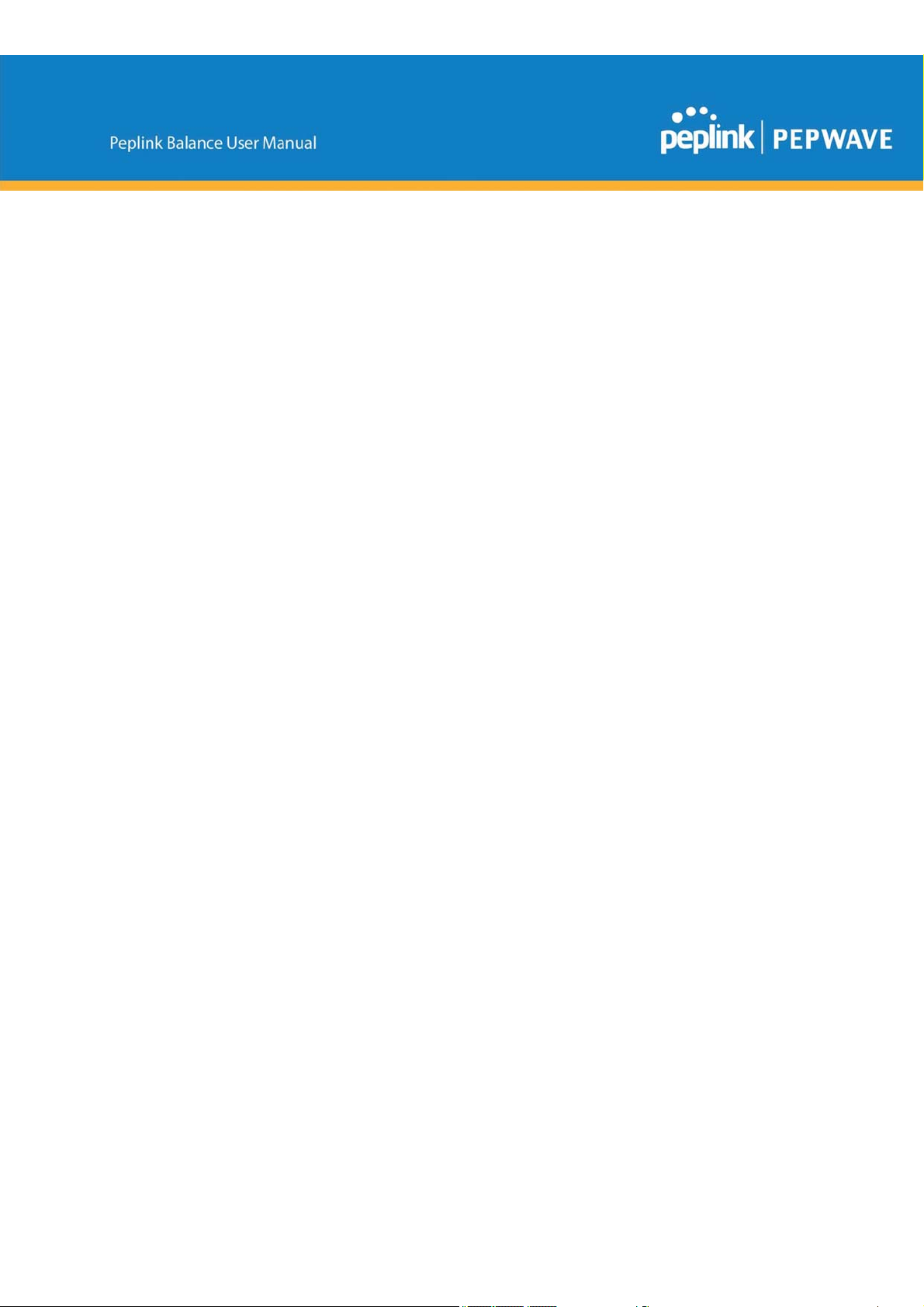
Harrington Industrial Plastics 179
PLUSS 182
https://www.peplink.com 6 Copyright @ 2019 Peplink

1 Introduction and Scope
The Peplink Balance series provides link aggregation and load balancing across up to thirteen WAN
connections.
The Peplink Balance series offers cost-effective solutions suitable for SOHO/power users and small
businesses. The Balance lineup also features a range of advanced enterprise solutions. Peplink
enterprise routers are ideal single-box solutions for medium to large business environments, and they
allow service providers to enable highly available multi-network services.
The Peplink MediaFast series downloads and buffers video, audio, iTunes/iTunes U, HTTP, and other
content for uninterrupted learning and fun anytime.
This manual applies to the following Peplink Balance products:
● Peplink Balance 30 LTE
● Peplink Balance 30 Pro
The manual covers setting up your Peplink Balance or MediaFast and provides a collection of case
studies detailing the advanced features of the Peplink Balance.
https://www.peplink.com 7 Copyright @ 2019 Peplink

2 Glossary
The following terms, acronyms, and abbreviations are frequently used in this manual:
Term Definition
3G 3rd generation standards for wireless communications (e.g., HSDPA)
4G 4th generation standards for wireless communications (e.g., LTE)
DHCP Dynamic Host Configuration Protocol
DNS Domain Name System
EVDO Evolution-Data Optimized
FQDN Fully Qualified Domain Name
HSDPA High-Speed Downlink Packet Access
HTTP Hyper-Text Transfer Protocol
ICMP Internet Control Message Protocol
IP Internet Protocol
LAN Local Area Network
MAC Address Media Access Control Address
MTU Maximum Transmission Unit
MSS Maximum Segment Size
NAT Network Address Translation
PPPoE Point to Point Protocol over Ethernet
QoS Quality of Service
SNMP Simple Network Management Protocol
TCP Transmission Control Protocol
UDP User Datagram Protocol
https://www.peplink.com 8 Copyright @ 2019 Peplink

VPN Virtual Private Network
VRRP Virtual Router Redundancy Protocol
WAN Wide Area Network
WINS Windows Internet Name Service
WLAN Wireless Local Area Network
210+ Refers to Peplink Balance 210/310/380/580/710/1350/2500
380+ Refers to Peplink Balance 380/580/710/1350/2500
https://www.peplink.com 9 Copyright @ 2019 Peplink

3 Product Comparison Chart
Click underlined features to reach the relevant portion of the manual.
Full product comparison available at:
http://www.peplink.com/products/balance/model-comparison
https://www.peplink.com 10 Copyright @ 2019 Peplink

4 Product Features
Peplink Balance Series products enable all LAN users to share broadband Internet
connections and provide advanced features to enhance Internet access. The following
is a list of supported features:
4.1 Supported Network Features
4.1.1 WAN
● Multiple public IP support (DHCP, PPPoE, static IP address)
● Static IP support for PPPoE
● 10/100/1000Mbps Ethernet connection in full/half duplex
● Built-in HSPA and EVDO cellular modems
● USB mobile connection (only one USB modem can be connected at a time)
● Drop-in mode on selectable WAN port with MAC address passthrough network address
translation (NAT) / port address translation (PAT)
● Inbound and outbound NAT mapping
● Multiple static IP addresses per WAN connection
● MAC address clone
● Customizable MTU and MSS values
● WAN connection health check
● Dynamic DNS (supported service providers: changeip.com, dyndns.org, noip.org,tzo.com, and DNS-O-Matic)
● Ping, DNS lookup, and HTTP-based health check
4.1.2 LAN
● DHCP server on LAN
● Extended DHCP option support
● Static routing rules
● Local DNS proxy server
● VLAN on LAN support
4.1.3 VPN
● Secure SpeedFusionTM
● SpeedFusion performance analyzer
● X.509 certificate support (feature activation required on some Balance models)
● Bandwidth bonding and failover among selected WAN connections
● Ability to route traffic to a remote VPN peer
● Optional pre-shared key setting
● Layer 2 bridging
● Layer 2 Peer Isolation
● SpeedFusion
https://www.peplink.com 11 Copyright @ 2019 Peplink
TM
throughput, ping, and traceroute tests

● Built-in L2TP / PPTP VPN server
● Authenticate L2TP / PPTP clients using RADIUS and LDAP servers
● Multi-Site PepVPN Profile
● IPsec VPN for network-to-network connections (works with Cisco and Juniper only)
● L2TP / PPTP and IPsec passthrough
4.1.4 Inbound Traffic Management
● TCP/UDP traffic redirection to dedicated LAN server(s)
● Inbound link load balancing by means of DNS
4.1.5 Outbound Policy
● Link load distribution per TCP/UDP service
● Persistent routing for specified source and/or destination IP addresses per TCP/UDP
service
● Prioritize and route traffic to VPN tunnels with Priority and Enforced algorithms
● Time-based scheduling
4.1.6 AP Controller
● Configure and manage Pepwave AP devices
● Review the status of connected AP
4.1.7 QoS
● Quality of service for different applications and custom protocols
● User group classification for different service levels
● Bandwidth usage control and monitoring on group- and user-level
● Application prioritization for custom protocols and DSL optimization
4.1.8 Firewall
● Outbound (LAN to WAN) firewall rules
● Inbound (WAN to LAN) firewall rules per WAN connection
● Intrusion detection and prevention
● Specification of NAT mappings
● Web blocking
● Application blocking
● Time-based scheduling
● Outbound firewall rules can be defined by destination domain name
4.1.9 Captive Portal
● Social Wi-Fi Hotspot Support
● Splash screen of open networks, login page for secure networks
● Customizable built-in captive portal
● Supports linking to outside page for captive portal
https://www.peplink.com 12 Copyright @ 2019 Peplink

4.2 Other Supported Features
● Easy-to-use web administration interface
● HTTP and HTTPS support for web administration interface
● Configurable web administration port and administrator password
● Read-only user for web admin
● Shared-IP drop-in mode
● Authentication and accounting by RADIUS server for web admin
● Firmware upgrades, configuration backups, ping, and traceroute via web administration
interface
● Remote web-based configuration (via WAN and LAN interfaces)
● Remote reporting to Peplink Balance reporting server
● Hardware high availability via VRRP, with automatic configuration synchronization
● Real-time, hourly, daily and monthly bandwidth usage reports and charts
● Hardware backup via LAN bypass
● Built-in WINS server
● Time server synchronization
● SNMP
● Email notification
● Syslog
● SIP passthrough
● PPTP packet passthrough
● Active sessions
● Active client list
● WINS client list
● UPnP / NAT-PMP
● Improved active sessions page
● Event log is persistent across reboots
● IPv6 support
● Support for USB tethering on Android 2.2+ phones
https://www.peplink.com 13 Copyright @ 2019 Peplink

5 Advanced Feature Summary
5.1
As your organization grows, it needs more bandwidth. But modifying your network would require
effort better spent elsewhere. In Drop-in Mode, you can conveniently install your Peplink router
without making any changes to your network. And if the Peplink router loses power for any
reason, LAN Bypass will safely and automatically bypass the Peplink router to resume your
original network connection.
Drop-in Mode and LAN Bypass: Transparent Deployment
https://www.peplink.com 14 Copyright @ 2019 Peplink

5.2
VoIP and videoconferencing are highly sensitive to latency. With QoS, Peplink routers can
detect VoIP traffic and assign it the highest priority, giving you crystal-clear calls.
QoS: Clearer VoIP
5.3
https://www.peplink.com 15 Copyright @ 2019 Peplink
Per-User Bandwidth Control

With per-user bandwidth control, you can define bandwidth control policies for up to 3 groups of
users to prevent network congestion. Define groups by IP address and subnet, and set
bandwidth limits for every user in the group.
5.4
When your organization has a corporate requirement demanding the highest availability with no
single point of failure, you can deploy two Peplink routers in High Availability mode. With High
Availability mode, the second device will take over when needed.
High Availability via VRRP
https://www.peplink.com 16 Copyright @ 2019 Peplink

5.5
For increased WAN diversity, plug in a USB LTE modem as backup. Peplink routers are
compatible with over 200 modem types. You can also tether to smartphones running Android
4.1.X and above.
USB Modem and Android Tethering
5.6
https://www.peplink.com 17 Copyright @ 2019 Peplink
Built-In Remote User VPN Support

Use L2TP with IPsec to safely and conveniently connect remote clients to your private network.
L2TP with IPsec is supported by most devices, but legacy devices can also connect using
PPTP.
Click here for full instructions on setting up L2TP with IPsec.
5.7
LACP NIC Bonding
Use 802.3ad to combine multiple LAN connections into a virtual LAN connection. This virtual
connection has higher throughput and redundancy in case any single link fails.
https://www.peplink.com 18 Copyright @ 2019 Peplink

6 Package Contents
The contents of Peplink Balance product packages are as follows:
6.1 Peplink Balance 30 LTE
● Peplink Balance 30 LTE
● 4G LTE Antennas
● Power adapter
● Information slip
● Rackmount kit
7 Peplink Balance Overview
7.1 Peplink Balance 30 LTE
7.1.1 Panel Appearance
7.1.2 LED Indicators
The statuses indicated by the front panel LEDs are as follows:
Power and Status Indicators
https://www.peplink.com 19 Copyright @ 2019 Peplink

OFF – Power off
Power
Green – Power on
OFF – Upgrading firmware
Red – Booting up or busy
Status
Blinking red – Boot up error
Green – Ready
LAN and WAN Ports
Green LED
Orange LED
Port Type
USB Ports
ON – 10 / 100 /1000 Mbps
Blinking – Data is transferring
OFF – No data is being transferred or port is not connected
Auto MDI/MDI-X ports
USB Port
For connecting a 4G/3G USB modem
https://www.peplink.com 20 Copyright @ 2019 Peplink

8 Installation
The following section details connecting the Peplink Balance to your network:
8.1 Preparation
Before installing your Peplink Balance, please prepare the following:
● At least one Internet/WAN access account
● For each network connection, one 10/100BaseT UTP cable with RJ45 connector,
one 1000BaseT Cat5E UTP cable for the Gigabit port, or one USB modem for
the USB WAN port
● A computer with the TCP/IP network protocol and a web browser installed—
supported browsers include Microsoft Internet Explorer 8.0 and above, Mozilla
Firefox 10.0 and above, Apple Safari 5.1 and above, and Google Chrome 18 and
above
8.2 Constructing the Network
At the high level, construct the network according to the following steps:
1. With an Ethernet cable, connect a computer to one of the LAN ports on the Peplink
Balance. For Peplink Balance models that support multiple connections, repeat with
different cables for up to four computers to be connected.
2. With another Ethernet cable, connect the WAN/broadband modem to one of the
WAN ports on the Peplink Balance. Repeat using different cables to connect from
two to 13 WAN/broadband connections or connect a USB modem to the USB WAN
port.
3. Connect the provided power adapter or cord to the power connector on the Peplink
Balance, and then plug the power adapter into a power outlet.
9 Basic Configuration
9.1 Connecting to the Web Admin Interface
1. Start a web browser on a computer that is connected with the Peplink Balance through
the LAN.
2. To connect to the web admin of the Peplink Balance, enter the following LAN IP address
in the address field of the web browser:
http://192.168.1.1
https://www.peplink.com 21 Copyright @ 2019 Peplink

(This is the default LAN IP address of
the Peplink Balance.) Enter the
following to access the web admin
interface.
Username: admin
Password: admin
(This is the default admin user login of
the Peplink Balance. The admin and
read-only user password can be changed at System>Admin Security.)
3. After successful login, the Dashboard of the web admin interface will be displayed. It
looks similar to the following:
https://www.peplink.com 22 Copyright @ 2019 Peplink

Important Note
The Save button causes the changes to be saved. Configuration changes (e.g., WAN, LAN, admin settings, etc.)
take effect after clicking the Apply Changes button on each page’s top-right corner.
9.2 Configuration with the Setup Wizard
The Setup Wizard simplifies the task of configuring WAN connection(s) by guiding the
configuration process step-by-step.
To begin, click Setup Wizard after connecting to the web admin interface.
Click Next >> to begin.
Select Yes if you want to set up drop-in mode using the Setup Wizard.
https://www.peplink.com 23 Copyright @ 2019 Peplink

Click on the appropriate checkbox(es) to select the WAN connection(s) to be configured. If you
have chosen to configure drop-in mode using the Setup Wizard, the WAN port to be configured
in drop-in mode will be checked by default.
If drop-in mode is going to be configured, the setup wizard will move on to Drop-in Settings.
https://www.peplink.com 24 Copyright @ 2019 Peplink

If you are not using drop-in mode, select the connection method for the WAN connection(s) from
the following screen:
Depending on the selection of connection type, further configuration may be needed. For
example, PPPoE and static IP require additional settings for the selected WAN port. Please refer
to Section 13, Configuring the WAN Interface(s) for details on setting up DHCP, static IP, and
PPPoE.
If Mobile Internet Connection is checked, the setup wizard will move on to Operator Settings.
If Custom Mobile Operator Settings is selected, APN parameters are required. Some service
providers may charge a fee for connecting to a different APN. Please consult your service
provider for the correct settings.
Click on the appropriate check box(es) to select the preferred WAN connection(s). Connection(s)
not selected in this step will be used as backup only. Click Next >> to continue.
https://www.peplink.com 25 Copyright @ 2019 Peplink

Choose the time zone of your country/region. Check the box Show all to display all time zone
options.
Check in the following screen to make sure all settings have been configured correctly, and then
click Save Settings to confirm.
After finishing the last step in the setup wizard, click Apply Changes on the page header to
allow the configuration changes to take effect.
https://www.peplink.com 26 Copyright @ 2019 Peplink

WAN Connection Settings
10 Network Tab
10.1 WAN
From Network>WAN, choose a WAN connection by clicking it.
You can also enable IPv6 support in this section
WAN Connection Settings (Ethernet)
Clicking an Ethernet WAN connection will result in the following screen:
WAN
Connection
Name
Enable
https://www.peplink.com 27 Copyright @ 2019 Peplink
Enter a name to represent this WAN connection.
This setting enables the WAN connection. If schedules have been defined, you will be able
to select a schedule to apply to the connection.

Connection
Method
Routing Mode
There are three possible connection methods for Ethernet WAN:
● DHCP
● Static IP
● PPPoE
The connection method and details are determined by, and can be obtained from, the ISP.
See the following sections for details on each connection method. DNS server settings can
be configured in the corresponding menu for each connection method.
This field shows that NAT (network address translation) will be applied to the traffic routed
over this WAN connection. IP Forwarding is available when you click the link in the help
text.
DNS Servers
Independent
from Backup
WANs
Standby State
Reply to ICMP
PING
Upload
Bandwidth
Download
Bandwidth
Select a DNS server for this port to use. This port can either be automatically selected or
manually designated.
If this is checked, the connection will be working independent from other Backup WAN
connections. Those in Backup Priority will ignore the status of this WAN connection, and
will be used when none of the other higher priority connections are available.
This setting specifies the standby state of the WAN connection. The available options are
Remain connected and Disconnect. The default state is Remain Connected.
If No is selected, this option is disabled and the system will not reply to any ICMP ping echo
requests to the WAN IP addresses of this WAN connection.
Default: Yes
This field refers to the maximum upload speed.
This value is referenced when default weight is chosen for outbound traffic and traffic
prioritization. A correct value can result in effective traffic prioritization and efficient use of
upstream bandwidth.
This field refers to the maximum download speed.
Default weight control for outbound traffic will be adjusted according to this value.
WAN Connection Settings (Cellular)
Clicking an Ethernet WAN connection will result in the following screens:
https://www.peplink.com 28 Copyright @ 2019 Peplink

WAN
Connection
Name
Connection Settings
Indicate a name you wish to give this WAN connection
Enable
Routing Mode
Connection
Type
Standby State
Idle Disconnect
Click the checkbox to toggle the on and off state of this connection.
This option allows you to select the routing method to be used in routing IP frames via the
WAN connection. The mode can be either NAT (Network Address Translation) or IP
Forwarding.
In the case if you need to choose IP Forwarding for your scenario. Click the button to
enable IP Forwarding.
This option allows you to configure the WAN connection whether for normal daily usage or as
a backup connection only.
If Always-on is chosen, the WAN connection will be kept on continuously and is used for load
balancing.
If Backup Priority is chosen, the WAN connection will not be used unless none of the Alwayson connection(s) is available.
This option allows you to choose whether to remain the connection connected or disconnect it
when this WAN connection is no longer in the highest priority and has entered the standby
state. When Remain connected is chosen, upon bringing up this WAN connection to active, it
will be immediately available for use. If this WAN connection is charged by connection time,
you may want to set this option to Disconnect so that connection will be made only when
needed.
If checked, you can define the number of minutes of idle time has passed before a network
https://www.peplink.com 29 Copyright @ 2019 Peplink

2 fields.
DNS Servers
gets disconnected.
Each ISP may provide a set of DNS servers for DNS lookups. This setting specifies the
DNS (Domain Name System) servers to be used when a DNS lookup is routed through this
connection.
Selecting Obtain DNS server address automatically results in the DNS servers
assigned by the WAN DHCP server being used for outbound DNS lookups over the
connection. (The DNS servers are obtained along with the WAN IP address assigned by
the DHCP server.) When Use the following DNS server address(es) is selected, you may enter
custom DNS server addresses for this WAN connection into the DNS server 1 and DNS server
Cellular Settings
SIM Card
Preferred SIM
Card
3G/2G
Authentication
https://www.peplink.com 30 Copyright @ 2019 Peplink
Indicate which SIM card this cellular WAN will use. Only applies to cellular WAN with
redundant SIM cards.
If both cards were enabled on the above field, then you can designate the priority of the SIM
card slots here.
This drop-down menu allows restricting cellular to particular band. Click the button to
enable the selection of specific bands.
Choose from PAP Only or CHAP Only to use those authentication methods exclusively.

Select Auto to automatically choose an authentication method.
Data Roaming
Operator
Settings
APN / Login /
Password /
SIM PIN
Bandwidth
Allowance
Monitor
Action
Start Day
This checkbox enables data roaming on this particular SIM card. Please check your service
provider’s data roaming policy before proceeding.
This setting applies to 3G/EDGE/GPRS modems only. It does not apply to EVDO/EVDO Rev.
A modems. This allows you to configure the APN settings of your connection. If Auto is
selected, the mobile operator should be detected automatically. The connected device will be
configured and connection will be made automatically. If there is any difficulty in making
connection, you may select Custom to enter your carrier’s APN, Login, Password, and Dial
Number settings manually. The correct values can be obtained from your carrier. The default
and recommended setting is Auto.
When Auto is selected, the information in these fields will be filled automatically. Select
Custom to customize these parameters. The parameter values are determined by and can be
obtained from the ISP.
Check the box Enable to enable bandwidth usage monitoring on this WAN connection for each
billing cycle. When this option is not enabled, bandwidth usage of each month is still being
tracked but no action will be taken.
If email notification is enabled, you will be notified by email when usage hits 75% and 95% of
the monthly allowance. If Disconnect when usage hits 100% of monthly allowance is
checked, this WAN connection will be disconnected automatically when the usage hits the
monthly allowance. It will not resume connection unless this option has been turned off or the
usage has been reset when a new billing cycle starts.
This option allows you to define which day of the month each billing cycle begins.
Monthly
Allowance
This field is for defining the maximum bandwidth usage allowed for the WAN connection each
month.
WAN Connection Settings (Common)
The remaining WAN-related settings are common to both Ethernet and cellular WAN
Physical Interface Settings
https://www.peplink.com 31 Copyright @ 2019 Peplink

Port Speed
MTU
MSS
This is the port speed of the WAN connection. It should be set to the same speed as the
connected device in case of any port negotiation problems.
When a static speed is set, you may choose whether to advertise its speed to the peer
device or not. Advertise Speed is selected by default. You can choose not to advertise the
port speed if the port has difficulty in negotiating with the peer device.
Default: Auto
This field is for specifying the Maximum Transmission Unit value of the WAN connection. An
excessive MTU value can cause file downloads stall shortly after connected. You may
consult your ISP for the connection's MTU value.
This field is for specifying the Maximum Segment Size of the WAN connection.
When Auto is selected, MSS will be depended on the MTU value. When Custom is selected,
you may enter a value for MSS. This value will be announced to remote TCP servers for
maximum data that it can receive during the establishment of TCP connections.
Some Internet servers are unable to listen to MTU setting if ICMP is filtered by firewall
between the connections.
Normally, MSS equals to MTU minus 40. You are recommended to reduce the MSS only if
changing of the MTU value cannot effectively inform some remote servers to size down data
size.
Default: Auto
Some service providers (e.g. cable network) identify the client's MAC address and require
MAC Address
Clone
VLAN
client to always use the same MAC address to connect to the network. If it is the case, you
may change the WAN interface's MAC address to the client PC's one by entering the PC's
MAC address to this field. If you are not sure, click the Default button to restore to the default
value.
Check the box to assign a VLAN to the interface.
DHCP Settings
Hostname
https://www.peplink.com 32 Copyright @ 2019 Peplink
If your service provider's DHCP server requires you to supply a hostname value upon
acquiring an IP address, you may enter the value here. If your service provider does not

(Optional)
DNS Servers
provide you with a hostname, you can safely bypass this option.
Each ISP may provide a set of DNS servers for DNS lookups. This setting specifies the
DNS (Domain Name System) servers to be used when a DNS lookup is routed through
this
connection.
Selecting Obtain DNS server address automatically results in the DNS servers
assigned by the WAN DHCP server being used for outbound DNS lookups over the
connection. (The DNS servers are obtained along with the WAN IP address assigned by
the DHCP server.) When Use the following DNS server address(es) is selected, you
may enter custom DNS server addresses for this WAN connection into the DNS server
1 and DNS server 2 fields.
Health Check Settings
To ensure traffic is routed to healthy WAN connections only, the Peplink Balance can
periodically check the health of each WAN connection.
Health Check settings for each WAN connection can be independently configured via
Network>Interfaces>WAN>*Connection name*>Health Check Settings.
Enable Health Check by selecting PING, DNS Lookup, or HTTP from the Health Check Method
drop-down menu.
Health Check Settings
This setting specifies the health check method for the WAN connection. This value can be
Method
configured as Disabled, PING, DNS Lookup, or HTTP. The default method is DNS
Lookup. For mobile Internet connections, the value of Method can be configured as
Disabled or SmartCheck.
Health Check Disabled
When Disabled is chosen in the Method field, the WAN connection will always be considered as up. The
connection will NOT be treated as down in the event of IP routing errors.
https://www.peplink.com 33 Copyright @ 2019 Peplink

Health Check Method: PING
ICMP ping packets will be issued to test the connectivity with a configurable target IP address or hostname. A WAN
connection is considered as up if ping responses are received from either one or both of the ping hosts.
This setting specifies IP addresses or hostnames with which connectivity is to be tested via
ICMP ping. If Use first two DNS servers as Ping Hosts is checked, the target ping host
PING Hosts
will be the first DNS server for the corresponding WAN connection. Reliable ping hosts with
a high uptime should be considered. By default, the first two DNS servers of the WAN
connection are used as the ping hosts.
Health Check Method: DNS Lookup
DNS lookups will be issued to test connectivity with target DNS servers. The connection will be treated as up if DNS
responses are received from one or both of the servers, regardless of whether the result was positive or negative.
This field allows you to specify two DNS hosts’ IP addresses with which connectivity is to be
tested via DNS Lookup.
If Use first two DNS servers as Health Check DNS Servers is checked, the first two DNS
servers will be the DNS lookup targets for checking a connection's health. If the box is not
Health Check
DNS Servers
checked, Host 1 must be filled, while a value for Host 2 is optional.
If Include public DNS servers is selected and no response is received from all specified
DNS servers, DNS lookups will also be issued to some public DNS servers. A WAN
connection will be treated as down only if there is also no response received from the public
DNS servers.
Connections will be considered as up if DNS responses are received from any one of the
health check DNS servers, regardless of a positive or negative result. By default, the first
two DNS servers of the WAN connection are used as the health check DNS servers.
Health Check Method: HTTP
https://www.peplink.com 34 Copyright @ 2019 Peplink

HTTP connections will be issued to test connectivity with configurable URLs and strings to match.
WAN Settings>WAN Edit>Health Check Settings>URL1
The URL will be retrieved when performing an HTTP health check. When String to Match
URL1
is left blank, a health check will pass if the HTTP return code is between 200 and 299
(Note: HTTP redirection codes 301 or 302 are treated as failures). When String to Match is
filled, a health check will pass if the HTTP return code is between 200 and 299 and if the
HTTP response content contains the string.
URL 2
WAN Settings>WAN Edit>Health Check Settings>URL2
If URL2 is also provided, a health check will pass if either one of the tests passed.
https://www.peplink.com 35 Copyright @ 2019 Peplink

Other Health Check Settings
Timeout
Health Check
Interval
Health Check
Retries
Recovery
Retries
This setting specifies the timeout in seconds for ping/DNS lookup requests. The default
timeout is 5 seconds.
This setting specifies the time interval in seconds between ping or DNS lookup requests.
The default health check interval is 5 seconds.
This setting specifies the number of consecutive ping/DNS lookup timeouts after which the
Peplink Balance will treat the corresponding WAN connection as down. Default health
retries is set to 3. Using the default Health Retries setting of 3, the corresponding WAN
connection will be treated as down after three consecutive timeouts.
This setting specifies the number of consecutive successful ping/DNS lookup responses
that must be received before the Peplink Balance treats a previously down WAN connection
as up again. By default, Recover Retries is set to 3. Using the default setting, a WAN
connection that is treated as down will be considered as up again upon receiving three
consecutive successful ping/DNS lookup responses.
Note
If a WAN connection goes down, all of the WAN connections not set with a Connection Type of Alw ays-o n will
also be brought up until any one of higher priority WAN connections is up and found to be healthy. This design
could increase overall network availability.
For example, if WAN1, WAN2, and WAN3 have connection types of Always-on , Backup Priority Group 1, and
Backup Priority Group 2, respectively, when WAN1 goes down, WAN2 and WAN3 will try to connect. If WAN3 is
connected first, WAN2 will still be kept connecting. If WAN2 is connected, WAN3 will disconnect or abort making
connection.
Automatic Public DNS Server Check on DNS Test Failure
When the health check method is set to DNS Lookup and checks fail, the Balance will automatically perform DNS
lookups on some public DNS servers. If the tests are successful, the WAN may not be down, but rather the target
DNS server malfunctioned. You will see the following warning message on the main page:
https://www.peplink.com 36 Copyright @ 2019 Peplink
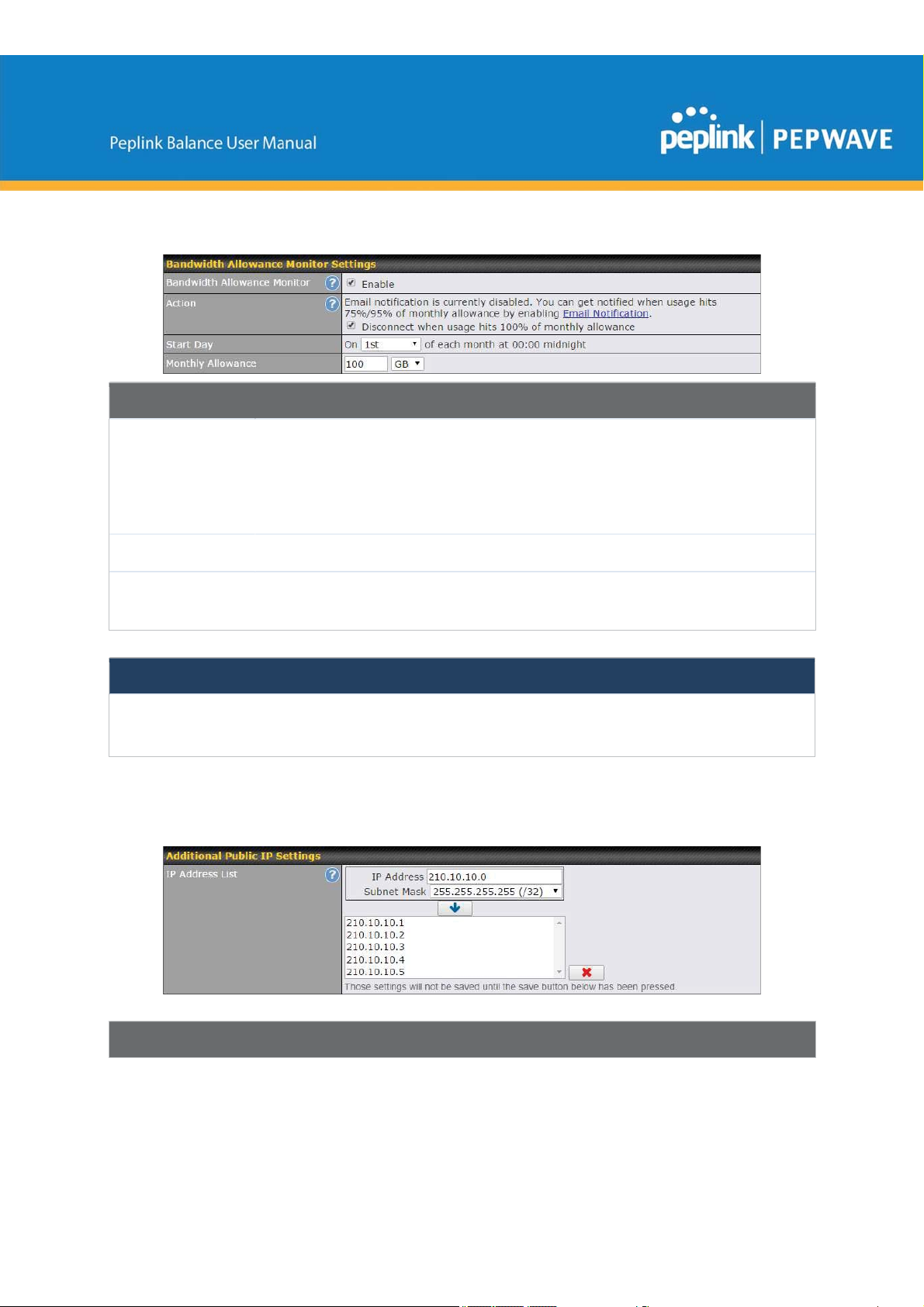
Bandwidth Allowance Monitor Settings
Bandwidth Allowance Monitor
If Email Notification is enabled, you will be notified by email when usage hits 75% and
95% of the monthly allowance.
Action
If Disconnect when usage hits 100% of monthly allowance is checked, this WAN
connection will be disconnected automatically when the usage hits the monthly allowance.
It will not resume connection unless this option has been turned off or the usage has been
reset when a new billing cycle starts.
Start Day
Monthly
Allowance
This option allows you to define which day of the month each billing cycle begins.
This field is for defining the maximum bandwidth usage allowed for the WAN connection
each month.
Disclaimer
Due to different network protocol overheads and conversions, the amount of data reported by this Peplink device
is not representative of actual billable data usage as metered by your network provider. Peplink disclaims any
obligation or responsibility for any events arising from use of the numbers shown here.
Additional Public IP Settings
Additional Public IP Settings
https://www.peplink.com 37 Copyright @ 2019 Peplink

IP Address List represents the list of fixed Internet IP addresses assigned by the ISP in the
IP Address List
event that more than one Internet IP address is assigned to this WAN connection. Enter the
fixed Internet IP addresses and the corresponding subnet mask, and then click the Down
Arrow button to populate IP address entries to the IP Address List.
Dynamic DNS Settings
The Peplink Balance allows registering domain name relationships to dynamic DNS service
providers. Through registration with dynamic DNS service provider(s), the default public
Internet IP address of each WAN connection can be associated with a hostname. With dynamic
DNS service enabled for a WAN connection, you can connect to your WAN's IP address
externally even if its IP address is dynamic. You must register for an account from the listed
dynamic DNS service providers before enabling this option.
If the WAN connection's IP address is a reserved private IP address (i.e., behind a NAT router),
the public IP of each WAN will be automatically reported to the DNS service provider.
Either upon a change in IP addresses or every 23 days without link reconnection, the Peplink
Balance will connect to the dynamic DNS service provider to update the provider’s IP address
records.
The settings for dynamic DNS service provider(s) and the association of hostname(s) are
configured via Network>Interfaces>WAN>*Connection name*>Dynamic DNS Settings.
If your desired provider is not listed, you may check with DNS-O-Matic. This service supports
updating 30 other dynamic DNS service providers. (Note: Peplink is not affiliated with DNS-OMatic.)
https://www.peplink.com 38 Copyright @ 2019 Peplink

Service Provider
Dynamic DNS Settings
This setting specifies the dynamic DNS service provider to be used for the WAN.
Supported providers are:
● changeip.com
● dyndns.org
● no-ip.org
● tzo.com
● DNS-O-Matic
● Others…
support custom Dynamic DNS servers by entering its URL. Works with any
service compatible with DynDNS API.
Select Disabled to disable this feature.
User ID / User /
Email
Password / Pass /
TZO Key
Update All Hosts
Hosts / Domain
This setting specifies the registered user name for the dynamic DNS service.
This setting specifies the password for the dynamic DNS service.
Check this box to automatically update all hosts.
This setting specifies a list of hostnames or domains to be associated with the public
Internet IP address of the WAN connection.
Important Note
In order to use dynamic DNS services, appropriate hostname registration(s), as well as a valid account with a
supported dynamic DNS service provider, are required.
A dynamic DNS update is performed whenever a WAN’s IP address is changed, such as when an IP is changed
after a DHCP IP refresh or reconnection.
Due to dynamic DNS service providers’ policies, a dynamic DNS host expires automatically when the host record
https://www.peplink.com 39 Copyright @ 2019 Peplink

has not been not updated for a long time. Therefore, the Peplink Balance performs an update every 23 days, even if
a WAN’s IP address did not change.
10.2 LAN
10.2.1 Network Settings
Click the LAN or VLAN you wish to edit or click New LAN to create a new VLAN.
When you do so, the following configuration menus will appear:
IP Settings
IP Address &
Enter the Peplink Balance’s IP address and subnet mask values to be used on the LAN.
Subnet Mask
Network Settings
https://www.peplink.com 40 Copyright @ 2019 Peplink

Name
VLAN ID
Inter-VLAN
routing
Captive Portal
Enter a name for the LAN.
Enter a VLAN ID for your LAN.
Check this box to enable routing between virtual LANs.
Check this box to turn on captive portals.
Drop-In Mode
Drop-in mode (or transparent bridging mode) eases the installation of the Peplink Balance on a
live network between the firewall and router, such that changes to the settings of existing
equipment are not required.
The following diagram illustrates drop-in mode setup:
Enable drop-in mode using the Setup Wizard. After enabling this feature and selecting the WAN
for drop-in mode, various settings, including the WAN's connection method and IP address, will
be automatically updated.
When drop-in mode is enabled, the LAN and the WAN for drop-in mode ports will be bridged.
Traffic between the LAN hosts and WAN router will be forwarded between the devices. In this
case, the hosts on both sides will not notice any IP or MAC address changes.
After successfully setting up the Peplink Balance as part of the network using drop-in mode, it
will, depending on model, support one or more WAN connections. Some MediaFast units also
https://www.peplink.com 41 Copyright @ 2019 Peplink

support multiple WAN connections after activating drop-in mode, though a SpeedFusion license
may be required to activate more than one WAN port.
Please note the Drop-In Mode is mutually exclusive with VLAN.
Drop-in Mode Settings
Drop-in mode eases the installation of the Peplink Balance on a live network between the
Enable
WAN for Drop-
In Mode
Shared Drop-In
IPA
Shared IP
https://www.peplink.com 42 Copyright @ 2019 Peplink
existing firewall and router, such that no configuration changes are required on existing
equipment. Check the box to enable the drop-in mode feature.
Please refer to Section 12, Drop-in Mode for details.
Select the WAN port to be used for drop-in mode. If WAN 1 with LAN Bypass is selected,
the high availability feature will be disabled automatically.
When this option is enabled, the passthrough IP address will be used to connect to WAN
hosts (email notification, remote syslog, etc.). The Balance will listen for this IP address
when WAN hosts access services provided by the Balance (web admin access from the
WAN, DNS server requests, etc.).
To connect to hosts on the LAN (email notification, remote syslog, etc.), the default gateway
address will be used. The Balance will listen for this IP address when LAN hosts access
services provided by the Balance (web admin access from the WAN, DNS proxy, etc.).
Access to this IP address will be passed through to the LAN port if this device is not serving
the service being accessed. The shared IP address will be used in connecting to hosts on

AddressA
WAN Default
Gateway
the WAN (e.g., email notification, remote syslog, etc.) The device will also listen on the IP
address when hosts on the WAN access services served on this device (e.g., web admin
accesses from WAN, DNS server, etc.)
Enter the WAN router's IP address in this field. If there are more hosts in addition to the
router on the WAN segment, click the button next to “WAN Default Gateway” and check
the I have other host(s) on WAN segment box and enter the IP address of the hosts that
need to access LAN devices or be accessed by others.
WAN DNS
Servers
A
- Advanced feature, please click the button on the top right-hand corner to activate.
Enter the selected WAN's corresponding DNS server IP addresses.
Layer 2 PepVPN BridgingA
PepVPN
Profiles to
BridgeA
Remote
Network
The remote network of the selected PepVPN profiles will be bridged with this local LAN,
creating a Layer 2 PepVPN. They will be connected and operate like a single LAN, and any
broadcast or multicast packets will be sent over the VPN.
Enable this option if you want to block network traffic between remote networks. This will
not affect the connectivity between them and this local LAN.
IsolationA
Spanning Tree
ProtocolA
Override IP
Address when
bridge is
connectedA
A
- Advanced feature, please click the button on the top right-hand corner of the Network
When Layer 2 bridging is enabled, this field specifies the port to be bridged to the remote
site. If you choose WAN, the selected WAN will be dedicated to bridging with the remote
site and will be disabled for WAN purposes. The LAN port will remain unchanged.
Select "Do not override" if the LAN IP address and local DHCP server should remain
unchanged after the Layer 2 PepVPN is up.
If you choose to override IP address when the VPN is connected, the device will not act as
a router, and most Layer 3 routing functions will cease to work.
Settings menu to activate.
https://www.peplink.com 43 Copyright @ 2019 Peplink

10.2.2 Network Settings (Common Settings)
For VLAN-enabled configurations, DHCP Server settings are accessible by clicking individual
VLAN
DHCP Server Settings
When this setting is enabled, the Peplink Balance’s DHCP server automatically assigns an
DHCP Server
DHCP Server
Logging
IP Range &
Subnet Mask
Lease Time
DNS Servers
WINS Server
https://www.peplink.com 44 Copyright @ 2019 Peplink
IP address to each computer that is connected via LAN and configured to obtain an IP
address via DHCP. The Peplink Balance’s DHCP server can prevent IP address collisions
on the LAN.
Check this box to log DHCP server activity.
These settings allocate a range of IP addresses that will be assigned to LAN computers by
the Peplink Balance’s DHCP server.
This setting specifies the length of time throughout which an IP address of a DHCP client
remains valid. Upon expiration of Lease Time, the assigned IP address will no longer be
valid and the IP address assignment must be renewed.
This option allows you to input the DNS server addresses to be offered to DHCP clients. If
Assign DNS server automatically is selected, the Peplink Balance’s built-in DNS server
address (i.e., LAN IP address) will be offered.
This option allows you to specify the Windows Internet Name Service (WINS) server. You

may choose to use the built-in WINS server or external WINS servers.
When this unit is connected using SpeedFusionTM, other VPN peers can share this unit's
built-in WINS server by entering this unit's LAN IP address in their DHCP WINS Servers
setting. Therefore, all PC clients in the VPN can resolve the NetBIOS names of other clients
in remote peers. If you have enabled this option, a list of WINS clients will be displayed at
Status>WINS Clients.
BOOTP
Extended
DHCP Option
DHCP
Reservation
Check this box to enable BOOTP on older networks that still require it.
In addition to standard DHCP options (e.g. DNS server address, gateway address, subnet
mask), you can specify the value of additional extended DHCP options, as defined in RFC
2132. With these extended options enabled, you can pass additional configuration
information to LAN hosts.
To define an extended DHCP option, click the Add button, choose the option to define, and
then enter its value. For values that are in IP address list format, you can enter one IP
address per line in the provided text area input control. Each option can be defined once
only.
This setting reserves the assignment of fixed IP addresses for a list of computers on the
LAN. The computers to be assigned fixed IP addresses on the LAN are identified by their
MAC addresses.
The fixed IP address assignment is displayed as a cross-reference list between the
computers’ names, MAC addresses, and fixed IP addresses.
Name (an optional field) allows you to specify a name to represent the device. MAC
addresses should be in 00:AA:BB:CC:DD:EE format. Press to create a new record.
Press to remove a record. Reserved clients information can be imported from the
Client List, located at Status>Client List. For more details, please refer to Section 27.3.
DHCP relay settings is an advanced feature. To enable it, click the button next to DHCP
Server.
DHCP Relay Settings
DHCP Relay
DHCP Server
IP Address
https://www.peplink.com 45 Copyright @ 2019 Peplink
Enter the address of the DHCP server here. DHCP requests will be relayed to it.
DHCP requests from the LAN are relayed to the entered DHCP server.
For active-passive DHCP server configurations, enter active and passive DHCP server IPs
into the DHCP Server 1 and DHCP Server 2 fields.

Status>WINS Clients
.
DHCP Option
82
DHCP Relay
Logging
Static Route
This feature includes device information as relay agent for the attached client when
forwarding DHCP requests from a DHCP client to a DHCP server. Device MAC address and
network name are embedded to circuit ID and Remote ID in option 82.
Check this box to log DHCP relay activity.
Static Route Settings
This table is for defining static routing rules for the LAN segment. A static route consists of
the network address, subnet mask, and gateway address. The address and subnet mask
values are in w.x.y.z format.
The local LAN subnet and subnets behind the LAN will be advertised to the VPN. Remote
routes sent over the VPN will also be accepted. Any VPN member will be able to route to
the local subnets. Click to create a new route. Click to remove a route.
WINS Server Settings
Enable
Check the box to enable the WINS Server. A list of WINS clients will be displayed at
Enter any needed DNS proxy settings. Once all settings have been entered, click Save to store
your changes.
https://www.peplink.com 46 Copyright @ 2019 Peplink

Enable
DNS Proxy Settings
To enable the DNS proxy feature, check this box, and then set up the feature at
Network>LAN>DNS Proxy Settings.
A DNS proxy server can be enabled to serve DNS requests originating from
LAN/PPTP/SpeedFusion
defined for each WAN connection.
TM
peers. Requests are forwarded to the DNS servers/resolvers
This field is to enable DNS caching on the built-in DNS proxy server. When the option is
enabled, queried DNS replies will be cached until the records’ TTL has been reached. This
DNS Caching
Include Google
Public DNS
Servers
Local DNS
Records
Domain
Lookup Policy
feature can improve DNS response time by storing all received DNS results for faster DNS
lookup. However, it cannot return the most updated result for frequently updated DNS
records. By default, DNS Caching is disabled.
When this option is enabled, the DNS proxy server will forward DNS requests to Google's
public DNS servers, in addition to the DNS servers defined in each WAN. This could
increase the DNS service's availability. This setting is disabled by default.
This table is for defining custom local DNS records. A static local DNS record consists of a
host name and IP address. When looking up the host name from the LAN to LAN IP of the
Peplink Balance, the corresponding IP address will be returned. To display the option to set
TTL manually, click . Click to create a new record. Click to remove a
record.
DNS proxy will look up the domain names defined here using only the specified
connections.
https://www.peplink.com 47 Copyright @ 2019 Peplink

Check the box to enable the WINS server. A list of WINS clients will be displayed at
Network>LAN>DNS Proxy Settings>DNS Resolvers.
This field specifies which DNS resolvers will receive forwarded DNS requests. If no
DNS
ResolversA
A
- Advanced feature, please click the button on the top right-hand corner to activate.
WAN/VPN/LAN DNS resolver is selected, all of the WAN’s DNS resolvers will be selected.
If a SpeedFusion
address(es).
Queries will be forwarded to the selected connections’ resolvers. If all of the selected
connections are down, queries will be forwarded to all resolvers on healthy WAN
connections.
TM
peer is selected, you may enter the VPN peer’s DNS resolver IP
Finally, if needed, configure your Bonjour forwarding settings. Once all settings have been
entered, click Save to store your changes.
Bonjour Forwarding Settings
Enable
Bonjour
Service
Check this box to turn on Bonjour forwarding.
Choose Service and Client networks from the drop-down menus, and then click to
add the networks. To delete an existing Bonjour listing, click .
10.2.3 Port Settings
To configure port settings, navigate to Network > Port Settings
On this screen, you can enable specific ports, as well as determine the speed of the LAN ports,
whether each port is a trunk or access port, can well as which VLAN each link belongs to, if any.
https://www.peplink.com 48 Copyright @ 2019 Peplink

10.3 VPN
10.3.1 SpeedFusion
Peplink Balance SpeedFusion
TM
Bandwidth Bonding is our patented technology that enables our
SD-WAN routers to bond multiple Internet connections to increase site-to-site bandwidth and
reliability. SpeedFusion securely connects one or more branch offices to your company's main
headquarters or to other branches. The data, voice, and video communications between these
locations are kept confidential across the public Internet.
TM
The SpeedFusion
of the Peplink Balance is specifically designed for multi-WAN environments.
With SpeedFusion, in case of failures and network congestion at one or more WANs, other
WANs can be used to continue carrying the network traffic. The Peplink Balance can bond all
WAN connections’ bandwidth for routing SpeedFusion
TM
traffic. Unless all the WAN connections
of one site are down, the Peplink Balance can keep the VPN up and running. Bandwidth
bonding is enabled by default.
To begin, navigate to Network > VPN > SpeedFusion and enter a Local ID and click save.
This device will be identified by other SpeedFusion Peers by this local ID. The following menus
will appear:
SpeedFusion Profiles
https://www.peplink.com 49 Copyright @ 2019 Peplink

This table displays all defined profiles. Click the New Profile button to create a new profile for making a VPN
connection to a remote unit via available WAN connections. Each pair of VPN connection requires its own profile.
The local LAN subnet and subnets behind the LAN (defined under Static Route on the LAN Settings page) will be
advertised to the VPN. All VPN members will be able to route to local subnets.
Send All Traffic To
This feature allows you to redirect all traffic to a specified PepVPN connection. Click the button to select your
connection and the following menu will appear:
You could also specify a DNS server to resolve incoming DNS requests. Click the checkbox next to Backup Site to
designate a backup SpeedFusion profile that will take over, should the main PepVPN connection fail.
PepVPN Local ID
This feature allows you to change the local ID of a PepVPN connection. Click the button to select your
connection and the following menu will appear:
After updating the local ID, click Save to store your changes.
https://www.peplink.com 50 Copyright @ 2019 Peplink

Link Failure
Detection Time
Link Failure Detection
The bonded VPN can detect routing failures on the path between two sites over each WAN
connection. Failed WAN connections will not be used to route VPN traffic. Health check
packets are sent to the remote unit to detect any failure. The more frequently checks are
sent, the shorter the detection time, although more bandwidth will be consumed.
When Recommended (default) is selected, a health check packet is sent every five
seconds, and the expected detection time is 15 seconds.
When Fast is selected, a health check packet is sent every three seconds, and the
expected detection time is six seconds.
When Faster is selected, a health check packet is sent every second, and the expected
detection time is two seconds.
When Extreme is selected, a health check packet is sent every 0.1 second, and the
expected detection time is less than one second.
Important Note
Peplink proprietary SpeedFusionTM uses TCP port 32015 and UDP port 4500 for establishing VPN connections. If
you have a firewall in front of your Peplink Balance devices, you will need to add firewall rules for these ports and
protocols to allow inbound and outbound traffic to pass through the firewall.
SpeedFusion: Profile Configuration
Click the New Profile button, or click one of the existing profiles, and the following menus will
appear:
https://www.peplink.com 51 Copyright @ 2019 Peplink

A list of defined SpeedFusion connection profiles and a Link Failure Detection Time option will
be shown. Click the New Profile button to create a new VPN connection profile for making a
VPN connection to a remote Peplink Balance via the available WAN connections. Each profile is
for making a VPN connection with one remote Peplink Balance.
PepVPN Profile Settings
This field is for specifying a name to represent this profile. The name can be any
combination of alphanumeric characters (0-9, A-Z, a-z), underscores (_), dashes (-),
Name
Active
Encryption
Authentication
https://www.peplink.com 52 Copyright @ 2019 Peplink
and/or non-leading/trailing spaces ( ).
Click the icon next to the PepVPN Profile title bar to use the IP ToS field of your data
packet on PepVPN WAN traffic.
When this box is checked, this VPN connection profile will be enabled. Otherwise, it will be
disabled.
By default, VPN traffic is encrypted with 256-bit AES. If Off is selected on both sides of a
VPN connection, no encryption will be applied.
Select from By Remote ID Only, Preshared Key, or X.509 to specify the method the
Peplink Balance will use to authenticate peers. When selecting By Remote ID Only, be
sure to enter a unique peer ID number in the Remote ID field.

Remote ID /
Pre-shared Key
This optional field becomes available when Remote ID / Pre-shared Key is selected as the
Peplink Balance’s VPN Authentication method, as explained above. Pre-shared Key
defines the pre-shared key used for this particular VPN connection. The VPN connection's
session key will be further protected by the pre-shared key. The connection will be up only if
the pre-shared keys on each side match. When the peer is running firmware 5.0+, this
setting will be ignored.
Enter Remote IDs either by typing out each Remote ID and Pre-shared Key, or by pasting a
CSV. If you wish to paste a CSV, click the icon next to the “Remote ID / Preshared Key”
setting.
Remote
ID/Remote
Certificate
Allow Shared
Remote ID
NAT Mode
Remote IP
Address / Host
Names
(Optional)
Data Port
These optional fields become available when X.509 is selected as the Peplink Balance’s
VPN authentication method, as explained above. To authenticate VPN connections using
X.509 certificates, copy and paste certificate details into these fields. To get more
information on a listed X.509 certificate, click the Show Details link below the field.
When this option is enabled, the router will allow multiple peers to run using the same
remote ID.
Check this box to allow the local DHCP server to assign an IP address to the remote peer.
When NAT Mode is enabled, all remote traffic over the VPN will be tagged with the
assigned IP address using network address translation.
If NAT Mode is not enabled, you can enter a remote peer’s WAN IP address or
hostname(s) here. If the remote uses more than one address, enter only one of them here.
Multiple hostnames are allowed and can be separated by a space character or carriage
return. Dynamic-DNS host names are also accepted.
This field is optional. With this field filled, the Peplink Balance will initiate connection to each
of the remote IP addresses until it succeeds in making a connection. If the field is empty,
the Peplink Balance will wait for connection from the remote peer. Therefore, at least one of
the two VPN peers must specify this value. Otherwise, VPN connections cannot be
established.
Click the icon to customize the handshake port (TCP)
This field is used to specify a UDP port number for transporting outgoing VPN data. If
Default is selected, UDP port 4500 will be used. Port 32015 will be used if the remote unit
uses Firmware prior to version 5.4 or if port 4500 is unavailable. If Custom is selected,
enter an outgoing port number from 1 to 65535.
Bandwidth
Limit
Cost
WAN
SmoothingA
Define maximum download and upload speed to each individual peer. This functionality
requires the peer to use PepVPN version 4.0.0 or above.
Define path cost for this profile.
OSPF will determine the best route through the network using the assigned cost.
Default: 10
While using PepVPN, utilize multiple WAN links to reduce the impact of packet loss and get
the lowest possible latency at the expense of extra bandwidth consumption. This is suitable
for streaming applications where the average bitrate requirement is much lower than the
https://www.peplink.com 53 Copyright @ 2019 Peplink

WAN's available bandwidth.
Off - Disable WAN Smoothing.
Normal - The total bandwidth consumption will be at most 2x of the original data traffic.
Medium - The total bandwidth consumption will be at most 3x of the original data traffic.
High - The total bandwidth consumption depends on the number of connected active
tunnels.
A
- Advanced feature, please click the button on the top right-hand corner to activate.
To enable Layer 2 Bridging between PepVPN profiles, navigate to Network>LAN>*LAN Profile
Name*
8.41
WAN Connection Priority
If your device supports it, you can specify the priority of WAN connections to be used for
WAN
Connection
Priority
making VPN connections. WAN connections set to OFF will never be used. Only available
WAN connections with the highest priority will be used.
To enable asymmetric connections, connection mapping to remote WANs, cut-off latency,
and packet loss suspension time, click the button.
Peplink Balance IPsec VPN functionality securely connects one or more branch offices to your
company's main headquarters or to other branches. Data, voice, and video communications
between these locations are kept safe and confidential across the public Internet.
IPsec VPN on the Peplink Balance is specially designed for multi-WAN environments. For
instance, if a user sets up multiple IPsec profiles for his multi-WAN environment and WAN1 is
connected and healthy, IPsec traffic will go through this link. However, should unforeseen
https://www.peplink.com 54 Copyright @ 2019 Peplink

problems (e.g.,unplugged cables or ISP problems) cause WAN1 to go down, our IPsec
implementation will make use of WAN2 and WAN3 for failover.
10.3.2 IPsec VPN
All Peplink products can make multiple IPsec VPN connections with Peplink routers, as well as
Cisco and Juniper routers.
Note that all LAN subnets and the subnets behind them must be unique. Otherwise, VPN
members will not be able to access each other.
All data can be routed over the VPN with a selection of encryption standards, such as 3DES,
AES-128, and AES-256.
To configure, navigate to Network>Interfaces>IPsec VPN.
A NAT-Traversal option and list of defined IPsec VPN profiles will be shown.
NAT-Traversal should be enabled if your system is behind a NAT router.
Click the New Profile button to create new IPsec VPN profiles that make VPN connections to
remote Peplink Balance, Cisco, or Juniper Routers via available WAN connections. To edit any
of the profiles, click on its associated connection name in the leftmost column.
https://www.peplink.com 55 Copyright @ 2019 Peplink

https://www.peplink.com 56 Copyright @ 2019 Peplink

IPsec VPN Settings
Name
Active
Connect Upon
Disconnection
of
Remote
Gateway IP
Address /
Host Name
Local
Networks
This field is for specifying a local name to represent this connection profile.
When this box is checked, this IPsec VPN connection profile will be enabled. Otherwise, it
will be disabled.
Check this box and select a WAN to connect to this VPN automatically when the specified
WAN is disconnected. To activate this function, click the button next to the “Active”
option.
Enter the remote peer’s public IP address. For Aggressive Mode, this is optional.
Enter the local LAN subnets here. If you have defined static routes, they will be shown
here.
Using NAT, you can map a specific local network / IP address to another, and the packets
received by remote gateway will appear to be coming from the mapped network / IP
address. This allow you to establish IPsec connection to a remote site that has one or
more subnets overlapped with local site.
Two types of NAT policies can be defined:
One-to-One NAT policy: if the defined subnet in Local Network and NAT Network has
the same size, for example, policy "192.168.50.0/24 > 172.16.1.0/24" will translate the
local IP address 192.168.50.10 to 172.16.1.10 and 192.168.50.20 to 172.16.1.20. This is
a bidirectional mapping which means clients in remote site can initiate connection to the
local clients using the mapped address too.
Many-to-One NAT policy: if the defined NAT Network on the right hand side is an IP
address (or having a network prefix /32), for example, policy "192.168.1.0/24 >
172.168.50.1/32" will translate all clients in 192.168.1.0/24 network to 172.168.50.1. This
is a unidirectional mapping which means clients in remote site will not be able to initiate
connection to the local clients.
Remote
Networks
Authentication
Mode
Enter the LAN and subnets that are located at the remote site here.
To access your VPN, clients will need to authenticate by your choice of methods. Choose
between the Preshared Key and X.509 Certificate methods of authentication.
Choose Main Mode if both IPsec peers use static IP addresses. Choose Aggressive
Mode if one of the IPsec peers uses dynamic IP addresses.
https://www.peplink.com 57 Copyright @ 2019 Peplink

Force UDP
Encapsulation
Pre-shared
Key
Remote
Certificate
(pem
encoded)
Local ID
Remote ID
Phase 1 (IKE)
Proposal
Phase 1 DH
Group
For forced UDP encapsulation regardless of NAT-traversal, tick this checkbox.
This defines the peer authentication pre-shared key used to authenticate this VPN
connection. The connection will be up only if the pre-shared keys on each side match.
Available only when X.509 Certificate is chosen as the Authentication method, this field
allows you to paste a valid X.509 certificate.
In Main Mode, this field can be left blank. In Aggressive Mode, if Remote Gateway IP
Address is filled on this end and the peer end, this field can be left blank. Otherwise, this
field is typically a U-FQDN.
In Main Mode, this field can be left blank. In Aggressive Mode, if Remote Gateway IP
Address is filled on this end and the peer end, this field can be left blank. Otherwise, this
field is typically a U-FQDN.
In Main Mode, this allows setting up to six encryption standards, in descending order of
priority, to be used in initial connection key negotiations. In Aggressive Mode, only one
selection is permitted.
This is the Diffie-Hellman group used within IKE. This allows two parties to establish a
shared secret over an insecure communications channel. The larger the group number,
the higher the security.
Group 2: 1024-bit is the default value.
Group 5: 1536-bit is the alternative option.
Phase 1 SA
Lifetime
Phase 2 (ESP)
Proposal
Phase 2 PFS
Group
Phase 2 SA
Lifetime
This setting specifies the lifetime limit of this Phase 1 Security Association. By default, it is
set at 3600 seconds.
In Main Mode, this allows setting up to six encryption standards, in descending order of
priority, to be used for the IP data that is being transferred. In Aggressive Mode, only
one selection is permitted.
Perfect forward secrecy (PFS) ensures that if a key was compromised, the attacker will be
able to access only the data protected by that key.
None - Do not request for PFS when initiating connection. However, since there is no
valid reason to refuse PFS, the system will allow the connection to use PFS if requested
by the remote peer. This is the default value.
Group 2: 1024-bit Diffie-Hellman group. The larger the group number, the higher the
security.
Group 5: 1536-bit is the third option.
This setting specifies the lifetime limit of this Phase 2 Security Association. By default, it is
set at 28800 seconds.
https://www.peplink.com 58 Copyright @ 2019 Peplink

IPsec Status shows the current connection status of each connection profile and is displayed at
Status>IPsec VPN.
10.4 Outbound Policy
Outbound policies for managing and load balancing outbound traffic are located at
Network>Outbound Policy. Click the button beside the Outbound Policy box:
A selection menu will appear, giving you the choice between three different Outbound Policy
Settings:
Outbound Policy Settings
High
Application
Compatibility
Normal
Application
Compatibility
Custom
The menu underneath enables you to define Outbound policy rules:
https://www.peplink.com 59 Copyright @ 2019 Peplink
Outbound traffic from a source LAN device is routed through the same WAN connection
regardless of the destination Internet IP address and protocol. This option provides the
highest application compatibility.
Outbound traffic from a source LAN device to the same destination Internet IP address will
be routed through the same WAN connection persistently, regardless of protocol. This
option provides high compatibility to most applications, and users still benefit from WAN link
load balancing when multiple Internet servers are accessed.
Outbound traffic behavior can be managed by defining rules in a custom rule table. A
default rule can be defined for connections that cannot be matched with any of the rules.

The bottom-most rule is Default. Edit this rule to change the device’s default manner of
controlling outbound traffic for all connections that do not match any of the rules above it. Under
the Service heading, click Default to change these settings.
To rearrange the priority of outbound rules, drag and drop them into the desired sequence.
By default, Auto is selected as the Default Rule. You can select Custom to change the
algorithm to be used. Please refer to the upcoming sections for the details on the available
algorithms.
To create a custom rule, click Add Rule at the bottom of the table. Note that some Pepwave
routers display this button at Advanced>PepVPN>PepVPN Outbound Custom Rules.
https://www.peplink.com 60 Copyright @ 2019 Peplink

New Custom Rule Settings
Service Name
rule.
www.foobar.co.jp
, or
foobar.co.uk
will also match. Placing wildcards in any other position is
This setting specifies the name of the outbound traffic rule.
This setting specifies whether the outbound traffic rule takes effect. When Enable is
checked, the rule takes effect: traffic is matched and actions are taken by the Pepwave
router based on the other parameters of the rule. When Enable is unchecked, the rule does
Enable
Source
Destination
not take effect: the Pepwave router disregards the other parameters of the rule.
Click the drop-down menu next to the checkbox to apply a time schedule to this custom
This setting specifies the source IP address, IP network, or MAC address for traffic that
matches the rule.
This setting specifies the destination IP address, IP network, or domain name for traffic that
matches the rule.
If Domain Name is chosen and a domain name, such as foobar.com, is entered, any
outgoing accesses to foobar.com and *.foobar.com will match this criterion. You may enter
a wildcard (.*) at the end of a domain name to match any host with a name having the
domain name in the middle. If you enter foobar.*, for example, www.foobar.com,
https://www.peplink.com 61 Copyright @ 2019 Peplink

Protocol and Port
Algorithm
Terminate
Sessions on Link
Recovery
not supported.
NOTE: if a server has one Internet IP address and multiple server names, and if one of the
names is defined here, accesses to any one of the server names will also match this rule.
This setting specifies the IP protocol and port of traffic that matches this rule.
This setting specifies the behavior of the Pepwave router for the custom rule.
One of the following values can be selected (note that some Pepwave routers provide only
some of these options):
● Weighted Balance
● Persistence
● Enforced
● Priority
● Overflow
● Least Used
● Lowest Latency
For a full explanation of each Algorithmn, please see the following article:
https://forum.peplink.com/t/exactly-how-do-peplinks-load-balancing-algorithmns-work/8059
This setting specifies whether to terminate existing IP sessions on a less preferred WAN
connection in the event that a more preferred WAN connection is recovered. This setting is
applicable to the Weighted, Persistence, and Priority algorithms. By default, this setting is
disabled. In this case, existing IP sessions will not be terminated or affected when any other
WAN connection is recovered. When this setting is enabled, existing IP sessions may be
terminated when another WAN connection is recovered, such that only the preferred
healthy WAN connection(s) is used at any point in time.
10.5 Inbound Access
Inbound access is also known as inbound port address translation. On a NAT WAN connection,
all inbound traffic to the server behind the Peplink unit requires inbound access rules.
By the custom definition of servers and services for inbound access, Internet users can access
the servers behind Peplink Balance. Advanced configurations allow inbound access to be
distributed among multiple servers on the LAN.
Important Note
Inbound access applies only to WAN connections that operate in NAT mode. For WAN connections that operate in
drop-in mode or IP forwarding, inbound traffic is forwarded to the LAN by default.
10.5.1 Servers
The settings to configure servers on the LAN are located at Network>Inbound
Access>Servers.
Inbound connections from the Internet will be forwarded to the specified Inbound IP address(es)
based on the protocol and port number. When more than one server is defined, requests will be
distributed to the servers in the weight ratio specified for each server.
https://www.peplink.com 62 Copyright @ 2019 Peplink

To define a new server, click Add Server, which displays the following screen:
Enter a valid server name and its corresponding LAN IP address. Upon clicking Save after
entering required information, the following screen appears.
To define additional servers, click Add Server and repeat the above steps.
10.5.2 Services
Services are defined at Network>Inbound Access>Services.
Tip
At least one server must be defined before services can be added.
To define a new service, click the Add Service button, upon which the following menu appears:
https://www.peplink.com 63 Copyright @ 2019 Peplink

Enable
Services Settings
This setting specifies whether the inbound service rule takes effect.
When Yes is selected, the inbound service rule takes effect. If the inbound traffic matches the
specified IP protocol and port, action will be taken by the Peplink Balance based on the other
parameters of the rule.
When No is selected, the inbound service rule does not take effect. The Peplink Balance will
disregard the other parameters of the rule.
Service Name
IP Protocol
Port
This setting identifies the service to the system administrator. Only alphanumeric and the
underscore “_” characters are valid.
The IP Protocol setting, along with the Port setting, specifies the protocol of the service as
TCP, UDP, ICMP, or IP. Inbound traffic that matches the specified IP Protocol and Port(s)
will be forwarded to the LAN hosts specified by the Servers setting.
Upon choosing a protocol, the Protocol Selection Tool drop-down menu can be used to
automatically the port information of common Internet services (e.g. HTTP, HTTPS, etc.).
After selecting an item from the Protocol Selection Tool drop-down menu, the protocol and
the port number will remain manually modifiable.
The Port setting specifies the port(s) that correspond to the service, and can be configured to
behave in one of the following manners:
Any Port, Single Port, Port Range, Port Map, and Range Mapping
Any Port: all traffic that is received by the Peplink Balance via the specified protocol is
forwarded to the servers specified by the Servers setting.
For example, if IP Protocol is set to TCP and Port is set to Any Port, then all TCP traffic will
be forwarded to the configured servers.
Single Port: traffic that is received by the Peplink Balance via the specified protocol at the
specified port is forwarded via the same port to the servers specified by the Servers setting.
https://www.peplink.com 64 Copyright @ 2019 Peplink

For example, if IP Protocol is set to TCP, Port is set to Single Port, and Service Port is set
to 80, then TCP traffic received on Port 80 will be forwarded to the configured servers via port
80.
Port Range: traffic that is received by the Peplink Balance via the specified protocol at the
specified port range is forwarded via the same respective ports to the LAN hosts specified by
the Servers setting.
For example, if IP Protocol is set to TCP, Port is set to Port Range, and Service Port set to
80-88, then TCP traffic received on ports 80 through 88 will be forwarded to the configured
servers via the respective ports.
Port Mapping: traffic that is received by the Peplink Balance via the specified protocol at the
specified port is forwarded via a different port to the servers specified by the Servers setting.
For example, if IP Protocol is set to TCP, Port is set to Port Mapping, Service Port is set to
80, and Map to Port is set to 88, then TCP traffic on port 80 is forwarded to the configured
servers via port 88.
(Please see below for details on the Servers setting.)
Range Mapping: traffic that is received by Peplink Balance via the specified protocol at the
specified port range is forwarded via a different port to the servers specified by the Servers
setting.
Inbound IP
Address(es)
Included
Server(s)
This setting specifies the WAN connections and Internet IP address(es) from which the
service can be accessed.
This setting specifies the LAN servers that handle requests for the service, and the relative
weight values. The amount of traffic that is distributed to a server is proportional to the weight
value assigned to the server relative to the total weight.
Example:
With the following weight settings on a Peplink Balance:
● demo_server_1: 10
● demo_server_2: 5
The total weight is 15 = (10 + 5)
Matching traffic distributed to demo_server_1:67% = (10 / 15) x 100%
Matching traffic distributed to demo_server_2:33% = (5 / 15) x 100%
UPnP / NAT-PMP Settings
UPnP and NAT-PMP are network protocols which allow a computer connected to the LAN port
to automatically configure the router to allow parties on the WAN port to connect to itself. That
way, the process of inbound port forwarding becomes automated.
When a computer creates a rule using these protocols, the specified TCP/UDP port of all WAN
connections' default IP address will be forwarded.
Check the corresponding box(es) to enable UPnP and/or NAT-PMP. Enable these features
only if you trust the computers connected to the LAN ports.
https://www.peplink.com 65 Copyright @ 2019 Peplink

When the options are enabled, a table listing all the forwarded ports under these two protocols
can be found at Network>Services>UPnP / NAT-PMP.
10.5.3 DNS Settings
The built-in DNS server functionality of the Peplink Balance facilitates inbound load balancing.
With this functionality, NS/SOA DNS records for a domain name can be delegated to the
Internet IP address(es) of the Peplink Balance. Upon receiving a DNS query, the Peplink
Balance can return (as an “A” record) the IP address for the domain name on the most
appropriate healthy WAN connection. It can also act as a generic DNS server for hosting “A”,
“CNAME”, “MX”, “TXT” and “NS” records.
The settings for defining the DNS records to be hosted by the Peplink Balance are located at
Network>Inbound Access>DNS Settings.
DNS Settings
https://www.peplink.com 66 Copyright @ 2019 Peplink

DNS Servers
This setting specifies the WAN IP addresses on which the DNS server of the Peplink
Balance should listen.
If no addresses are selected, the inbound link load balancing feature will be disabled and
the Peplink Balance will not respond to DNS requests.
To specify and/or modify the IP addresses on which the DNS server should listen, click the
button that corresponds to DNS Server, and a selection screen will be displayed:
To specify the Internet IP addresses on which the DNS server should listen, select the
desired WAN connection then select the desired associated IP addresses. (Multiple items in
the list can be selected by holding CTRL and clicking on the items.)
Click Save to save the settings when configuration is complete.
Zone Transfer
Routing Control
by Subnet
Database
Default SOA / NS
Default
Connection
Priority
This setting specifies the IP address(es) of the secondary DNS server(s)authorized to
retrieve zone records from the DNS server of the Peplink Balance.
The zone transfer server of the Peplink Balance listens on TCP port 53.
The Peplink Balance serves both the clients that are accessing from the specified IP
addresses, and the clients that are accessing its LAN interface.
When this function is enabled, the system will check to see if an incoming DNS client is
within any WAN's ISP subnet. Only the matched WAN(s)'s IP addresses will be returned.
Note that this feature is available only when a subnet database has been defined.
Click the button to define a default SOA / NS record for all domain names.
When defining a default SOA record, Name Server IP Address is optional. If left blank, the
Address (A) record for the same server should be defined manually in each domain.
For defining default NS records, the host [domain] indicates that this record is for the
domain name itself without a sub-domain prefix. To add a secondary NS server, just create
a second NS record with the Host field left empty. When the entered name server is a fully
qualified domain name (FQDN), the IP Address field will be disabled.
Default Connection Priority defines the default priority group of each WAN connection in
resolving A records. It applies to Address (A) records which have the Connection Priority
set to Default. Please refer to Section 17.3.9 for details.
The WAN connection(s) with the highest priority (smallest number) will be chosen. Those
with lower priorities will not be chosen in resolving A records unless the higher priority ones
become unavailable.
To specify the primary and backup connections, click the button that corresponds to
Default Connection Priority. A selection screen screen will appear.
Each WAN connection is associated with a priority number. Click Save to save the settings
when configuration is complete.
Domain name
This section shows a list of domain names to be hosted by the Peplink Balance. Each
domain can have its “NS”, “MX” and “TXT” records, and its sub-domains’ “A” and “CNAME”
records. Add a new record by clicking the New Domain Name button. Click on a domain
name to edit. Press the red X to remove a domain name.
New Domain Name
Upon clicking the New Domain Name button, and the following screen will appear:
https://www.peplink.com 67 Copyright @ 2019 Peplink

This page is for defining the domain’s SOA, NS, MX, CNAME, A, TXT, and SRV
records. Seven tables are presented in this page for defining the five types of records.
https://www.peplink.com 68 Copyright @ 2019 Peplink

10.5.3.1
SOA Records
Click on the icon to choose whether to use the pre-defined default SOA record and NS
records. If the option Use Default SOA and NS Records is selected, any changes made in the
default SOA/NS records will be applied to this domain automatically. Otherwise, select the
option Customize SOA Record for this domain to customize this domain's SOA and NS
records.
This table displays the current SOA record. When the option Customize SOA Record for this
domain is selected, you can click the link Click here to define SOA record to create or click
on the Name Server field to edit the SOA record.
In the SOA record, you have to fill out the fields Name Server, Name Server IP Address,
Email, Refresh, Retry, Expire, Min Time, and TTL.
Default values are set for SOA and NS records,
● Name Server IP Address: This is the IP address of the authoritative name server. An
entry in this field is optional. If the Balance is the authoritative name server of the
domain, this field's value should be the WAN connection's name server IP address that
https://www.peplink.com 69 Copyright @ 2019 Peplink

is registered in the DNS registrar. If this field is entered, a corresponding A record for the
name server will be created automatically. If it is left blank, the A record for the name
server must be created manually.
● E-mail: Defines the e-mail address of the person responsible for this zone. Note: format
should be mailbox-name.domain.com, e.g., hostmaster.example.com.
● Refresh: Indicates the length of time (in seconds) when the slave will try to refresh the
zone from the master.
● Retry: Defines the duration (in seconds) between retries if the slave (secondary) fails to
contact the master and the refresh (above) has expired.
● Expire: Indicates the time (in seconds) when the zone data is no longer authoritative.
This option applies to slave DNS servers only.
● Min Time: Is the negative caching time which defines the time (in seconds) after an
error record is cached.
● TTL (Time-to-Live): Defines the duration (in seconds) that the record may be cached.
10.5.3.2
The NS Records table shows the NS servers and TTL that correspond to the domain. The NS
record of the name server defined in the SOA record is automatically added here.
To add a new NS record, click the New NS Records button in the NS Records box. Then the
table will expand to look like the following:
When creating an NS record for the domain itself (not a sub-domain), the Host field should be
left blank.
Enter a name server host name and its IP address into the corresponding boxes. The host
name can be a non-FQDN (fully qualified domain name). Please be sure that a corresponding A
record is created. Click the button on the right to finish and to add other name servers.
Click the Save button to save your changes.
NS Records
https://www.peplink.com 70 Copyright @ 2019 Peplink

10.5.3.3
MX Records
The MX Record table shows the domain’s MX records. To add a new MX record, click the New
MX Records button in the MX Records box. Then the table will expand to look like the
following:
When creating an MX record for the domain itself (not a sub-domain), the Host field should be
left blank.
For each record, Priority and Mail Server name must be entered. Priority typically ranges from
10 to 100. Smaller numbers have a higher a priority. After finishing adding MX records, click the
Save button.
10.5.3.4
The CNAME Record table shows the domain’s CNAME records. To add a new CNAME record, click the
New CNAME Records button in the CNAME Record box. Then the table will expand to look like the
following:
When creating a CNAME record for the domain itself (not a sub-domain), the Host field should be left
blank.
The wildcard character “*”is supported in the Host field. The reference of ".domain.name" will be returned
for every name ending with ".domain.name" except names that have their own records.
The TTL field tells the time to live of the record in external DNS caches.
CNAME Records
https://www.peplink.com 71 Copyright @ 2019 Peplink

*.domain.name"
10.5.3.5
A Records
This table shows the A records of the domain name. To add an A record, click the New A
Record button. The following screen will appear:
A record may be automatically added for the SOA records with a name server IP
address provided.
A Record
Host Name
This field specifies the A record of this sub-domain to be served by the Peplink Balance.
The wildcard character “*” is supported. The IP addresses of “
will be
https://www.peplink.com 72 Copyright @ 2019 Peplink

TTL
Priority
Included IP
Address(es)
returned for every name ending with ".domain.name" except names that have their own
records.
This setting specifies the time to live of this record in external DNS caches.
In order to reflect any dynamic changes on the IP addresses in case of link failure and
recovery, this value should be set to a smaller value, e.g., 5 secs, 60 secs, etc.
This option specifies the priority of different connections.
Select the Default option to apply the Default Connection Priority (refer to the table
shown on the main DNS settings page) to an A record. To customize priorities, choose
the Custom option and a priority selection table will be shown at the bottom.
This setting specifies lists of WAN-specific Internet IP addresses that are candidates to be
returned when the Peplink Balance responds to DNS queries for the domain name
specified by Host Name.
The IP addresses listed in each box as default are the Internet IP addresses associated
with each of the WAN connections. Static IP addresses that are not associated with any
WAN can be entered into the Custom IP list. A PTR record is also created for each custom
IP.
For WAN connections that operate under drop-in mode, there may be other routable IP
addresses in addition to the default IP address. Therefore, the Peplink Balance allows
custom Internet IP addresses to be added manually via filling the text box on the right-hand
side and clicking the button.
Only the checked IP addresses in the lists are candidates to be returned when responding
to a DNS query.
If a WAN connection is down, the corresponding set of IP addresses will not be returned.
However, the IP addresses in the Custom IP Address field will always be returned.
If the Connection Priority field is set to Custom, you can also specify the usage priority of
each WAN connection. Only selected IP address(es) of available connection(s) with the
highest priority, and custom IP addresses will be returned. By default, Connection Priority
is set to Default.
10.5.3.6
PTR records are created along with A records pointing to custom IPs. Please refer to Section
17.3.9 for details. For example, if you created an A record www.mydomain.com pointing to
11.22.33.44, then a PTR record 44.33.22.11.in-addr.arpa pointing to www.mydomain.com will
also be created. When there are multiple host names pointing to the same IP address, only one
PTR record for the IP address will be created. In order for PTR records to function, you also
need to create NS records. For example, if the IP address range 11.22.33.0 to 11.22.33.255 is
delegated to the DNS server on the Peplink Balance, you will also have to create a domain
33.22.11.in-addr.arpa and have its NS records pointing to your DNS server’s (the Peplink
Balance’s) public IP addresses. With the above records created, the PTR record creation is
complete.
https://www.peplink.com 73 Copyright @ 2019 Peplink
PTR Records

10.5.3.7
This table shows the TXT record of the domain name.
TXT Records
To add a new TXT record, click the New TXT Record button in the TXT Records box. Click the
Edit button to edit the record. The time-to-live value and the TXT record’s value can be entered.
Click the Save button to finish.
When creating a TXT record for the domain itself (not a sub-domain), the Host field should be
left blank.
The maximum size of the TXT Value is 255 bytes.
After editing the five types of records, you can leave the page by simply going to another section
of the web admin interface.
10.5.3.8
To add a new SRV record, click the New SRV Record button in the SRV Records box.
● Service: The symbolic name of the desired service.
● Priority: Indicates the priority of the target; the smaller the value, the higher the priority.
https://www.peplink.com 74 Copyright @ 2019 Peplink
SRV Records

● Weight: A relative weight for records with the same priority.
● Target: The canonical hostname of the machine providing the service.
● Port: Enter the TCP or UDP port number on which the service is to be found.
Reverse Lookup Zones
Reverse lookup zones can be configured in Network>Inbound Access>DNS Settings.
Reverse lookup refers to performing a DNS query to find one or more DNS names
associated with a given IP address.
The DNS stores IP addresses in the form of specially formatted names as pointer (PTR)
records using special domains/zones. The zone is in-addr.arpa.
To enable DNS clients to perform a reverse lookup for a host, perform two steps:
● Create a reverse lookup zone that corresponds to the subnet network address of
the host.
In the reverse lookup zone, add a pointer (PTR) resource record that maps the
host IP address to the host name.
● Click the New Reverse Lookup Zone button and enter a reverse lookup zone
name. If you are delegated the subnet 11.22.33.0/24, the Zone Name should be
33.22.11.in-arpa.addr. PTR records for 11.22.33.1, 11.22.33.2, ... 11.22.33.254
should be defined in this zone where the host IP numbers are 1, 2, ... 254,
respectively.
https://www.peplink.com 75 Copyright @ 2019 Peplink

SOA Record
You can click the link Click here to define SOA record to create or click on the Name Server
field to edit the SOA record.
Name Server: Enter the NS record's FQDN server name here.
https://www.peplink.com 76 Copyright @ 2019 Peplink

For example:
"ns1.mydomain.com" (equivalent to "www.1stdomain.com.")
"ns2.mydomain.com."
Email, Refresh, Retry, Expire, Min Time, and TTL are entered in the same way as in the
forward zone. Please refer to Section 17.3.5 for details.
NS Records
The NS record of the name server defined in the SOA record is automatically added here. To
create a new NS record, click the New NS Records button.
When creating an NS record for the reverse lookup zone itself (not a sub-domain or dedicated
zone), the Host field should be left blank. Name Server must be a FQDN.
CNAME Records
To create a new CNAME record, click the New CNAME Record button.
CNAME records are typically used for defining classless reverse lookup zones. Subnetted reverse lookup
zones are further described in RFC 2317, "Classless IN-ADDR.ARPA delegation."
https://www.peplink.com 77 Copyright @ 2019 Peplink

PTR Records
To create a new PTR record, click the New PTR Record button.
For Host IP Number field, enter the last integer in the IP address of a PTR record. For
example. for the IP address 11.22.33.44, where the reverse lookup zone is 33.22.11.in-
arpa.addr, the Host IP Number should be 44.
The Points To field defines the host name which the PTR record should be pointed to. It must
be a FQDN.
DNS Record Import Wizard
At the bottom of the DNS settings page, the link Import records via zone transfer…is used to
import DNS record using an import wizard.
● Select Next >> to continue.
https://www.peplink.com 78 Copyright @ 2019 Peplink

● In the Target DNS Server IP Address field, enter the IP address of the DNS server.
● In the Transfer via…field, choose the connection which you would like to transfer through.
● Select Next >> to continue.
https://www.peplink.com 79 Copyright @ 2019 Peplink

● In the blank space, enter the Domain Names (Zones) which you would like to assign the
IP address entered in the previous step. Enter one domain name per line.
● Select Next >> to continue.
Important Note
If you have entered domain(s) which already exist in your settings, a warning message will appear. Select Next >>
to overwrite the existing record or << Back to go back to the previous step.
https://www.peplink.com 80 Copyright @ 2019 Peplink

https://www.peplink.com 81 Copyright @ 2019 Peplink

After the zone records process have been fetched, the fetch results would be shown as above.
You can view import details by clicking the corresponding hyperlink on the right-hand side.
10.6 NAT Mappings
The Peplink Balance allows the IP address mapping of all inbound and outbound NAT’ed traffic
to and from an internal client IP address.
NAT mappings can be configured at Network>NAT Mappings.
To add a rule for NAT mappings, click Add NAT Rule and the following screen will be
displayed:
https://www.peplink.com 82 Copyright @ 2019 Peplink

NAT Mapping Settings
LAN
Client(s)
https://www.peplink.com 83 Copyright @ 2019 Peplink
NAT Mapping rules can be defined for a single LAN IP Address, an IP Range, or an IP
Network.

Mappings
Outbound
Mappings
Address
Range
Network
Inbound
This refers to the LAN host’s private IP address. The system maps this address to a
number of public IP addresses (specified below) in order to facilitate inbound and
outbound traffic. This option is only available when IP Address is selected.
The IP range is a contiguous group of private IP addresses used by the LAN host. The
system maps these addresses to a number of public IP addresses (specified below) to
facilitate outbound traffic. This option is only available when IP Range is selected.
The IP network refers to all private IP addresses and ranges managed by the LAN host.
The system maps these addresses to a number of public IP addresses (specified below)
to facilitate outbound traffic. This option is only available when IP Network is selected.
This setting specifies the WAN connections and corresponding WAN-specific Internet IP
addresses on which the system should bind. Any access to the specified WAN
connection(s) and IP address(es) will be forwarded to the LAN host. This option is only
available when IP Address is selected in the LAN Client(s) field.
Note 1: Inbound mapping is not needed for WAN connections in drop-in mode or IP
forwarding mode.
Note 2: Each WAN IP address can be associated to one NAT mapping only.
This setting specifies the WAN IP addresses should be used when an IP connection is
made from a LAN host to the Internet.
Each LAN host in an IP range or IP network will be evenly mapped to one of each
selected WAN's IP addresses (for better IP address utilization) in a persistent manner (for
better application compatibility).
Note 1: If you do not want to use a specific WAN for outgoing accesses, you should still
choose default here, then customize the outbound access rule in the Outbound Policy
section.
Note 2: WAN connections in drop-in mode or IP forwarding mode are not shown here.
Click Save to save the settings when configuration has been completed.
Important Note
Inbound firewall rules override inbound mapping settings.
https://www.peplink.com 84 Copyright @ 2019 Peplink

10.7 MediaFast
MediaFast settings can be configured by navigating to Network > MediaFast.
Setting Up MediaFast Content Caching
To access MediaFast content caching settings, select Network > MediaFast.
MediaFast
Enable
Domains / IP
Addresses
Click the checkbox to enable MediaFast content caching.
Choose to Cache on all domains, or enter domain names and then choose either
Whitelist (cache the specified domains only) or Blacklist (do not cache the specified
domains).
https://www.peplink.com 85 Copyright @ 2019 Peplink

The Secure Content Caching menu operates identically to the MediaFast menu, except it is for
secure contenting accessible through https://.
Cache Control
Content Type
Cache Lifetime
Settings
Check these boxes to cache the listed content types or leave boxes unchecked to disable
caching for the listed types.
Enter a file extension, such as JPG or DOC. Then enter a lifetime in days to specify how
long files with that extension will be cached. Add or delete entries using the controls on the
right.
Viewing MediaFast Statistics
To get details on storage and bandwidth usage, select Status>MediaFast.
https://www.peplink.com 86 Copyright @ 2019 Peplink

10.7.1 Prefetch Schedule
Content prefetching allows you to download content on a schedule that you define, which can
help to preserve network bandwidth during busy times and keep costs down. To access
MediaFast content prefetching settings, select Network > MediaFast > Prefetch Schedule.
https://www.peplink.com 87 Copyright @ 2019 Peplink

Prefetch Schedule Settings
Name
Status
Next Run
Time/Last Run
Time
Last Duration
Result
Last Download
Actions
This field displays the name given to the scheduled download.
Check the status of your scheduled download here.
These fields display the date and time of the next and most recent occurrences of the
scheduled download.
Check this field to ensure that the most recent download took as long as expected to
complete. A value that is too low might indicate an incomplete download or incorrectly
specified download target, while a value that is too long could mean a download with an
incorrectly specified target or stop time.
This field indicates whether downloads are in progress ( ) or complete ( ).
Check this field to ensure that the most recent download file size is within the expected
range. A value that is too low might indicate an incomplete download or incorrectly specified
download target, while a value that is too long could mean a download with an incorrectly
specified target or stop time. This field is also useful for quickly seeing which downloads are
consuming the most storage space.
To begin a scheduled download immediately, click
To cancel a scheduled download, click
To edit a scheduled download, click
To delete a scheduled download, click
.
.
.
.
Click to begin creating a new scheduled download. Clicking the button will cause the
New Schedule
following screen to appear:
https://www.peplink.com 88 Copyright @ 2019 Peplink

Simply provide the requested information to create your schedule.
Clear Web
Cache
Clear Statistics
Click to clear all cached contentn. Note that this action cannot be undone.
Click to clear all prefetch and status page statistics.
10.8 ContentHub
Integrated into MediaFast-enabled routers, ContentHub allows you to deliver webpages and
applications using the cache. To access ContentHub, navigate to Network > ContentHub:
Check the Enable box.
Click New Website, and the following configuration options will appear:
https://www.peplink.com 89 Copyright @ 2019 Peplink

The Active checkbox toggles the activation of the website/application. This will be useful when
there are multiple applications being delivered. For type, you can select either Website or
Application:
Selecting Website:
Domain/Path
Source
Period
Bandwidth
Limit
Both domain and path must be specified for website type.
Enter the FTP server you will be downloading the content from. Enter your credentials
under Username and Password.
This field determines how often the Router will search for updates to the source content.
This field determines the amount of bandwidth dedicated to this website.
Selecting Application:
Domain
Method
Enter the domain your application is hosted at
Enter the FTP server you will be downloading the content from. Enter your credentials
under Username and Password.
https://www.peplink.com 90 Copyright @ 2019 Peplink

Bandwidth
Limit
This field determines the amount of bandwidth dedicated to this application.
10.9 MDM Settings
In addition to performing content caching, MediaFast-enabled routers can also serve as an MDM,
administrating to client devices. To access MDM Settings, navigate to Network > MDM Settings:
MDM Settings
Enable
Account
Settings
Click this checkbox to enable MDM on your router.
Click Follow Web Admin Account to allow client devices to use the built-in administrator
account when performing MDM. Set Custom to specify a username and password your
router will use to log into your client devices.
10.10 Captive Portal
The captive portal serves as gateway that clients have to pass if they wish to access the
Internet using your router. To configure, navigate to Network>Captive Portal.
https://www.peplink.com 91 Copyright @ 2019 Peplink

Captive Portal Settings
Enable
Hostname
Access
Mode
RADIUS
Server
LDAP Server
Check Enable and then, optionally, select the LANs/VLANs that will use the captive
portal.
To customize the portal’s form submission and redirection URL, enter a new URL in this
field. To reset the URL to factory settings, click Default.
Click Open Access to allow clients to freely access your router. Click User
Authentication to force your clients to authenticate before accessing your router.
This authenticates your clients through a RADIUS server. After selecting this option, you
will see the following fields:
Fill in the necessary information to complete your connection to the server and enable
authentication.
This authenticates your clients through a LDAP server. Upon selecting this option, you
will see the following fields:
https://www.peplink.com 92 Copyright @ 2019 Peplink

Fill in the necessary information to complete your connection to the server and enable
authentication.
Access
Quota
Quota Reset
Allowed
Networks
Allowed
Clients
Splash Page
Time
Set a time and data cap to each user’s Internet usage.
This menu determines how your usage quota resets. Setting it to Daily will reset it at a
specified time every day. Setting a number of minutes after quota reached establish a
timer for each user that begins after the quota has been reached.
To whitelist a network, enter the domain name / IP address here and click . To
delete an existing network from the list of allowed networks, click the button next
to the listing.
To whitelist a client, enter the MAC address / IP address here and click . To
delete an existing client from the list of allowed clients, click the button next to the
listing.
Here, you can choose between using the Balance’s built-in captive portal and redirecting
clients to a URL you define.
https://www.peplink.com 93 Copyright @ 2019 Peplink

The Portal Customization menu has two options: and . Clicking
will result in a pop-up previewing the captive portal that your clients will see. Clicking
will result in the appearance of following menu:
Portal Customization
Logo
Image
Message
Terms &
Conditions
https://www.peplink.com 94 Copyright @ 2019 Peplink
Click the Choose File button to select an logo to use for the built-in portal.
If you have any additional messages for your users, enter them in this field.
If you would like to use your own set of terms and conditions, please enter them here. If
left empty, the built-in portal will display the default terms and conditions.

Custom
Landing
Page
Fill in this field to redirect clients to an external URL.
10.11 QoS
10.11.1 User Groups
LAN and PPTP clients can be categorized into three user groups - Manager, Staff, and Guest.
This menu allows you to define rules and assign client IP addresses or subnets to a user group.
You can apply different bandwidth and traffic prioritization policies on each user group in
the Bandwidth Control and Application sections.
The table is automatically sorted, and the table order signifies the rules' precedence. The
smaller and more specific subnets are put towards the top of the table and have higher
precedence; larger and less specific subnets are placed towards the bottom.
Click the Add button to define clients and their user group. Click the button to remove the
defined rule.
Two default rules are pre-defined and put at the bottom. They are All DHCP reservation
clients and Everyone, and they cannot be removed. The All DHCP reservation
client represents the LAN clients defined in the DHCP Reservation table on the LAN settings
page. Everyone represents all clients that are not defined in any rule above. Click on a rule to
change its group.
Add / Edit User Group
From the drop-down menu, choose whether you are going to define the client(s) by
Subnet / IP
Address
Group
Once users have been assigned to a user group, their internet traffic will be restricted by rules
defined for that particular group. Please refer to the following two sections for details.
https://www.peplink.com 95 Copyright @ 2019 Peplink
an IP Address or a Subnet.
If IP Address is selected, enter a name defined in DHCP reservation table or a LAN
client's IP address. If Subnet is selected, enter a subnet address and specify its subnet
mask.
This field is to define which User Group the specified subnet / IP address belongs to.

ɥ
10.11.2 Bandwidth Control
This section is to define how much minimum bandwidth will be reserved to each user group
when a WAN connection is in full load. When this feature is enabled, a slider with two
indicators will be shown. You can move the indicators to adjust each group's weighting. The
lower part of the table shows the corresponding reserved download and uploads bandwidth
value of each connection.
By default, 50% of bandwidth has been reserved for Manager, 30% for Staff, and 20% for
Guest.
You can define a maximum download speed (over all WAN connections) and upload speed (for
each WAN connection) that each individual Staff and Guest member can consume. No limit can
be imposed on individual Managers. By default, download and upload bandwidth limits are set
to unlimited (set as 0).
10.11.3 Application
You can choose whether to apply the same prioritization settings to all user groups or customize
the settings for each group.
ɥ
Three priority levels can be set for application prioritization:
Peplink Balance can detect various application traffic types by inspecting the packet content.
Select an application by choosing a supported application, or by defining a custom application
manually. The priority preference of supported applications is placed at the top of the
table. Custom applications are at the bottom.
https://www.peplink.com 96 Copyright @ 2019 Peplink
High,ʈ Normal, andɧLow. The

Prioritization for Custom Application
Click the Add button to define a custom application. Click the button in the Action column
to delete the custom application in the corresponding row.
When Supported Applications is selected, the Peplink Balance will inspect network traffic and
prioritize the selected applications. Alternatively, you can select Custom Applications and
define the application by providing the protocol, scope, port number, and DSCP value.
Category and Application availability will be different across different Peplink Balance models.
https://www.peplink.com 97 Copyright @ 2019 Peplink

DSL/Cable Optimization
DSL/cable-based WAN connections have lower upload bandwidth and higher
download bandwidth.
When a DSL/cable circuit's uplink is congested, the download bandwidth will be affected. Users
will not be able to download data at full speed until the uplink becomes less congested.
DSL/Cable Optimization can relieve such an issue. When it is enabled, the download speed
will become less affected by the upload traffic. By default, this feature is enabled.
10.12 Firewall
A firewall is a mechanism that selectively filters data traffic between the WAN side (the Internet)
and the LAN side of the network. It can protect the local network from potential hacker attacks,
access to offensive websites, and/or other inappropriate uses.
The firewall functionality of Peplink Balance supports the selective filtering of data traffic in both
directions:
Outbound (LAN to WAN)
Inbound (WAN to LAN)
The firewall also supports the following functionality:
● Intrusion detection and DoS prevention
● Web blocking
With SpeedFusion
function can be found at Network>Firewall
TM
enabled, the firewall rules also apply to VPN tunneled traffic. The Firewall
10.12.1 Access Rules
The outbound firewall settings are located at Network>Firewall>Access Rules.
Click Add Rule to display the following screen:
https://www.peplink.com 98 Copyright @ 2019 Peplink

The inbound firewall settings are located at Network>Firewall>Access Rules.
Click Add Rule to display the following window:
Inbound / Outbound Firewall Settings
Rule Name
https://www.peplink.com 99 Copyright @ 2019 Peplink
This setting specifies a name for the firewall rule.

Enable
WAN
Connection
(Inbound)
Protocol
This setting specifies whether the firewall rule should take effect.
If the box is checked, the firewall rule takes effect. If the traffic matches the specified
protocol/IP/port, actions will be taken by Peplink Balance based on the other parameters of
the rule.
If the box is not checked, the firewall rule does not take effect. The Peplink Balance will
disregard the other parameters of the rule.
Click the dropdown menu next to the checkbox to place this firewall rule on a time
schedule.
Select the WAN connection that this firewall rule should apply to.
This setting specifies the protocol to be matched.
Via a drop-down menu, the following protocols can be specified:
● TCP
● UDP
● ICMP
● IP
Alternatively, the Protocol Selection Tool drop-down menu can be used to automatically
fill in the protocol and port number of common Internet services (e.g., HTTP, HTTPS, etc.)
After selecting an item from the Protocol Selection Tool drop-down menu, the protocol
and port number remains manually modifiable.
This specifies the source IP address(es) and port number(s) to be matched for the firewall
rule. A single address, or a network, can be specified as the Source IP & Port setting, as
indicated with the following screenshots:
Source IP &
Port
In addition, a single port, or a range of ports, can be specified for the Source IP & Port
settings.
This specifies the destination IP address(es) and port number(s) to be matched for the
firewall rule. A single address, or a network, can be specified as the Destination IP & Port
setting, as indicated with the following screenshots:
Destination IP
& Port
In addition, a single port, or a range of ports, can be specified for the Destination IP & Port
settings.
https://www.peplink.com 100 Copyright @ 2019 Peplink
