Page 1
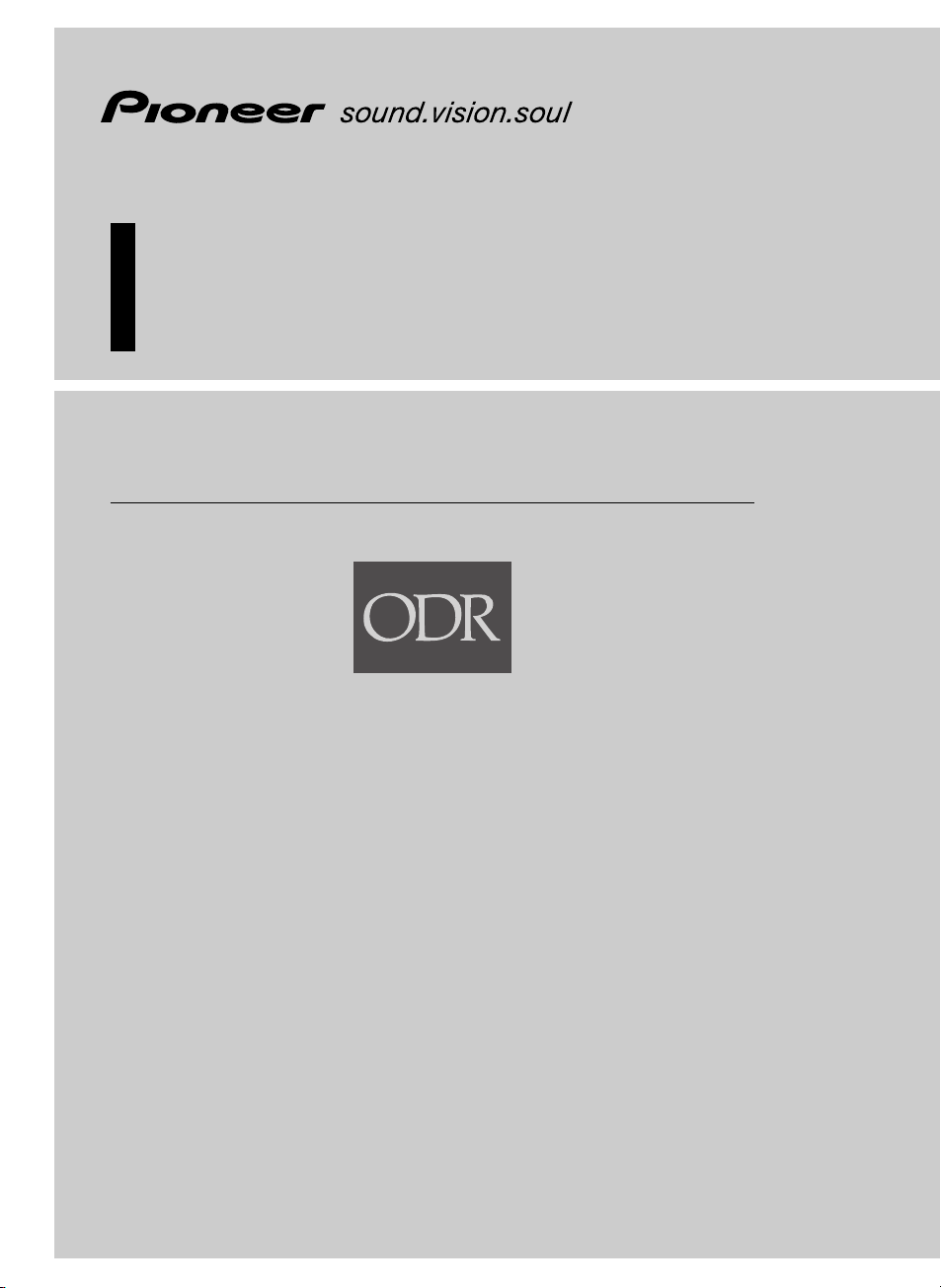
Optical Digital Reference System
Universal Digital Preamp/equalizer
Owner’s Manual
RS-P90
Optical Digital Reference System
Universal Digital Preamp
Owner’s Manual
RS-P90
English
ENG/MASTER COVER 98
1
Page 2
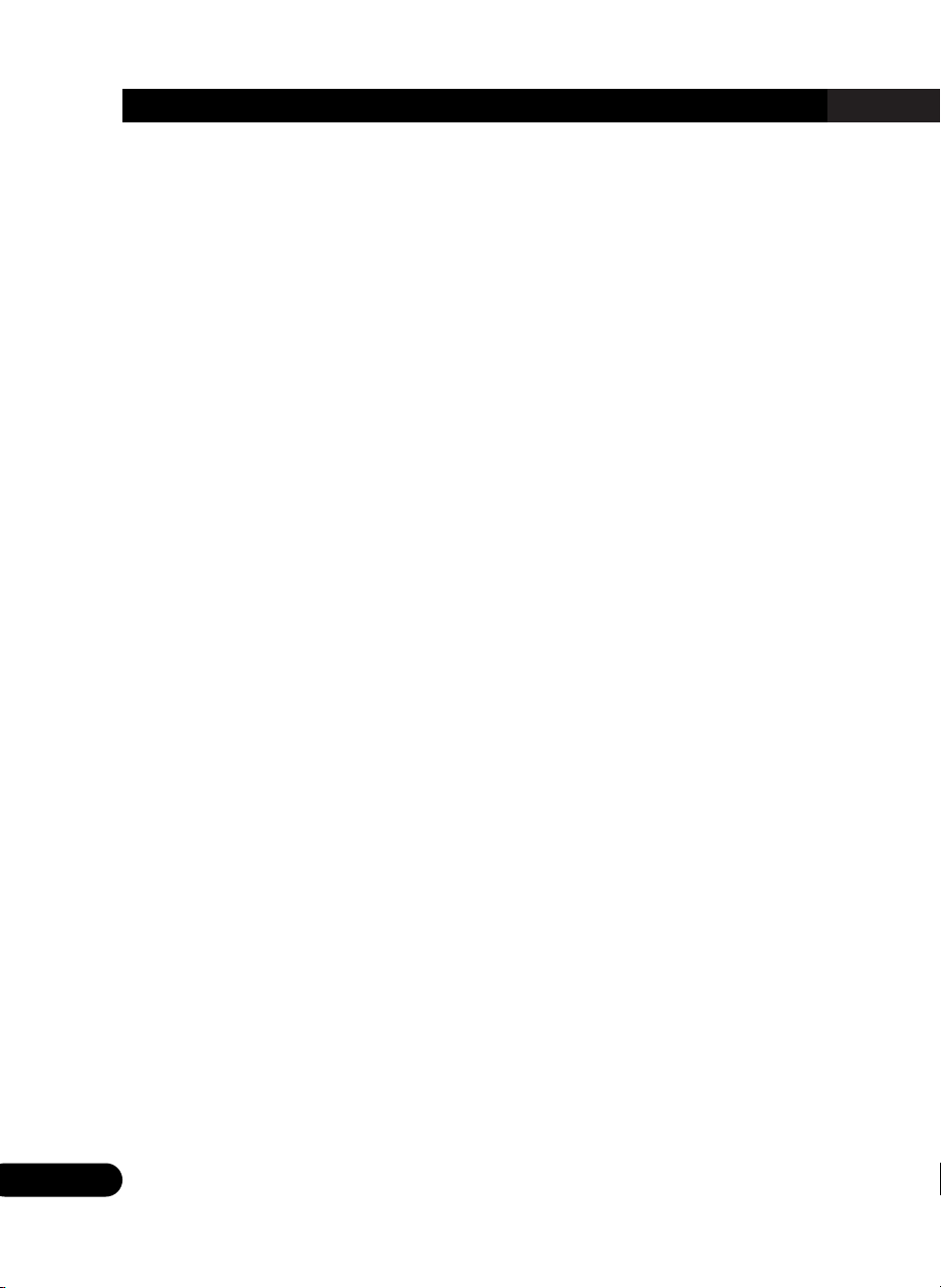
2
Contents
Key Finder .................................................... 4
Head unit (RS-D7R—) ...................................... 4
Remote control (RS-D7R—) .............................. 4
Opening and closing
the remote control cover ............................ 5
-
When the cover is closed
-
When the cover is open
Before Using This Product ...................... 7
About this unit .................................................. 7
About this manual ............................................ 8
In case of trouble .............................................. 8
Product registration ............................................8
About the digital network .................................. 9
Resetting the microprocessor .......................... 10
Audio Adjustment .................................... 11
Audio menu .................................................... 11
-
Switching to the audio menu
Audio Adjustment <Main> .................... 12
Main menu ...................................................... 12
-
Switching to the main menu
Balance adjustment ........................................ 12
Bass/treble adjustment .................................... 13
Using the compression .................................... 14
Adjusting the listening position ...................... 15
-
Using the position selector
-
Fine tuning the position
-
Effective distance adjustment
using the position fine tuning function
Source level adjustment .................................. 19
Audio Adjustment <Equalizer> .............. 20
About the equalizer menu .............................. 20
-
31 band graphic equalizer
-
3 band parametric equalizer
Equalizer menu ................................................ 21
-
Switching to the equalizer menu
Relation between frequency characteristics
and sound quality .................................... 22
Adjusting the 31 band graphic equalizer ........ 24
Adjusting the 3 band parametric equalizer ...... 25
-
About the adjustment using
the parametric equalizer
-
Setting the equalizer curve
The flat function .............................................. 28
The clear function ............................................ 29
ENG/MASTER 96
2
Page 3
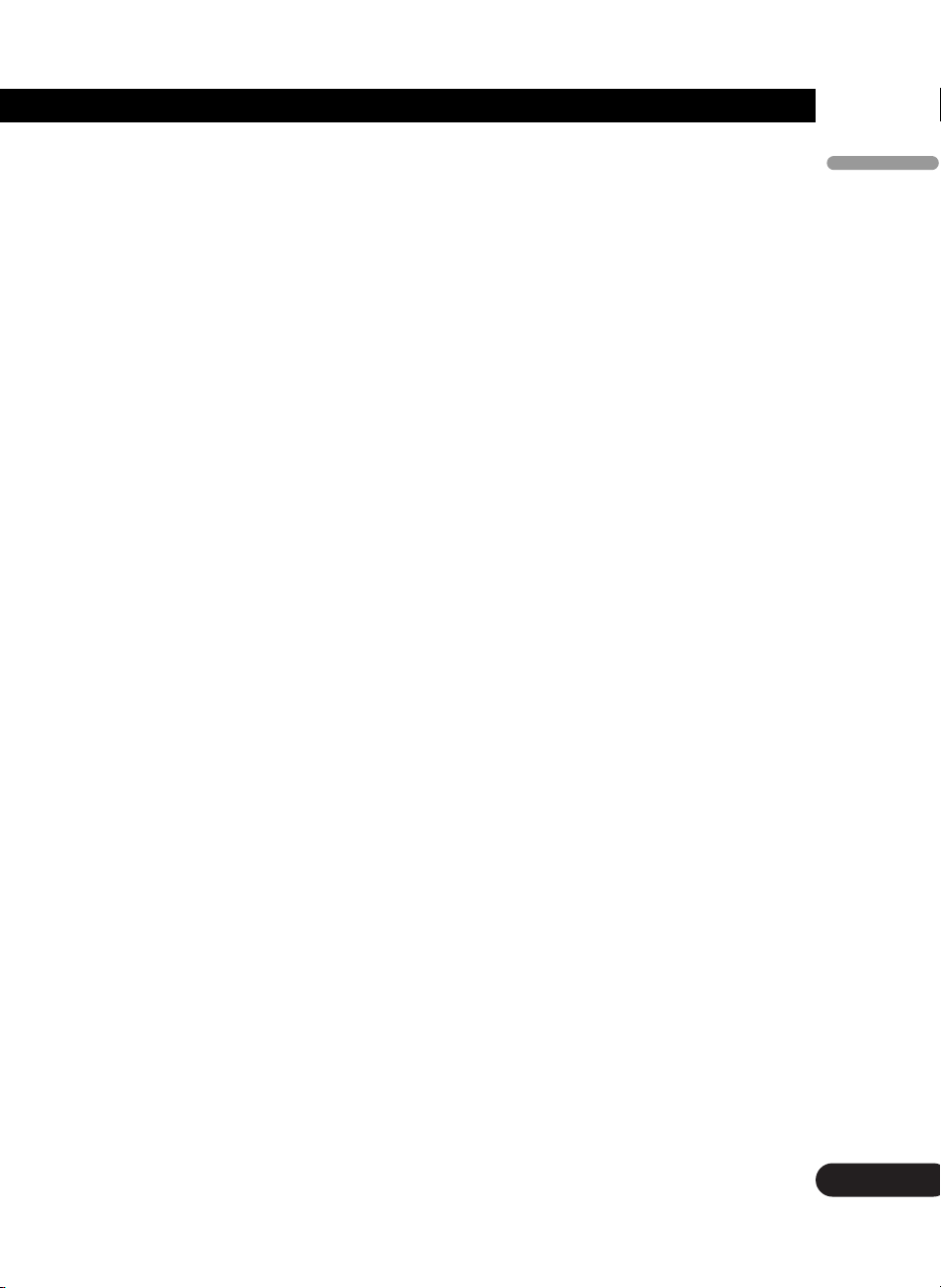
Contents
3
Audio Adjustment <Network> .............. 30
What is the multi-amp system? ...................... 30
Network menu ................................................ 31
-
Switching to the network menu
Time alignment adjustment ............................ 32
-
Switching to the
time alignment adjustment mode
-
Measuring the distance to be corrected
-
Inputting the distance to be corrected
Filter adjustment .............................................. 36
-
Switching to the filter adjustment mode
-
Using the mute function
-
Adjusting the filter
Switching between linear phase
characteristics/minimum delay phase
characteristics .......................................... 41
-
Linear phase characteristics
-
Minimum delay phase characteristics
-
Switching between linear phase
characteristics/minimum delay phase
characteristics
Audio Adjustment
<Memory Functions> ........................ 42
Memory functions of
adjusted audio menu ................................ 42
Switching to memory mode ............................ 43
-
Equalizer menu
-
Network menu
Storing the adjustment data in memory .......... 44
Recalling data stored in memory .................... 45
-
Recalling memory using
forward/reverse order
— Functions of equalizer menu —
-
Specifying the memory number directly
Memory protect function ................................ 47
Display for the Person who Set Up
the Audio Adjustments .................... 48
Inputting the name .......................................... 48
Inputting characters ........................................ 48
Memory Data Memo ................................ 51
Connecting the Units .............................. 54
WARNING ...................................................... 54
CAUTION ...................................................... 54
Routing the optical cable ................................ 55
Setting example .............................................. 55
Connection diagram ........................................ 56
Connecting the RCA input amplifier .............. 57
Connecting the power terminal ...................... 58
Secure the optical cable .................................. 59
Installation ................................................ 60
Installing the unit ............................................ 60
Troubleshooting ...................................... 61
Checklist .......................................................... 61
Specifications .......................................... 62
3
ENG/MASTER 96
Page 4
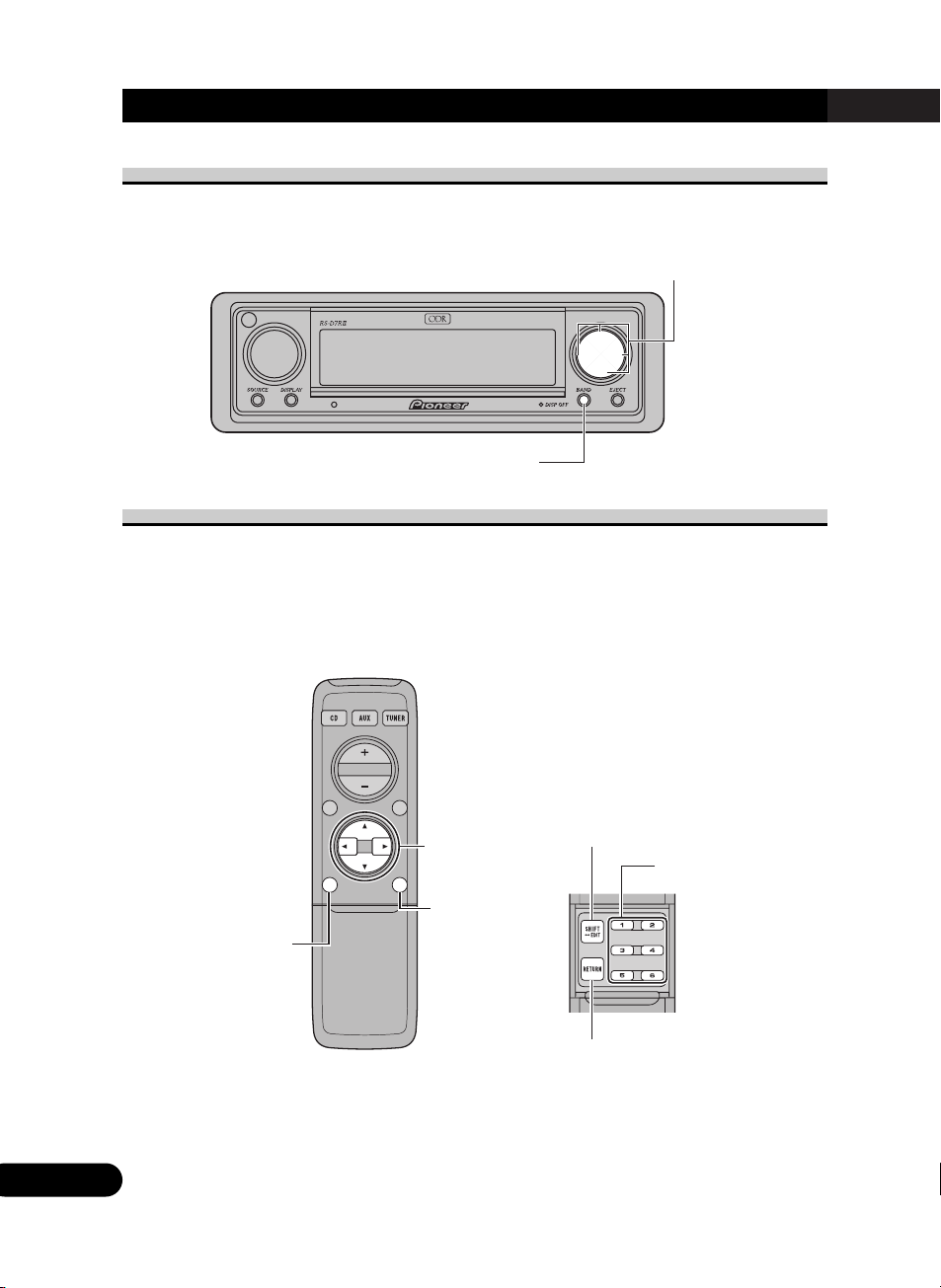
4
Key Finder
Head unit (RS-D7R—)
This unit can be operated with the combined head unit RS-D7R— (sold separately).
Remote control (RS-D7R—)
Most of all functions can be operated by the remote control.
Opening the cover enables the SHIFT, RETURN and FUNCTION buttons 1 to 6 inside the
remote control. For more details, refer to the page 5.
Closed state Open state
5/∞/2/3 buttons
BAND button
MENU button
FUNCTION
buttons 1 to 6
RETURN button
SHIFT button
BAND button
5/∞/2/3 buttons
These buttons can not be used in
the Audio Adjustment operation.
CRB1635
ENG/MASTER 96
4
Page 5
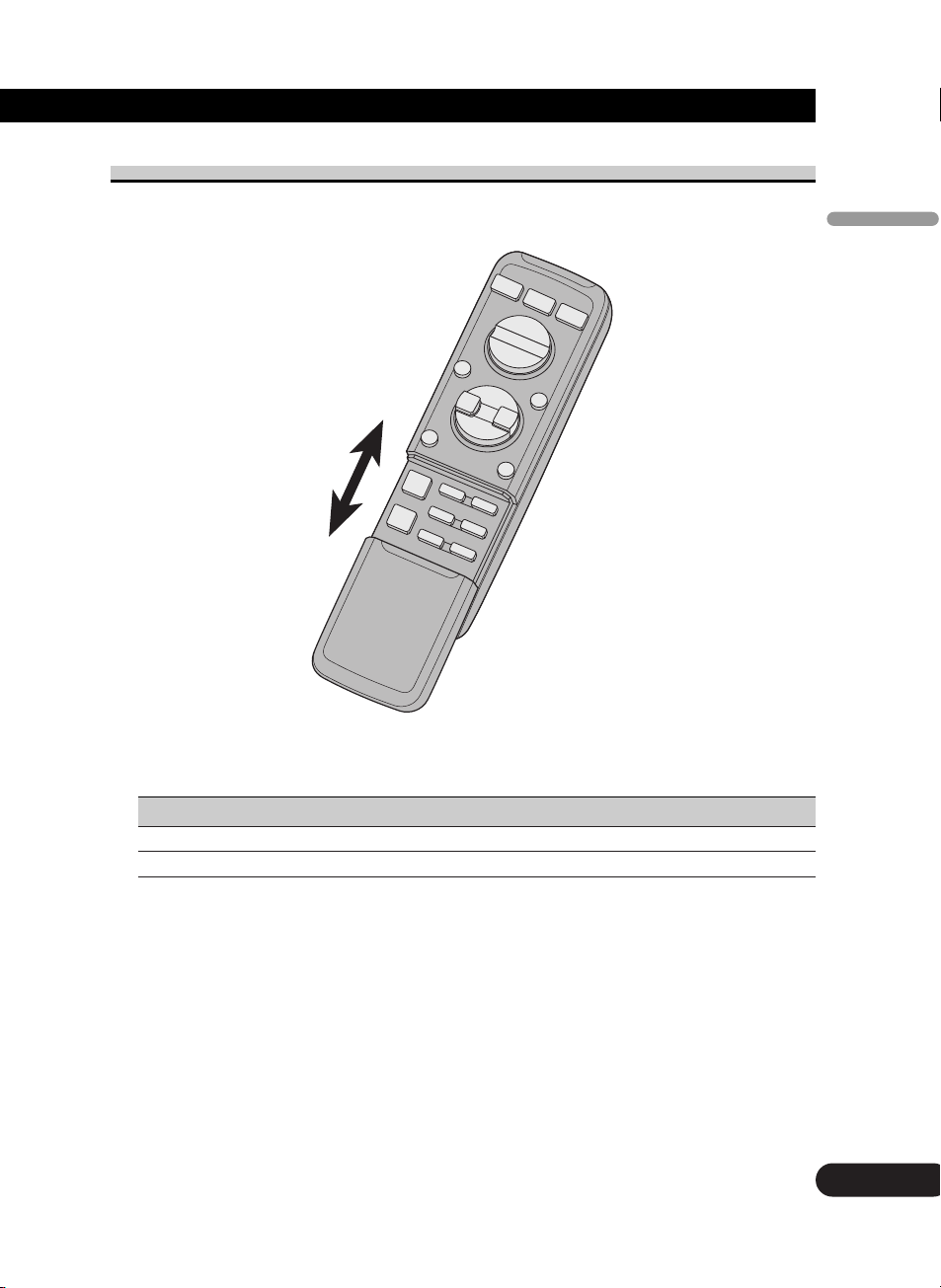
Opening and closing the remote control cover
When the remote control is opening the cover enables the SHIFT, RETURN and FUNCTION buttons 1 to 6 inside the unit.
Menu displays with cover open and closed in this system, the available functions and the
menu display vary depending on the condition of the remote control in use.
Remote control Menu display
Cover closed Closed state
Cover open Open State
5
ENG/MASTER 96
5
Key Finder
Page 6
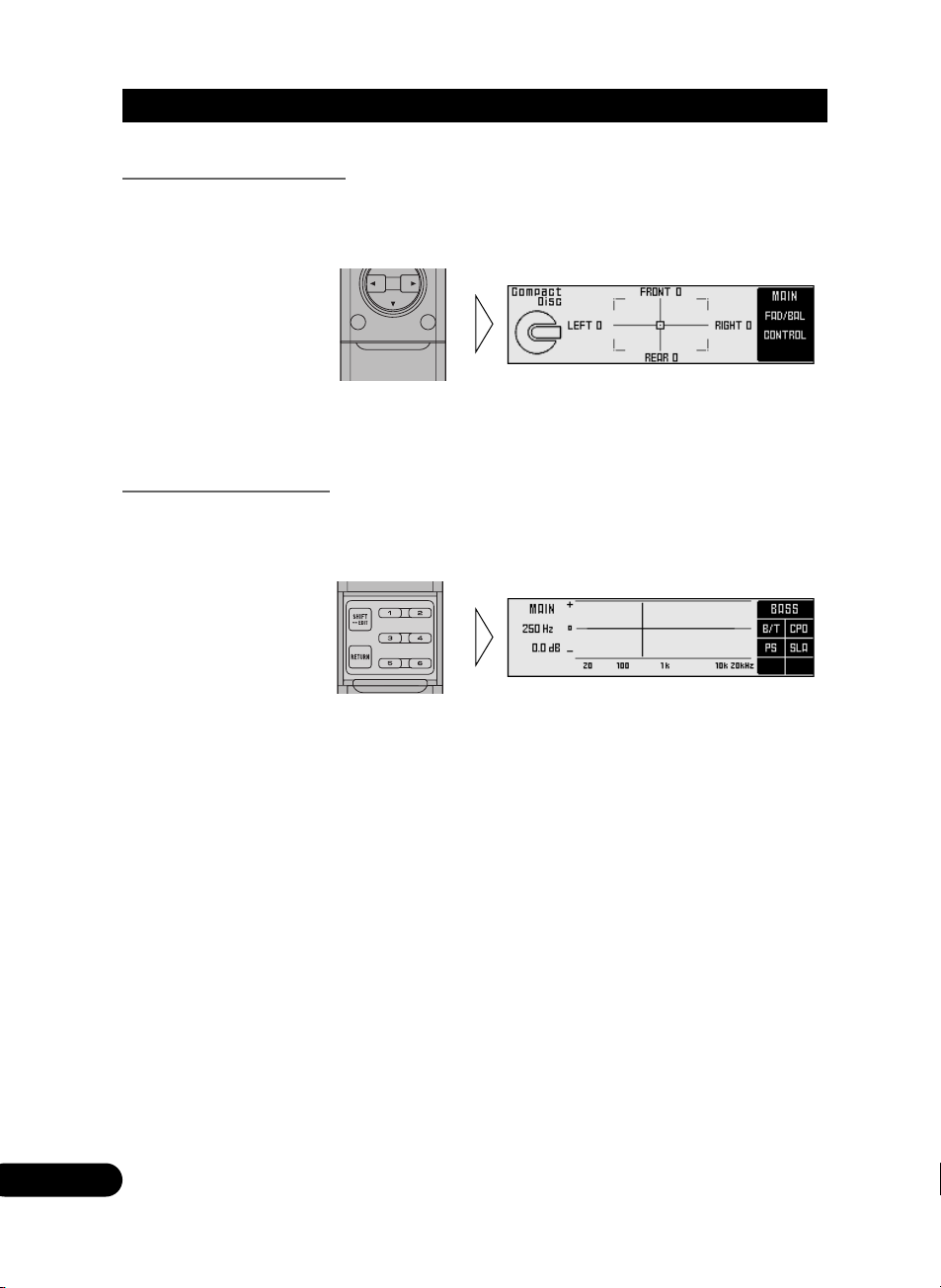
6
Key Finder
When the cover is closed
Closing the cover of the remote control makes the menu display to the closed state.
Menu display in closed state
Example: Main menu screen
Note:
• Menu display in closed state: Current mode and functions which are ON are displayed.
When the cover is open
Opening the cover of the remote control makes the menu display to the open state.
Menu display in open state
Example: Main menu setting screen
Note:
• Positions of menu items on the display correspond to the positions of FUNCTION buttons 1 to 6.
• Menu display in open state: Using FUNCTION buttons 1 to 6, operable functions are displayed.
When the cover is closed in the middle of operation
• Closing the cover during operation releases the previous operation and returns the menu display to
the closed mode.
ENG/MASTER 96
6
Page 7
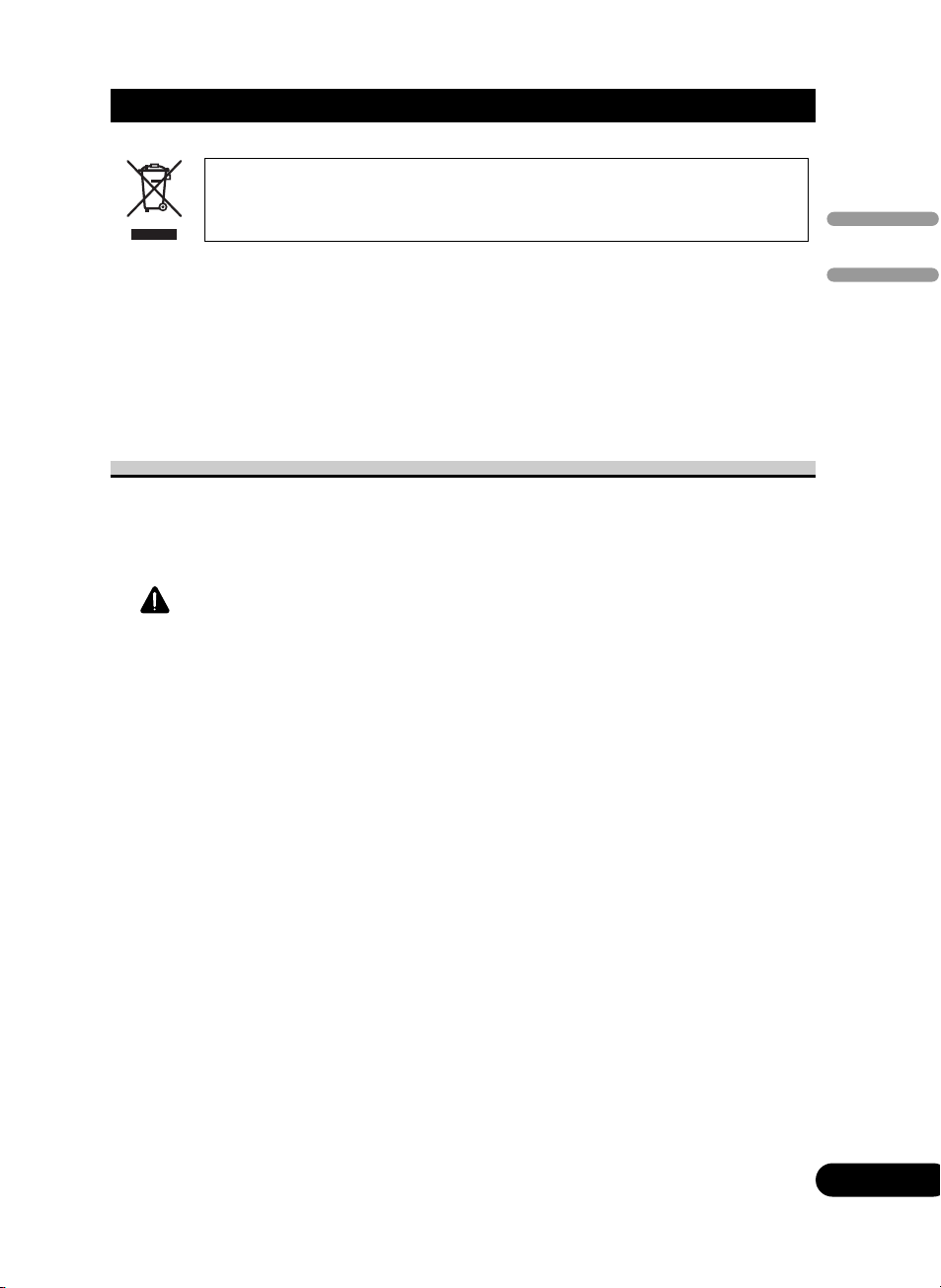
Before Using This Product
Private households in the 25 member states of the EU, in Switzerland and Norway may
return their used electronic products free of charge to designated collection facilities or to a
retailer (if you purchase a similar new one).
For countries not mentioned above, please contact your local authorities for the correct
method of disposal.
By doing so you will ensure that your disposed product undergoes the necessary treatment,
recovery and recycling and thus prevent potential negative effects on the environment and
human health.
About this unit
This unit is universal digital preamp which can be operated with the combined head unit
RS-D7R— (sold separately). You can operate a number of audio adjustment functions with
separately sold head unit.
CAUTION:
• Do not allow this unit to come into contact with liquids. Electrical shock could result.
Also, this unit damage, smoke, and overheat could result from contact with liquids.
• Keep this manual handy as a reference for operating procedures and precautions.
• Always keep the volume low enough so that you can hear sounds from outside the vehicle.
• Protect this unit from moisture.
• If the battery is disconnected or discharged, the preset memory will be erased and must
be reprogrammed.
If you want to dispose this product, do not mix it with general household waste.
There is a separate collection system for used electronic products in accordance
with legislation that requires proper treatment, recovery and recycling.
7
ENG/MASTER 96
7
Key Finder / Before Using This Product
Page 8
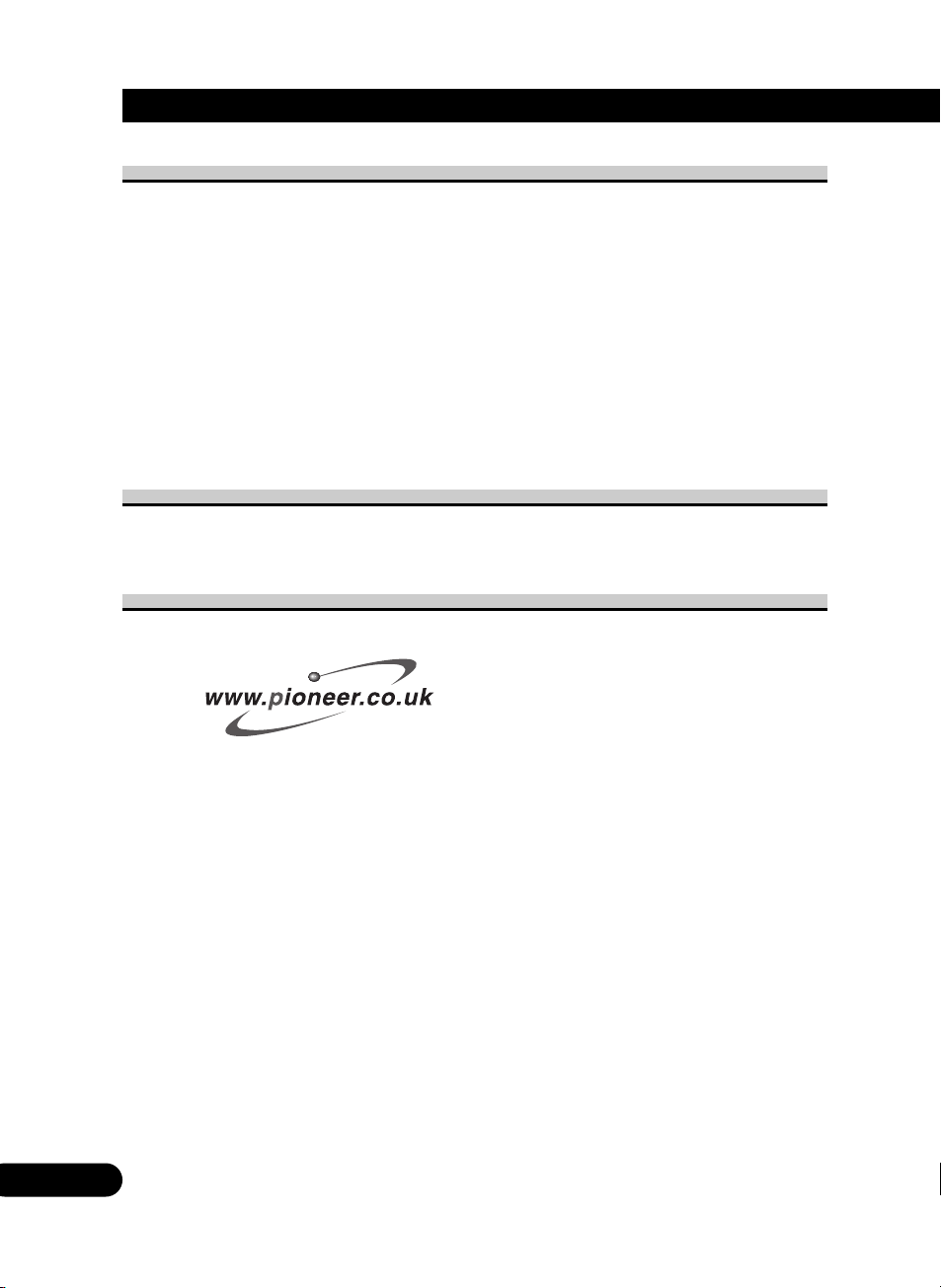
8
Before Using This Product
About this manual
This unit features a number of sophisticated functions ensuring superior reception and
operation. All the functions have been designed for the easiest possible use, but many are
not self-explanatory. This operation manual will help you benefit fully from this unit’s
potential and to maximize your listening enjoyment.
We recommend that you farmiliarize yourself with the functions and their operation by
reading the manual before you begin using this unit. It is especially important that you read
and observe WARNINGs and CAUTIONs in this manual.
This manual mainly explains the remote control operation. Some functions can be operated
with the head unit, however, the remote control offers a number of buttons such as SHIFT,
MENU, RETURN and FUNCTION buttons 1 to 6 which are not provided on the head
unit. And all of audio adjustment operations can only be conducted with the remote control.
In case of trouble
Should this product fail to operate properly, contact your dealer or nearest authorized
Pioneer Service Station.
Product registration
Visit us at the following site:
• Register your product. We will keep the details of your purchase on file to help you refer
to this information in the event of an insurance claim such as loss or theft.
ENG/MASTER 96
8
Page 9
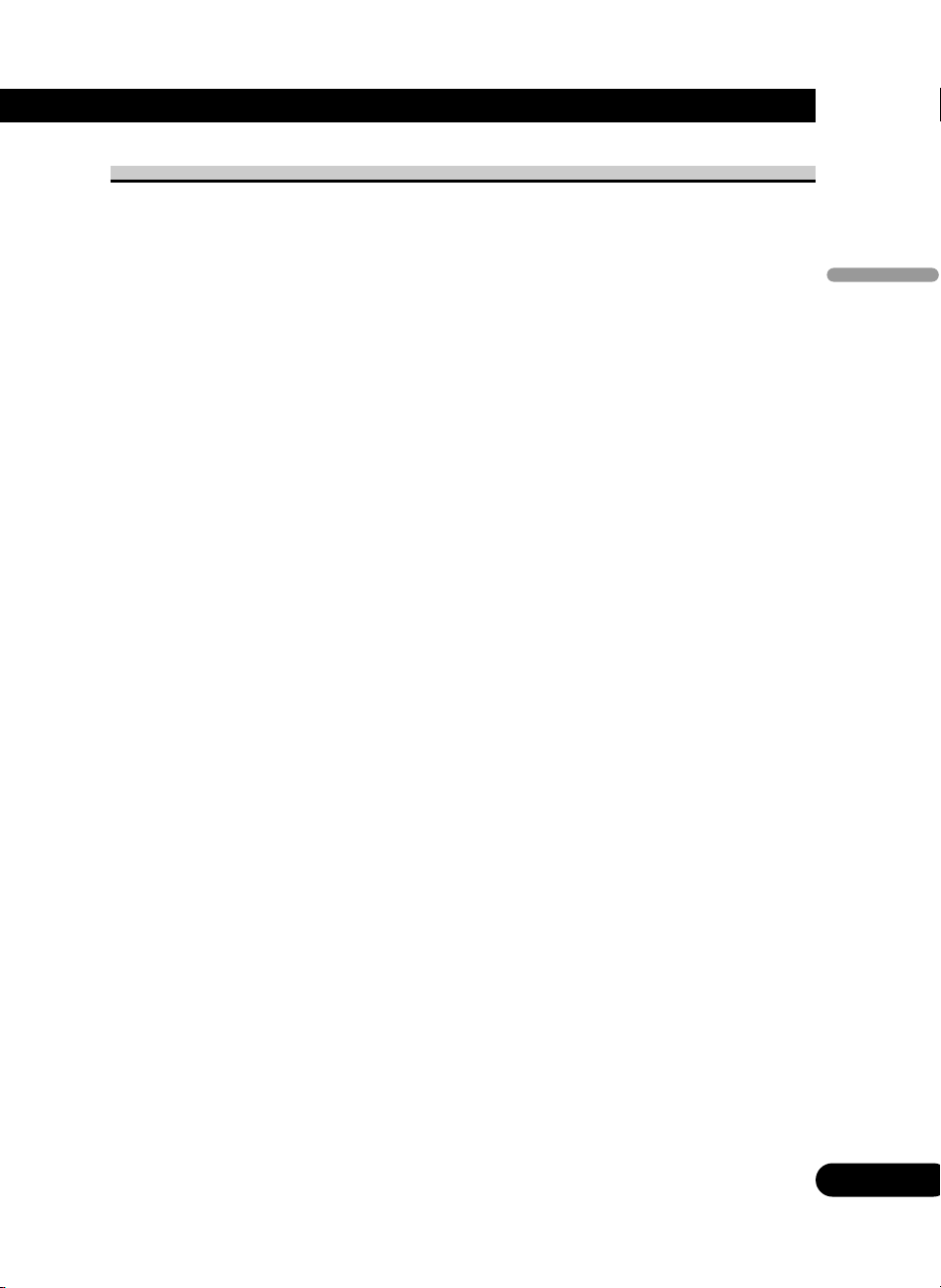
About the digital network
A vehicle, unlike the home audio, imposes several constraints upon the quality of reproduced sound, and have the following effects:
• Reflected sounds have strong effects on direct sounds because of the confined space and
complex shape within a vehicle. This disturbs frequency characteristics and significantly
reduces sound quality.
• The orientation of the sound image becomes unnatural, because speakers may not be
installed symmetrically to left and right of the listener, or because speakers are installed
in both the front and rear.
This system is equipped with a wide variety of functions that use DSP to create the ideal
sound quality and sound image in a vehicle and overcome these constraints on reverberation.
9
ENG/MASTER 96
9
Before Using This Product
Page 10
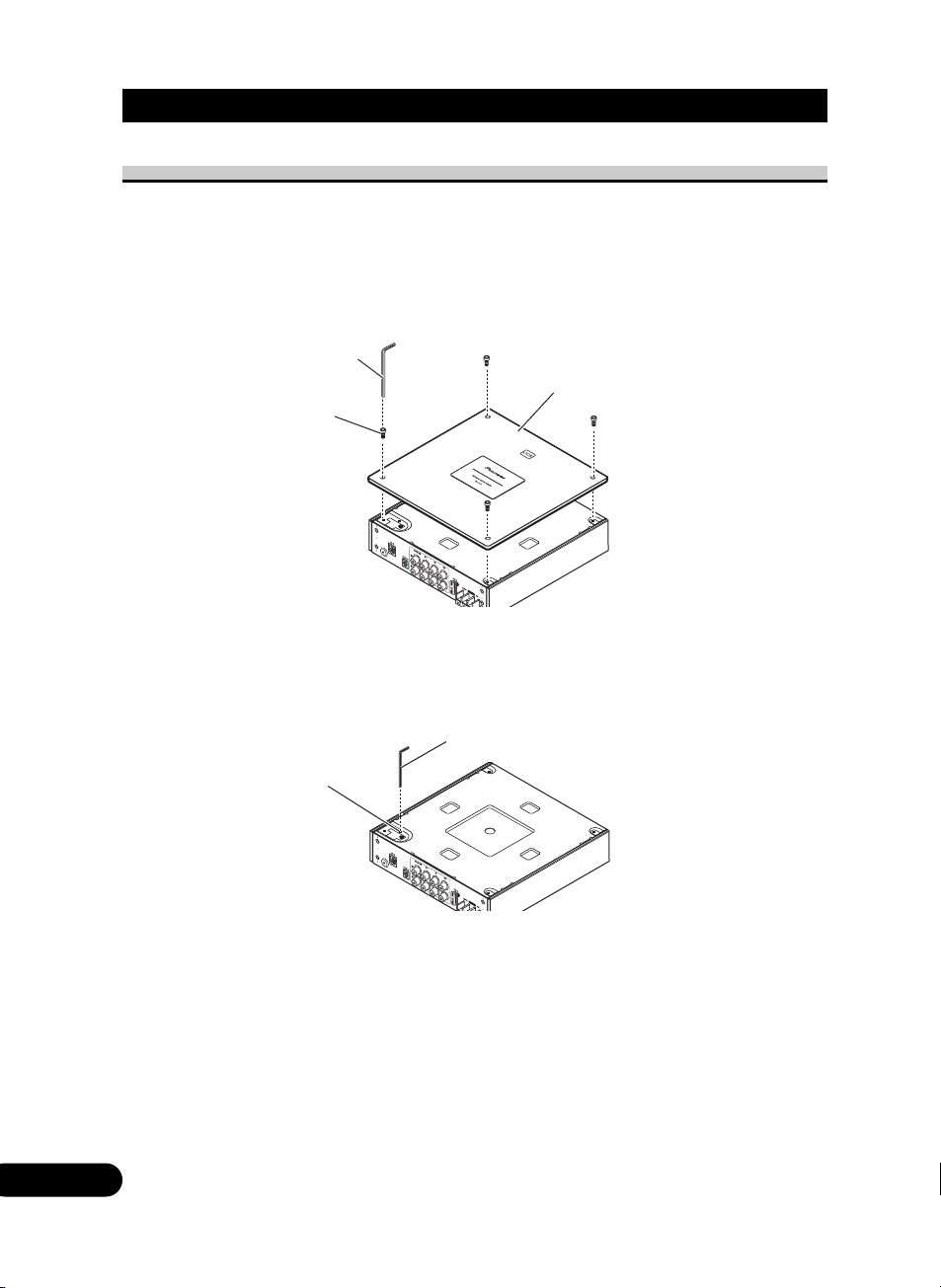
10
Before Using This Product
Resetting the microprocessor
The microprocessor must be reset under the following conditions:
• When using this unit for the first time after installation.
• When the machine fails to operate properly.
• When strange (incorrect) messages appear on the display.
1. Remove the covering.
2. Press the RESET button on this unit with a supplied hexagonal wrench.
3. Replace the cover to assure the reset button is not accidentally pressed.
The cover may be attached vertically or horizontally.
RESET button
Hexagonal wrench
Hexagonal wrench
Screw
Covering
ENG/MASTER 96
10
Page 11
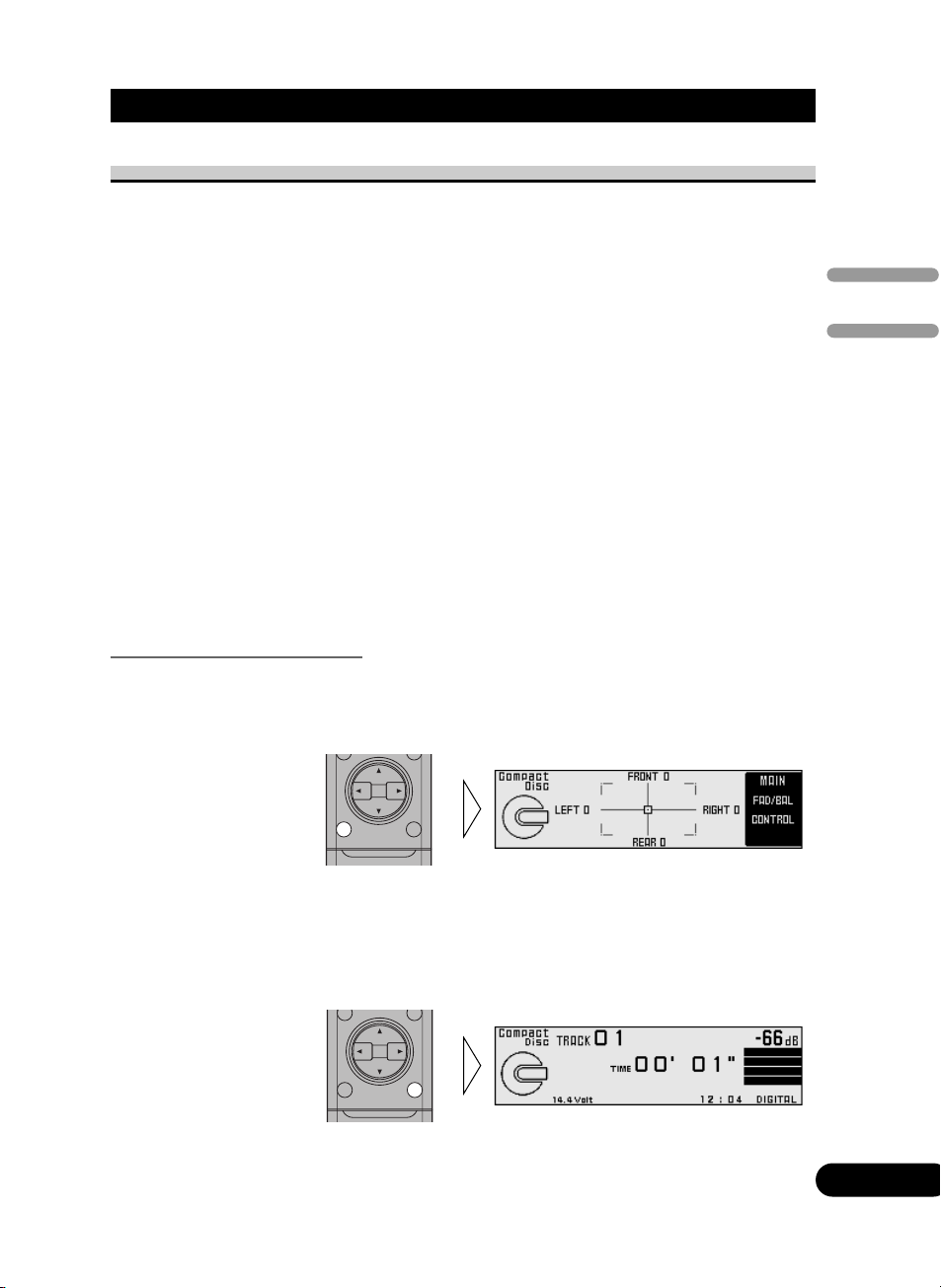
Audio Adjustment
Audio menu
This system has the following three audio menus:
Main <Main> (page 12)
This carries out balance adjustments as well as bass/treble adjustment, the basis for sound
quality adjustments. It also sets up and adjusts the position selector, which corrects the orientation of the sound image for the listener’s position in the vehicle.
Equalizer <Equalizer> (page 20)
This corrects complex frequency disturbance in a vehicle.
The equalizer function for the component can make fine adjustments of sound quality for
each frequency.
Network <Network> (page 30)
This adjusts the reproduced frequency band (cross-over frequency) and the level of each
sound range (band) when a multi-amp system is set up. It also corrects unnatural orientation of the sound image caused by the locations of the speakers (using the time alignment
function), by setting up a delay (time difference) between speakers set up for different
sound ranges.
Note:
• The 5/∞/2/3 buttons on the head unit (RS-D7R—) can not be used for audio adjustment opera-
tions.
Switching to the audio menu
When the system is ON, you can adjust the sound quality.
Main (main menu) = Equalizer (equalizer menu) = Network (network menu)
3. Press the BAND button and cancel the audio menu.
Cancel the audio menu to return to the operations screen of the source currently in use.
2. Operate the mode.
1. Each press of MENU button selects the desired audio menu in the
following order:
11
ENG/MASTER 96
11
Before Using This Product / Audio Adjustment
Page 12
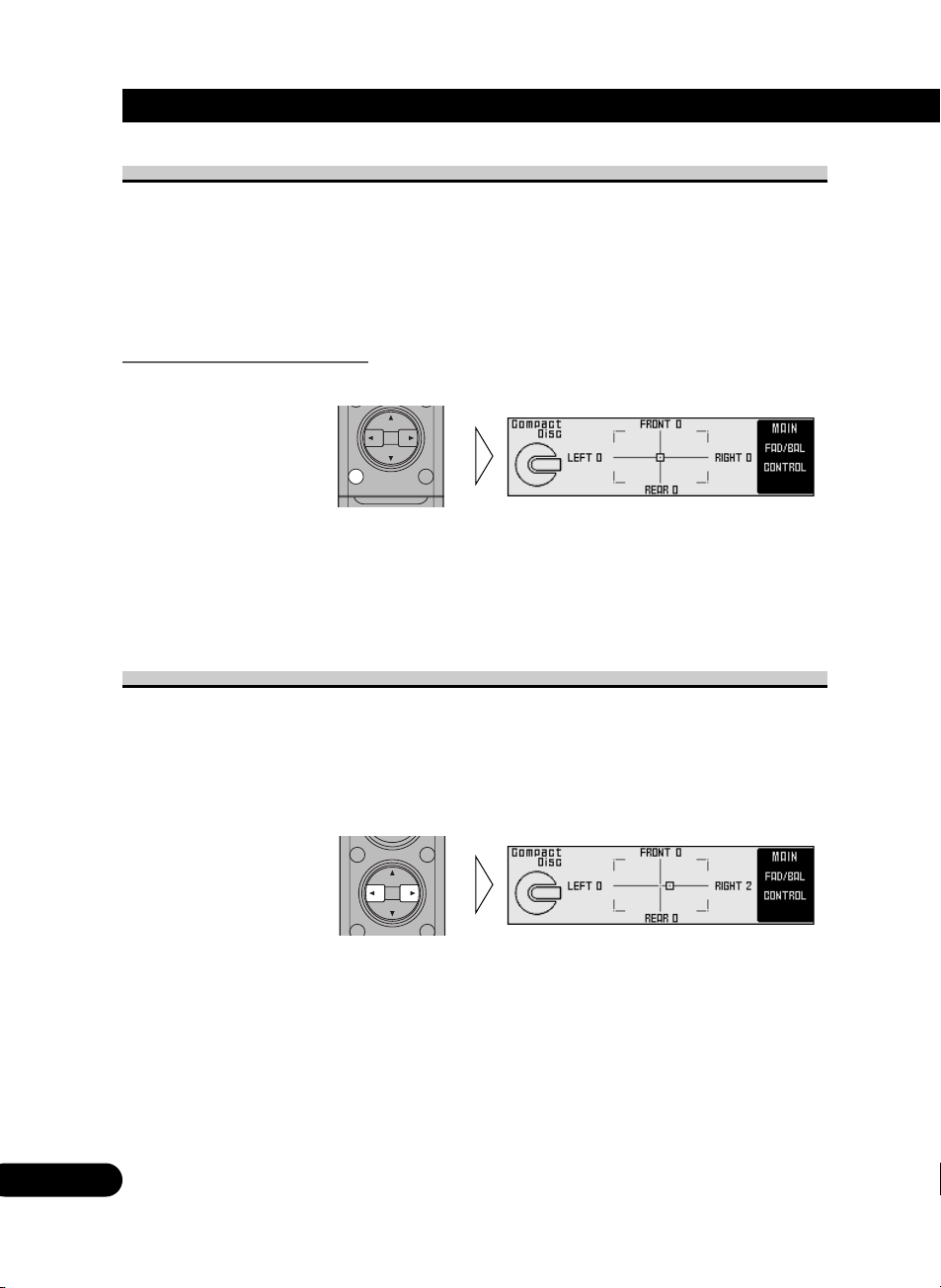
12
Audio Adjustment <Main>
Main menu
With this menu, you can make the following adjustments.
• Balance adjustment <FAD/BAL CONTROL> (Closed state)
• Bass/treble adjustment <B/T> (Open state)
• Using the compression <CP> (Open state)
• Listening position adjustment <PS> (Open state)
• Source level adjustment <SLA> (Open state)
Switching to the main menu
• Press the MENU button and select the main menu.
After the title screen, the display switches to the operation screen of the main menu.
Opening and closing the cover of the remote control (refer to page 5) switches between the
open and closed states of the menu display and setting screen.
• To cancel the main menu, press the BAND button.
Balance adjustment <FAD/BAL CONTROL> (Closed state)
This function allows you to select a balance setting that provides ideal listening
conditions in all occupied seats. This function can be operated with the remote control
cover closed.
1. Close the cover of the remote control (refer to page 5).
2. Adjust left/right speaker balance with the 2/3 buttons.
ENG/MASTER 96
12
Page 13
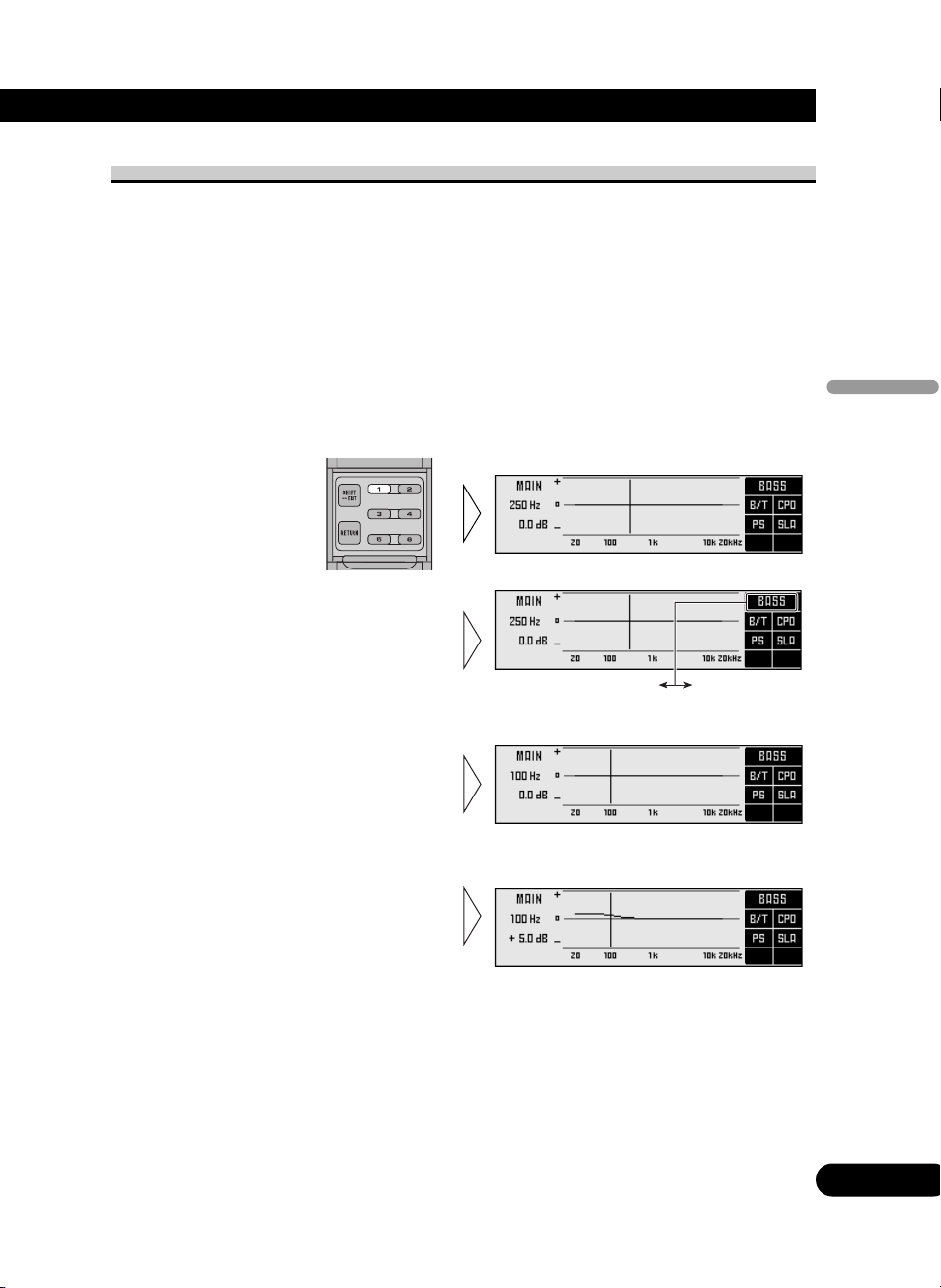
Bass/treble adjustment <B/T> (Open state)
It is possible to select one from a choice of four frequencies to becomes the reference
when adjusting the bass/treble tone. The frequencies and level adjustment ranges from
which selections may be made are as follows:
Bass : 63 Hz, 100 Hz, 160 Hz, 250 Hz
Treble: 4 kHz, 6.3 kHz, 10 kHz, 16 kHz
Level adjustment range: –12 dB to +12 dB (1 dB/1 step)
Note:
• Raising the bass/treble level too high may result in distortion.
Perform bass/treble adjustment to adjust overall sound quality.
5. Press the 5/∞ buttons and
adjust the level.
Holding down these buttons continues
their operations (with one stop at the
central position).
4. Press the 2/3 buttons and select
a frequency point.
Tune to the desired frequency point.
BASS TREB
3. Press the FUNCTION button 1
again to choose bass (BASS) or
treble (TREB).
Pressing the button switches
bass/treble.
2. Press the FUNCTION button 1.
The display switches to bass/treble adjustment screen.
1. Open the cover of the remote control (refer to page 5).
This switches to main menu setting screen.
13
ENG/MASTER 96
13
Audio Adjustment <Main>
Page 14
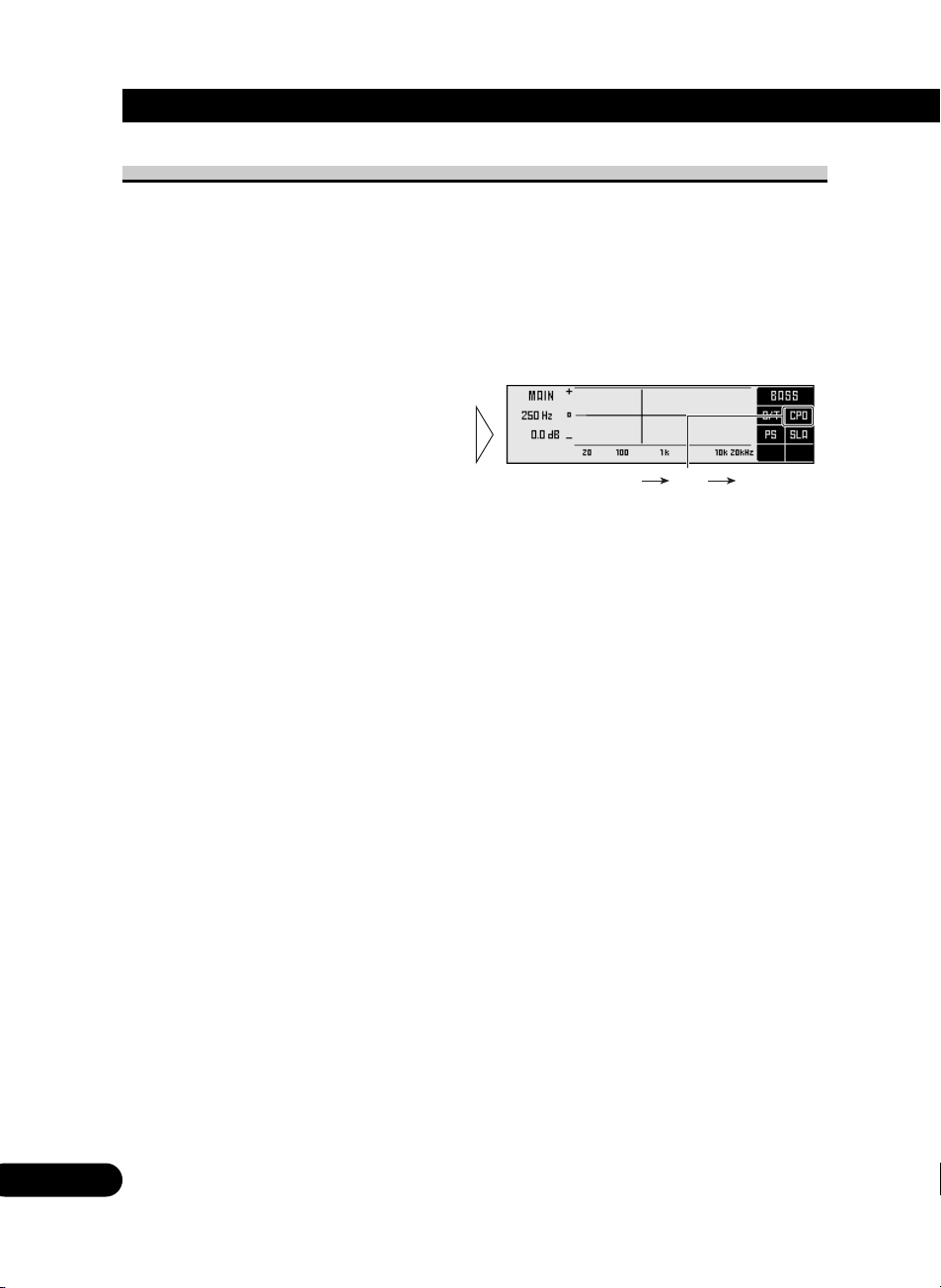
14
Audio Adjustment <Main>
Using the compression <CP> (Open state)
You can reduce the difference between the volume levels of loud and quiet sounds.
The compression function suppresses loud sounds and boosts quiet sounds to reduce the
difference between the volume levels of loud and quiet sounds. It is convenient to use this
function when you want to hear quiet sounds more clearly.
• CP2 (compression 2) has a larger effect than CP1 (compression 1).
CP0 CP1 CP2
2. Press the FUNCTION button 2
to select the setting.
Pressing the button switches the mode
in the following order :
CP0 = CP1 = CP2
1. Open the cover of the remote control (refer to page 5).
This switches to main menu setting screen.
ENG/MASTER 96
14
Page 15
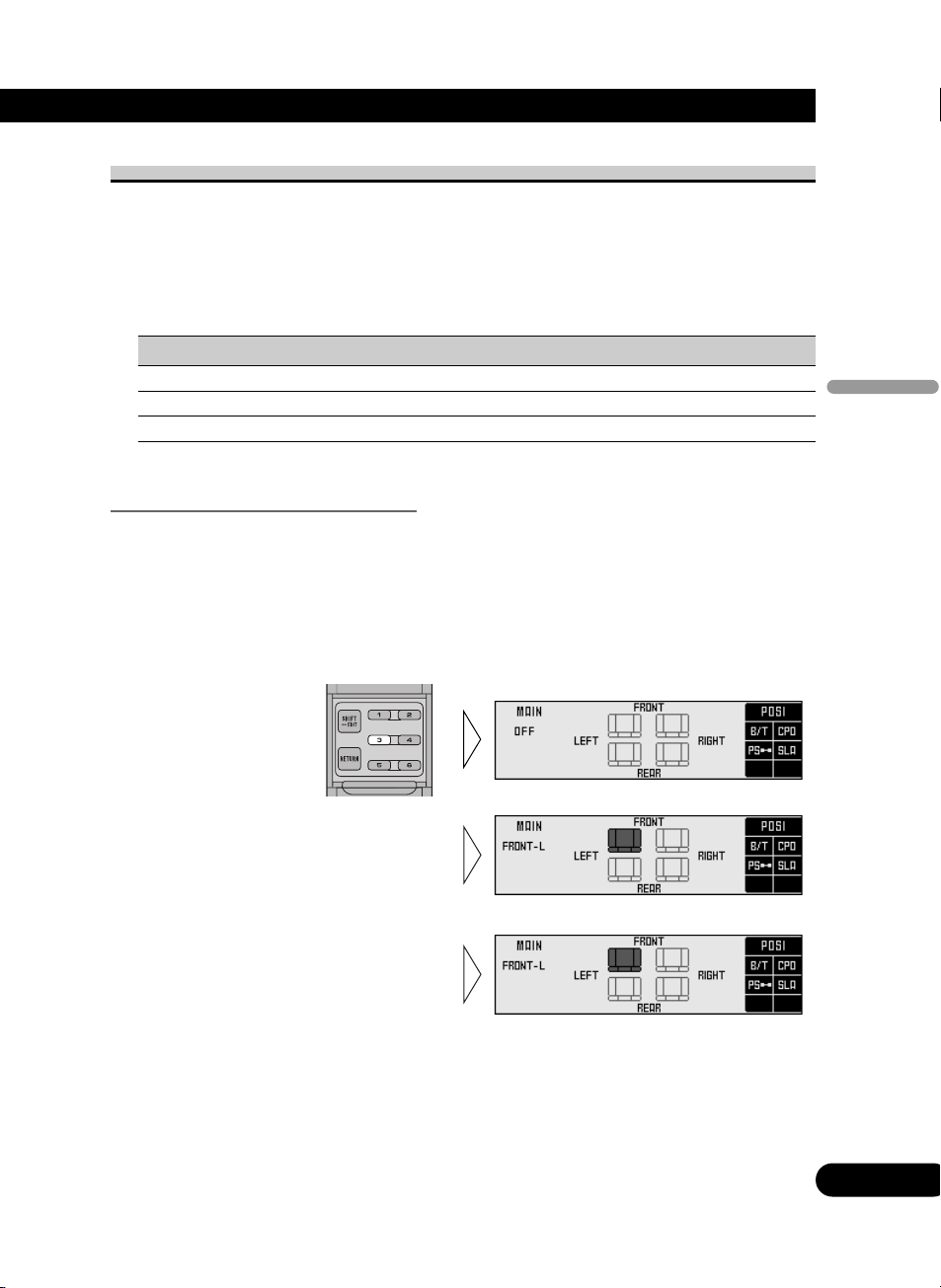
Adjusting the listening position <PS> (Open state)
One way to assure a more natural sound is to clearly position the stereo sound image
(putting you in the center of the sound field).
The position selector function adjusts distance and volume level of sound from each speaker to match seat positions and the number of people in the car, and lets you recall settings
at the touch of a button. The result is a natural sound regardless of the seat you are sitting
in.
Button Position
5 FRONT (Front seat left & right)
2 FRONT-L (Front seat left)
3 FRONT-R (Front seat right)
Using the position selector <POSI>
Experimenting with other positions
• The position is normally designed to match the listener’s position in the car. However, other
positions may prove to be more effective, depending on the model of the car and the location of the
speakers. Compare the sound and choose the position in which the sounds are most natural.
4. Press one of buttons 2/3/5 and
select the desired position.
Set up the position to match the position of the listener in the car.
3. Press the FUNCTION button 3
again to turn the position
selector function ON.
2. Press the FUNCTION button 3.
The display switches to position selector screen.
1. Open the cover of the remote control in the main menu
(refer to page 5).
This switches to main menu setting screen.
15
ENG/MASTER 96
15
Audio Adjustment <Main>
Page 16
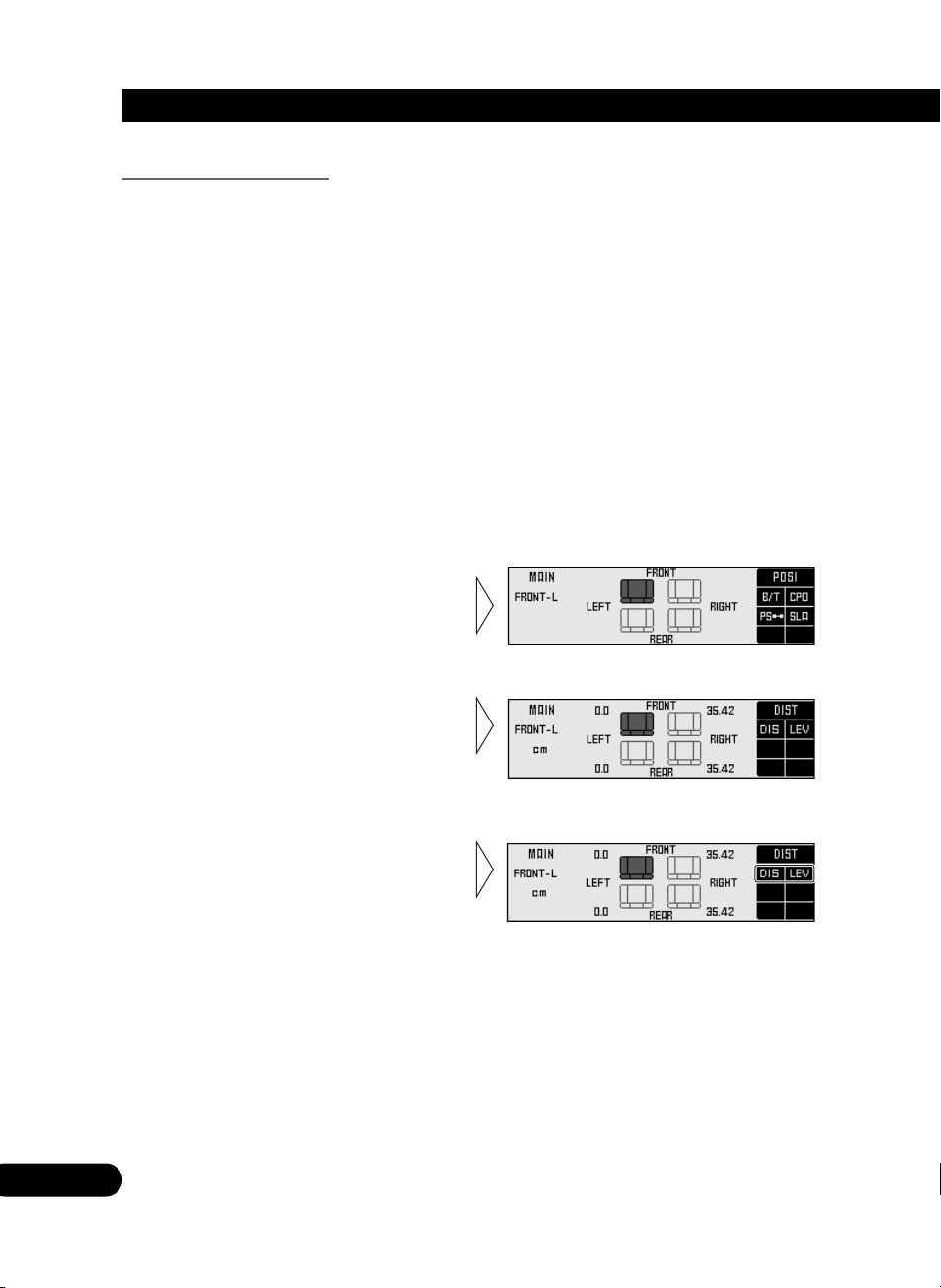
16
Audio Adjustment <Main>
Fine tuning the position
You can finely adjust the differences in distance and sound levels for the position selected
with the position selector function. Make adjustments using both methods to match the
location of the speakers and the shape of your vehicle until you achieve more natural
sound imaging.
Difference in distance adjustment range: 0.0 cm to 192.5 cm (0.77 cm/1 step)
The larger the difference in distance, the sooner sound from the speaker reaches your ears,
so the speaker seems to move closer. Consequently, the sound image moves in the direction in which the value for the difference in distance is larger.
Adjustment range in the difference in sound levels (LEV): 0 dB to –30 dB (0.5 dB/1 step)
The smaller the level, the lower the sound volume output from the speaker, giving the listener the feeling that the speaker is moving further away. The sound image thus moves in
the direction in which the value for the difference in sound levels is closer to 0.
Note:
• Fine tuning can be conducted separately for each position.
• The values set after fine tuning are stored into memory as the values for the position. When the
position is next called up, the fine tuning values are recalled.
3. Press FUNCTION button 1 or 2,
and select to adjust difference in
distance or difference in sound
levels.
2. Press the FUNCTION button 3
for two seconds and switch to
position fine tuning screen.
1. Use the position selector
function and select the position.
Example: When selecting FRONT–L
ENG/MASTER 96
16
Page 17
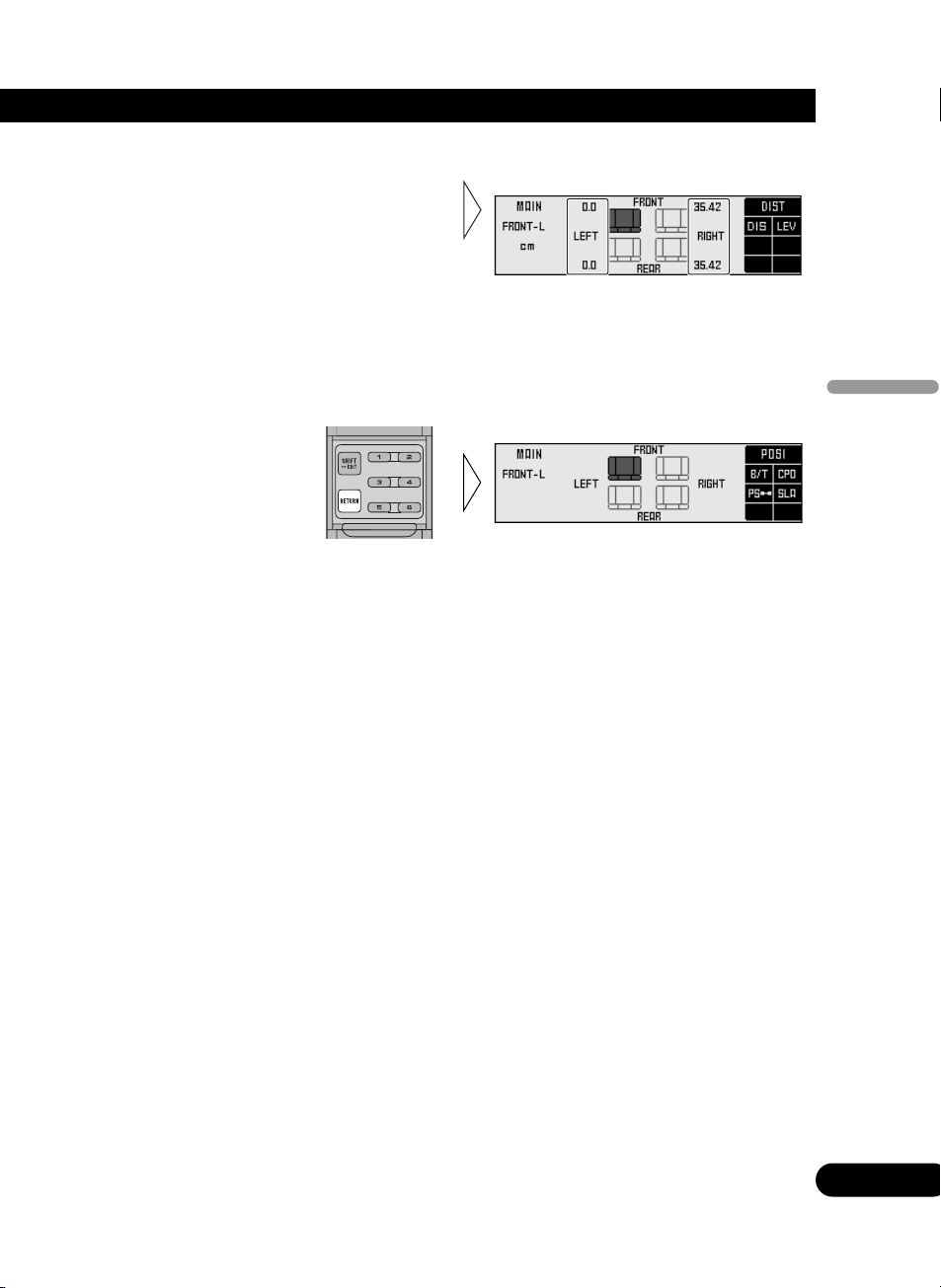
Points concerning fine tuning
• While listening to vocals, adjust the distance to position the vocal sound image naturally to the
front.
5. After tuning has been completed, press the RETURN button to cancel the
position fine tuning screen.
The values are stored in memory and the display returns to position selector screen.
4. Press the 2/3 buttons to correct
the position of the sound image.
Holding down these buttons continues
their operations (during the difference
in distance tuning, holding down the
button moves the distance 1.54 cm/1
step).
17
ENG/MASTER 96
17
Audio Adjustment <Main>
Page 18
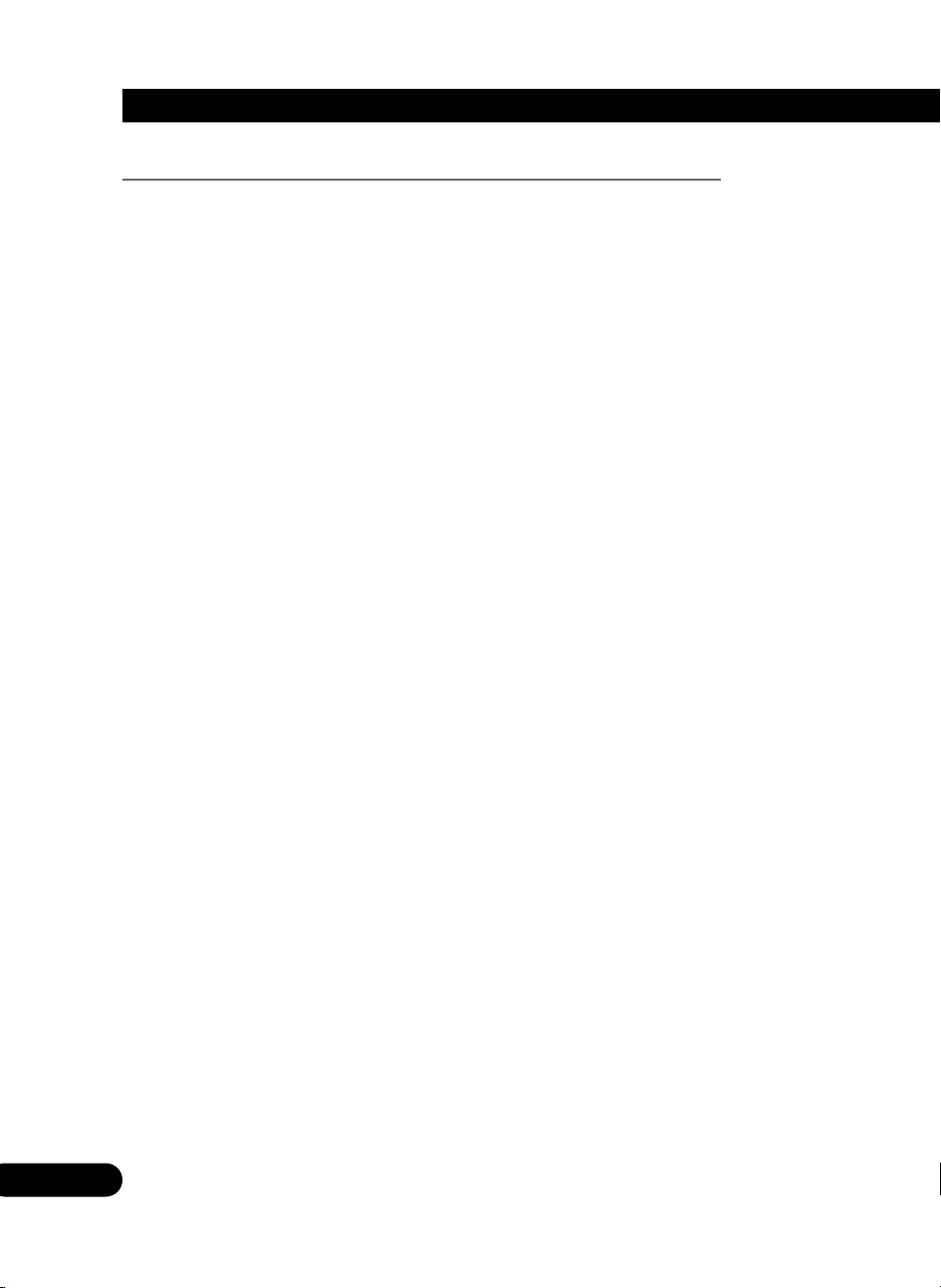
18
Audio Adjustment <Main>
Effective distance adjustment using the position fine tuning function
— Relation to time alignment adjustment function —
The distance between the listening position and each speaker can be tuned using either of
two methods.
Time alignment adjustment function of the network menu (page 32)
The distance between the listening position and each speaker of each band (high, mid, low
and subwoofer) can be adjusted for the left and right speakers.
Adjustment of difference in distance with the position fine tuning function
Overall adjustment is performed for left and right speakers regardless of the band. The
same adjustments are made for high, midrange, low and subwoofer bands.
Combine the two methods to ensure the position of the sound images are set up more
effectively.
When you have made adjustments for difference in distance using the position fine
tuning function
• After adjusting the difference in distance with the position fine tuning function and switching to the
time alignment adjustment screen, the values set using the position fine tuning function are added
to the values previously set using the time alignment function and the sum values are displayed.
• If you want to store the displayed values in memory as new values for the time alignment function
(standard values for the position fine tuning function), adjust any on value again by pressing the
5/∞ buttons. The displayed values are stored in memory and the difference in distance set with the
position fine tuning function is reset and returned to 0.
When the distance has been using the time alignment adjustment function
• Adjustment of the difference in distance using the position fine tuning function is based on time
alignment adjustment delay time. When you have set a delay time using the time alignment
adjustment function, since the standard value is changed, the difference in distance set using the
position fine tuning function is reset and returned to 0.
3. Use the position fine tuning function to adjust the overall level balance
between the left and right speakers.
Adjust the difference in sound levels between the left and right speakers so that the
sound image is in the front.
2. Adjust the overall distance balance between the left and right speakers
using the position fine tuning function.
Use the set values for the time alignment adjustment function to fine tune the overall
balance of the sound image positions.
1. Adjust the distance from each speaker using the time alignment
adjustment function of the network menu (refer to page 32).
ENG/MASTER 96
18
Page 19
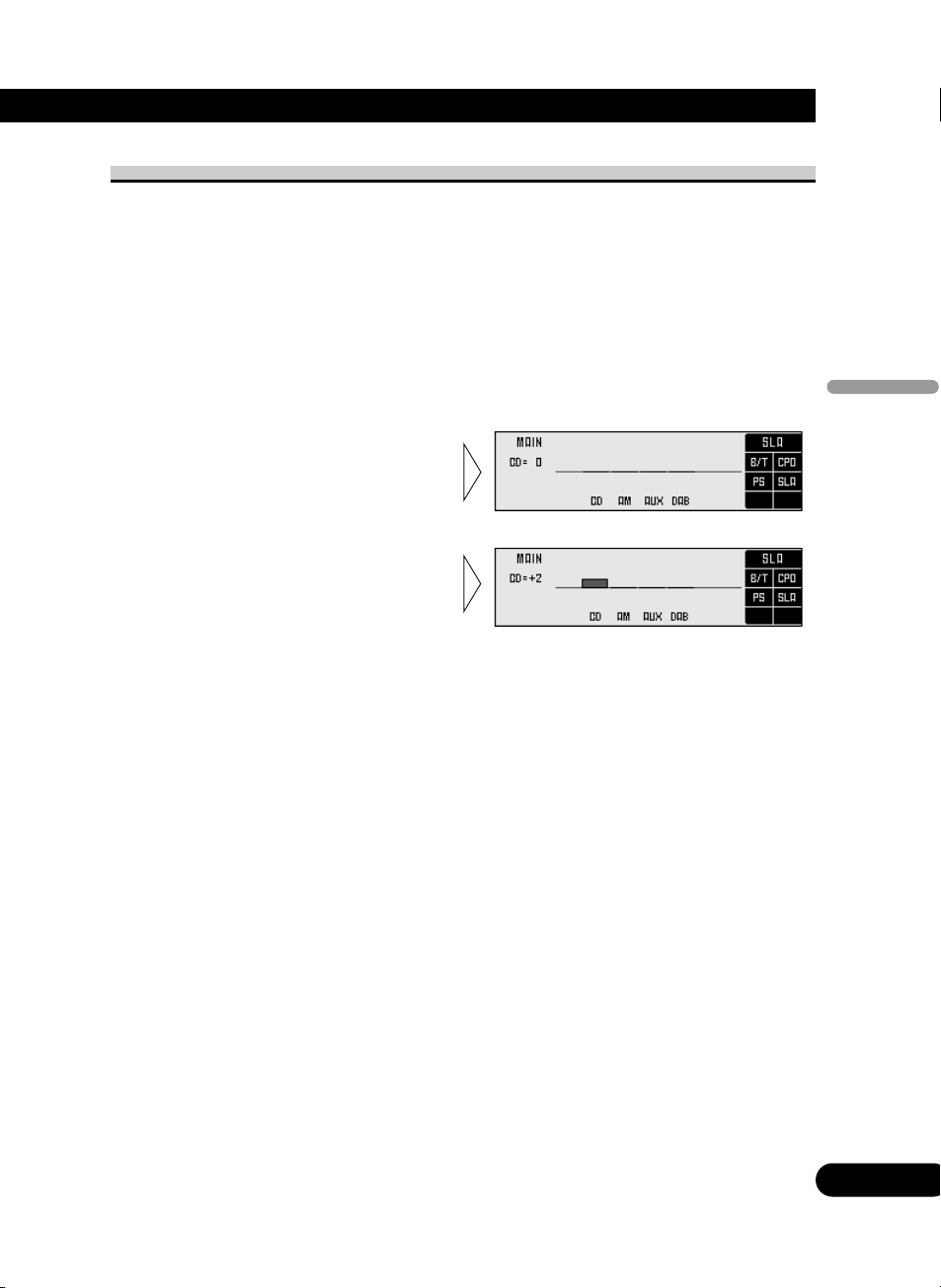
Source level adjustment <SLA> (Open state)
The SLA (source level adjustment) function prevents radical leaps in volume level when
switching between sources. Settings are based on the FM volume level, which remains
unchanged.
Note:
• Since the FM volume is the control, SLA is not possible in the FM modes.
• The MW/LW volume level, which is different from the FM base setting volume level, can also be
adjusted similar to sources other than tuner.
• The head unit’s CD player, Multi-CD player and DVD player are set to the same volume adjustment setting automatically.
• AUX, External 1 and External 2 are set to the same volume adjustment setting automatically.
5. Increase or decrease the level
with the 5/∞ buttons.
The display shows “+4” to “–4”.
4. Press FUNCTION button 4 on
main menu setting screen.
The display switches to SLA
adjustment screen.
2. Press the MENU button to switch to the main menu.
3. Open the cover of the remote control switches to main menu setting screen.
1. Compare the FM volume with the volume of the other source
(refer to RS-D7R— (sold separately) owner’s manual).
19
ENG/MASTER 96
19
Audio Adjustment <Main>
Page 20
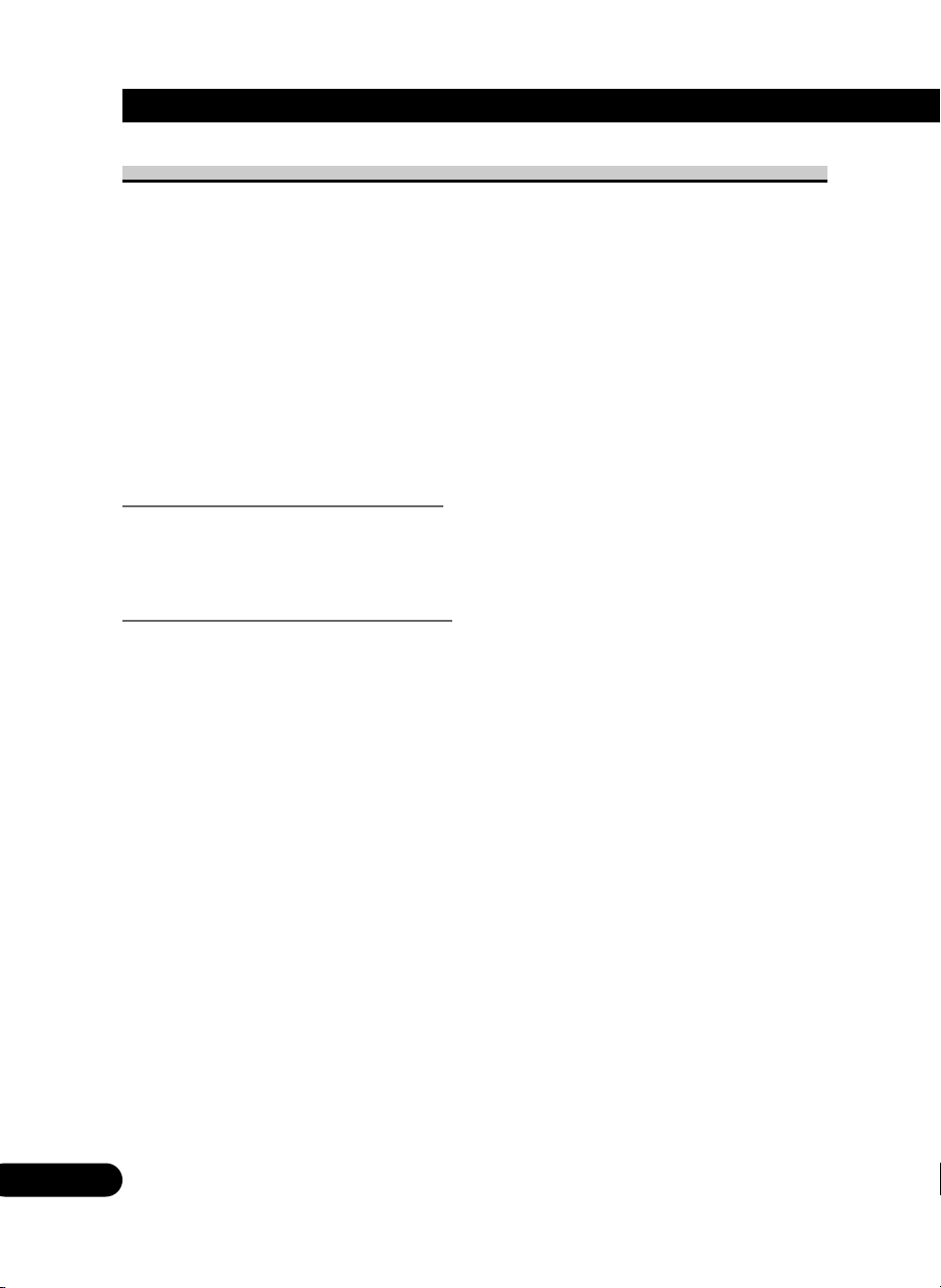
20
Audio Adjustment <Equalizer>
About the equalizer menu
One important factor for creating quality sound is the correction of disturbances in frequency characteristics within the complex shape of a vehicle interior.
Reflected sounds have a strong effect on direct sound in a vehicle because of the vehicle’s
shape, the confined space, absorption of sound by the seats and reflection from the windows. All these cause disturbances in the frequency characteristics. Such disturbances will
be apparent as reduced sound quality.
Any one of two kinds of digital equalizer is used under this system, depending upon the
configuration of the audio system. The digital equalizer adjustment corrects disturbances
in frequency characteristics and creates a smooth sound quality.
• As installation conditions differ for the left and right speakers, different corrections must
be made for each. All two digital equalizers are able to correct the left and right speakers
separately.
31 band graphic equalizer (31B-GEQ)
You can perform 31-band (1/3 octave intervals) level adjustments for left and right channels independently or combined to achieve the optimum acoustic characteristics for the
environment in your vehicle.
3 band parametric equalizer (3B-PEQ)
You can perform 3-band level adjustments for left and right channels independently or
combined, adjusting the levels of a choice of 31 frequencies (1/3 octave intervals) as
desired. You can also adjust the inclination of the equalizer curve (Q factor) of each of the
bands.
ENG/MASTER 96
20
Page 21

Equalizer menu
With this menu, you can make the following adjustments.
• Recalling the equalizer curve (Closed state) (Refer to page 45.)
• Adjusting the 31 band graphic equalizer <FINE> (Open state)
• Adjusting the 3 band parametric equalizer <FINE> (Open state)
• Flat function <FLT> (Open state)
• Clear function <CLR> (Open state)
• Memory functions of adjusted equalizer curves (Open state) (Refer to page 42.)
Switching to the equalizer menu
After the title screen, the display switches to the operation screen of the equalizer menu.
Opening and closing the cover of the remote control (refer to page 5) switches between the
open and closed states of the menu display and setting screen.
• To cancel the equalizer menu, press the BAND button.
• Press the MENU button and select the equalizer menu (refer to page 11).
21
ENG/MASTER 96
21
Audio Adjustment <Equalizer>
Page 22

22
Audio Adjustment <Equalizer>
Relation between frequency characteristics and sound quality
Sound quality generally has the following characteristics, depending on the frequency.
Refer to these characteristics when making adjustments.
q This sound range feels almost like pressure on the ears of the listener, particularly if the
sound is too strong.
w In this range, the listener feels the heavy bass. This is also the range in which the
impact of the sound is felt in the body. Excessive sound in this range will impair the
clarity of the overall sound.
e The sound range required for bass. A lack of sound in this range results in a weak bass
impact, while excessive sound will muffle the overall sound. A clear reproduction lends
depth to the overall sound.
r This is the sound range in which the sound signals are most dense and where the sound
outline is created. A lack of sound in this range results in a lack of warmth. Excessive
sound dims clarity.
t The sound range required for the core of the sound. A lack of sound in this range
weakens the core. An important range for keeping the overall sound quality in balance.
y In this range, the sharp, expansive sounds of the brass and electric guitar are felt.
However, excessive sound in this range is tiring on the ears.
u This sound range adds color and gaiety to the overall sound. A lack in sound in this
range will result in a muffled overall sound, while excessive sound will enhance the
metallic aspects.
i This range is required for the glamorous sound of the cymbals. However, this range
does not contain the basic frequencies of almost all the instruments. Therefore, if the
sound in this range is lacking somewhat, the overall sound quality will not deteriorate
markedly.
qwe r t uyi
Bass Drum
Tenor Saxophone
Electric Organ
Flute
Trumpet
Piano
Guitar
Violin
Piccolo
Bass
Baritone
Tenor
Alto
Soprano
Cymbals
ENG/MASTER 96
22
Page 23

The points when adjusting the equalizer curve
• Take the recreated frequency bands of the speakers into consideration when adjusting. For example,
when a speaker with a band between 80 Hz and 4 kHz is connected, adjusting the level in 50 Hz or
10 kHz will have no effect.
• Balancing the bass and treble is recommended. The bass tends to be lacking when no subwoofer is
connected. Adjust the treble to a lower volume to match the weaker bass and create a well-balanced
sound.
• Noises coming from the road make the bass seem weak while driving. If the level is below 100 Hz,
adjust to a slightly greater level to maintain superb sound balance while driving.
• When the sound is inadequate or excessive, it is recommended to set the levels after checking the
frequencies of the sounds in question by changing the peripheral frequencies to the maximum or
minimum.
23
ENG/MASTER 96
23
Audio Adjustment <Equalizer>
Page 24

24
Audio Adjustment <Equalizer>
Adjusting the 31 band graphic equalizer <FINE> (Open state)
Adjustable frequency : 20 Hz to 20 kHz (Every 1/3 octaves, total 31 bands)
Level adjustment range: –12 dB to +12 dB (0.5 dB/1 step)
• You can switch between the left/right combine mode and left/right independent mode at
any time. So even when using the left/right independent mode, you can switch to the
left/right combine mode to perform adjustments.
Note:
• Even when using the left/right combine mode you can switch to display left and right channels, but
adjustments are those performed in the left/right combine mode.
When completing the adjustment
• It is recommended that adjustment settings be stored in memory soon after the adjustments are
completed. Refer to page 42 for memory operations.
8. Switch between right and left to set up the equalizer curve.
Repeat steps 4 to 7 to set up equalizer curves for the left and right speakers separately.
7. Adjust the other bands.
Repeat steps 5 and 6 to adjust to the desired sound.
6. Press the 5/∞ buttons and
adjust the level.
5. Press the 2/3 buttons and select
the desired band (frequency) to
be adjusted.
4. Press the FUNCTION button 1 and select left or right channel.
(Only for L/R mode.)
Each press the FUNCTION button 1 switches left and right channel.
3. Press the FUNCTION button 1 for two seconds and switch between
left/right independent mode (L/R) and left/right combine mode (COM).
2. Press the FUNCTION button 5 to select the 31-band graphic equalizer
mode.
1. Open the cover of the remote
control in the equalizer menu
(refer to page 5).
This switches to equalizer menu
setting screen.
ENG/MASTER 96
24
Page 25

Adjusting the 3 band parametric equalizer <FINE> (Open state)
About the adjustment using the parametric equalizer
The parametric equalizer can make the following adjustments.
Separate 3 band adjustment for left/right
It is possible to set up the left and right equalizer curves separately. Among the 31 frequencies, three bands (frequencies) each can be selected to serve as the left and right central
frequencies, enabling level adjustments.
Frequency point: 20 Hz to 20 kHz (Every 1/3 octave, total 31 points)
Level adjustment range: –12 dB to +12 dB (0.5 dB/1 step)
Q select function
Q factor (the inclination of the equalizer curve) in each band that serves as the central
adjustment frequency can be selected separately.
Set values: 1.8, 2.6, 4.3, 7.1
The greater the value, the sharper the equalizer curve characteristics.
Q=7.1
4.3 2.6 1.8
Level (dB)
Frequency (Hz)
Central frequency
25
ENG/MASTER 96
25
Audio Adjustment <Equalizer>
Page 26

26
Audio Adjustment <Equalizer>
Setting the equalizer curve
• You can switch between the left/right combine mode and left/right independent mode at
any time. So even when using the left/right independent mode, you can switch to the
left/right combine mode to perform adjustments.
Note:
• Even when using the left/right combine mode you can switch to display left and right channels, but
adjustments are those performed in the left/right combine mode.
Note:
• You cannot set the intervals of the adjacent 2 bands to less than 1/3 of an octave.
7. Press the 5/∞ buttons and
adjust the level.
6. Press the 2/3 buttons and select
the desired frequency to be
adjusted.
5. Press the FUNCTION button 3
and select the desired band to be
adjusted.
Each press the FUNCTION button 3
switches to next band.
4. Press the FUNCTION button 1 and select left or right channel.
(Only for L/R mode.)
Each press the FUNCTION button 1 switches left and right channel.
3. Press the FUNCTION button 1 for two seconds and switch between
left/right independent mode (L/R) and left/right combine mode (COM).
2. Press the FUNCTION button 5 to select the 3-band parametric equalizer
mode.
1. Open the cover of the remote control in the equalizer menu
(refer to page 5).
This switches to equalizer menu setting screen.
ENG/MASTER 96
26
Page 27

A convenient way to set up equalizer curves
• Store in the base memory, an equalizer curve, set in such a manner that the sound field in the car
becomes flat, and adjusted to the frequency characteristics unique to your car. (It is recommended
that adjustments be made after the dealer has taken measurements.) After recalling the base memory, making adjustments to suit your preference allows rapid creation of a well-balanced curve. See
page 42 for memory operation.
Checking the equalizer effects
• Use the flat function to make the adjustment while confirming the effects. (See page 28.)
Equalizer adjustment for the subwoofer
• The equalizer adjustment for the subwoofer is conducted in front (when the subwoofer is connected
to the front output, adjusting the rear has no effect).
On completing adjustment
• Storing the equalizer curves into memory soon after completing adjustment is recommended. See
page 42 for memory operations.
10. Switch between left and right to set up the equalizer curve.
Repeat steps 4 to 9 to set up the equalizer curves for the left and right speakers
separately.
9. Adjust other bands.
Repeat steps 5 to 8 to adjust the desired sound.
8. Press the FUNCTION button 4
and adjust the Q factor (inclination of equalizer curve).
Press the button to change the values in
the following order. Set up the desired
Q factor :
1.8 = 2.6 = 4.3 = 7.1
27
ENG/MASTER 96
27
Audio Adjustment <Equalizer>
Page 28

28
Audio Adjustment <Equalizer>
The flat function <FLT> (Open state)
— Common to 31B-GEQ and 3B-PEQ —
The adjusted equalizer curve can be temporarily returned to its prior status before making
the adjustment (all levels are 0 dB), using the flat function.
This is convenient for checking the effects of the adjusted equalizer curve.
Note:
• Pressing FUNCTION button 2 for 2 seconds or more lets you make the equalizer curve for the currently selected mode flat. When in the left/right independent mode, the equalizer curves for the left
and right channels are made flat independently.
• When the flat function is ON, the equalizer adjustment or memory operations of the equalizer curve
can not be conducted.
2. Press the FUNCTION button 2
switches the flat function
ON/OFF.
“FLT ” is displayed when the flat
function is ON.
1. Open the cover of the remote control in the equalizer menu
(refer to page 5).
This switches to equalizer menu setting screen.
ENG/MASTER 96
28
Page 29

The clear function <CLR> (Open state)
— Common to 31B-GEQ and 3B-PEQ —
The clear function lets you clear the equalizer curve currently being adjusted to return it to
its initial status (when all levels are 0 dB). This is convenient when you want to readjust an
equalizer curve.
Note:
• The clear function operates separately for the 31-band graphic equalizer and the 3-band parametric
equalizer.
• The clear function simultaneously switches ON for left and right equalizer curves. (It cannot be
used to clear just the left or right channel.)
2. Press the FUNCTION button 6
for two seconds to clear the
equalizer curve.
1. Open the cover of the remote control in the equalizer menu
(refer to page 5).
This switches to equalizer menu setting screen.
29
ENG/MASTER 96
29
Audio Adjustment <Equalizer>
Page 30

30
Audio Adjustment <Network>
What is the multi-amp system?
The multi-speaker system reproduces each frequency band (high, mid, low and ultrabassranges) through its own exclusive speaker unit. The multi-amp system provides an
exclusive power amplifier for each speaker unit.
There is only limited space in a vehicle for installing speakers, and it is difficult to install
large-diameter speakers in a door or on the dashboard and get high sound quality. To overcome this problem, tweeters (high-range) are sometimes installed in the dashboard in order
to move the sound image upwards, or the subwoofers are installed in the rear tray in order
to improve bass and ultrabass reproduction. Thus, using a multi-speaker system can correct
imbalances in the sound image and significantly improve the total sound quality.
The multi-amp system offers the following features, allowing direct operation of the exclusive speaker unit for each frequency range by an exclusive power amplifier.
• It is possible to reduce the modulation distortion rate since high-range signals are not
effected by strong signals in the low range.
• As it is possible to select amplifiers and speakers to suit the characteristics of each frequency range, the load on each unit is reduced, ensuring optimum performance.
Under the multi-amp system, it is necessary to divide the audio signals into each frequency
range (band) and strictly control the set up conditions, using the network.
Under this system, the audio unit incorporates a network. The following adjustments can
be conducted within the vehicle.
• Time alignment adjustment function : adjusts for the difference in the distance
between the listener and each speaker unit.
• Filter function : sets up a low pass filter and high pass filter to
decide the reproduced frequency band, the
level and the phase of each speaker unit.
As the audio signals are processed in the form of digital signals when the network is working, the sound characteristics that best fit the vehicle interior may be created without any
deterioration in sound quality.
CRB1635
ENG/MASTER 96
30
Page 31

Network menu <N.W.>
With this menu, you can make the following adjustments.
• Time alignment adjustment <T.A.> (Open state)
• Filter adjustment <FTR> (Open state)
• Switching between linear phase characteristics/minimum delay phase characteristics
(LIN) (Open state)
• Memory functions of adjusted network (Open state) (Refer to page 42.)
Switching to the network menu
• Press the MENU button and select the network menu (refer to page 11).
After the title screen, the display switches to the operation screen of the network menu.
Opening and closing the cover of the remote control (refer to page 5) switches between the
open and closed states of the menu display and setting screen.
• To cancel the network menu, press the BAND button.
If adjustments are difficult
• Adjusting the network requires technical skills and knowledge of the amplifiers and speakers
installed in the system. Consult your dealer from which the products were purchased if adjustments
are difficult.
• When adjustments have already been made at your dealer, the optimum setup for vehicle’s
particular interior has already been installed in the memory. In this case, recall the corresponding
memory for use (refer to page 45).
When completing the adjustment
• It is recommended that adjustment settings be stored in memory soon after the adjustments are
completed. Refer to page 42 for memory operations.
• After completing the network adjustments, adjust the overall balance of the sound image by using
the position fine tuning function of the main menu as necessary (refer to page 16).
31
ENG/MASTER 96
31
Audio Adjustment <Network>
Page 32

32
Time alignment adjustment <T.A.> (Open state)
In the vehicle, the different speaker units are at widely differing distances from the
listener. The sounds from the speakers therefore reach the listener at different times. When
a multi-amp system is set up, this causes different delays for each frequency band (high,
mid, low and ultrabass-ranges), marring the position of the sound image and the overall
balance and disturbing the frequency characteristics.
The time alignment adjustment function is able to synchronize the arrival times of the different sounds by delaying the output of signals from the closest speaker units.
Switching to the time alignment adjustment mode
Measuring the distance to be corrected (Delay Time)
It is necessary to calculate the delay time to correct the time differences between speaker
units. In order to adjust the time alignment adjustment function more easily, this system
allows the delay time to be set up by simply inputting the difference in the distance
between speaker units (the distance to be corrected). (The delay time will be automatically
calculated by this system.)
Although the distance from each speaker unit varies depending on the position of the
listener, the first set up is made for the driver’s seat. If the set up has been made for the
driver’s seat, the optimum delay time for the listener’s position can be set up by simply
switching the position selector function (refer to page 15) to the listening position. (This
system automatically calculates and sets up the optimum delay time for each position.)
2. Press the FUNCTION button 2.
The display switches to time alignment adjustment screen, allowing time alignment
adjustment.
1. Open the cover of the remote
control in the network menu
(refer to page 5).
This switches to network menu setting
screen.
ENG/MASTER 96
32
Audio Adjustment <Network>
Page 33

Example: making corrections for the driver’s seat in a left-hand drive vehicle
• Measure the distance between the head of the listener, when sitting in the
driver’s seat, and each speaker unit.
Note:
• The unit of distance must be centimeters.
Note:
• It is recommended that the boxes be filled in as the measurements are made, as this information
may prove useful at a later date.
• Measure the distances to be corrected in the same manner for other systems than those used in the
above example.
Left Speaker (L)
Front tweeter
(high-range)
Front mid
(mid-range)
Front bass
(low-range)
Front tweeter
(high-range)
Front mid
(mid-range)
Front bass
(low-range)
Right Speaker (R)
Subwoofer
(ultrabass-range)
Subwoofer
(ultrabass-range)
r1
r3
r5
r7
r8
r2
r4
r6
33
ENG/MASTER 96
33
Audio Adjustment <Network>
Page 34

34
Audio Adjustment <Network>
Inputting the distance to be corrected (Delay Time)
Scope of adjustment: 0 cm to 192.5 cm (0.77 cm/1 step)
(S.W.: 0 cm to 385 cm (1.54 cm/1 step))
Note:
• The correct distance can not be input unless these operations are conducted.
S.W. (ultrabass-range) Ô LOW (low-range) Ô MID (mid-range) Ô HIGH (high-
range)
5. Press FUNCTION buttons 1 or 2
and select the band to input.
Each press of the FUNCTION buttons
1 or 2 select the desired band in the
following order:
4. Press FUNCTION buttons 3 or 5
and select the speaker channel to
input.
Press the buttons to switch between left
(L) and right (R).
3.
Press the FUNCTION button 6
and select the driver’s seat (position).
Press the buttons to switch between
“FRONT-R” and “FRONT-L”. Select
the position when measuring the
distance to be corrected as shown on
the page 33.
2. Press the FUNCTION button 2.
The display switches to time alignment adjustment screen, allowing time alignment
adjustment.
1. Open the cover of the remote control in the network menu (refer to page 5).
This switches to network menu setting screen.
ENG/MASTER 96
34
Page 35

Note:
• Some systems may indicate values for speaker units which are not connected. Verify the composition of the system in order to correctly adjust the bands for the connected speaker units.
7. Carry out time alignment adjustments for the other speaker units.
Repeat steps 4 to 6 to input the distance to be corrected for each speaker unit.
6. Press the 5/∞ buttons to input
the distance to be corrected
(delay time).
Input the distance to be corrected, as
measured on page 33.
Holding down these buttons continues
their operations (during distance
tuning, holding down the button moves
the distance 1.54 cm/1 step).
35
ENG/MASTER 96
35
Audio Adjustment <Network>
Page 36

36
Audio Adjustment <Network>
Filter adjustment <FTR> (Open state)
The following adjustments can be made during filter adjustments. Make the appropriate
adjustments for the reproduced frequency band and characteristics of the connected
speaker unit.
Filter frequency adjustment: Every 1/3 octave
Level adjustment: 0.5 dB/1 step
The cut-off frequencies of the high pass filter (H.P.F.) and the low pass filter (L.P.F.) of
each band (subwoofer, low, mid, high) and the reproduction level of each band are set up.
Range Cut-off frequency Cut-off frequency Level adjustment
of H.P.F. of L.P.F. range
Subwoofer-range 20 Hz to 100 Hz 40 Hz to 250 Hz –24 dB to +10 dB
Low-range 25 Hz to 250 Hz 250 Hz to 10 kHz –24 dB to 0 dB
Mid-range 160 Hz to 10 kHz 2 kHz to 20 kHz –24 dB to 0 dB
High-range 1.6 kHz to 20 kHz 8 kHz to 20 kHz –24 dB to 0 dB
Slope adjustment: PASS, –6, –12, –18, –24, –36, –48, –72 dB/oct.
(Every –6 dB/oct. steps)
The slope (inclination of attenuation of filter characteristics) of H.P.F. and L.P.F. is set up.
Note:
• When the slope is set as PASS, the audio signals bypass the filter circuit, cutting out the effect of
the filter circuit.
• In order to protect the speaker unit, H.P.F. has no PASS set up for high ranges.
20 100 1k
0
10k
Frequency (Hz)
Cut-off frequency of the L.P.F.
Cut-off frequency of the H.P.F.
Level adjustment
Reproduced frequency band: the signals for frequencies
during += is reproduced.
Slope adjustment
Level (dB)
ENG/MASTER 96
36
Page 37

About the H.P.F. and L.P.F.
High pass filter eliminates lower sound ranges (low-range) from the set up frequencies and
allows high ranges through.
Low pass filter eliminates upper sound ranges (high-range) from the set up frequencies and
allows low ranges through.
About the slope
This value indicates how many dB the signals attenuate when the frequency increases (or
decreases) 1 octave (unit: dB/oct.). Increasing the degree of the slope increases the degree
of signal attenuation.
Note:
• Setting the slope of H.P.F. and L.P.F. of the low-range as PASS creates a full range setup.
Switching to the filter adjustment mode
Using the mute function (MUT)
It is possible to turn the mute function ON/OFF for each band. Turning ON the mute function stops the sound output for that band. Adjust the filter while turning the mute function
ON/OFF as necessary.
Before making filter adjustments
• When the position is set up for the driver’s seat after adjusting the distance between the listening
position and each speaker of the time alignment adjustment function (refer to page 32), it is recommended that filter adjustments be made.
• Store the different filter characteristics into memory, by the listening position set up with the
position selector function (refer to page 15) or by the source being listened, and switch when necessary. Refer to page 42 for memory operations.
2. Press FUNCTION button 5
switches the mute function
ON/OFF.
When muting is turned ON the filter
curve displayed disappears from the
display.
1. Select the band for which the mute function is to be turned ON.
To select a band, consult “Adjusting the filter” on the following page.
2. Press FUNCTION button 1 on
network menu setting screen.
The display switches to filter
adjustment screen, allowing filter
adjustments.
1. Open the cover of the remote control in the network menu
(refer to page 5).
This switches to network menu setting screen.
37
ENG/MASTER 96
37
Audio Adjustment <Network>
Page 38

38
Audio Adjustment <Network>
Adjusting the filter
First, determine the approximate band to be used, taking into consideration the reproduced
frequency band and the characteristics of the connected speaker.
7. Set up the cut-off frequencies of each filter for all the bands.
Repeat steps 5 and 6 to adjust each filter so that the band used and crossover frequency
are appropriately located.
6. Press the 2/3 buttons to set up
the cut-off frequency of the
selected filter (crossover
frequency).
Holding down these buttons continues
their operations.
5. Press FUNCTION buttons 1 or 2
and select the filter to be
adjusted.
Press the button to switch the band to
be adjusted and high pass filter/low
pass filter.
4. Press FUNCTION button 6 and
select left (Left) or right (Right)
channel (only for L/R mode).
Each press the FUNCTION button 6
switches left and right channel.
• Even when using the left/right combine
mode you can switch to display left and
right channels, but adjustments are those
performed in the left/right combine
mode.
3. Press the FUNCTION button 6 for two seconds and switch between
left/right independent mode (L/R) and left/right combine mode (COM).
2. Press the FUNCTION button 1.
The display switches to filter adjustment screen, allowing filter adjustments.
1. Open the cover of the remote control in the network menu (refer to page 5).
This switches to network menu setting screen.
ENG/MASTER 96
38
Page 39

Important points in adjusting cut-off frequencies
• If the subwoofer is installed in the rear tray, setting a high cut-off frequency of L.P.F. of the
subwoofer separates the bass and gives the listener the feeling that the bass is coming from behind.
The L.P.F. of the subwoofer is recommended to be set at 100 Hz or below.
• Speakers used for mid and high-ranges are generally constructed to handle a limited level of input
compared to low range speakers. If the cut-off frequency of H.P.F. is set lower than necessary,
strong bass signals can reach the speaker and may damage it.
Important points in adjusting the level
• The low band, because of its sound frequency characteristics, incorporates the basic frequencies of
many musical instruments. It is recommended that the level adjustment of the low band be made
first, and then the level adjustment of the mid, high, and subwoofer be made in that order.
11. Switch between left and right channel to adjust the filter.
Repeat steps 4 to 10 to adjust the filters of left and right.
10. Press FUNCTION button 4 and
adjust the phase of each band.
Press the button to change between
normal (NOR) and reverse (REV).
Set up the one which makes the better
link to the next band.
9. Press FUNCTION button 3 and
adjust the slope of each filter.
Press the button to change the
adjustment values.
The slope can be set up for either the
high pass filter or the low pass filter.
When setting up, have in mind the
adjustments to be made to the next
band.
8. Press the 5/∞ buttons and
adjust the level of each band.
Holding down these buttons continues
their operations.
Switch to each band and adjust the
level in order to create a better overall
balance.
39
ENG/MASTER 96
39
Audio Adjustment <Network>
Page 40

40
Audio Adjustment <Network>
Important points in adjusting the slope
• A decrease in the absolute value of the slope (more gentle inclination) makes the frequency
characteristics more susceptible to interference from the next band.
• Increasing the absolute value of the slope (sharper inclination) lessens the connections between
bands, giving the listener the impression of hearing separate, unrelated sounds.
• Make adjustments while monitoring the link between bands by outputting all the bands as well as
by outputting two neighboring bands only, using the mute function (refer to page 37).
Important points in adjusting the phase (when using minimum delay phase
characteristics)
• When the values of the slope at the crossover point are set at –12 dB/oct. or –36dB/oct. for both
filters, the phase reverses 180˚ in the cut-off frequency of the filter. In this case, setting to reverse
improves the connection between sounds.
For better frequency characteristics
• Adjusting the filter together with the equalizer function (page 20) creates a natural sound environment in the car.
Adjusting the subwoofer effectively
• Although the slope of the high pass filter is normally set as PASS, H.P.F. may sometimes reproduce clear and high quality bass rage. In this case, adjust the cut-off frequency to 20 Hz to 40 Hz
and adjust the slope to –18 dB/oct. to –72 dB/oct.
• If the subwoofer is installed in the rear tray, setting up the slope of the low pass filter gently
(–6 dB/oct. , –12 dB/oct.) gives the listener the feeling that the sound dwindles to the rear, with a
resultant distortion of the forward sound image position. It is recommended to set the slope at –18
dB/oct. or more and set the cut-off frequency to 100 Hz or below.
Adjusting the low-range effectively
• When the subwoofer is connected and low-ranges are reproduced by small speaker unites such as
10 cm or less than 13 cm in diameter, setting the low-range H.P.F. as PASS may increase the distortion when strong bass signals enter. Should this occur, set up H.P.F. to avoid interference with
the subwoofer.
Adjusting the high-range effectively
• Depending on the speaker units installed, bass signals for the tweeter (about 2 kHz or below) may
cause distortion as the high pass filter is being adjusted. If this happens, set a sharp slope of
–18 dB/oct. to –72 dB/oct. In this case, choose such settings that the mid-range and tweeter do not
become separated.
• The low pass filter is generally set to PASS. However, if the ultratreble band falls harshly on the
ear, it is possible to set up a more gentle slope of about –6 dB/oct.
0 dB
–3 dB
Normal Reverse
–12 dB/oct.
–36 dB/oct.
CRD3207
ENG/MASTER 96
40
Page 41

Switching between linear phase characteristics/minimum delay phase
characteristics <LIN> (Open state)
This product (RS-P90) uses an FIR (finite-duration impulse response) digital filter. You
can select between the filter characteristics of linear phase characteristics and minimum
delay phase characteristics. This linear phase characteristics/minimum delay phase
characteristics switching function enables switching to the optimum filter for a source during playback.
Linear phase characteristics (Linear phase: LIN)
A low-pass filter or high-pass filter made with a regular analog filter or IIR (infinite-duration impulse response) filter changes phase characteristics. The linear phase characteristics
of this product’s FIR digital filter, however, enable reproduction with natural localization
and sound field without changing phase characteristics. In general, select linear phase
characteristics.
Minimum delay phase characteristics (Minimum phase: MIP)
Creating precise slope characteristics with linear phase characteristics generates audio
delay. As a result, during DVD playback, for example, there is a slight discrepancy
between audio and video. In this case, by selecting minimum delay phase characteristics,
this product’s FIR digital filter minimizes audio delay to align audio and video.
Switching between linear phase characteristics/minimum delay phase characteristics
1. Open the cover of the remote control in the network menu (refer to page 5).
This switches to network menu setting screen.
2. Continue pressing FUNCTION button 6 for 2 seconds or more to switch
between linear phase characteristics/minimum delay phase characteristics.
Each time you press the button, the setting switches between LIN (linear phase
characteristics) and MIP (minimum delay phase characteristics).
41
CRD3207
ENG/MASTER 96
41
Audio Adjustment <Network>
Page 42

42
Audio Adjustment <Memory Functions>
Memory functions of adjusted audio menu (MEMO)
This system allows the contents of the adjusted equalizer and network to be stored in memory as follows. The numbers in ( ) represent the numbers of the memory registers to be
used.
Note:
• The equalizer menu’s equalizer curve, and the network menu’s time alignment and filter adjustment
are simultaneously stored in memory.
Base memory (2)
A basic memory in which is stored an equalizer curve with basic correction characteristics
and adjusted network settings to assure natural acoustics that take into consideration the
unique frequency characteristics of your vehicle.
Custom memory (3)
Memory for storing your customized equalizer curves and network settings.
Last memory (1)
Memory that automatically stores the last adjusted equalizer curve and network settings.
You can use this, for example, to compare the sound it provides with that provided by the
settings in base memory and custom memory. And even if you do not perform memory
operation correctly, the last adjustments are stored in memory so you can memorize them
again.
The memory operations (storing, recalling, etc.) are carried out using each menu screen.
In this manual, the memory operations that are common to all the menus are illustrated
mainly using the screens for a 31 band graphic equalizer. Conduct the same operations on
other menus.
Note:
• Details of audio menu adjustments are stored in this product’s (RS-P90) memory. If you press the
RESET button of this product (RS-P90), these memorized details are cleared.
• Filter phase characteristics are also simultaneously stored in memory for extra convenience when
using different sources and systems.
CRD3207
ENG/MASTER 96
42
Page 43

Switching to memory mode
Memory operations are conducted in the memory mode of each audio menu.
Equalizer menu
Note:
• This operation cannot be conducted when the flat function of the equalizer menu is ON.
Network menu
Note:
• This operation cannot be conducted when the screen shows filter adjustment screen or time
alignment adjustment screen.
2. Press the SHIFT button.
The display switches to network memory operation screen for conducting memory operations. Press the button again to return to the previous screen.
1. Open the cover of the remote control in the network menu (refer to page 5).
2. Press the SHIFT button.
The display switches to equalizer memory operation screen for conducting memory
operations. Press the button again to return to the previous screen.
1. Open the cover of the remote control in the equalizer menu (refer to page 5).
43
CRD3207
ENG/MASTER 96
43
Audio Adjustment <Memory Function>
Page 44

44
Audio Adjustment <Memory Functions>
Storing the adjustment data in memory
Note:
• When the adjustment data have been stored, the previous data are eliminated and replaced by the
new.
To avoid accidentally erasing stored data
• In order to avoid erasing stored data with new data, it is possible to set up a protect function
(refer to page 47).
• Protect function ON/OFF switching is simultaneously performed for both memories. So, for example, if the protect function is switched ON for memory B1, it is switched ON for both base memory
B1 and B2. Also, if the protect function is switched ON for M1, it is switched ON for both custom
memory M1 and M2. However, the protect function does not operate for M3 and LM.
• If the protect function is ON, you cannot store information in that MEMORY button. Store information with another MEMORY button, or cancel the protect function. Since the protect function is
cancelled after the memory to be cleared is called up, the current adjusted settings are automatically
stored in last memory.
4. Press the SHIFT button to cancel memory mode.
The display returns to the previous screen.
3. To store in memory, press the FUNCTION button corresponding to the
desired memory number for two seconds.
2. Switch to the memory mode of
each menu (refer to page 43).
The display switches to memory
operation screen of each menu.
1. Adjust each audio menu.
Equalizer menu (page 20)
Network menu (page 30)
ENG/MASTER 96
44
Page 45

Recalling data stored in memory
There are two ways to recall data stored in memory.
In forward/reverse order — Functions of equalizer menu —
This function can be operated when the cover of the remote control is closed. Stored data
can be recalled by moving forwards or backwards through the memory numbers (the numbers of the corresponding FUNCTION buttons).
Note:
• It is not possible to recall the memory in this manner when operating the network menu.
Specifying the memory number directly
This function can be operated when the cover of the remote control is open and the menu
displays open state. Stored data can be retrieved directly.
Recalling memory using forward/reverse order — Functions of equalizer
menu
—
2. Press the 5/∞ buttons to recall the memory.
Press these buttons to move forwards or backwards through the memory numbers.
1. Close the cover of the remote
control.
The menu display switches to closed
state.
45
ENG/MASTER 96
45
Audio Adjustment <Memory Function>
Page 46

46
Audio Adjustment <Memory Functions>
Specifying the memory number directly
Memory recall operations on the equalizer menu
• When the flat function is turned ON, it is not possible to recall memory.
2. Press the FUNCTION button to recall the memory.
Press the FUNCTION button which corresponds to the desired memory number.
1. Switch to the memory mode of each menu (refer to page 43).
The display switches to memory operations screen of each menu.
ENG/MASTER 96
46
Page 47

Memory protect function
In order to avoid accidentally erasing data which have been stored in memory, or to avoid
replacing stored data, it is possible to set up a protect function for the following memory
numbers.
When the protect function is ON, adjustment data storage operations are not accepted.
Note:
• Protect function ON/OFF switching is simultaneously performed for both memories. So, for example, if the protect function is switched ON for memory B1, it is switched ON for both base memory
B1 and B2. Also, if the protect function is switched ON for M1, it is switched ON for both custom
memory M1 and M2. However, the protect function does not operate for M3 and LM.
When turning the protect function ON/OFF
• Turning the protect function ON/OFF does not bring up anything on the display.
• When the protect function is turned ON and the user attempts to store new data in that memory, the
“ ” appears to signify that data storage is not possible.
2. Press the RETURN button for two seconds to turn ON the protect
function.
Press the button again for two seconds to cancel the protect function.
1. Recall the memory (refer to page 45).
Specify the memory number directly to recall the memory.
47
ENG/MASTER 96
47
Audio Adjustment <Memory Function>
Page 48

48
Display for the Person who Set Up the Audio Adjustments
Inputting the name
Inputting the name of the person who set up the memory (equalizer and network) of the
Audio menu, or messages, stores them in the RS-D7R—’s head unit’s memory. The
RS-D7R— head unit is sold separately.
Switching to each audio menu brings up the title screen of each menu first. On this title
screen of the audio menu, the stored contents are displayed.
Note:
• A maximum of 20 characters can be stored.
• The same contents are displayed on the title screen of all the audio menus.
Inputting characters (Switching to the edit mode)
Characters are input in edit mode (EDIT).
3. Press the SHIFT button for two
seconds to switch to edit mode.
The display switches to character input
screen to allow input of characters.
2. Open the cover of the remote
control.
(Example: Main menu)
1. Press the MENU button to switch to the audio menu.
It is possible to switch to edit mode from all the audio menus
(main/equalizer/network). Switch to one of these menus.
ENG/MASTER 96
48
Page 49

Note:
• You can select to input numbers and symbols by pressing FUNCTION button 2.
Continued overleaf.
6. Move the box left and right with
the 2/3 buttons.
To insert a space, skip the box with the
3 button.
5. Select letters, numbers and symbols with the 5/∞ buttons.
4. Switch the desired character
type with FUNCTION button 1.
Each press of FUNCTION button 1
changes the character type in the following order:
Upper case alphabet (capital letter),
numbers and symbols = Lower case
alphabet (small letter) = European letters (european character), such as those
with accents (e.g. á, à, ä, ç)
49
ENG/MASTER 96
49
Display for the Person who Set Up the Audio Adjustment
Page 50

50
Display for the Person who Set Up the Audio Adjustments
When removing the car battery
• The separately sold head unit (RS-D7R—) stores the name of the person who set up the audio in
memory. Removing the car battery clears the memory.
9. The contents stored in memory are indicated on the display.
Switching the audio menu displays on the title screen the contents stored in memory.
8. Press the FUNCTION button 6 or RETURN button and return to the
previous mode.
7. When you have completed title input, memorize by pressing the
FUNCTION button 5.
ENG/MASTER 96
50
Page 51

Memory Data Memo
• When using the left/right combine mode, record in the “Left (Lch)” column.
• With the 3-band parametric equalizer, input the appropriate frequency.
Frequency
20 Hz
25 Hz
31.5 Hz
40 Hz
50 Hz
63 Hz
80 Hz
100 Hz
125 Hz
160 Hz
200 Hz
250 Hz
315 Hz
400 Hz
500 Hz
630 Hz
800 Hz
1 kHz
1.25 kHz
1.6 kHz
2 kHz
3.15 kHz
4 kHz
5 kHz
6.3 kHz
8 kHz
10 kHz
12.5 kHz
16 kHz
20 kHz
B1 B2 M1 M2 M3
Equalizer
2.5 kHz
LEFT RIGHT
LEFT RIGHT LEFT RIGHT LEFT RIGHT LEFT RIGHT
51
ENG/MASTER 96
51
Display for the Person who Set Up the Audio Adjustment / Memory Data Memo
Page 52

52
Memory Data Memo
• When using the left/right combine mode, record in the “Left (Lch)” column.
Network: Filter characteristics
B1 B2
L.P.F. H.P.F.
Frequency
Phase
Slope
L.P.F. H.P.F.
LEFT
RIGHT
M1
M2
L.P.F. H.P.F. L.P.F. H.P.F.
LEFT
RIGHT
M3
L.P.F. H.P.F.
LEFT
RIGHT
Level
Frequency
Slope
Frequency
Phase
Slope
Level
Frequency
Slope
Frequency
Phase
Slope
Level
Frequency
Slope
Frequency
Phase
Slope
Level
Frequency
Slope
Frequency
Phase
Slope
Level
Frequency
Slope
S.W.
LOW
MID
HIGH
S.W.
LOW
MID
HIGH
S.W.
LOW
MID
HIGH
S.W.
LOW
MID
HIGH
S.W.
LOW
MID
HIGH
S.W.
LOW
MID
HIGH
LIN / MIP LIN / MIP
LIN / MIP
LIN / MIP
LIN / MIP
ENG/MASTER 96
52
Page 53

Memory Data Memo
53
ENG/MASTER 96
53
Network: Time alignment
B1
Left (LEFT)
Right (RIGHT)
Position:
S.W.
LOW
MID
HIGH
B2
Left (LEFT)
Right (RIGHT)
M1
Left (LEFT)
Right (RIGHT)
M2
Left (LEFT)
Right (RIGHT)
M3
Left (LEFT)
Right (RIGHT)
Position:
S.W.
Position:
S.W.
Position:
S.W.
Position:
S.W.
LOW
LOW
LOW
LOW
MID
MID
MID
MID
HIGH
HIGH
HIGH
HIGH
Main: Compression
B1
B2
M1 M2 M3
Page 54

54
Connecting the Units
WARNING
• For traffic safety and to maintain safe driving
conditions, keep the volume low enough so that
you can still hear normal traffic sound.
• Check the connections of the power supply and
speakers if the fuse of the battery wire or the
amplifier fuse blows. Detect the cause and solve
the problem, then replace the fuse with another
one of the same size and rating.
• To prevent malfunction of the amplifier and speakers, the protective circuit will cut the power supply
to the amplifier (sound will stop) when an abnormal condition occurs. In such a case, switch the
power to the system OFF and check the
connection of the power supply and speakers.
Detect the cause and solve the problem.
• Contact the dealer if you cannot detect the cause.
• To prevent an electric shock or short-circuit
during connection and installation, be sure to
disconnect the negative (–) terminal of the battery
beforehand.
• Confirm that no parts are behind the panel when
drilling a hole for installation of this unit. Be sure
to protect all cables and important equipment such
as fuel lines, brake lines and the electrical wiring
from damage.
CAUTION
• This unit is for vehicles with a 12-volt battery and
negative grounding. Before installing it in a recreational vehicle, truck, or bus, check the battery
voltage.
• To avoid shorts in the electrical system, be sure to
disconnect the ≠ battery cable before beginning
installation.
• Refer to the owner’s manual for details on connecting the power amp and other units, then make
connections correctly.
• Secure the wiring with cable clamps or adhesive
tape. To protect the wiring, wrap adhesive tape
around them where they lie against metal parts.
• Route and secure all wiring so it cannot touch any
moving parts, such as the gear shift, handbrake,
and seat rails. Do not route wiring in places that
get hot, such as near the heater outlet. If the insulation of the wiring melts or gets torn, there is a danger of the wiring short-circuiting to the vehicle
body.
• Don’t pass the clear/red lead through a hole into
the engine compartment to connect to the battery.
This will damage the lead insulation and cause a
very dangerous short.
• Do not shorten any leads. If you do, the protection
circuit may fail to work when it should.
• Never feed power to other equipment by cutting
the insulation of the power supply lead of the unit
and tapping into the lead. The current capacity of
the lead will be exceeded, causing overheating.
• When replacing a fuse, be sure to use only fuses of
the rating prescribed on the fuse holder.
• The clear/black lead is ground. Please ground this
lead separately from the ground of high-current
products such as power amps.
If you ground the products together and the ground
becomes detached, there is a risk of damage to the
products or fire.
• When this product’s source is switched ON, a control signal is output through the blue/white lead.
Connect to an external power amp’s system
remote control (max. 300 mA 12 V DC).
• When an external power amp is being used with
this system, be sure not to connect the blue/white
lead to the amp’s power terminal.
• To prevent incorrect connection, the input side of
the IP-BUS connector and optical connector is
blue, and the output side is black. Connect the connectors of the same colors correctly.
• Cords for this product and those for other products may be different colors even if they have
the same function. When connecting this product to another product, refer to the supplied
manuals of both products and connect cords
that have the same function.
CRD3207
ENG/MASTER 96
54
Page 55

Connecting the Units
55
ENG/MASTER 96
55
Setting example
RCA Input Amplifier
RS-P90
RS-D7R—
(sold separately)
Front Woofer Subwoofer
Multi-CD player
(sold separately)
Front Mid-rangeFront Tweeter
Optical cable
IP-BUS cable
Routing the optical cable
Note:
• Try not to bend the optical cable sharply. If it is
necessary to bend it sharply, make sure that the
bending radius is at least 25 mm, otherwise the
cable will not transfer signals properly and so this
unit will not work properly.
• Route the optical cable so that nothing heavy rests
on it, and so that it cannot be stepped on or caught
in anything – for instance, a door.
• Make a loop of diameter at least 200 mm with the
remaining optical cable so that the cable does not
get strained.
• When plugging the optical cable into the unit, use
the supplied cable cramp to prevent the cables
from being bent sharply.
• Route the optical cable so that it does not get
caught in moving parts such as the gear shift, hand
brake, or seat sliding mechanism. Keep the cable
away from hot spots, such as near the heater outlet.
7 Using the corrugated tube
To prevent the optical cable from being
strained, use the corrugated tube after cutting it to the correct length.
• Insert the optical cable into the corrugated tube.
Corrugated tube
Optical cable
Page 56

56
Connecting the Units
Connection diagram
Optical input
(blue)
IP-BUS input
(blue)
IP-BUS cable
(supplied)
optical cable
(supplied)
RS-D7R—
To IP-BUS output
(black)
To optical output
(black)
Fuse (4A)
Fuse holder
(4A)
Power terminal
Refer to “Connecting the power
terminal” on page 58.
Clear/red
To terminal always supplied
with power regardless of
ignition switch position.
Clear/black (ground)
To vehicle (metal) body.
Blue/white
To system control terminal
of the power amp
(max. 300 mA 12 V DC).
RCA output
See “Connecting the
RCA input amplifier.”
CRD3207
ENG/MASTER 96
56
Page 57

Connecting the RCA input amplifier
Tweeter
Mid range
Woofer
Subwoofer
White
White
Red
Red
Power
amplifier
Power
amplifier
Power
amplifier
Power
amplifier
For system remote control
Blue/whiteBlue/white
57
CRD3207
ENG/MASTER 96
57
Connecting the Units
Page 58

58
Connecting the Units
Connecting the power terminal
1. Put the short-circuit protection cover around the blue/white, clear/red and
clear/black lead.
Be sure to use this cover to prevent short-circuit.
2. Connecting the leads.
Securely fasten the leads with terminal screws.
3. Cover the entire terminal with the short-circuit protection cover.
REMOTE
BACK UP
GND
REMOTE
BACK UP
GND
Short-circuit protection
cover
REMOTE
BACK UP
GND
Terminal screw
Clear/black lead
(ground)
Ground terminal
REMOTE
BACK UP
GND
Terminal screw
Clear/red lead
Blue/white lead
Short circuit protection
cover
CRD3207
ENG/MASTER 96
58
Page 59

Secure the optical cable
2. Route the optical cable through
the cable clamp.
Attach the cable clamp
into the hole.
1. Attach the cable clamp.
When plugging the optical cable into
the unit, use the supplied cable clamp
to prevent the cables from being bent
sharply.
59
CRD3207
ENG/MASTER 96
59
Connecting the Units
Page 60

60
Note:
• Before finally installing the unit, connect the wiring temporarily, making sure it is all connected up properly,
and the unit and the system work properly.
• Use only the parts included with the unit to ensure proper installation. The use of unauthorized parts can
cause malfunction.
• Consult with your nearest dealer if installation requires the drilling of holes or other modifications of the
vehicle.
• Install the unit where it does not get in the driver’s way and cannot injure the passenger if there is a sudden
stop, like an emergency stop.
Installing the unit
1. Install the brackets to the bottom of the unit.
The brackets may also be installed vertically.
2. Install the unit to the vehicle.
Tapping screw (3 mm × 8 mm)
Drill a hole of 1.5 mm to 2 mm
Car mat or chassis
Screw (3 mm × 6 mm)
Bracket
ENG/MASTER 96
60
Installation
Page 61

Troubleshooting
When an error occurs, locate the cause according to the list below. In most cases, the problem is incorrect connections or settings.
1. Double check the connections and settings using the checklist.
2. If connections and settings are correct, press the RESET button.
Refer to “Resetting the microprocessor” on page 10.
3. If the malfunction continues even after pressing the RESET button, contact
your dealer or nearest authorized Pioneer Service Station.
Checklist
Symptom Cause Remedy Page
No Operation The battery is not Connect the battery. -------
connected.
An clear/red lead is not Connect all clear/red leads 56
properly connected. to the battery terminal, 58
supplied with constant
power, regardless of the
ignition switch position
after running them through
the vehicle’s fuse unit.
A clear/black lead (ground) Firmly connect all the 56
is not properly connected. clear/black leads to 58
the vehicle (metal) body.
A blue/white lead is not Connect the blue/white 56
properly connected. lead of the RCA input power 57
amplifier to the blue/white
lead of this unit.
The fuse is blown. Remove the cause and 56
replace with another fuse
of the same rating.
Incorrect connection. Make sure all the 56~58
connectors are properly
connected.
61
ENG/MASTER 96
61
Installation / Troubleshooting
Page 62

62
Specifications
GENERAL
Power Source .......... DC 14.4 V (10.8 to 15.1 V allowable)
Grounding system .......................................... Negative type
Max. Current consumption ............................................ 1 A
Fuse ................................................................................ 4 A
Dimensions ....... 240 (W) mm × 59 (H) mm × 240 (D) mm
Weight ........................................................................ 3.6 kg
DSP/PREAMP
Tone controls (parametric)
Bass frequency .......... 63 Hz, 100 Hz, 160 Hz, 250 Hz
Treble frequency ...... 4 kHz, 6.3 kHz, 10 kHz, 16 kHz
Gain .................................................................. ±12 dB
31-band graphic equalizer (L/R independent)
Frequency ............................ 20 Hz to 20 kHz, 1/3 oct.
Gain .................................................... ±12 dB (0.5 dB)
3-band parametric equalizer (L/R independent)
Frequency ............................ 20 Hz to 20 kHz, 1/3 oct.
Gain .................................................... ±12 dB (0.5 dB)
Crossover network (L/R independent)
SUBWOOFER
................... HPF frequency: 20 Hz to 100 Hz, 1/3 oct.
.................... LPF frequency: 40 Hz to 250 Hz, 1/3 oct.
................................. Gain: +10 dB to –24 dB (0.5 dB)
LOW ......... HPF frequency: 25 Hz to 250 Hz, 1/3 oct.
.................. LPF frequency: 250 Hz to 10 kHz, 1/3 oct.
...................................... Gain: 0 dB to –24 dB (0.5 dB)
MID ......... HPF frequency: 160 Hz to 10 kHz, 1/3 oct.
.................... LPF frequency: 2 kHz to 20 kHz, 1/3 oct.
...................................... Gain: 0 dB to –24 dB (0.5 dB)
HIGH
................ HPF frequency: 1.6 kHz to 20 kHz, 1/3 oct.
.................... LPF frequency: 8 kHz to 20 kHz, 1/3 oct.
...................................... Gain: 0 dB to –24 dB (0.5 dB)
Slope
........... PASS, –6, –12, –18, –24, –36, –48, –72 dB/oct.
..............................(PASS: no pass HPF-High channel)
Phase ........................................ NORMAL/REVERSE
Time alignment
(H/M/L ch) ................. 0 cm to 192.5 cm (0.77 cm)
(SW ch) ......................... 0 cm to 385 cm (1.54 cm)
Position adjustment
................... DISTANCE: 0 cm to 192.5 cm (0.77 cm)
.................................... Level: 0 dB to –30 dB (0.5 dB)
Sampling frequency .............................................. 44.1 kHz
Digital input .................................................... Optical input
Analog Output ..................................... RCA output (4 line)
RCA OUTPUT
Frequency responce .............. 10 Hz to 20 kHz, (–1, +0 dB)
Max. output level/impedance ..............................4 V/220 Ω
Distortion............................... 0.002% (1 kHz, 20 kHz LPF)
Signal-to-noise ratio .................... 115 dB (IHF-A network)
Separation ............. 80 dB (100 Hz to 10 kHz, 20 kHz LPF)
Note:
• Specifications and the design are subject to possible modification without notice due to improvements.
CRD3207
ENG/MASTER 96
62
Page 63

Specifications
63
CRD3207
ENG/MASTER 96
63
Page 64

ENG/MASTER COVER 98
64
Published by Pioneer Corporation.
Copyright © 2006 by Pioneer Corporation.
All rights reserved.
Publication de Pioneer Corporation.
Copyright © 2006 Pioneer Corporation.
Tous droits de reproduction et de traduction réservés.
Printed in Japan
Imprimé au Japon
<CRB2199-A> EW
<KSNNF> <06B00000>
PIONEER CORPORATION
4-1, MEGURO 1-CHOME, MEGURO-KU, TOKYO 153-8654, JAPAN
PIONEER ELECTRONICS (USA) INC.
P.O. Box 1540, Long Beach, California 90801-1540, U.S.A.
TEL: (800) 421-1404
PIONEER EUROPE NV
Haven 1087, Keetberglaan 1, B-9120 Melsele, Belgium
TEL: (0) 3/570.05.11
PIONEER ELECTRONICS ASIACENTRE PTE. LTD.
253 Alexandra Road, #04-01, Singapore 159936
TEL: 65-6472-7555
PIONEER ELECTRONICS AUSTRALIA PTY. LTD.
178-184 Boundary Road, Braeside, Victoria 3195, Australia
TEL: (03) 9586-6300
PIONEER ELECTRONICS OF CANADA, INC.
300 Allstate Parkway, Markham, Ontario L3R OP2, Canada
TEL: 1-877-283-5901
PIONEER ELECTRONICS DE MEXICO, S.A. de C.V.
Blvd.Manuel Avila Camacho 138 10 piso
Col.Lomas de Chapultepec, Mexico, D.F. 11000
TEL: 55-9178-4270
