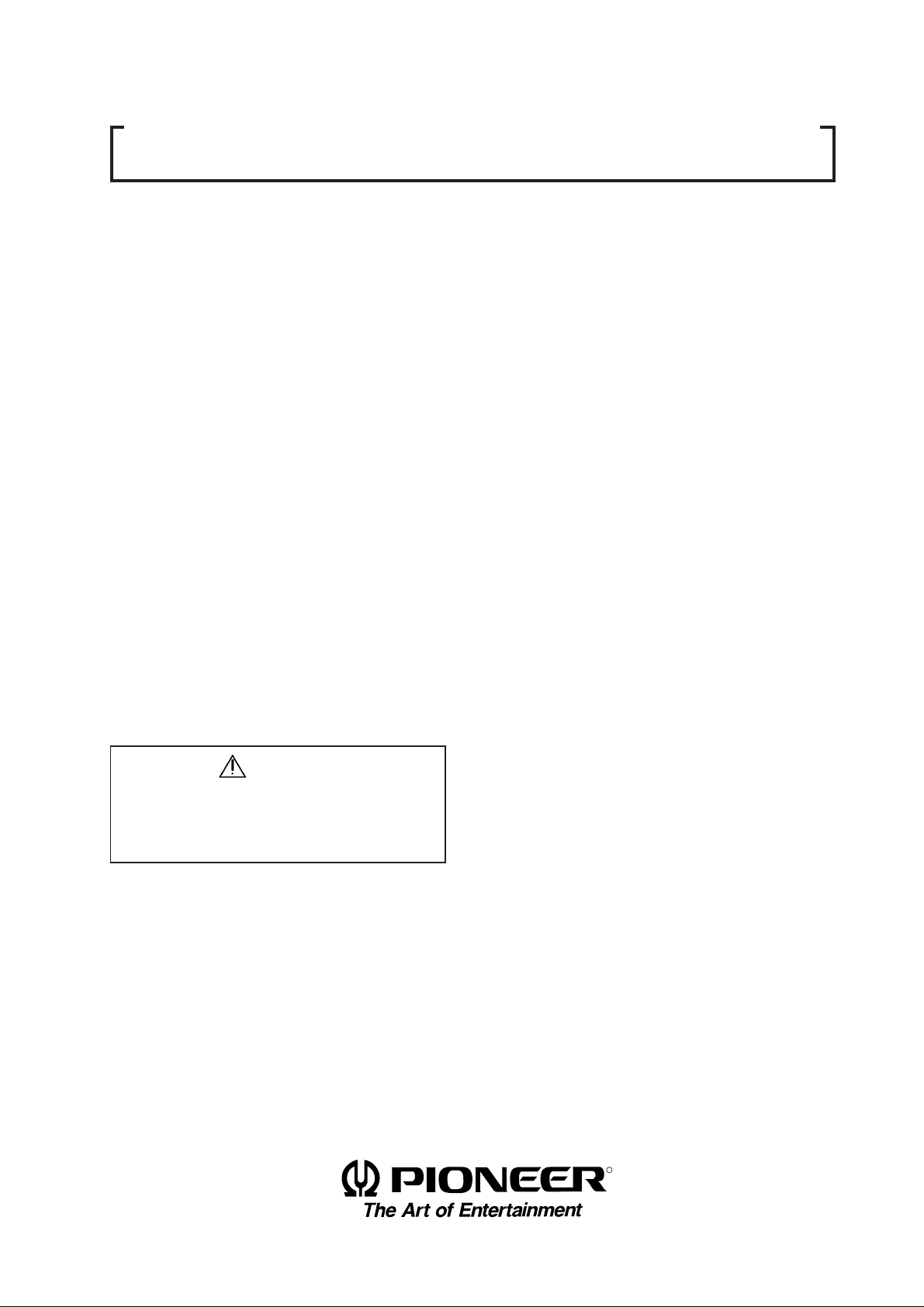
TECHNICAL MANUAL (Ver.1.0)
MULTI PROJECTION UNIT
RM-V2400NA / V2500NA
RM-V2400NE / V2500NE
PROJECTION SCREEN KIT
RMS-V4011/ V5011
PROJECTION FRAME
RMF-V4011/ V5011
PROJECTION CABINET
RMF-V4011R / V4011CR
Caution
This symbol refers to a hazard or unsafe
practice which can result in personal injury
or property damage.
Notes:
• Pioneer will not be liable for any loss caused by defects
of the parts supplied other than by Pioneer.
• An damage during shipping will be compensated for
only in the case where Pioneer's specific packing materials for shipping are used.
• The guarantee of performance is applicable only when
the assembly and adjustment described in this technical
manual and the adjustment described by the system
manual of RM-V2000 have been carried out.
• Specifications and design subject to possible modification without notice, due to improvements.
R
1
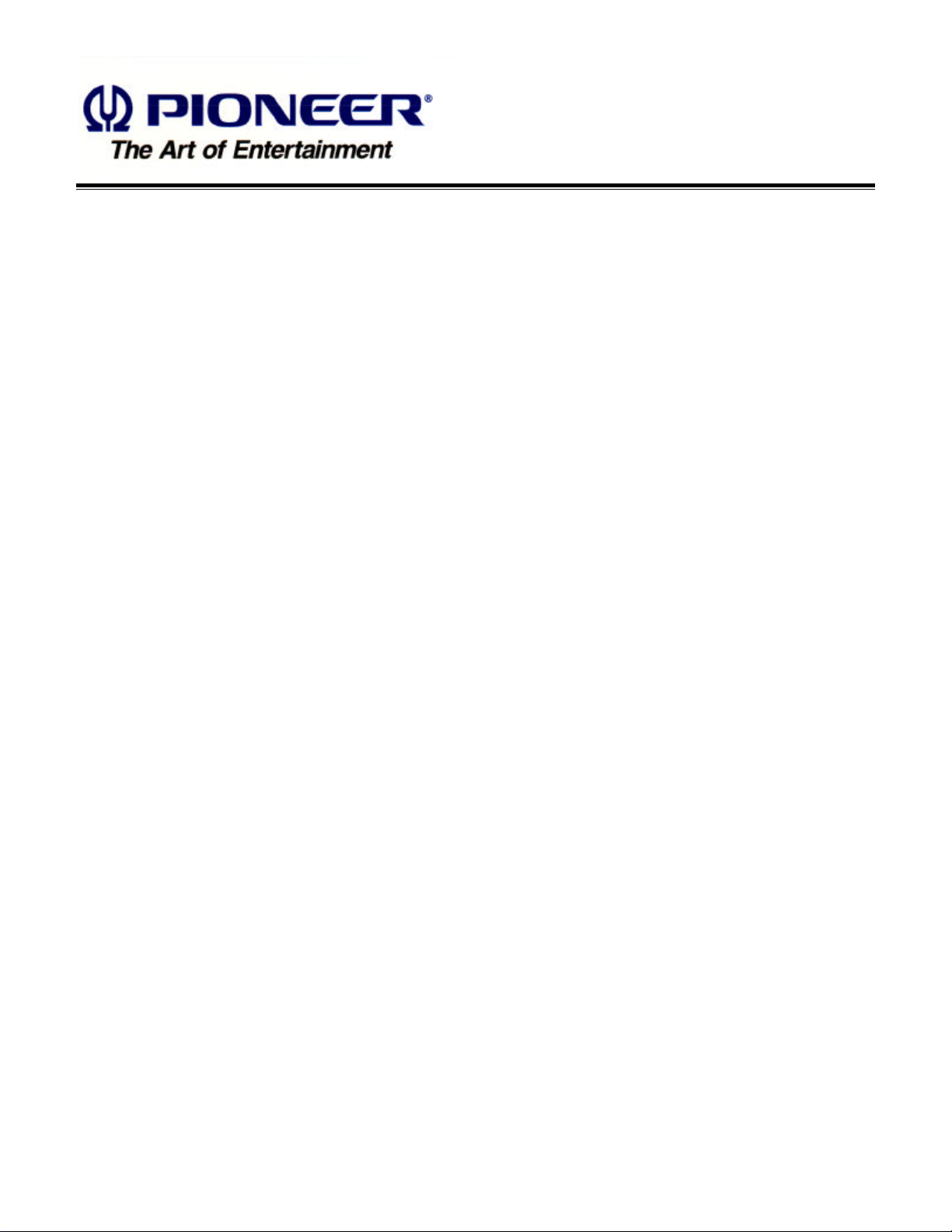
PIONEER RM-V2400 / 2500
MANUAL.
This Acrobat (IE: a PDF file) version of the Pioneer RM-V2400 / 2500 manual was made from
the original digital document and scanning an existing manual. Because of this, there are many
less then perfect pages and hand written comments.
As Pioneer is constantly working towards providing the best possible documentation for our
products, there may be an improved version of this document available. Please contact your
Pioneer representative for additional information.
Josh Kairoff
Pioneer New Media Technology.
October 27, 1997.
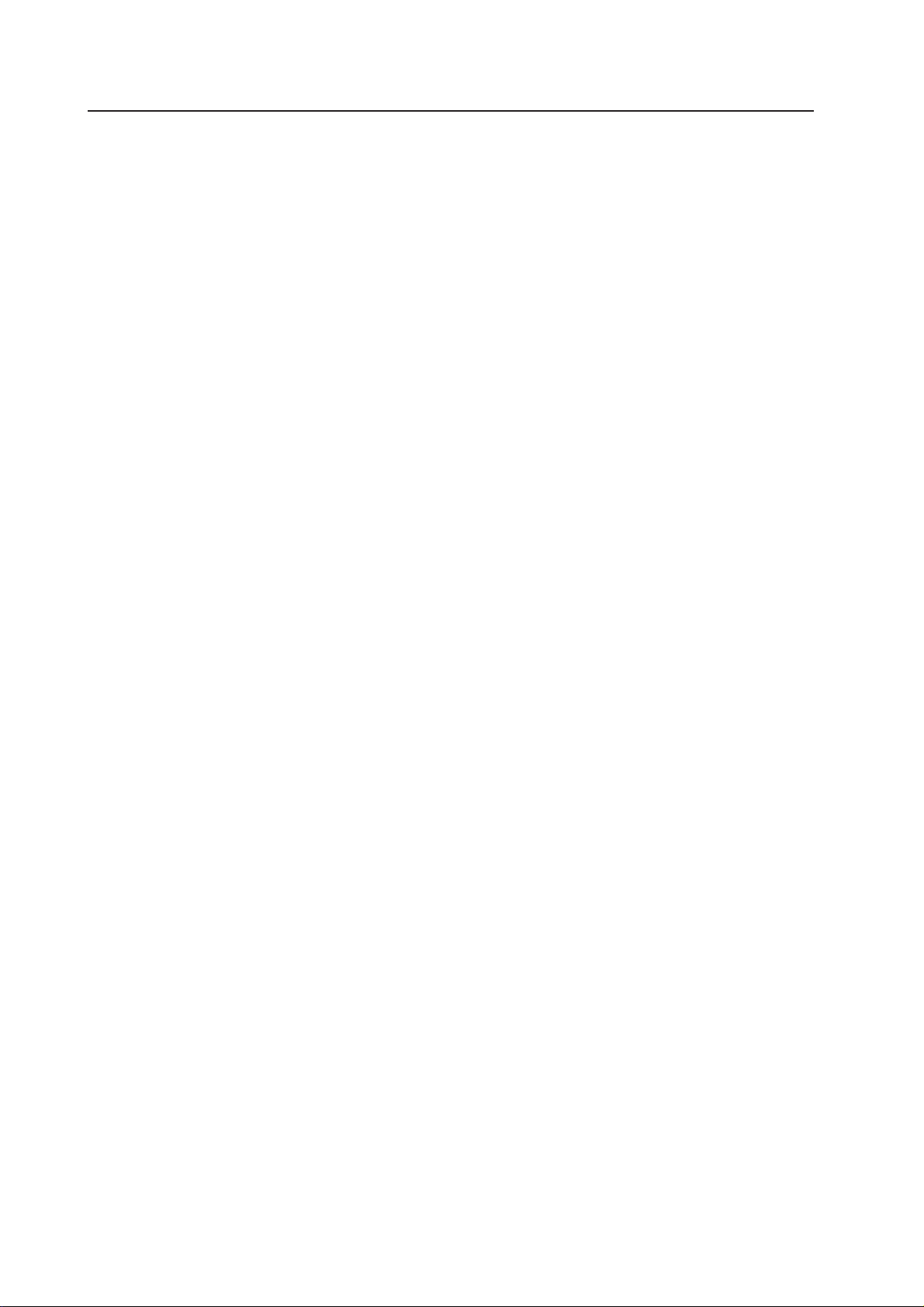
CONTENTS
CHAPTER 1. FEATURES OF PROJECTION CUBE SYSTEM .............................................................. 4
1. FEATURES OF SYSTEM........................................................................................................................................... 4
2. FEATURES OF MULTI PROJECTION UNIT (RM-V2400N/V2500N) ....................................................................... 4
3. FEATURES OF FRAME TYPE ................................................................................................................................... 5
4. FEATURES OF CABINET TYPE ................................................................................................................................ 5
CHAPTER 2 . GENERAL SPECIFICATIONS ......................................................................................... 6
1. SPECIFICATIONS ...................................................................................................................................................... 6
(1) Multi Projection Unit (RM-V2400N/V2500N)................................................................................................... 6
(2) Projection Screen Kit(RMS-V4011/V5011)Product Weight:11.0kg/14.0kg .................................................. 13
(3) Projection Frame (RMF-V4011/V5011)Product Weight:26.8kg/28.8kg ........................................................ 14
(4) Projection Cabinet(RMF-V4011R/V4011CR) .................................................................................................. 15
(5) Projection Install Table (RM-V112/RMA-V5010) ........................................................................................... 17
(6) Munting Unit (RMA-V2050/2060)................................................................................................................... 18
(7) Multi Video Processor(RMD-V3216/3109,RMD-V2170) ................................................................................ 19
(8) Adjustment Control Unit (RU-V107)*Option ................................................................................................ 21
(9) Projection Cabinet (RMF-V4011R) Accessories ............................................................................................ 22
2. SYSTEM DIMENSIONS .......................................................................................................................................... 23
(1) 160-inch (40-inch 4×4screens)…For RMF-V4011 ......................................................................................... 23
(2) 200-inch (50-inch 4×4screens)…For RMF-V5011 ......................................................................................... 24
(3) 160-inch (40-inch 4×4 screens)…For RMF-V4011R...................................................................................... 25
CHAPTER 3. INSTALLATION AND ASSEMBLY ............................................................................... 26
1. INSTALLATION CONDITIONS ............................................................................................................................... 26
(1) Installing Ground ............................................................................................................................................ 26
(2) Ceiling .............................................................................................................................................................. 27
(3) Front Space ..................................................................................................................................................... 27
(4) Rear Space ...................................................................................................................................................... 27
(5) Number of Units Stacked Up ......................................................................................................................... 27
(6) Prevention of Tilting ....................................................................................................................................... 27
(7) Calculating the Heat Quantity ........................................................................................................................ 28
(8) Temperature and Humidity............................................................................................................................ 28
(9) Ventilation for system .................................................................................................................................... 29
(10) Condensation ................................................................................................................................................ 30
(11) Visible Angle ................................................................................................................................................. 31
(12) Lighting.......................................................................................................................................................... 34
(13) Effects of Earth Magnetism.......................................................................................................................... 34
(14) Connection with a Power Supply ................................................................................................................ 35
(15) Cables Used .................................................................................................................................................. 36
(16) Semi-outdoor Installation ............................................................................................................................ 36
(17) Precautions for Use of User-Obtained Parts .............................................................................................. 36
2. INSTALLATION AND ASSEMBLY ......................................................................................................................... 37
(1) Confirmation ................................................................................................................................................... 37
(2) Opening the Packaging .................................................................................................................................. 37
(3) Carrying the Units After Opening Packaging ............................................................................................... 43
3. PRECAUTIONS FOR TRANSPORTATION ............................................................................................................. 44
4. ASSEMBLING THE SYSTEM ................................................................................................................................. 45
(1) Assembling the Projection Frame (RMF-V4011/V5011) ............................................................................... 45
(2) Assembling the System ................................................................................................................................. 46
5. SPECIAL INSTALLATION ....................................................................................................................................... 60
(1) Wall inset ......................................................................................................................................................... 60
(2) Diagonal installation....................................................................................................................................... 60
(3) Architrave processing .................................................................................................................................... 60
(4) Upside down installation ............................................................................................................................... 60
(5) Hanging from ceiling...................................................................................................................................... 60
CHAPTER 4. ADJUSTMENTS ............................................................................................................ 61
1. ADJUSTMENT PREPARATIONS ........................................................................................................................... 61
(1) Wiring .............................................................................................................................................................. 61
(2) Wiring Handling .............................................................................................................................................. 61
(3) Aging ............................................................................................................................................................... 61
2
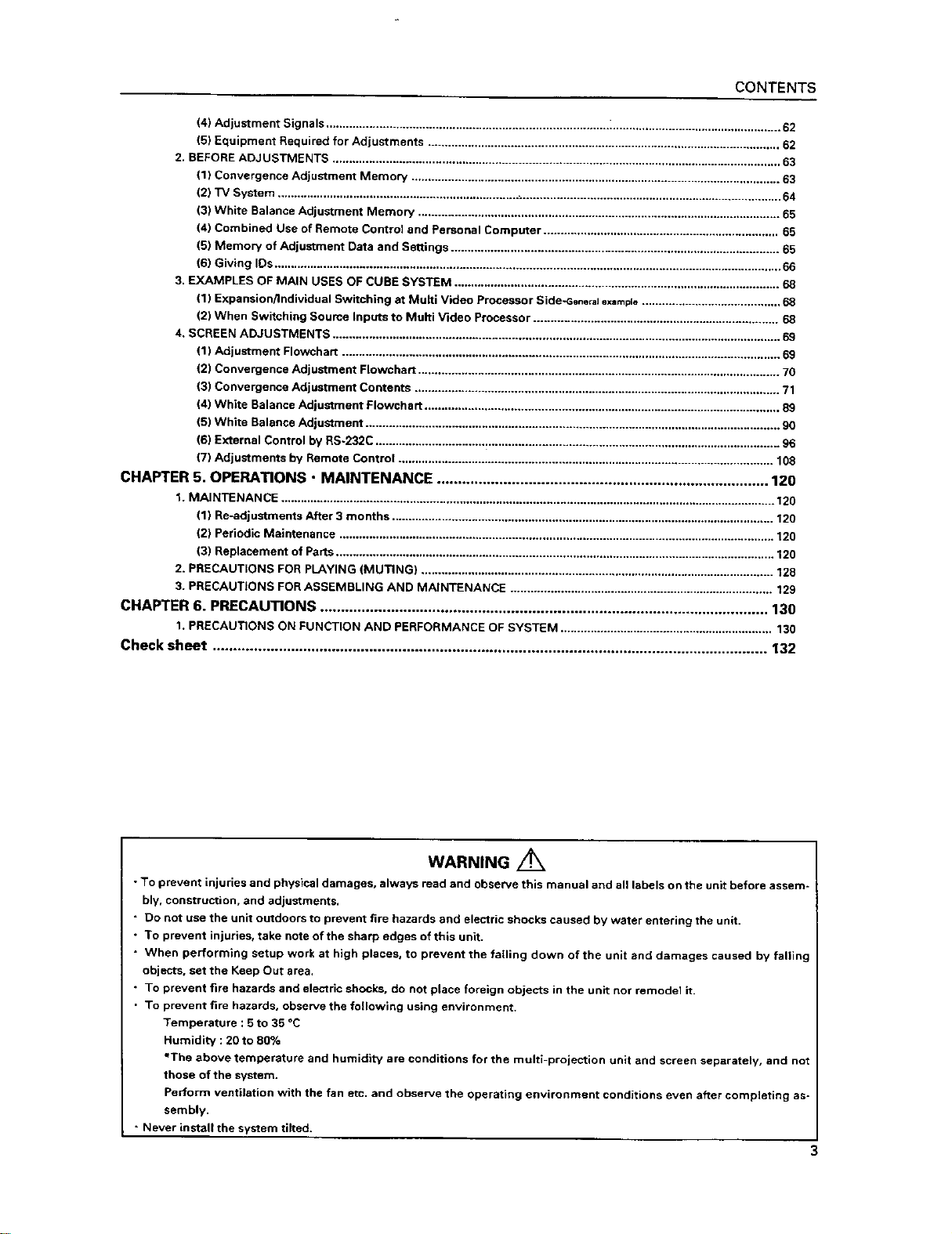
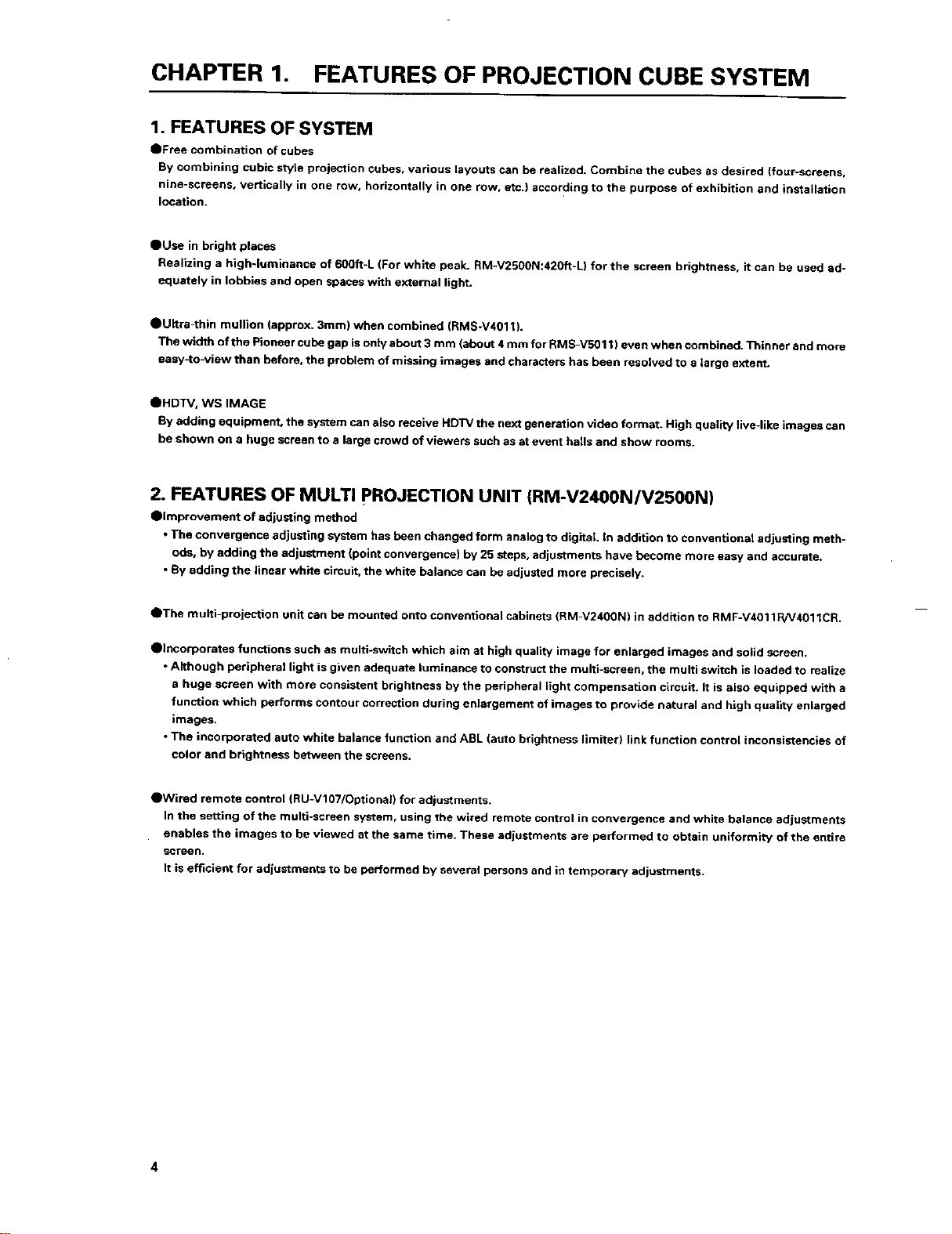
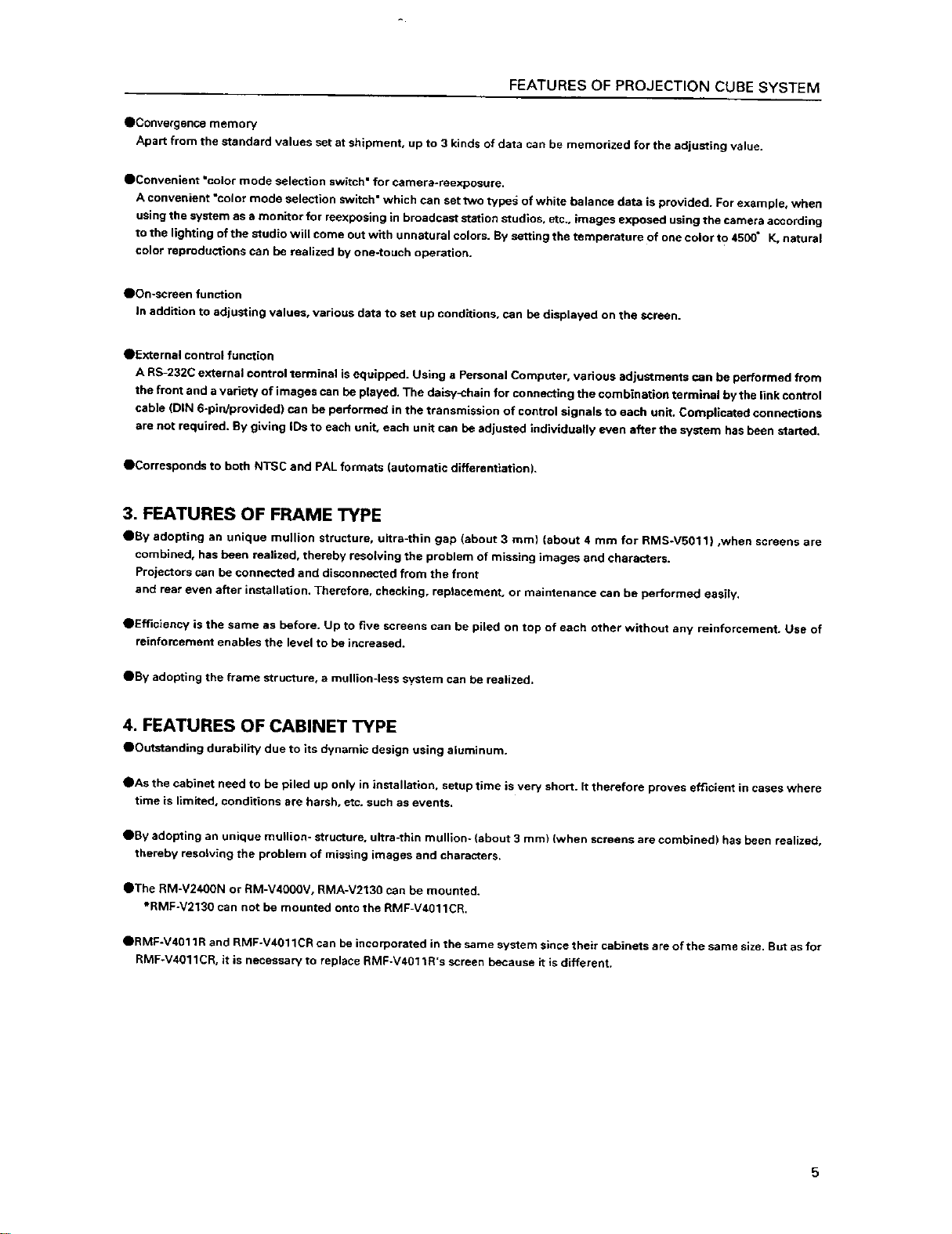
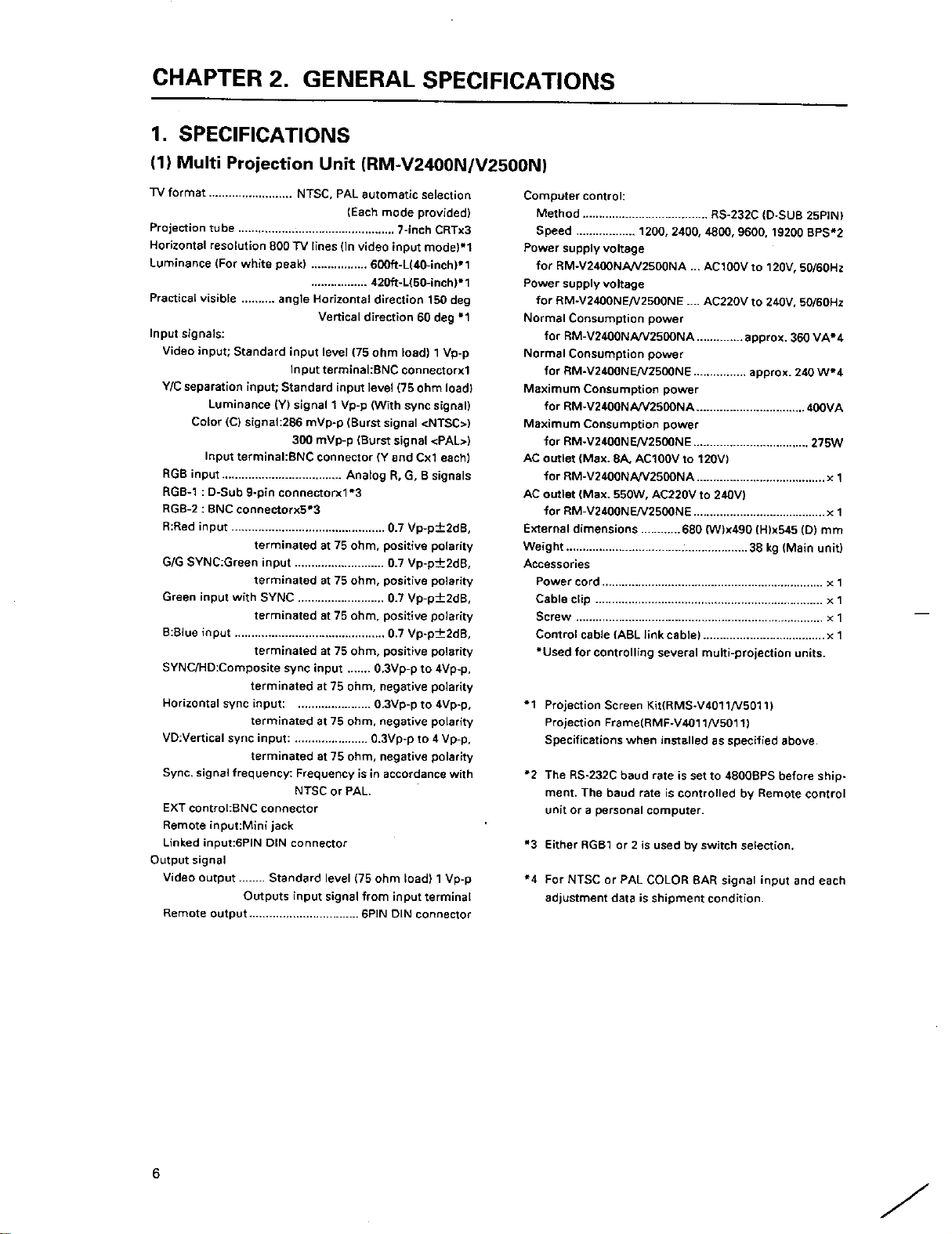

Dimensions
545
GENERAL SPECIFICATIONS
490
540
380
40
(Fig.2-1)
7
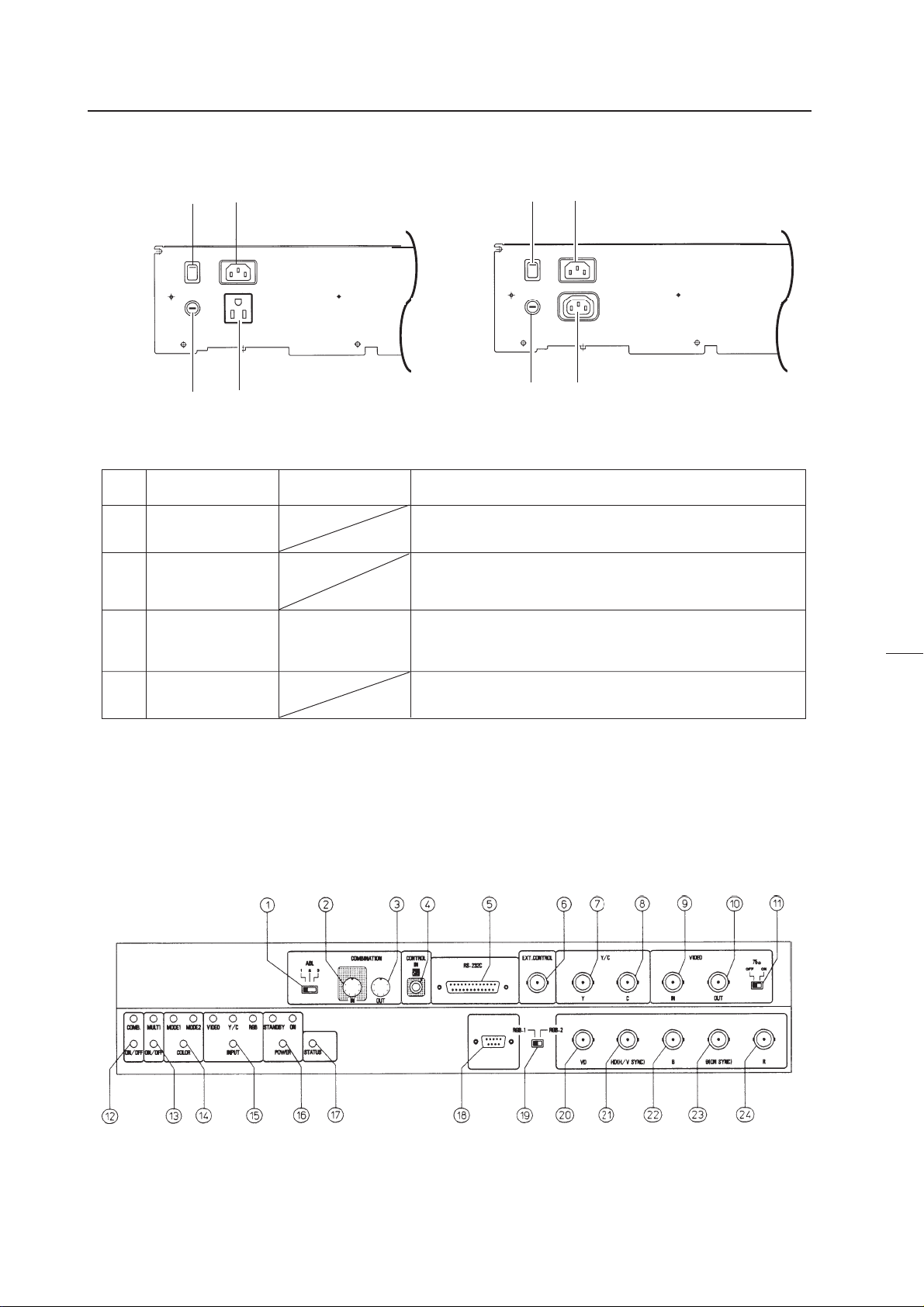
GENERAL SPECIFICATIONS
Power Supply Panel
1
3
3
1
No.
1
2
3
Main power switch
4
Name
AC inlet
AC outlet
RM-V2400NA/V2500NA
2
See-saw switch
Type
RM-V2400NE/V2500NE
4
(Fig. 2-2)
Connects AC power cord.
Connects other multi-projection units. Not linked to main power
switch. Note 1)
Turns on and off the power supplied to the main unit. Sets into
the standby state when turned on.
2
Function
4
Note 1) Refer to page 35 [(14) Connection with a power supply 3 Connection].
Fuse holder
Stores the fuse. No-one except serviceman should touch this part.
Control Panel
(Fig. 2-3)
8
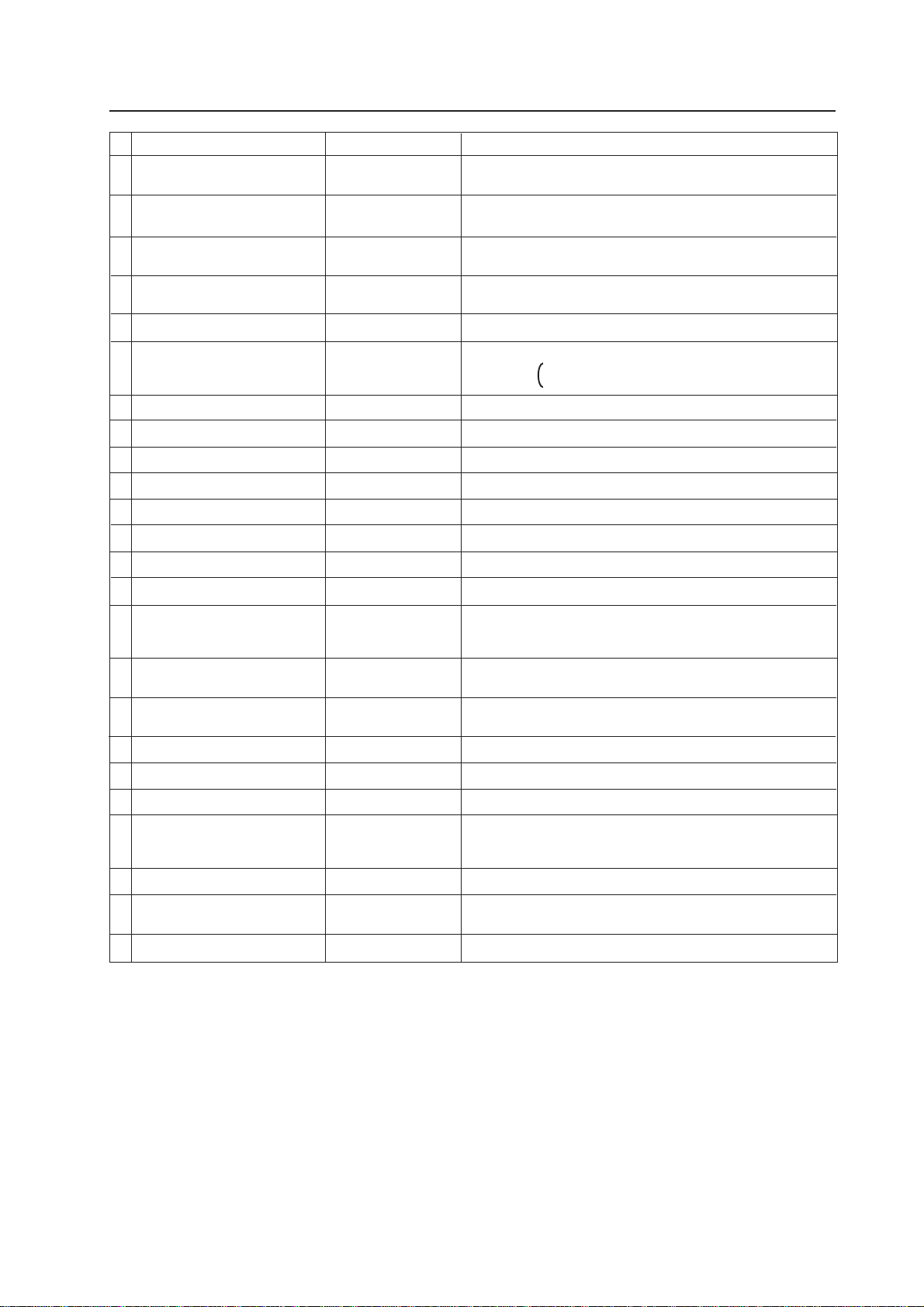
GENERAL SPECIFICATIONS
No.
1
ABL link switch
2
Linked input terminal
3
Linked output terminal
4
Remote control connection terminal
5
RS-232C port
6
Control input terminal
7
Y (Luminance) input terminal
8
C (Color) input terminal
9
Video input terminal
0
Video output terminal
-
TERMINATE switch
=
COMBINATION switch
~
MULTI switch
!
COLOR MODE switch
@
INPUT switch
Name
Type
Slide switch
DIN 6PIN
DIN 6PIN
Mini jack
D-sub 25 PIN (Female)
BNC connector
BNC connector
BNC connector
BNC connector
BNC connector
Slide switch
Tact switch
Tact switch
Tact switch
Tact switch
Function
Used for switching the control level of the ABL link control voltage
when ABL link is ON.
Input terminal of ABL signal, remote control signal and RS-232C
signal
Output terminal of ABL signal, remote control signal, and RS-232C
signal
Connected to adjusting remote control (optional)
RS-232C communication connector
Video input and Y/C input external switching control signal input
terminal Normal(video signal input) : Open
Select Y/C input : Low(0V)
Luminance signal input terminal
Color signal input terminal
Video signal input terminal
Video input terminal 9 through-out terminal
Turns on when terminates the video input terminal 9 at 75 ohm
Turns on when linked to ABL
Turns on when used on multi screen
Switches the color temperature. 1:Normal use. 2:Re-exposure
Switches VIDEO input, Y/C input, RGB input.
Switches VIDEO input and Y/C input with the external control signal
6 at VIDEO position
#
POWER switch
$
STATUS switch
%
RGB input terminal
^
RGB input select switch
&
RGB input terminal (Vertical sync)
*
RGB input terminal
(Horizontal sync/composite
sync)
(
RGB input terminal (B)
)
RGB input terminal
(G/composite sync)
_
RGB input terminal (R)
• To turn off the power, use the POWER switch - of the unit, the RS-232C control, or wired remote control (optional). (If turned
off using the main POWER switch or by disconnecting the power cable from the outlet, the settings of the above = to @
switches and the state of the TV SYSTEM and convergence memory will not be recorded on the memory.)
Consequently when starting up or stopping the whole system by AC ON/OFF in setup conditions for a demonstration, it is
necessary to turn off the power using the above method to record each setting in the memory.
(Refer to "CHAPTER 4. ADJUSTMENTS, (5)Equipment Required for Adjustments".)
Tact switch
Tact switch
D-sub 9PIN (Male)
Slide switch
BNC connector
BNC connector
BNC connector
BNC connector
BNC connector
Power OFF : STANDBY (Red LED) lights up
Power ON : ON (Green LED) lights up
Accumulated duty time: * Switch which displays setting states of
each switch on the screen.
RGB signal input terminal
Switches RGB signal input terminal type
RGB signal vertical sync input terminal
RGB signal horizontal sync and composite sync (Only for input sig-
nal H/V sync) input terminal
RGB signal B input terminal
RGB signal G and composite sync (Input signal G on sync) input
terminal
RGB signal R input terminal
* : Accumulated duty time
Counts only when the power is ON.
9
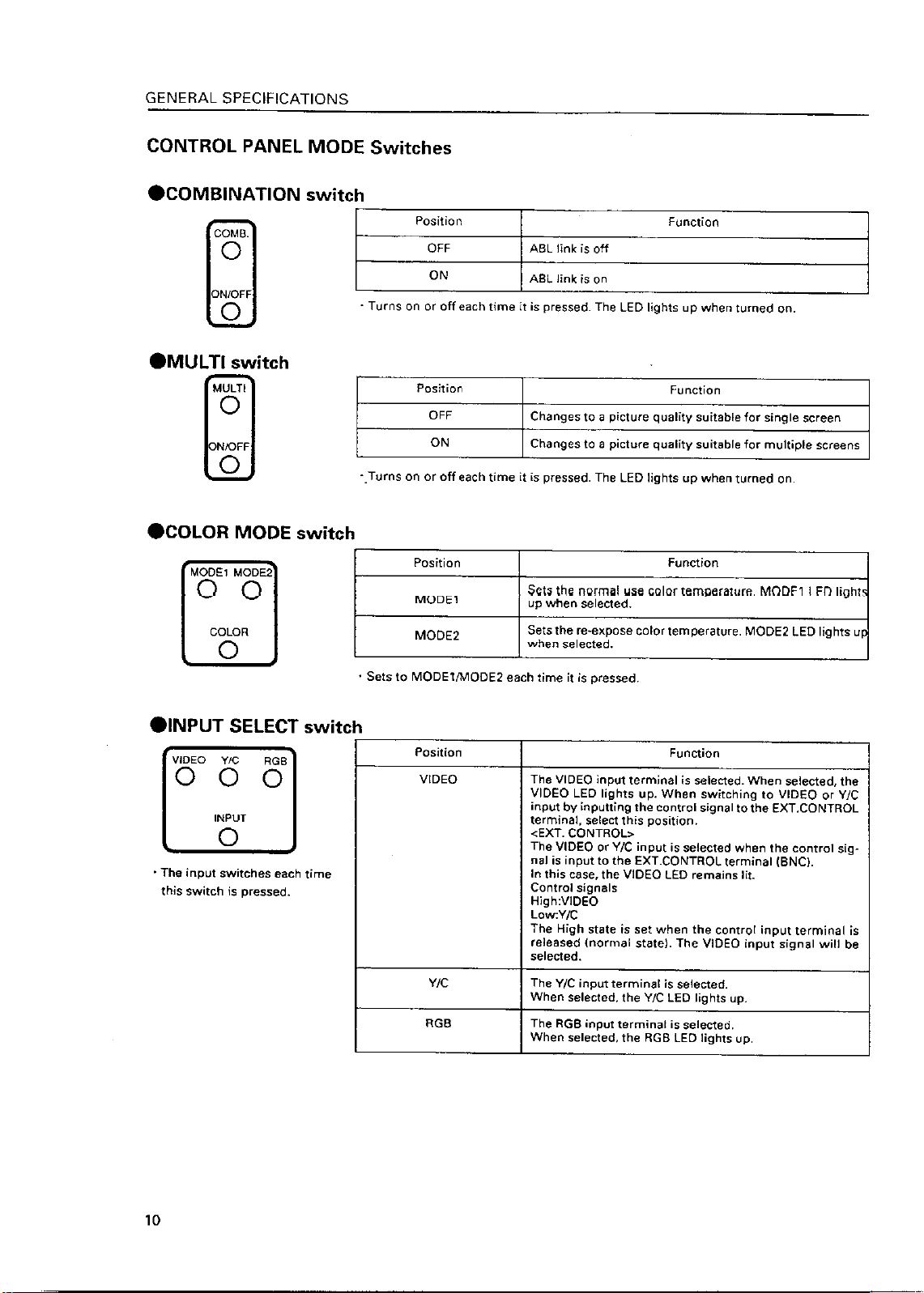
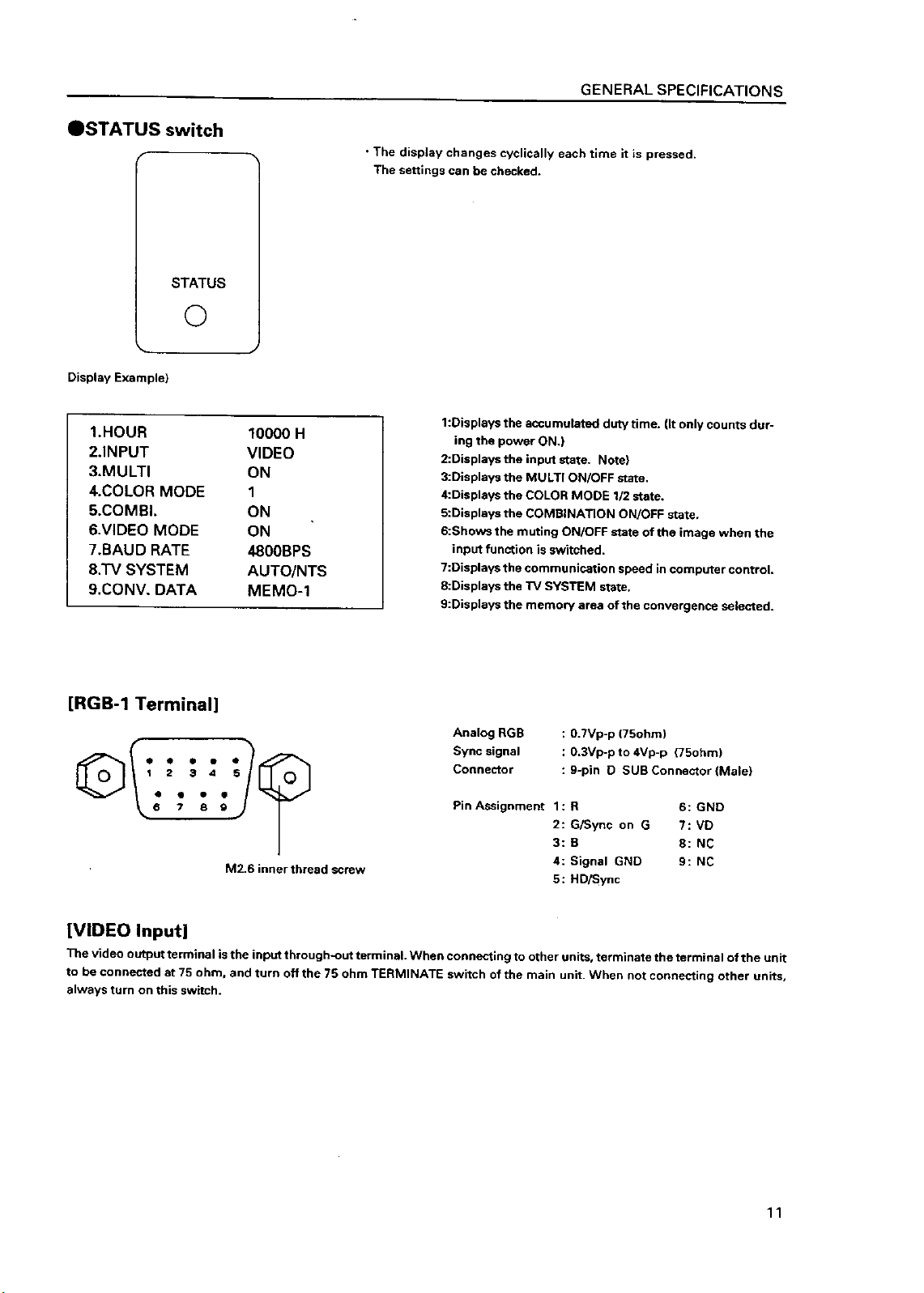
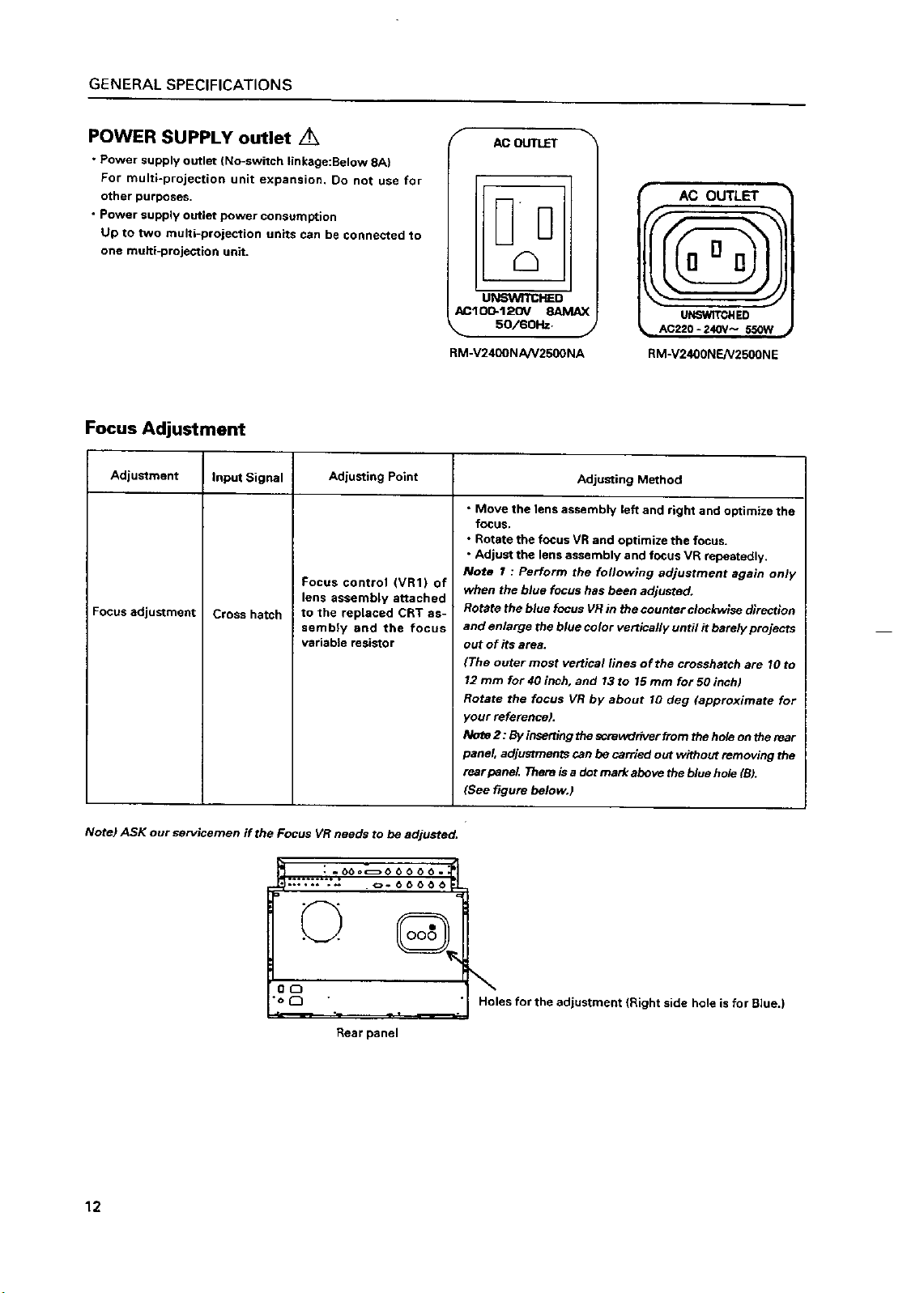
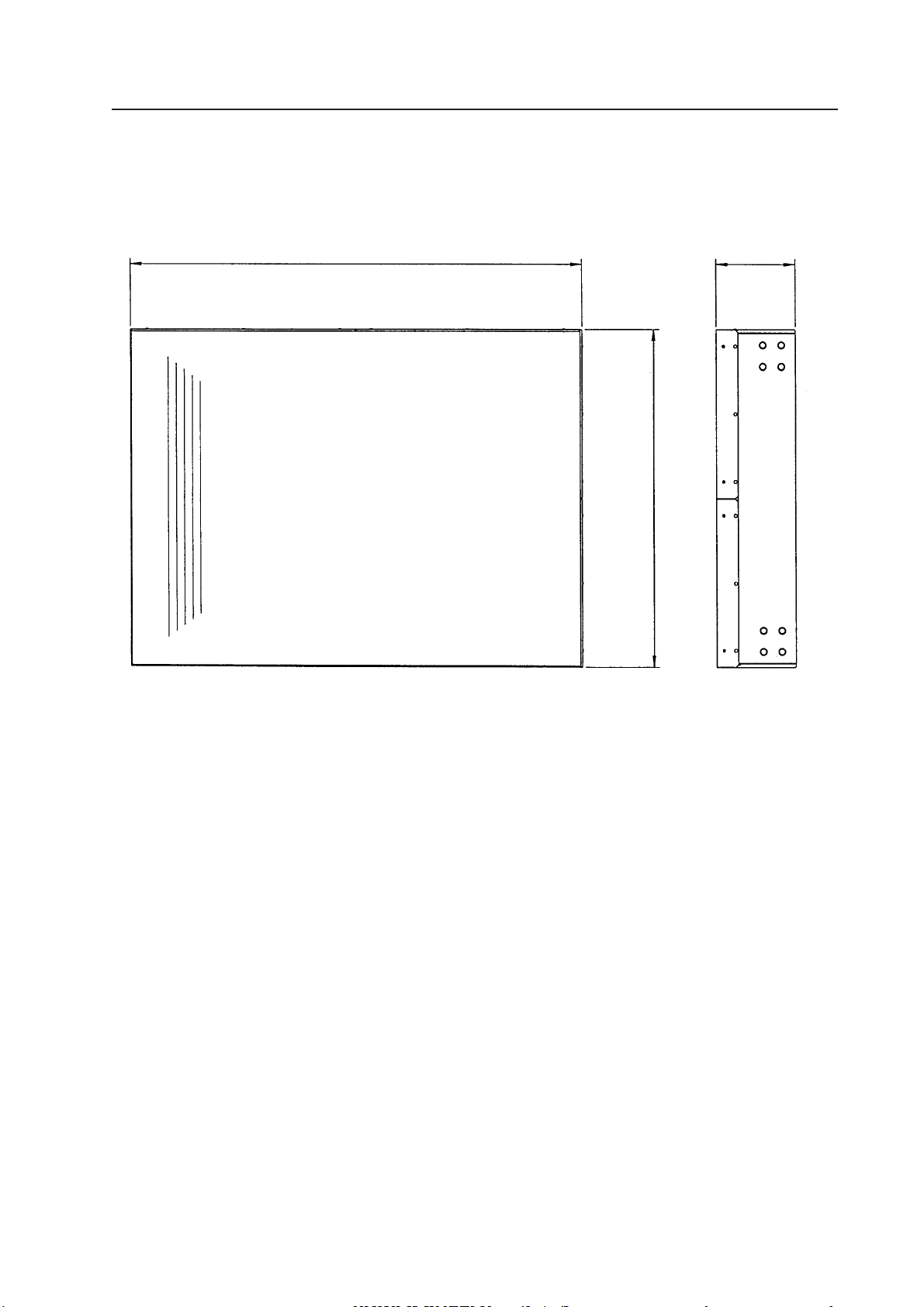
GENERAL SPECIFICATIONS
(2) Projection Screen Kit (RMS-V4011/V5011) Product Weight : 11.0 kg/14.0kg
845
(1031)
148
(148)
630
(769)
(Fig.2-4)
Accessory
Screw rivet ........................................................................................................................... 6
Unit:mm
The number in parentheses is
the dimentsion for RMS-V5011
13
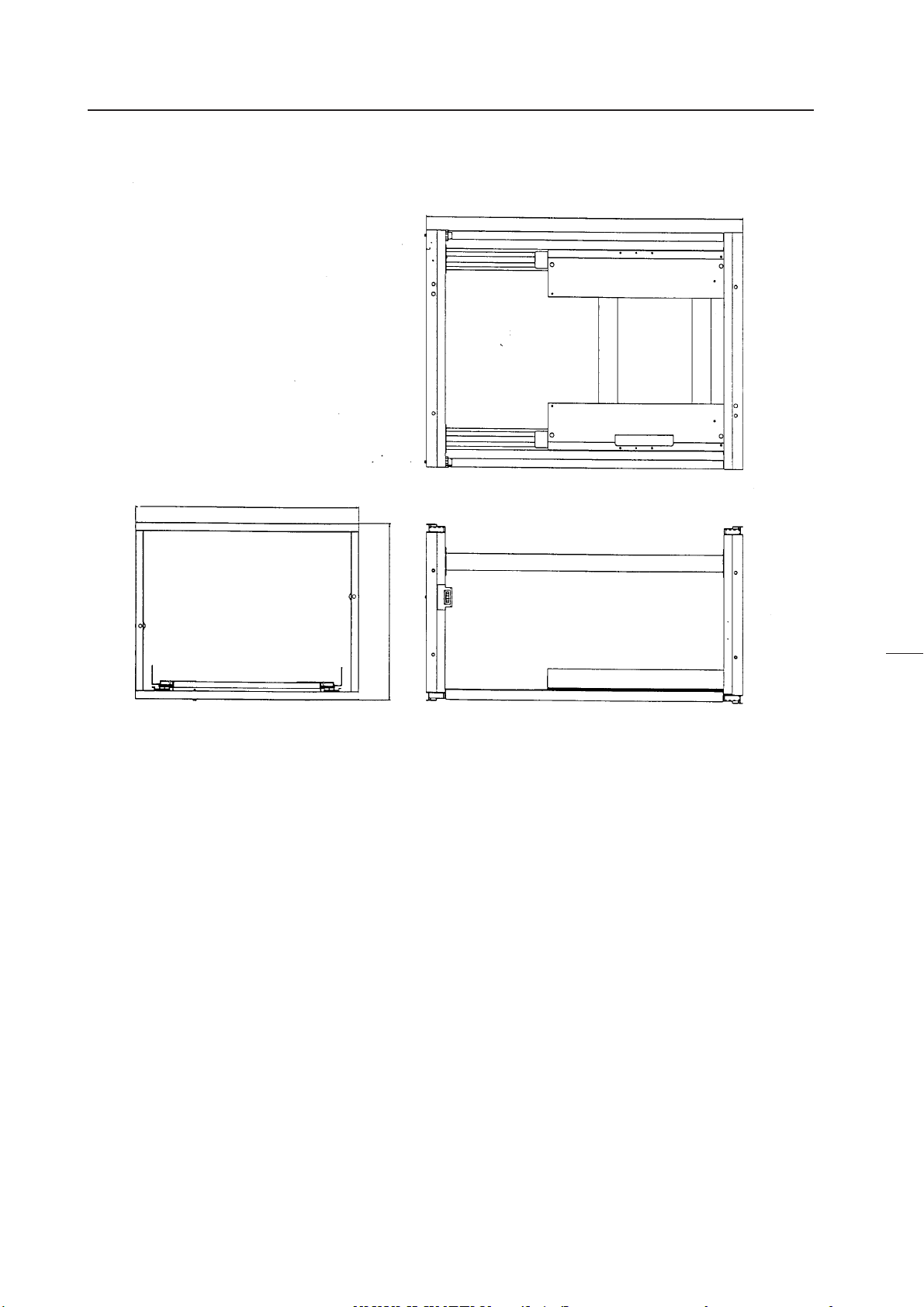
GENERAL SPECIFICATIONS
(3) Projection Frame (RMF-V4011/V5011) Product Weight : 26.8kg/28.8kg
1201(1352)
845(1031)
630
(769)
(Fig.2-5)
Accessories
Metal fixture (R) ................................................................................................................... 1
Metal fixture (L) ................................................................................................................... 1
Stopper ................................................................................................................................. 2
Screw M5x10 ................................................................................................................. 38+2
Screw M5x35 ....................................................................................................................... 6
Screw M5x50 ....................................................................................................................... 4
Hexagon head bolt (with washer) M8x45 ..........................................................................8
Shield.................................................................................................................................... 1
Rivet ...................................................................................................................................... 2
Unit:mm
The number in parentheses is
the dimension for RMS-V5011
14
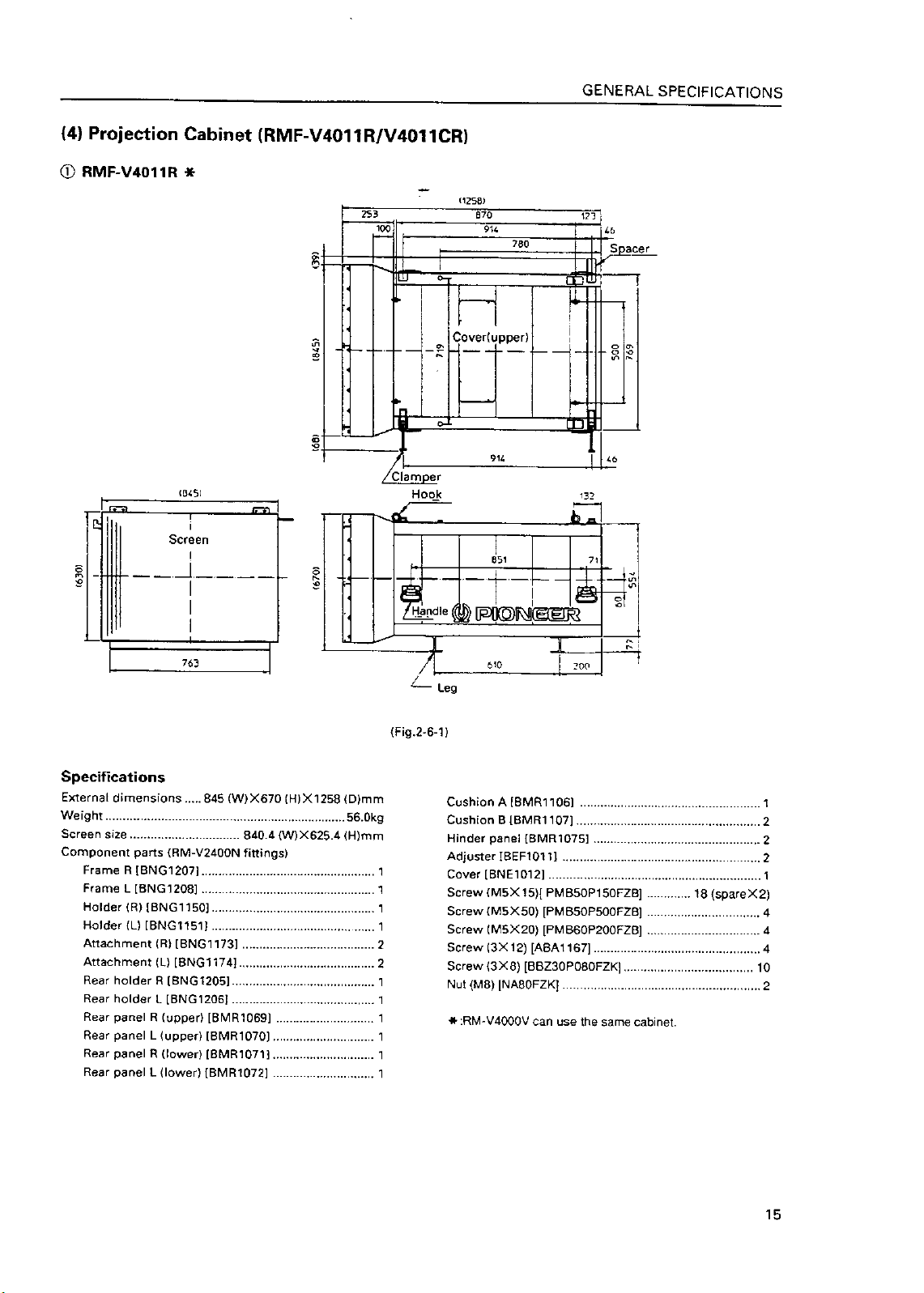
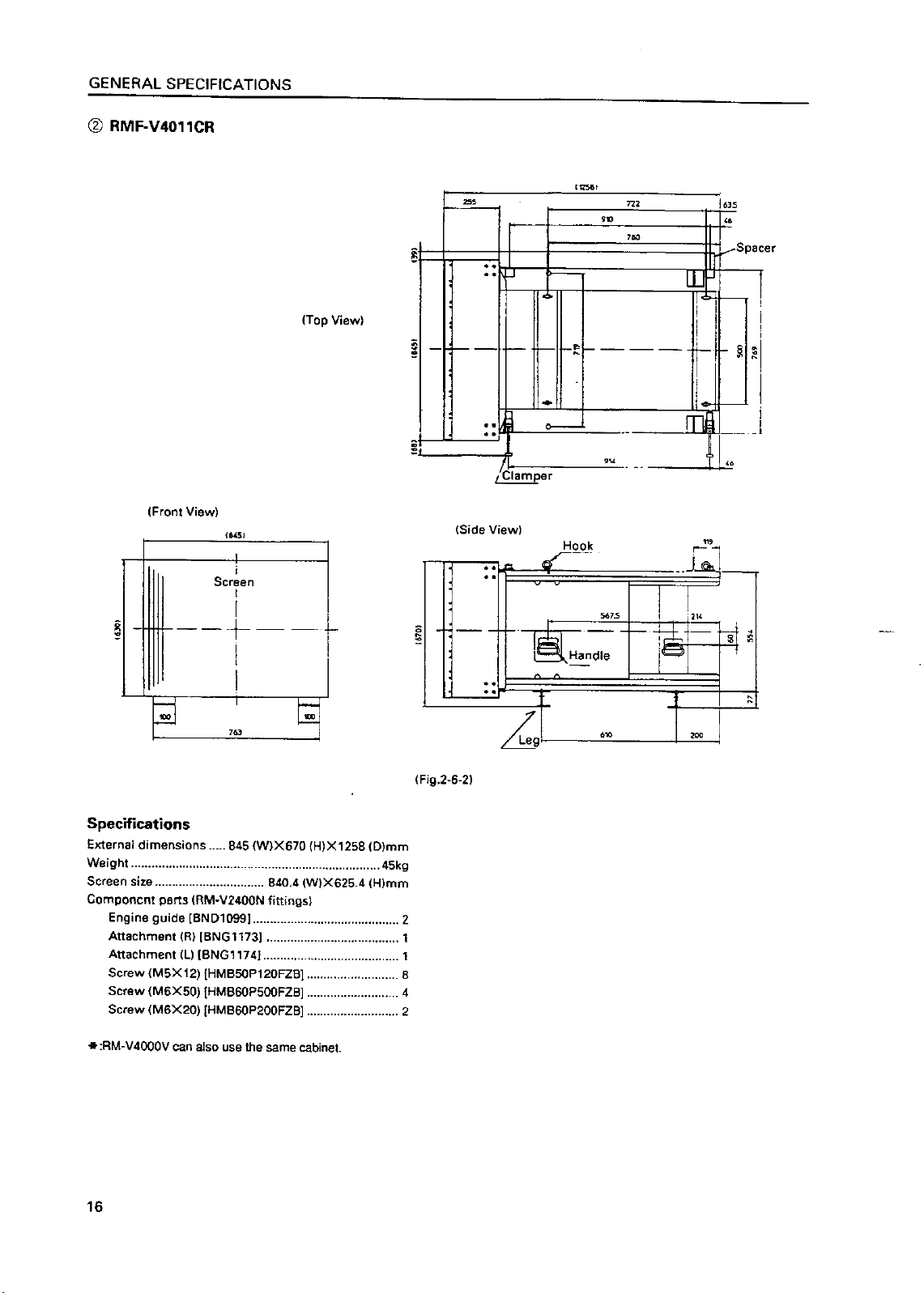
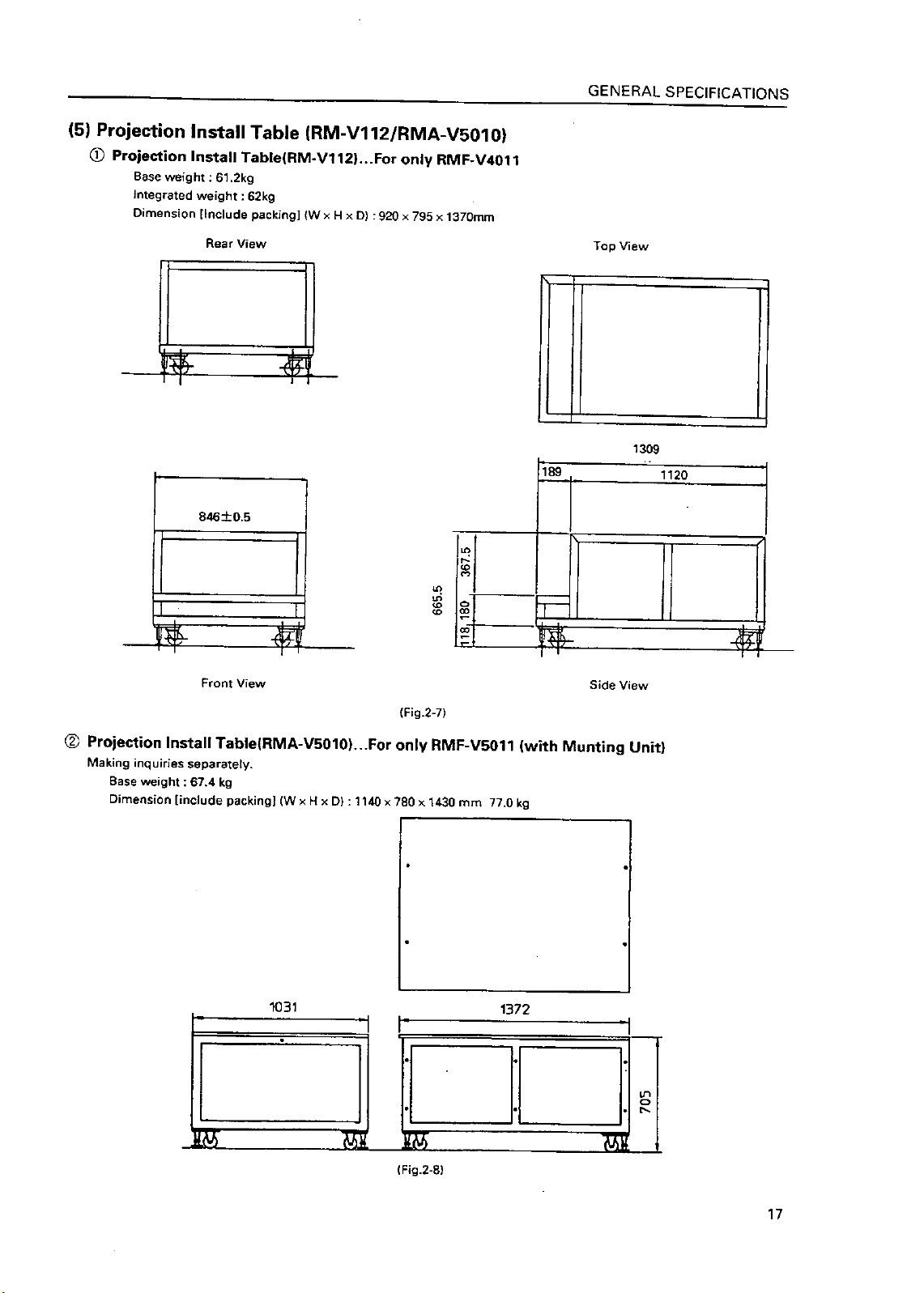
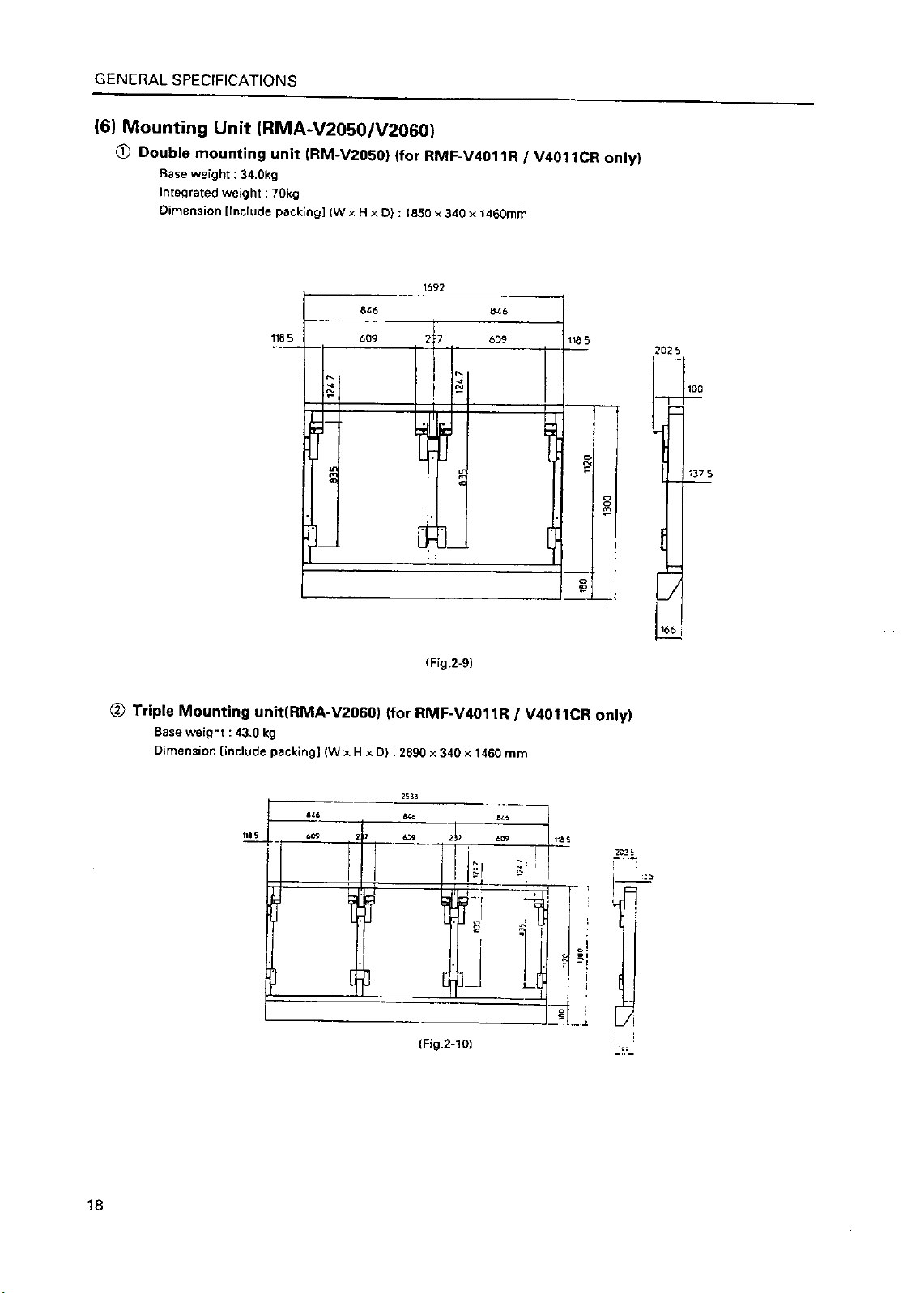
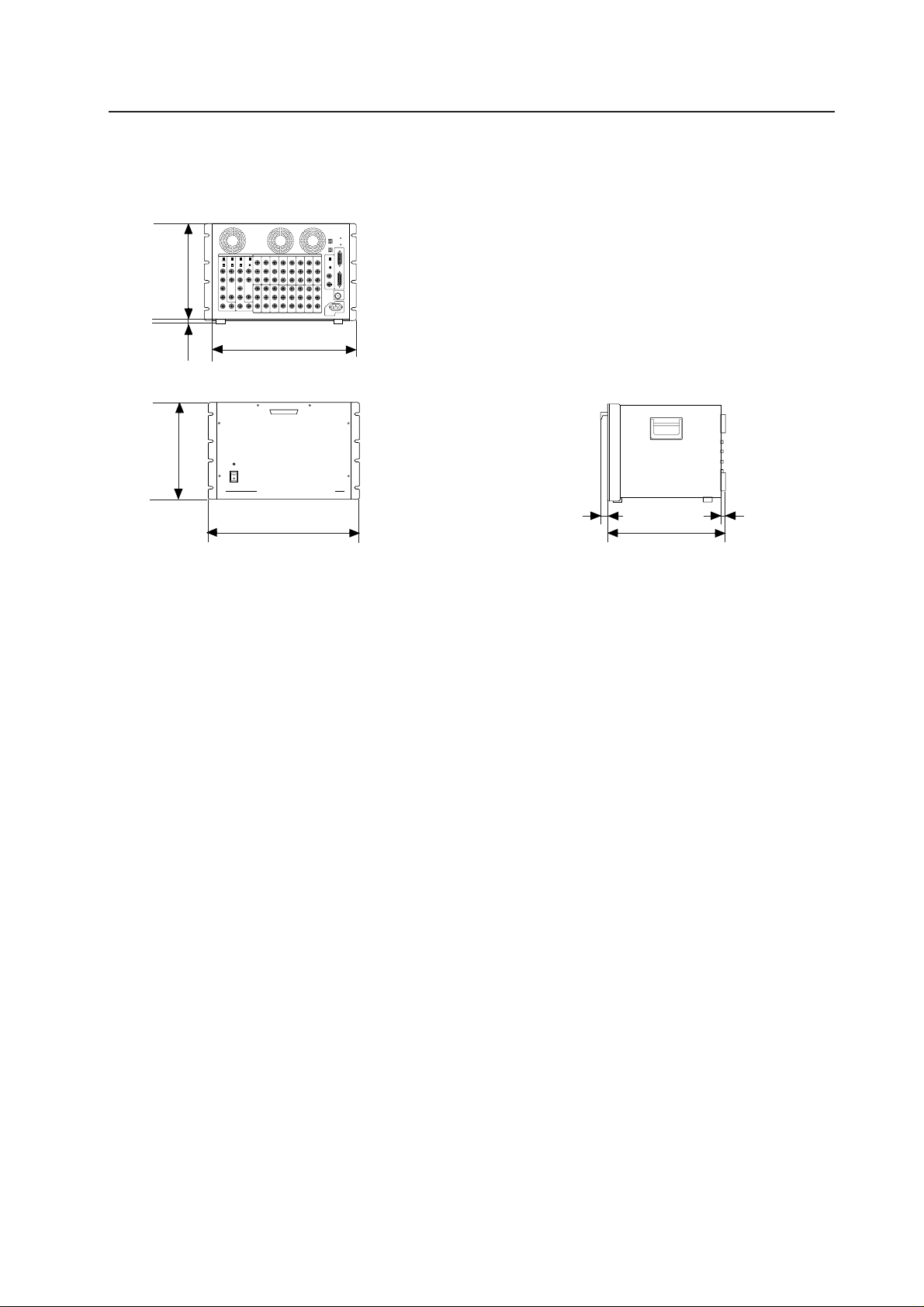
(7) Multi Video Processor (RMD-V3216/V3109, RMD-V2170)
1 Multi Video Processor (RMD-V3216/V3109)
Rear View
0
0
299
15
430
D
GENERAL SPECIFICATIONS
314
POWER
ON
OFF
MULTI VIDEO PROCESSOR RMD-V3216
482.6
Front View
Main Specifications of Multi Video Processor
(RMD-V3216/V3109)
Input signal
Input video signal (Can be expanded up to four systems)
2-line (RMD-V3216), 1-line (RMD-V3109).... BNC terminal
1 Composite video signal ...........................................
....................................... 1.0 Vp-p (75ohm terminated)
2 Y/C separation signal
Y (With sync)................................ 1.0Vp-p (75ohm)
C burst level ............................ 0.286 Vp-p (75ohm)
*1 or 2 signal format can be selected
*Only 1 has a terminate switch, throughout
Input standard sync signal.......................... BNC terminal
1 Composite sync signal ................ 0.286 to 4.0 Vp-p
2 Composite video signal
Video level ...................... 0 to 0.714 Vp-p (75ohm)
Single level ............................. 0.286 Vp-p (75ohm)
*Terminate switch, throughout
RS-232C control input 25-pin D-SUB
Output signal
Output video signal
16-line (RMD-V3216), 9-line (RMD-V3109)... BNC terminal
1 Composite sync signal ................ 1.0 Vp-p (75ohm)
2 Y/C separation signal
Y (With sync)................................. 1.0Vp-p (75ohm)
C (With burst) Burst level ....... 0.286 Vp-p (75ohm)
*1 and 2 signal formats are output simultaneously.
(Fig.2-11)
16
19
420
Side View
3 RGB signal
Green (Sync on Green) ...............................1.0 Vp-p
SYNC ........................................................... 0.3 Vp-p
B.R................................................................ 0.7 Vp-p
Output reference composite sync signal BNC terminal
TTL level
(Or input reference sync signal throughout)
Others
Power supply.............................. AC100 to 120V (50/60 Hz)
Power consumption.............................................................
............................ (RMD-V3216, RMD-V3109) 350W, 700VA
Operating temperature and humidity range ......................
........................................................................... 5 °C to 35 °C
Below 85% (No condensation)
External dimensions (RMD-V3216, RMD-V3109) ...............
................... 482.6 (Width)x420 (Depth)x314 (Height) (mm)
(Excluding handle)
Weight
RMD-V3216 ............................................................... 22.5 kg
RMD-V3109 ............................................................... 22.0 kg
Accessories
Rack mounting screw M5.................................................. 8
Rack mounting washer...................................................... 8
19
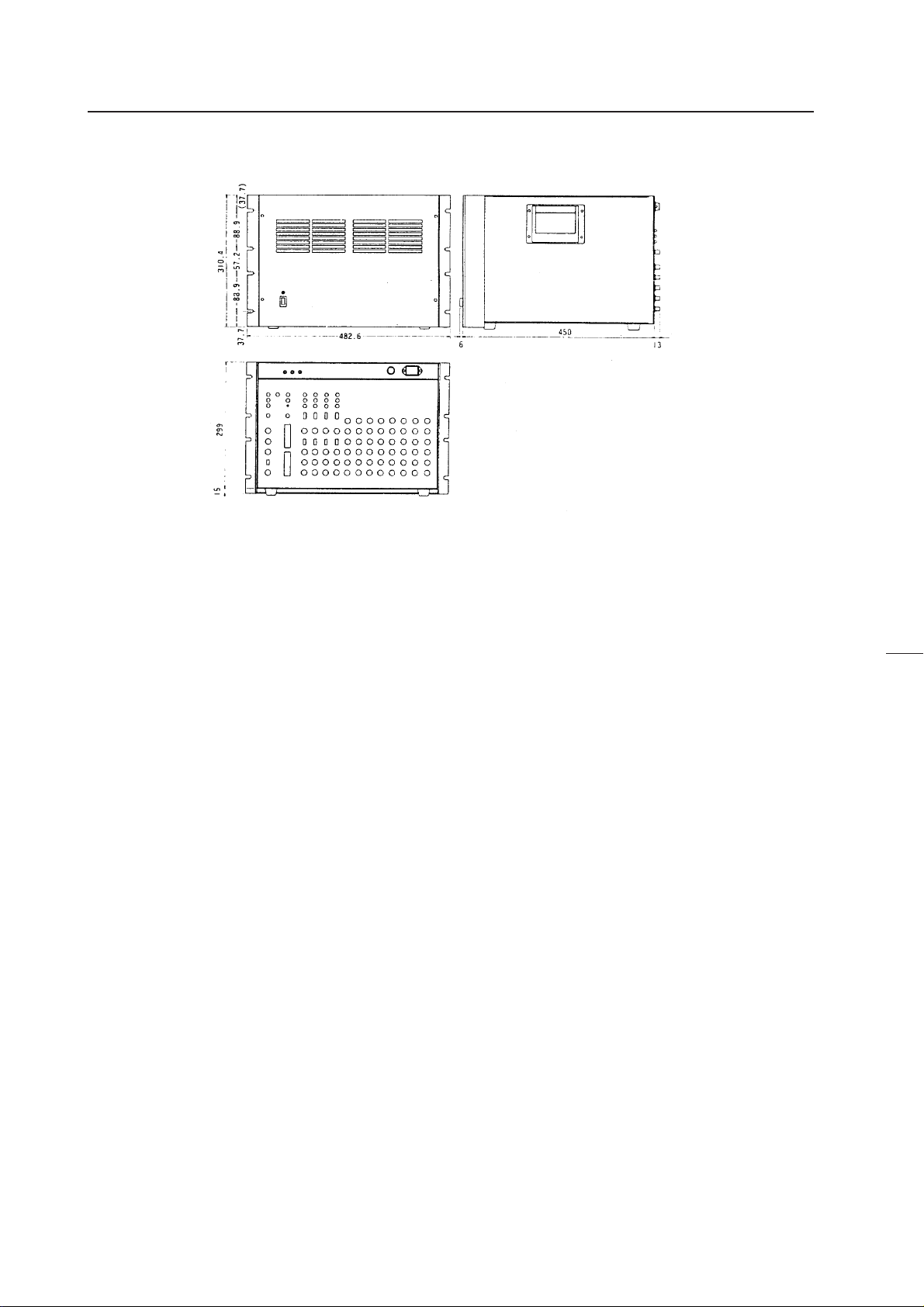
GENERAL SPECIFICATIONS
2 Multi Video Processor (RMD-V2170)
Front View
Rear View
(Fig.2-12)
Main Specifications of Multi Video Processor (RMD-V2170)
Input video signal ......................................... NTSC format
Input signal band ...................................... Above 4.2 MHz
Output
Video output
Input
Video input
Input signal ..............................................................
.....................NTSC composite video signal (BNC)
Input system ...................................................4-line
Standard input level.................... 1Vp-p (75 load)
Y/C separation
Input signal .... NTSC Y/C separation signal (BNC)
Input system ...................................................4-line
Standard input level............... Y:1 Vp-p (75 load)
.................... C:286 mVp-p (75 load burst signal)
*The video input or Y/C separation input is to be
selected by the switch on the rear panel.
Reference sync signal input
Input signal ............................. Composite sync (BNC)
Standard input level .....................................................
...................................... Composite sync 0.3 to 4 Vp-p
Control input
Input signal .... Conforms to RS-232C (25-pin, D-sub)
Y/C separation output
Test signal output
Output signal .................................................................
............................ NTSC composite video signal (BNC)
Standard output level ....................... 1Vp-p (75 load)
Sync signal output............................... TTL level (BNC)
Power supply voltage ...................... 100 to 120V, 50/60 Hz
Power consumption ....................................... 300W/500VA
External dimensions ............483 (W)x314 (H)x469 (D) mm
Weight.......................................................................... 33 kg
Side View
Output signal ............................................................
...................... NTSC composite video signal (BNC)
Output system ............................................... 16-line
Standard output level .................. 1Vp-p (75 load)
Output signal ...NTSC Y/C separation signal (BNC)
Output system ............................................... 16-line
Standard output level ...............Y1 Vp-p (75 load)
......................C286 mVp-p (75 load, burst signal)
*Line up series of RMD-V2110 with 9 OUTPUT CIRCUITS.
20
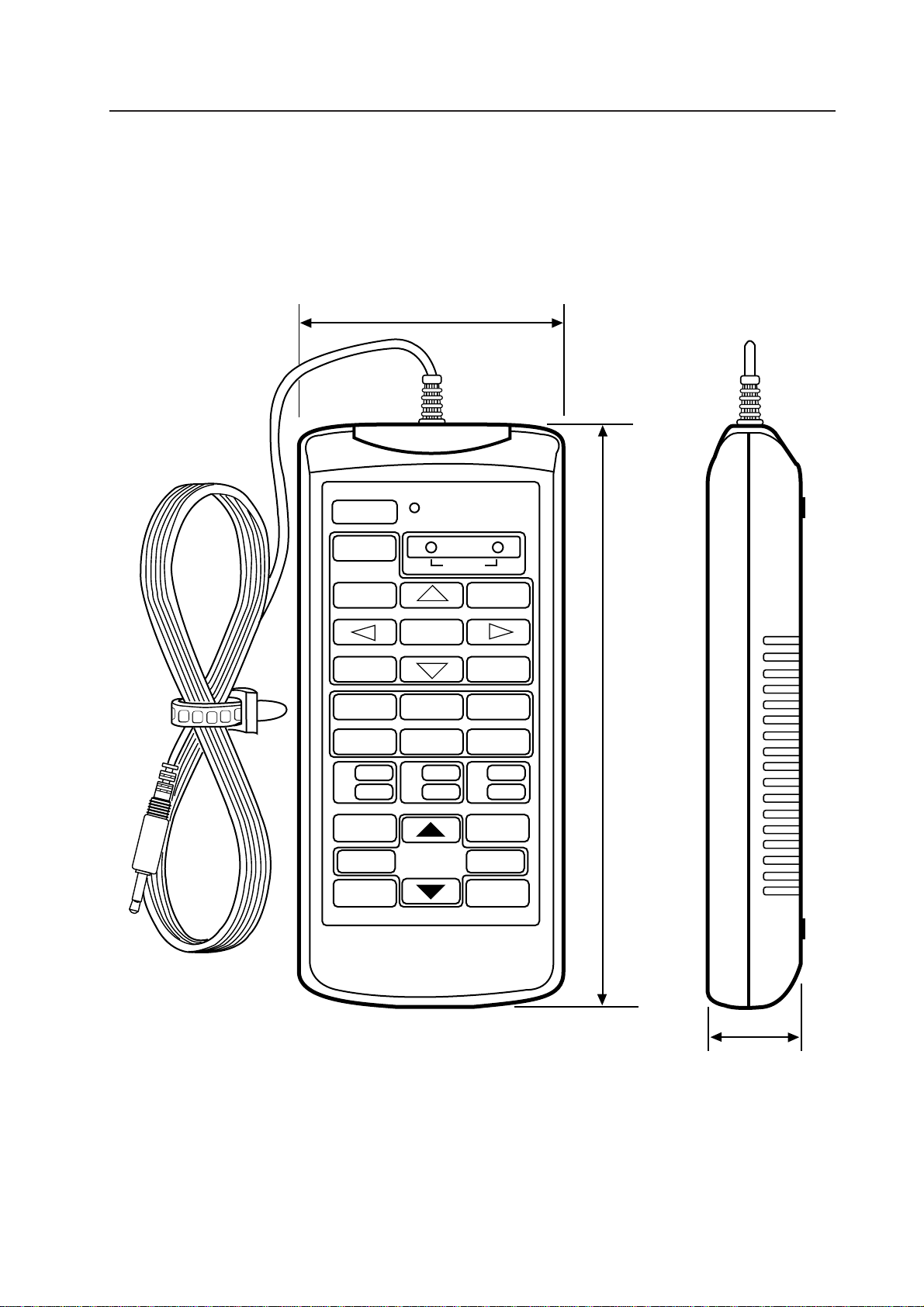
(8) Adjustment Control Unit (RU-V107)*Option
84
GENERAL SPECIFICATIONS
POWER
0
13
46
79
D
ADJUSTMENT CONTROL UNIT
RU-V107
ADJ IN
2
5
8
Î
ABC
DEF
ADJ ADJ ADJ
RGB
ON/OFF ON/OFF ON/OFF
INPUT SEL
2
//
–+
DISP CALL
MAIN MENU
3
ADJ OUT
187
Cable length : 5m
(Fig.2-13)
Accessories
AA dry battery (IEC R6P)......................................................................................................2
Cable (5m) ............................................................................................................................ 3
29
21
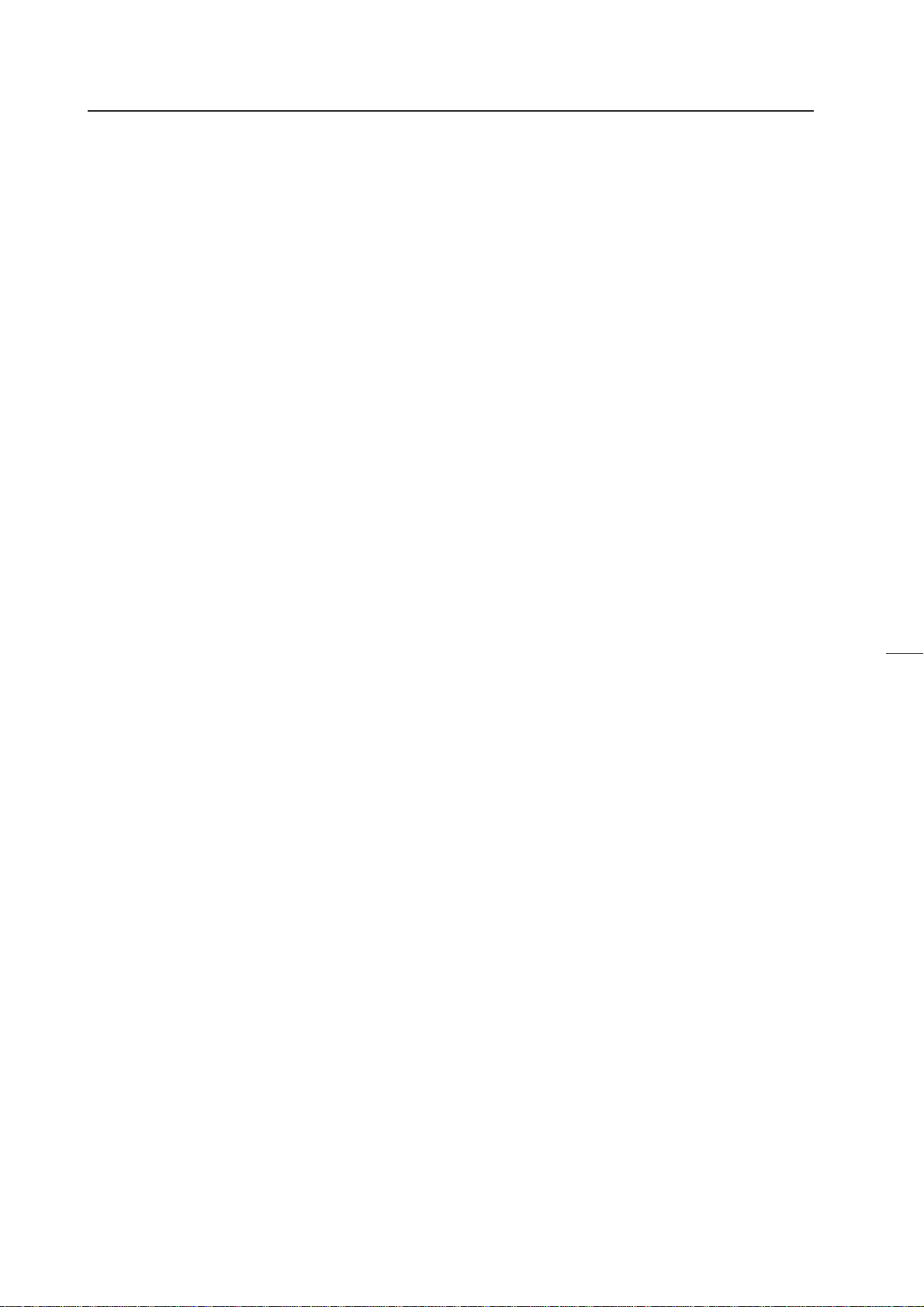
GENERAL SPECIFICATIONS
(9) Projection Cabinet (RMF-V4011R) Accessories
To attach the multi-projection unit (RM-V2400N) to the conventional RM-V2000A, the RMF-V4011R accessories (metal fixtures) are required. The following lists the required parts. For details of attaching the multi-projection unit, refer to Chapter 3.
"4-(2)Assembling the System".
Frame R (BNG1207) ....................................................................................................... 1
Frame L (BNG1208) ....................................................................................................... 1
Holder (R) (BNG1150) .................................................................................................... 1
Holder (L) (BNG1151) .................................................................................................... 1
Attachment (R) (BNG1173)............................................................................................2
Attachment (L) (BNG1174) ............................................................................................ 2
Rear holder R (BNG1205) .............................................................................................. 1
Rear holder L (BNG1206) .............................................................................................. 1
Rear panel R (upper) (BMR1069) .................................................................................. 1
Rear panel L (upper) (BMR1070) .................................................................................. 1
Rear panel R (lower) (BMR1071) .................................................................................. 1
Rear panel L (lower) (BMR1072)................................................................................... 1
Cushion A (BMR1106) ................................................................................................... 1
Cushion B (BMR1107)....................................................................................................2
Hinder panel (BMR1075) ...............................................................................................2
Adjuster (BEF1011) ........................................................................................................2
Screw (M5x15) (PMB50P150FZB) ...............................................................18 (Spare 2)
Screw (M5x50) (PMB50P500FZB) ................................................................................. 4
Screw (M6x20) (PMB60P200FZB) ................................................................................. 4
Screw (3x12) (ABA1167)................................................................................................4
Screw (3x8) (BBZ30P080FZK) ..................................................................................... 10
Nut (M8) (NA80FZK) ......................................................................................................2
Note : RM-V4000V can assemble with the same accessories.
22
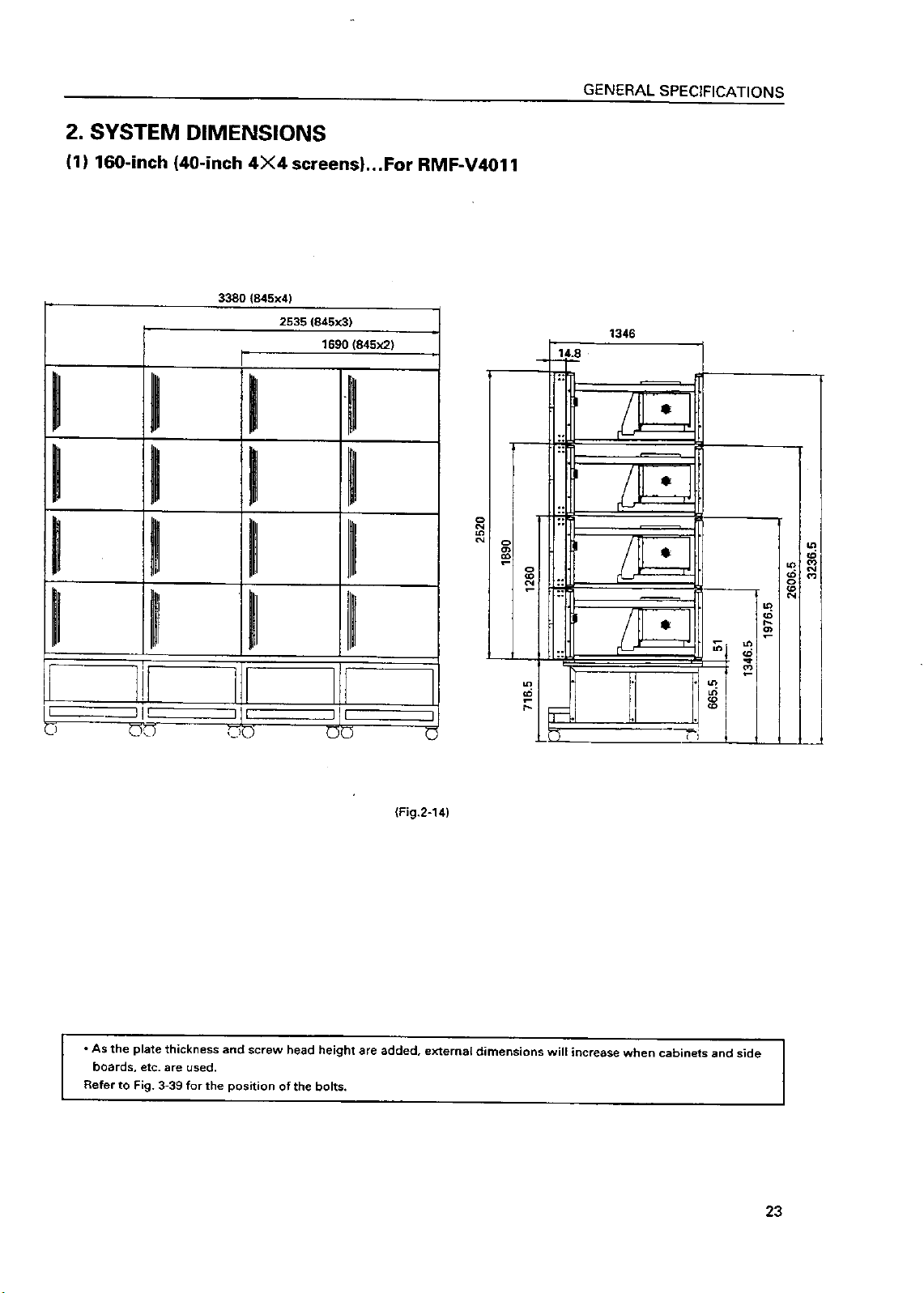
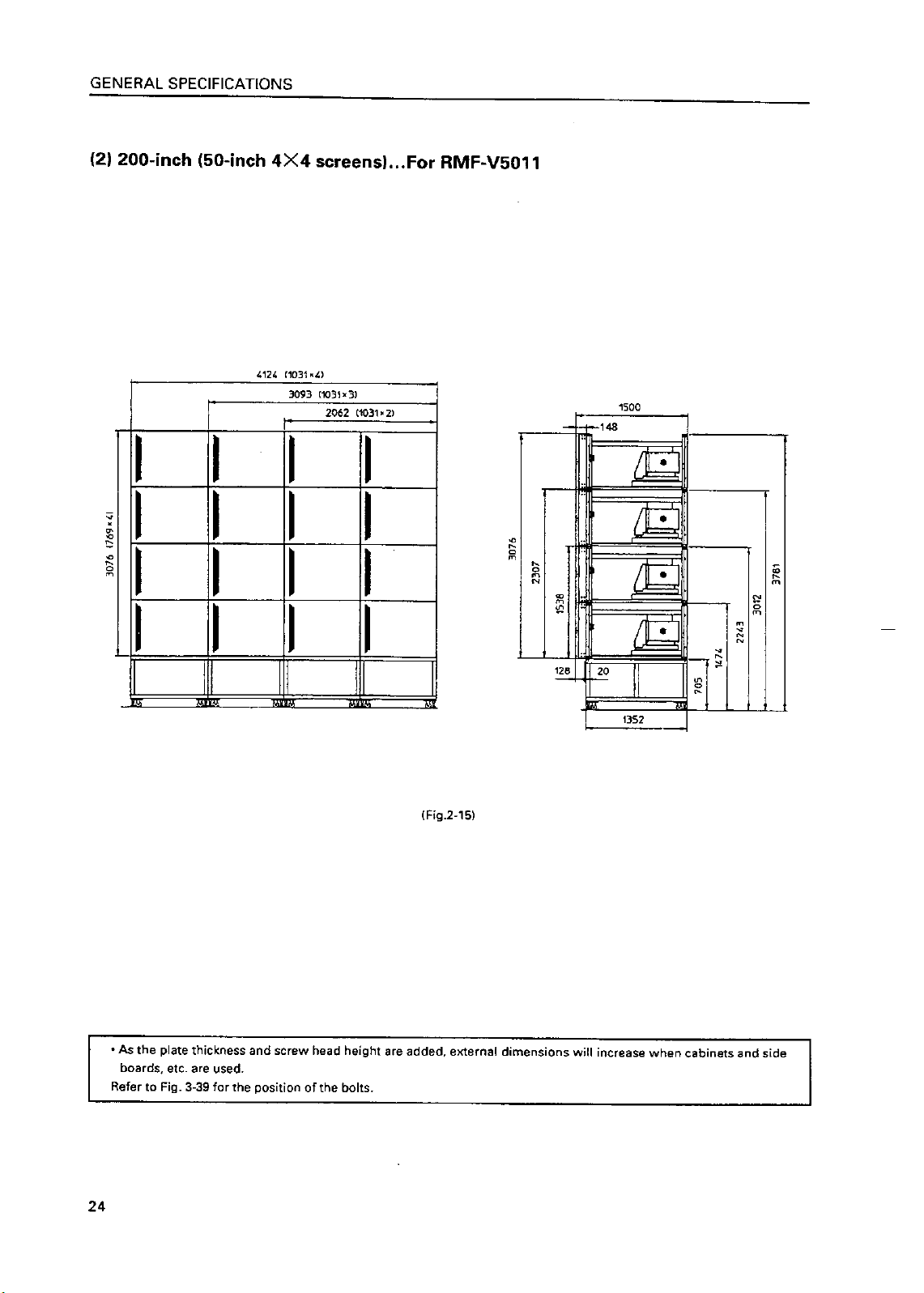
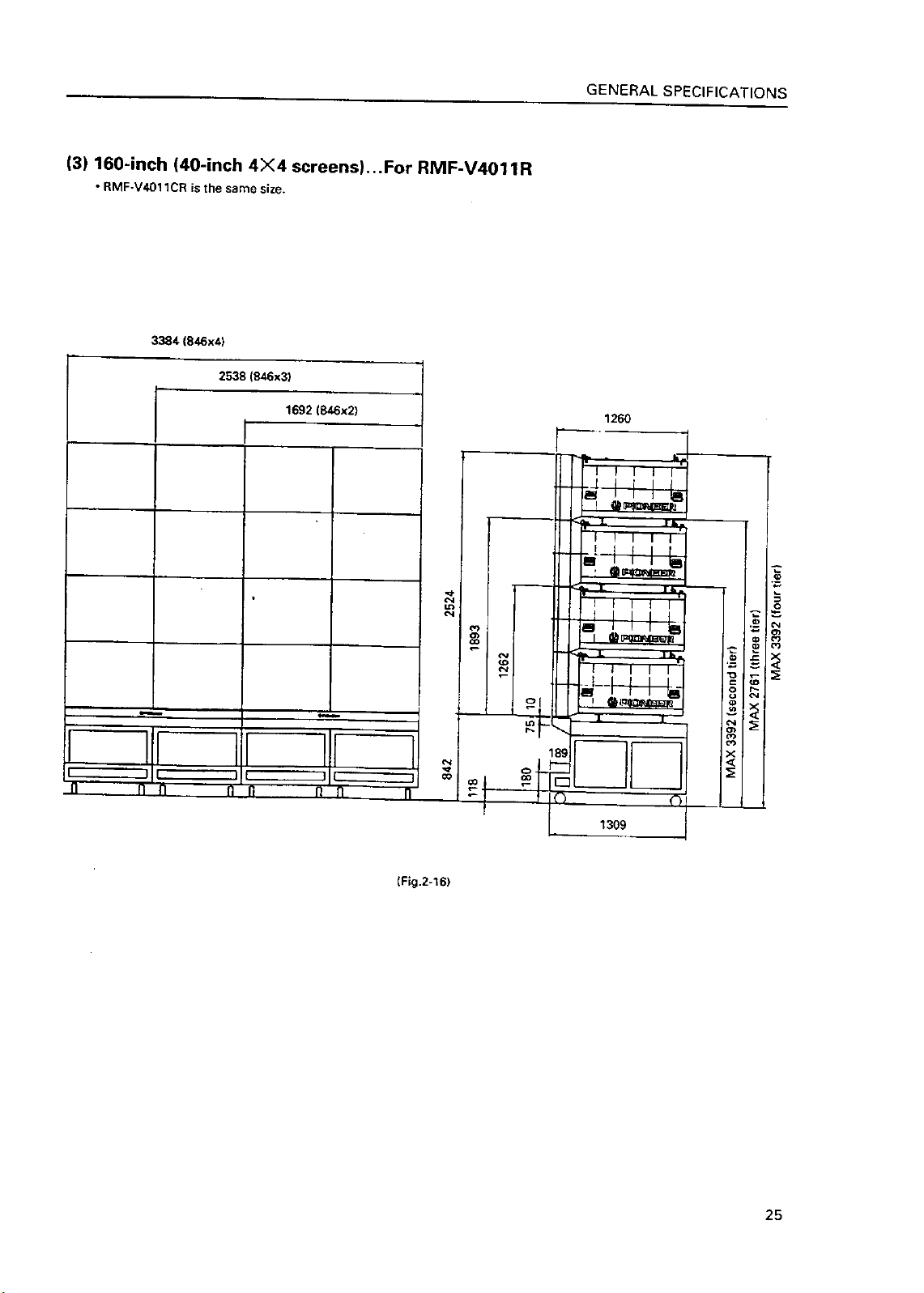
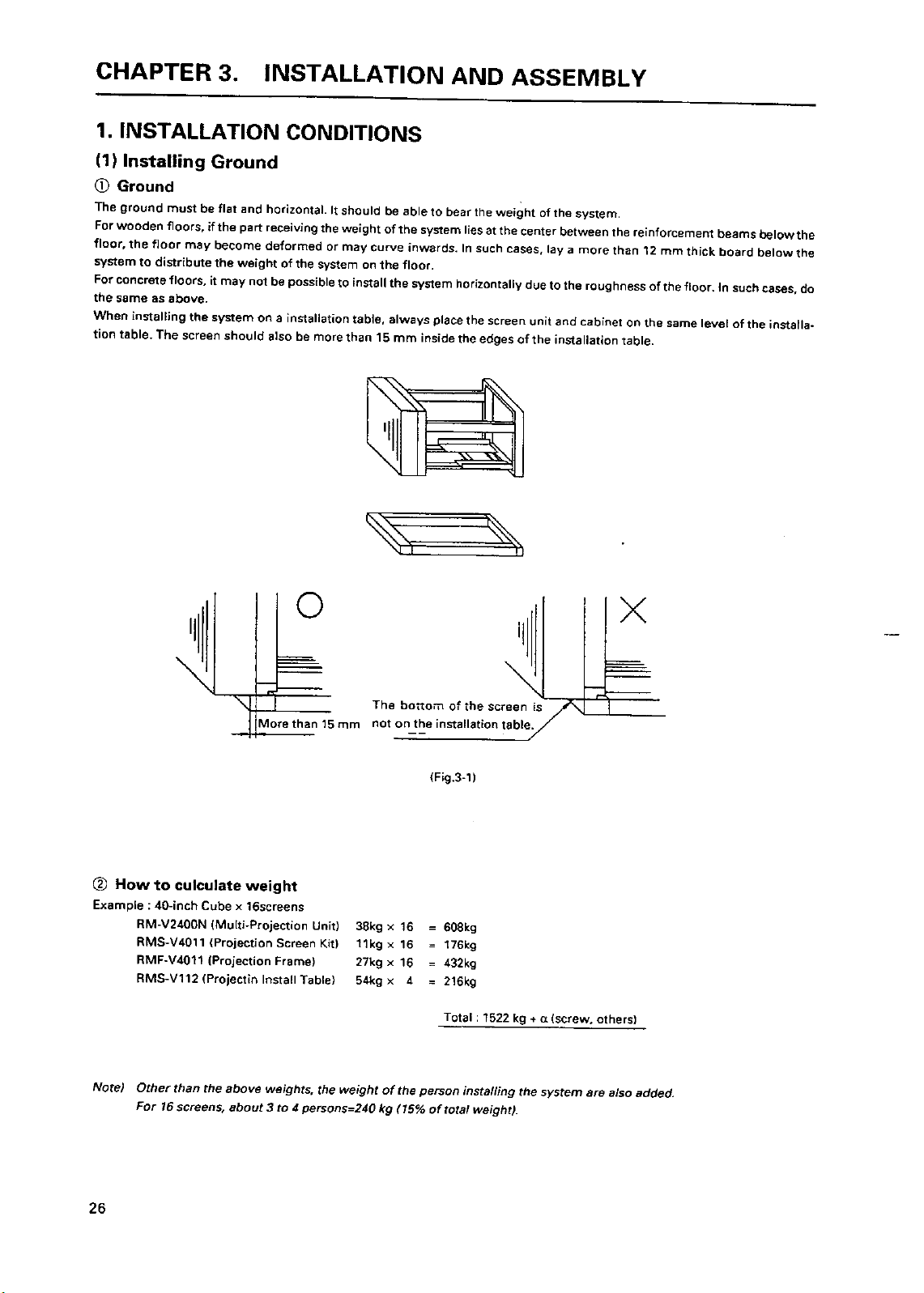
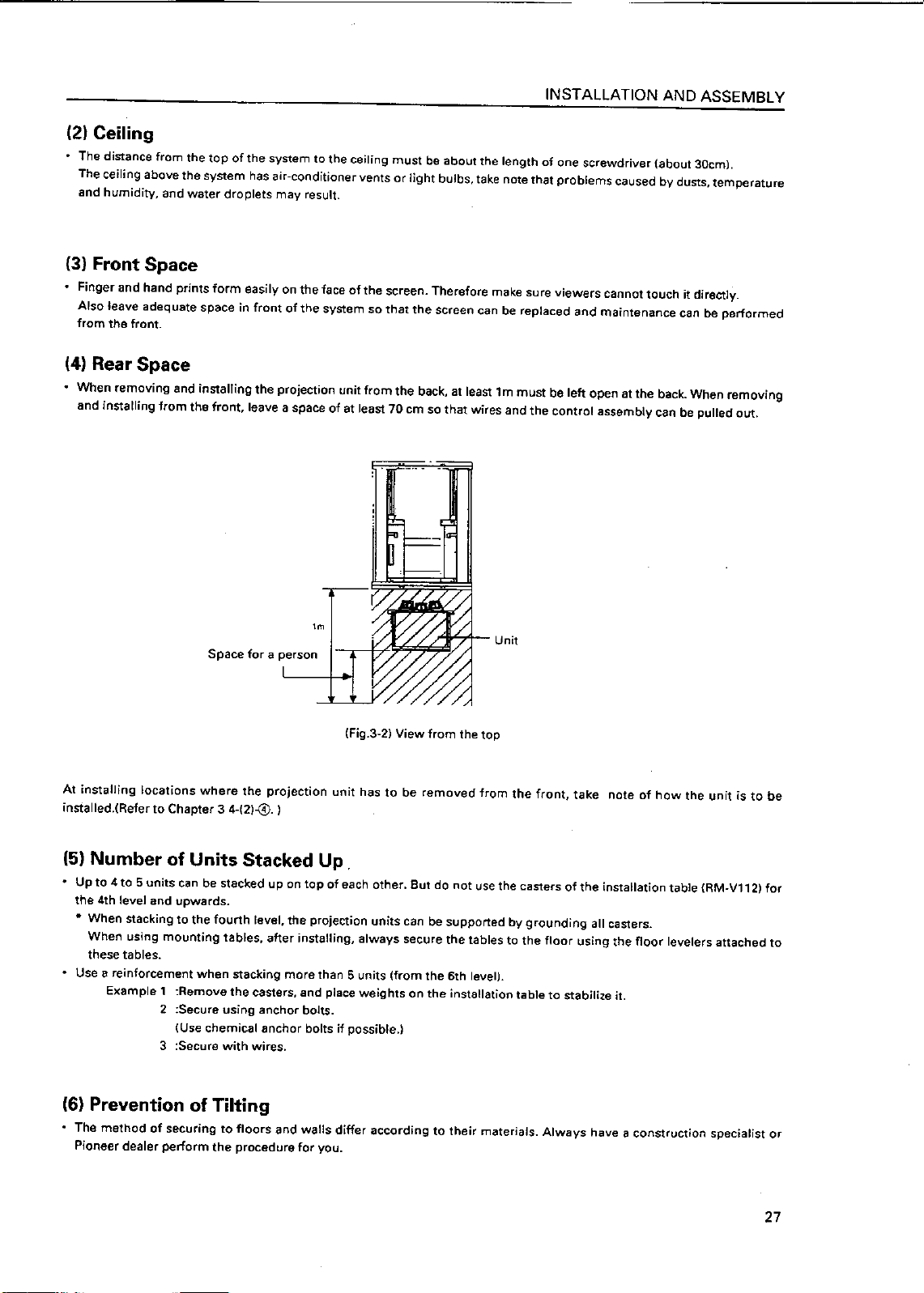
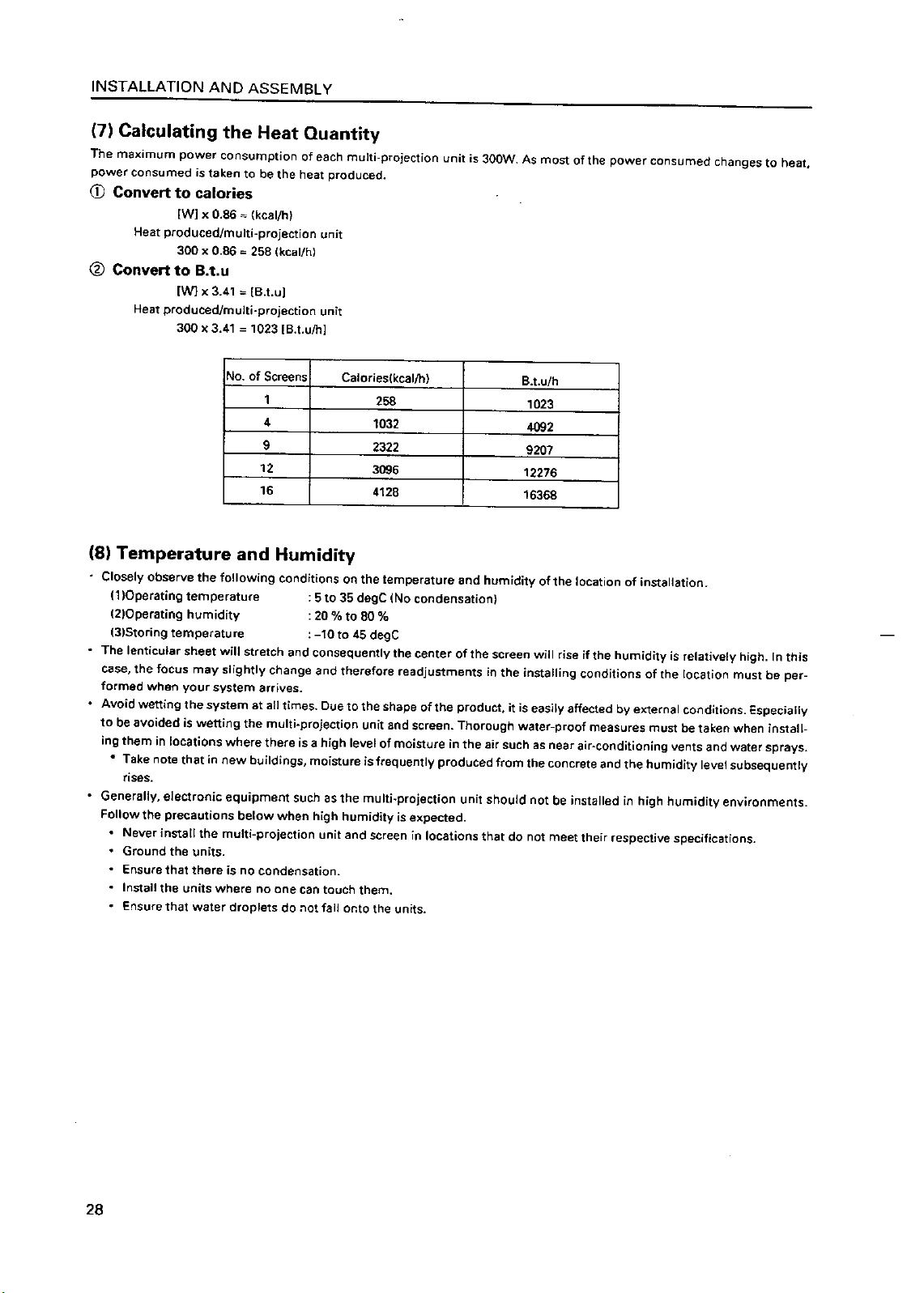
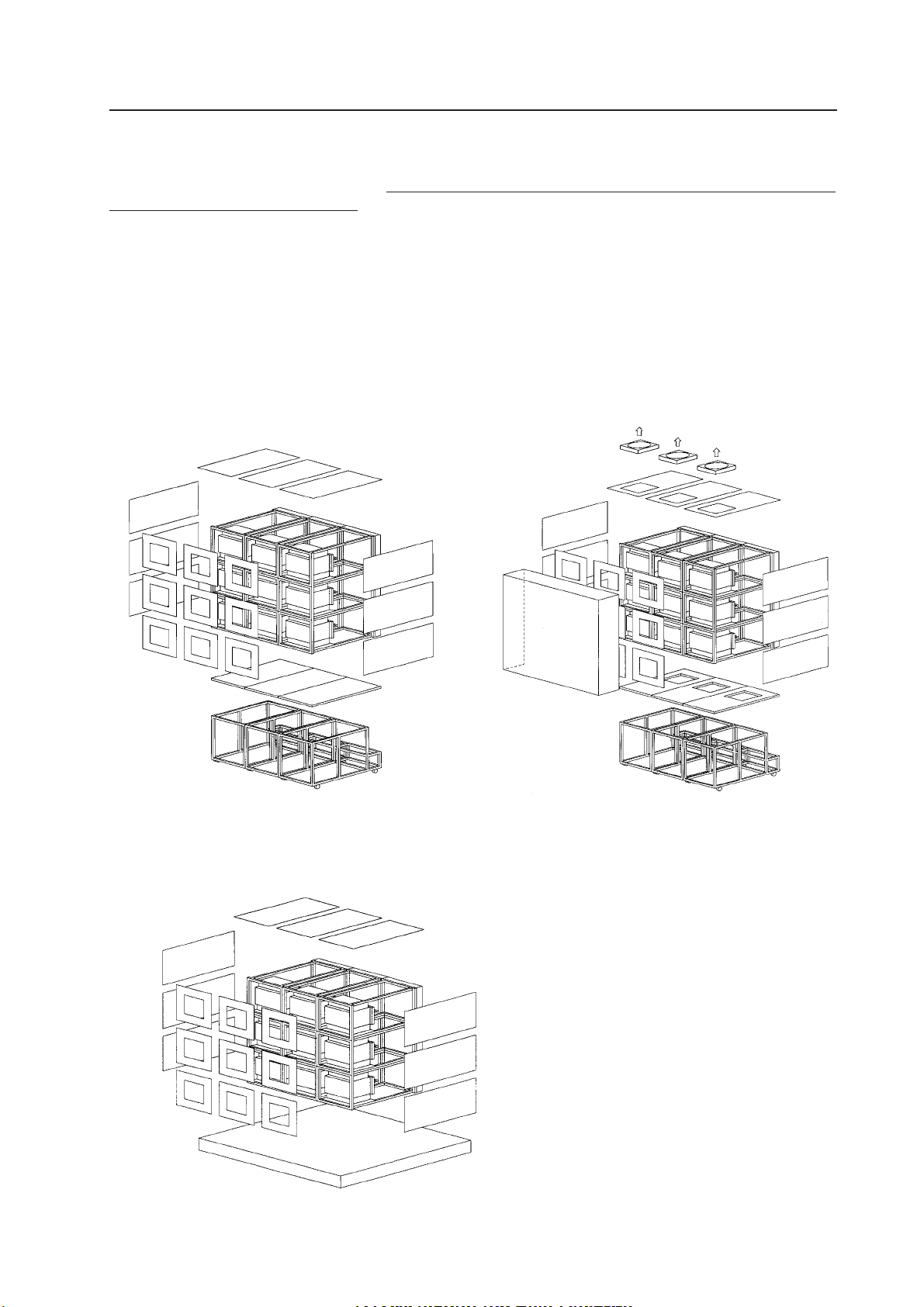
INSTALLATION AND ASSEMBLY
(9) Ventilation for system
The ventilation method differs according to where the system is installed. The following shows how to provide ventilation for
the units according to the place of installation. Refer to these and keep the installation condition in the previous section [(8)
Temperature and Humidity] at the system.
But when installing your unit, consult your dealer.
1 When there are no walls on all sides (within 1m)
As shown in Fig. 3-3, attach the top panel, side panel, and rear panel.
(Note)
When attaching the rear panel, be careful not to block the vents for the fan of the projection unit.
2 When there is a wall at the back *
As shown in Fig. 3-5, mount a large fan to the top panel, provide vents for inhaling air at the bottom panel to blow out air
inside. Always leave more than 300 mm between the wall and the back of the unit.
(Fig. 3-3)
3 When blocking the bottom (when placing the projection unit on the floor directly) *
Same as 1. (Fig. 3-6)
<Note>
*: There should be no obstacles within the 1m area of the
unit except for the rear and bottom. If this condition is
not followed, construct your own ventilation system
(large fan, low temperature by air-conditioning, etc.)
(Fig. 3-6)
according to the site of use.
(Fig. 3-5)
29

INSTALLATION AND ASSEMBLY
(10) Condensation
One problem that occurs in the winter season is "Condensation". When the temperature of the room in which the multiprojection unit system is installed rises suddenly, condensation occurs on the screen and lens, thereby the system cannot
display its best performance. In such cases, turn off the power once, leave the system off for one hour, and turn on the power
again. Increasing the room temperature gradually is another method.
30






INSTALLATION AND ASSEMBLY
4 3P Plug
The power cord of this unit has a 3P plug. This is to prevent electric shocks caused by leaked currents. Always connect it to a
3P outlet.
5 Leak Breaker
The unit is incorporated with the power line filter to reduce noise. Therefore a 0.5 mA leakage current will flow with each unit.
If a leak breaker is equipped, check that its sensitive level is above the total leakage current of the system.
Also calculate each unit such as image transmission unit, etc. as 0.5 mA.
It is extremely dangerous to supply power from existing wall outlets, etc.
Position the final outlet connected to each unit of this system as near as possible to the system.
Set the current capacity slightly greater-about more than 25% of the total consumption power.
(15) Cables Used
Use coaxial cables. Normally use a 3C-2V for less than 20m long. Use 5C-2V for greater lengths. 5C-2V is recommended for
high-vision.
Adjust the length of the cables. The distance between the transmission system and multi-projection unit should be as short as
possible. When the distance is great, consider the thickness of the cable and electrical compensation carefully.
The limit is as shown when using the cables to connect the transmission final output terminal and the system.
3C-2V: 15m
5C-2V: 30m
To use a longer cable, the VIDEO signal must be corrected.
(16) Semi-outdoor Installation
This system is basically designed for use indoors. However, if it has to be installed outdoors, take note of the following.
• Waterproof and rustproof measures
• Temperature difference and humidity difference
• Light on the screen (So that it is not exposed to direct sunlight.)
• Wind containing salt
(17) Precautions for Use of User-Obtained Parts
It is recommended that Pioneer products be used for the projection stand, mount unit, etc. Users obtaining these parts separately by themselves should take note of the following.
• When obtaining stands and mount units separately, make sure that the system can be installed horizontally. Also calculate
strength properly and take adequate measures against tilting of the screen. If the recommended stand and mount unit are
not used, Pioneer will bear no responsibility whatsoever for accidents and injuries incurred due to incomplete connections
and mounting, natural disasters, etc.
• When mounting top board, side board, rear panel obtained separately, use the holes for mounting the Pioneer stand and
projection frame. (Refer to Fig. 3-39)
36

INSTALLATION AND ASSEMBLY
2.INSTALLATION AND ASSEMBLY
(1) Confirmation
1 Decide the position for installing the system according to the installation conditions in Chapter 3.
Check Items
[1] Dimensions of installing position, space at the back, distance to the ceiling
[2] Floor flatness, strength, roughness
[3] Position of power supply
[4] Installing location
Necessity ti strengthen the floor, wall, etc.(reinforcement cover, sheet, plank, etc.), path used to transport the system,
width of passage, if elevator is available , its size and maximum bearing weight, etc.
[5] Position, specifications, and structure of a transmission equipment, and image type
[6] Model number of equipment used, and their quantity (perform according to list).
Check if there is enough equipment for each unit
*These procedures must be performed by only one person.
(2) Opening the Packaging
1 Packaging specifications
[1] Multi Projection Unit (RM-V2400N/V2500N) : 770(W) × 630(H) × 670(D) 43.5kg
[2] Projection Screen Kit (RMS-V4011) : 940(W) × 230(H) × 730(D) 15.7kg
(RMS-V5011) : 1126(W) × 230(H) × 879(D) 20.2kg
[3] Projection Frame (RMF-V4011) : 950(W) × 180(H) × 1300(D) 31.2kg
(RMF-V5011) : 1160(W) × 250(H) × 1475(D) 35.4kg
[4] Projection Cabinet (RMF-V4011R) : 1006(W) × 859(H) × 1454(D) 68.0kg
(RMF-V4011CR) : 1007(W) × 867(H) × 1393(D) 58.0kg
2 Opening the packaging
Open from the big ones first and put the small packagings inside the empty big packagings. Also dispose or store the
packagings.
Do not mix up the opened items with those still in the packaging.
Move the empty packagings somewhere else so that they will not come in the way. Next, obtain an assembly space that is as
wide as possible.
* Turn down the opened packagings upside down to differentiate them from those not opened.
Do not lose accessories, the warranty card, etc.
37

INSTALLATION AND ASSEMBLY
3 Multi Projection Unit (RM-V2400N/V2500N)
[1] Open the upper carton.
[2] Remove the upper carton.
[3] Remove the upper pad and remove the AC power cord, ABL cable and instruction manual provided.
[4] Take out the unit (must be taken out by two persons).
[1]
[3]
Upper carton
[2]
Upper pad
[4]
Accessories
38
(Fig.3-12)

INSTALLATION AND ASSEMBLY
4 Projection Screen Kit (RMS-V4011/V5011)
* Projection screen kit is double-packaged to maintain its performance. After removing the middle cover protecting its screen,
make sure the screen does not get scratched or dirty.
[1] Remove the top cover.
[2] Remove the band securing the middle cover and remove the middle cover.
[3] Gently peel off the black tape pasted at the four sides of the screen.
Be careful not to damage the lenticular sheet.
[4] Take out the screen unit from the box and stand it on a flat floor, paying attention to its top and bottom.
[5] Remove the eight screws for transportation (gold), four protection panels, white sheet at the back of the screen, and the
bag containing accessories attached to the top of the frame.
* The protection panel is attached with the transportation screws. Keep the removed panel if required. When storing
the system, do not remove the outermost protection panel.
[6] When opening the packagings of several units first, after opening them, place them in a different place to protect them
from damage, and place a sheet over them to protect them from dusts.
[1]
[3]
Transportation screws (Eight : Gold)
Protection panel
Top cover
Black tape
[2]
[4]
Flat floor
Bag containing
accessories
Instruction manual
Middle cover
Band
Bag containing
accessories
Top
Right side
[5]
White sheet
(Fig.3-13)
39

INSTALLATION AND ASSEMBLY
5 Projection Frame (RMF-V4011/V5011)
[1] Open the upper carton and cut the PP bands (eight) securing the internal parts.
[2] Remove the two horizontal frame assemblies (packaged in a card box), fixtures (R) and (L).
[3] Remove the H-shape frame assembly (L).
[4] Remove the base assembly.
[5] Remove the H-shape frame assembly (R).
[6] Remove the shield attached to the under carton, bag containing accessories, and instruction manual.
Upper carton
Bag containing accessory
Fixture (R)
H-shape frame assembly (L)
Base assembly
Band A
Horizontal assembly
Fixture (L)
H-shape frame assembly (R)
Shield
40
(Fig. 3-14)

6 Projection Cabinet (RMF-V4011R)
[1] Open the upper carton and remove packings B and C, and the instruction manual.
[2] Remove the upper carton.
[3] Remove the top sheet B and peel off the front and back sheets B.
[4] Remove the cabinet. (Hold the handle of the cabinet by two persons.)
[5] Remove sheet B.
[6] Remove the parts from the under carton.
Upper carton
INSTALLATION AND ASSEMBLY
Pat
Pat
Sheet B
Sheet B
Under carton
(Fig. 3-15)
41

INSTALLATION AND ASSEMBLY
7 Projection Cabinet (RMF-V4011CR)
[1] Open the upper carton and take out pats A and B and the Instruction Manual.
[2] Remove the upper carton.
[3] Remove the upper sheet.
[4] Take out the cabinet.
(This should always be performed by two persons holding the handle. As the front of the cabinet is heavy, be careful not
to scratch the screen when taking it out.)
[5] Remove the lower sheet.
[6] Remove the parts from the under carton.
Upper carton
Pat A
Under carton
Pat B
Sheet
Sheet
42
(Fig. 3-16)

INSTALLATION AND ASSEMBLY
(3) Carrying the Units After Opening Packaging
To carry the screen unit and multi-projection unit after opening the packaging, hold them by the parts shown in the figure, and
lift and move them.
Handle position
Screen Unit
(Lifted by one or two persons)
Hold the parts indicated by
(Fig. 3-17)
• Never drag the system along the floor when moving the units.
• The lenticular sheet damages very easily as it is very thin. Therefore move it gently and do not apply excessive shock or
vibration to it.
• As the panels supporting the screen are very thin and deform easily, be careful that they do not hit or get hooked onto
surrounding objects when moving them.
Multi-Projection Unit
(Must be lifted by two persons)
43


INSTALLATION AND ASSEMBLY
4. ASSEMBLING THE SYSTEM
(1) Assembling the Projection Frame (RMF-V4011/V5011)
Assemble the projection frame as follows.
[1] Mount the stopper onto the base assembly and tighten the screws (M5 × 35). (2 × 2 points)
[2] Mount the H-shape frame assemblies (R) and (L), and tighten the screws (M5 × 10). (4 × 4 points)
[3] Mount the horizontal frame assemblies (two) and tighten the screws (M5 × 10). (4 × 4 points)
* As for the positions for tightening the screws in steps [2] and [3], push the frame against the corner fixtures in the two
directions indicated by the arrow.
[4] Attach the shield to the H-shaped frame assembly (L) using rivet, and paste the magic tape on the H-shaped frame
assembly (L) according to the magic tape pasted on the shield.
[5] Attach the fixtures (R) and (L) and tighten the screws (M5 × 10). (3 × 2 points)
[6] Place the projection unit on the base assembly, and secure the fixtures (R) and (L) and projection unit to each other with
the screws (M5 × 10). (2 × 2 points)
[7] Secure the movable part of the base assembly with the two screws (M5 × 35).
3 Horizontal frame assembly
H-shape frame assembly (L)
4 Rivet
5 Shield
2 H-shape frame assembly (L)
1 Screw (M5 × 35)
1 Stopper
A-5
Holder (L)
Table
2 H-shape frame
assembly (R)
A-7
B-6
Screw (M5 × 35)
A-5 Holder (R)
B-5 Guide fixture
(Fig. 3-19)
1 Base assembly
45

INSTALLATION AND ASSEMBLY
(2) Assembling the System
The basic procedure for assembling the system is as follows.
1 Assemble the projection install table (RM-V112/RMA-V5010).
2 Mount a one-link mount unit . (40-inch only)
3 Assemble the projection frame (RMF-V4011/V5011). (Refer to Fig. 3-20)
4 Mount the multi-projection unit (RM-V2400N/V2500N).
5 Mount the projection screen kit (RMS-V4011/V5011). (Refer to Fig. 3-21, 22)
6 Mount the top board , side board , rear panel.
7 Mount the projection unit (RM-V2400N) to the projection cabinet (RMF-V4011R).
Mount the frame on the install table by 4 screws.
(Fig. 3-20 50 inch)
Difference
Screen side
Screen side has the difference between the board and frame.
(Fig. 3-21 40 inch)
Screen side has
the difference.
(Fig. 3-22 50 inch)
The basic procedure for assembling the system for rental-use is as follows.
1 Assemble the projection stand (RM-V112).
2 Mount the 2-link/3-link mount unit (RMA-V2050/V2060).
3' Mount the multi-projection unit (RM-V2400N) to the projection cabinet (RMF-V4011R/V4011CR).
4' Mount the projection cabinet (RMF-V4011R/V4011CR).
7' Mount the projection unit (RM-V2400N) to the projection cabinet (RMF-V4011CR).
The above procedure is recommended. It is explained below.
Rear side
1 Projection Install Tables (RM-V112/RMA-V5010)
Place the installation tables (RM-V112/RMA-V5010) at the specified position and link them together with the bolts and nuts
specified.
First tighten the bolts and nuts temporarily, and after all have been linked, check their height differences and if they are
horizontal before tightening the nuts and bolts firmly.
Do not tighten the adjusters at the legs as their final positions have to be adjusted after assembling all units.
To install at a height greater than the installation table when not using this table, make sure the strength is greater than
required.
46


INSTALLATION AND ASSEMBLY
4 Multi Projection Unit (RM-V2400N/V2500N)
The Multi-Projection Unit is designed to be mounted from the back of the cabinet normally. If sufficient space cannot be left at
the back, it can be mounted from the front.
Mount from front
(Fig.3-27)
Mount from back
a When mounting from the back
[1] Pull the table of the cabinet to the back. (Fig. 3-28)
[2] Insert the (M5 × 35) into the holes (Fig. 3-29) on the table. (To prevent the table from moving when placing the projection
unit.)
[3] Place the multi-projection unit on the table and decide the position.
The position should be so that the front of the multi-projection unit will touch the metal fixtures while the sides touch the
guide fixtures (right side as viewed from the screen side). (Fig. 3-30)
[4] Secure the multi-projection unit to the metal fixtures of the cabinet with the four (M5 × 50). (Fig. 3-31)
[5] Remove the inserted into the table at step [2], and push in until the table touches the stopper.
48
Table
(Fig. 3-29)(Fig. 3-28)
(Fig. 3-31)(Fig. 3-30)

INSTALLATION AND ASSEMBLY
b When mounting from the front
[1] Remove the two stoppers and two metal fixtures from the cabinet. (Fig. 3-32)
[2] Pull the table to the front.
[3] Insert the screws (M5 × 35) into the holes on the table.
[4] Place the multi-projection unit on the table.
[5] Attach the metal fixtures to the table.
[6] Decide the position of the multi-projection unit and attach it to the metal fixture with the four (M5 × 10). (Fig. 3-33)
[7] Remove the screws inserted into the table at step [3], and push in until the stopper can be attached.
*As there are no stoppers at the back, be careful not to push the table in excessively.
[8] Re-tighten the stopper at the initial position.
[9] Pull out the table until it touches the stopper.
[10] Secure the cabinet table to the cabinet with the two (M5 × 35).
Metal fixtures
(Fig.3-32) (Fig.3-33)
49

INSTALLATION AND ASSEMBLY
5 Projection Screen Kit (RMS-V4011/V5011)
[1] Mount the screen unit serving as the reference. Basically, mount from the center unit at the bottom.
a If the number of units arranged are odd (E.g.: 3 × 3=9 screens)
• Adjust the screen unit to the cabinet at the center of the bottom level and temporarily tighten the linking bolts. (Do not
tighten tightly.)
• Adjust the left and right balance with your hand and tighten the linking bolts tightly so that the two centers coincide.
Top view
Projection Frame
Reference Unit
Linking bolt
Adjust the left and
right balance with
your hand.
(Fig. 3-34)
Projection screen
Linking bolt
Adjust the left and
right balance with
your hand.
b If the number of units arranged are even (E.g.: 4 × 4=16 screens)
• Adjust the screen unit to the right cabinet (or left cabinet) at the center two cabinets of the bottom level and temporarily
tighten the linking bolts. (Do not tighten tightly.)
• Adjust the left side of the screen unit attached and left side of the cabinet (rights sides if the screen unit was attached to the
left cabinet at the center) so that they are aligned precisely with your hand, and tighten the linking bolts.
• Join the left side (or right side) screen unit to the unit mounted first as closely as possible.
50
Adjust so that they are aligned precisely
Reference Unit
(Fig.3-35)

INSTALLATION AND ASSEMBLY
[2] Join the next screen beside the screen mounted as the reference and mount the remaining screens in order. (Stack them
from the bottom to the top.)
[3] If necessary, attach the screw rivet (BEC1082) provided as the accessory of RMS-V4011. (Fig. 3-36)
(Fig. 3-36)
* This part is used to shield the light leaking from the big hole (ø 8) on the outermost side of the left and bottom projection
units (diagonally shaded part in Fig. 3-37) after installing the system. Use it if necessary.
Screen units with this rivet cannot be attached outside the area indicated by the standing lines in fig. 3-37.
(It will not connect to the adjoining units.)
(Fig. 3-37)
<Note>
• Do not mistake the top and bottom of the screen unit. The side with the longer screw projecting out (side with transportation
screw) is the top and the side with the 8 mm hole is the bottom.
• Before mounting the screen unit to the cabinet, check that the transportation screw, protection panel, and black tape have
been removed. (Do not remove the protection panel on the outer-most side when installing the system.)
• Always tighten the linking bolts of the cabinet and screen unit with your hands, and tighten them as firmly as possible.
• Put on gloves when stacking the screen units for protection and perform in twos.
• To prevent the lenticular sheet from damage, mount the screen unit gently and do not subject it to vibration and shock.
• When the screen units are stacked, the head of the panel fixing screws and 8 mm holes will engage. When stacking the
upper screen unit, make sure that it does not brush the lower screen unit as it has panel screws projecting out.
51

INSTALLATION AND ASSEMBLY
6 Top panel, Side panel, Rear panel
As this system is of the rear projection type, it must be enclosed to avoid exposure to external light. (Fig.3-38)
Side panel
Top panel
Side panel
(Fig. 3-29)
Rear panel
(Fig. 3-38)
52


INSTALLATION AND ASSEMBLY
3' Attaching the Multi Projection Unit (RM-V2400N) to the Projection Cabinet (RMF-
V4011R)
The figure shows the assembling procedure of the left attachment. Assemble the right attachment in the same way. The parts
on the right side of the screen are R and those on the left side are L from the view point against the screen.
(1) Attach the attachments R and L (BNG1173, 1174) to the
front of frames R and L (BNG1207, 1208) using the
screw (M5 ×15).
Frame L
(BNG1208)
Screw
Attachment L
(BNG1174)
(2) Insert the claws of holders R and L (BNG1150, 1151)
into the slits of frames R and L, rotate them as shown
in the figure, and attach using the screws (M5 × 15). (2
pieces × 2 locations).
(M5 ×15)
Holder L
(BNG1151)
(3) Insert the claws of the attachments R and L into the
rear slits of the multi-projection unit, and attach using
the screws (M5 × 15). (1 piece × 2 locations).
Attachment L
(BNG1174)
*Drop the screw-lock fluid to screws so as not to
loosen.(Right and left)
(4) Attach the parts assembled at steps (1) and (2) onto
the multi-projection unit. Attach the attachments R
and L to frames R and L.
Using the screw (M5 × 15) as shown in the figure, and
attach the attachments R and L to the rear of the projection unit using the screws (M5 × 50).
(2 screws × 2 locations).
Screw
(M5 × 15)
54
Screw
(M5 × 15)
Screw
(M5 × 50)

4
INSTALLATION AND ASSEMBLY
(5) Paste cushion A (BMR1106) to the top board of the
multi-projection unit and cushion B (BMR1107) to the
two sides at the
23
position shown in the figure after
peeling off the seal.
Cushion A
(BMR1106)
* Paste after adjusting the
center of the top board to
that of cushion A.
Cushion B
(BMR1107)
* Paste without cover-
ing the fan.
(7) Attach the attachments R and L to the unit through the
top board of the unit using the screws (M6 × 20) and
then attach attachments R and L to the unit from the
back using screws (M6 × 20). (2 screws × 2 locations).
Screws
(M6 × 20)
Screws
(M6 × 20)
*Drop the screw-lock fluid to screws so as not to loosen.
(4 points)
(6) Insert the multi-projection unit from the rear of the
unit in this state.
Unit
(8) Check the Focus and readjust if necessary.
(9) Attach the cover (BNE1012) to the top board of the unit
using the four screws (M5 × 15).
Screw (M5 × 15)
Cover
(BNE1012)
55

INSTALLATION AND ASSEMBLY
(10) Attach the adjuster (BEF1011) attached with a nut
(M8) to the rear holders R and L (BNG1205, 1206).
Adjuster
(BEF1011)
nut
(M8)
Rear holder L
(BNG1205)
(12)Attach each rear panel (BMR1069, 1070, 1071, 1072) to
the unit and the rear holders R and L using the screws
(3 × 8). Furthermore, to cover up the gap at the top of
the projection unit, paste the hinder panel (BMR1075)
over the top board and projection unit.
Hinder panel
(BMR1075)
Rear panel L (upper)
(BMR1070)
Rear panel L (lower)
(BMR1072)
(11)While tilting the parts assembled at step 10, insert it
into the holes on the shoulder of the multi-projection
unit and attach with the screws (3 × 12). (2 screws × 2
locations). Furthermore, pull up the adjuster to the top
of the unit while rotating it, and pull down the nut to
the rear holders R and L while rotating it to secure the
projection unit.
* Tighten the nuts tightly.
screws
(M3 × 12)
Screw : M3 × 8
[After Completion]
4' Mounting the Projection Cabinet (RMF-V4011R)
Projection cabinet can mount to use the conventional method. For details, refer to the RM-V2000A technical manual.
56

INSTALLATION AND ASSEMBLY
7'
Mount the multi-projection unit (RM-V2400N) to the Projection Cabinet (RMF-V4011CR)
The figure shows how the left side attachment is assembled. Assemble the right attachment in the same way.
To differentiate the R and L of the parts, those on the right side of the screen as seen from the front are R and those on the left
are L.
(1) Attach the engine guide to the projection unit with
screws.
Attach the engine guide so that the distance between
the top edge of the engine guide and the top edge of
the unit and the distance between the bottom edge of
the engine guide and the bottom edge of the unit are
equal.
Screw (M6 × 50)
Engine guide (BND1099)
(3) Insert the projection unit from the rear of the cabinet.
(4) Attach fixtures R and L and the engine guide to the
projection unit with screws.
* Secure the M6 × 20 with a screw-locking compound.
(2) Insert the claws of fixtures R (BNG1173) and L
(BNG1174) into the slits at the back of the projection
unit.
* Secure the screws with a screw-locking compound.
Fixtures L (BNG1174)
Screw (M5 × 12)
Screw (M5 × 12)
Screw (M6 × 20)
57


9 Removal of RM-V2400N
Perform the following steps to remove RM-V2400N from
RMF-V4011CR.
[1] When removing from the rear
1) Remove the screws of the engine guide and fixtures R
and L attached to the cabinet.
INSTALLATION AND ASSEMBLY
2) Remove the screen (Refer to Replacing the Screen in
“Chapter 5.1. Maintenance”.)
3) Remove the screws attaching the projection unit and
engine guide.
2) Pull out the projection unit.
Leave the engine guide and fixtures R and L attached
to the projection unit.
(Note) The projection unit should be removed by more
than two persons always.
[2] When removing from the screen side
• Excluding exceptional cases, remove the projection
unit from the rear.
1) Before assembling the cabinet, remove the screws at
the side securing the fixtures R and L to the projection
unit.
Keep these screws carefully because they are to be attached again when transporting the cabinet.
4) Push out the projection unit. Leave the engine guide
and fixtures R and L attached to the cabinet.
(Note)
If the screws at the side securing the fixtures R and
L to the projection unit have not been removed at
step 1) :
a) Remove the screws securing the fixtures R and L to the
cabinet.
b) Lift up the rear of the projection unit, and pull it out
from the screen side. In this case, the fixtures R and L
are attached to the projection unit.
59

INSTALLATION AND ASSEMBLY
5. SPECIAL INSTALLATION
(1) Wall inset
• If removing the screen after installing the system, the person must go behind the screen (diagonally shaded part of the
figure). Therefore when insetting the unit in the wall, careful take this into account before installation.
Screen
(Fig. 3-43)
• When fixing the screen into the wall, space for placing your hand inside the wall at the top, bottom, right, and left will be
required in addition to the above in order to attach and remove the screen.
(2) Diagonal installation
• This system cannot be placed facing upwards or downwards and diagonally. Always place it horizontally.
However, Multiprojection unit (RM-V4000NA/V5000NA) alone can be tilted at the up to 45 deg. Installation of special order
screens and cabinets should also become possible in the near future.
(3) Architrave processing
• When enclosing the screen with a frame, etc., add 15 mm to the dimensions of the assembled screen at the top, bottom, left,
and right.
* Perform framing constructions after assembling the screen.
15 mm
15 mm
15 mm
15 mm
(Fig. 3-44)
• If light leaks from the rear space after constructions, place a blind plate over the rear.
• No one should climb onto the top board. (RMF-V4011/V5011)
(4) Upside down installation
• Not possible
(5) Hanging from ceiling
• Not possible
60

CHAPTER 4. ADJUSTMENTS
1. ADJUSTMENT PREPARATIONS
(1) Wiring
1 Connection of Power Supply
• The power supply can be connected to up to 3 units in a series using the AC outlets of Multi projection units. Connect the
three units as one system to the external outlet.
• The AC plug of Multi projection unit is a 3P with a ground pin. When connecting it to a normal outlet, use an exclusive 3P AC
adapter.
• The AC plug of Multi projection unit is a 3P with a ground pin. To prevent electric shocks, connect the ground pin to the
ground when connecting the power supply.
2 Connection of signal cable
• Use coaxial cables. Normally, if less than 15m, use 3C-2V. If less than 30m, use 5C-2V.
The signal transmission equipment and Multi projection units should be as close as possible to each other.
3 Connection of ABL link cable
• By connecting the ABL link cables in cascade form, control signals (RS-232C, remote control signal) can be transmitted to all
the units.
Personal Computer
or
Remote control unit
(Up to 16 units can be operated using the remote control unit at one time using the link cable.)
RS-232C
Multi Projection
Unit
OUT
Link cable
Multi Projection
Unit
IN
OUT
Link cable
Multi Projection
Unit
IN
OUT
(2) Wiring Handling
• Except for short-term installations such as events, etc., in normal long-term installations, adjust the length of the wiring
appropriately taking into consideration the overall route to be wired.
• Make sure the connection terminals are not subjected to direct weight and force. Tie the wires up in short-term use and bind
them up properly in long-term use.
(3) Aging
• After turning on the power, input the 100% white signal or moving images, and perform aging until Multi projection unit
stabilizes (about 1 hour). If adjustments are performed without aging, as it takes time until Multi projection unit will warm
up and stabilize, convergence and white balance will become incorrect.
61



ADJUSTMENTS
(2) TV System
The TV system determines the control of the whole unit (convergence, OSD display select, video system select, deflection)
according to the signal input.
Set it according to the signal input.
When TV SYSTEM is set to AUTO
• The mode is automatically set to NTSC or PAL according to the input signal (NTSC/PAL).
When the TV SYSTEM is set to NTSC
• The mode is set to NTSC regardless of the input signal.
When the TV SYSTEM is set to PAL
• The mode is set to PAL regardless of the input signal.
[Precaution to use]
Normally, the TV SYSTEM is set to AUTO. If the signals cannot be differentiated between NTSC and PAL (or they are differentiated incorrectly : VCR signal repeatedly dubbed or part of CATV converter, etc.), the TV SYSTEM is set to NTSC or PAL
according to the input signal.
When the input signal is NTSC or PAL, and the TV SYSTEM is set to NTSC or PAL, it can enable the input to be switched
smoothly (little screen noises), and prevent signals from being differentiated incorrectly due to signal disturbances and cuts.
In some cases, even if the same TV format is used, more than two types of convergence data will be required. (For example,
when there are signal phase differences for every input source, etc.) In such cases, use two types of memories. Switch them
using the personal computer.
64


ADJUSTMENTS
(6) Giving IDs
When several Multi projection units are used to compose the 9 screens or 16 screens (multi-screen), the ID is used to differentiate between Multi projection units. When the units are given IDs, by connecting the ABL link cable, commands can be
transmitted by specifying the ID, and it is possible to operate only Multi projection unit corresponding to that ID by remote
control operations.
<Giving IDs using Personal Computer>
Commands: IDC (IDC CLEAR) ;Clears the ID given
IDS (ID SET) ;Gives an ID
The IDS is valid only when no ID has been given. It will be valid from units nearest to the personal
computer (remote control).
(Example) 4 screens • When giving IDs first using Personal Computer.
Personal Computer
**AJY
11 IDS
↓
**AJY
12 IDS
↓
**AJY
21 IDS
↓
**AJY
22 IDS
By sending commands in this order, IDs can be given to each Multi Projection Unit (connect ABL link cables as above example).
The characters that can be used for the IDs are 0 to 9 and A to F, and * (capital and small letters are not differentiated).
The * can be used in the following way.
** IDC :Clears IDs given to all units
*1AJY :Only units which have IDs whose 2nd digit is 1 enter the adjustment mode.
2* IN1 :The input function of only units which have IDs whose 1st digit is 2 is set to VIDEO.
Multi Projec-
tion Unit
ID=11 ID=12
Multi Projec-
tion Unit
Multi Projec-
tion Unit
ID=21 ID=22
Multi Projec-
tion Unit
66

9
ADJUSTMENTS
<Giving IDs Using the Remote Control>
[1] Press the
[2] The main menu will be displayed. Press the
ADJ IN
key to set the whole screen into the adjustment mode.
1
key.
Select ”1. ID SET/CLEAR/SELECT”
[3] Check that the ID display at the top left of the screen is “– –” and press the
1
key.
Select “1.ID SET”.
If an ID has already been given, press the
key, select “0. ID CLEAR” of the main menu, return to “[1] Enter the
0
adjustment mode.” and give the ID.
[4] As the ID input standby state is set, press the
to
0
,
to
A
keys, and input the ID.
F
[5] To use the multi-screen unit, return to “[1] Enter the adjustment mode.” and given an ID to the next unit.
Note) To return the whole screen to the main menu after giving IDs to the whole screen, press the
ADJ IN
key.
<Selecting the ID Using the Remote Control>
Select the screen to be adjusted using the remote control.
Example) Select the ID at the bottom left side of the screen (ID=21) as shown
ID = 12ID = 11
in the figure on the right.
key.
ADJ IN
key .
ID = 21
ID = 22
[1] Set all screens to the adjustment mode using the
[2] Select [1. ID SET/CLEAR/SELECT using the
[3] Select [2. ID SELECT] using the
[4] Press the
2
and
1
2
keys (ID=21).
1
key.
[5] Only the bottom left side of the screen shows the main menu. The other screens will set into the standby state
POWER
(
,
ADJ IN
• To return to the main menu after completing ID SELECT, press the
Pressing the
ADJ IN
ADJ OUT
,
keys only are accepted).
MAIN MENU
key to keep the ID SELECT state.
key will also return to the main menu, but it also clear the ID SELECT state, making it necessary to
repeat from step [1] again.
To select other screens, press the
MAIN MENU
key to return to the main menu, and change the ID number set at step [4] above.
Note : When the wrong ID has been specified
Repeat the above steps [1] to [5].
Perform the same steps when an inappropriate ID (Example : ID=33, etc. in the above screen) has been input. In this case, all
screens will set into the standby state.
<Precautions for Giving IDs using the Remote Control and Personal Computer>
Communication cannot be performed with units connected using the ABL link cable, after units whose IDs have been
cleared. When the command “** IDC” shown in the figure on the previous page is performed, only the first unit can be
controlled. Using the command “11 IDS” will enable the 2nd unit and onwards to be controlled.
When IDs are set as this, the unit connected next can be controlled.
67

ADJUSTMENTS
3.EXAMPLES OF MAIN USES OF MULTI-PROJECTION UNITS
(1) Expansion/Individual Switching at Multi Video Processor Side - General example
Source
NTSC
or PAL
TV SYSTEM) AUTO
Converter data required at display) One
Multi Video
Processor
NTSC
or PAL
Multiprojection Unit
(2) When Switching Source Inputs to Multi Video Processor
LDP-1
LDP-2
* There is phase difference
between LDP1 and 2
TV SYSTEM) AUTO
Converter data required for display) Two
* For example, adjust LDP-1 with MEMORY 1 and LDP-2 with MEMORY 3 and switch data by
external control when switching LDP .
Multi Video
Processor
* Only one image
frame data
NTSC
or PAL
Multiprojection Unit
68

ADJUSTMENTS
4. SCREEN ADJUSTMENTS
(1) Adjustment Flowchart
The following shows the order for performing the adjustments generally required in the setup of the multi-projection system.
For details, see the descriptions on the next page and later.
1 Give ID
↓
2 Adjust the size of each screen
↓
3 Adjust the convergence of each screen
↓
4 Adjust the joining of the screens
(Adjust with the multi-video processor)
↓
5 Check that there is no information missing and color deviation on the moving image.
If information is missing or color has deviated, return to 2 and readjust.
↓
6 Adjust the white balance of each screen.
↓
7 Adjust the ABL level
↓
8 Check the ABL level and white balance using the video actually transmitted.
If there is deviation, return to 6 and readjust
↓
9 Adjust the color tone using the video actually transmitted.
↓
0 Recheck 6 to 8
69

(2) Convergence Adjustment Flowchart
ADJUSTMENTS
1
(P. 70)
2
(P. 70)
3
(P. 70)
4
(P. 71)
Find the center of the screen
Input the adjustment signal
Using only green, adjust the
center of V STATIC GH STATIC
Adjust the size of V SIZE V LIN
H SIZE GH LIN
Is the Horizontal size
standard (93%)?
YES
NO
8
(P. 85)
Adjust H BLK-L and
H BLK-R
5
(P. 72)
6
(P. 72)
7
(P. 72)
Adjust joining of peripheral screens
in green point convergence mode
Adjust linearity of green
point convergence mode
Adjust green, red, blue color deviation in point convergence mode
70

ADJUSTMENTS
(3) Convergence Adjustment Contents
1 Measurement of screen center
The center can be found easily by pasting threads in the
spaces of the protection panels at the screen frame.
The & numbers correspond to the numbers in the flowchart.
2 Adjustment signal input
For adjusting size...Frame size picture(EX.LD Test disc GGT1072, FRAME No. 5941),Monoscope, etc.
For screen joining, linearity, color adjustment...Use adjustment signals such as , cross-hatch, etc.
(EX. LD Test disc GGT1072, FRAME No. 7081,etc.)
If signals are created in the multi video processor, use them.
Input the above adjustment signals via the Multi Video Processor actually used.
Note : For the particulars about the FRAME No.,etc. of LD Test disc GGT1072,refer to the disc manual differently.
3 Center adjustment
Center
Set to only green and adjust the center with V STATIC
GH STATIC .
V STATIC
GH STATIC
71

ADJUSTMENTS
4 V SIZE, V LIN, H SIZE Adjustment
1 V SIZE adjustment
Set to only green, observe the top part of the screen , and
adjust the data amount in the vertical direction using
V SIZE .
Do not observe the bottom part of the screen.
2 H SIZE adjustment
Observe here
Set to only green, observe the right side of the screen ,
and adjust the data amount in the horizontal direction using H SIZE .
Do not observe the left side of the screen.
3 V SIZE, V LINEARITY, H SIZE, GH LINEARITY adjustment
Those familiar with the convergence adjustment can adjust the bottom part of the screen in addition to the top part of the screen
using V SIZE and V LINEARITY . Also it can adjust the left side of the screen in addition to the right side of the screen using
H SIZE and GH LINEARITY .
Observe
here
Reference Information
To adjust the NTSC input for horizontal 93% and vertical 92%, use the frame size screen of the LD test disc GGT1072
(frame No. 5941).
Horizontal : Adjust so that the sixth 92.5% line from the inside can be seen completely.
Vertical : Adjust so that the sixth 92.5% line from the inside can be seen only slightly.
72


ADJUSTMENTS
Movement of screen by point convergence adjustment
Movement of screenOSD display
Observe here
Use especially when adjusting the horizontal size of the left side of the screen .
In addition, there are nine other area adjustments. It is a convenience to adjust deviation of circumference screens.
74

ADJUSTMENTS
75

ADJUSTMENTS
76

ADJUSTMENTS
In adjustment step 5 , observe the external part of the screen, adjust the 16 adjusting points there, taking note of linearity in
the peripheral area such as joining with other screens, crosshatch, etc.
(Ignore the distortion inside the screen.)
In adjustment step 6 , adjust the inside of the screen and produce linearity.
The following are examples of adjusting points in point convergence adjustments and their movements on the screen.
77

ADJUSTMENTS
Displayed OSD
Movement on screen
78

ADJUSTMENTS
79

ADJUSTMENTS
80

ADJUSTMENTS
81

ADJUSTMENTS
82

ADJUSTMENTS
NOTE
If only one point is moved greatly in the point convergence mode, it may not move in areas smaller than the
desired adjusting area.
In this case, adjust while moving the other points
slowly.
Does not move to the set position
5 2
4 1
6 3
83



ADJUSTMENTS
8 H BLK L and H BLK R Adjustments
H BLK L and H BLK R adjustments are performed to obtain the optimum convergence adjustment wave form when the
display range changes due to changes in the H SIZE.
Video signal
Display range
Convergence adjustment wave
form
Video signal
Convergence adjustment wave
form
Display
range after size
changed
Color deviation
When size is increased with H BLK L and H BLK R not
adjusted.
No color deviation
Convergence adjustment wave
form
86
Adjustment by
H BLK L
Image after H BLK L and H BLK R has been adjusted.
Adjustment by
H BLK R

ADJUSTMENTS
H BLK R Adjustment
Output all three colors R, G, B, observe
the right side of the screen , and adjust with H BLK R so
that the color stops deviating.
RGB
RGB
Observe here
BGR
When H BLK R adjustment is not properly performed
H BLK L adjustment
Output all three colors R, G, B, observe the
left side of the screen , and adjust with H BLK L so that
the color stops deviating.
Observe here
NOTE
There are points at which the screen does not move even through the H BLK L value changes. This is not a malfunction.
RGB
87

Confirming the Optimum H BLK L, H BLK R Values
Optimum H BLK R value
ADJUSTMENTS
OSD display
A
When point A is lowered by point convergence, point B should not move.
Confirming the Optimum H BLK L Value
C
Movement on screen
B
D
When point C is lowered by point convergence, point D should not move.
Note
Convergence can be adjusted even if the optimum values are slightly different from the above optimum values during adjustments.
But, if the screen changes markedly, re-adjust H BLK L or H BLK R, and adjust the convergence.
88




ADJUSTMENTS
5 Rough Adjustments
(1) Black level adjustment Signal:White 10%
Adjust R LOW, G LOW, and B LOW to the point where the CRT starts lighting up.
(2) HI LIGHT adjustment Signal:White 50%
Adjust R HI, G HI, and B HI so that the CRT becomes white. First, adjust so that the brightness of R, G, and B becomes the same,
and while maintaining that brightness, balance R, G, and B, and adjust so that the CRT becomes white.
(3) LOW LIGHT adjustment Signal:White 20%
Adjust R LOW, G LOW, and B LOW so that the CRT becomes gray.
(4) Convergence adjustment Signal:White 50%, 20%
Repeat (2) to (3) and converge the light. If the HI LIGHT of
R, G, and B is moved, their LOW LIGHT will change greatly. Therefore, pay special attention to the value of the LOW LIGHT.
Hi UP
Amount of Hi UP
Amount of
Low DOWN
Low Down
Low Light starts to
deviate
92

ADJUSTMENTS
6 LINEAR WHITE adjustment
When white peak signals such as WINDOW are input, due to the characteristics of the Blue CRT, there is a tendency for the
peak to become yellow compared to other colors. The linear white adjustment is performed to correct this tendency.
Blue becomes weak when data is set to UP and strong when set to DOWN. If Linear White is added excessively, the ABL
voltage becomes unbalanced and the medium luminance of blue may be erased, etc.
Also make sure that the blue is not blur when MULTI ON is set because the top left and bottom left of the screen are affected
first.
LINEAR WHITE
becomes effective
LINEAR WHITE Down
7 ABL GAIN adjustment (White 100%)
The ABL GAIN adjustment adjusts the white 100% luminance of a unit to other units after low luminance and medium luminance have been adjusted.
Normally, when white 100% is input, ABL is imposed and the current is controlled so that the current flowing in the CRT does
not exceed a certain level. Even if the current flowing in the CRT of each unit is the same, the difference in the characteristics
of each CRT will cause their luminance to become inconsistent. The ABL GAIN adjustment converges this inconsistency. It
adjusts the ABL current flowing virtually.
In white 100% inputs, as the ABL works efficiently, the luminance drops, when the ABL GAIN of a unit with high luminance is
decreased, use this adjustment to adjust its luminance to the other units.
Turn off the ABL in the adjustment.
Normally set the ABL GAIN to maximum.
8 ABL LEVEL adjustment (White 100%)
The ABL LEVEL adjustment controls the inconsistency of the ABL control voltage of each unit when ABL is on.
[1] Set the ABL of all units to ON.
[2] Turn on and off the ABL of each unit to change the luminance.
[3] For units whose luminance becomes dark when ABL is ON, turn UP the ABL level and set to the point where the
luminance stops changing by turning on and off the ABL.
[4] For units whose luminance does not change, turn DOWN the ABL level to the point just before the luminance
becomes dark.
[5] Perform steps (2) to (4) for all the units, change white from 0 to 100% and check that the ABL does not work
abnormally.
93



ADJUSTMENTS
(6) External Control by RS-232C
As Multi projection unit is equipped with a RS-232C port, various controls and, white balance and convergence adjustments
can be performed by an external computer.
By programming software ,it is possible not only to adjust White Balance,Convergence but to save and control the adjustment data of each source.
1 Interface
1]Connector
D-sub 25-pin
2]Pin assignment
PIN No.
Symbo;
Signal Name
1
2
3
5
7
[3]Baud rate
4800 bps (1200, 2400, 9600, 19200 bps can also be
selected)
[4]Data format
Start:1-bit
Data:8-bit
Parity:0 (No parity)
Stop:1-bit
[5]Connection
COMPUTER
FG 1
TXD 2
RXD 3
CTS 5
GND 7
FG
RXD
TXD
CTS
GND
Straight cable
Frame Ground
Received Data
Transmitted Data
Clear To Send
Signal Ground
Multi projection unit
1 FG
2 RXD
3 TXD
5 CTS
7 GND
COMPUTER
(IBM PC)
TXD 3
RXD 2
CTS 8
GND 5
Multi projection unit
2 RXD
3 TXD
5 CTS
7 GND
1 FG
[6]Protocol
Multi projection unit from computer
stx
ID
COMMAND
stx
stx
ID
ID
COMMAND
COMMAND
96
ID : 2-Byte(ASC ll)COMMAND : 3-Byte(ASC ll)
etx
COMMAND COMMAND
ARGUMENT
stx=02h etx=03h
*
etx
etx
ARGUMENT : 3-Byte(ASC ll)
Up to 3 commands possible
Note : * In case of the numeral direct command



