Page 1
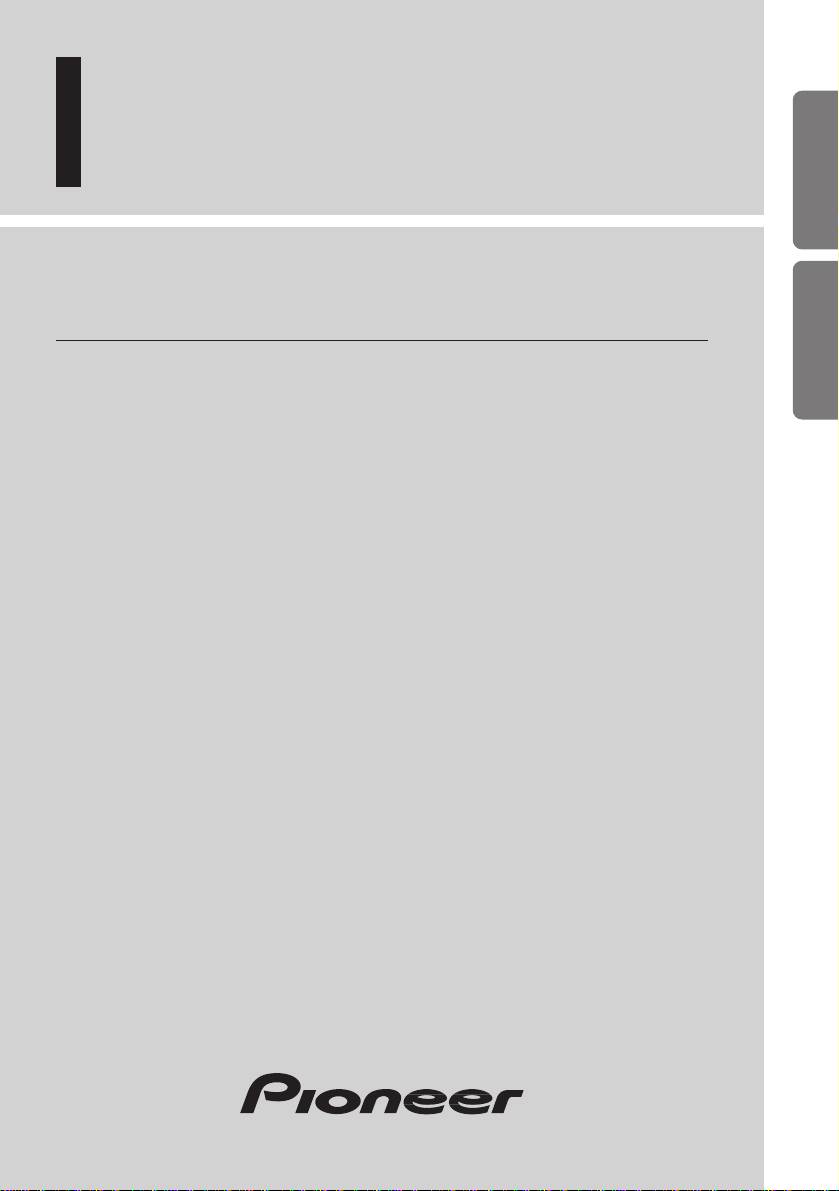
Multi-CD control High power cassette player with
RDS tuner
Кассетный проигрыватель высокой мощности с
RDS приёмником и управлением многодисковым
проигрывателем компакт-дисков
Operation Manual
KEH-P6011R
Инструкция по эксплуатации
ENGLISH
ÀУССК¸¹
DEUTSCH FRANÇAIS ITALIANO NEDERLANDS
Page 2
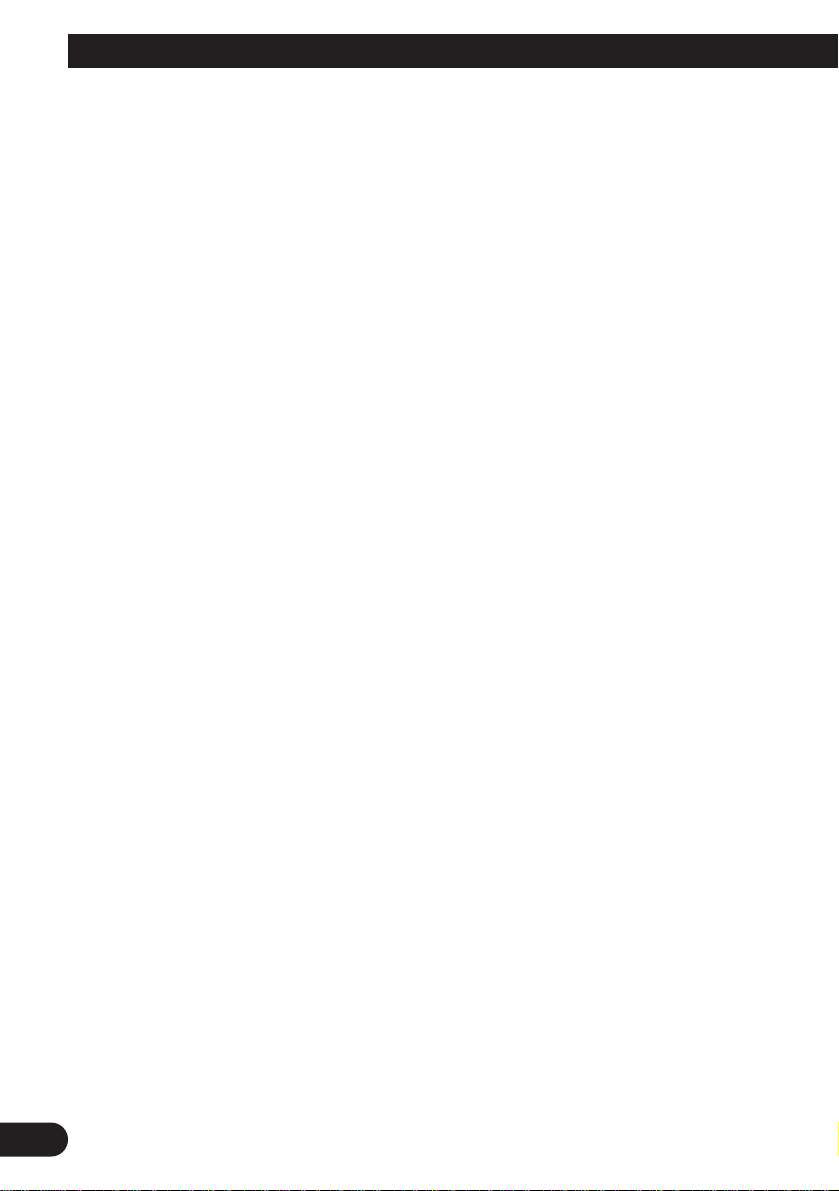
1
Contents
Key Finder .................................................... 3
-
Head Unit
-
Steering Remote Controller (CD-SR80)
Before Using This Product ...................... 4
About This Product .......................................... 4
About This Manual ............................................ 4
-
When using the Remote Controller
(CD-R600)
Precaution .......................................................... 5
In Case of Trouble ............................................ 5
When using the 50-Disc Type
Multi-CD Player ........................................ 5
Basic Operation ........................................ 6
To Listen to Music ............................................ 6
Basic Operation of Tuner .................................. 8
-
Manual and Seek Tuning
-
Preset Tuning
-
Band
Basic Operation of Cassette Player .................. 9
-
Open
-
Direction Change
-
Fast Forward/Rewind and Music Search
-
Cassette Loading Slot
-
Eject
Basic Operation of Multi-CD Player .............. 11
-
Track Search and Fast Forward/Reverse
-
Disc Search
-
Disc Number Search
(for 6-Disc, 12-Disc types)
Corresponding Display Indications and
Buttons .................................................... 12
Entering the Function Menu ............................ 12
Function Menu Functions ................................ 13
Entering the Detailed Setting Menu ................ 14
Detailed Setting Menu Functions .................... 15
Tuner Operation ...................................... 16
-
Local Seek Tuning (LOCAL)
-
Best Stations Memory (BSM)
Using RDS Functions .............................. 17
What is RDS? .................................................. 17
Program Service Name Display ...................... 17
AF Function (AF) ............................................ 18
-
Activating/Deactivating the AF Function
PI Seek Function ............................................ 19
-
PI Seek
-
Auto PI Seek (for preset station)
Regional Function (REG) ................................ 19
-
Activating/Deactivating the REG
Function
TA Function (TA) .......................................... 20
-
Activating/Deactivating the TA Function
-
Canceling Traffic Announcements
-
Adjusting the TA Volume
-
TP Alarm Function
PTY Function .................................................. 22
-
Searching the PTY
-
News Program Interruption Setting
(NEWS)
-
PTY Alarm
-
Canceling Announcements
-
PTY List
Using the Cassette Player ...................... 25
-
Repeat Play (REPEAT)
-
Blank Skip (B-SKIP)
-
Radio Intercept (RI)
Page 3
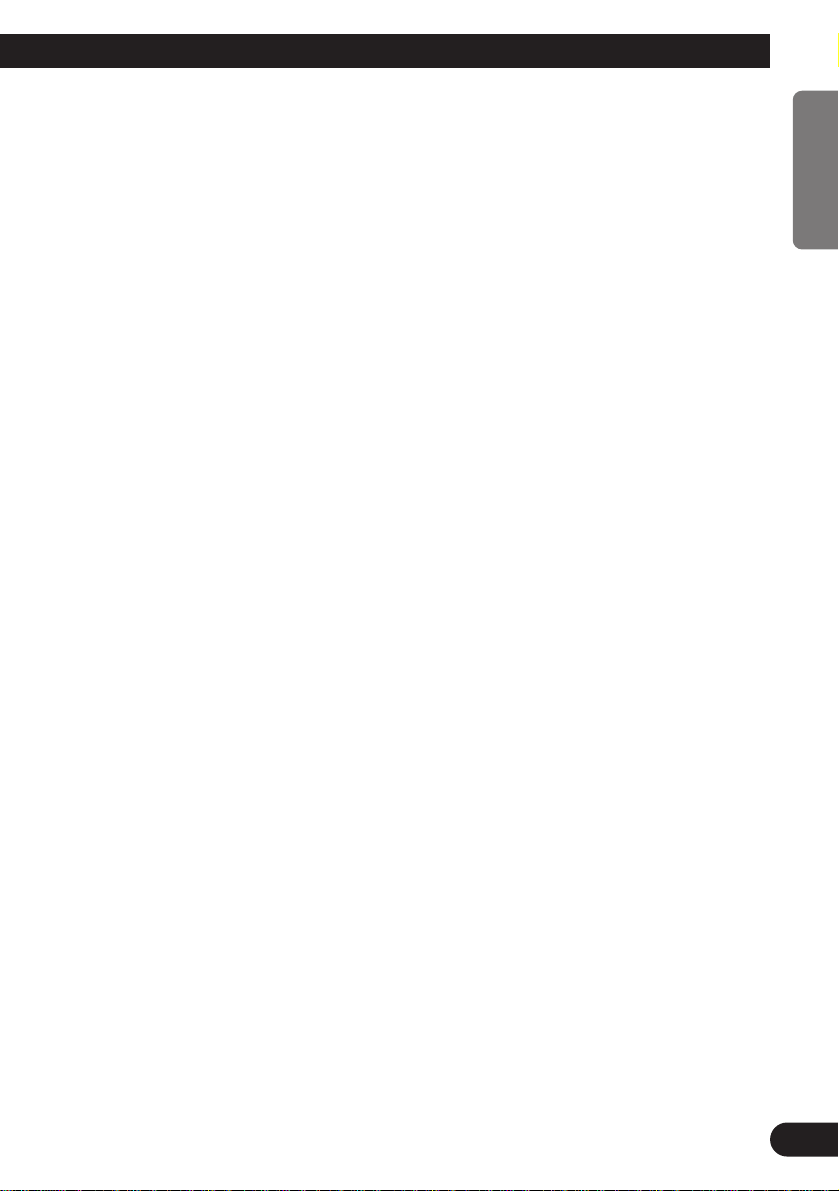
Using Multi-CD Players .......................... 27
-
Repeat Play (REPEAT)
-
Random Play (RANDOM)
-
Scan Play (SCAN)
-
Pause (PAUSE)
ITS (Instant Track Selection) .......................... 29
-
ITS Programming (ITS)
-
ITS Play (ITS-P)
-
Erase a Track Program
-
Erase a Disc Program
Disc Title ........................................................ 31
-
Disc Title Input (TITLE IN)
-
Selecting Discs by Disc Title List
(TITLE LIST)
-
Displaying Disc Title
Compression and DBE (COMP) .................... 33
-
COMP/DBE ON/OFF Switching
CD TEXT Function (for CD TEXT
compatible type) ...................................... 34
-
Title Display Switching
-
Title Scroll
Audio Adjustment .................................... 35
Setting the Sound Focus Equalizer (SFEQ) .... 35
-
About the Sound Focus Equalizer (SFEQ)
Selecting the Equalizer Curve ........................ 36
-
About the Custom Curves
Entering the Audio Menu ................................ 37
Audio Menu Functions .................................... 37
-
Balance Adjustment (FADER)
-
Equalizer Curve Adjustment
(EQ-LOW/EQ-MID/EQ-HIGH)
-
Equalizer Curve Fine Adjustment
-
Bass Adjustment (BASS)
-
Treble Adjustment (TRE)
-
Loudness Adjustment (LOUD)
-
Subwoofer Output (SUB.W)
-
Subwoofer Setting Adjustment (80HZ 0)
-
Source Level Adjustment (SLA)
Detaching and Replacing the
Front Panel .......................................... 43
Theft Protection .............................................. 43
-
Detaching the Front Panel
-
Replacing the Front Panel
-
Warning Tone
Initial Setting ............................................ 44
Entering the Initial Setting Menu .................... 44
Initial Setting Menu Functions ........................ 45
-
Switching the Auto PI Seek (A-PI)
-
Setting the Warning Tone (WARN)
-
Switching the AUX Mode (AUX)
-
Setting the Dimmer (DIMMER)
-
Selecting the Illumination Color
(ILL. CLR)
-
Setting the Rear Output (FRT+REAR)
Other Functions ........................................ 48
Using the AUX Source .................................... 48
-
Selecting the AUX Source
-
AUX Title Input (TITLE IN)
Cellular Telephone Muting ............................ 48
Cassette Player and Care ...................... 49
Precaution ........................................................ 49
-
About the Cassette Player
-
About Cassette Tapes
Cleaning the Head .......................................... 49
Specifications .......................................... 50
2
ENGLISH
ÀУССК¸¹
DEUTSCH FRANÇAIS ITALIANO NEDERLANDS
Page 4
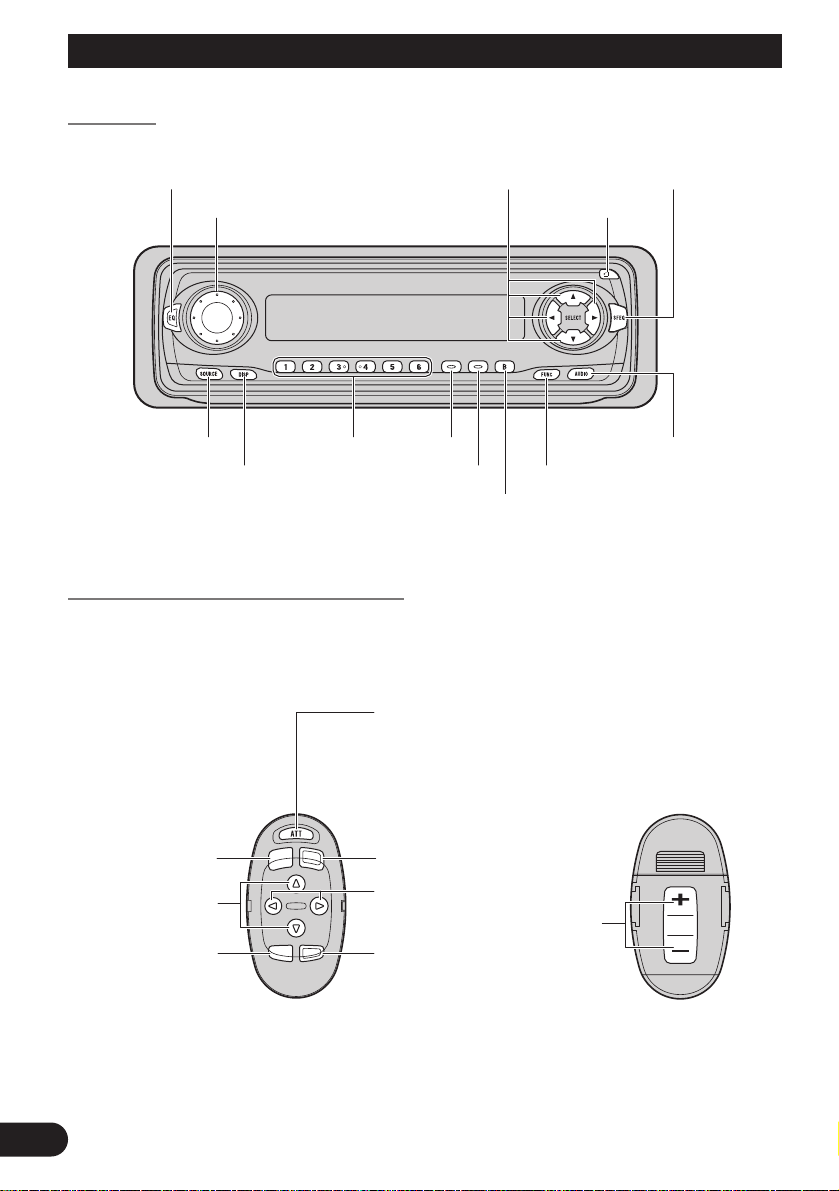
3
Key Finder
Head Unit
Steering Remote Controller (CD-SR80)
The steering remote controller (CD-SR80) enabling remote control of the head unit is sold
separately. Operation is the same as when using buttons on the head unit.
VOLUME
FUNCTION buttonDISPLAY button
Buttons 1-6 TA buttonSOURCE button
EQ button
PTY button
OPEN button
BAND button
5/∞/2/3 buttons
FUNCTION button
2/3 buttons
SOURCE/OFF button
5/∞ buttons
AUDIO button
+/– button
Raise or
lower the
volume.
BAND button
ATT button
This lets you quickly
lower volume level
(by about 90%). Press
once more to return to
the original volume
level.
AUDIO button
SFEQ button
Page 5
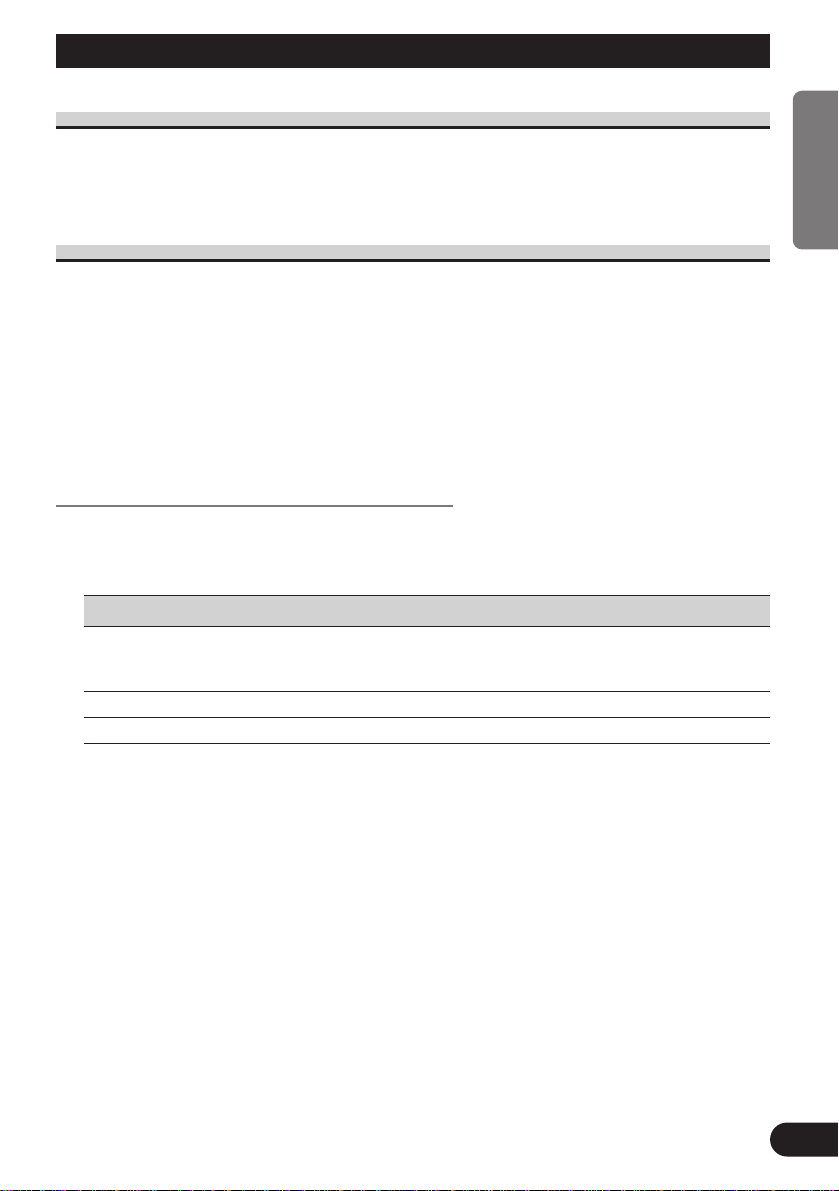
Before Using This Product
4
ENGLISH
ÀУССК¸¹
DEUTSCH FRANÇAIS ITALIANO NEDERLANDS
About This Product
The tuner frequencies on this product are allocated for use in Western Europe, Asia, the
Middle East, Africa and Oceania. Use in other areas may result in improper reception. The
RDS function operates only in areas with FM stations broadcasting RDS signals.
About This Manual
This product features a number of sophisticated functions ensuring superior reception and
operation. All are designed for the easiest possible use, but many are not self-explanatory.
This operation manual is intended to help you benefit fully from their potential and to
maximize your listening enjoyment.
We recommend that you familiarize yourself with the functions and their operation by
reading through the manual before you use this product. It is especially important that you
read and observe the “Precaution” on page 5 and in other sections.
This manual explains head unit operation. You can perform the same operations with the
steering remote controller.
When using the Remote Controller (CD-R600)
CD-R600, another sold separately remote controller, is equipped with the PGM button in
which a frequently used function is preprogrammed by each source.
A press of PGM button activates the functions in the following chart.
Source Function name Page
Tuner Best Stations Memory (OFF) 16
Best Stations Memory (ON)
(Hold for 2 seconds) 16
Cassette Player Blank Skip 25
Multi-CD player Pause 28
Page 6
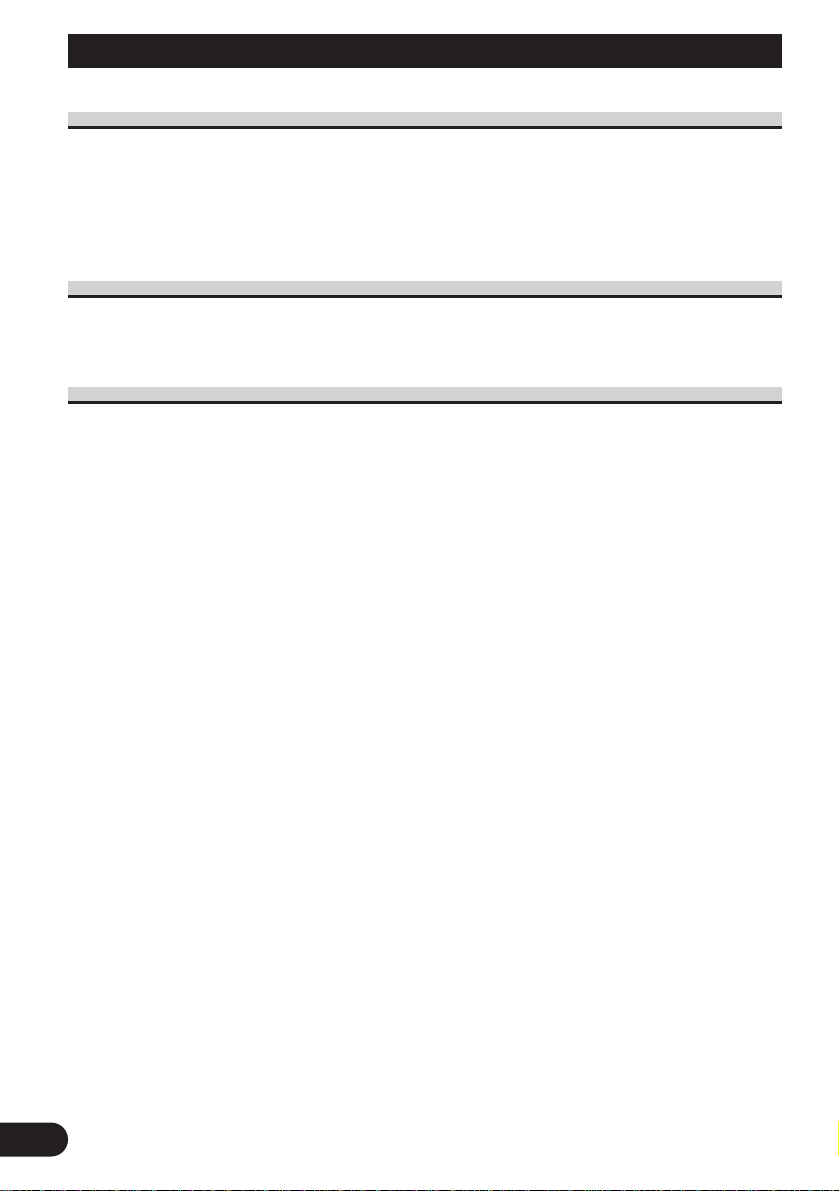
5
Before Using This Product
Precaution
• Keep this manual handy as a reference for operating procedures and precautions.
• Always keep the volume low enough for outside sounds to be audible.
• Protect this product from moisture.
• If the battery is disconnected, the preset memory will be erased and must be reprogrammed.
In Case of Trouble
Should this product fail to operate properly, contact your dealer or nearest authorized
Pioneer Service Station.
When using the 50-Disc Type Multi-CD Player
The available functions of the 50-Disc Type Multi-CD Player are described in this
Operation Manual. Note that other 50-Disc Type Multi-CD Player functions cannot be
used with this product.
Page 7
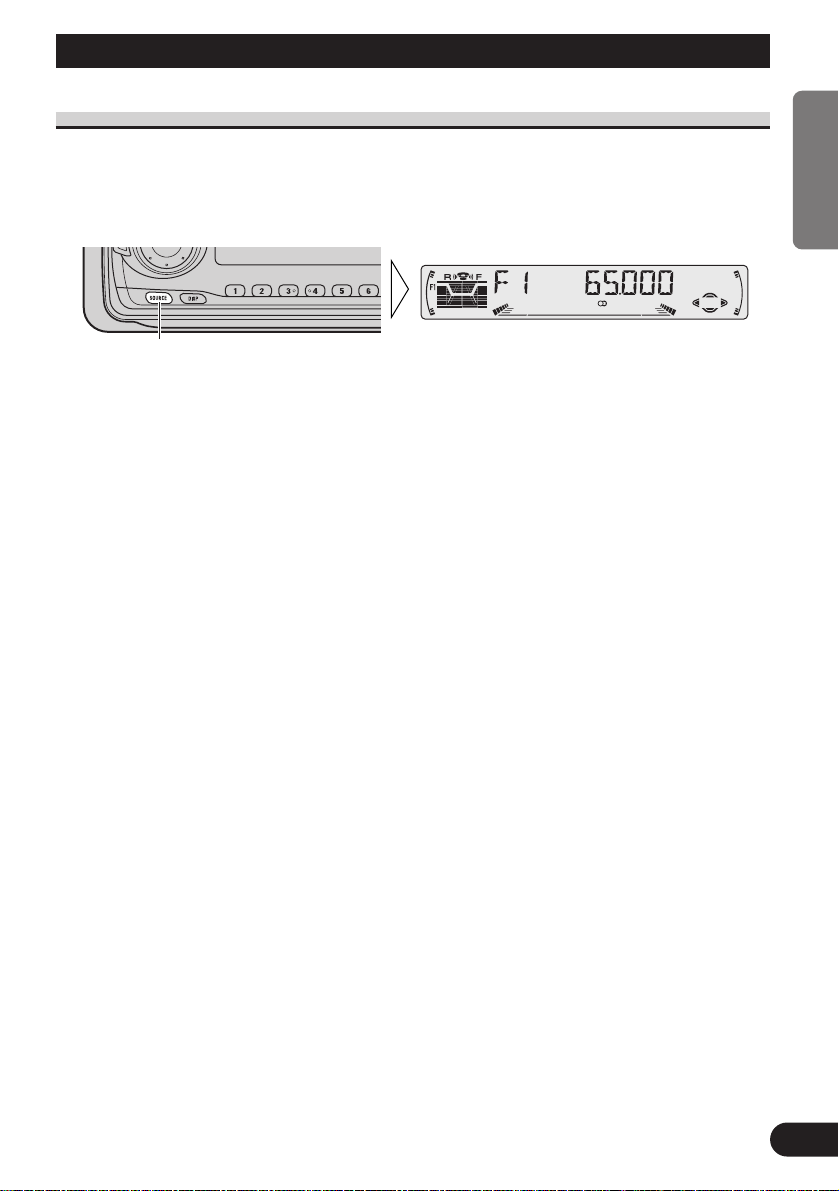
Basic Operation
6
ENGLISH
ÀУССК¸¹
DEUTSCH FRANÇAIS ITALIANO NEDERLANDS
To Listen to Music
The following explains the initial operations required before you can listen to music.
Note:
• Loading a cassette in this product. (Refer to page 9.)
1. Select the desired source. (e.g. Tuner)
Each press of the SOURCE button selects the desired source in the following order:
Tuner = Cassette Player = Multi-CD player = External Unit = AUX
Note:
• External Unit refers to a Pioneer product (such as one available in the future) that, although incompatible as a source, enables control of basic functions by this product. Only one External Unit can
be controlled by this product.
• In the following cases, the sound source will not change:
* When a product corresponding to each source is not connected to this product.
* When no tape is set in this product.
* When no magazine is set in the Multi-CD player.
* When the AUX (external input) is set to OFF. (Refer to page 46.)
• When this product’s blue/white lead is connected to the car’s Auto-antenna relay control terminal,
the car’s Auto-antenna extends when this product’s source is switched ON. To retract the antenna,
switch the source OFF.
Continued overleaf.
Each press changes the Source ...
Page 8
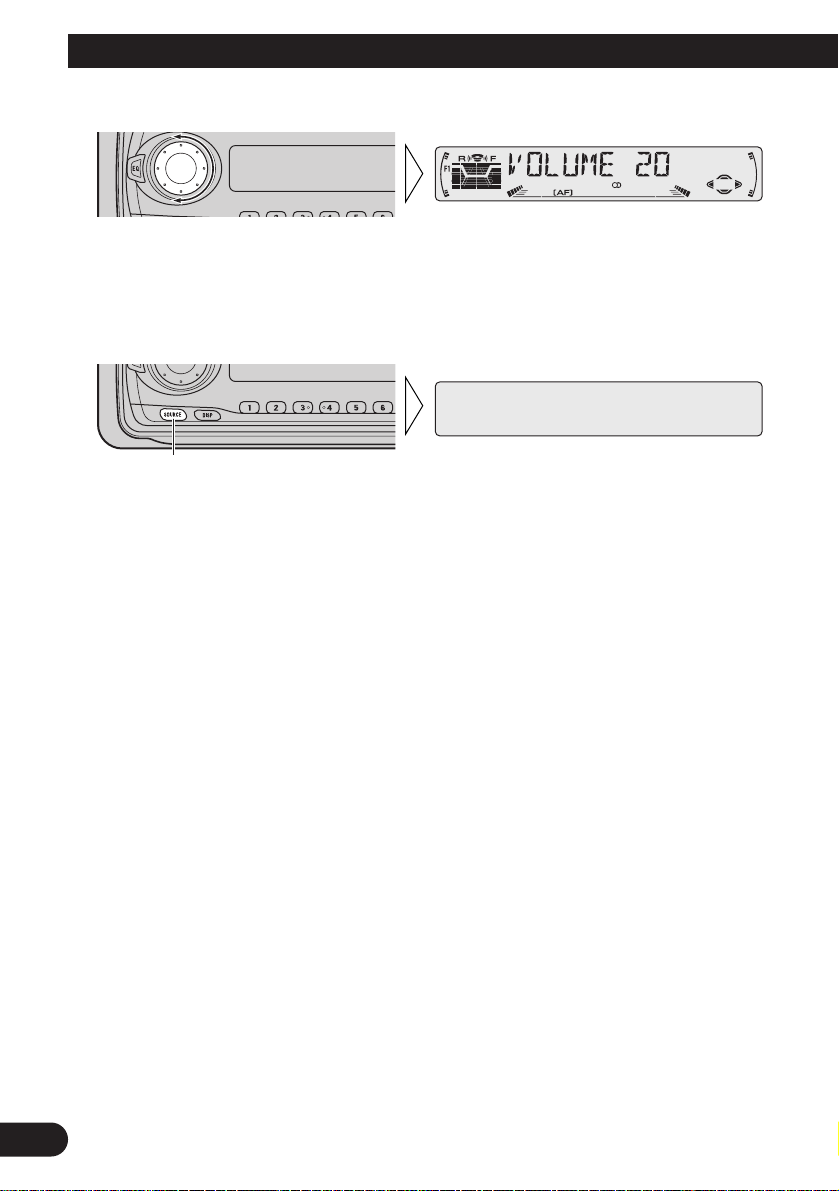
2. Raise or lower the volume.
Rolling the VOLUME changes the volume level.
Note:
• Roll clockwise to raise the volume level.
• Roll counterclockwise to lower the volume level.
3. Turn the source OFF.
Hold for 1 second
7
Basic Operation
Page 9
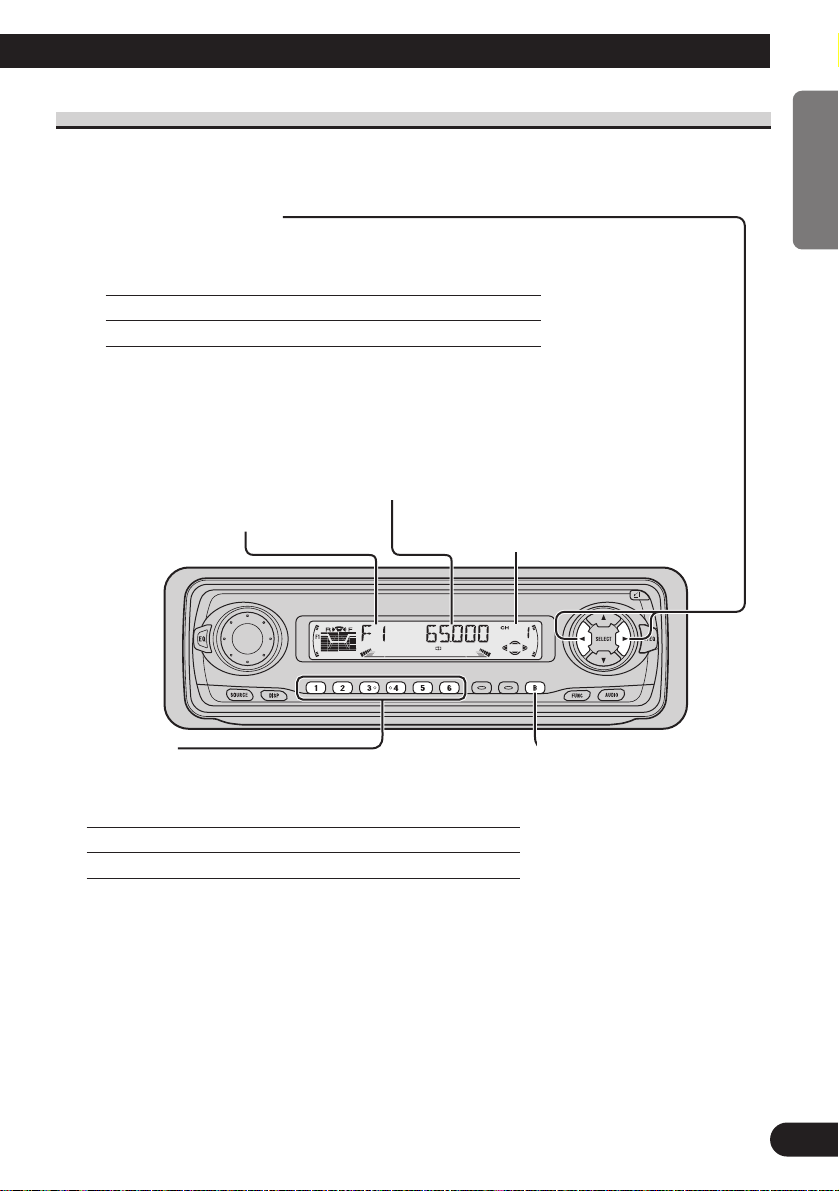
8
ENGLISH
ÀУССК¸¹
DEUTSCH FRANÇAIS ITALIANO NEDERLANDS
Basic Operation of Tuner
This product’s AF function can be switched ON and OFF. AF should be switched OFF for
normal tuning operations. (Refer to page 18.)
Manual and Seek Tuning
• You can select the tuning method by changing the length of
time you press the 2/3 button.
Manual Tuning (step by step) 0.5 seconds or less
Seek Tuning 0.5 seconds or more
Note:
• If you continue pressing the button for longer than 0.5 seconds, you can skip
broadcasting stations. Seek Tuning starts as soon as you release the button.
• Stereo indicator “” lights when a stereo station is selected.
Preset Tuning
• You can memorize broadcast stations in buttons
1 through 6 for easy, one-touch station recall.
Preset station recall 2 seconds or less
Broadcast station preset memory 2 seconds or more
Note:
• Up to 18 FM stations (6 in F1 (FM1), F2 (FM2) and F3
(FM3)) and 6 MW/LW stations can be stored in memory.
• You can also use the 5 or ∞ buttons to recall broadcast sta-
tions memorized in buttons 1 through 6.
Band
F1 (FM1) = F2 (FM2)
= F3 (FM3) = MW/LW
Note:
• The FM bands cover
different frequency
ranges as below;
F1 (FM1):
65 — 74 MHz
F2 (FM2) , F3 (FM3):
87.5 — 108 MHz
Preset Number Indicator
Band Indicator
Frequency Indicator
Page 10

9
Basic Operation
Basic Operation of Cassette Player
Note:
• Be sure to close the front panel after loading or ejecting a cassette.
Play Time Indicator
Note:
• The continuous playback time count starts at 00’00” at the following times.
* When a tape is inserted.
* When the tape direction is changed.
* When you rewind the tape side currently playing back to the beginning.
• The continuous playback time count is halted when fast-forwarding/rewinding and while the
Music Search function is operating.
Open
Note:
• Use to open the front panel when loading or ejecting a cassette.
(The illustration on the right shows the front panel open.)
Direction Change
Direction Indicator
Page 11

10
ENGLISH
ÀУССК¸¹
DEUTSCH FRANÇAIS ITALIANO NEDERLANDS
Cassette Loading Slot
Note:
• Do not insert anything other than a cassette into
the Cassette Loading Slot.
Eject
Note:
• The Tape function can be turned ON/OFF with the cassette tape
remaining in this product. (Refer to page 6.)
Fast Forward/Rewind and Music Search
• Each press of the 3 button selects Fast Forward or Forward-Music
Search.
FF (Fast Forward) = F-MS (Forward-Music Search) = Normal Playback
• Each press of the 2 button selects Rewind or Rewind-Music Search.
REW (Rewind) = R-MS (Rewind-Music Search) = Normal Playback
Note:
• Fast Forward/Rewind and Music Search can be canceled by pressing the BAND button.
Page 12

Basic Operation of Multi-CD Player
This product can control a Multi-CD player (sold separately).
Disc Number Search (for 6-Disc, 12-Disc types)
• You can select discs directly with the 1 to 6 buttons. Just press the number corresponding to the disc you want to listen to.
Note:
• When a 12-Disc Multi-CD Player is connected and you want to select disc 7 to 12, press the
1 to 6 buttons for 2 seconds.
Note:
• The Multi-CD player may perform a preparatory operation, such as verifying the presence of
a disc or reading disc information, when the power is turned ON or a new disc is selected for
playback. “READY” is displayed.
• If the Multi-CD player cannot operate properly, an error message such as “ERROR-14” is
displayed. Refer to the Multi-CD player owner’s manual.
• If there are no discs in the Multi-CD player magazine, “NO DISC” is displayed.
11
Basic Operation
Track Search and Fast Forward/Reverse
• You can select between Track Search or Fast
Forward/Reverse by pressing the 2/3 button
for a different length of time.
Track Search 0.5 seconds or less
Fast Forward/Reverse Continue pressing
Play Time Indicator
Track Number Indicator
Disc Number Indicator
Disc Search
Page 13

12
ENGLISH
ÀУССК¸¹
DEUTSCH FRANÇAIS ITALIANO NEDERLANDS
Corresponding Display Indications and Buttons
This product’s display features Key Guidance Indicators. These light to indicate which of
the 5/∞/2/3, FUNCTION and AUDIO buttons you can use. When you’re in the
Function Menu (refer to next section), Detailed Setting Menu (refer to page 14), Initial
Setting Menu (refer to page 44) or Audio Menu (refer to page 37), they also make it easy
to see which 5/∞/2/3 buttons you can use to switch functions ON/OFF, switch repeat
selections and perform other operations.
Indicator and corresponding buttons are shown below.
7 Head Unit 7 Steering Remote 7 Display
Controller
When 1 is lit in the display, perform appropriate operations with the z buttons.
When 2 is lit in the display, it indicates that you are in the Function Menu, Detailed
Setting Menu or Initial Setting Menu. You can switch between each of these menus and
between different modes in the menus using button x on the head unit or steering remote
controller.
When 3 is lit in the display, it indicates you are in the Audio Menu. You can switch
between modes in the Audio Menu using button c on the head unit or steering remote
controller.
Entering the Function Menu
The Function Menu lets you operate simple functions for each source.
Note:
• After entering the Function Menu, if you do not perform an operation within about 30 seconds, the
Function Menu is automatically canceled.
1. Select the desired mode in the Function Menu. (Refer to next section,
“Function Menu Functions”.)
Continued overleaf.
Each press changes the Mode ...
z
xc
Page 14
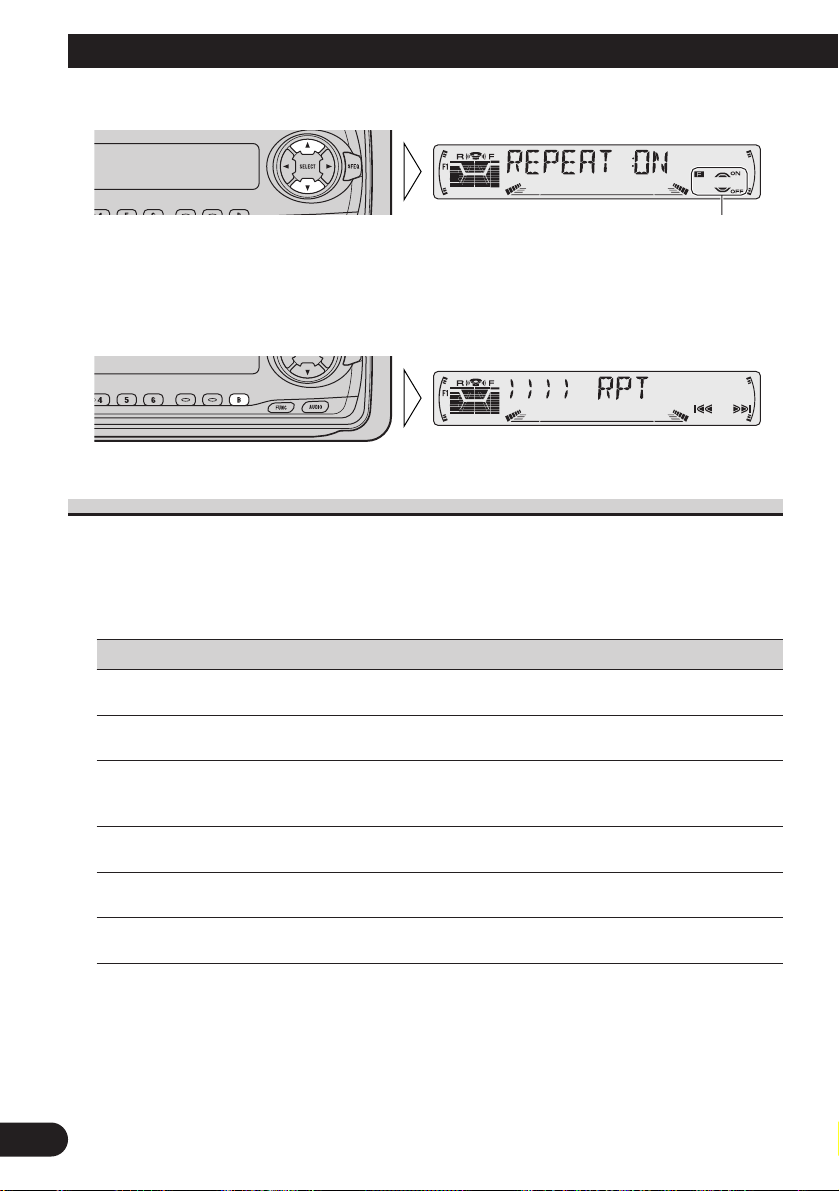
13
Basic Operation
2. Operate a mode. (e.g. Repeat Play)
3. Cancel the Function Menu.
Function Menu Functions
The following chart shows functions for each source in the Function Menu. The chart also
shows indications for each function, operations and buttons used to perform operations.
For more details, or when you want to know about an operation, refer to the page number
indicated in the chart.
7 Tuner
Function name (Display) Button: Operation Page
Best Stations Memory (BSM) 5: ON 16
∞: OFF
Regional Function (REG) 5: ON 19
∞: OFF
Local Seek Tuning (LOCAL) 1 5: ON 16
3 ∞: OFF
2 2 or 3: Select (Sensitivity)
TA Function (TA) 5: ON 20
∞: OFF
News Program Interruption Setting 5: ON 23
(NEWS) ∞: OFF
AF Function (AF) 5: ON 18
∞: OFF
The button used and the operation it performs are
indicated by the key guidance indicator. Press the
5 button to switch the key guidance indicator ON,
and the ∞ button to switch it OFF.
Page 15
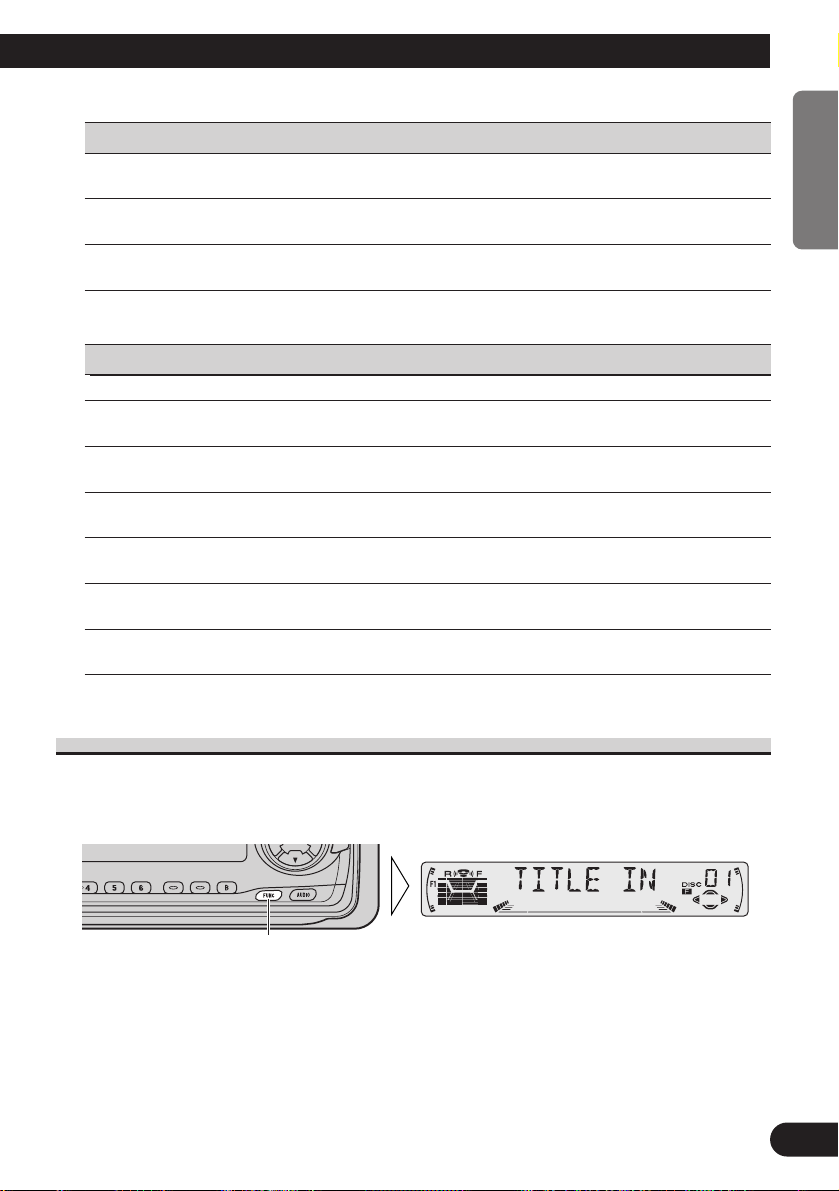
14
ENGLISH
ÀУССК¸¹
DEUTSCH FRANÇAIS ITALIANO NEDERLANDS
7 Cassette Player
Function name (Display) Button: Operation Page
Repeat Play (REPEAT) 5: ON 25
∞: OFF
Blank Skip (B-SKIP) 5: ON 25
∞: OFF
Radio Intercept (RI) 5: ON 26
∞: OFF
7 Multi-CD Player
Function name (Display) Button: Operation Page
Repeat Play (REPEAT) 2 or 3: Select (Play range) 27
Selecting Discs by Disc Title List 1 2 or 3: Select (Disc Title) 32
(TITLE LIST) 2 5: Play
Random Play (RANDOM) 5: ON 27
∞: OFF
Scan Play (SCAN) 5: ON 28
∞: OFF
ITS Play (ITS-P) 5: ON 29
∞: OFF
Pause (PAUSE) 5: ON 28
∞: OFF
Compression and DBE 5 or ∞: Select 33
(COMP) (Sound Quality Function)
Entering the Detailed Setting Menu
In the Detailed Setting Menu, you can operate convenient, complex functions for each
source.
1. Enter the Detailed Setting Menu.
Continued overleaf.
Hold for 2 seconds
Page 16
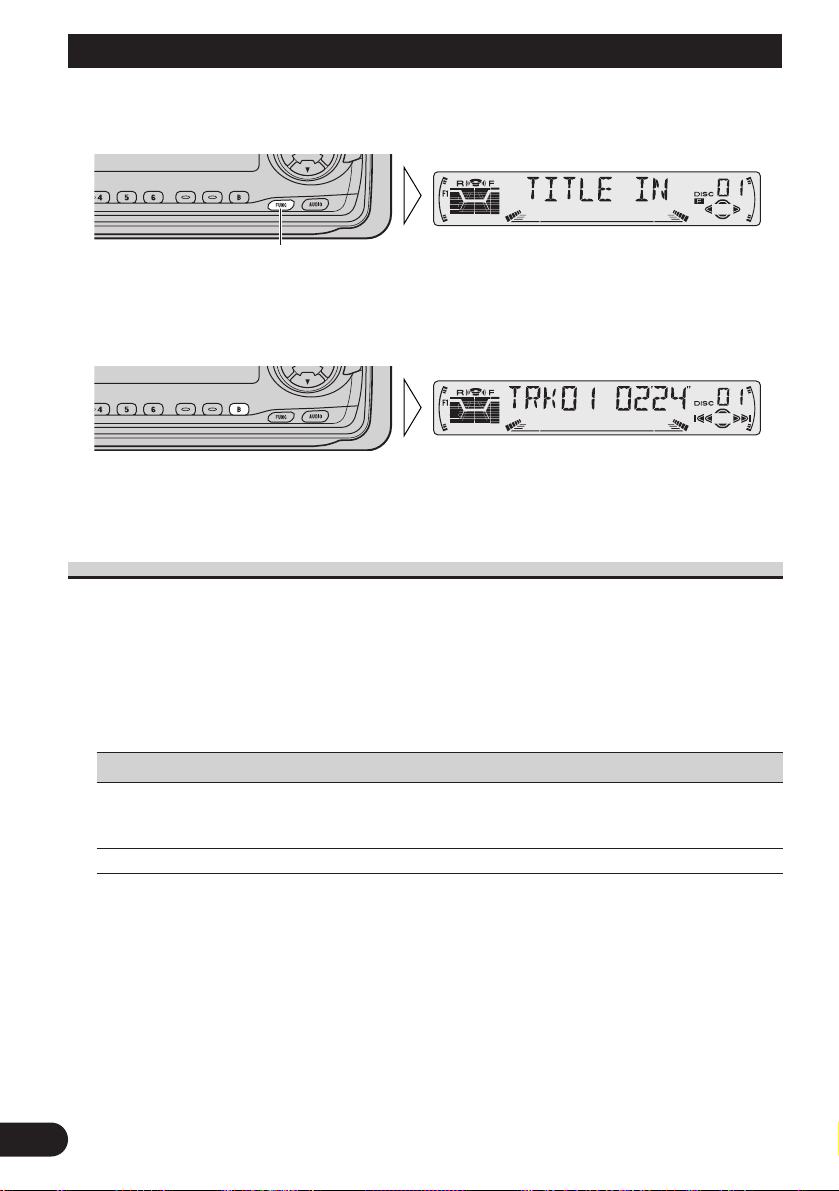
15
Basic Operation
2. Select the desired mode. (Refer to next section, “Detailed Setting Menu
Functions”.)
3. Operate a mode.
4. Cancel the Detailed Setting Menu.
Note:
• You can cancel the Detailed Setting Menu by pressing the FUNCTION button again for 2 seconds.
Detailed Setting Menu Functions
The following chart shows functions for each source in the Detailed Setting Menu. The
chart also shows indications for each function, operations and buttons used to perform
operations. For more details, or when you want to know about an operation, refer to the
page number indicated in the chart.
Note:
• Tuner and Cassette player have no Detailed Setting Menu.
7 Multi-CD Player
Function name (Display) Button: Operation Page
Disc Title Input (TITLE IN) 1 5 or ∞: Select (Letter) 31
2 2 or 3: Select (Position)
3 3: Memory
ITS Programming (ITS) 5: Memory 29
Each press changes the Mode ...
Page 17
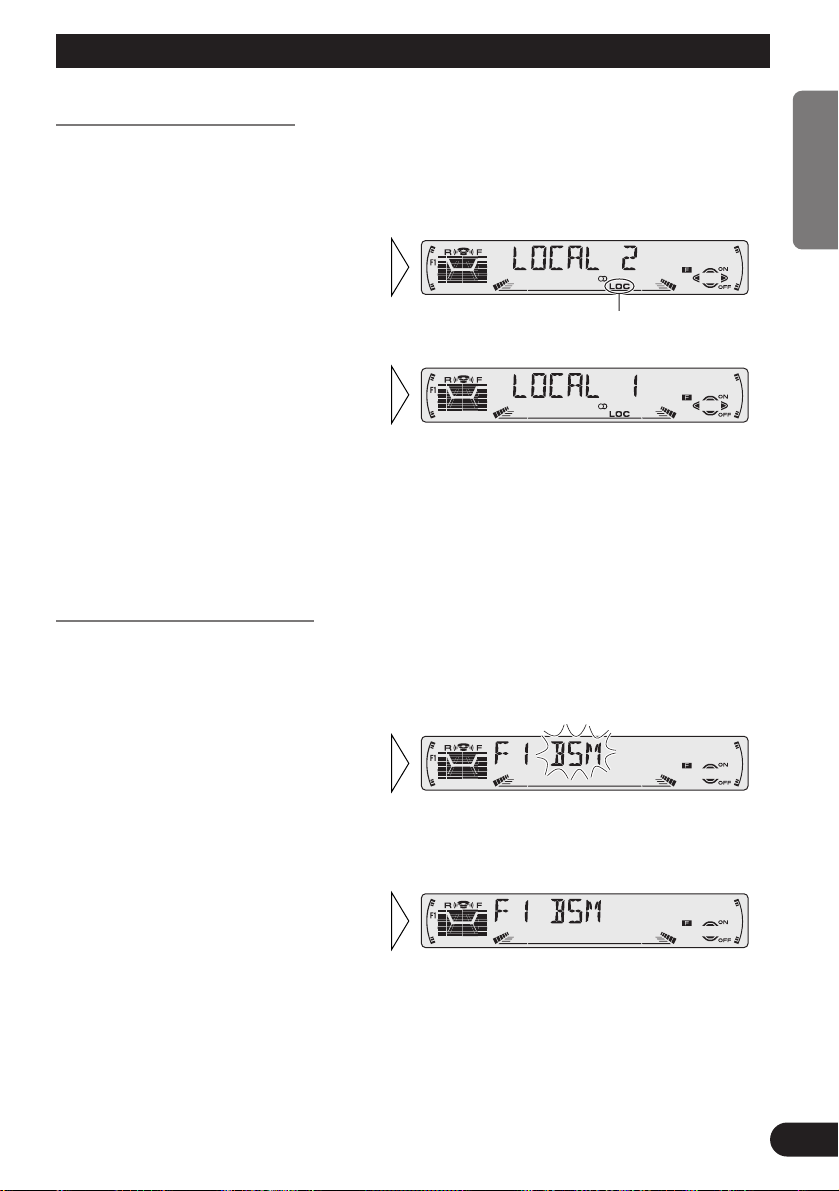
Tuner Operation
16
ENGLISH
ÀУССК¸¹
DEUTSCH FRANÇAIS ITALIANO NEDERLANDS
Local Seek Tuning (LOCAL)
When Local is ON, you can only select broadcast stations providing strong reception.
1. Press the FUNCTION button and select the Local mode (LOCAL) in the
Function Menu.
FM : LOCAL 1 Ô LOCAL 2 Ô LOCAL 3 Ô LOCAL 4
MW/LW : LOCAL 1 Ô LOCAL 2
Note:
• The LOCAL 4 setting allows reception of only the strongest stations, while lower settings let you
receive progressively weaker stations.
Best Stations Memory (BSM)
The BSM function stores stations in memory automatically.
1. Press the FUNCTION button and select the BSM mode (BSM) in the
Function Menu.
• To cancel the process, press
the ∞ button in the Function
Menu before memorization is
complete.
2. Switch the BSM ON with the
5 button.
The stations with the strongest signals will be stored under buttons
1–6 and in order of their signal
strength.
3. Select the desired Local Seek
sensitivity with the 2/3 buttons.
“LOC”
2. Switch the Local ON/OFF
with the 5/∞ buttons.
Page 18

17
What is RDS?
RDS (Radio Data System) is a system for transmitting data on the FM2 and FM3 bands
programs. This data, which is inaudible, provides a variety of features such as: program
service name, program type display, traffic announcement standby, automatic tuning and
program type tuning, intended to aid radio listeners in tuning to a desired station.
Note:
• RDS service may not be provided by all stations.
• RDS functions, like AF (Alternative frequencies search) and TA (Traffic Announcement standby),
are only active when your radio is tuned to RDS stations.
Program Service Name Display
With this function, the names of networks/stations providing RDS services replace the frequency on the display a few seconds after they are tuned in.
• When you want to know PTY Information or the frequency of the current
station, change the display.
Each press of the DISPLAY button selects the display in the following order:
Program Service Name = PTY Information = Frequency
Note:
• After switching displays, if you do not perform an operation within 8 seconds, the Program Service
Name is automatically displayed.
7 PTY Information
PTY (Program Type ID code) information for the currently tuned station appears on the
display for 8 seconds. The information is correlated with the list in the section “PTY List”
on page 24.
Note:
• If a PTY code of zero is received from a station, “NONE” will be displayed. This indicates that the
station has not defined its program contents.
• If the signal is too weak for this product to pick up the PTY code, “NO PTY” will be displayed.
7 Frequency
The frequency of the current station appears on the display.
Each press changes the Display ...
Using RDS Functions
Page 19
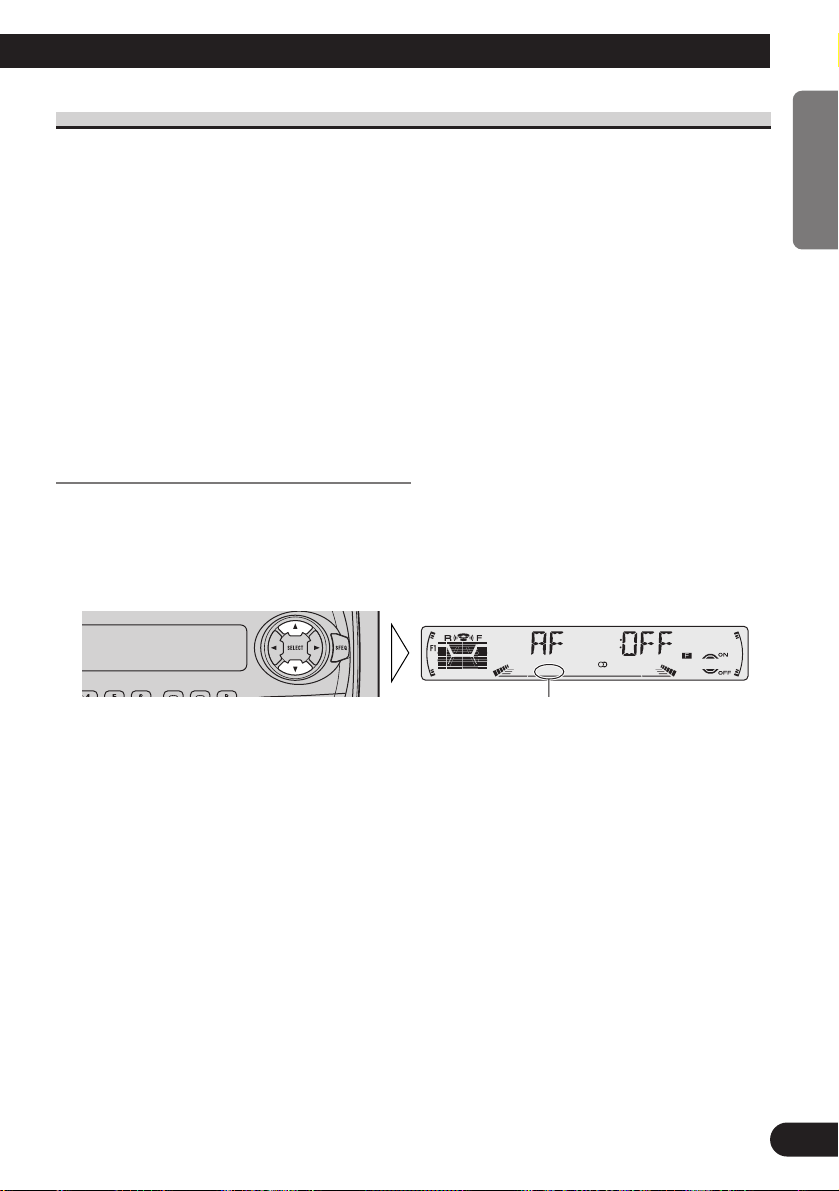
18
ENGLISH
ÀУССК¸¹
DEUTSCH FRANÇAIS ITALIANO NEDERLANDS
AF Function (AF)
The AF (Alternative Frequencies search) function is used to search for other frequencies in
the same network as the currently tuned station. It automatically retunes the receiver to
another frequency in the network which is broadcasting a stronger signal when there are
problems with reception of the currently tuned station or better reception is possible on
a different frequency.
Note:
• AF tunes the receiver only to RDS stations when you use Seek tuning or BSM Auto Memory with
the “AF ” indicator ON.
• When you recall a preset station, the tuner may update the preset station with a new frequency from
the station’s AF list. (This is only available when using presets on the FM2 and FM3 bands.) No
preset number appears on the display if the RDS data for the station received differs from that for
the originally stored station.
• Sound may be temporarily interrupted by another program during an AF frequency search.
• When the tuner is tuned to a non-RDS station, the “AF ” indicator flashes.
• AF can be switched ON or OFF independently for each FM band.
Activating/Deactivating the AF Function
AF is set to ON by default.
1. Press the FUNCTION button and select the AF mode (AF) in the Function
Menu.
2. Activate or deactivate AF while in an FM band.
“AF” disappears.
Page 20
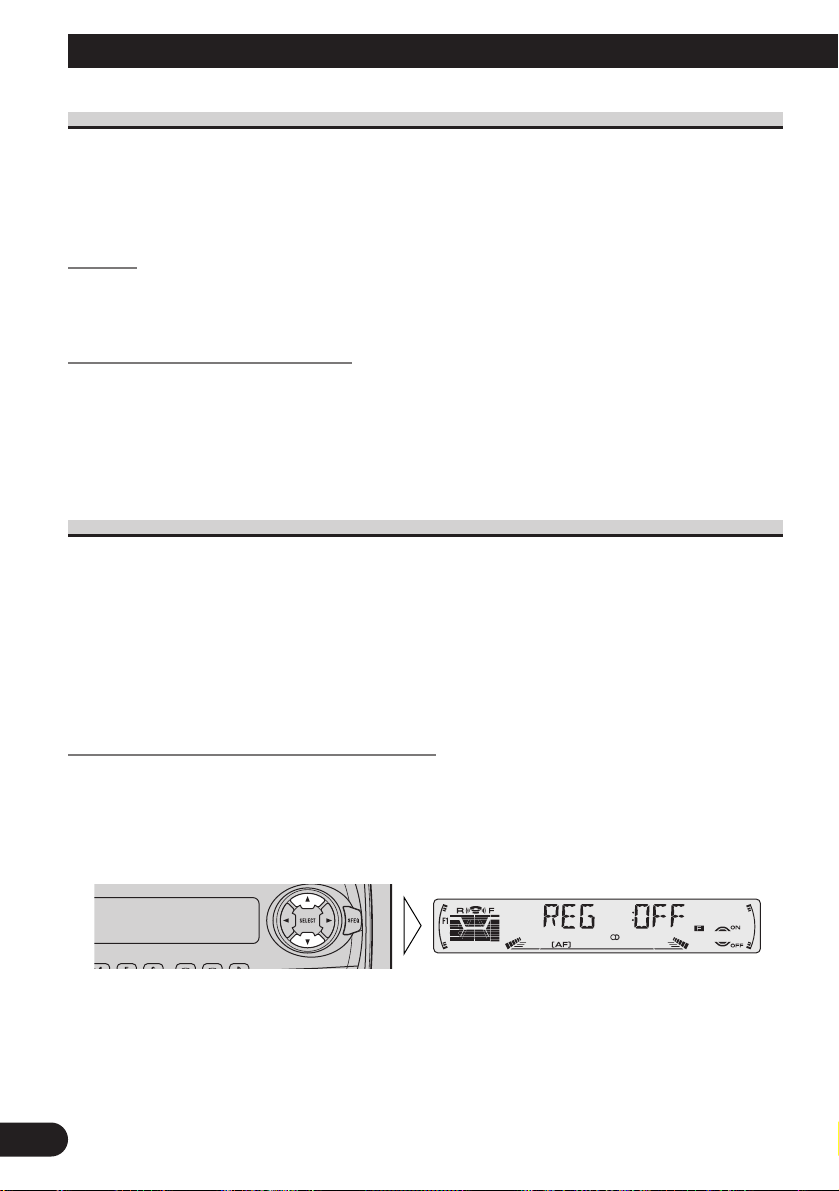
19
PI Seek Function
The tuner searches for another frequency broadcasting the same programming. “PI SEEK”
appears on the display and the radio volume is muted during a PI Seek. The muting is discontinued after completion of the PI Seek, whether or not the PI seek has succeeded. If the PI
Seek is unsuccessful, the tuner returns to the previous frequency.
PI Seek
If the tuner fails to locate a suitable alternative frequency or if the broadcasting signal is
too weak for proper reception, the PI Seek will automatically start.
Auto PI Seek (for preset station)
When preset stations cannot be recalled, as when traveling long distances, this product can
be set to perform PI Seek also during preset recall.
The default setting for Auto PI Seek is OFF.
Note:
• Refer to “Initial Setting” for details on how to switch Auto PI Seek ON/OFF.
Regional Function (REG)
When AF is used to retune the tuner automatically, REG (regional) limits the selection to
stations broadcasting regional programs.
Note:
• Regional programming and regional networks are organized differently depending on the country
(i.e., they may change according to the hour, state or broadcast area).
• The preset number may disappear on the display if the tuner tunes in a regional station which differs from the originally set station.
• REG can be switched ON or OFF independently for each FM band.
Activating/Deactivating the REG Function
The REG function is set to ON by default.
1. Press the FUNCTION button and select the REG mode (REG) in the
Function Menu.
2. Activate or deactivate REG while in an FM band.
Using RDS Functions
Page 21
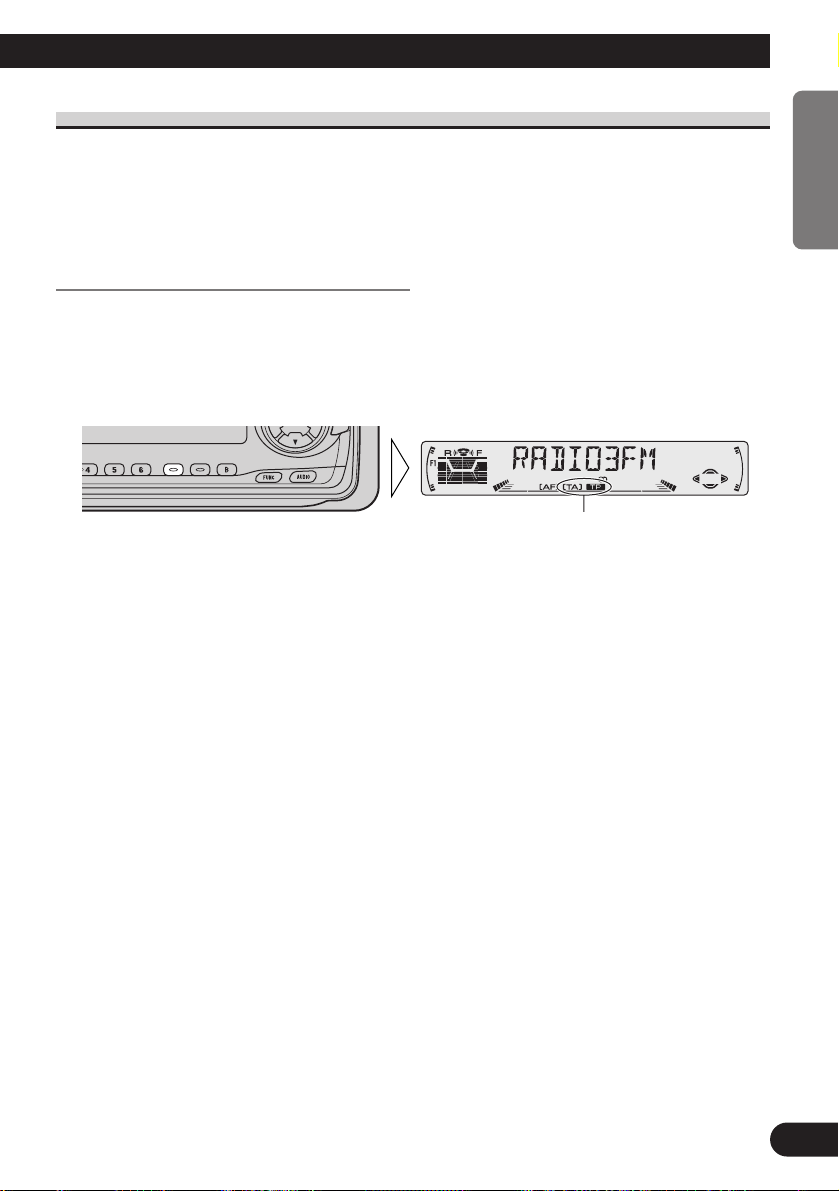
TA Function (TA)
The TA (Traffic Announcement standby) function lets you receive traffic announcements
automatically, no matter what source you are listening to. The TA function can be activated for either a TP station (a station that broadcasts traffic information) or an enhanced
other network’s TP station (a station carrying information which cross-references TP stations).
Activating/Deactivating the TA Function
1. Tune in a TP or enhanced other network’s TP station.
The TP indicator “TP” lights when the tuner is tuned to a TP station or an enhanced other
network’s TP station.
2. Activate the TA function.
The TA indicator “TA” lights, indicating that the tuner is waiting for traffic announcements.
Repeat the preceding operation when no traffic announcement is being received to deactivate the TA function.
Note:
• You can also switch the TA Function ON/OFF in the Function Menu.
• The system switches back to the original source following traffic announcement reception.
• The TA function can be activated from sources other than tuner if the tuner was last set to the FM
band but not if it was last set to the MW/LW band.
• If the tuner was last set to FM, turning on the TA function lets you operate other tuning functions
while listening to sources other than tuner.
• Only TP or enhanced other network’s TP stations are tuned in during the Seek Tuning mode when
the TA indicator “TA” is ON.
• Only TP or enhanced other network’s TP stations are stored by BSM when the TA indicator “TA”
is ON.
“TA” “TP”
20
ENGLISH
ÀУССК¸¹
DEUTSCH FRANÇAIS ITALIANO NEDERLANDS
Page 22
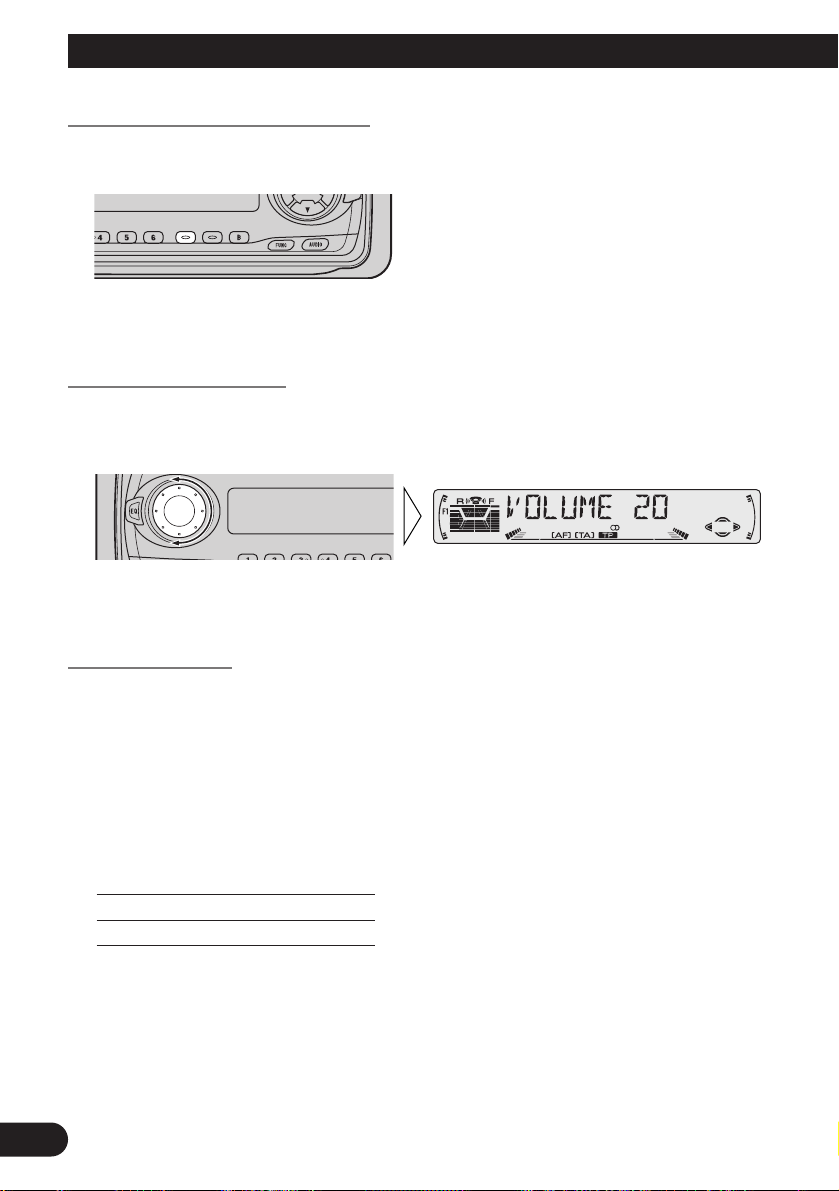
21
Canceling Traffic Announcements
• Press the TA button while a traffic announcement is being received to cancel
the announcement and return to the original source.
The announcement is canceled but the tuner remains in the TA mode until the TA button is
pressed again.
Adjusting the TA Volume
When a traffic announcement begins, the volume adjusts automatically to a preset level to
enable you to hear the announcement clearly.
• Set the volume by adjusting it during reception of a traffic announcement.
The newly set volume is stored in memory and recalled for subsequent traffic announcements.
TP Alarm Function
About 30 seconds after the TP indicator “TP” is extinguished due to a weak signal, a 5 second beep sounds to remind you to select another TP or enhanced other network’s TP station.
• If you are listening to the tuner, tune in another TP station or enhanced
other network’s TP station.
In sources other than tuner, the tuner automatically seeks out the TP station with the
strongest signal in the current area 10 (or 30)* seconds after the TP indicator “TP” disappears from the display.
* Time taken before Seek begins.
TA function ON 10 seconds
TA, AF functions ON 30 seconds
Using RDS Functions
Page 23
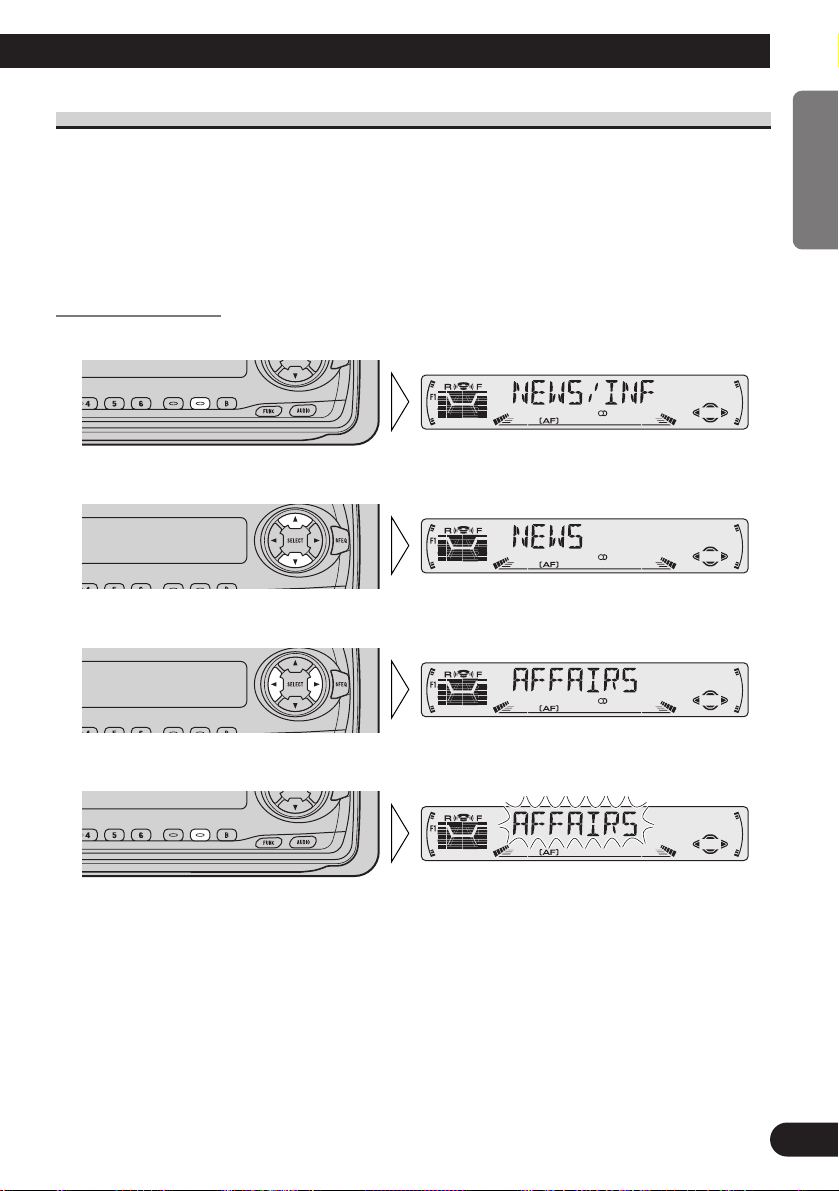
22
ENGLISH
ÀУССК¸¹
DEUTSCH FRANÇAIS ITALIANO NEDERLANDS
PTY Function
With Wide and Narrow classification of program type, the PTY function provides two
ways to select stations by the type of program being broadcast (PTY Search). It also provides automatic tuning to emergency broadcasts (PTY Alarm).
Note:
• There’s no need to perform PTY Search settings again if they have previously been set. After
switching to the PTY Search Setting mode in Step 1, just perform PTY Search in Step 4.
Searching the PTY
1. Select the PTY Search Setting mode.
2. Select the PTY Search method (Wide, Narrow).
3. Select one from among the PTY.
4. Start PTY Search.
The tuner searches for a station broadcasting the desired PTY.
To cancel the PTY Search Setting mode, hold down the PTY button for 2 seconds.
Note:
• The program of some stations may differ from that indicated by the transmitted PTY.
• If no station broadcasting the selected programming type is found, “NOT FOUND” is displayed for
about 2 seconds, and the tuner returns to the original station.
Page 24
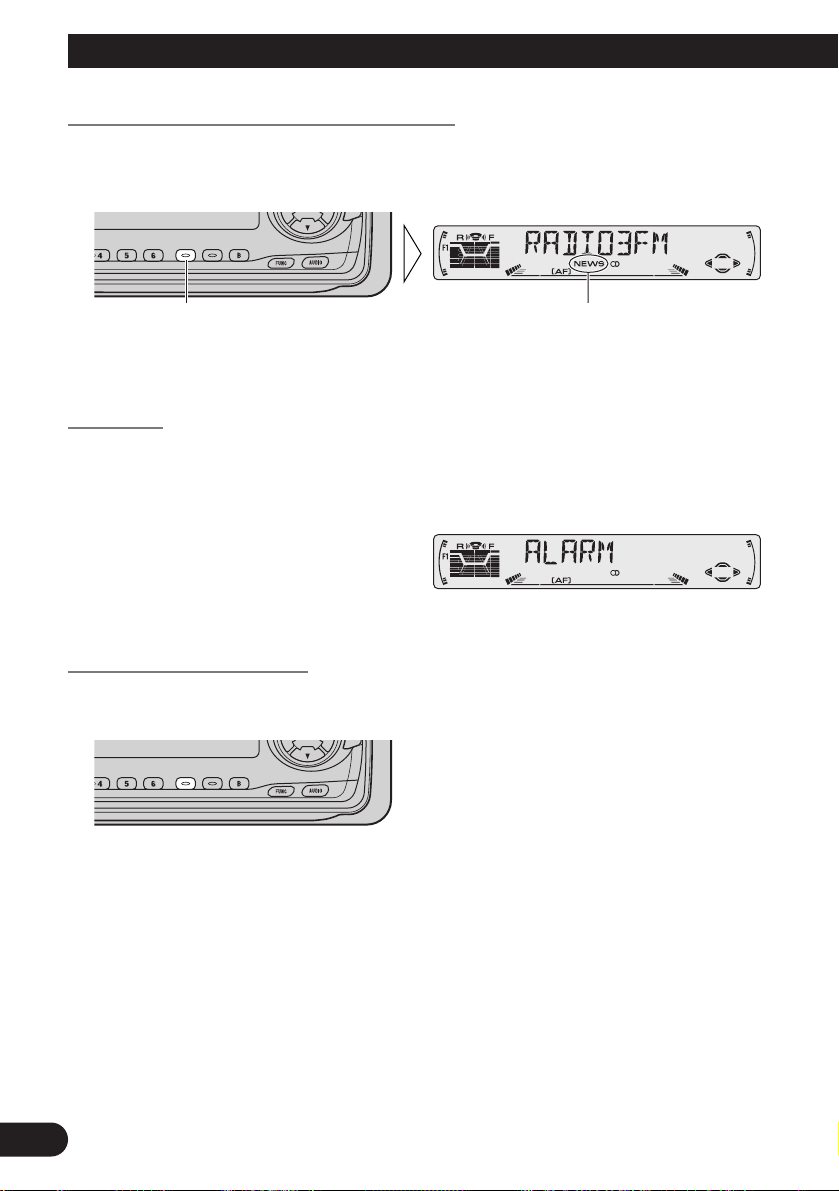
23
News Program Interruption Setting (NEWS)
You can switch automatic reception of PTY code news programs ON/OFF. When a
received news program ends, reception of the previous program resumes.
• Set interruption to ON or OFF.
Note:
• You can also switch the News Program Interruption Setting ON/OFF in the Function Menu.
PTY Alarm
PTY Alarm is a special PTY code for announcements regarding emergencies such as natural disasters. When the tuner receives the radio alarm code, “ALARM” appears on the
display and the volume adjusts to the TA volume. When the station stops broadcasting the
emergency announcement, the system returns to the previous source.
Canceling Announcements
• Press the TA button during announcement reception to cancel the announcement and return to the previous source.
“NEWS”Hold for 2 seconds
Using RDS Functions
Page 25
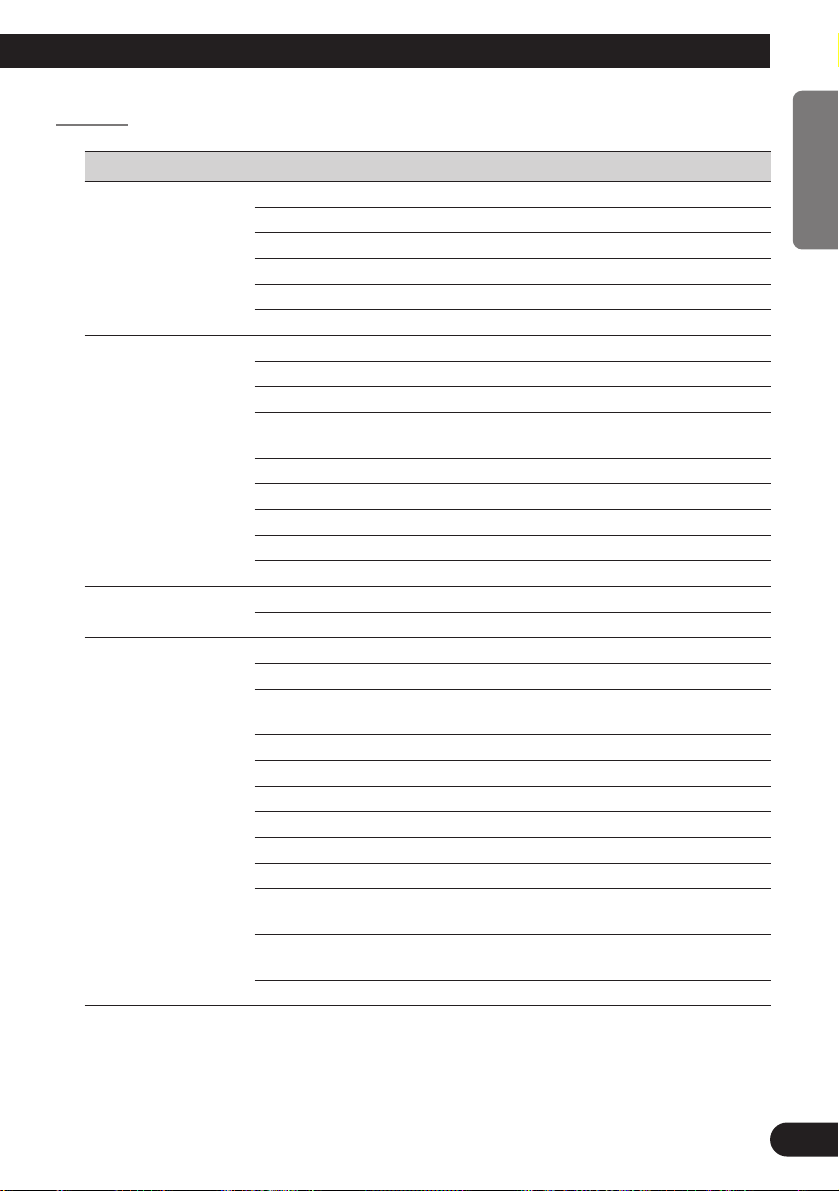
24
ENGLISH
ÀУССК¸¹
DEUTSCH FRANÇAIS ITALIANO NEDERLANDS
PTY List
Wide Narrow Details
NEWS/INF NEWS News.
AFFAIRS Current affairs.
INFO General information and advice.
SPORT Sports programs.
WEATHER Weather reports/Meteorological information.
FINANCE Stock market reports, commerce, trading, etc.
POPULAR POP MUS Popular music.
ROCK MUS Contemporary modern music.
EASY MUS Easy listening music.
OTH MUS Other types of music, which can’t be
categorized.
JAZZ Jazz music based programs.
COUNTRY Country music based programs.
NAT MUS National music based programs.
OLDIES Oldies music, ‘Golden age’ based programs.
FOLK MUS Folk music based programs.
CLASSICS L. CLASS Light classical music.
CLASSIC Serious classical music.
OTHERS EDUCATE Educational programs.
DRAMA All radio plays and serials.
CULTURE Programs concerned with any aspect of national
or regional culture.
SCIENCE Programs about nature, science and technology.
VARIED Light entertainment programs.
CHILDREN Children’s programs.
SOCIAL Social affairs programs.
RELIGION Religion affairs programs or services.
PHONE IN Phone in based programs.
TOURING Travel programs, not for announcements about
traffic problem.
LEISURE Programs about hobbies and recreational
activities.
DOCUMENT Documentary programs.
Page 26
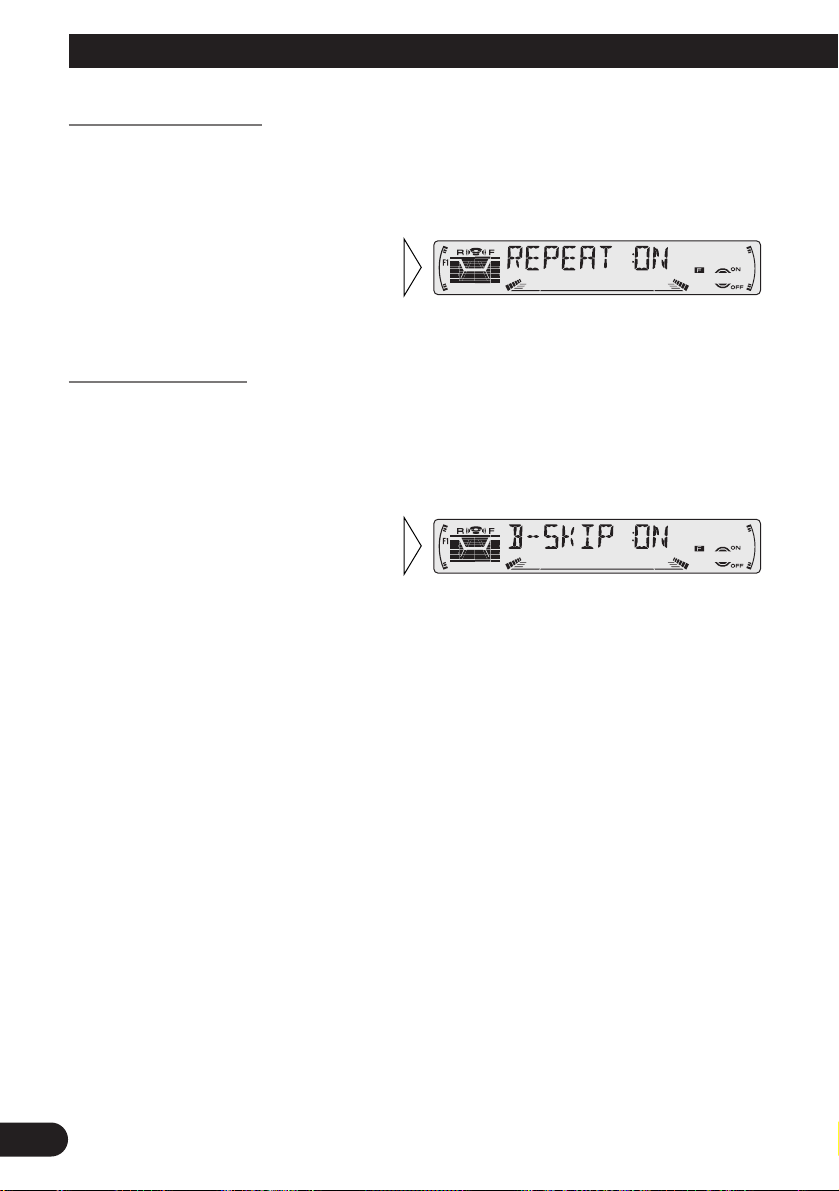
25
Using the Cassette Player
Repeat Play (REPEAT)
The repeat play lets you hear the same song over again.
1. Press the FUNCTION button and select the Repeat mode (REPEAT) in the
Function Menu.
Blank Skip (B-SKIP)
This function fast-forwards to the next song automatically if there is a long period of
silence (12 seconds or longer) between songs.
1. Press the FUNCTION button and select the Blank Skip mode (B-SKIP) in
the Function Menu.
2. Switch the Blank Skip
ON/OFF with the 5/∞ buttons.
2. Switch the Repeat Play
ON/OFF with the 5/∞ buttons.
Page 27
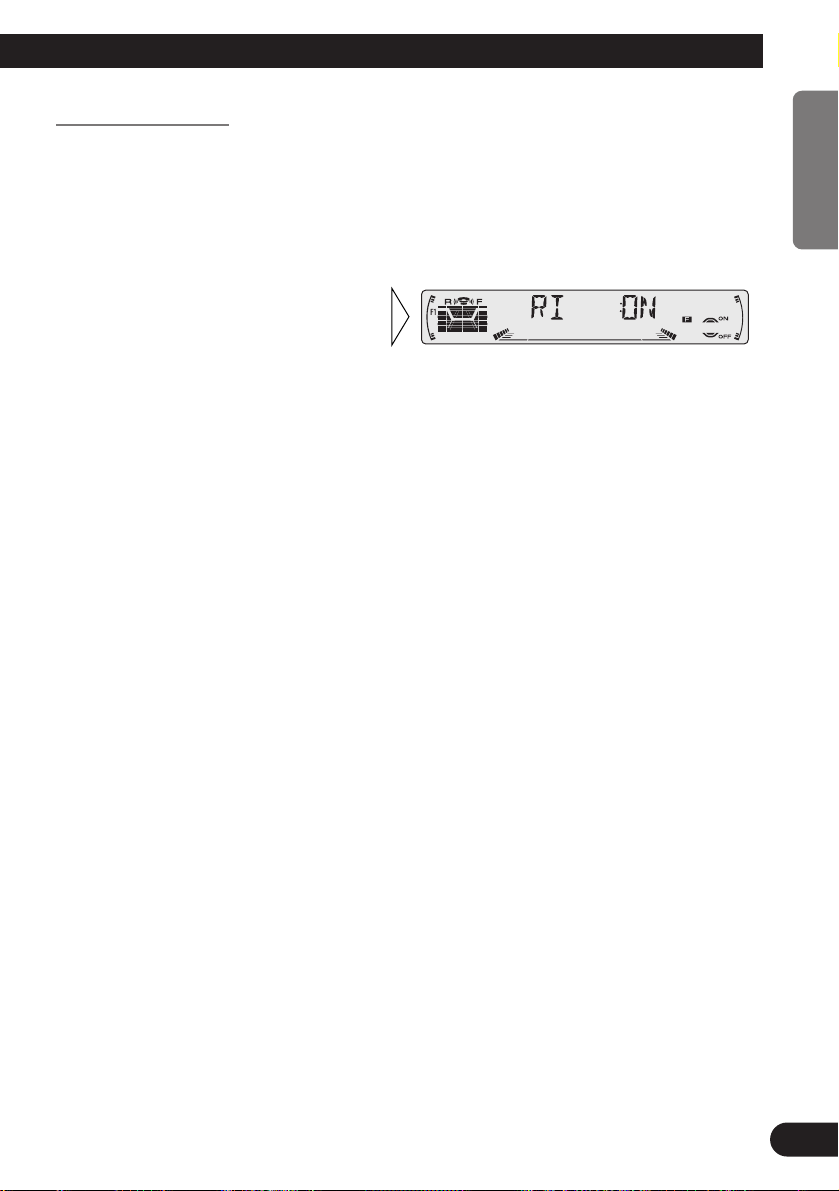
26
ENGLISH
ÀУССК¸¹
DEUTSCH FRANÇAIS ITALIANO NEDERLANDS
Radio Intercept (RI)
This function allows you to listen to the radio during tape fast-forwarding/rewinding.
Note:
• The radio intercept function does not work during a Music Search operation.
1. Press the FUNCTION button and select the Radio Intercept mode (RI) in the
Function Menu.
2. Switch the Radio Intercept
ON/OFF with the 5/∞ buttons.
Page 28
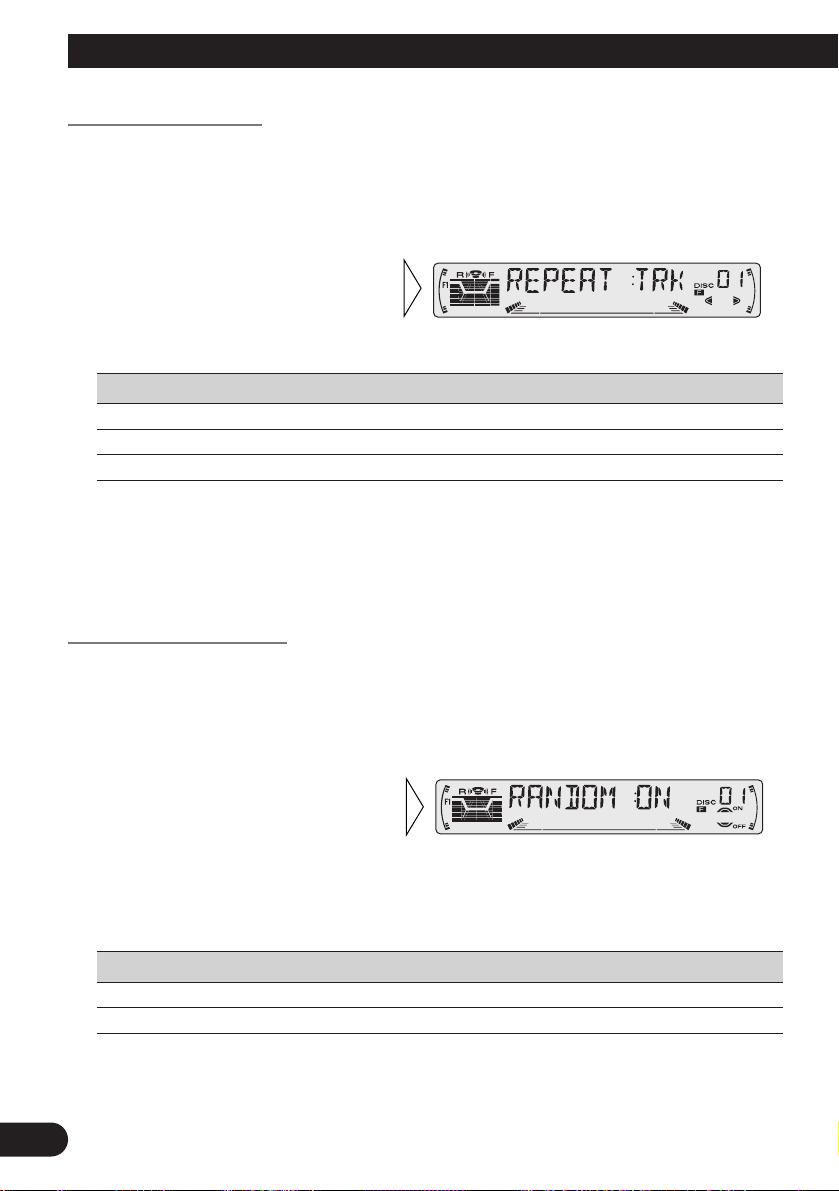
27
Using Multi-CD Players
Repeat Play (REPEAT)
There are three repeat play ranges: One-track Repeat, Disc Repeat and Multi-CD player
Repeat. Default repeat play range is Multi-CD player Repeat.
1. Press the FUNCTION button and select the Repeat mode (REPEAT) in the
Function Menu.
Play range Display
Multi-CD player Repeat MCD
One-track Repeat TRK
Disc Repeat DSC
Note:
• If you select other discs during the repeat play, the repeat play range changes to Multi-CD player
Repeat.
• If you perform Track Search or Fast Forward/Reverse during One-track Repeat, the repeat play
range changes to Disc Repeat.
Random Play (RANDOM)
Tracks are played at random within the selected repeat play range as explained in “Repeat
Play” above.
1. Press the FUNCTION button and select the Random mode (RANDOM) in
the Function Menu.
Display Play range
DRDM Disc Repeat
RDM Multi-CD player Repeat
Note:
• One-track Repeat changes to the Disc Repeat when you switch the Random Play ON.
2. Switch the Random Play
ON/OFF with the 5/∞ buttons.
After selecting the desired repeat
play range from those referred to in
“Repeat Play” above, switch MultiCD Player Random Play ON.
2. Select the desired repeat play
range with the 2/3 buttons.
Multi-CD player Repeat = Onetrack Repeat = Disc Repeat
Page 29
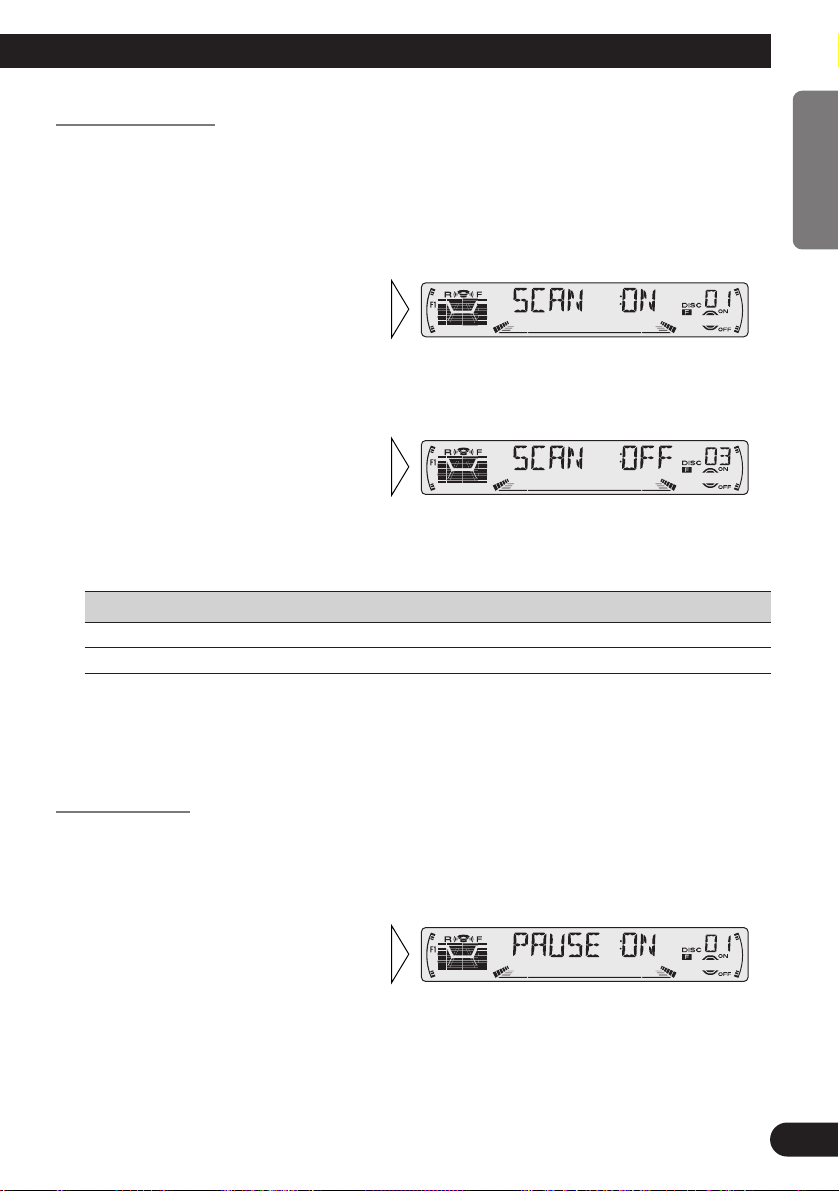
28
ENGLISH
ÀУССК¸¹
DEUTSCH FRANÇAIS ITALIANO NEDERLANDS
Scan Play (SCAN)
In the Disc Repeat, the beginning of each track on the selected disc is scanned for about 10
seconds. In the Multi-CD player Repeat, the beginning of the first track on each disc is
scanned for about 10 seconds.
1. Press the FUNCTION button and select the Scan mode (SCAN) in the
Function Menu.
Display Play range
DSCN Disc Repeat
SCAN Multi-CD player Repeat
Note:
• Scan Play is canceled automatically after all the tracks or discs have been scanned.
• One-track Repeat changes to the Disc Repeat when you switch the Scan Play ON.
Pause (PAUSE)
Pause pauses the currently playing track.
1. Press the FUNCTION button and select the Pause mode (PAUSE) in the
Function Menu.
2. Switch the Pause ON/OFF
with the 5/∞ buttons.
3. When you find the desired
track (or disc), cancel the Scan
Play with the ∞ button.
If the Function Menu has been canceled automatically, select the Scan
mode in the Function Menu again.
2. Switch the Scan Play ON with the
5 button.
After selecting the desired repeat
play range from those referred to in
“Repeat Play” on page 27, switch
Multi-CD Player Scan Play ON.
Page 30
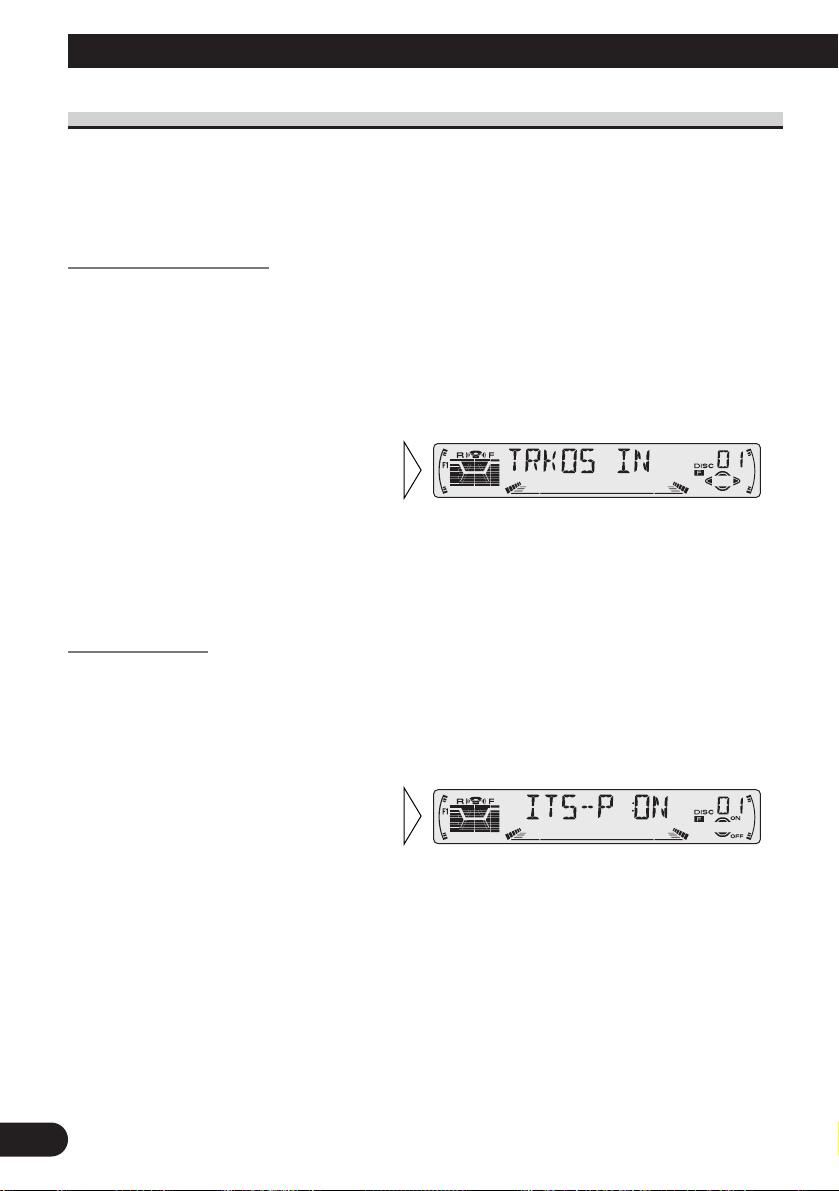
29
ITS (Instant Track Selection)
The ITS function allows you to search for the track you wish to play when a Multi-CD
player is installed. You can use ITS to program automatic playback of up to 24 tracks per
disc from up to 100 discs. (You can store ITS program and Disc Title data for up to 100
discs in memory.)
ITS Programming (ITS)
Programmed tracks are played within the selected repeat play range in the “Repeat Play”
on page 27.
1. Play the track you wish to program.
2. Select the ITS Programming mode (ITS) in the Detailed Setting Menu.
(Refer to page 14.)
Note:
• After 100 discs have been programmed, data for a new disc will overwrite the data for the disc that
has not been played back for the longest time.
ITS Play (ITS-P)
ITS play of tracks is performed within the play range explained in the “Repeat Play” section.
1. Press the FUNCTION button and select the ITS Play mode (ITS-P) in the
Function Menu.
Note:
• If no track in the current range is programmed for ITS Play, “ITS EMPTY” is displayed.
2. Switch the ITS Play ON/OFF
with the 5/∞ buttons.
After selecting the desired repeat
play range from those referred to in
“Repeat Play” on page 27, switch
ITS Play ON.
3. Program the desired track
with the 5 button.
Using Multi-CD Players
Page 31

30
ENGLISH
ÀУССК¸¹
DEUTSCH FRANÇAIS ITALIANO NEDERLANDS
Erase a Track Program
1. Select the track you wish to erase, during ITS Play.
2. Select the ITS Programming mode (ITS) in the Detailed Setting Menu.
(Refer to page 14.)
Erase a Disc Program
1. Select the disc you wish to erase, while the disc is playing.
2. Select the ITS Programming mode (ITS) in the Detailed Setting Menu.
(Refer to page 14.)
3. Erase the disc program with
the ∞ button.
3. Erase the track program with
the ∞ button.
ITS is canceled and playback of the
next ITS-programmed track begins.
If there are no more programmed
tracks in the current range, “ITS
EMPTY” is displayed and normal
play resumes.
Page 32

31
Disc Title
Disc Title Input (TITLE IN)
You can input Titles up to 10 letters long for up to 100 discs. Using this function lets you
easily search for and select a desired disc for play. (You can store ITS program and Disc
Title data for up to 100 discs in memory.)
1. Play the disc you wish to input the disc title.
2. Select the Disc Title Input mode (TITLE IN) in the Detailed Setting Menu.
(Refer to page 14.)
Note:
• When playing a CD TEXT disc on a CD TEXT compatible Multi-CD player, you cannot switch to
this mode.
• A CD TEXT disc is a CD featuring recorded text information such as Disc Title, Artist Name and
Track Title.
Note:
• Titles remain in memory, even after the disc has been removed from the magazine, and are recalled
when the disc is reinserted.
• After the titles for 100 discs have been entered, data for a new disc will overwrite the data for the
disc that has not been played back for the longest time.
• You can display the disc title of the disc currently playing. For details, refer to “Displaying Disc
Title” on page 32.
5. When you have completed title
input, make the 10th letter
flash, then memorize by pressing the 3 button.
4. Move the box left and right
with the 2/3 buttons.
3. Select letters, numbers and
symbols with the 5/∞ buttons.
To insert a space, select the flashing
cursor “_”.
Using Multi-CD Players
Page 33

32
ENGLISH
ÀУССК¸¹
DEUTSCH FRANÇAIS ITALIANO NEDERLANDS
Selecting Discs by Disc Title List (TITLE LIST)
Follow the procedures below to play a disc for which you have input the title in a MultiCD player or a CD TEXT disc on a CD TEXT compatible Multi-CD player.
1. Press the FUNCTION button and select the Disc Title List mode (TITLE LIST)
in the Function Menu.
Displaying Disc Title
You can display the currently playing Disc Title.
Note:
• You can also display the currently playing Disc Title when playing a CD TEXT disc on a CD
TEXT compatible Multi-CD player. (Refer to page 34.)
Note:
• If you switch displays when disc titles have not been input, “NO TITLE” is displayed.
• Switch the Disc Title
Display with the DISPLAY
button.
Each press of the DISPLAY button
changes the display in the following
order:
Playback mode (Play Time)
= Disc Title
3. Play the selected disc with the
5 button.
2. Select the desired disc title
with the 2/3 buttons.
Nothing is displayed for disc whose
titles have not been input.
Page 34

33
Using Multi-CD Players
Compression and DBE (COMP)
Using the COMP (Compression) and DBE (Dynamic Bass Emphasis) functions enables
Multi-CD player sound quality adjustment. Each of the functions enables two-step adjustment.
7 COMP
The COMP (Compression) function adjusts imbalances between loud and subdued sounds
at higher volumes.
7 DBE
DBE (Dynamic Bass Emphasis) boosts bass levels to give a fuller sound.
COMP/DBE ON/OFF Switching
1. Press the FUNCTION button and select the COMP/DBE switching mode
(COMP) in the Function Menu.
Note:
• You can use these functions with a Multi-CD player that has them. If the player does not feature the
COMP/DBE functions, “NO COMP” is displayed if you try to use them.
2. Select the desired mode with
the 5/∞ buttons.
COMP OFF = COMP 1 = COMP 2
= COMP OFF = DBE 1 = DBE 2
Page 35

34
ENGLISH
ÀУССК¸¹
DEUTSCH FRANÇAIS ITALIANO NEDERLANDS
CD TEXT Function (for CD TEXT compatible type)
You can use these functions when playing a CD TEXT disc on a CD TEXT compatible
Multi-CD player.
Title Display Switching
Note:
• If certain text information is not recorded on a CD TEXT disc, “NO ~” (e.g. “NO T-TITLE”) is displayed.
Title Scroll
This product displays the first 10 letters only of Disc Title, Artist Name and Track Title.
With text longer than 10 letters, you can see the rest of the text by scrolling.
• Scroll the title display by
pressing the DISPLAY button
for 2 seconds.
• Select the desired title display
with the DISPLAY button.
Each press of the DISPLAY button
changes the display in the following
order:
Playback mode (Play Time)
= Disc Title = Disc Artist Name
= Track Title = Track Artist Name
Page 36

Setting the Sound Focus Equalizer (SFEQ)
Clarifying the sound image of vocals and instruments allows the simple staging of a natural, pleasant sound environment.
Even greater listening enjoyment will be obtained if seating positions are chosen carefully.
About the Sound Focus Equalizer (SFEQ)
“FRT1” boosts the treble on the front output and the bass on the rear output.
“FRT2” boosts the treble and the bass on the front output and the bass on the rear output.
(The bass boost is the same for both front and rear.)
For both “FRT1” and “FRT2” the “HI” setting provides a more pronounced effect than the
“LOW” setting.
1. Select the desired SFEQ mode.
FRT1-HI (front 1-high) = FRT1-LOW (front 1-low) = FRT2-HI (front 2-high)
= FRT2-LOW (front 2-low) = CUSTOM (custom) = SFEQ OFF (off)
2. Select the desired Position.
L (left) Ô C (center) Ô R (right)
Note:
• If you adjust the bass or treble, “CUSTOM” memorizes an SFEQ mode in which the bass and treble are adjusted for personal preference.
“F1”
35
Audio Adjustment
Page 37

36
ENGLISH
ÀУССК¸¹
DEUTSCH FRANÇAIS ITALIANO NEDERLANDS
Selecting the Equalizer Curve
You can switch between Equalizer curves.
• Select the desired Equalizer curve.
POWERFUL (powerful) = NATURAL (natural) = VOCAL (vocal)
= CUSTOM 1 (custom 1) = CUSTOM 2 (custom 2) = EQ FLAT (flat)
= SUPER BASS (super bass)
About the Custom Curves
“CUSTOM 1” and “CUSTOM 2” are adjustable equalizer curves. (Refer to “Equalizer
Curve Adjustment” on page 38 and “Equalizer Curve Fine Adjustment” on page 39.)
7 CUSTOM 1
A separate “CUSTOM 1” curve can be created for each source.
If you make adjustments when a curve other than “CUSTOM 2” is selected, the equalizer
curve settings are memorized in “CUSTOM 1”.
7 CUSTOM 2
A “CUSTOM 2” curve can be created common to all sources.
If you make adjustments when the “CUSTOM 2” curve is selected, the “CUSTOM 2”
curve is updated.
Page 38

37
Audio Adjustment
Entering the Audio Menu
With this Menu, you can adjust the sound quality.
Note:
• After entering the Audio Menu, if you do not perform an operation within about 30 seconds, the
Audio Menu is automatically canceled.
• Audio Menu functions change depending on the Rear Output setting in the Initial Setting Menu.
(Refer to “Setting the Rear Output” on page 47.)
1. Select the desired mode in the Audio Menu.
2. Operate a mode.
3. Cancel the Audio Menu.
Audio Menu Functions
The Audio Menu features the following functions.
Balance Adjustment (FADER)
This function allows you to select a Fader/Balance setting that provides ideal listening conditions in all occupied seats.
1. Press the AUDIO button and select the Fader/Balance mode (FADER) in the
Audio Menu.
2. Adjust front/rear speaker balance with the 5/∞ buttons.
“FADER :F 15” – “FADER :R 15”
is displayed as it moves from front
to rear.
Each press changes the Mode ...
Page 39

38
ENGLISH
ÀУССК¸¹
DEUTSCH FRANÇAIS ITALIANO NEDERLANDS
Note:
• When the Rear Output setting is “FRT+S/W”, you cannot adjust front/rear speaker balance. (Refer
to page 47.)
• “FADER :0” is the proper setting when 2 speakers are in use.
Equalizer Curve Adjustment (EQ-LOW/EQ-MID/EQ-HIGH)
You can adjust the currently selected equalizer curve settings as desired.
1. Press the AUDIO button and select the Equalizer mode
(EQ-LOW/EQ-MID/EQ-HIGH) in the Audio Menu.
Note:
• If you make adjustments when a curve other than “CUSTOM 2” is selected, “CUSTOM 1” curve is
updated.
“CUSTOM”
3. Boost or attenuate the selected
band with the 5/∞ buttons.
The display shows “+6” – “–6”.
2. Select the band you want to
adjust with the 2/3 buttons.
EQ-LOW (low) += EQ-MID (mid)
+= EQ-HIGH (high)
3. Adjust left/right speaker balance with the 2/3 buttons.
“BAL :L 9” – “BAL :R 9” is displayed as it moves from left to right.
Page 40

39
Audio Adjustment
Equalizer Curve Fine Adjustment
You can adjust the center frequency and the Q factor (curve characteristics) of each currently selected curve band (EQ-LOW/EQ-MID/EQ-HIGH).
1. Press the AUDIO button for 2 seconds to select Equalizer Curve Fine
Adjustment.
Note:
• If you make adjustments when a curve other than “CUSTOM 2” is selected, “CUSTOM 1” curve is
updated.
4. Select the desired Q factor with
the 5/∞ buttons.
2N += 1N += 1W += 2W
3. Select the desired frequency with
the 2/3 buttons.
LOW: 40 Ô 80 Ô 100 Ô 160 (Hz)
MID: 200 Ô 500 Ô 1K Ô 2K (Hz)
HIGH: 3K Ô 8K Ô 10K Ô 12K (Hz)
2. Press the AUDIO button to select
the desired band for adjustment.
Level (dB)
Center frequency
Frequency (Hz)
Q=2N Q=2W
Page 41

40
ENGLISH
ÀУССК¸¹
DEUTSCH FRANÇAIS ITALIANO NEDERLANDS
Bass Adjustment (BASS)
You can adjust the cut-off frequency and the Bass level.
In “FRT1” mode, bass adjustment affects only the rear output: front output cannot be
adjusted.
1. Press the AUDIO button and select the Bass mode (BASS) in the Audio
Menu.
Treble Adjustment (TRE)
You can adjust the cut-off frequency and the Treble level.
In “FRT1” and “FRT2” modes, treble adjustment affects only the front output: rear output
cannot be adjusted.
1. Press the AUDIO button and select the Treble mode (TRE) in the Audio
Menu.
3. Boost or attenuate the treble
level with the 5/∞ buttons.
The display shows “+6” – “–6”.
2. Select the desired frequency with
the 2/3 buttons.
2K Ô 4K Ô 6K Ô 10K (Hz)
3. Boost or attenuate the bass level
with the 5/∞ buttons.
The display shows “+6” – “–6”.
2. Select the desired frequency with
the 2/3 buttons.
40 Ô 63 Ô 100 Ô 160 (Hz)
Page 42

41
Audio Adjustment
Loudness Adjustment (LOUD)
The Loudness function compensates for deficiencies in the low and high sound ranges at
low volume. You can select a desired Loudness level.
1. Press the AUDIO button and select the Loudness mode (LOUD) in the Audio
Menu.
Subwoofer Output (SUB.W)
When a Subwoofer is connected, switch Subwoofer output ON.
Initially, Subwoofer output is ON.
1. Press the AUDIO button and select the Subwoofer ON/OFF mode
(SUB.W) in the Audio Menu.
Note:
• When the Rear Output setting is “FRT+REAR”, you cannot switch the Subwoofer ON/OFF mode.
(Refer to page 47.)
“SW”
2. Switch the Subwoofer output
ON/OFF with the 5/∞
buttons.
3. Select the desired level with
the 2/3 buttons.
LOW (low) += MID (mid) +=
HI (high)
“LOUD”
2. Switch the Loudness function
ON/OFF with the 5/∞ buttons.
Page 43

Subwoofer Setting Adjustment (80HZ 0)
When the Subwoofer output is ON, you can adjust the cut-off frequency and the output
level of Subwoofer.
Note:
• You can select the Subwoofer setting mode only when Subwoofer output is switched ON in the
Subwoofer ON/OFF mode.
Source Level Adjustment (SLA)
The SLA (Source Level Adjustment) function prevents radical leaps in volume level when
switching between sources. Settings are based on the FM volume level, which remains
unchanged.
1. Compare the FM volume with the volume of the other source.
(e.g. Cassette Player.)
2. Press the AUDIO button and select the SLA mode (SLA) in the Audio Menu.
Note:
• Since the FM volume is the control, SLA is not possible in the FM modes.
• The MW/LW volume level, which is different from the FM base setting volume level, can also be
adjusted similar to sources other than tuner.
3. Increase or decrease the level
with the 5/∞ buttons.
The display shows “+4” – “–4”.
3. Increase or decrease the output
level with the 5/∞ buttons.
The display shows “+6” – “–6”.
2. Select the frequency to 50 Hz,
80 Hz or 125 Hz with the 2/3
buttons.
1. Press the AUDIO button and select the Subwoofer setting mode
(80HZ 0) in the Audio Menu.
42
ENGLISH
ÀУССК¸¹
DEUTSCH FRANÇAIS ITALIANO NEDERLANDS
Page 44

43
Detaching and Replacing the Front Panel
Theft Protection
The front panel of the head unit is detachable to discourage theft.
• Keep the front panel closed while driving.
Detaching the Front Panel
Replacing the Front Panel
Precaution:
• Never use force or grip the display tightly when removing or replacing the front panel.
• Avoid subjecting the front panel to excessive shocks.
• Keep the front panel out of direct sunlight and high temperatures.
Warning Tone
If the front panel is not detached within 5 seconds after the ignition is turned off, a warning
tone will sound.
Note:
• You can cancel the warning tone function. (Refer to page 45.)
• Replace the front panel by
holding it upright to this
product and clipping it
securely into the mounting
hooks.
3. Use the protective case provided to store/carry the
detached front panel.
2. Grip and pull the front
panel gently outward.
Take care not to grip it tightly or
drop it.
1. Open the front panel.
Page 45

44
ENGLISH
ÀУССК¸¹
DEUTSCH FRANÇAIS ITALIANO NEDERLANDS
Initial Setting
Entering the Initial Setting Menu
With this menu, you can perform initial settings for this product.
1. Turn the source OFF.
2. Enter the Initial Setting Menu.
3. Select a desired mode.
4. Operate a mode.
5. Cancel the Initial Setting Menu.
Note:
• Holding down the FUNCTION button for 2 seconds also cancels the Initial Setting Menu.
Each press changes the Mode ...
Hold for 2 seconds
Page 46

45
Initial Setting
Initial Setting Menu Functions
The Initial Setting Menu features the following functions.
Switching the Auto PI Seek (A-PI)
During Preset Station PI Seek operation, you can switch the Auto PI Seek function
ON/OFF. (Refer to “PI Seek Function” on page 19.)
1. Press the FUNCTION button and select the Auto PI Seek mode (A-PI) in the
Initial Setting Menu.
Setting the Warning Tone (WARN)
You can switch the Warning Tone function ON/OFF. (Refer to “Warning Tone” on page
43.)
1. Press the FUNCTION button and select the Warning Tone mode (WARN) in
the Initial Setting Menu.
2. Switch the Warning Tone
ON/OFF with the 5/∞ buttons.
2. Switch the Auto PI Seek
ON/OFF with the 5/∞ buttons.
Page 47

46
ENGLISH
ÀУССК¸¹
DEUTSCH FRANÇAIS ITALIANO NEDERLANDS
Switching the AUX Mode (AUX)
It is possible to use auxiliary (AUX) equipment with this product.
Activate the AUX mode when using external equipment with this product.
1. Press the FUNCTION button and select the AUX Setting mode (AUX) in the
Initial Setting Menu.
Setting the Dimmer (DIMMER)
To enable this product’s display from being too bright at night, when the vehicle’s head
lights are turned ON the display is dimmed.
You can switch this function ON/OFF.
1. Press the FUNCTION button and select the Dimmer mode (DIMMER) in
the Initial Setting Menu.
Selecting the Illumination Color (ILL. CLR)
This product is equipped with two illumination colors, green and red.
You can select the desired illumination color.
1. Press the FUNCTION button and select the Illumination Color mode
(ILL. CLR) in the Initial Setting Menu.
2. Select the desired illumination
color with the 2/3 buttons.
2. Switch the Dimmer ON/OFF
with the 5/∞ buttons.
2. Switch the AUX Setting
ON/OFF with the 5/∞ buttons.
Page 48

47
Initial Setting
Setting the Rear Output (FRT+REAR)
This product’s rear output (rear speaker leads output and RCA Rear output) can be used
for full-range speaker (“FRT+REAR”) or Subwoofer (“FRT+S/W”) connection. If you
switch Rear Output setting to the “FRT+S/W”, you can connect a rear speaker lead directly
to a Subwoofer without using an auxiliary amp.
Initially, the unit is set for rear full-range speaker connection (“FRT+REAR”).
Note:
• Even if you change this setting, there is no output unless you switch the Subwoofer Output (refer to
page 41) in the Audio Menu ON.
• Both rear speaker leads output and RCA Rear output are switched simultaneously in this setting
mode.
Note:
• When no Subwoofer is connected to the rear output, select “FRT+REAR”.
• When a Subwoofer is connected to the rear output, set for Subwoofer “FRT+S/W”.
2. Change the Rear Output setting with the 5/∞ buttons.
1. Press the FUNCTION button and select the Rear Output setting mode
(FRT+REAR) in the Initial Setting Menu.
Page 49

Other Functions
Using the AUX Source
An IP-BUS-RCA Interconnector such as CD-RB20 or CD-RB10 (sold separately) enables
you to connect this product to auxiliary equipment featuring an RCA output.
For more details, refer to the IP-BUS-RCA Interconnector’s Owner’s Manual.
Selecting the AUX Source
• Select AUX. (Refer to page 6.)
AUX Title Input (TITLE IN)
The display title for AUX source can be changed.
1. Select the AUX Title Input mode (TITLE IN) in the Detailed Setting Menu.
2. Input the AUX Title.
Refer to “Disc Title Input” on page 31, and perform procedures 3 to 5 in the same way.
Cellular Telephone Muting
Sound from this system is muted automatically when a call is made or received using a
cellular telephone connected to this product.
• The sound is turned off, “MUTE” is displayed and no audio adjustment is possible.
Operation returns to normal when the phone connection is ended.
Hold for 2 seconds
Each press changes the Source ...
48
ENGLISH
ÀУССК¸¹
DEUTSCH FRANÇAIS ITALIANO NEDERLANDS
Page 50

49
Cassette Player and Care
Precaution
About the Cassette Player
• A loose or warped label on a cassette tape may interfere with the eject mechanism of the
unit or cause the cassette to become jammed in the unit. Avoid using such tapes or
remove such labels from the cassette before attempting use.
• The music search and repeat functions may not work properly with the following kinds
of recorded tapes because the gap between songs cannot be found correctly.
* A tape with a gap of 4 seconds or less between songs.
* A tape containing dialog, etc., with pauses lasting for 4 seconds or longer.
* A tape with an extremely quiet passage in the music lasting for 4 seconds or longer.
About Cassette Tapes
• Do not use tapes longer than C-90 type (90 min.) cassettes. Longer tapes can interfere
with tape transport.
• Storing cassettes in areas directly exposed to sunlight or high temperatures can distort
them and subsequently interfere with tape transport.
• Store unused tapes in a tape case where there is no danger of them becoming loose or
being exposed to dust.
Cleaning the Head
If the head becomes dirty, the sound quality will deteriorate and there will be sound
dropouts and other imperfections in performance. In this case, the head must be cleaned.
NOT RECOMMENDED
Page 51

Specifications
50
ENGLISH
ÀУССК¸¹
DEUTSCH FRANÇAIS ITALIANO NEDERLANDS
General
Power source .......... 14.4 V DC (10.8 – 15.1 V allowable)
Grounding system ........................................ Negative type
Max. current consumption ...................................... 10.0 A
Dimensions
(mounting size) ...... 178 (W) × 50 (H) × 157 (D) mm
(front face) .............. 188 (W) × 58 (H) × 19 (D) mm
Weight ...................................................................... 1.4 kg
Amplifier
Maximum power output ...................................... 50 W × 4
50 W × 2 ch/4 Ω + 70 W × 1 ch/2 Ω (for Subwoofer)
Continuous power output .................................... 27 W × 4
(DIN45324, +B = 14.4 V)
Load impedance
...................... 4 Ω (4 – 8 Ω [2 Ω for 1 ch] allowable)
Preout maximum output level/output impedance
.................................................................. 2.2 V/1 kΩ
Equalizer (3-Band Parametric Equalizer)
(Low) .......................... Frequency: 40/80/100/160 Hz
Q Factor: 0.35/0.59/0.95/1.15
(+6 dB when boosted)
Level: ±12 dB
(Mid) .......................... Frequency: 200/500/1k/2k Hz
Q Factor: 0.35/0.59/0.95/1.15
(+6 dB when boosted)
Level: ±12 dB
(High) ................ Frequency: 3.15k/8k/10k/12.5k Hz
Q Factor: 0.35/0.59/0.95/1.15
(+6 dB when boosted)
Level: ±12 dB
Loudness contour
(Low) .................. +3.5 dB (100 Hz), +3 dB (10 kHz)
(Mid) ................ +10 dB (100 Hz), +6.5 dB (10 kHz)
(High) ................ +11 dB (100 Hz), +11 dB (10 kHz)
(volume: –30 dB)
Tone controls
(Bass) .......................... Frequency: 40/63/100/160 Hz
Level: ±12 dB
(Treble) .................. Frequency: 2.5k/4k/6.3k/10k Hz
Level: ±12 dB
Subwoofer output
Frequency ............................................ 50/80/125 Hz
Slope ........................................................ –12 dB/oct.
Level .............................................................. ±12 dB
Cassette player
Tape ........................ Compact cassette tape (C-30 – C-90)
Tape speed ........................................................ 4.8 cm/sec.
Fast forward/rewinding time .... Approx. 100 sec. for C-60
Wow & flutter .......................................... 0.09% (WRMS)
Frequency response ...................... 30 – 16,000 Hz (±3 dB)
Stereo separation ...................................................... 45 dB
Signal-to-noise ratio...................... 61 dB (IEC-A network)
FM tuner
Frequency range ............................................ 65 – 74 MHz
87.5 – 108 MHz
Usable sensitivity .................................................... 10 dBf
(0.9 µV/75 Ω, mono, S/N: 30 dB)
50 dB quieting sensitivity ........................................ 15 dBf
(1.5 µV/75 Ω, mono)
Signal-to-noise ratio ...................... 70 dB (IEC-A network)
Distortion .......................... 0.3% (at 65 dBf, 1 kHz, stereo)
Frequency response ...................... 30 – 15,000 Hz (±3 dB)
Stereo separation .......................... 40 dB (at 65 dBf, 1 kHz)
MW tuner
Frequency range ........................ 531 – 1,602 kHz (9 kHz)
Usable sensitivity .............................. 18 µV (S/N: 20 dB)
Selectivity .................................................. 50 dB (±9 kHz)
LW tuner
Frequency range ........................................ 153 – 281 kHz
Usable sensitivity .............................. 30 µV (S/N: 20 dB)
Selectivity .................................................. 50 dB (±9 kHz)
Note:
• Specifications and the design are subject to possible modification without notice due to improvements.
Page 52

1
СодХаЦРЭШХ
Указатель кнопок........................ 3
-
ГлРТЭлЩ блок
-
¿улмв дШсвРЭжШоЭЭого уЯаРТлХЭШп
(CD-SR80)
Перед использованием данного
изделия .................................. 4
О дÐÝÝоÜ Ø×дÕлØØ .......................................... 4
О дÐÝÝоÙ ØÝсâàукæØØ .................................. 4
-
¿аШ ШсЯолмЧоТРЭШШ ЯулмвР
дШсвРЭжШоЭЭого уЯаРТлХЭШп (CD-R600)
¼Õàë ßàÕдосâоàоÖÝосâØ ............................ 5
² слузРХ ЭХШсЯаРТЭосвШ .............................. 5
¿аШ ШсЯолмЧоТРЭШШ ЬЭогодШскоТого
КД-ЯаоШгалТРвХлп 50-дШского
âØßÐ .......................................................... 5
Основные приёмы работы ........ 6
Çâобë слуèÐâì Üу×ëку .............................. 6
ОсЭоТЭлХ ЯаШсЬл аРбовл с
ЯаШсЬЭШкоЬ ............................................ 8
-
ÀуçÝÐï ÝÐсâàоÙкÐ Ø ßоØск
-
¿аХдТРаШвХлмЭРп ЭРсваоЩкР
-
ДШРЯРЧоЭ
ОсЭоТЭлХ ЯаШсЬл аРбовл с
кРссХвЭлЬ ЯаоШгалТРвХлХЬ ................ 9
-
Оâкàëâì
-
¸ЧЬХЭХЭШХ ЭРЯаРТлХЭШп
-
БлсваРп ЯХаХЬовкР ТЯХасд/ЭРЧРд
Ш ЯоШск ЬуЧлкРлмЭоЩ ЧРЯШсШ
-
Слоâ ×Ðгàу×кØ кÐссÕâë
-
²ëбàос
ОсЭоТЭлХ ЯаШсЬл аРбовл
с ÜÝогодØскоÒëÜ
ЯаоШгалТРвХлХЬ КД ............................ 11
-
¿оШск ваХкоТ Ш ускоаХЭЭоХ
ЯаоШгалТРЭШХ ТЯХасд/ЭРЧРд
-
¿оØск дØскÐ
-
¿оШск ЭоЬХаР дШскР (длп 6- Ш
12-дШскоТле КД-ЯаоШгалТРвХлХЩ)
СоовТХвсвТШХ ЬХЦду ЯокРЧРЭШпЬШ
дØсßлÕï Ø кÝоßкÐÜØ ............................ 12
²åод Ò ФуÝкæØоÝÐлìÝоÕ ÜÕÝî ................ 12
ФуÝкæØØ ФуÝкæØоÝÐлìÝого ÜÕÝî .......... 13
²åод Ò ¼ÕÝî дÕâÐлìÝоÙ ÝÐсâàоÙкØ ........ 14
ФуÝкæØØ ¼ÕÝî дÕâÐлìÝоÙ ÝÐсâàоÙкØ .... 15
Основные режимы работы
приёмника ............................ 16
-
¿оШскоТРп ЭРсваоЩкР ЭР
ЬХсвЭлХ свРЭжШШ (LOCAL)
-
BSM (·РЯоЬШЭРЭШХ лузиШе свРЭжШЩ)
Использование функций RDS ...... 17
Çâо âÐкоÕ RDS? .......................................... 17
ДШсЯлХЩ ½РЧТРЭШХ СлуЦбл ¿аогаРЬЬл .... 17
ФуÝкæØØ AF (AF) .......................................... 18
-
°квШТШЧРжШп/ДШРквШТШЧРжШп
фуЭкжШШ AF
ФуÝкæØï ßоØскÐ PI ...................................... 19
-
¿оØск PI
-
°ТвоЬРвШзХскШЩ ¿оШск PI длп
ЧРЯаогаРЬЬШаоТРЭЭоЩ свРЭжШШШ
ÀÕгØоÝÐлìÝëÕ фуÝкæØØ (REG) .................. 19
-
°квШТШЧРжШп/дШЧРквШТШЧРжШп
фуЭкжШШ REG
ФуÝкæØï TA (TA) ........................................ 20
-
°квШТШЧРжШп/дШЧРквШТШЧРжШп
фуЭкжШШ TA
-
ОвЬХЭР фуЭкжШШ ШЭфоаЬРжШШ о
сШвуРжШШ ЭР доаогРе
-
ÀÕгулØàоÒкÐ гàоÜкосâØ TA
-
ФуÝкæØï СØгÝÐлÐ TP
ФуÝкæØï PTY ................................................ 22
-
¿оØск PTY
-
УсвРЭоТкР ¿аХалТРЭШп
¿аогаРЬЬоЩ ½оТосвХЩ (NEWS)
-
СØгÝÐл PTY
-
ОвЬХЭР обкпТлХЭШЩ о
заХЧТлзРЩЭле слузРпе
-
СßØсок PTY
Пользование кассетным
проигрывателем .................. 25
-
¿оТвоаЭоХ ЯаоШгалТРЭШХ (REPEAT)
-
¿àоßуск ßусâëå ÜÕсâ (B-SKIP)
-
¿ХаХеТРв ЯаШсЬЭШкоЬ (RI)
Page 53

Пользование многодисковыми
КД-проигрывателями ........ 27
-
¿оТвоаЭоХ ЯаоШгалТРЭШХ (REPEAT)
-
¿аоШгалТРЭШХ Т слузРЩЭоЩ
ЯослХдоТРвХлмЭосвШ (RANDOM)
-
СкРЭШауойХХ ЯаоШгалТРЭШХ (SCAN)
-
¿Ðу×Ð (PAUSE)
ITS (¼гЭоТХЭЭлЩ Тлбоа ваХкР) .............. 29
-
¿аогаРЬЬШаоТРЭШХ ITS (ITS)
-
¿аоШгалТРЭШХ ITS (ITS-P)
-
УдРлХЭШХ ваХкР ШЧ ЯаогаРЬЬл
-
УдРлХЭШХ ЯаогаРЬЬл ТсХго дШскР
½РЧТРЭШХ дШскР ............................................ 31
-
²Тод ЭРЧТРЭШЩ дШскоТ (TITLE IN)
-
²лбоа дШскоТ ЯаШ ЯоЬойШ сЯШскР
ЭРЧТРЭШЩ дШскоТ (TITLE LIST)
-
²лсТХзШТРЭШХ ЭР дШсЯлХХ
ЭРЧТРЭШп дШскР
КоÜßàÕссØï Ø DBE (COMP) ...................... 33
-
²клозХЭШХ/²лклозХЭШХ
COMP Ø DBE
ФуЭкжШп КД ВµКСВ (длп ЯаоШгалТРвХлХЩ,
соТЬХсвШЬле с вШЯоЬ КД ВµКСВ) ...... 34
-
¿ХаХклозХЭШХ ЭРЧТРЭШп
-
¿аосЬова ЭРЧТРЭШЩ
Настройка звучания ................ 35
УсâÐÝоÒкÐ ×ÒукоÒого фокусÝого
нкТРлРЩЧХаР (SFEQ) .............................. 35
-
О ЧТукоТоЬ фокусЭоЬ нкТРлРЩЧХаХ
(SFEQ)
²лбоа каШТоЩ нкТРлРЩЧХаР ...................... 36
-
Об ШЭдШТШдуРлмЭле каШТле
²åод Ò °удØо ÜÕÝî .................................... 37
ФуÝкæØØ °удØо ÜÕÝî ................................ 37
-
ÀÕгулØàоÒкÐ бÐлÐÝсÐ (FADER)
-
¿одсваоЩкР каШТле нкТРлРЩЧХаР
(EQ-LOW/EQ-MID/EQ-HIGH)
-
ВозЭРп ЯодсваоЩкР каШТле
нкТРлРЩЧХаР
-
ÀÕгулØàоÒкÐ ÝØ×кØå çÐсâоâ (BASS)
-
ÀÕгулØàоÒкÐ ÒëсокØå çÐсâоâ (TRE)
-
ÀÕгулØàоÒкÐ гàоÜкосâØ (LOUD)
-
²ëåодÝоÕ усâàоÙсâÒо
сТХаеЭШЧкозРсвовЭого
гаоЬкогоТоаШвХШп (SUB.W)
-
ÀÕгулØàоÒкÐ усâÐÝоÒкØ
сТХаеЭШЧкозРсвовЭого
гàоÜкоÒоàØâÕлï (80HZ 0)
-
ÀÕгулØàоÒкÐ уàоÒÝï ØсâоçÝØкÐ (SLA)
Снятие и установка передней
ланели .................................. 43
Сßособ ßàÕдуßàÕÖдÕÝØï кàÐÖØ .............. 43
-
СЭпвШХ ЯХаХдЭХЩ ЯРЭХлШ
-
УсâÐÝоÒкÐ ßÕàÕдÝÕÙ ßÐÝÕлØ
-
¿аХдуЯаХЦдРойШЩ сШгЭРл
Начальные установки .............. 44
²åод Ò ¼ÕÝî ÝÐçÐлìÝëå усâÐÝоÒок ........ 44
ФуÝкæØØ ¼ÕÝî ÝÐçÐлìÝëå усâÐÝоÒок .... 45
-
²клозХЭШХ °ТвоЬРвШзХского
ЯоШскР PI (A-PI)
-
УсâÐÝоÒкÐ ßàÕдуßàÕÖдÐîéÕго
сØгÝÐлÐ (WARN)
-
¿ХаХклозХЭШХ аХЦШЬР
доЯолЭШвХлмЭого обоаудоТРЭШп (AUX)
-
УсвРЭоТкШ аХгулпвоаР
осТХйсЭЭосвШ (DIMMER)
-
²лбоа жТХвР ЯодсТХвкШ (ILL.CLR)
-
УсâÐÝоÒкÐ ×ÐдÝÕго усâàоÙсâÒÐ ÒëÒодÐ
(FRT+REAR)
Прочие функции ........................ 48
¸сЯолмЧоТРЭШХ доЯолЭШвХлмЭого
(AUX) ØсâоçÝØкÐ ×ÒукÐ ...................... 48
-
²ëбоà ØсâоçÝØкÐ AUX
-
²Тод ЭРЧТРЭШЩ доЯолЭШвХлмЭого
обоаудоТРЭШп (TITLE IN)
ОвклозХЭШХ ЧТукР ЯаШ аРбовХ
соâоÒого âÕлÕфоÝÐ .............................. 48
Кассетный проигрыватель и
уход за ним .......................... 49
¼Õàë ßàÕдосâоàоÖÝосâØ .......................... 49
-
О дРЭЭоЬ кРссХвЭоЬ ЯаоШгалТРвХлХ
-
Об ÐудØокÐссÕâÐå
ÇØсâкÐ голоÒкØ ............................................ 49
Спецификации .......................... 50
2
ENGLISH
ÀУССК¸¹
DEUTSCH FRANÇAIS ITALIANO NEDERLANDS
Page 54

3
УкРЧРвХлм кЭоЯок
Главный блок
Пульт дистанционного управления (CD-SR80)
ДШсвРЭжШоЭЭоХ усваоЩсвТо аулХТого уЯаРТлХЭШп (CD-SR80), ЯоЧТолпойХХ
дШсвРЭжШоЭЭо уЯаРТлпвм сШлоТоЩ голоТкоЩ, ЯаодРХвсп овдХлмЭо. ОбаРйХЭШХ с
дШсвРЭжШоЭЭлЬ усваоЩсвТоЬ осуйХсвТлпХвсп вРк ЦХ, кРк с кЭоЯкРЬШ ЭР
сШлоТоЩ голоТкХ.
VOLUME
КÝоßкØ 2/3
КÝоßкØ 5/∞
КÝоßкÐ AUDIO
КÝоßкÐ +/–
УТХлШзмвХ
ШлШ
уЬХЭмиШвХ
уаоТХЭм
гаоЬкосвШ.
КÝоßкÐ ATT
¿оЧТолпХв блсвао
уЬХЭмиШвм уаоТХЭм
гаоЬкосвШ (ЭР 90%). Звобл
ТХаЭувмсп к ШсеодЭоЬу
уаоТЭо гаоЬкосвШ, ЭРЦЬШвХ
Хс Хйс аРЧ.
КÝоßкÐ FUNCTION
КÝоßкÐ SOURCE/OFFКÝоßкÐ BAND
КÝоßкÐ FUNCTION
КÝоßкÐ EQ
КÝоßкØ 5/∞/2/3
КÝоßкÐ DISPLAY
КÝоßкÐ TA
КÝоßкÐ AUDIO
КÝоßкÐ SOURCE КÝоßкØ 1-6
КÝоßкÐ PTY
КÝоßкÐ BAND
КÝоßкÐ OPEN
КÝоßкÐ SFEQ
Page 55

¿ХаХд ШсЯолмЧоТРЭШХЬ дРЭЭого ШЧдХлШп
4
ENGLISH
ÀУССК¸¹
DEUTSCH FRANÇAIS ITALIANO NEDERLANDS
О данном изделии
ДШРЯРЧоЭ ЯаШЭШЬРХЬле зРсвов аРдШоЯаШсЬЭШкР соовТХвсвТуХв зРсвовРЬ,
ШсЯолмЧуХЬлЬ Т µТаоЯХ, °ЧШШ, ЭР БлШЦЭХЬ ²освокХ, Т °фаШкХ Ш ОкХРЭШШ.
¿аШ ШсЯолмЧоТРЭШШ Т даугШе аРЩоЭРе ЯаШсЬЭШк ЬоЦХв ЭХ обХсЯХзШТРвм
ЭРдлХЦРйШЩ ЯаШсЬ. ФуЭкжШШ RDS аРбовРов волмко Т вХе аХгШоЭРе, гдХ
свРЭжШШ FM ßÕàÕдÐîâ сØгÝÐлë RDS.
¿аШЬХзРЭШХ:
• Ò
соовТХвсвТШШ со свРвмсЩ ·РкоЭР АоссШЩскоЩ ФХдХаРжШШ “О ЧРйШвХ ЯаРТ
ЯоваХбШвХлХЩ” Ш ¿освРЭоТлХЭШХЬ ¿аРТШвХлмсвТР АоссШЩскоЩ ФХдХаРжШШ р 720 ов
16 ШоЭп 1997 годР Pioneer Europe NV огоТРаШТРХв слХдуойШХ саокШ аРбовл длп
ЯаодукжШШ, ЯосвРТлпХЬоЩ ЭР аоссШЩскШЩ алЭок.
АРдШонлХкваоЭЭРп РЯЯРаРвуаР длп РТвоЬобШлХЩ : 6 лÕâ
ДàугоÕ (ÝÐуèÝØкØ, ÜØкàофоÝë Ø â. ß.) : 5 лÕâ
О данной инструкции
ДРЭЭоХ ШЧдХлШХ овлШзРХвсп апдоЬ слоЦЭле фуЭкжШЩ, обХсЯХзШТРойШе
ТлсококРзХсвТХЭЭлЩ ЯаШсЬ Ш аРбову усваоЩсвТР. ²сп коЭсваукжШп аРЧаРбРвлТРлРсм кРк ЬоЦЭо болХХ ЯаосвоЩ Т нксЯлуРвРжШШ, Эо вХЬ ЭХ ЬХЭХХ,
ЭХковоалХ фуЭкжШШ ваХбуов ЯопсЭХЭШЩ. ½РсвопйРп ШЭсваукжШп Яо
нксЯлуРвРжШШ ЯаХдЭРЧЭРзХЭР длп вого, звобл ЯоЬозм ²РЬ ЭРШболХХ ЯолЭо
ШсЯолмЧоТРвм ТоЧЬоЦЭосвШ дРЭЭого ШЧдХлШп Ш ЯолузШвм с Хго ЯоЬоймо
ЬРксШЬуЬ удоТолмсвТШп.
¼л аХкоЬХЭдуХЬ ²РЬ ЯолЭосвмо ЯаозХсвм ШЭсваукжШо Ш оЧЭРкоЬШвмсп с
фуЭкжШпЬШ Ш Ше дХЩсвТШХЬ до вого, кРк ²л ЭРзЭсвХ ЯолмЧоТРвмсп ШЧдХлШХЬ.
ОсобХЭЭо ТРЦЭо ЯаозХсвм Ш соблодРвм “¼Õàë ßàÕдосâоàоÖÝосâØ”, оЯШсРЭЭлХ
ЭР сва. 5 Ш Т даугШе аРЧдХлРе.
² ЭРсвопйХЩ ¸ЭсваукжШШ Яо нксЯлуРвРжШШ оЯШслТРХвсп аРбовР глРТЭого
блокР. ВРкШХ ЦХ оЯХаРжШШ ЬоЦЭо ТлЯолЭпвм Ш ЯаШ ЯоЬойШ ЯулмвР
дШсвРЭжШоЭЭого уЯаРТлХЭШп.
При использовании пульта дистанционного управления (CD-R600)
¿улìâ CD-R600, ШЭРзХ гоТоап, овдХлмЭо ЯаодРТРХЬлЩ Яулмв дШсвРЭжШоЭЭого
уЯаРТлХЭШп, осЭРйХЭ кЭоЯкоЩ PGM, ковоаоЩ соовТХвсвТуХв зРсво
ШсЯолмЧуХЬРп фуЭкжШп, ЯаХдоЯаХдХлпХЬРп кРЦдлЬ ШсвозЭШкоЬ.
½РЦРвШХ кЭоЯкШ PGM РквШТШЧШауХв нвШ фуЭкжШШ соглРсЭо слХдуойХЩ сеХЬХ.
¸сâоçÝØк ФуÝкæØоÝÐлìÝоÕ ÜÕÝî СваРЭШжР
¿аШсЬЭШк ·РЯоЬШЭРЭШХ лузиШе свРЭжШЩ (OFF) 16
·РЯоЬШЭРЭШХ лузиШе свРЭжШЩ (ON)
(½РЦШЬРЩвХ 2 сХкуЭдл) 16
КРссХвЭлЩ ЯаоШгалТРвХлм ¿àоßуск ßусâëå ÜÕсâ 25
¼ЭогодШскоТлЩ КД-ЯаоШгалТРвХлм
¿Ðу×Ð 28
Page 56

5
¿ХаХд ШсЯолмЧоТРЭШХЬ дРЭЭого ШЧдХлШп
Меры предосторожности
• ДХаЦШвХ ЭРсвопйуо ШЭсваукжШо Яод аукРЬШ Т кРзХсвТХ сЯаРТозЭШкР Яо
ЯаРТШлРЬ нксЯлуРвРжШШ Ш ЭХобеодШЬлЬ ЬХаРЬ ЯаХдосвоаоЦЭосвШ.
• ½ШкогдР ЭХ дХлРЩвХ ЧТук слШикоЬ гаоЬко, звобл бллШ сллиЭл ТЭХиЭШХ
×ÒукØ.
• ¿аХдоеаРЭпЩвХ ШЧдХлШХ ов ТлРгШ.
• ¿аШ овсоХдШЭХЭШШ бРвРаХШ ТсХ усвРЭоТкШ Т ЯРЬпвШ свШаРовсп, Ш Ше ЭуЦЭо
ЯаогаРЬЬШаоТРвм ЧРЭоТо.
В случае неисправности
µслШ ЭРсвопйХХ ШЧдХлШХ ЭХ будХв аРбовРвм ЭРдлХЦРйШЬ обаРЧоЬ, сТпЦШвХсм
со сТоШЬ дШлХаоЬ ШлШ блШЦРЩиХЩ ЬРсвХаскоЩ, уЯолЭоЬозХЭЭоЩ обслуЦШТРвм
ЯаодукжШо коЬЯРЭШШ ¿ШоЭХа.
При использовании многодискового КД-проигрывателя
50-дискового типа
¸ЬХойШХсп Т ЭРлШзШШ фуЭкжШШ ЬЭогодШскоТого КД-ЯаоШгалТРвХлп 50дШскоТого вШЯР оЯШсРЭл Т дРЭЭоЬ аукоТодсвТХ Яо нксЯлуРвРжШШ. ¸ЬХЩвХ Т
ТШду, зво Т дРЭЭоЬ ШЧдХлШШ ЭХ Ьогув блвм ШсЯолмЧоТРЭл фуЭкжШШ
ЬЭогодШскоТого КД-ЯаоШгалТРвХлп 50-дШскоТого вШЯР.
Page 57

ОсЭоТЭлХ ЯаШсЬл аРбовл
Чтобы слушать музыку
½ØÖÕ обêïсÝïîâсï ÝÐçÐлìÝëÕ дÕÙсâÒØï, ÝÕобåодØÜëÕ длï âого, çâобë
ßослуèÐâì Üу×ëку.
¿аШЬХзРЭШХ:
• ·Ðгàу×кÐ кÐссÕâë Ò Ø×дÕлØÕ. (СÜ. сâà. 9.)
1. ²лбХаШвХ ЦХлРХЬлЩ ШсвозЭШк (ЭРЯаШЬХа, ЯаШсЬЭШк).
¿аШ кРЦдоЬ ЭРЦРвШШ ЭР кЭоЯку SOURCE ЦХлРХЬлЩ ШсвозЭШк ТлбШаРХвсп Т
слХдуойХЬ ЯоапдкХ:
¿аШсЬЭШк = КРссХвЭлЩ ЯаоШгалТРвХлм
= ¼ЭогодШскоТлЩ КД-ЯаоШгалТРвХлм = ²ЭХиЭШЩ РЯЯРаРв = AUX
¿аШЬХзРЭШХ:
• ²ЭХиЭШЩ РЯЯРаРв овЭосШвсп к ШЧдХлШпЬ фШаЬл Pioneer (âÕÜ, коâоàëÕ будуâ досâуßÝë
Т будуйХЬ), ковоалХ, еовп Ш ЭХсоТЬХсвШЬл Т кРзХсвТХ ШсвозЭШкР, Эо ЯоЧТолпов
уЯаРТлпвм осЭоТЭлЬШ фуЭкжШпЬШ ЯаШ ЯоЬойШ нвого РЯЯРаРвР.
• ² слХдуойШе слузРпе ШсвозЭШк ЧТукР ЭХ ШЧЬХЭШвсп:
* КогдР РЯЯРаРв, соовТХвсвТуойШЩ кРЦдоЬу ШсвозЭШку, ЭХ ЯодсоХдШЭсЭ к дРЭЭоЬу
РЯЯРаРву.
* µслШ Т ШЧдХлШХ ЭХ ТсвРТлХЭР кРссХвР.
* µслШ Т ЬЭогодШскоТлЩ КД-ЯаоШгалТРвХлм ЭХ ТсвРТлХЭ ЬРгРЧШЭ.
* µслШ AUX (ТЭХиЭШЩ Теод) усвРЭоТлХЭ Т ЯолоЦХЭШХ OFF. (СÜ. сâà. 46.)
• µслШ сШЭХ-бХллЩ ЯаоТод ШЧдХлШп ЯодклозХЭ к вХаЬШЭРлу аХлХЩЭого уЯаРТлХЭШп
РТвоЬобШлмЭоЩ РЭвХЭЭоЩ, во ЯаШ ЯХаХклозХЭШШ ШсвозЭШкР ШЧдХлШп ЭР ON,
РТвоЬобШлмЭРп РЭвХЭЭР ТлдТШгРХвсп. Звобл убаРвм РЭвХЭЭу, ЯХаХклозШвХ ШсвозЭШк
ЧТукР ЭР OFF.
¿аодолЦХЭШХ ЭР обоаовХ.
¿аШ кРЦдоЬ ЭРЦРвШШ ЭР кЭоЯку
SOURCE ШсвозЭШк ЬХЭпХвсп ...
6
ENGLISH
ÀУССК¸¹
DEUTSCH FRANÇAIS ITALIANO NEDERLANDS
Page 58

7
ОсЭоТЭлХ ЯаШсЬл аРбовл
2. УТХлШзмвХ ШлШ уЬХЭмиШвХ уаоТХЭм гаоЬкосвШ.
¿оТоаРзШТРЭШХ аХгулпвоаР VOLUME ШЧЬХЭпХв уаоТХЭм гаоЬкосвШ.
¿аШЬХзРЭШХ:
• ¿оТоаРзШТРЭШХ аХгулпвоаР Яо зРсогоЩ сваХлкХ уТХлШзШТРХв уаоТХЭм гаоЬкосвШ.
• ¿оТоаРзШТРЭШХ аХгулпвоаР ЯаовШТ зРсоТоЩ сваХлкХ уЬХЭмиРХв уаоТХЭм гаоЬкосвШ.
3. ²лклозШвХ ШсвозЭШк (OFF).
ДХаЦРвм ЭРЦРвоЩ 1 сХкуЭду
Page 59

Основные приёмы работы с приёмником
ФуÝкæØï AF дРЭЭого РЯЯРаРвР ЬоЦЭо ТклозШвм Ш ТлклозШвм. ФуЭкжШп AF
долЦЭР блвм ТлклозХЭР То ТаХЬп облзЭоЩ оЯХаРжШШ ЭРсваоЩкШ. (СЬ. сва. 18).
8
ENGLISH
ÀУССК¸¹
DEUTSCH FRANÇAIS ITALIANO NEDERLANDS
Указатель номера
предварительной настройки
Диапазон
F1 (FM1) = F2 (FM2)
= F3 (FM3) = MW/LW
¿аШЬХзРЭШХ:
•FMдШРЯРЧоЭл
оеТРвлТРов аРЧлШзЭлХ
Яолосл зРсвов, кРк
ЯокРЧРЭо ЭШЦХ:
F1 (FM1):
65 — 74 MHz
F2 (FM2), F3 (FM3):
87,5 — 108 MHz
Указатель диапазона
Указатель частоты
Предварительная настройка
• ²л ЬоЦХвХ ЧРЭХсвШ аРдШоТХйРвХлмЭлХ
свРЭжШШ Т ЯРЬпвм длп кЭоЯок с ЭоЬХаРЬШ
ов 1 до 6, звобл блсвао ТлЧлТРвм нвШ
свРЭжШШ одЭШЬ ЭРЦРвШХЬ ЭР кЭоЯку.
²лЧоТ ЯаХдТРаШвХлмЭо 2 сХкуЭдл ШлШ ЬХЭХХ
ЭРсваоХЭЭоЩ свРЭжШШ
·РЯоЬШЭРЭШХ ЯаХдТРаШвХлмЭоЩ 2 сХкуЭдл ШлШ болХХ
ЭРсваоХЭЭоЩ свРЭжШШ
¿аШЬХзРЭШХ:
• ² ЯРЬпвм ЬоЦЭо ЧРЭХсвШ до 18 свРЭжШЩ FM
дШРЯРЧоЭР (Яо 6 Т дШРЯРЧоЭРе F1 (FM1), F2 (FM2) Ø
F3 (FM3)) Ш 6 свРЭжШЩ MW/LW дШРЯРЧоЭР.
• Длп ТлЧоТР свРЭжШЩ, ЧРЭХссЭЭле Т ЯРЬпвм Яод
ЭоЬХаРЬШ 1 – 6, ЬоЦЭо вРкЦХ ЯолмЧоТРвмсп
кЭоЯкРЬШ 5 Ø ∞.
Ручная настройка и поиск
• ²л ЬоЦХвХ ТлбаРвм сЯособ ЭРсваоЩкШ, ШЧЬХЭпп ТаХЬп
ЭРЦРвШп ЭР кЭоЯку 2/3.
ÀуçÝÐï ÝÐсâàоÙкÐ (ßоèÐгоÒÐï) 0,5 сХкуЭдл ШлШ ЬХЭХХ
¿оШскоТРп ЭРсваоЩкР 0,5 сÕкуÝдë ØлØ болÕÕ
¿аШЬХзРЭШХ:
• µслШ ²л будХвХ ЯаодолЦРвм ЭРЦШЬРвм ЭР кЭоЯку болХХ 0,5 сХкуЭдл,
во ²л ЬоЦХвХ ЯаоЯусвШвм аРдШоТХйРвХлмЭлХ свРЭжШШ. ¿оШскоТРп
ЭРсваоЩкР ЭРзЭсвсп саРЧу ЦХ, кРк волмко ²л овЯусвШвХ кЭоЯку.
• ¿аШ ЭРсваоЩкХ ЭР свХаХосвРЭжШо ЧРгоаРХвсп ШЭдШкРвоа свХаХоЧТукР
“”.
Page 60

9
ОсЭоТЭлХ ЯаШсЬл аРбовл
Основные приёмы работы с кассетным проигрывателем
¿аШЬХзРЭШХ:
• ¿ослХ ЧРгауЧкШ ШлШ ТлбаосР кРссХвл обпЧРвХлмЭо ЧРкаоЩвХ
ßÕàÕдÝîî ßÐÝÕлì.
Открыть
¿аШЬХзРЭШХ:
• ¸сЯолмЧуХвсп длп овкалТРЭШп ЯХаХдЭХЩ ЯРЭХлШ ЯаШ
ЧРгауЧкХ ШлШ ТлбаосХ кРссХвл. (½Р аШсуЭкХ сЯаРТР
ЯокРЧРЭР ЯХаХдЭпп ЯРЭХлм Т овкалвоЬ сосвопЭШШ.)
Индикатор времени проигрывания
¿аШЬХзРЭШХ:
• Овсзсв ТаХЬХЭШ ЭХЯаХалТЭого ЯаоШгалТРЭШп ЭРзШЭРХвсп с 00’00” Ò слÕдуîéØå
слуçÐïå:
* ¿ослÕ âого кÐк кÐссÕâÐ ÒсâÐÒлÕÝÐ.
* ¿ослХ ШЧЬХЭХЭШп ЭРЯаРТлХЭШп дТШЦХЭШп ЯлсЭкШ.
* ¿ослХ обаРвЭоЩ ЯХаХЬовкШ Т сРЬоХ ЭРзРло ТосЯаоШЧТодШЬоЩ Т дРЭЭлЩ ЬоЬХЭв
кÐссÕâë.
• Овсзсв ТаХЬХЭШ ЭХЯаХалТЭого ЯаоШгалТРЭШп освРЭРТлШТРХвсп ЯаШ блсваоЩ
ЯХаХЬовкХ ТЯХасд/ЭРЧРд Ш То ТаХЬп дХЩсвТШп фуЭкжШШ ¿оШск ЬуЧлкРлмЭоЩ ЧРЯШсШ.
Изменение
направления
Указатель направления
Page 61

10
ENGLISH
ÀУССК¸¹
DEUTSCH FRANÇAIS ITALIANO NEDERLANDS
Быстрая перемотка вперёд/назад и поиск музыкальной записи
• ¿аШ кРЦдоЬ ЭРЦРвШШ ЭР кЭоЯку 3 ТлбШаРХвсп ЯХаХЬовкР
ЯлсЭкШ ТЯХасд ШлШ ЯоШск ЬуЧлкРлмЭоЩ ЧРЯШсШ ЯаШ ЯХаХЬовкХ
ТЯХасд.
FF (ЯХаХЬовкР ТЯХасд) = F-MS (ЯХаХЬовкР ТЯХасд-ЯоШск ЬуЧлкРлмЭоЩ
ЧРЯШсШ) = ОбëçÝоÕ ÒосßàоØ×ÒÕдÕÝØÕ
• ¿аШ кРЦдоЬ ЭРЦРвШШ ЭР кЭоЯку 2 ТлбШаРХвсп ЯХаХЬовкР
ЯлсЭкШ ЭРЧРд ШлШ ЯоШск ЬуЧлкРлмЭоЩ ЧРЯШсШ ЯаШ ЯХаХЬовкХ
ЭРЧРд.
REW (ЯХаХЬовкР ЭРЧРд) = R-MS (ЯХаХЬовкР ЭРЧРд-ЯоШск ЬуЧлкРлмЭоЩ
ЧРЯШсШ) = ОбëçÝоÕ ÒосßàоØ×ÒÕдÕÝØÕ
¿аШЬХзРЭШХ:
• Блсвауо ЯХаХЬовку ТЯХасд/ЭРЧРд Ш ЯоШск ЬуЧлкРлмЭоЩ ЧРЯШсШ ЬоЦЭо
овЬХЭШвм, ЭРЦРТ ЭР кЭоЯку BAND.
Слот загрузки кассеты
¿аШЬХзРЭШХ:
• ½Õ ÒсâÐÒлïÙâÕ Ò слоâ ×Ðгàу×кØ кÐссÕâë ÝØçÕго, кàоÜÕ
кÐссÕâë.
Выброс
¿аШЬХзРЭШХ:
• ФуЭкжШо ¿лсЭкР ЬоЦЭо ТклозШвм ШлШ ТлклозШвм (ON/OFF),
ÕслØ кÐссÕâÐ осâÐñâсï Ò ÜÐгÝØâофоÝÕ. (СÜ. сâà. 6.)
Page 62

Основные приёмы работы с многодисковым проигрывателем КД
ДРЭЭлЩ РЯЯРаРв ЬоЦХв уЯаРТлпвм ЬулмвШ коЬЯРкв дШск ЯаоШгалТРвХлХЬ
(ЯаодРсвсп овдХлмЭо).
11
ОсЭоТЭлХ ЯаШсЬл аРбовл
Поиск диска
Индикатор
номера диска
Индикатор
номера трека
Индикатор времени
проигрывания
Поиск треков и ускоренное проигрывание вперёд/назад
• ¸ЧЬХЭпп длШвХлмЭосвм ЭРЦРвШп ЭР кЭоЯку 2/3, ÜоÖÝо
ТлбаРвм лШбо ЯоШск ваХкР лШбо ускоаХЭЭоХ ЯаоШгалТРЭШХ
ТЯХасд/ЭРЧРд.
¿оØск âàÕкÐ 0,5 сХкуЭдл ШлШ ЬХЭХХ
УскоаХЭЭоХ ЯаоШгалТРЭШХ ТЯХаХд/ЭРЧРд ДлШвХлмЭоХ ЭРЦРвШХ
Поиск номера диска
(для 6- и 12-дисковых КД-проигрывателей)
•
²л ЬоЦХвХ ТлбШаРвм дШскШ ЭХЯосаХдсвТХЭЭо с ЯоЬоймо кЭоЯок 1–6. ¿аосво
ЭРЦЬШвХ ЭоЬХа, соовТХвсвТуойШЩ дШску, ковоалЩ ²л еовШвХ ЯаослуиРвм.
¿аШЬХзРЭШХ:
• µслШ ЯодсоХдШЭсЭ 12-дШскоТлЩ ЯаоШгалТРвХлм коЬЯРкв-дШскоТ, Ш ²л еовШвХ ТлбаРвм
дШскШ с ЭоЬХаРЬШ ов 7 до 12, ЭРЦШЬРЩвХ длп нвого кЭоЯкШ ов 1 до 6 Т вХзХЭШХ 2 Ш
болХХ сХкуЭд.
¿аШЬХзРЭШХ:
• ¼ЭогодШскоТлЩ ЯаоШгалТРвХлм ЬоЦХв ТлЯолЭпвм вРкШХ ЯаХдТРаШвХлмЭлХ оЯХаРжШШ,
кРк ЯаоТХакР ЭРлШзШп дШскР ШлШ сзШвлТРЭШХ ШЭфоаЬРжШШ о дШскХ, ЯаШ ТклозХЭШШ
ЯШвРЭШп ШлШ ЦХ когдР длп ЯаоШгалТРЭШп ТлбаРХвсп ЭоТлЩ дШск. ½Р дШсЯлХХ
ЯопТлпХвсп сообйХЭШХ “READY”.
• µслШ ЬЭогодШскоТлЩ ЯаоШгалТРвХлм ЭХ ЬоЦХв аРбовРвм ЭРдлХЦРйШЬ обаРЧоЬ, ЭР
дШсЯлХХ ЯопТлпХвсп сообйХЭШХ об оиШбкХ, ЭРЯаШЬХа, “ERROR-14”. ² нвоЬ слузРХ
обаРвШвХсм к ШЭсваукжШШ Яо нксЯлуРвРжШШ сРЬого ЬЭогодШскоТого ЯаоШгалТРвХлп.
• µслШ коЬЯРкв-дШскоТ Т ЬРгРЧШЭХ ЬЭогодШскоТого КД-ЯаоШгалТРвХлп ЭХв, ЭР дШсЯлХХ
ЯопТШвсп “NO DISC”.
Page 63

12
ENGLISH
ÀУССК¸¹
DEUTSCH FRANÇAIS ITALIANO NEDERLANDS
Соответствие между показаниями дисплея и кнопками
ДШсЯлХЩ дРЭЭого ШЧдХлШп обоаудоТРЭ ¸ЭдШкРвоаРЬШ ШсЯолмЧоТРЭШп кЭоЯок. Нво
ЯоЬогРХв оЯаХдХлШвм, кРкоЩ ШЧ кЭоЯок 5/∞/2/3, FUNCTION ØлØ AUDIO ÜоÖÝо
ßолì×оÒÐâìсï, ÝÐåодïсì Ò ФуÝкæØоÝÐлìÝоÜ ÜÕÝî (сÜ. слÕдуîéØÙ àÐ×дÕл), ¼ÕÝî
дÕâÐлìÝоÙ ÝÐсâàоÙкØ (сÜ. сâà. 14), ¼ÕÝî ÝÐçÐлìÝëå усâÐÝоÒок (сÜ. сâà. 44) ØлØ
°удØо ÜÕÝî (сÜ. сâà. 37). ÍâØ ØÝдØкÐâоàë âÐкÖÕ ßоÜогÐîâ оßàÕдÕлØâì, кÐкØÕ Ø×
кÝоßок 5/∞/2/3 ШсЯолмЧоТРвм длп ТклозХЭШп Ш ТлклозХЭШп (ON/OFF) фуЭкжШЩ,
ЯХаХклозХЭШп ТлбоакШ длп ЯоТвоаР Ш ТлЯолЭХЭШп даугШе оЯХаРжШЩ.
½ШЦХ ЯокРЧРЭл ШЭдШкРвоа Ш соовТХвсвТуойШХ кЭоЯкШ.
7
Главный блок
7
Дистанционный пульт 7Дисплей
управлени
я
КогдÐ ÝÐ дØсßлÕÕ гоàØâ 1, ТлЯолЭпЩвХ соовТХвсвТуойШХ оЯХаРжШШ с кЭоЯкоЩ z.
КогдÐ ÝÐ дØсßлÕÕ ×ÐгоàÐÕâсï 2, нво оЧЭРзРХв, зво ²л ЭРеодШвХсм Т аХЦШЬХ
ФуЭкжШоЭРлмЭого ¼ХЭо, ¼ХЭо ДХвРлмЭоЩ УсвРЭоТкШ ШлШ ¼ХЭо ½РзРлмЭоЩ
УсвРЭоТкШ. ²л ЬоЦХвХ ЯХаХклозШвмсп с ЬХЭо ЭР ЬХЭо Р вРкЦХ ТлбаРвм ЭуЦЭлЩ
²РЬ аХЦШЬ одЭого ШЧ ЬХЭо ЯаШ ЯоЬойШ кЭоЯкШ x, ЭРеодпйХЩсп ЭР осЭоТЭоЬ
РЯЯРаРвХ ШлШ ЭР дШсвРЭжШоЭЭоЬ ЯулмвХ уЯаРТлХЭШп.
КогдР ЭР дШсЯлХХ ЧРгоаРХвсп 3, нво оЧЭРзРХв, зво ²л ЭРеодШвХсм Т аХЦШЬХ °удШо
¼ХЭо. ²л ЬоЦХвХ ТлбаРвм ЭуЦЭлЩ ²РЬ аХЦШЬ °удШо ¼ХЭо ЯаШ ЯоЬойШ кЭоЯкШ
c, ЭРеодпйХЩсп ЭР осЭоТЭоЬ РЯЯРаРвХ ШлШ ЭР дШсвРЭжШоЭЭоЬ ЯулмвХ уЯаРТлХЭШп.
Вход в Функциональное меню
ФуЭкжШоЭРлмЭоХ ЬХЭо ЯоЧТолпХв уЯаРТлпвм ЯаосвлЬШ фуЭкжШпЬШ длп
кРЦдого ШсвозЭШкР.
¿аШЬХзРЭШХ:
• µслШ ЯослХ ТеодР Т ФуЭкжШоЭРлмЭоХ ЬХЭо ²л Т вХзХЭШШ ЯаШЬХаЭо 30 сХк ЭХ
ЯаХдЯаШЬХвХ ЭШкРкШе дХЩсвТШЩ, ФуЭкжШоЭРлмЭоХ ЬХЭо РТвоЬРвШзХскШ овклозШвсп.
1. ²лбШаШвХ ЭХобеодШЬлЩ ²РЬ аХЦШЬ ФуЭкжШоЭРлмЭого ЬХЭо.
(СÜ. слÕдуîéØÙ àÐ×дÕл “ФуÝкæØØ ФуÝкæØоÝÐлìÝого ÜÕÝî”).
¿аодолЦХЭШХ ЭР обоаовХ.
¿аШ кРЦдоЬ ЭРЦРвШШ аХЦШЬл ЬХЭповсп ...
z
xc
Page 64

13
ОсЭоТЭлХ ЯаШсЬл аРбовл
2. ¿аШТХдШвХ Т дХЩсвТШХ аХЦШЬ (ЭРЯаЬХа, ¿оТвоаЭоХ ЯаоШгалТРЭШХ).
3. ²ëÙдØâÕ Ø× ФуÝкæØоÝÐлìÝого ÜÕÝî.
Функции Функционального меню
² вРблШжХ ЭШЦХ ЯаШТодпвсп фуЭкжШШ, аХРлШЧуХЬлХ длп кРЦдого ШсвозЭШкР
ФуЭкжШоЭРлмЭого ЬХЭо. ² вРблШжХ вРкЦХ дРовсп ЯокРЧРЭШп дШсЯлХп длп
кРЦдоЩ фуЭкжШШ, оЯХаРжШШ Ш кЭоЯкШ, ШсЯолмЧуХЬлХ длп ТлЯолЭХЭШп
оЯХаРжШЩ. БолХХ ЯодаобЭуо ШЭфоаЬРжШо об нвШе оЯХаРжШпе ЬоЦЭо ЭРЩвШ ЭР
укРЧРЭЭле Т вРблШжХ сваРЭШжРе.
7 ¿аШсЬЭШк
ФуЭкжШоЭРлмЭоХ ЬХЭо (ДШсЯлХЩ) КЭоЯкР: оЯХаРжШп СваРЭШжР
·РЯоЬШЭРЭШХ лузиШе свРЭжШЩ (BSM) 5: ²КЛ 16
∞: ²ËКЛ
ÀÕгØоÝÐлìÝëÕ фуÝкæØØ (REG) 5: ²КЛ 19
∞: ²ËКЛ
¿оØскоÒÐï ÝÐсâàоÙкÐ ÝÐ ÜÕсâÝëÕ 1 5: ²КЛ 16
свРЭжШШ (LOCAL) 3 ∞: ²ËКЛ
2 2 ØлØ 3: ²ëбàÐâì
(зуТсвТШвХлмЭосвм)
ФуÝкæØï TA (TA) 5: ²КЛ 20
∞: ²ËКЛ
УсвРЭоТкР ¿аХалТРЭШп ¿аогаРЬЬоЩ 5: ²КЛ 23
½оÒосâÕÙ (NEWS) ∞: ²ËКЛ
ФуÝкæØØ AF (AF) 5: ²КЛ 18
∞: ²ËКЛ
¸ЭдШкРвоа ШсЯолмЧоТРЭШп кЭоЯок ЯокРЧлТРХв ШсЯолмЧуХЬуо кЭоЯку Ш ТлЯолЭпХЬуо
оЯХаРжШо. ½РЦЬШвХ кЭоЯку 5, звобл
ТклозШвм (ON) ШЭдШкРвоа ШсЯолмЧоТРЭШп
кЭоЯок, ШлШ кЭоЯку ∞, звобл Хго ТлклозШвм
(OFF).
Page 65

7 КРссХвЭлЩ ЯаоШгалТРвХлм
ФуЭкжШоЭРлмЭоХ ЬХЭо (ДШсЯлХЩ) КЭоЯкР: оЯХаРжШп СваРЭШжР
¿оТвоаЭоХ ЯаоШгалТРЭШХ (REPEAT) 5: ²КЛ 25
∞: ²ËКЛ
¿àоßуск ßусâëå ÜÕсâ (B-SKIP) 5: ²КЛ 25
∞: ²ËКЛ
¿ХаХеТРв ЯаШсЬЭШкоЬ (RI) 5: ²КЛ 26
∞: ²ËКЛ
7 ¼ЭогодШскоТлЩ КД-ЯаоШгалТРвХлм
ФуЭкжШоЭРлмЭоХ ЬХЭо (ДШсЯлХЩ) КЭоЯкР: оЯХаРжШп СваРЭШжР
¿оТвоаЭоХ ЯаоШгалТРЭШХ (REPEAT) 2 ØлØ 3: ²ëбàÐâì 27
(обксЬ ЯаоШгалТРЭШп)
²ëбоà дØскоÒ ßàØ ßоÜоéØ сßØскÐ 1 2 ØлØ 3: ²лбаРвм (ЭРЧТРЭШХ дШскР) 32
ЭРЧТРЭШЩ дШскоТ (TITLE LIST) 2 5: ¿аоШгалТРЭШХ
¿аоШгалТРЭШХ Т слузРЩЭоЩ 5: ²КЛ 27
ßослÕдоÒÐâÕлìÝосâØ (RANDOM) ∞: ²ËКЛ
СкРЭШауойХХ ЯаоШгалТРЭШХ (SCAN) 5: ²КЛ 28
∞: ²ËКЛ
¿аоШгалТРЭШХ ITS (ITS-P) 5: ²КЛ 29
∞: ²ËКЛ
¿Ðу×Ð (PAUSE) 5: ²КЛ 28
∞: ²ËКЛ
КоÜßàÕссØï Ø DBE (COMP) 5 ØлØ ∞: ²ëбàÐâì 33
(ФуÝкæØï КÐçÕсâÒÐ ·ÒукÐ)
Вход в Меню детальной настройки
¼ХЭо дХвРлмЭоЩ ЭРсваоЩкШ ЯоЧТолпХв уЯаРТлпвм удобЭлЬШ слоЦЭлЬШ
фуЭкжШпЬШ длп кРЦдого ШсвозЭШкР.
1. ²оÙдØâÕ Ò ¼ÕÝî дÕâÐлìÝоÙ ÝÐсâàоÙкØ.
¿аодолЦХЭШХ ЭР обоаовХ.
½РЦШЬРЩвХ 2 сХкуЭдл
14
ENGLISH
ÀУССК¸¹
DEUTSCH FRANÇAIS ITALIANO NEDERLANDS
Page 66

15
ОсЭоТЭлХ ЯаШсЬл аРбовл
2. ²лбШаШвХ ЭуЦЭлЩ ²РЬ аХЦШЬ. (СЬ. слХдуойШЩ аРЧдХл “ФуÝкæØØ
¼ÕÝî ДÕâÐлìÝоÙ ÝÐсâàоÙкØ”).
3. ¿аШТХдШвХ Т дХЩсвТШХ аХЦШЬ.
4. ²ëÙдØâÕ Ø× ¼ÕÝî дÕâÐлìÝоÙ ÝÐсâàоÙкØ.
¿аШЬХзРЭШХ:
• ²л ЬоЦХвХ овЬХЭШвм ¼ХЭо ДХвРлмЭоЩ УсвРЭоТкШ ЯоТвоаЭлЬ ЭРЦРвШХЬ кЭоЯкШ
FUNCTION ÝÐ 2 сÕкуÝдë.
Функции Меню детальной настройки
² вРблШжХ ЭШЦХ ЯаШТодпвсп фуЭкжШШ, аХРлШЧуХЬлХ длп кРЦдого ШсвозЭШкР Т
¼ХЭо дХвРлмЭоЩ ЭРсваоЩкШ. ² вРблШжХ вРкЦХ дРовсп ЯокРЧРЭШп дШсЯлХп длп
кРЦдоЩ фуЭкжШШ, оЯХаРжШШ Ш кЭоЯкШ, ШсЯолмЧуХЬлХ длп ТлЯолЭХЭШп
оЯХаРжШЩ. БолХХ ЯодаобЭуо ШЭфоаЬРжШо об нвШе оЯХаРжШпе ЬоЦЭо ЭРЩвШ ЭР
укРЧРЭЭле Т вРблШжХ сваРЭШжРе.
¿аШЬХзРЭШХ:
• ² ЯаШсЬЭШкХ Ш кРссХвЭоЬ ЯаоШгалТРвХлХ ЭХв ¼ХЭо дХвРлмЭоЩ ЭРсваоЩкШ.
7 ¼ЭогодШскоТлЩ КД-ЯаоШгалТРвХлм
ФуÝкæØоÝÐлìÝоÕ ÜÕÝî (ДØсßлÕÙ) КЭоЯкР: оЯХаРжШп СваРЭШжР
²Тод ЭРЧТРЭШЩ дШскоТ (TITLE IN) 1 5 ØлØ ∞: ²ëбàÐâì (БукÒу) 31
2 2 ØлØ 3: ²лбаРвм (¿оЧШжШо)
3 3: ¿РЬпвм
¿аогаРЬЬШаоТРЭШХ ITS (ITS) 5: ¿РЬпвм 29
¿аШ кРЦдоЬ ЭРЦРвШШ аХЦШЬл ЬХЭповсп ...
Page 67

ОсЭоТЭлХ аХЦШЬл аРбовл ЯаШсЬЭШкР
Поисковая настройка на местные станции (LOCAL)
¿аШ ТклозсЭЭоЬ (ON) аХЦШЬХ ЭРсваоЩкШ ЭР ЬХсвЭлХ свРЭжШШ ЬоЦЭо
ЯаоШЧТодШвм ЭРсваоЩку волмко ЭР свРЭжШШ с озХЭм сШлмЭлЬ сШгЭРлоЬ.
1. ½РЦЬШвХ кЭоЯку FUNCTIONШ ТлбХаШвХ Т ФуЭкжШоЭРлмЭоЬ ЬХЭо
аХЦШЬ ЭРсваоЩкШ ЭР ЬХсвЭлХ свРЭжШШ (LOCAL).
FM : LOCAL 1 Ô LOCAL 2 Ô LOCAL 3 Ô LOCAL 4
MW/LW : LOCAL 1 Ô LOCAL 2
¿аШЬХзРЭШХ:
• УсâÐÝоÒкÐ LOCAL 4 ЯоЧТолпХв ЯаШЭШЬРвм свРЭжШШ волмко с сРЬлЬШ ЬойЭлЬШ
сШгЭРлРЬШ, вогдР кРк усвРЭоТкШ с болХХ ЭШЧкШЬШ ЭоЬХаРЬШ ЯоЧТолпов ЯаШЭШЬРвм
свРЭжШШ с соовТХвсвТХЭЭо болХХ слРблЬШ сШгЭРлРЬШ.
BSM (Запоминание лучших станций)
ФуÝкæØï BSM ЧРЯоЬШЭРХв свРЭжШШ РТвоЬРвШзХскШ.
1. ½РЦЬШвХ кЭоЯку FUNCTIONШ ТлбХаШвХ Т ФуЭкжШоЭРлмЭоЬ ЬХЭо
аХЦШЬ BSM (BSM).
• Звобл ЯаХаТРвм ЯаожХсс
ЧРЯоЬШЭРЭШп до Хго
окоЭзРЭШп, ЭРЦЬШвХ кЭоЯку
∞ Ò ФуÝкæØоÝÐлìÝоÜ ÜÕÝî.
2. С ßоÜоéìî кÝоßкØ 5
ТлозШвХ (ON) аХЦШЬ BSM
(BSM).
АРдШосвРЭжШШ с ЭРШболХХ
ЬойЭлЬШ сШгЭРлРЬШ ТХйРЭШп б
удув ЧРЭХсХЭл Т ЯРЬпвм Яод
ЭоЬХаРЬШ 1–6 Т ЯоапдкХ
сЭШЦХЭШп ЬойЭосвШ сШгЭРлР.
3. С ßоÜоéìî кÝоßок 2/3
ТлбХаШвХ ЦХлРХЬуо
зуТсвТШвХлмЭосвм ЯоШскоТоЩ
ЭРсваоЩкШ ЭР ЬХсвЭлХ свРЭжШШ.
“LOC”
2. С ßоÜоéìî кÝоßок 5/∞
ТклозШвХ ШлШ ТлклозШвХ
(ON/OFF) аХЦШЬ ЭРсваоЩкШ
ЭР ЬХсвЭлХ свРЭжШШ.
16
ENGLISH
ÀУССК¸¹
DEUTSCH FRANÇAIS ITALIANO NEDERLANDS
Page 68

17
¸сЯолмЧоТРЭШХ фуЭкжШЩ RDS
Что такое RDS?
СШсвХЬР аРдШоЯХаХдРзШ дРЭЭле (RDS) пТлпХвсп сШсвХЬоЩ, ЯХаХдРойХЩ дРЭЭлХ
Яо ТолЭРЬ FM2 Ø FM3. НвР ШЭфоаЬРжШп, еовп Ш пТлпХвсп ЭХсллиШЬоЩ,
ЯаХдосвРТлпХв ЬЭоЦХсвТо еРаРквХаШсвШк, вРкШе кРк: ЭРЧТРЭШХ ЯаогаРЬЬл,
дШсЯлХЩ вШЯР ЯаогаРЬЬл, овклозХЭШХ ЭР ТаХЬп ЯХаХдРзШ ШЭфоаЬРжШШ о
сШвуРжШШ ЭР доаогРе, РгвоЬРвШзХскРп ЯодсваоЩкР Ш ЯодсваоЩкР вШЯР
ЯаогаРЬЬл, зво ЯоЬогРХв аРдШослуиРвХло ЭРсваоШвмсп ЭР ЦХлРХЬуо
свРЭжШо.
¿аШЬХзРЭШХ:
• СлуÖбÐ RDS ЬоЦХв ЯаХдлРгРвмсп ЭХ ТсХЬШ аРдШосвРЭжШпЬШ.
• ФуÝкæØØ RDS, âÐкØÕ кÐк: AF (ЯоШск РлмвХаЭРвШТЭле зРсвов) Ш TA (ОвклозХЭШХ длп
ЯаослуиШТРЭШп ШЭфоаЬРжШШ о сШвуРжШШ ЭР доаогРе), Ьогув блвм РквШТЭл волмко Т
воЬ слузРХ, когдР ²РиХ аРдШо ЭРсваоХЭо ЭР свРЭжШо, ШЬХойуо RDS.
Дисплей Название Службы Программы
¿аШ ЯоЬойШ нвоЩ фуЭкжШШ ЭРЧТРЭШп сХвХЩ/свРЭжШЩ, ШЬХойШе сХаТШс RDS,
Яопглповсп ЭР дШсЯлХХ ЭР 2 сХкуЭдл ТЬХсво зРсвовл, ЯослХ вого, кРк ЯаШсЬЭШк
ЭРсваРШТРХвсп ЭР нвШ свРЭжШШ.
• µслШ ²л еовШвХ ЯолузШвм ШЭфоаЬРжШо PTY ШлШ зРсвову ЯаШЭШЬРХЬоЩ
свРЭжШШ, ШЧЬХЭШвХ дШсЯлХЩ.
КРЦХоХ ЭРЦРвШХ кЭоЯкШ DISPLAY ШЧЬХЭпХв ЯокРЧРЭШп дШсЯлХп Т слХдуойХЬ
ЯоапдкХ:
½РЧТРЭШХ слуЦбл ЯаогаРЬЬл = ¸ЭфоаЬРжШп PTY = ÇÐсâоâÐ
¿аШЬХзРЭШХ:
• ¿ослХ ЯХаХклозХЭШп ШЭфоаЬРжШШ дШсЯлХп, ХслШ ²л Т вХзХЭШХ 8 сХкуЭд ЭХ
ЯаоШЧТХдсвХ ЯослХдуойуо оЯХаРжШо, ЭР дШсЯлХХ РТвоЬРвШзХскШ ТлсТХвШвсп
½РЧТРЭШХ СлуЦбл ¿аогаРЬЬл.
7 Информация PTY
¸ЭфоаЬРжШп PTY (¸дХЭвШфШкРжШЩЭлЩ код вШЯР ЯаогаРЬЬл) длп ХвоЩ
свРЭжШШ, ЭР ковоауо Т дРЭЭлЩ ЬоЬХЭв ЭРсваоХЭ ЯаШсЬЭШк, ЯопТлпХвсп ЭР
дШсЯлХХ ЭР 8 сХкуЭд. НвР ШЭфоаЬРжШп соовЭосШвсп со сЯШскоЬ Т аРЧдХлХ
“СßØсок PTY” ЭР сваРЭШжХ 24.
¿аШЬХзРЭШХ:
• µслШ ов кРкоЩ-лШбо свРЭжШШ ЯолузХЭ ЭулХТоЩ код PTY, ÝÐ дØсßлÕÕ ßоïÒØâсï “NONE”.
Нво оЧЭРзРХв, зво дРЭЭРп свРЭжШп ЭХ оЯаХдХлШлР содХаЦРЭШХ сТоХЩ ЯаогаРЬЬл.
• µслШ сШгЭРл слШикоЬ слРблЩ, звобл ЯоЧТолШвм дРЭЭоЬу РЯЯРаРву ЯаШЭпвм код PTY,
ÝÐ дØсßлÕÕ ßоïÒØâсï “NO PTY”.
7 Частота
ЗРсвовР свРЭжШШ, ЭР ковоауо Т дРЭЭлЩ ЬоЬХЭв ЭРсваоХЭ ЯаШсЬЭШк, ЯопТШвсп
ЭР дШсЯлХХ.
КРЦдоХ ЭРЦРвШХ кЭоЯкШ ШЧЬХЭпХв дШсЯлХЩ ...
Page 69

Функции AF (AF)
ФуÝкæØï AF (¿оШск РлмвХаЭРвШТЭле зРсвов) ШсЯолмЧуХвсп длп вого, звобл
ШскРвм даугШХ зРсвовл Т воЩ ЦХ сРЬоЩ сХвШ, зво Ш свРЭжШп, ЭР ковоауо
ЭРсваоХЭ ЯаШсЬЭШк Т дРЭЭлЩ ЬоЬХЭв. НвР фуЭкжШп РТвоЬРвШзХскШ ТоЧТаРйРХв
ЯаШсЬЭШк ЭР даугуо зРсвову сХвШ, ковоаРп ЯХаХдРсв болХХ сШлмЭлЩ сШгЭРл Т
воЬ слузРХ, ХслШ ЯаШсЬ свРЭжШШ, ЭР ковоауо Т дРЭЭлЩ ЬоЬХЭв ЭРсваоХЭ
ЯаШсЬЭШк, ослоЦЭсЭ ШлШ ЭР даугоЩ зРсвовХ ЯаШсЬ будХв лузиХ, зХЬ ЭР дРЭЭоЩ.
¿аШЬХзРЭШХ:
• ФуÝкæØï AF ЭРсваРШТРХв ЯаШсЬЭШк волмко ЭР свРЭжШШ с RDS, ХслШ ²л ШсЯолмЧуХвХ
¿оШскоТуо ЭРсваоЩку ШлШ °ТвоЬРвШзХскуо ¿РЬпвм BSM ЯаШ ТклозХЭЭоЬ
ШЭдШкРвоаХ “AF”.
• µслШ ²л ТлЧлТРХвХ ЧРаРЭХХ ЧРЯаогаРЬЬШаоТРЭЭуо свРЭжШо, ЯаШсЬЭШк ЬоЦХв
ЯодсваоШвм ЧРЯаогаРЬЬШаоТРЭЭуо свРЭжШо ЭР ЭоТуо зРсвову, ковоаРп ЭРеодШвмсп Т
сЯШскХ AF нвоЩ свРЭжШШ. (Нво ТоЧЬоЦЭо волмко ЯаШ ШсЯолмЧоТРЭШШ ЯаХдТРаШвХлмЭого
ЯаогаРЬЬШаоТРЭШп свРЭжШЩ Т дШРЯРЧоЭХ FM2 Ø FM3). ½Р дШсЯлХХ ЭХ ЯопТлпХвсп
ЯаХдТРаШвХлмЭо ЧРЯаогаРЬЬШаоТРЭЭоХ зШсло, ХслШ ЯолузРХЬРп ШЭфоаЬРжШп RDS длп
ЯаШЭШЬРХЬоЩ свРЭжШШ овлШзРХвсп ов воЩ, ковоаРп бллР ЯаХдТРаШвХлмЭо
ЧРЯаогаРЬЬШаоТРЭР.
• ·Тук ЬоЦХв ТаХЬХЭЭо ЯаХалТРвмсп даугоЩ ЯаогаРЬЬоЩ То ТаХЬп ЯоШскР зРсвовл AF.
• КогдР ЯаШсЬЭШк ЭРсваоХЭ ЭР свРЭжШо, ЭХ ШЬХойуо RDS, ÜØгÐÕâ ØÝдØкÐâоà “AF”.
• ФуÝкæØï AF ЬоЦХв блвм ТклозХЭР Ш ТлклозХЭР ЭХЧРТШсШЬо длп кРЦдого ШЧ
дШРЯРЧоЭоТ FM.
Активизация/Диактивизация функции AF
ФуÝкæØï AF ТклозХЭР Яо оиШбкХ.
1. ½РЦЬШвХ кЭоЯку FUNCTION Ш ТлбШаШвХ аХЦШЬ AF Ò ФуÝæØоÝÐлìÝоÜ
¼ÕÝî.
2. °квШТШЧШауЩвХ ШлШ дШРквШТШЧШауЩвХ фуЭкжШо AF ЯокР ²л ЭРеодШвХсм
Т дШРЯРЧоЭХ FM.
“AF” ШсзХЧРХв.
18
ENGLISH
ÀУССК¸¹
DEUTSCH FRANÇAIS ITALIANO NEDERLANDS
Page 70

19
¸сЯолмЧоТРЭШХ фуЭкжШЩ RDS
Функция поиска PI
¿аШсЬЭШк ШйХв даугуо зРсвову, ковоаРп ЯХаХдРсв ву ЦХ сРЬуо ЯаогаРЬЬу. ½Р
дШсЯлХХ ЯопТлпХвсп “PI SEEK” Ш гаоЬкосвм аРдШо овклозРХвсп То ТаХЬп
ЯоШскР. КРк волмко ЯоШск ЧРТХаиРХвсп, гаоЬкосвм ТклозРХвсп сЭоТР,
ЭХЧРТШсШЬо ов вого, усЯХиЭлЬ блл ЯоШск ШлШ ЭХв. µслШ ЯоШск ЭХ блл
усЯХиЭлЬ, ЯаШсЬЭШк ТоЧТаРйРХвсп ЭР ЯаХдлдуйуо зРсвову.
Поиск PI
µслШ ЯаШсЬЭШк ЭХ ЬоЦХв обЭРауЦШвм Яодеодпйуо РлмвХаЭРвШТЭуо зРсвову
ШлШ ХслШ ЯХаХдРТРХЬлЩ сШгЭРл слШикоЬ слРб, звобл обХсЯХзШТРвм еоаоиШЩ
ЯаШсЬ, ¿оШск PI ТклозШвсп РТвоЬРвШзХскШ.
Автоматический Поиск PI для запрограммированной станции
µслШ ЧРаРЭХХ ЧРЯаогаРЬЬШаоТРЭЭуо свРЭжШо ЭХлмЧп ТлЧТРвм, ЭРЯаШЬХа ЯаШ
ЯХаХХЧдХ ЭР дРлмЭХХ аРссвопЭШХ, РЯЯРаРв ЬоЦЭо усвРЭоТШвм ЭР ЯаоШЧТХдХЭШХ
¿оШскР PI вРкЦХ Ш То ТаХЬп ТлЧоТР ЧРЯаогаРЬЬШаоТРЭЭле свРЭжШЩ.
УсвРЭогкР длп °Тво ¿оШскР PI ТлклозХЭР.
¿аШЬХзРЭШХ:
• СЬоваШвХ аРЧдХл “½ÐçÐлìÝëÕ усâÐÝоÒкØ” о ТклозХЭШШ Ш ТлклозХЭШШ
°ТвоЬРвШзХского ¿оШскР PI.
Региональные функции (REG)
КогдР длп РТвоЬРвШзХскоЩ ЯХаХЭРсваоЩкШ ЯаоШсЬЭШкР ШсЯолмЧуХвсп фуЭкжШп
AF, фуÝкæØï REG (аХгШоЭРлмЭлЩ) огаРЭШзШТРХв Тлбоа свРЭжШЩ до вХе,
ковоалХ ЯХаХдРов аХгШоЭРлмЭлХ ЯаогаРЬЬл.
¿аШЬХзРЭШХ:
• АХгШоЭРлмЭлХ ЯаогаРЬЬл Ш аХгШоЭРлмЭлХ сХвШ оагРЭШЧоТРЭл Яо аРЧЭоЬу, Т
ЧРТШсШЬосвШ ов сваРЭл (во Хсвм, Ьогув ШЧЬХЭпвмсп Т соовТХвсвТШШ со ТаХЬХЭХЬ, Т
ЧРТШсШЬосвШ ов госудРасвТР ШлШ ЯХаХдРойХЩ ЧоЭл).
• ·РаРЭХХ ЧРЯаогаРЬЬШаоТРЭЭоХ зШсло ЬоЦХв ШсзХЧЭувм с дШсЯлХп, ХслШ ЯаШсЬЭШк
ЭРсваРШТРХвсп ЭР аХгШоЭРлмЭуо свРЭжШо, ковоаРп овлШзРХвсп ов ЧРаРЭХХ
ЧРЯаогаРЬЬШаоТРЭЭоЩ.
• REG ЬоЦЭо ТклозШвм Ш ТлклозШвм ЭХЧРТШсШЬо длп кРЦдого ШЧ дШРЯРЧоЭоТ FM.
Активизация/дизактивизация функции REG
ФуÝкæØï REG ЬоЦХв блвм ТклозХЭР Яо оиШбкХ.
1. ½РЦЬШвХ кЭоЯку FUNCTION Ш ТлбШаШвХ аХЦШЬ REG Ò
ФуÝкæØоÝÐлìÝоÜ ¼ÕÝî.
2. °квШТШЧШауЩвХ ШлШ дШЧРквШТШЧШауЩвХ фуЭкжШо REG, когдР ²л
ЭРеодШвХсм Т дШРЯРЧоЭХ FM.
Page 71

Функция TA (TA)
ФуÝкæØï TA (овклозХЭШХ То ТаХЬп ЯХаХдРзШ ШЭфоаЬРжШШ о сШвуРжШШ ЭР
доаогРе) ЯоЧТолпХв ²лЬ РТвоЬРвШзХскШ ЯаШЭШЬРвм обкпТлХЭШп о сШвуРжШШ ЭР
доаогРе ЭХЧРТШсШЬо ов вого, кРкоЩ ШсвозЭШк ²л Т дРЭЭлЩ ЬоЬХЭв слуиРХвХ.
ФуЭкжШп TA ЬоЦХв блвм РквШТШЧШаоТРЭР лШбо длп свРЭжШШ TP (свРЭжШШ,
ковоаРп ЯХаХдРсв ШЭфоаЬРжШо о сШвуРжШШ ЭР доаогРе), лШбо длп ЯаодТШЭувоЩ
свРЭжШШ TP даугоЩ сХвШ (свРЭжШШ, ковоаРп ЭХссв ШЭфоаЬРжШо со ссллкРЬШ ЭР
свРЭжШШ TP).
Активизация/дизактивизация функции TA
1. ½РсваоЩвХсм ЭР свРЭжШо TP ШлШ ЯаодТШЭувуо свРЭжШо TP дàугоÙ сÕâØ.
¸ÝдØкÐâоà TP “TP” ЧРгоаРХвсп, когдР ЯаШсЬЭШк ЭРсваоХЭ ЭР свРЭжШо TP ШлШ
ЯаодТШЭувуо свРЭжШо TP дàугоÙ сÕâØ.
2. °квШТШЧШауЩвХ фуЭкжШо TA.
½Ð дØсßлÕÕ ×ÐгоàÐÕâсï ØÝдØкÐâоà TA “TA”, ЯокРЧлТРойШЩ, зво ЯаШсЬЭШк
оЦШдРХв ЯаШсЬ обкпТлХЭШЩ о сШвуРжШШ ЭР доаогРе.
¿оТвоаШвХ ЯаХдлдуйШХ оЯХаРжШШ Т во ТаХЬп, когдР ЭХ ЯХаХдРсвсп ЭШкРкШе
ЭоТосвХЩ о сШвуРжШШ ЭР доаогРе, длп вого, звобл дШЧРквШТШаогРвм фуЭкжШо TA.
¿аШЬХзРЭШХ:
• ²л вРкЦХ ЬоЦХвХ ТклозШвм Ш ТлклозШвм фуЭкжШо TA Ò ФуÝкæØоÝÐлìÝоÜ ¼ÕÝî.
• ²сп сШсвХЬР ТоЧТаРйРХвсп обаРвЭо к ШсеодЭоЬу ШсвозЭШку ЧТузРЭШп ЯослХ окоЭзРЭШп
ЯХаХдРзШ ШЭфоаЬРжШШ о сШвуРжШШ ЭР доаогРе.
• ФуÝкæØï TA ЬоЦХв блвм РквШТШЧШаоТРЭР Ш с даугШе ШсвозЭШкоТ (ЭХ волмко с
ЯаШсЬЭШкР), ХслШ ЯаШсЬЭШк блл ЭРсваоХЭ ЭР дШРЯРЧоЭ FM, Р ЭХ дШРЯРЧоЭ К²/Д²
(MW/LW).
• µслШ ЯослХдЭШЩ аРЧ ЯаШсЬЭШк блл ЭРсваоХЭ ЭР дШРЯРЧоЭ FM, ТклозХЭШХ фуЭкжШШ TA
ЯоЧТолпХв ²РЬ уЯаРТлпвм даугШЬШ фуЭкжШпЬШ ЭРсваоЩкШ То ТаХЬп ЯаослуиШТРЭШп
кРкого-лШбо даугого ШсвозЭШкР, ЭХ волмко ЯаШсЬЭШкР.
• ²о ТаХЬп аРбовл аХЦШЬР ¿оШскоТРп ½РсваоЩкР, когдР гоаШв ШЭдШкРвоа фуЭкжШШ TA
“TA”, ЬоЦЭо ЭРсваоШвмсп волмко ЭР свРЭжШШ TP ШлШ ЯаодТШЭувлХ свРЭжШШ TP дàугоÙ
сÕâØ.
• КогдÐ гоàØâ ØÝдØкÐâоà фуÝкæØØ TA “TA”, ЬоЦЭо ЧРлоЦШвм Т ЯРЬпвм волмко свРЭжШШ
TP ШлШ ЯаодТШЭувлХ свРЭжШШ TP дàугоÙ сÕâØ.
“TA” “TP”
20
ENGLISH
ÀУССК¸¹
DEUTSCH FRANÇAIS ITALIANO NEDERLANDS
Page 72

21
¸сЯолмЧоТРЭШХ фуЭкжШЩ RDS
Отмена функции информации о ситуации на дорогах
• ½РЦЬШвХ кЭоЯку TA Т во ТаХЬп, когдР Шдсв ЯаШсЬ ШЭфоаЬРжШШ о
сШвуРжШШ ЭР доаогРе, зво овЬХЭШв ЯаШсЬ Ш ТоЧТаРвШв РЯЯРаРв к
ШсеодЭоЬу ШсвозЭШку ЧТузРЭШп.
¸ЭфоаЬРжШп о сШвуРжШШ ЭР доаогРе овЬХЭпХвсп, Эо ЯаШсЬЭШк освРсвсп Т
аХЦШЬХ TA до вХе Яоа, ЯокР сЭоТР ЭХ ЭРЦРвм кЭоЯку TA.
Регулировка громкости TA
КогдР ЭРзШЭРХвсп обкпТлХЭШХ о сШвуРжШШ ЭР доаогРе, гаоЬкосвм
РТвоЬРвШзХскШ ЭРсваРШТРХвсп ЭР ЧРаРЭХХ ЧРЯаогаРЬЬШаоТРЭЭлЩ уаоТХЭм, зво
ЯоЧТолпХв ²РЬ зсвко ЯаослуиШТРвм ЯХаХдРТРХЬуо ШЭфоаЬРжШо.
• УсвРЭоТШвХ уаоТХЭм гаоЬкосвШ ЯаШ ЯоЬойШ дс аХгулШаоТкШ То ТаХЬп
ßÕàÕдÐçØ обêïÒлÕÝØÙ о сØâуÐæØØ ÝÐ доàогÐå.
·РЭоТо усвРЭоТлХЭЭлЩ уаоТХЭм гаоЬкосвШ ЧРЭосШвсп Т ЯРЬпвм Ш ТлЧлТРХвсп То
ТаХЬп ЯХаХдРзШ ЯослХдуойХЩ ШЭфоаЬРжШШ о сШвуРжШШ ЭР доаогРе.
Функция Сигнала TP
Сßусâï около 30 сÕкуÝд ßослÕ âого, кÐк Ø×-×Ð слÐбого сØгÝÐлÐ угÐсÐÕâ
ØÝдØкÐâоà TP “TP”, Т вХзХЭШХ 5 сХкуЭд ЧТузШв сШгЭРл, ковоалЩ ЭРЯоЬШЭРХв
²РЬ о воЬ, звобл ТлбаРвм даугуо свРЭжШо TP ШлШ ЯаодТШЭувуо свРЭжШШ TP
дàугоÙ сÕâØ.
• µслШ ²л слуиРХвХ ЯаШсЬЭШк, ЭРсваоЩвХсм ЭР даугуо свРЭжШо TP ШлШ
ЯаодТШЭувуо свРЭжШШ TP дàугоÙ сÕâØ.
µслШ ²л слуиРХвХ даугоЩ ШсвозЭШк (ЭХ ЯаШсЬЭШк), ЯаШсЬЭШк РТвоЬРвШзХскШ
ЭРеодШв свРЭжШо TP, ШЬХойуо сРЬлЩ сШлмЭлЩ сШгЭРл Т дРЭЭоЩ облРсвШ,
ЯаХдуЯаХЦдРойШЩ сШгЭРл ЧТузШв 10 (ШлШ 30)* ЯослХ вого, кРк ЭР дШсЯлХХ
ЯогРсЭХв ШЭдШкРвоа TP “TP”.
* ²àÕÜï ßÕàÕд ÝÐçÐлоÜ ßоØскÐ.
ФуÝкæØï TA ТклозХЭР 10 сÕкуÝд
ФуÝкæØØ TA Ø AF ТклозХЭл 30 сÕкуÝд
Page 73

Функция PTY
С иШаокоЩ Ш уЧкоЩ клРссШфШкРжШХЩ вШЯоТ ЯаогаРЬЬ, фуЭкжШп PTY ЯаХдлРгРХв
дТР сЯособР ТлбоаР свРЭжШЩ Яо вШЯу ЯХаХдРТРХЬоЩ ЯаогаРЬЬл (¿оШск PTY).
НвР фуЭкжШп вРкЦХ ЯаХдлРгРХв РТвоЬРвШзХскуо ЭРсваоЩку ЭР ЯХаХдРзШ о
заХЧТлзРЩЭле ЯаоШсиХсвТШпе (СШгЭРл PTY).
¿аШЬХзРЭШХ:
• ½Õâ ÝÕобåодØÜосâØ ×ÐÝоÒо ßàоØ×ÒодØâì усâÐÝоÒку ¿оØскÐ PTY, ХслШ вРкРп усвРЭоТкР
бллР ЯаоШЧТХдХЭР ЧРаРЭХХ. ¿ослХ ЯХаХклозХЭШп ЭР аХЦШЬ УсвРЭоТкШ ¿оШскР PTY Ò ß.
1, ßàосâо-ÝÐßàосâо ßàоØ×ÒÕдØâÕ ¿оØск PTY Ò ß. 4.
Поиск PTY
1. ²лбШаШвХ аХЦШЬ УсвРЭоТкШ ¿оШскР PTY.
2. ²лбШаШвХ ЬХвод ¿оШскР PTY (èØàокØÙ, у×кØÙ).
3. ²лбШаШвХ одШЭ ШЧ PTY.
4. ½РзЭШвХ ¿оШск PTY.
¿аШсЬЭШк ШйХв свРЭжШо ЯХаХдРойуо Т ТлбаРЭЭоЬ PTY.
Звобл овЬХЭШвм аХЦШЬ УсвРЭоТкШ ¿оШскР PTY, уâоßØâÕ кÝоßку PTY ÝÐ 2 ØлØ
болÕÕ сÕкуÝдë.
¿аШЬХзРЭШХ:
• ¿аогаРЬЬл ЭХковоале свРЭжШЩ Ьогув овлШзРвмсп ов ЯаогаРЬЬ, укРЧРЭЭле
ЯХаХдРТРХЬлЬ PTY.
• µслШ ЭХ обЭРауЦХЭР ЭШ одЭР свРЭжШп, ЯХаХдРойРп ТлбаРЭЭлЩ вШЯ ЯаогаРЬЬл, ЭР 2
сХкуЭдл ЭР дШсЯлХХ ЯопТШвсп “NOT FOUND”, Ш ЯаШсЬЭШк ТдаЭсвсп ЭР ШсеодЭуо
свРЭжШо.
22
ENGLISH
ÀУССК¸¹
DEUTSCH FRANÇAIS ITALIANO NEDERLANDS
Page 74

23
¸сЯолмЧоТРЭШХ фуЭкжШЩ RDS
Установка Прерывания Программой Новостей (NEWS)
²л ЬоЦХвХ ТклозШвм ШлШ ТлклозШвм РТвоЬРвШзХскШЩ ЯаШсЬ ЯаогаРЬЬ
ЭоТосвХЩ с кодоЬ PTY. КогдР коЭзРХвсп ЯаШЭШЬРХЬРп ЯаогаРЬЬР ЭоТосвХЩ,
ТоЧобЭоТлпХвсп ЯаШсЬ ЯаХдлдуйХЩ ЯаогаРЬЬл.
• ²клозХЭШХ Ш ТлклозХЭШХ ¿аХалТРЭШп.
¿аШЬХзРЭШХ:
• ²л вРкЦХ ЬоЦХвХ ТклозРвм/ТлклозРвм (ON/OFF) усвРЭоТку ЯаХалТРЭШп ЯаогаРЬЬл
ÝоÒосâÕÙ.
Сигнал PTY
СØгÝÐл PTY нво сЯХжШРлмЭлЩ код PTY, слуЦРйШЩ длп обкпТлХЭШЩ о
заХЧТлзРЩЭле слузРпе, вРкШе кРк свШеШЩЭлХ бХдсвТШп. КогдР ЯаШсЬЭШк
ЯаШЭШЬРХв код аРдШо сШгЭРлР, “ALARM” ЯопТлпХвсп ЭР дШсЯлХХ Ш гаоЬкосвм
ЯодсваРШТРХвсп к гаоЬкосвШ TA. КогдР свРЭжШп ЯХаХсвРсв ЯХаХдРТРвм
обкпТлХЭШп о заХЧТлзРЩЭле слузРпе, сШсвХЬР ТоЧТаРйРХвсп к ШсеодЭоЬу
ШсвозЭШку ЧТузРЭШп.
Отмена объявлений о чрезвычайных случаях
• ½РЦЬШвХ кЭоЯку TA То ТаХЬп ЯаШсЬР обкпТлХЭШп звобл овЬХЭШвм ХТо
Ш ТоЧТаРвШвмсп к ШсеодЭоЬу ШсвозЭШку.
“NEWS”½РЦШЬРЩвХ 2 сХкуЭдл
Page 75

Список PTY
ÈØàокØÙ У×кØÙ ¿одàобÝосâØ
NEWS/INF NEWS ½оÒосâØ.
AFFAIRS ÂÕкуéØÕ собëâØï.
INFO ОбйРп ШЭфоаЬРжШп Ш соТХвл.
SPORT СЯоавШТЭлХ ЯаогаРЬЬл.
WEATHER ¿àогÝо×ë ßогодë/¼ÕâÕоàологØçÕскÐï
ШЭфоаЬРжШп.
FINANCE БШаЦХТлХ ЭоТосвШ, воагоТлп, коЬЬХажШп Ш в. Я.
POPULAR POP MUS ¿оЯулпаЭРп ЬуЧлкР.
ROCK MUS СоТаХЬХЭЭРп ЬуЧлкР.
EASY MUS ЛñгкÐï Üу×ëкÐ.
OTH MUS ДàугØÕ ÒØдë Üу×ëкØ, коâоàëÕ ÝÕ Òåодïâ Ò
дРЭЭлХ кРвХгоаШШ.
JAZZ ¿аогаРЬЬл, осЭоТРЭЭлХ ЭР дЦРЧХ.
COUNTRY ¿аогаРЬЬл, осЭоТРЭЭлХ ЭР ЬуЧлкХ кРЭваШ.
NAT MUS ¿аогаРЬЬл, осЭоТРЭЭлХ ЭР ЭРжШоЭРлмЭоЩ
Üу×ëкÕ.
OLDIES ¿аогаРЬЬл, осЭоТРЭЭлХ ЭР ЬуЧлкХ аХвао,
“×олоâоÙ ÒÕк”.
FOLK MUS ¿аогаРЬЬл, осЭоТРЭЭлХ ЭР ЭРаодЭоЩ ЬуЧлкХ.
CLASSICS L . CLASS ЛñгкÐï клÐссØçÕскÐï Üу×ëкÐ.
CLASSIC СХамсЧЭРп клРссШзХскРп ЬуЧлкР.
OTHERS EDUCATE ОбаРЧоТРвХлмЭлХ ЯаогаРЬЬл.
DRAMA ÀÐдØо сßÕкâÐклØ Ø сÕàØÐлë.
CULTURE ¿аогаРЬЬл, оеТРвлТРойШХ лоблХ РсЯХквл
ÝÐæØоÝÐлìÝоÙ ØлØ àÕгØоÝÐлìÝоÙ кулìâуàë.
SCIENCE ½РузЭлХ ЯаогаРЬЬл Ш ЯаогаРЬЬл о ЯаШаодХ Ш
âÕåÝологØØ.
VARIED ЛсгкШХ аРЧТлХкРвХлмЭлХ ЯаогаРЬЬл.
CHILDREN ¿аогаРЬЬл длп дХвХЩ.
SOCIAL СожШРлмЭлХ ЯаогаРЬЬл.
RELIGION АХлШгШоЧЭлХ ЯаогаРЬЬл ШлШ слуЦбл.
PHONE IN ¿аогаРЬЬл “×ÒоÝок Ò сâудØî”.
TOURING ¿аогаРЬЬл о ЯувХиХсвТШпе, ЭХ содХаЦРв
обêïÒлÕÝØï о сØâуÐæØï ÝÐ доàогÐå.
LEISURE ¿аогаРЬЬл об ШЭвХаХсРе Ш ЯаоТоЦХдЭШШ
сТободЭого ТаХЬХЭШ.
DOCUMENT ДокуЬХЭвРлмЭлХ ЯаогаРЬЬл.
24
ENGLISH
ÀУССК¸¹
DEUTSCH FRANÇAIS ITALIANO NEDERLANDS
Page 76

¿олмЧоТРЭШХ кРссХвЭлЬ ЯаоШгалТРвХлХЬ
25
Повторное проигрывание (REPEAT)
¿оТвоаЭоХ ЯаоШгалТРЭШХ ЯоЧТолпХв ²РЬ ЯаослуиШТРвм ву ЦХ сРЬуо ЯХсЭо
ЭХсколмко аРЧ.
1. ½РЦЬШвХ кЭоЯку FUNCTIONШ ТлбХаШвХ Т ФуЭкжШоЭРлмЭоЬ ЬХЭо
аХЦШЬ ¿оТвоаЭого ЯаоШгалТРЭШп (REPEAT).
Пропуск пустых мест (B-SKIP)
µслШ ЯРуЧР ЬХЦду ЯХсЭпЬШ озХЭм длШЭЭРп (12 сХкуЭд Ш болХХ), во дРЭЭРп
фуЭкжШп ЯоЧТолпХв РТвоЬРвШзХскШ ЯХаХЬовРвм ЯлсЭку Т ЭРзРло слХдуойХЩ
ЯХсЭШ.
1. ½РЦЬШвХ кЭоЯку FUNCTIONШ ТлбХаШвХ Т ФуЭкжШоЭРлмЭоЬ ЬХЭо
аХЦШЬ ¿аоЯуск Яусвле ЬХсв (B-SKIP).
2. С ßоÜоéìî кÝоßок 5/∞
ТклозШвХ ШлШ ТлклозШвХ
(ON/OFF) аХЦШЬ ¿аоЯуск
Яусвле ЬХсв.
2. С ßоÜоéìî кÝоßок 5/∞
ТклозШвХ ШлШ ТлклозШвХ
(ON/OFF) аХЦШЬ
¿оТвоаЭого ЯаоШгалТРЭШп.
Page 77

26
ENGLISH
ÀУССК¸¹
DEUTSCH FRANÇAIS ITALIANO NEDERLANDS
Перехват приёмником (RI)
ДРЭЭРп фуЭкжШп ЯоЧТолпХв слуиРвм ЯаШсЬЭШк То ТаХЬп блсваоЩ ЯХаХЬовкШ
лХЭвл ТЯХасд/ЭРЧРд.
¿аШЬХзРЭШХ:
• ФуЭкжШп ¿ХаХеТРв ЯаШсЬЭШкоЬ ЭХ аРбовРХв То ТаХЬп дХЩсвТШп фуЭкжШШ ¿оШск
Üу×ëкÐлìÝоÙ ×ÐßØсØ.
1. ½РЦЬШвХ кЭоЯку FUNCTIONШ ТлбХаШвХ Т ФуЭкжШоЭРлмЭоЬ ЬХЭо
аХЦШЬ ¿ХаХеТРв ЯаШсЬЭШкоЬ (RI).
2. С ßоÜоéìî кÝоßок 5/∞
ТклозШвХ ШлШ ТлклозШвХ
(ON/OFF) аХЦШЬ ¿ХаХеТРв
ЯаШсЬЭШкоЬ.
Page 78

¿олмЧоТРЭШХ ЬЭогодШскоТлЬШ КД-ЯаоШгалТРвХлпЬШ
Повторное проигрывание (REPEAT)
СуйХсвТуХв ваШ аХЦШЬР ЯоТвоаЭого ЯаоШгалТРЭШп: ¿оТвоаХЭШп одЭоЩ доаоЦкШ, ЯоТвоаХЭШХ
ТсХго дШскР Ш ЯоТвоаХЭШХ ЬулмвШдШскР. ½ХусвРЭоТлХЭЭлЩ аХЦШЬ ЯоТвоаЭого ЯаоШгалТРЭШп
нво аХЦШЬ ЯоТвоаХЭШп ЬулмвШдШскР.
1.
½РЦЬШвХ кЭоЯку FUNCTION Ш ТлбШаШвХ Т ФуЭкжШоЭРлмЭоЬ ЬХЭо
аХЦШЬ ¿оТвоаЭого ЯаоШгалТРЭШп (REPEAT).
²Шд ЯаоШгалТРЭШп ДØсßлÕÙ
¿оТвоаЭоХ ЯаоШгалТРЭШХ овдХлмЭого ЬЭогодШскоТого КД-ЯаоШгалТРвХлп
MCD
¿оТвоаХЭШХ одЭоЩ доаоЦкШ TRK
¿оТвоаЭоХ ЯаоШгалТРЭШХ дШскР DSC
¿аШЬХзРЭШХ:
• µслШ ²л ТлбШаШвХ даугШХ дШскШ То ТаХЬп ЯоТвоаЭого ЯаоШгалТРЭШп, аХЦШЬ ЯоТвоаЭого
ЯаоШгалТРЭШп ШЧЬХЭШвсп ЭР аХЦШЬ ЯоТвоаХЭШп ЬулмвШдШскР.
• µслШ ²л ЯаоШЧТХдсвХ ЯоШск доаоЦкШ ШлШ ускоаХЭЭоЩ ЯХаХЬовкШ ТЯХасд/ЭРЧРд То ТаХЬп
ЯоТвоаЭого ЯаоШгалТРЭШп одЭоЩ доаоЦкШ, аХЦШЬ ЯоТвоаЭого ЯаоШгалТРЭШп ШЧЬХЭШвсп ЭР
ЯаоШгалТРЭШХ ТсХго дШскР.
Проигрывание в случайной последовательности (RANDOM)
ДоаоЦкШ ЯаоШгалТРовсп ЯаоШЧТолмЭо Т ТлбаРЭЭоЬ аХЦШЬХ ЯоТвоаЭого ЯаоШгалТРЭШп, кРк нво
обкпсЭпХвсп Т аРЧдХлХ “¿оТвоаЭоХ ЯаоШгалТРЭШХ” ÒëèÕ.
1. ½РЦЬШвХ кЭоЯку FUNCTION Ш ТлбХаШвХ Т ФуЭкжШоЭРлмЭоЬ ЬХЭо
аХЦШЬ ¿аоШгалТРЭШп Т слузРЩЭоЩ ЯослХдоТРвХлмЭосвШ (RANDOM).
ДØсßлÕÙ ²Шд ЯаоШгалТРЭШп
DRDM ¿оТвоаЭоХ ЯаоШгалТРЭШХ дШскР
RDM ¿оТвоаЭоХ ЯаоШгалТРЭШХ овдХлмЭого ЬЭогодШскоТого КД-ЯаоШгалТРвХлп
¿аШЬХзРЭШХ:
• ¿оТвоаЭоХ ЯаоШгалТРЭШХ одЭоЩ доаоЦкШ ЬХЭпХвсп ЭР ЯоТвоаЭоХ ЯаоШгалТРЭШХ ТсХго
дШскР, ХслШ ²л ТклозРХвХ ¿аоШЧТолмЭоХ ЯаоШгалТРЭШХ.
2. С ßоÜоéìî кÝоßок
5/∞
ТклозШвХ ШлШ ТлклозШвХ
(ON/OFF) аХЦШЬ ¿аоШгалТРЭШп
Т слузРЩЭоЩ ЯослХдоТРвХлмЭосвШ.
¿ослХ ТлбоаР ЭуЦЭого ²РЬ аХЦШЬР
ЯоТвоаЭого ЯаоШгалТРЭШп ШЧ оЯШсРЭЭл Т
аРЧдХлХ ТлиХ, ТклозШвХ “¿аоШЧТолмЭоХ
ЯаоШгалТРЭШХ” ÜулìâØдØскÐ.
2.
²лбШаШвХ ЭуЦЭлЩ ²РЬ аХЦШЬ
ЯоТвоаЭого ЯаоШгалТРЭШп ЯаШ
ЯоЬойШ кЭоЯок 2/3.
¿оТвоаЭоХ ЯаоШгалТРЭШХ овдХлмЭого
ЬЭогодШскоТого КД-ЯаоШгалТРвХлп
= ¿оТвоаХЭШХ одЭоЩ доаоЦкШ
=
¿оТвоаЭоХ ЯаоШгалТРЭШХ дШскР
27
Page 79

28
ENGLISH
ÀУССК¸¹
DEUTSCH FRANÇAIS ITALIANO NEDERLANDS
Сканирующее проигрывание (SCAN)
² аХЦШЬХ ЯоТвоаЭого ЯаоШгалТРЭШп дШскР, ЭРзРло кРЦдоЩ доаоЦкШ ЭР
ТлбаРЭЭоЬ дШскХ скРЭШауХвсп Т вХзХЭШХ 10 сХкудХ. ² аХЦШЬХ ЯоТвоаЭого
ЯаоШгалТРЭШп ЬулмвШдШскР, ЭРзРло кРЦХдЩ доаоЦкШ ЭР кРЦХдЬ дШскХ
скРЭШауХвсп Т вХзХЭШХ 10 сХкуЭд.
1. ½РЦЬШвХ кЭоЯку FUNCTION Ш ТлбХаШвХ Т ФуЭкжШоЭРлмЭоЬ ЬХЭо
аХЦШЬ СкРЭШауойХХ ЯаоШгалТРЭШХ (SCAN).
ДØсßлÕÙ ²Шд ЯаоШгалТРЭШп
DSCN ¿оТвоаЭоХ ЯаоШгалТРЭШХ дШскР
SCAN
¿оТвоаЭоХ ЯаоШгалТРЭШХ овдХлмЭого ЬЭогодШскоТого КД-ЯаоШгалТРвХлп
¿аШЬХзРЭШХ:
• СкРЭШауойХХ ЯаоШгалТРЭШХ РТвоЬРвШзХскШ овклозРХвсп Яо ЧРТХаиХЭШо
скРЭШаоТРЭШп ТсХе ваХкоТ ШлШ дШскоТ.
• ¿оТвоаЭоХ ЯаоШгалТРЭШХ одЭоЩ доаоЦкШ ЬХЭпХвсп ЭР ЯоТвоаЭоХ ЯаоШгалТРЭШХ ТсХго
дШскР, ХслШ ²л ТклозРХвХ СкРЭШауойХХ ЯаоШгалТРЭШХ.
Пауза (PAUSE)
“PAUSE” освРЭРТлШТРХв ЯаоШгалТРЭШХ вХкуйХЩ доаоЦкШ.
1. ½РЦЬШвХ кЭоЯку FUNCTIONШ ТлбХаШвХ Т ФуЭкжШоЭРлмЭоЬ ЬХЭо
аХЦШЬ ¿РуЧР (PAUSE).
2. ²клозРЩвХ Ш ТлклозРЩвХ
ЯРуЧу кЭоЯкРЬШ 5/∞.
3. КогдР ²л ЭРЩдсвХ ЭуЦЭлЩ
ваХк (ШлШ дШск), освРЭоТШвХ
СкРЭШауойХХ ЯаоШгалТРЭШХ
ЯаШ ЯоЬойШ кЭоЯкШ ∞.
µслШ ФуЭкжШоЭРлмЭоХ ЬХЭо Т
нвов ЬоЬХЭв РТвоЬРвШзХскШ
овклозШвсп, ТлбХаШвХ
СкРЭШауойХХ ЯаоШгалТРЭШХ Т
ФуЭкжШоЭРлмЭоЬ ЬХЭо Хйс аРЧ.
2. С ßоÜоéìî кÝоßкØ 5
ТклозШвХ (ON) аХЦШЬ
СкРЭШауойХХ ЯаоШгалТРЭШХ.
¿ослХ ТлбоаР ЭуЦЭого ²РЬ
аХЦШЬР ЯоТвоаЭого ЯаоШгалТРЭШп
ШЧ оЯШсРЭЭле Т аРЧдХлХ
“¿оТвоаЭоХ ЯаоШгалТРЭШХ” ЭР
сва. 27, ТклозШвХ СкРЭШауойХХ
ЯаоШгалТРЭШХ ЬулмвШдШскР.
Page 80

29
¿олмЧоТРЭШХ ЬЭогодШскоТлЬШ КД-ЯаоШгалТРвХлпЬШ
ITS (Мгновенный выбор трека)
ÍâÐ фуÝкæØï ITS ЯоЧТолпХв ЭРЩвШ ваХк, ковоалЩ ²л еовШвХ ЯаослуиРвм, Т
слузРХ ЯодклозХЭШп ЬЭогодШскоТого КД-ЯаоШгалТРвХлп. ²л ЬоЦХвХ
ШсЯолмЧоТРвм ITS, звобл ЧРЯаогаРЬЬШаоТРвм РТвоЬРвШзХскоХ ЯаоШгалТРЭШХ
до 24 ваХкоТ ЭР кРЦдоЬ дШскХ ШЧ Ше обйХго зШслР до 100 дШскоТ. (²л ЬоЦХвХ
соеаРЭШвм Т ЯРЬпвШ ЯаогаРЬЬу ITS Ш ЭРЧТРЭШп дШскоТ длп ЭХ болХХ зХЬ 100
дШскоТ.)
Программирование ITS (ITS)
·РЯаогаРЬЬШаоТРЭЭлХ доаоЦкШ ЯаоШгалТРовсп Т аРЬкРе ТлбаРЭЭого аХЦШЬР
ЯоТвоаЭого ЯаоШгалТРЭШп Т аРЧХХлХ “¿оТвоаЭоХ ЯаоШгалТРЭШХ” ÝÐ сâà. 27.
1. ½РзЭШвХ ЯаоШгалТРвм ваХк, ковоалЩ ²л еовШвХ ЧРЯаогаРЬЬШаоТРвм.
2. ² ¼ХЭо дХвРлмЭоЩ ЭРсваоЩкШ ТлбХаШвХ аХЦШЬ ¿аогаРЬЬШаоТРЭШХ
ITS (ITS). (СÜ. сâà. 14.)
¿аШЬХзРЭШХ:
• ¿ослХ вого, кРк будХв ЧРЯаогаРЬЬШаоТРЭЭо 100 дШскоТ, дРЭЭлХ длп слХдуойХго дШскР
будув ЧРЯШслТРвмсп ЯоТХае дРЭЭЭле вого дШскР, ковоалЩ ЭХ ЯаоШгалТРлсп долмиХ ТсХе.
Проигрывание ITS (ITS-P)
¿аоШгалТРЭШХ доаоЦХк ITS ЯаоШЧТоХШвсп Т аРЬкРе аХЦШЬР ЯаоШгалТРЭШп,
оЯШсРЭЭого Т аРЧдХлХ “¿оТвоаЭоХ ЯаоШгалТРЭШХ”.
1. ½РЦЬШвХ кЭоЯку FUNCTION Ш ТлбШаШвХ аХЦШЬ ЯаоШгалТРЭШп ITS
(ITS-P) Ò ФуÝкæØоÝÐлìÝоÜ ¼ÕÝî.
¿аШЬХзРЭШХ:
• µслШ саХдШ ШЬХойШесп ваХкоТ ЭХв ваХкоТ, ЧРЯаогаРЬЬШаоТРЭЭле длп ITS
ЯаоШгалТРЭШп, во ЭР дШсЯлХХ ЯопТШвсп сообйХЭШХ “ITS EMPTY”.
2. ²клозРЩвХ Ш ТлклозРЩвХ
аХЦШЬ ЯаоШгалТРЭШп ITS
ßàØ ßоÜоéØ кÝоßок 5/∞.
¿ослХ ТлбоаР ЭуЦЭого ²РЬ
аХЦШЬР ЯоТвоаЭого
ЯаоШгалТРЭШп ШЧ оЯШсРЭЭле Т
аРЧдХлХ “¿оТвоаЭоХ
ЯаоШгалТРЭШХ” ЭР сва. 27,
ТклозШвХ ЯаоШгалТРЭШХ ITS.
3. С ßоÜоéìî кÝоßкØ 5
ЧРЭХсШвХ ЦХлРХЬлЩ ваХк Т
ЯаогаРЬЬу.
Page 81

30
ENGLISH
ÀУССК¸¹
DEUTSCH FRANÇAIS ITALIANO NEDERLANDS
Удаление трека из программы
1. ²о ТаХЬп ITS ЯаоШгалТРЭШп ТлбХаШвХ ваХк, ковоалЩ ²л еовШвХ
удÐлØâì.
2. ² ¼ХЭо дХвРлмЭоЩ ЭРсваоЩкШ ТлбХаШвХ аХЦШЬ ¿аогаРЬЬШаоТРЭШХ
ITS (ITS). (СÜ. сâà. 14.)
Удаление программы всего диска
1. ²лбХаШвХ дШск, ЯаогаРЬЬу ковоаого ²л еовШвХ удРлШвм, То ТаХЬп
ЯаоШгалТРЭШп нвого дШскР.
2. ² ¼ХЭо дХвРлмЭоЩ ЭРсваоЩкШ ТлбХаШвХ аХЦШЬ ¿аогаРЬЬШаоТРЭШХ
ITS (ITS). (СÜ. сâà. 14.)
3. С ßоÜоéìî кÝоßкØ ∞
удÐлØâÕ ßàогàÐÜÜу дØскÐ.
3. С ßоÜоéìî кÝоßкØ ∞
удРлШвХ ваХк ШЧ ЯаогаРЬЬл.
ITS длп дРЭЭого ваХкР
РЭЭулШауХвсп, Ш ЭРзШЭРХвсп
ЯаоШгалТРЭШХ слХдуойХго
ЧРЯШсРЭЭого Т ЯаогаРЬЬХ ITS
ваХкР. µслШ ЭР дРЭЭоЬ нвРЯХ
ЧРЯаогаРЬЬШаоТРЭЭле ваХкоТ б
олмиХ ЭХв, во ЭР дШсЯлХХ
ЯопТШвсп сообйХЭШХ “ITS
EMPTY”, Ш ТоЧобЭоТШвсп
ЭоаЬРлмЭоХ ЯаоШгалТРЭШХ.
Page 82

31
¿олмЧоТРЭШХ ЬЭогодШскоТлЬШ КД-ЯаоШгалТРвХлпЬШ
Название диска
Ввод названий дисков (TITLE IN)
²л ЬоЦХвХ ТТХсвШ до 100 ЭРЧТРЭШЩ дШскоТ, содХаЦРйШе до 10 букТ. НвР
фуЭкжШп облХгзРХв ЯоШск Ш Тлбоа дШскР длп ЯаоШгалТРЭШп. (²л ЬоЦХвХ
соеаРЭШвм Т ЯРЬпвШ ЯаогаРЬЬу ITS Ш ЭРЧТРЭШп дШскоТ длп ЭХ болХХ зХЬ 100
дШскоТ.)
1. ½РзЭШвХ ЯаоШгалТРвм дШск, ЭРЧТРЭШХ ковоаого ²л еовШвХ ТТХсвШ Т
ЯРЬпвм.
2. ² ¼ХЭо дХвРлмЭоЩ ЭРсваоЩкШ ТлбХаШвХ аХЦШЬ ²Тод ЭРЧТРЭШЩ дШскР
(TITLE IN). (СÜ. сâà. 14.)
¿аШЬХзРЭШХ:
• ²о ТаХЬп ЯаоШгалТРЭШп дШскР КД ВµКСВ ЭР КД ВµКСВ-соТЬХсвШЬоЬ
ЬулмвШХШскоТоЬ ЯаоШгалТРвХлХ, ²л ЬоЦХвХ ЯХаХклозШвмсп ЭР нвов аХЦШЬ.
• ДШск КД ВµКСВ нво коЬЯРкв дШск, ЭР ковоаоЬ ЧРЯШсРЭР вХксвоТРп ШЭфоаЬРжШп,
вРкРп кРк: ЭРЧТРЭШХ дШскР, ШЬп ШсЯолЭШвХлп Ш ЭРЧТРЭШХ доаоЦкШ.
¿аШЬХзРЭШХ:
• ½РЧТРЭШХ освРсвсп Т ЯРЬпвШ дРЦХ ЯослХ вого, кРк дШск будХв ШЧТлХзсЭ ШЧ
ЯаоШгалТРвХлп, Ш ТлЧлТРХвсп ЯоТвоаЭо ЯослХ вого, кРк оЭ будХв ЧРгауЦХЭ сЭоТР.
• ¿ослХ ТТХдХЭШп ЭРЧТРЭШЩ длп 100 дШскоТ дРЭЭлХ длп ЭоТого дШскР будув ЧРЯШсРЭл
ЯоТХае дРЭЭле длп вого дШскР, ковоалЩ долмиХ ТсХе ЭХ ЯаоШгалТРлсп.
• ²л ЬоЦХвХ ТлсТХвШвм ЭР дШсЯлХХ ЭРЧТРЭШХ дШскР, ковоалЩ ЯаоШгалТРХвсп Т дРЭЭлЩ
ЬоЬХЭв. БолХХ ЯодаобЭуо ШЭфоаЬРжШо сЬоваШвХ ЭР сва. 32 Т аРЧдХлХ “²лсТХзШТРЭШХ
ЭР дШсЯлХХ ЭРЧТРЭШп дШскР”.
5. ¿ослХ ЧРТХаиХЭШп ТТодР
ЭРЧТРЭШп освРТмвХ 10-лЩ
сШЬТол ЬШгРвм, Р ЧРвХЬ
ЧРЭХсШвХ ЭРЧТРЭШХ Т ЯРЬпвм,
ЭРЦРТ кЭоЯку 3.
4. ¿àØ ßоÜоéØ кÝоßок 2/3
ЯХаХдТШЭмвХ блок ТЯаРТо Ш
ТлХТо.
3. ¿àØ ßоÜоéØ кÝоßок 5/∞
ТлбХаШвХ букТл, жШфал Ш
ЧЭРкШ.
Звобл ТТХсвШ ЯаобХл, Тлб
ХаШвХ ЬШгРойШЩ куасоа “_”.
Page 83

32
ENGLISH
ÀУССК¸¹
DEUTSCH FRANÇAIS ITALIANO NEDERLANDS
Выбор дисков при помощи списка названий дисков (TITLE LIST)
¿аодХлРЩвХ ЯослХдоТРвХлмЭосвШ, ЯаХХдсвРТлХЭЭлХ ЭШЦХ, звобл
ТосЯаоШЧТХсвШ дШск, ЭРЧТРЭШХ ковоаого ²л ЯаХдТРаШвХлмЭо ТТдлШ Т
ЬулмвШдШскоТоЩ ЯаоШгалТРвХлм ШлШ дШск КД ВµКСВ ЭР КД ВµКСВсоТгЬХсвШЬоЬ ЬулмвШХШскоТоЬ ЯаоШгалТРвХлХ.
1. ½РЦЬШвХ кЭоЯку FUNCTION Ш ТлбХаШвХ Т ФуЭкжШоЭРлмЭоЬ ЬХЭо
аХЦШЬ СЯШсок ЭРЧТРЭШЩ дШскоТ (TITLE LIST).
Высвечивание на дисплее названия диска
²л ЬоЦХвХ ТлсТХвШвм ЭР дШсЯлХХ ЭРЧТРЭШХ ЯаоШгалТРХЬого дШскР.
¿аШЬХзРЭШХ:
• ²л вРкЦХ ЬоЦХвХ ТлсТХвШвм ЭР дШсЯлХХ ЭРЧТРЭШХ ЯаоШгалТРХЬого дШскР То ТаХЬп
ЯаоШгалТРЭШп дШскР КД ВµКСВ ЭР КД ВµКСВ-соТЬХсвШЬоЬ ЬулмвШдШскоТоЬ
ЯаоШгалТРвХлХ. (СЬ. сва. 34.)
¿аШЬХзРЭШХ:
• µслШ ²л ЯХаХклозШвХ дШсЯлХЩ бХЧ ЯаХдТРаШвХлмЭого ТТодР ЭРЧТРЭШп дШскР, ЭР
дШсЯлХХ ЯопТШвсп ШЭфоаЬРжШп “NO TITLE”.
• ¿ХаХклозРЩвХ дШсЯлХЩ
ЭРЧТРЭШп дШскР ЯаШ ЯоЬойШ
кЭоЯкШ DISPLAY.
КРЦдоХ ЭРЦРвШХ кЭоЯкШ DISPLAY
ЯХаХклозРХв дШсЯлХЩ Т
слХдуойХЬ ЯоапдкХ:
АХЦШЬ ТосЯаоШЧТХдХЭШп (²аХЬп
ЯаоШгалТРЭШп) = ½РЧТРЭШХ дШскР
3. ½РзЭШвХ ЯаоШгалТРЭШХ
ТлбаРЭЭого дШскР ЭРЦРвШХЬ
кЭоЯкШ 5.
2. ²лбХаШвХ ЦХлРХЬоХ
ЭРЧТРЭШХ дШскР кЭоЯкРЬШ
2/3.
½Р дШсЯлХХ ЭХ ЯопТлпХвсп
ЭШкРкоЩ ШЭфоаЬРжШШ длп дШскР,
ЭРЧТРЭШХ ковоаого ЭХ блло
ЯаХдТРаШвХлмЭо ТТХдХЭо.
Page 84

33
¿олмЧоТРЭШХ ЬЭогодШскоТлЬШ КД-ЯаоШгалТРвХлпЬШ
Компрессия и DBE (COMP)
¸сЯолмЧоТРЭШХ фуЭкжШЩ коЬЯаХссШШ (COMP) Ø DBE (ДШЭРЬШзХскоХ усШлХЭШХ
бРсР) ЯоЧТолпХв оваХгулШаоТРвм кРзХсвТо ЧТукР ЬулмвШдШскоТого
ЯаоШгалТРвХлп. КРЦдРп ШЧ нвШе фуЭкжШЩ ЯаХдлРгРХв дТусвуЯХЭзРвуо
аХгулШаоТку.
7 COMP
ФуÝкæØï коÜßàÕссØØ (COMP) аХгулШауХв ЭРауиХЭШХ бРлРЭсР ЬХЦду гаоЬкШЬШ
Ш ЯаШглуисЭЭлЬШ ЧТукРЬШ ЯаШ ТлсокоЬ уаоТЭХ гаоЬкосвШ.
7 DBE
DBE (ДШЭРЬШзХскоХ усШлХЭШХ бРсоТ) усШлШТРХв ЧТузРЭШХ ЭШЧкШе зРсвов длп
ЯолузХЭШп болХХ ЭРЯолЭХЭЭого ЧТузРЭШп.
Включение/Выключение COMP и DBE
1. ½РЦЬШвХ кЭоЯку FUNCTION Ш ТлбХаШвХ Т ФуЭкжШоЭРлмЭоЬ ЬХЭо
аХЦШЬ ЯХаХклозХЭШп фуЭкжШЩ COMP/DBE (COMP).
¿аШЬХзРЭШХ:
• ²л ЬоЦХвХ ЯолмЧоТРвмсп нвШЬШ фуЭкжШпЬШ ЭР ЬулмвШдШскоТоЬ ЯаоШгалТРвХлХ,
ковоалЩ Ше ШЬХХв. µслШ ЯаоШгалТРвХлм ЭХ ШЬХХв фуЭкжШЩ COMP Ø DBE, ÝÐ дØсßлÕÕ
ßоïÒØâсï “NO COMP”, ÕслØ ²ë ×ÐåоâØâÕ Øсßолì×оÒÐâì íâØ фуÝкæØØ.
2. С ßоÜоéìî кÝоßок 5/∞
ТлбХаШвХ ЭуЦЭлЩ аХЦШЬ.
COMP OFF = COMP 1 = COMP 2
= COMP OFF = DBE 1 = DBE 2
Page 85

Фунция КД ТЕКСТ (для проигрывателей, совместимых стипом КД ТЕКСТ)
²л ЬоЦХвХ ЯолмЧоТРвмсп нвШЬШ фуЭкжШпЬШ То ТаХЬп ЯаоШгалТРЭШп дШскР,
ШЬХойХго КД ВµКСВ, ЭР КД ВµКСВ-соТЬХсвШЬоЬ ЬулмвШдШскоТоЬ
ЯаоШгалТРвХлХ.
Переключение названия
¿аШЬХзРЭШХ:
• µслШ оЯаХдХлсЭЭРп ШЭфоаЬРжШп ЭХ ЧРЯШсРЭР ЭР дШскХ КД ВµКСВ, ЭР дШсЯлХХ ЯопТШвсп
“NO ~ ” (ЭРЯаШЬХа: “NO T-TITLE”).
Просмотр названий
ДРЭЭлЩ РЯЯРаРв ТлсТХзШТРХв ЭР дШсЯлХХ ЯХаТлХ 10 букТ ЭРЧТРЭШп дШскР,
ШЬХЭШ ШсЯолЭШвХлп Ш ЭРЧТРЭШп доаоЦкШ. µслШ вХксв содХаЦШв болХХ 10 букТ,
²л ЬоЦХвХ ЯаозШвРвм Хго ЯолЭосвмо с ЯоЬоймо ЯаосЬоваР.
• ¿аосЬоваШвХ ЭРЧТРЭШХ
ЯолЭосвмо ЭРЦРТ кЭоЯку
DISPLAY ÝÐ 2 сÕкуÝдë.
• ²лбШаШвХ ЭуЦЭоХ ²РЬ
ЭРЧТРЭШХ дШсЯлХп, ЯолмЧупсм
кЭоЯкоЩ DISPLAY.
КРЦдоХ ЭРЦРвШХ кЭоЯкШ DISPLAY
ШЧЬХЭпХв дШсЯлХЩ Т слХдуойХЬ
ЯоапдкХ:
АХЦШЬ ТосЯаоШЧТХдХЭШп (²аХЬп
ЯаоШгалТРЭШп)
= ½РЧТРЭШХ дШскР
= ¸Üï ØсßолÝØâÕлï дØскÐ
= ½РЧТРЭШХ доаоЦкШ
= ¸Üï ØсßолÝØâÕлï доàоÖкØ
34
ENGLISH
ÀУССК¸¹
DEUTSCH FRANÇAIS ITALIANO NEDERLANDS
Page 86

35
½РсваоЩкР ЧТузРЭШп
Установка звукового фокусного эквалайзера (SFEQ)
¿аопсЭХЭШХ ЧТукоТого обаРЧР ТокРлмЭле Ш ШЭсвауЬХЭвРлмЭле сШгЭРлоТ
ЯоЧТолпХв ТлЯолЭШвм Яаосвуо ЯосвРЭоТку ХсвХсвТХЭЭого, ЯаШпвЭого
ЧТукоТого окауЦХЭШп.
¼оЦЭо досвШзм ХйХ болмиХго слуеоТого ЭРслРЦдХЭШп ЯувХЬ вйРвХлмЭого
ТлбоаР ЯолоЦХЭШп ЬХсв длп сШдХЭШп.
О звуковом фокусном эквалайзере (SFEQ)
ОßæØï “FRT1” усШлШТРХв ТлсокозРсвовЭлХ сШгЭРлл зХаХЧ ЯХаХдЭХХ усваоЩсвТо
ТлТодР Ш ЭШЧкозРсвовЭлХ сШгЭРлл зХаХЧ ЧРдЭХХ усваоЩсвТо ТлТодР.
ОЯжШп “FRT2” усШлШТРХв ТлсокозРсвовЭлХ Ш ЭШЧкозРсвовЭлХ сШгЭРлл зХаХЧ
ЯХаХдЭХХ усваоЩсвТо ТлТодР Ш ЭШЧкозРсвовЭлХ сШгЭРлл зХаХЧ ЧРдЭХХ
усваоЩсвТо ТлТодР.
(УсШлХЭШХ ЭШЧкозРсвовЭле сШгЭРлоТ длп ЯХаХдЭХго Ш ЧРдЭХго усваоЩсвТР
ТлТодР будХв одЭШЬ Ш вХЬ ЦХ.)
Длп обХШе оЯжШЩ, “FRT1” Ø “FRT2”, усâÐÝоÒкÐ “HI” обХсЯХзШТРХв болХХ
ТлаРЦХЭЭлЩ нффХкв, зХЬ усвРЭоТкР “LOW”.
1. ²лбХаШвХ ЭуЦЭлЩ аХЦШЬ SFEQ.
FRT1-HI (ßÕàÕдÝÕÕ 1-ÒëсокØÙ уàоÒÕÝì)
= FRT1-LOW (ßÕàÕдÝÕÕ 1- ÝØ×кØÙ уàоÒÕÝì)
= FRT2-HI (ßÕàÕдÝÕÕ 2-ÒëсокØÙ уàоÒÕÝì)
= FRT2-LOW (ßÕàÕдÝÕÕ 2-ÝØ×кØÙ уàоÒÕÝì)
= CUSTOM (ØÝдØÒØдуÐлìÝÐï усâÐÝоÒкÐ) = SFEQ OFF (оâклîçÕÝо)
2. ²лбХаШвХ ЭуЦЭоХ ЯолоЦХЭШХ.
L (лÕÒоÕ) Ô C (жХЭваРлмЭоХ) Ô R (ßàÐÒоÕ)
¿аШЬХзРЭШХ:
• µслØ ²ë ÒëßолÝØâÕ ÝÐсâàоÙку ÝØ×кØå ØлØ ÒëсокØå çÐсâоâ, Ò кÐçÕсâÒÕ оßæØØ
“CUSTOM” будХв ЧРлоЦХЭ Т ЯРЬпвм аХЦШЬ SFEQ, Ò коâоàоÜ уàоÒÕÝì ÝØ×кØå Ø ÒëсокØå
çÐсâоâ ÝÐсâàоÕÝ соглÐсÝо ²ÐèÕÜу ØÝдØÒØдуÐлìÝоÜу Òкусу.
“F1”
Page 87

36
ENGLISH
ÀУССК¸¹
DEUTSCH FRANÇAIS ITALIANO NEDERLANDS
Выбор кривой эквалайзера
²л ЬоЦХвХ ТлбШаРвм аРЧлШзЭлХ каШТлХ нкТРлРЩЧХаР.
• ²лбХаШвХ ЭуЦЭуо каШТуо нкТРлРЩЧХаР.
POWERFUL (ÜоéÝÐï) = NATURAL (ХсвХсвТХЭЭРп) = VOCAL (ÒокÐлìÝÐï)
= CUSTOM 1 (ØÝдØÒØдуÐлìÝÐï 1) = CUSTOM 2 (ØÝдØÒØдуÐлìÝÐï 2)
= EQ FLAT (ßлоскÐï) = SUPER BASS (сТХаеЭШЧкозРсвовЭРп)
Об индивидуальных кривых
КаШТлХ “CUSTOM 1” Ø “CUSTOM 2” пТлповсп ЭРсваРШТРХЬлЬШ каШТлЬШ
нкТРлРЩЧХаР. (ОбаРвШвХсм к аРЧдХлу “¿одсваоЩкР каШТле нкТРлРЩЧХаР” ÝÐ сâà.
38 Ø “ВозЭРп ЯодсваоЩкР каШТле нкТРлРЩЧХаР” ÝÐ сâà. 39.)
7 CUSTOM 1
Длп кРЦдого ШсвозЭШкР ЬоЦХв блвм соЧдРЭР овдХлмЭРп каШТРп “CUSTOM 1”.
µслШ ²л ТлЯолЭШвХ ЭРсваоЩку, Т во ТаХЬп кРк ТлбаРЭР каШТРп, овлШзЭРп ов
“CUSTOM 2”, усвРЭоТкШ каШТоЩ нкТРлРЩЧХаР будув ЧРлоЦХЭл Т ЯРЬпвм Т
кРзХсвТХ оЯжШШ “CUSTOM 1”.
7 CUSTOM 2
Длп ТсХе ШсвозЭШкоТ ТЬХсвХ ЬоЦХв блвм соЧдРЭР обйРп каШТРп “CUSTOM 2”.
µслШ ²л ТлЯолЭШвХ ЭРсваоЩку, Т во ТаХЬп кРк ТлбаРЭР каШТРп “CUSTOM 2”,
будÕâ ÒëßолÝÕÝо обÝоÒлÕÝØÕ кàØÒоÙ “CUSTOM 2”.
Page 88

37
½РсваоЩкР ЧТузРЭШп
Вход в Аудио меню
² нвоЬ ЬХЭо Тл ЬоЦХвХ аХгулШаоТРвм кРзХсвТо ЧТузРЭШп.
¿аШЬХзРЭШХ:
• µслШ ЯослХ ТеодР Т °удШо ЬХЭо ²л Т вХзХЭШХ 30 сХкуЭд ЭХ ЯаХдЯаШЬШвХ ЭШкРкШе
дХЩсвТШЩ, °удШо ЬХЭо РТвоЬРвШзХскШ овклозШвсп.
• ФуЭкжШШ РудШоЬХЭо будув ШЧЬХЭпвмсп Т ЧРТШсШЬосвШ ов усвРЭоТкШ ЧРдЭХго
усваоЩсвТР ТлТодР Т ¼ХЭо ЭРзРлмЭле усвРЭоТок.
(ОбаРвШвХсм к аРЧдХлу “УсâÐÝоÒкÐ ×ÐдÝÕго усâàоÙсâÒÐ ÒëÒодД ÝÐ сâà. 47.)
1. ²лбХаШвХ Т °удШо ЬХЭо ЦХлРХЬлЩ аХЦШЬ.
2. °квШТШЧШауЩвХ аХЦШЬ.
3. ²лклозШвХ °удШо ЬХЭо.
Функции Аудио меню
² °удШо ЬХЭо ШЬХовсп слХдуойШХ фуЭкжШШ.
Регулировка баланса (FADER)
НвР фуЭкжШп ЯоЧТолпХв ТлбШаРвм усвРЭоТкШ Т аХЦШЬХ Fader/Balance, ковоалХ
обХсЯХзШТРов ШдХРлмЭоХ кРзХсвТо ЯаослуиШТРЭШп Т лобоЩ возкХ.
1. ½РЦЬШвХ кЭоЯку AUDIO, звобл ТлбаРвм Т °удШо ЬХЭо аХЦШЬ
Fader/Balance (FADER).
2. ¿àØ ßоÜоéØ кÝоßок 5/∞
оваХгулШауЩвХ бРлРЭс
ЬХЦду ЯХаХдЭШЬШ Ш ЧРдЭШЬШ
дШЭРЬШкРЬ.
¿о ЬХаХ сдТШгР бРлРЭсР ов
ЯХаХдЭШе дШЭРЬШкоТ к ЧРдЭШЬ
ЭР дШсЯлХХ ЯопТлпХвсп
ШЭдШкРжШп “FADER :F15” –
“FADER :R15”.
¿аШ кРЦдоЬ ЭРЦРвШШ аХЦШЬл ЬХЭповсп ...
Page 89

38
ENGLISH
ÀУССК¸¹
DEUTSCH FRANÇAIS ITALIANO NEDERLANDS
¿аШЬХзРЭШХ:
• µслШ усвРЭоТкР ЧРдЭХго усваоЩсвТР ТлТодР усвРЭоТлХЭР Т ЯолоЦХЭШХ “FRT+S/W”, ²ë
ÝÕ сÜоÖÕâÕ ÝÐсâàоØâì бÐлÐÝс ßÕàÕдÝÕÙ/×ÐдÝÕÙ ÐкусâØçÕскоÙ сØсâÕÜë. (СÜ. сâà. 47.)
• “FADER : 0” – ЯаРТШлмЭРп усвРЭоТкР ЯаШ ШсЯолмЧоТРЭШШ дТуе дШЭРЬШкоТ.
Подстройка кривых эквалайзера (EQ-LOW/EQ-MID/EQ-HIGH)
²л ЬоЦХвХ ЭРсваоШвм Яо ²РиХЬу ЦХлРЭШо усвРЭоТкШ вХкуйХЩ ТлбаРЭЭоЩ
каШТоЩ нкТРлРЩЧХаР.
1. ½РЦЬШвХ кЭоЯку AUDIO Ш Т °удШо ЬХЭо ТлбХаШвХ аХЦШЬ
НкТРлРЩЧХаР (EQ-LOW/EQ-MID/EQ-HIGH).
¿аШЬХзРЭШХ:
• µслШ ²л ТлЯолЭШвХ ЭРсваоЩку, Т во ТаХЬп кРк ТлбаРЭР каШТРп, овлШзЭРп ов “CUSTOM
2”, будÕâ ÒëßолÝÕÝо обÝоÒлÕÝØÕ кàØÒоÙ “CUSTOM 1”.
“CUSTOM”
3. С ßоÜоéìî кÝоßок 5/∞
усШлмвХ ШлШ ЯаШглуиШвХ
ТлбаРЭЭлХ зРсвовл.
¿окРЧРЭШп дШсЯлХп
ТРамШауовсп ов “+6” до “–6”.
2. С ßоÜоéìî кÝоßок 2/3
ТлбХаШвХ зРсвову, ковоауо
²л еовШвХ ЯодсвоаоШвм.
EQ-LOW (ЭШЦЭпп) Ô EQ-MID
(сàÕдÝïï) Ô EQ-HIGH (ТХаеЭпп)
3. ¿àØ ßоÜоéØ кÝоßок 2/3
оваХгулШауЩвХ бРлРЭс
ЬХЦду лХТлЬ Ш ЯаРТлЬ
дШЭРЬШкРЬ.
¿о ЬХаХ сдТШгР бРлРЭсР ов
лХТого дШЭРЬШкР к ЯаРТоЬу ЭР
дШсЯлХХ ЯопТлпХвсп ШЭдШкРжШп
“BAL :L 9” – “BAL :R 9”.
Page 90

39
½РсваоЩкР ЧТузРЭШп
Точная подстройка кривых эквалайзера
²л ЬоЦХвХ ЯодсваоШвм саХдЭоо зРсвову Ш конффШжШХЭв добаовЭосвШ
(еРаРквХаШсвШку каШТоЩ) кРЦдоЩ Яолосл вХкуйХЩ ТлбаРЭЭоЩ каШТоЩ
(EQ-LOW/EQ-MID/EQ-HIGH).
1. ½РЦЬШвХ кЭоЯку AUDIO ÝÐ 2 сÕкуÝдë, çâобë ÒëбàÐâì ÂоçÝуî
¿одсваоЩку КаШТоЩ НкТРлРЩЧХаР.
¿аШЬХзРЭШХ:
• µслШ ²л ТлЯолЭШвХ ЭРсваоЩку, Т во ТаХЬп кРк ТлбаРЭР каШТРп, овлШзЭРп ов “CUSTOM
2”, будÕâ ÒëßолÝÕÝо обÝоÒлÕÝØÕ кàØÒоÙ “CUSTOM 1”.
4. С ßоÜоéìî кÝоßок 5/∞
ТлбХаШвХ ЦХлРХЬуо
добаовЭосвм (Q).
2N += 1N += 1W += 2W
3. С ßоÜоéìî кÝоßок 2/3
ТлбХаШвХ ЭуЦЭуо зРсвову.
LOW: 40 +=80 +=100 +=160 (Гæ)
MID: 200
+=
500 +=1K +=2K (Гæ)
HIGH:3K
+=
8K +=10K +=12K (Гæ)
2. ½РЦЬШвХ кЭоЯку AUDIO,
çâобë ÒëбàÐâì ßолосу
çÐсâоâ длï ßодсâàоÙкØ.
Q=2N Q=2W
ÇÐсâоâÐ (Гæ)
ЖХЭваРлмЭРп зРсвовР
УàоÒÕÝì
(дБ)
Page 91

40
ENGLISH
ÀУССК¸¹
DEUTSCH FRANÇAIS ITALIANO NEDERLANDS
Регулировка низких частот (BASS)
²л ЬоЦХвХ ЭРсваоШвм зРсвову ЯаХалТРЭШп Ш уаоТХЭм ЭШЧкШе зРсвов.
² аХЦШЬХ “FRT1” ÝÐсâàоÙкÐ уàоÒÝï ÝØ×кØå çÐсâоâ ÒлØïÕâ âолìко ÝÐ ×ÐдÝÕÕ
усâàоÙсâÒо ÒëÒодÐ: ßÕàÕдÝÕÕ усâàоÙсâÒо ÒëÒодÐ ÝÕ ÜоÖÕâ бëâì ÝÐсâàоÕÝо.
1. ½РЦЬШвХ кЭоЯку AUDIO Ш ТлбХаШвХ Т °удШо ЬХЭо АХЦШЬ
аХгулШаоТкШ ЭШЧкШе зРсвов (BASS).
Регулировка высоких частот (TRE)
²л ЬоЦХвХ ЭРсваоШвм зРсвову ЯаХалТРЭШп Ш уаоТХЭм ТлсокШе зРсвов.
² аХЦШЬРе “FRT1” Ø “FRT2” ÝÐсâàоÙкÐ уàоÒÝï ÒëсокØå çÐсâоâ ÒлØïÕâ âолìко
ÝÐ ßÕàÕдÝÕÕ усâàоÙсâÒо ÒëÒодÐ: ×ÐдÝÕÕ усâàоÙсâÒо ÒëÒодÐ ÝÕ ÜоÖÕâ бëâì
ÝÐсâàоÕÝо.
1. ½РЦЬШвХ кЭоЯку AUDIO Ш ТлбХаШвХ Т °удШо ЬХЭо АХЦШЬ
аХгулШаоТкШ ТлсокШе зРсвов (TRE).
3. ¿àØ ßоÜоéØ кÝоßок 5/∞
ЯоТлсмвХ ШлШ ЯоЭШЧмвХ сШлу
ЧТузРЭШп ТлсокШе зРсвов.
¿окРЧРЭШп дШсЯлХп
ТРамШауовсп ов “+6” до “–6”.
2. С ßоÜоéìî кÝоßок 2/3
ТлбХаШвХ ЭуЦЭуо зРсвову.
2K Ô 4K Ô 6K Ô 10K (Гæ)
3. ¿àØ ßоÜоéØ кÝоßок 5/∞
ЯоТлсмвХ ШлШ ЯоЭШЧмвХ сШлу
ЧТузРЭШп ЭШЧкШе зРсвов.
¿окРЧРЭШп дШсЯлХп
ТРамШауовсп ов “+6” до “–6”.
2. С ßоÜоéìî кÝоßок 2/3
ТлбХаШвХ ЭуЦЭуо зРсвову.
40 Ô 63 Ô 100 Ô 160 (Гæ)
Page 92

41
½РсваоЩкР ЧТузРЭШп
Регулировка громкости (LOUD)
ФуЭкжШп ГаоЬкосвм коЬЯХЭсШауХв ЭХдосвРвозЭоХ ЧТузРЭШХ ЭШЧкШе Ш ТлсокШе
ЧТукоТле зРсвов ЯаШ ЭШЧкоЬ уаоТЭХ гаоЬкосвШ. ²л ЬоЦХвХ ТлбаРвм
ЦХлРХЬлЩ уаоТХЭм гаоЬкосвШ.
1. ½РЦЬШвХ кЭоЯку AUDIO Ш ТлбХаШвХ Т °удШо ЬХЭо аХЦШЬ ГаоЬкосвм
(LOUD).
Выходное устройство сверхнизкочастотного громкоговорителя (SUB.W)
КогдР ЯодсоХдШЭХЭ сТХаеЭШЧкозРсвовЭлЩ гаоЬкогоТоаШвХлм, ТклозШвХ
ТлеодЭоХ усваоЩсвТо сТХаеЭШЧкозРсвовЭого гаоЬкогоТоаШвХлп (ON).
¿ХаТоЭРзРлмЭо сТХаеЭШЧкозРсвовЭлЩ гаоЬкогоТоаШвХлм ТклозХЭ (ON).
1. ½РЦЬШвХ кЭоЯку AUDIO Ш ТлбХаШвХ ТклозХЭЭлЩ/ТлклозХЭЭлЩ
аХЦШЬ сТХаеЭШЧкозРсвовЭого гаоЬкогоТоаШвХлп (ON/OFF) (SUB.W)
Ò °удØо ÜÕÝî.
¿аШЬХзРЭШХ:
• µслШ усвРЭоТкР ЧРдЭХго усваоЩсвТР ТлТодР усвРЭоТлХЭР Т ЯолоЦХЭШХ “FRT+REAR”, ²ë
ЭХ сЬоЦХвХ ТклозШвм ШлШ ТлклозШвм аХЦШЬ сТХаеЭШЧкозРсвовЭого
гаоЬкогоТоаШвХлп (ON/OFF). (СÜ. сâà. 47.)
“SW”
2. ²клозШвХ/ТлклозШвХ
(ON/OFF) ТлеодЭоХ усваоЩсвТо
сТХаеЭШЧкозРсвовЭого
гаоЬкогоТоаШвХлп с ЯоЬоймо
кЭоЯок 5/∞.
3. С ßоÜоéìî кÝоßок 2/3
ТлбХаШвХ ЦХлРХЬлЩ
уаоТХЭм гаоЬкосвШ.
LOW (ЭШЦЭпп) += MID
(сàÕдÝïï) += HI (ТХаеЭпп)
“LOUD”
2. С ßоÜоéì кÝоßкØ 5/∞
ЯХаХклозШвХ аХЦШЬ
ГаоЬкосвм Т сосвопЭШХ ON
ØлØ OFF.
Page 93

42
ENGLISH
ÀУССК¸¹
DEUTSCH FRANÇAIS ITALIANO NEDERLANDS
Регулировка установки сверхнизкочастотного громкоговорителя (80HZ 0)
µслШ ТлеодЭоХ усваоЩсвТо сТХаеЭШЧкозРсвовЭого гаоЬкогоТоаШвХлп
ТклозХЭо (ON), ²л ЬоЦХвХ аХгулШаоТРвм ЯаХдХлмЭуо зРсвову Ш уаоТХЭм
ТлеодЭого сШгЭРлР сТХаеЭШЧкозРсвовЭого гаоЬкогоТоаШвХлп.
¿аШЬХзРЭШХ:
• ²л ЬоЦХвХ ТлбШаРвм аХЦШЬ усвРЭоТкШ сТХаеЭШЧкозРсвовЭого гаоЬкогоТоаШвХлп, ХслШ
ТлеодЭоХ усваоЩсвТо сТХаеЭШЧкозРсвовЭого гаоЬкогоТоаШвХлп ТклозХЭо (ON) Т
ТклозХЭЭоЬ/ТлклозХЭЭоЬ аХЦШЬХ сТХаеЭШЧкозРсвовЭого гаоЬкогоТоаШвХлп (ON/OFF).
Регулировка уровня источника (SLA)
ФуÝкæØï SLA (аХгулШаоТкР уаоТЭп ШсвозЭШкР) ЯаХдуЯаХЦдРХв аХЧкШХ скРзкШ
гаоЬкосвШ ЯаШ ЯХаХклозХЭШШ ЬХЦду ШсвозЭШкРЬШ. БРЧоТлЬ уаоТЭХЬ пТлпХвсп
гаоЬкосвм аРдШоЯХаХдРз Т FM-дШРЯРЧоЭХ, ковоалЩ освРсвсп ЭХШЧЬХЭЭлЬ.
1. СаРТЭШвХ гаоЬкосвм ЧТузРЭШп FM-дШРЯРЧоЭР с гаоЬкосвмо даугШе
ШсвозЭШкоТ. (½РЯаШЬХа, кРссХвЭого ЯаоШгалТРвХлп).
2. ½РЦЬШвХ кЭоЯку AUDIO Ш Т °удШо ЬХЭо ТлбХаШвХ аХЦШЬ SLA (SLA).
¿аШЬХзРЭШХ:
• ¿осколìку гàоÜкосâì Ò FM-дШРЯРЧоЭХ пТлпХвсп коЭваолмЭоЩ, фуЭкжШп SLA Т
дШРЯРЧоЭХ FM ÝÕ дÕÙсâÒуÕâ.
• УàоÒÕÝì гàоÜкосâØ ÝÐ MW/LW (саХдЭе Ш длШЭЭле ТолЭРе), ковоалЩ овлШзРХвсп ов
уаоТЭп гаоЬкосвШ длп FM, вРкЦХ ЬоЦХв блвм оваХгулШаоТРЭ РЭРлогШзЭо ЯаозШЬ
аХсуасРЬ, овлШзЭлЬ ов воЭХаР.
3. С ßоÜоéìî кÝоßок 5/∞
уЬХЭмиШвХ ШлШ уТХлШзмвХ
уаоТХЭм гаоЬкосвШ.
¿окРЧРЭШп дШсЯлХп
ТРамШауовсп ов “+4” до “–4”.
3. УТХлШзмвХ ШлШ уЬХЭмиШвХ
уаоТХЭм ТлеодЭого сШгЭРлР с
ЯоЬоймо кЭоЯок 5/∞.
¿окРЧРЭШп дШсЯлХп
ТРамШауовсп ов “+6” до “–6”.
2. ²лбХаШвХ зРсвову 50 Гж, 80
Гж ШлШ 125 Гж с ЯоЬоймо
кЭоЯок 2/3.
1. ½РЦЬШвХ кЭоЯку AUDIO Ш ТлбХаШвХ аХЦШЬ усвРЭоТкШ
сТХаеЭШЧкозРсвовЭого гаоЬкогоТоаШвХлп (80HZ 0) Ò °удØо ÜÕÝî.
Page 94

Способ предупреждения кражи
Звобл ЭХ ЯаШТлХкРвм ТЭШЬРЭШХ ТоаоТ, ЯХаХдЭоо ЯРЭХлм осЭоТЭого блокР
ЬоЦЭо сЭпвм.
• ²о ТаХЬп дТШЦХЭШп ЭР РТвоЬобШлХ дХаЦШвХ ЧРкалвоЩ ЯХаХдЭоо ЯРЭХлм.
Снятие передней панели
Установка передней панели
¼Õàë ßàÕдосâоàоÖÝосâØ:
• ² ЯаожХссХ сЭпвШп Ш усвРЭоТкШ ЯХаХдЭХЩ ЯРЭХлШ ЭШкогдР ЭХ ЯаШлРгРЩвХ заХЧЬХаЭого
усШлШп Ш ЭХ сЦШЬРЩвХ дШсЯлХЩ.
• ОбÕàÕгÐÙâÕ ßÕàÕдÝîî ßÐÝÕлì оâ сØлìÝëå Òсâàïсок.
• ½Õ доßускÐÙâÕ ßоßÐдÐÝØï ÝÐ ßÕàÕдÝîî ßÐÝÕлì ßàïÜого солÝÕçÝого сÒÕâÐ Ø
ТоЧдХЩсвТШп ЭР ЭХс ЯоТлиХЭЭоЩ вХЬЯХаРвуал.
Предупреждающий сигнал
µслШ ЯХаХдЭоо ЯРЭХлм ЭХ сЭпвм Т вХзХЭШХ 5 сХкуЭд ЯослХ ТлклозХЭШп
ЧРЦШгРЭШп, аРЧдРсвсп ЯаХдуЯаХЦдРойШЩ сШгЭРл.
¿аШЬХзРЭШХ:
• ФуЭкжШо ЯаХдуЯаХЦдРойХго сШгЭРлР ЬоЦЭо овЬХЭШвм. (СЬ. сва. 45)
• ¿освРТмвХ ЭР ЬХсво
ЯХаХдЭоо ЯРЭХлм, дХаЦР
Хс ЭРЯаовШТ РЯЯРаРвР Ш
ЯаозЭо ЧРйслкЭуТ Хс ЭР
каХЯпйШе каозкРе.
3. ¸сЯолмЧуЩвХ ЧРйШвЭлЩ
фувлпа, ЯаХдЭРЧЭРзХЭЭлЩ
длп еаРЭХЭШп/ЯХаХЭоскШ
сЭпвоЩ ЯХаХдЭХЩ ЯРЭХлШ.
2. ²оЧмЬШвХ Ш ТлвпЭШвХ
ЯХаХдЭоо ЯРЭХлм.
БудмвХ освоаоЦЭл, звобл
ЭХ ЯХаХЦРвм ШлШ ЭХ уаоЭШвм
Хс.
1. ОâкàоÙâÕ ßÕàÕдÝîî
ßÐÝÕлì.
43
СЭпвШХ Ш усвРЭоТкР ЯХаХдЭХЩ ЯРЭХлШ
Page 95

½ÐçÐлìÝëÕ усâÐÝоÒкØ
44
ENGLISH
ÀУССК¸¹
DEUTSCH FRANÇAIS ITALIANO NEDERLANDS
Вход в Меню начальных установок
¿аШ ЯоЬойШ нвого ЬХЭо ²л ЬоЦХвХ ТлЯолЭпвм ЭРзРлмЭлХ усвРЭоТкШ длп
дРЭЭого РЯЯРаРвР.
1. ²лклозШвХ ШсвозЭШк ЧТукР (OFF).
2. ²оÙдØâÕ Ò ¼ÕÝî ÝÐçÐлìÝëå усâÐÝоÒок.
3. ²лбХаШвХ ЭуЦЭлЩ аХЦШЬ.
4. °квШТШауЩвХ аХЦШЬ.
5. ОвЬХЭШвХ ¼ХЭо ЭРзРлмЭле усвРЭоТок.
¿аШЬХзРЭШХ:
• ¸Ч ¼ХЭо ЭРзРлмЭле усвРЭоТок ЬоЦЭо ТлЩвШ вРкЦХ, ЭРЦШЬРп Т вХзХЭШХ 2 сХкуЭд
кЭоЯку FUNCTION.
¿аШ кРЦдоЬ ЭРЦРвШШ аХЦШЬл ЬХЭповсп ...
½РЦШЬРЩвХ 2 сХкуЭдл
Page 96

45
½ÐçÐлìÝëÕ усâÐÝоÒкØ
Функции Меню начальных установок
¼ХЭо ½РзРлмЭле УсвРЭоТок ШЬХХв слХдуойШХ фуЭкжШШ.
Включение Автоматического поиска PI (A-PI)
²о ТаХЬп оЯХаРжШШ ЯоШскР ЧРаРЭХХ ЧРЯаогаРЬЬШаоТРЭЭоЩ свРЭжШШ PI, ²л
ЬоЦХвХ ТклозШвм ШлШ ТлклозШвм фуЭкжШо °ТвоЯоШскР PI. (СÜ.“ФуÝкæØï
ßоØскÐ PI” ÝÐ сâà. 19.)
1. ½РЦЬШвХ кЭоЯку FUNCTION Ш ТлбШаШвХ аХЦШЬ °ТвоЯоШскР PI (A-PI)
Ò ФуÝкæØоÝÐлìÝоÜ ¼ÕÝî.
Установка предупреждающего сигнала (WARN)
²л ЬоЦХвХ ТклозШвм/ТлклозШвм (ON/OFF) фуÝкæØî ßàÕдуßàÕÖдÐîéÕго
сØгÝÐлÐ. (СÜ. àÐ×дÕл “¿аХдуЯаХЦдРойШЩ сШгЭРл” ÝÐ сâà. 43).
1. ½РЦЬШвХ кЭоЯку FUNCTIONШ ТлбХаШвХ Т ¼ХЭо ЭРзРлмЭле
усвРЭоТок аХЦШЬ ¿аХдуЯаХЦдРойХго сШгЭРлР (WARN).
2. С ßоÜоéìî кÝоßок 5/∞
ТклозШвХ/ТлклозШвХ
(ON/OFF) аХЦШЬ
¿аХдуЯаХЦдРойХго
сШгЭРлР.
2. ²клозШвХ ШлШ ТлклозШвХ
°ÒâоßоØск PI, ßолì×уïсì
кÝоßкÐÜØ 5/∞.
Page 97

46
ENGLISH
ÀУССК¸¹
DEUTSCH FRANÇAIS ITALIANO NEDERLANDS
Переключение режима дополнительного оборудования (AUX)
К дРЭЭоЬу ШЧдХлШо ЬоЦЭо ЯодклозРвм доЯолЭШвХлмЭоХ (AUX) обоаудоТРЭШХ.
¿аШ ШсЯолмЧоТРЭШШ с дРЭЭлЬ ШЧдХлШХЬ ТЭХиЭХЩ РЯЯРаРвуал РквШТШЧШауЩвХ
аХЦШЬ AUX.
1. ½РЦЬШвХ кЭоЯку FUNCTION Ш Т ¼ХЭо ЭРзРлмЭле усвРЭоТок
ТлбХаШвХ аХЦШЬ ЯодклозХЭШп доЯолЭШвХлмЭого обоаудоТРЭШп (AUX).
Уставновки регулятора освещённости (DIMMER)
НвР фуЭкжШп ЯоЧТолпХв дШсЯлХо РЯЯРаРвР ЭХ блвм слШикоЬ пакШЬ Эозмо,
когдР ЯХаХдЭШХ фРал РТвоЬобШлп ТклозХЭл, ШллоЬШЭРжШп дШсЯлХп вускЭХХв.
²л ЬоЦХвХ ТклозШвм ШлШ овклозШвм нву фуЭкжШо.
1. ½РЦЬШвХ кЭоЯку FUNCTIONШ ТлбХаШвХ Т ¼ХЭо ЭРзРлмЭле
усвРЭоТок аХЦШЬ аХгулпвоаР осТХйсЭЭосвШ (DIMMER).
Выбор цвета подсветки (ILL.CLR)
ДРЭЭоХ ШЧдХлШХ осЭРйХЭо ЯодсТХвкоЩ дТуе жТХвоТ, ЧХлХЭого Ш каРсЭого.
²л ЬоЦХвХ ТлбаРвм ЦХлРХЬлЩ жТХв ЯодсТХвкШ.
1. ½РЦЬШвХ кЭоЯку FUNCTIONШ ТлбХаШвХ Т ¼ХЭо ЭРзРлмЭле
усвРЭоТок аХЦШЬ ЖТХвР ЯодсТХвкШ (ILL.CLR).
2. С ßоÜоéìî кÝоßок 2/3
ТлбХаШвХ ЦХлРХЬлЩ жТХв
ЯодсТХвкШ.
2. С ßоÜоéìî кÝоßок 5/∞
ТклозШвХ/ТлклозШвХ
(ON/OFF) аХЦШЬ аХгулпвоаР
осТХйсЭЭосвШ.
2. ¿àØ ßоÜоéØ кÝоßок 5/∞
ЯХаХклозШвХ аХЦШЬ AUX Ò
сосâоïÝØÕ ON ØлØ OFF.
Page 98

47
½ÐçÐлìÝëÕ усâÐÝоÒкØ
Установка заднего устройства вывода (FRT+REAR)
·ÐдÝÕÕ усâàоÙсâÒо ÒëÒодÐ дÐÝÝого Ø×дÕлØï (ÒëÒодë èÝуàоÒ ×ÐдÝÕÙ
ÐкусâØçÕскоÙ сØсâÕÜë Ø ÒëÒод ×ÐдÝÕÙ сØсâÕÜë RCA) ЬоЦХв блвм
ШсЯолмЧоТРЭо длп ЯодсоХдШЭХЭШп РкусвШзХскоЩ сШсвХЬл ЯолЭого дШРЯРЧоЭР
(“FRT+REAR”) ØлØ субÒуфÕàÐ (“FRT+S/W”). µслШ ²л ЯХаХклозШвХ усвРЭоТку
ЧРдЭХго усваоЩсвТР ТлТодР Т ЯолоЦХЭШХ “FRT+S/W”, ²л сЬоЦХвХ
ЯодсоХдШЭШвм иЭуа ЧРдЭХЩ РкусвШзХскоЩ сШсвХЬл ЭХЯосаХдсвТХЭЭо к
субТуфХау бХЧ ШсЯолмЧоТРЭШп ТсЯоЬогРвХлмЭого усШлШвХлп.
¿ХаТоЭРзРлмЭо дРЭЭоХ ШЧдХлШХ усвРЭоТлХЭо ЭР ЯодсоХдШЭХЭШХ ЧРдЭХЩ
РкусвШзХскоЩ сШсвХЬл ЯолЭого дШРЯРЧоЭР (“FRT+REAR”).
¿аШЬХзРЭШХ:
• ДРЦХ ХслШ ²л ШЧЬХЭШвХ нву усвРЭоТку, ТлеодЭого сШгЭРлР ЭХ ЯослХдуХв, ХслШ ²л ЭХ
ЯХаХклозШвХ оЯжШо ²лТод сШгЭРлР зХаХЧ субТуфХа (сЬ. сва. 41) Т РудШо ЬХЭо Т
ЯолоЦХЭШХ ON.
• ² нвоЬ аХЦШЬХ усвРЭоТкШ ТлТодл иЭуаоТ ЧРдЭХЩ РкусвШзХскоЩ сШсвХЬл Ш ТлТод
ЧРдЭХЩ сШсвХЬл RCA ЯХаХклозРовсп одЭоТаХЬХЭЭо.
¿аШЬХзРЭШХ:
• µслШ к ЧРдЭХЬу усваоЩсвТу ТлТодР ЭХ ЯодсоХдШЭХЭ субТуфХа, ТлбХаШвХ оЯжШо
“FRT+REAR”.
• µслØ к ×ÐдÝÕÜу усâàоÙсâÒу ÒëÒодÐ ßодсоÕдØÝÕÝ субÒуфÕà, усâÐÝоÒØâÕ длï субÒуфÕàÐ
оßæØî “FRT+S/W”.
2. С ßоÜоéìî кÝоßок 5/∞
ШЧЬХЭШвХ усвРЭоТку ЧРдЭХго
усваоЩсвТР ТлТодР.
1. ½РЦЬШвХ кЭоЯку FUNCTIONØ Ò ¼ÕÝî ÝÐçÐлìÝëå усâÐÝоÒок
ТлбХаШвХ аХЦШЬ усвРЭоТкШ ЧРдЭХго усваоЩсвТР ТлТодР
(FRT+REAR).
Page 99

¿àоçØÕ фуÝкæØØ
48
ENGLISH
ÀУССК¸¹
DEUTSCH FRANÇAIS ITALIANO NEDERLANDS
Использование дополнительного (AUX) источника звука
¸ÝâÕàкоÝÝÕкâоà IP-BUS-RCA, âÐкоÙ кÐк CD-RB20 ØлØ CD-RB10 (ЯаодРТРХЬлЩ
овдХлмЭо), ЯоЧТолШв ²РЬ ЯодсоХдШЭШвм дРЭЭоХ ШЧдХлШХ к ТсЯоЬогРвХлмЭоЬу об
оаудоТРЭШо, ЯоддХаЦШТРойХЬу ТлТод сШсвХЬл RCA.
·Р болХХ ЯодаобЭоЩ ШЭфоаЬРжШХЩ обаРвШвХсм к аукоТодсвТу ТлРдХлмжР
ШЭвХакоЭЭХквоаР IP-BUS-RCA.
Выбор источника AUX
• ²лбХаШвХ AUX. (СÜ. сâà. 6.)
Ввод названий дополнительного оборудования (TITLE IN)
Длп аХЦШЬР AUX ЬоЦЭо ШЧЬХЭШвм ЧРголоТок дШсЯлХп.
1. ² ¼ХЭо дХвРлмЭоЩ ЭРсваоЩкШ ТлбХаШвХ аХЦШЬ ²Тод ЭРЧТРЭШп
доЯолЭШвХлмЭого обоаудоТРЭШп (TITLE IN).
2. ²ТХдШвХ ЭРЧТРЭШХ доЯолЭШвХлмЭого обоаудоТРЭШп.
ОбаРвШвХсм с аРЧдХлу “²Тод ЭРЧТРЭШЩ дШскоТ” ЭР сва. 31 Ш ТлЯолЭШвХ
РЭРлогШзЭлЬ обаРЧоЬ оЯШсРЭЭлХ вРЬ нвРЯл 3 – 5.
Отключение звука при работе сотового телефона
²о ТаХЬп аРЧгоТоаР Яо вХлХфоЭу, ЯодсоХдШЭсЭЭоЬу к дРЭЭоЬу ШЧдХлШо, ЧТук Т
сШсвХЬХ РТвоЬРвШзХскШ овклозРХвсп.
• ·Тук ТлклозРХвсп, ЯопТлпХвсп сообйХЭШХ “MUTE”, Ø ÝØкÐкØÕ
РудШоаХгулШаоТкШ ЭХТоЧЬоЦЭл. ¿о ЧРТХаиХЭШо вХлХфоЭЭого аРЧгоТоаР
аРбовР усваоЩсвТР ТоЧТаРйРХвсп к ЭоаЬХ.
½РЦШЬРЩвХ 2 сХкуЭдл.
¿аШ кРЦдоЬ ЭРЦРвШШ ЭР кЭоЯку
SOURCE ШсвозЭШк ЬХЭпХвсп ...
Page 100

49
КРссХвЭлЩ ЯаоШгалТРвХлм Ш уеод ЧР ЭШЬ
Меры предосторожности
О данном кассетном проигрывателе
• ¿лоео ЯаШклХХЭЭРп ШлШ ЯокоаоблХЭЭРп ЭРклХЩкР ЬоЦХв ЯаХЯпвсвТоТРвм аРбовХ ЬХеРЭШЧЬР ТлбаосР кРссХвл ШлШ блвм ЯаШзШЭоЩ “ЦХТРЭШп“ ЯлсЭкШ
ЯаоШгалТРвХлХЬ. СвРаРЩвХсм ЭХ ЯолмЧоТРвмсп вРкШЬШ кРссХвРЬШ ШлШ
удРлпЩвХ ЯодобЭлХ ЭРклХЩкШ ЯХаХд ШсЯолмЧоТРЭШХЬ кРссХвл.
• ВРк кРк ЯаоЬХЦувкШ ЬХЦду ЯХсЭпЬШ ЭХ ТсХгдР Ьогув блвм аРсЯоЧЭРЭл
ЯаРТШлмЭо, фуЭкжШп ¿оШск ЬуЧлкРлмЭоЩ ЧРЯШсШ ЬоЦХв ЭХ аРбовРвм
ЭРдлХЦРйШЬ обаРЧоЬ со слХдуойШЬШ ТШдРЬШ ЧРЯШсХЩ.
* ·РЯШсм с ШЭвХаТРлРЬШ ЬХЦду ЯХсЭпЬШ 4 сХк Ш ЬХЭХХ.
* ·РЯШсм, содХаЦРйРп дШРлог Ш в.Я. с 4-е сХкуЭдЭлЬШ ШлШ болХХ
длШвХлмЭлЬШ ЯРуЧРЬШ.
* ·РЯШсм, содХаЦРйРп озХЭм вШеШЩ ЬуЧлкРлмЭлЩ овалТок длШвХлмЭосвмо 4
ØлØ болÕÕ сÕкуÝд.
Об аудиокассетах
• ½Х ЯолмЧуЩвХсм кРссХвРЬШ длШвХлмЭосвмо болХХ 90 ЬШЭ. (вШЯ С-90). БолХХ
длШЭЭлХ лХЭвл Ьогув ЧРваудЭпвм аРбову лХЭвоЯаовпЦЭого ЬХеРЭШЧЬР.
• µслШ еаРЭШвм кРссХвл Т ЬХсвРе, гдХ оЭШ ЯодТХагРовсп ТоЧдХЩсвТШо ЯапЬого
солЭХзЭого сТХвР ШлШ ЦХ ЯоТлиХЭЭоЩ вХЬЯХаРвуал, во оЭШ Ьогув ЯокоаобШвмсп, зво ТЯослХдсвТШШ ЧРваудЭШв ЯаовпЦку лХЭвл.
• ЕаРЭШвХ ЭХШсЯолмЧуХЬлХ кРссХвл Т коаобкРе, гдХ оЭШ ЭХ Ьогув ЯокоаобШвмсп ШлШ ЧРЯллШвмсп.
Чистка головки
¿аШ ЧРгапЧЭХЭШШ голоТкШ уеудиРХвсп кРзХсвТо ЧТузРЭШп, ТаХЬХЭРЬШ ЯаоЯРдРХв
ЧТук, ЯопТлповсп вРкЦХ Ш даугШХ дХфХквл. ² нвоЬ слузРХ голоТку ЭХобеодШЬо
ЯозШсвШвм.
½µ ÀµКО¼µ½ДУµÂСÏ
