Page 1
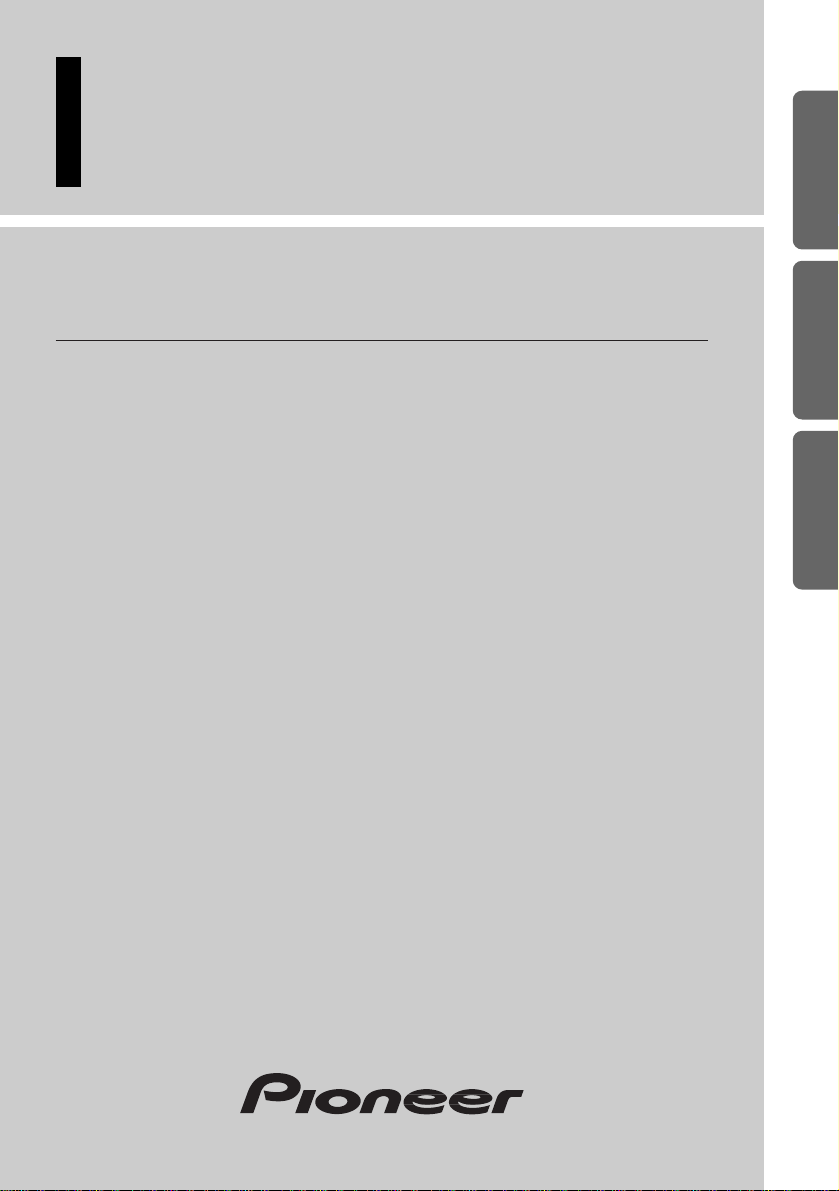
ENGLISH
ESPAÑOL
DEUTSCH FRANÇAIS ITALIANO NEDERLANDS
Hide-away DAB tuner
Operation Manual
GEX-P900DAB—
Page 2
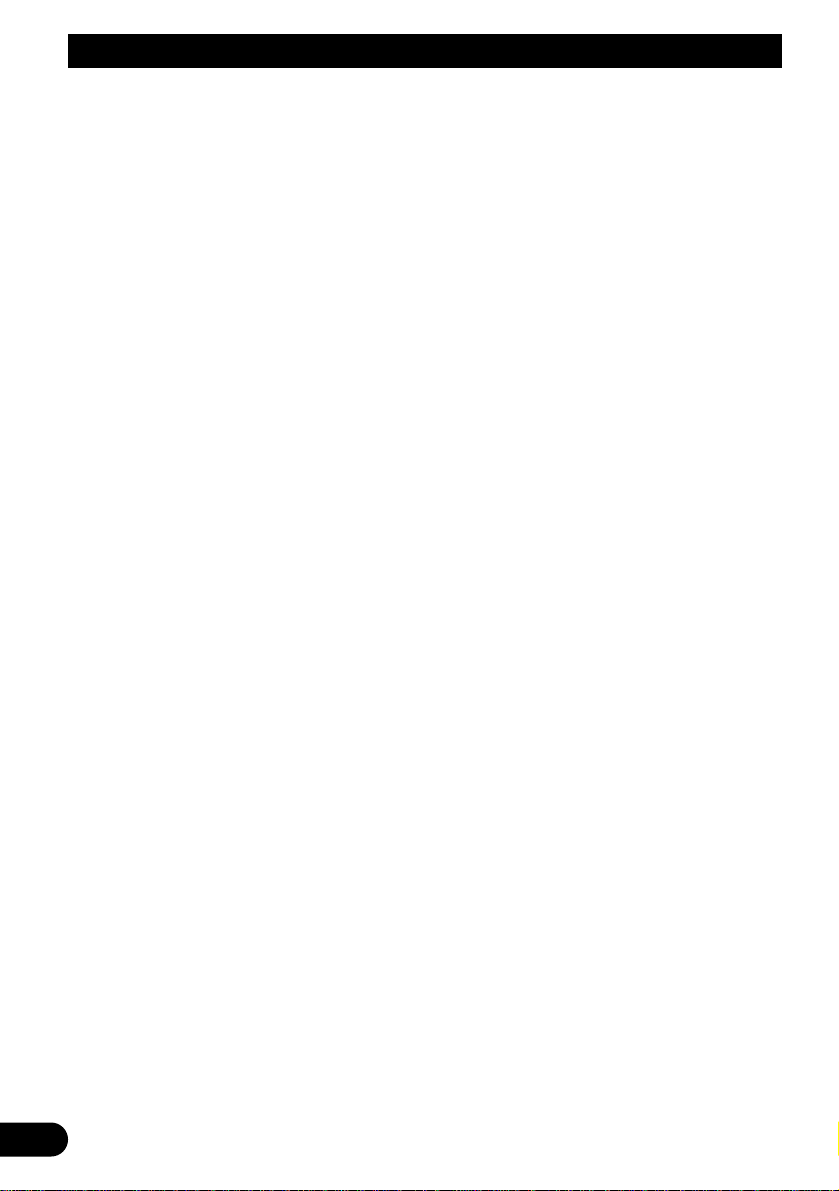
1
Contents
Before Using This Product ...................... 2
About This Product .......................................... 2
About This Manual ............................................ 2
Precaution .......................................................... 3
In Case of Trouble ............................................ 3
Key Finder ........................................................ 4
Operating with Different Head Units ................ 5
Basic Operation ........................................ 7
What is DAB? .................................................. 7
About the “DAB READY” Indicator ................ 8
Switching Power ON/OFF ................................ 8
Basic Operation of DAB .................................. 9
Selecting the Ensemble .................................. 10
Selecting the Service ...................................... 11
Changing the Band .......................................... 11
Changing the Display ...................................... 12
Preset Memory Function ................................ 13
Using the DAB Functions ........................ 15
Entering the Function Menu ............................ 15
Language Filter Function ................................ 15
Announcement Support Function .................... 17
Service Follow Function ................................ 20
Service Component Function .......................... 21
Dynamic Label Function ................................ 21
PTY Function .................................................. 22
Using the PGM Button .................................... 25
Troubleshooting ...................................... 27
Specifications .......................................... 28
Page 3
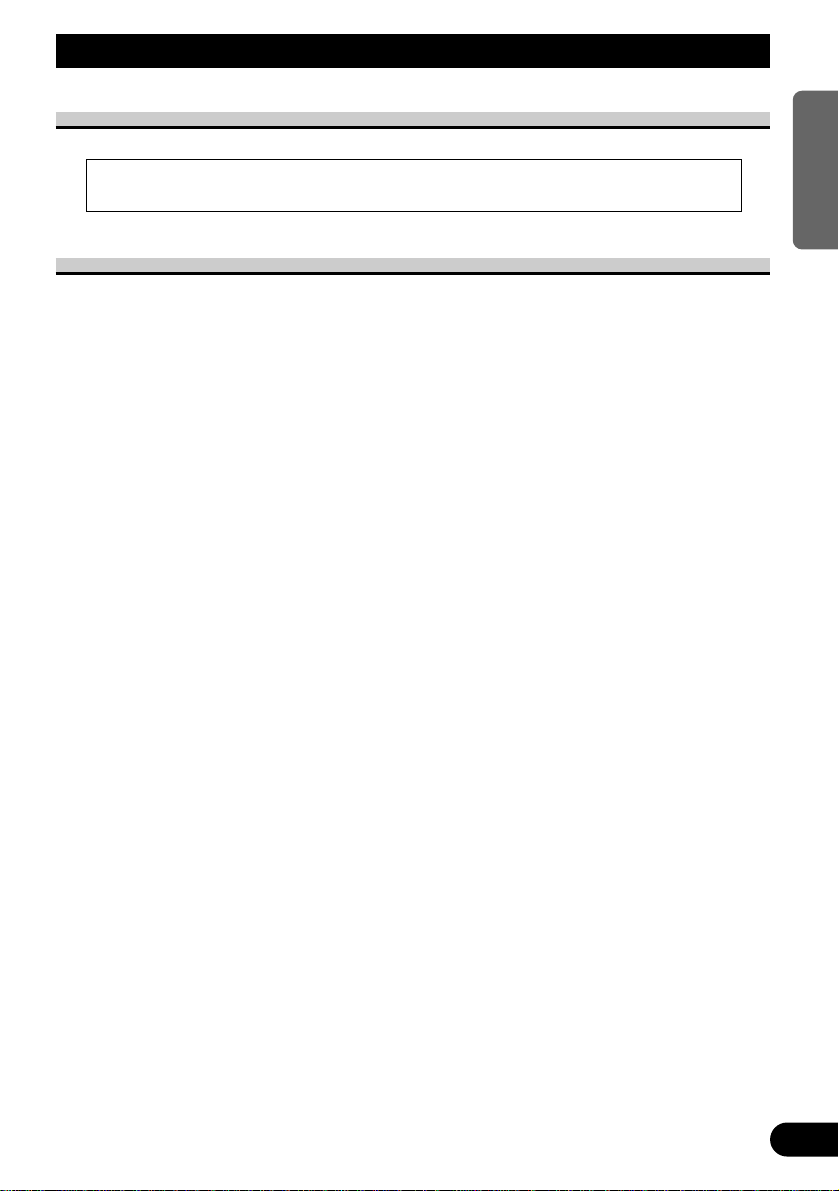
Before Using This Product
About This Product
About This Manual
This product features a number of sophisticated functions ensuring superior reception and
operation. All are designed for the easiest possible use, but many are not self-explanatory.
This operation manual is intended to help you benefit fully from their potential and to
maximize your listening enjoyment.
We recommend that you familiarize yourself with the functions and their operation by
reading through the manual before you begin using this product. It is especially important
that you read and observe the “Precaution” on next page and in other sections.
Operate this unit with the connected Head Unit. For details concerning operation, refer to
the Head Unit’s Operation Manual.
If the Head Unit’s Operation Manual does not contain instructions concerning this unit,
refer to this Operation Manual. Instructions in this Operation Manual use the
“DEH-P945R” as an example Head Unit. When using a Head Unit other than this, refer to
“Operating with Different Head Units” on page 5.
• This product complies with the EMC Directives (89/336/EEC, 92/31/EEC) and CE Marking
Directive (93/68/EEC).
2
ENGLISH ESPAÑOL DEUTSCH FRANÇAIS ITALIANO NEDERLANDS
Page 4
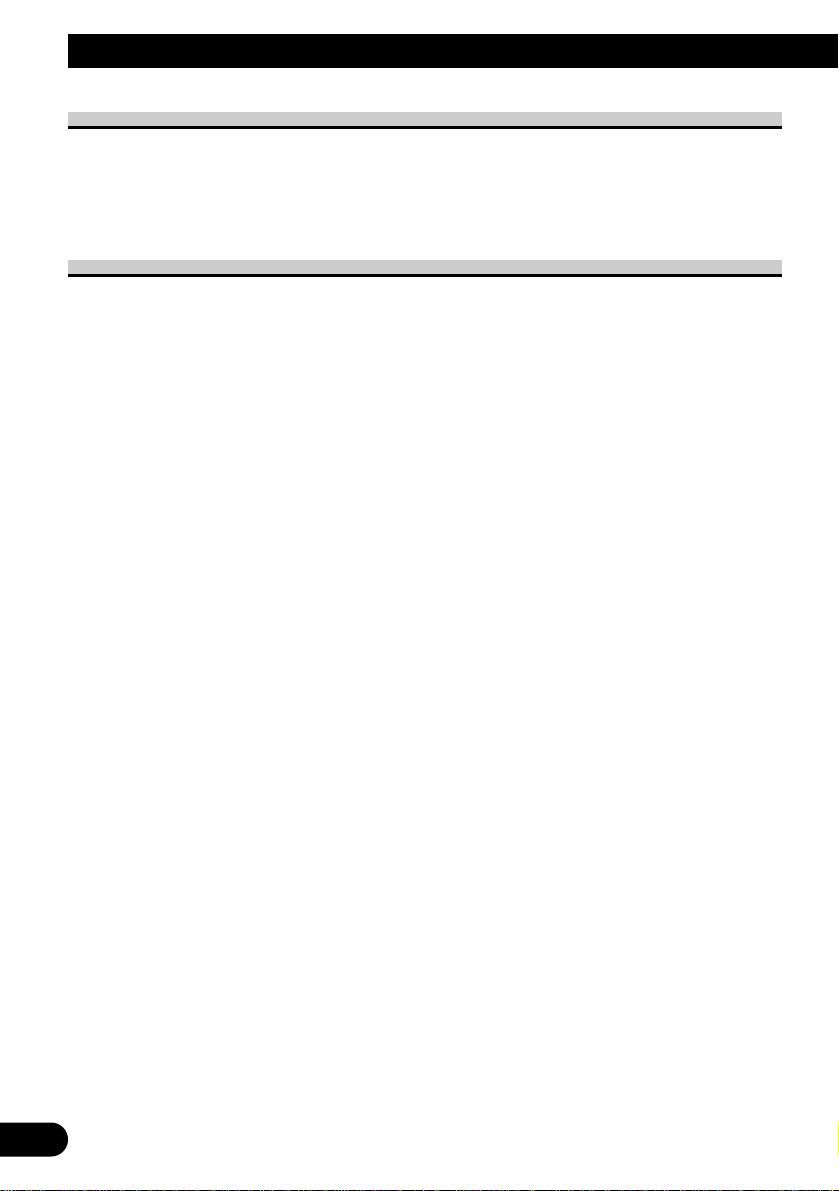
3
Before Using This Product
Precaution
• Keep this manual handy as a reference for operating procedures and precautions.
• Always keep the volume low enough for outside sounds to be audible.
• Protect the product from moisture.
• If the battery is disconnected, the preset memory will be erased and must be reprogrammed.
In Case of Trouble
Should this product fail to operate properly, contact your dealer or nearest authorized
Pioneer Service Station.
Page 5
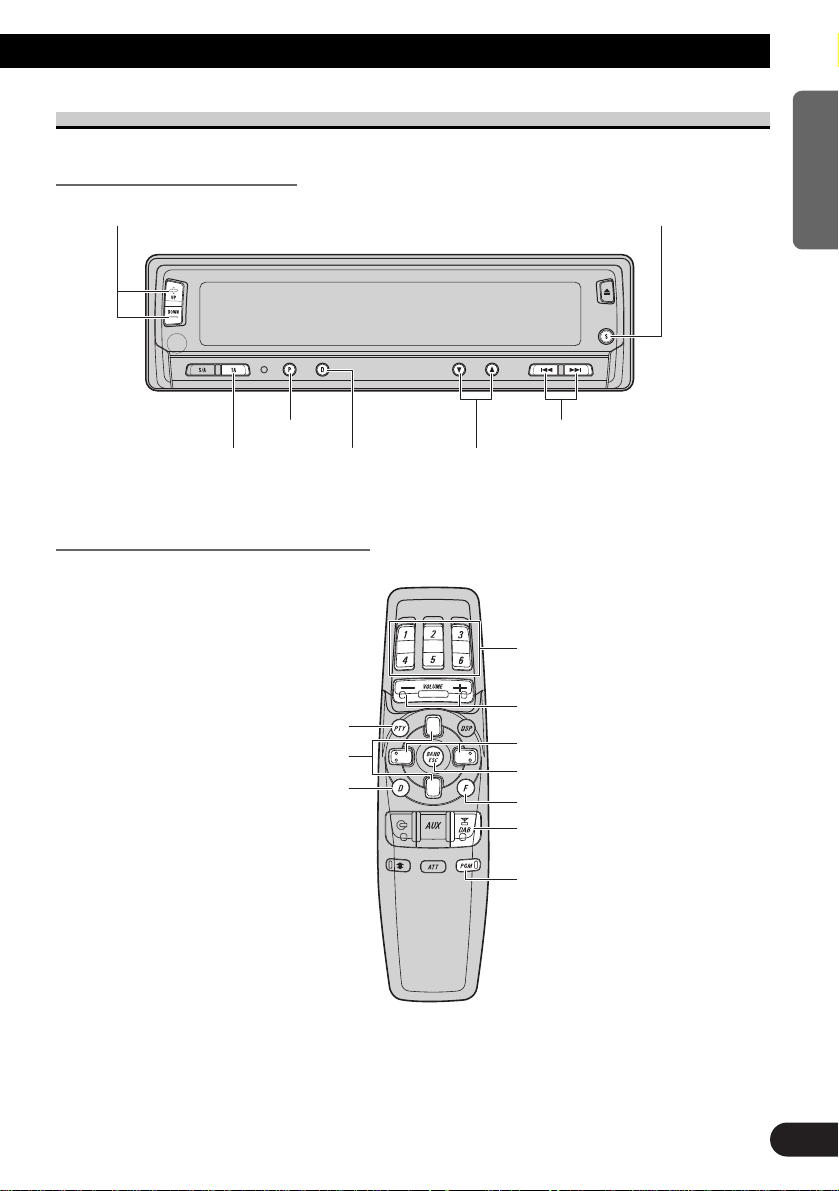
Key Finder
Head Unit (e.g. DEH-P945R)
Remote Controller (e.g. DEH-P945R)
Steering Remote Controller:
• You can operate in the same way with the Steering Remote Controller supplied with the
Head Unit. For details, refer to the Head Unit’s Operation Manual.
4
ENGLISH ESPAÑOL DEUTSCH FRANÇAIS ITALIANO NEDERLANDS
+/– button
PTY button 2/3 button
TAbutton 5/∞button
DISPLAY button
PTY button
5/∞button
DISPLAY button
SOURCE/OFF button
Buttons 1–6
+/– button
2/3 button
BAND button
FUNCTION button
TUNER/DAB button
PGM button
Page 6
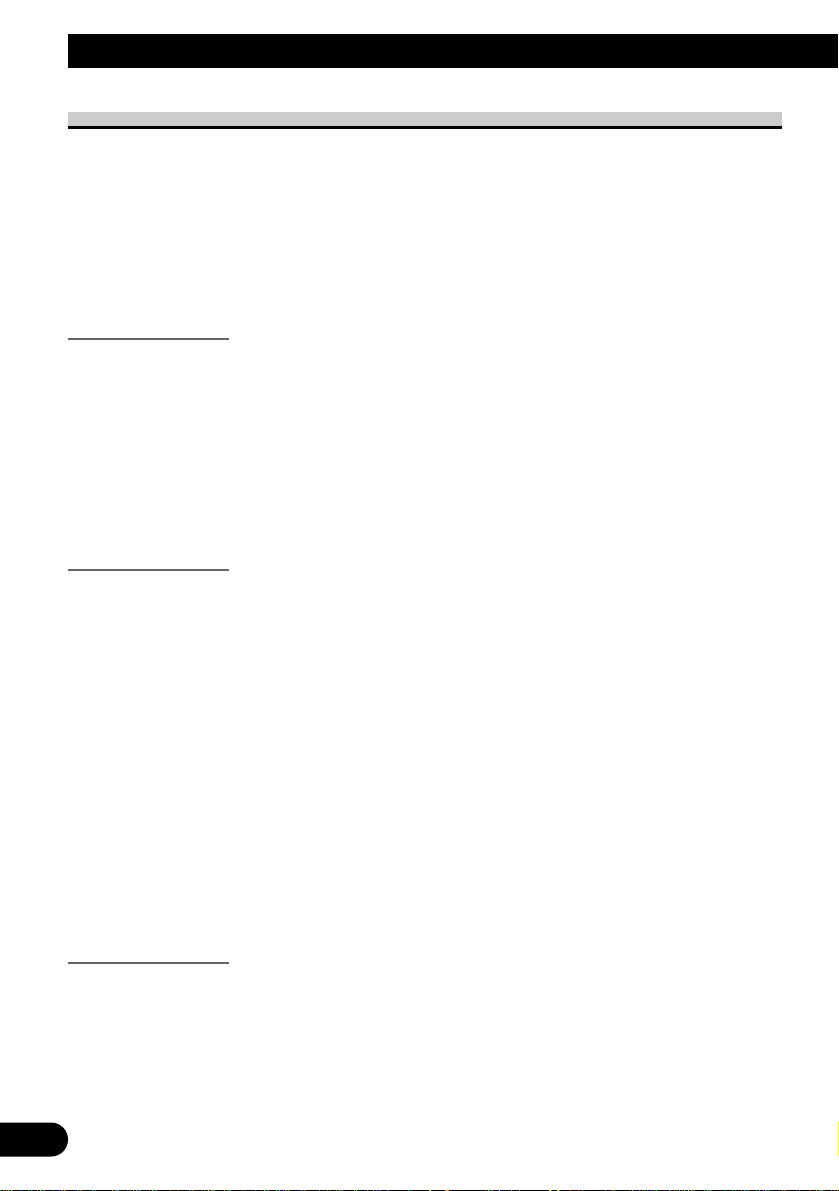
5
Before Using This Product
Operating with Different Head Units
Operate this unit (for DAB reception) with the connected Head Unit.
Instructions in this Operation Manual use the “DEH-P945R” as an example Head Unit.
When using this unit with the “DEH-P945R”, follow instructions from page 7.
Note:
• Head Unit Group 2 and 3 Head Units operate this unit as an external unit (EXT). These Head Units
can control only one external unit, which also corresponds to this unit. When one of these Head
Units is connected to this unit, do not connect any other external units.
Head Unit Group 1
When using the unit with one of these Head Units, operation is the same as with the
“DEH-P945R”, so follow instruction from page 7.
DEH-P9000R DEH-P8000R DEH-P7000R (-W)
DEH-P6000R DEX-P99R
KEH-P8800R (-W) KEH-P9700R
MEH-P9000R
AVM-P7000R
Head Unit Group 2
When using the unit with one of these Head Units, operate while referring to Head Unit
Group 2 in the Function Compatibility Charts.
DEH-P4000R-B DEH-P3000R DEH-P645R (-W)
DEH-P645RS DEH-P545R DEH-P544R
DEH-P443R DEH-P835R DEH-P735R
DEX-P88R
KEH-P7800R KEH-P6800R (-B, -W) KEH-P2830R
KEH-P2800R KEH-P28R KEH-P5730R
KEH-P5700R KEH-P4530R KEH-P4500R
KEH-P3730R KEH-P3700R KEH-P27R
KEH-P8600R (-W) KEH-P8600RS KEH-P7600R
KEH-P6600R (-W) KEH-P6600RS KEX-P66R
KEH-P4630R KEH-P4600R KEH-P3630R
KEH-P3600R KEH-P26R KEH-P16
MEH-P5000R (II)
Head Unit Group 3
When using the unit with one of these Head Units, operate while referring to Head Unit
Group 3 in the Function Compatibility Charts.
RS-K1 RS-D2
Note:
• If the RS-K1 and RS-D2 are being used in combination, then it will not be possible to use this unit.
Page 7
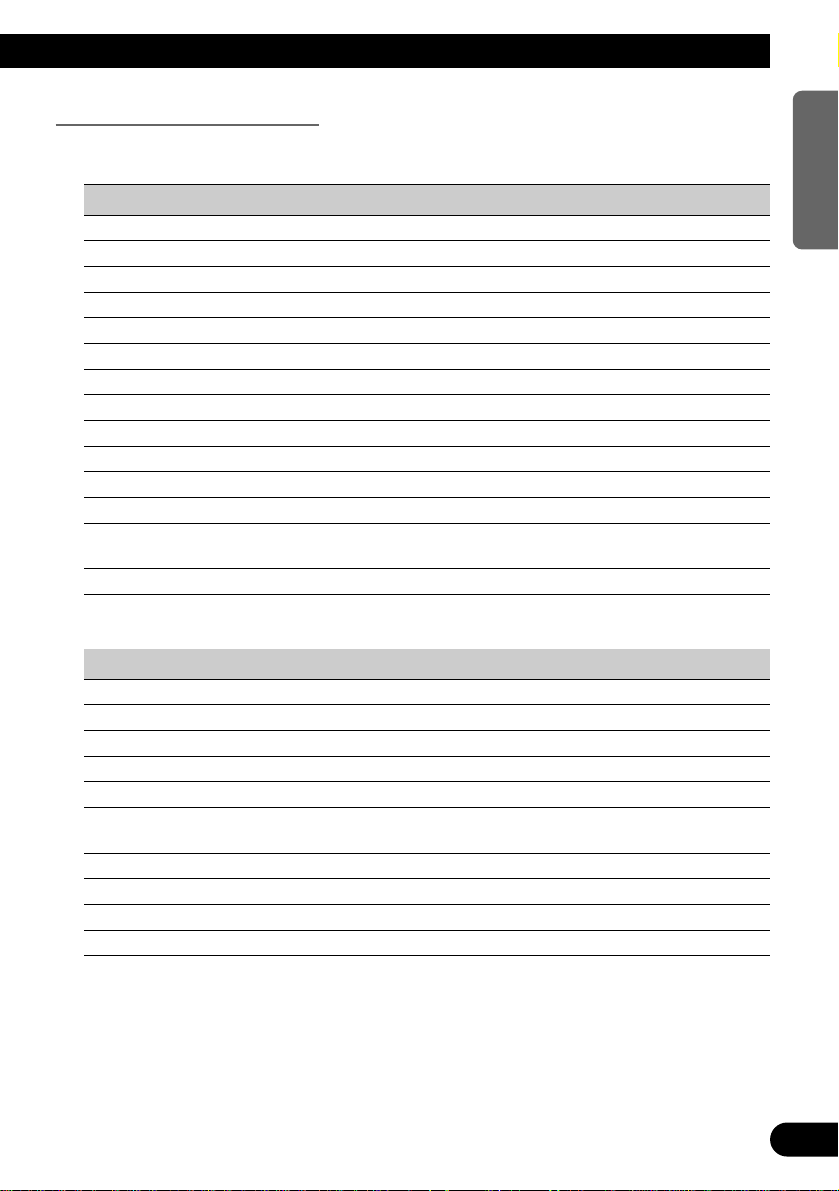
Function Compatibility Charts
Operate using the same buttons on the Head Unit itself or the remote controller.
Head Unit Group 2
Function Button Operation Page
Switching Power ON/OFF SOURCE, SOURCE/OFF :Select 8
Basic Operation of DAB SOURCE, SOURCE/OFF, 2/3 :Select 9
Entering the Function Menu FUNCTION :Select 15
Selecting the Ensemble 2/3 (Hold for 0.5 seconds) :Select 10
Selecting the Service 2/3 :Select 11
Changing the Band BAND, 2 3 :Select 11
Preset Memory 1–6 (Hold for 2 seconds) :Memory 13
Direct Recall 1–6 :Select 14
Sequential Recall 5/∞ :Select 14
Changing the Label (FUNC1) 5/∞ :Select 12
Service Component Function (FUNC2) 5/∞ :Select 21
Service Follow Function (FUNC3) 5/∞ :Select 20
Setting the PGM Button FUNCTION (Hold for 2 seconds) :Select 25
5/∞/2/3
Using the PGM Button PGM/DSP, PGM, Programmable :Select 26
Head Unit Group 3
Function Button Operation Page
Switching Power ON/OFF SOURCE, AUX :Select 8
Basic Operation of DAB SOURCE, AUX, 2 3 :Select 9
Selecting the Ensemble 2 3 (Hold for 0.5 seconds) :Select 10
Selecting the Service 2 3 :Select 11
Changing the Band CHANGE/ESCAPE :Select 11
Preset Memory* Function buttons/1–6 :Memory 13
(Hold for 2 seconds)
Direct Recall Function buttons/1–6 :Select 14
Changing the Label* Function button/1 :Select 12
Service Component Function* Function button/2 :Select 21
Service Follow Function* Function button/3 :Select 20
* Using the SHIFT button, switch to the function you want to operate with Function buttons/1–6.
6
ENGLISH ESPAÑOL DEUTSCH FRANÇAIS ITALIANO NEDERLANDS
Page 8

What is DAB?
DAB stands for Digital Audio Broadcasting. The benefits of DAB are as follows:
• High broadcast quality (on a par with CD sound quality)
• High broadcast stability
Note:
• Test broadcasts may be performed by some broadcast stations.
Outline
DAB system service configuration is as follows.
Ensemble broadcasts multiple (or a single) Services at once, while these Services
simultaneously broadcast multiple (or a single) Service Components.
The main Service Component is called the Primary Service Component. Other Service
Components are called Secondary Service Components.
Ensemble Service Primary Service Component
Service Primary Service Component
Secondary Service Component
Secondary Service Component
7 About Service Components
Service Components include Audio and Data. Data Service reception is not possible with
this unit. (In this Manual, Service refers to the regular Audio Service.)
7
Basic Operation
Page 9
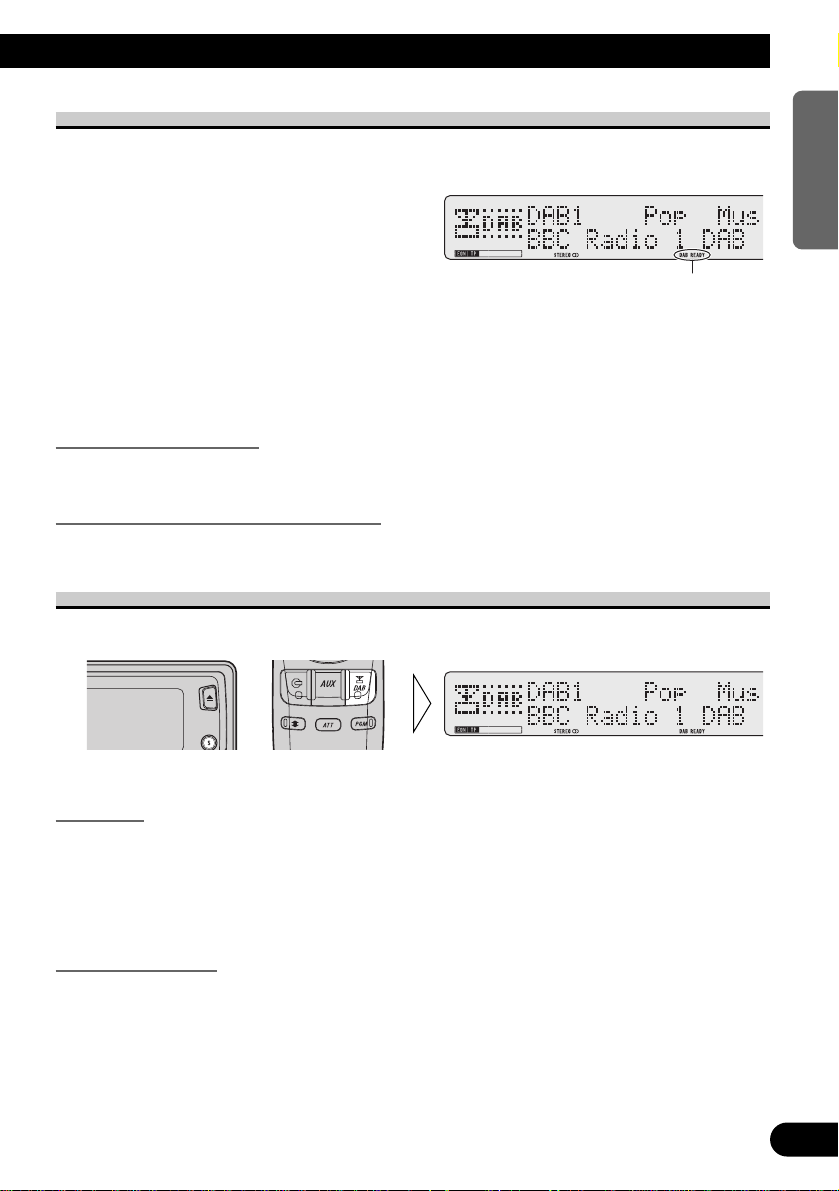
About the “DAB READY” Indicator
There’s a “DAB READY” indicator in the Head Unit’s display. This indicates DAB
reception is possible.
Note:
• If there’s no sound even when “DAB READY” is lit, refer to “Selecting the Service” on page 11,
and switch Services. (The Service you were listening to may have ended.)
• Head Unit Group 2 and 3 units do not feature a “DAB READY” indicator.
When listening to DAB
Lights during Ensemble reception.
When listening to a non-DAB source
Lights when in an area where DAB reception is possible.
Switching Power ON/OFF
• Select DAB.
Head Unit
Press the SOURCE/OFF button, and select DAB as follows.
Built-in CD Player = Tuner = DAB (Digital Audio Broadcasting) = Multi-MD Player
= Multi-CD Player = AUX = ...
To switch the sources OFF, hold down the SOURCE/OFF button for 1 second or more.
Remote Controller
Press the TUNER/DAB button, and select DAB as follows.
Tuner = DAB (Digital Audio Broadcasting) = OFF
“DAB READY”
8
ENGLISH ESPAÑOL DEUTSCH FRANÇAIS ITALIANO NEDERLANDS
Page 10
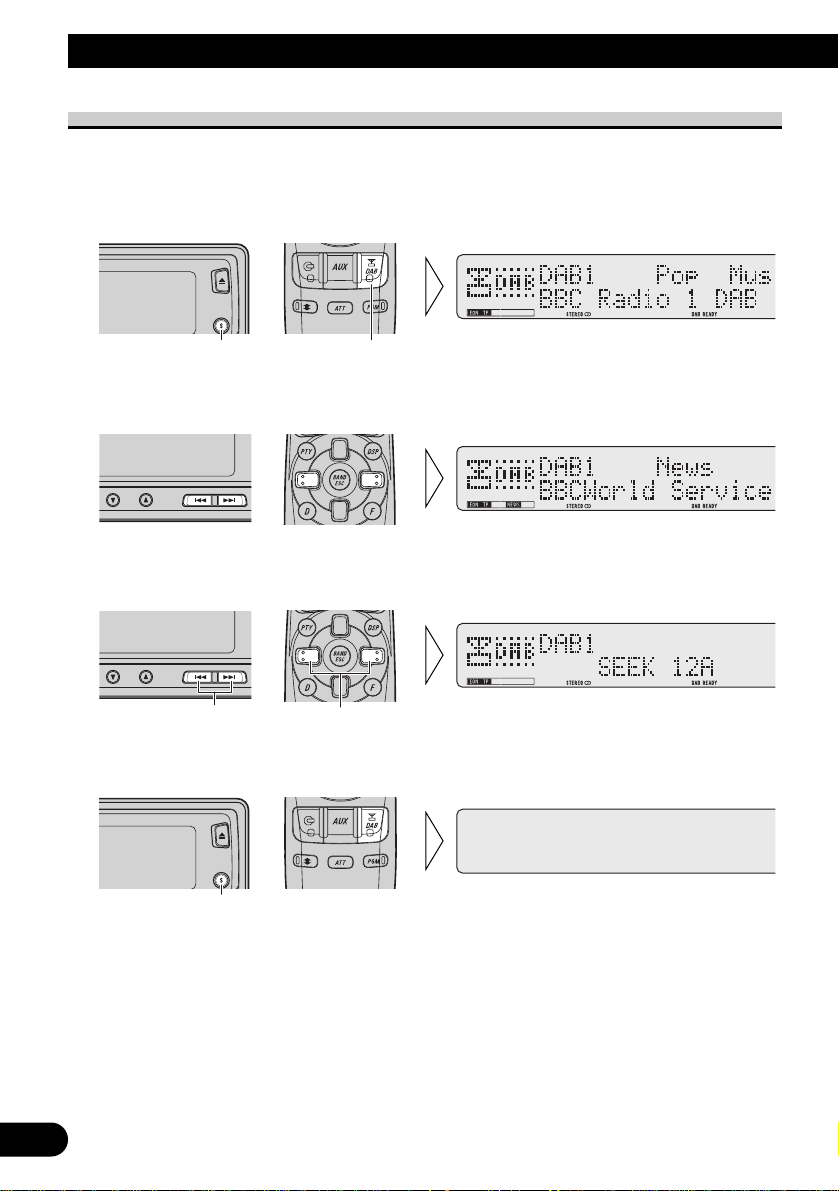
9
Basic Operation
Basic Operation of DAB
1. Select DAB.
When you first switch to DAB, Auto Seek is performed to find a DAB Ensemble.
(Auto Seek is also performed in the same way each time you switch bands.)
Once Ensemble is received, Auto Seek ends.
2. Select a desired Service.
If you cannot find a desired Service, repeat step 2 after switching to Ensemble in step 3.
3. Tune to a high or low frequency (Ensemble).
4. Turn the source OFF.
Hold for 1 second
Hold for 0.5 secondsHold for 0.5 seconds
Each press
changes the Source ...
Each press
changes the Source ...
Page 11
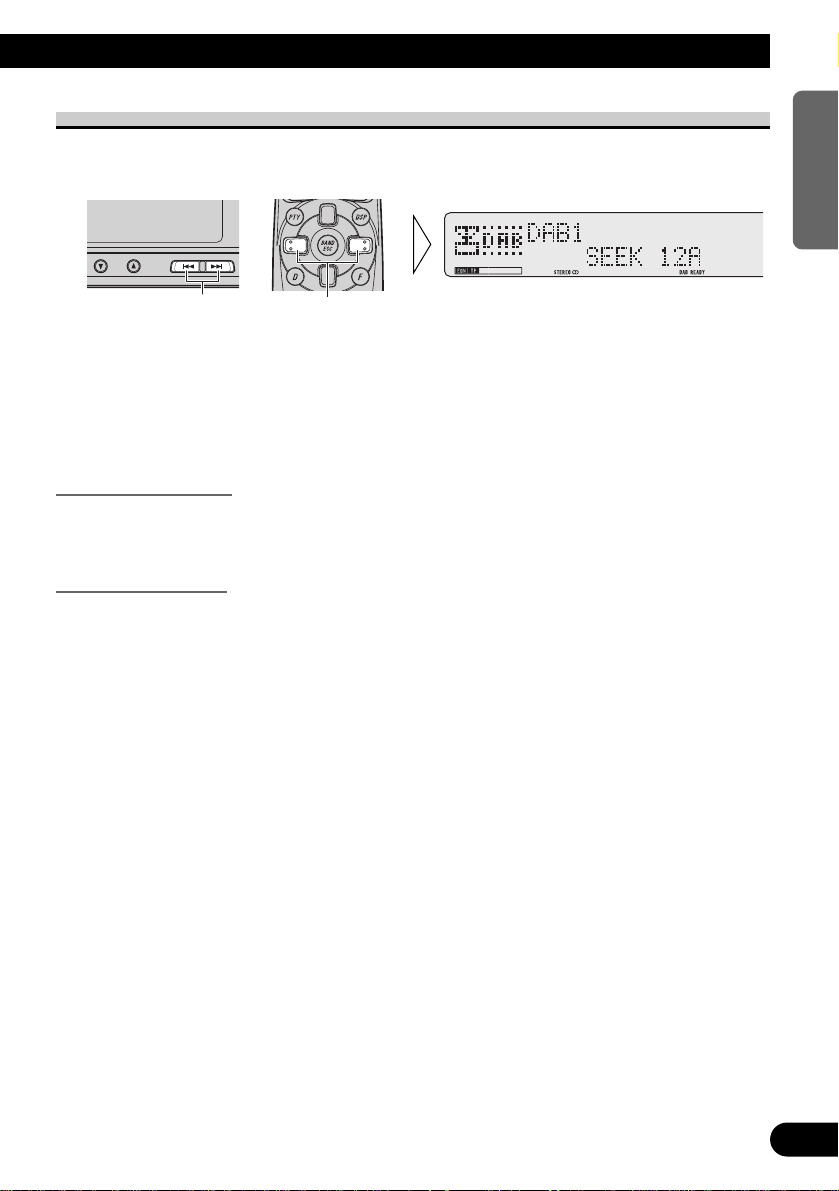
Selecting the Ensemble
You can switch to an Ensemble offering a desired Service.
• Tune to a high or low frequency (Ensemble).
By pressing the same button, search stops and the unit switches to standby for reception of
that Ensemble frequency.
Note:
• The initial Language Filter setting is OFF. (Refer to “Language Filter Function” on page 15 for
details concerning Language Filter setting.)
Language Filter OFF
Priority is given to the first Service in a received Ensemble. After it is selected, sound of
that Service’s Primary Service Component is output.
Language Filter ON
Search for a Service Component of the set language among the received Ensemble is
performed.
7 When a Service Component is found
Sound of that Service Component is output.
7 When a Service Component is not found
Priority is given to the first Service. After it is selected, sound of that Service’s Primary
Service Component is output.
(Same as when the Language Filter is OFF.)
Hold for 0.5 secondsHold for 0.5 seconds
10
ENGLISH ESPAÑOL DEUTSCH FRANÇAIS ITALIANO NEDERLANDS
Page 12
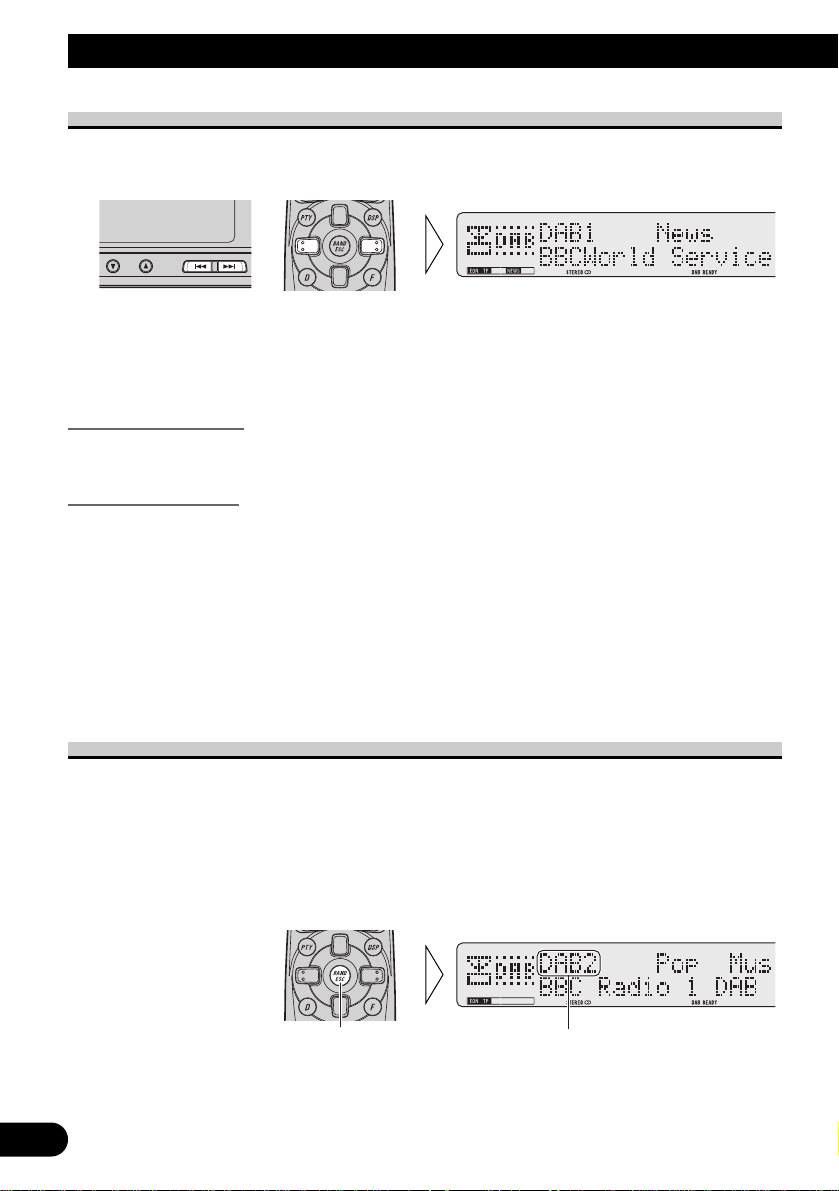
11
Basic Operation
Selecting the Service
Select a desired Service from the received Ensemble.
• Select a desired Service.
Note:
• The initial Language Filter setting is OFF. (Refer to “Language Filter Function” on page 15 for
details concerning Language Filter setting.)
Language Filter OFF
Sound of the selected Service’s Primary Service Component is output.
Language Filter ON
Search for a Service Component of the set language in the selected Service is performed.
7 When a Service Component is found
Sound of that Service Component is output.
7 When a Service Component is not found
Sound of the selected Service’s Primary Service Component is output.
(Same as when the Language Filter is OFF.)
Changing the Band
To enable this unit to memorize more Services, frequencies are stored in three bands, 1, 2
and 3. (Frequencies (Ensemble) that can be received are the same for 1, 2 and 3.)
Note:
• When first switching to each of the bands, Auto Seek is performed for receivable Ensembles. (The
starting frequency for Auto Seek in each band differs. For this reason, when multiple frequencies
are receivable, a different frequency is automatically received in each band.)
• Switch bands.
DAB1 t DAB2 t DAB3
Each press
changes the Band ...
Page 13
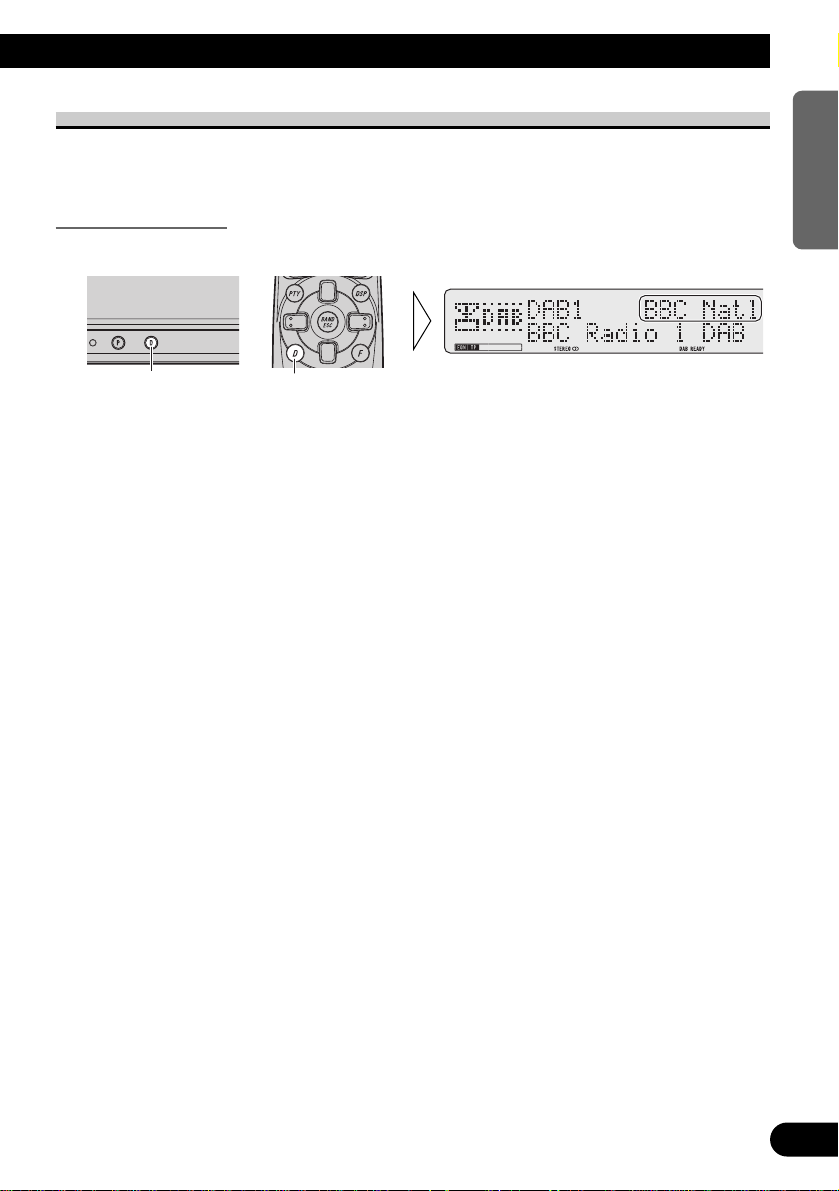
Changing the Display
When Ensemble is received and Service selection is possible, you can change the display
as follows:
Changing the Label
• Select a desired display.
Each press of the DISPLAY button changes the display in the following order:
PTY Label = Service Component Label = Ensemble Label = Dynamic Label
= PTY Label = ...
Note:
• With a Service Component that has no Service Component Label or Dynamic Label, switching to
Service Component Label and Dynamic Label is not possible.
• With displays other than PTY Label, if you do not perform an operation within 8 seconds or press a
button other than the DISPLAY button, the display returns to PTY Label indications.
7 Head Unit Group 2
• Change the Label mode (FUNC1) with the 5/∞ buttons.
The mode changes as follows:
Service Label = PTY Label = Service Component Label = Ensemble Label
= Service Label = ...
Note:
• Switching to Dynamic Label is not possible.
• With a Service Component that has no Service Component Label, switching to Service Component
Label is not possible.
7 Head Unit Group 3
Service Label = PTY Label = Service Component Label = Ensemble Label
= Service Label = ...
Note:
• Switching to Dynamic Label is not possible.
• With a Service Component that has no Service Component Label, switching to Service Component
Label is not possible.
• With displays other than Service Label, if you do not perform an operation within 8 seconds or
press a button other than the Function button/1, the display returns to Service Label indications.
Each press
changes the Display ...
Each press
changes the Display ...
12
ENGLISH ESPAÑOL DEUTSCH FRANÇAIS ITALIANO NEDERLANDS
Page 14
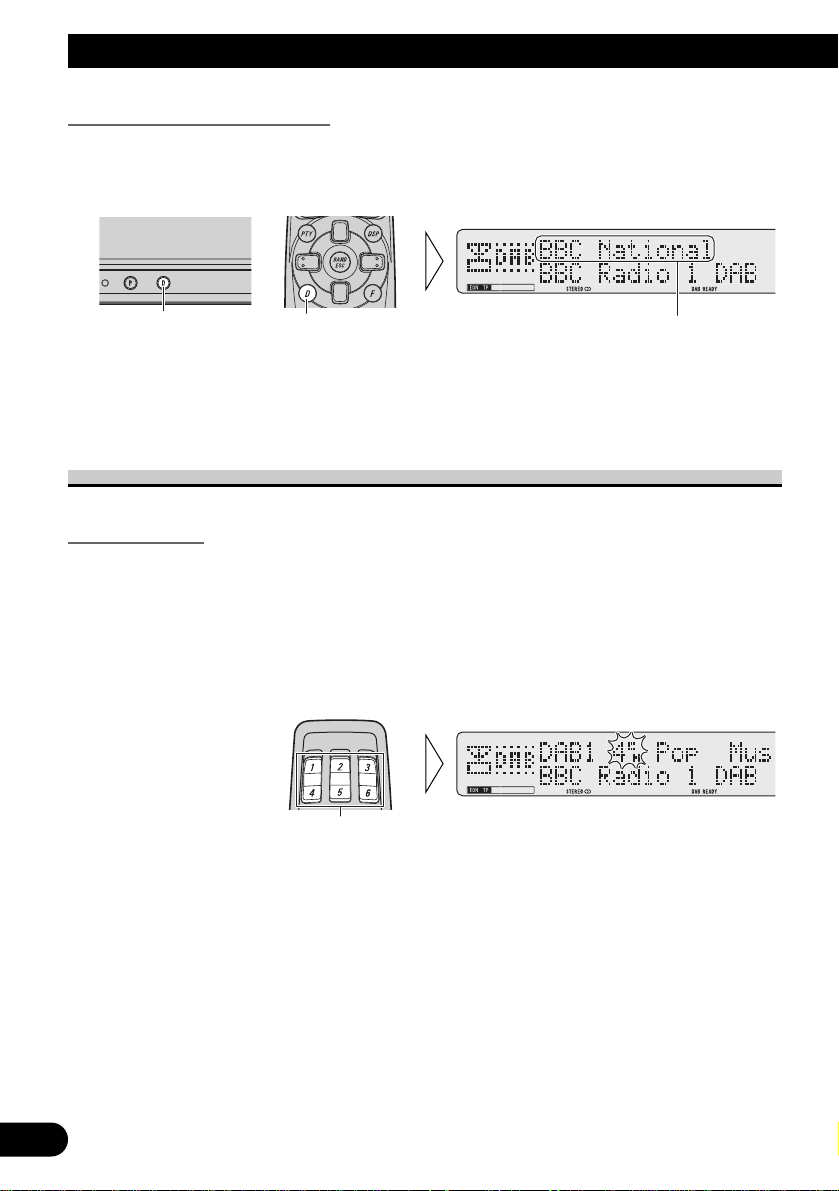
13
Basic Operation
Changing Display Indications
You can switch between 16 and 8 letters display of PTY Label, Service Component Label
and Ensemble Label indications.
• Switch between Service Label displays.
The display changes each time you press the button for 2 seconds or more.
Note:
• Head Unit Groups 2 and 3 Head Units do not have this function.
Preset Memory Function
Preset Memory
Preset Memory lets you store Services in memory.
Note:
• When no Ensemble is selected, a previously memorized Service is recalled.
1. Select a desired Service to store in memory.
2. Press a button from 1–6 for 2 seconds or more to store a desired Service.
(e.g. Press button 4.)
The Service is stored in the selected button.
Hold for 2 seconds
e.g. “BBC National” p “BBC Natl”
Hold for 2 secondsHold for 2 seconds
Page 15
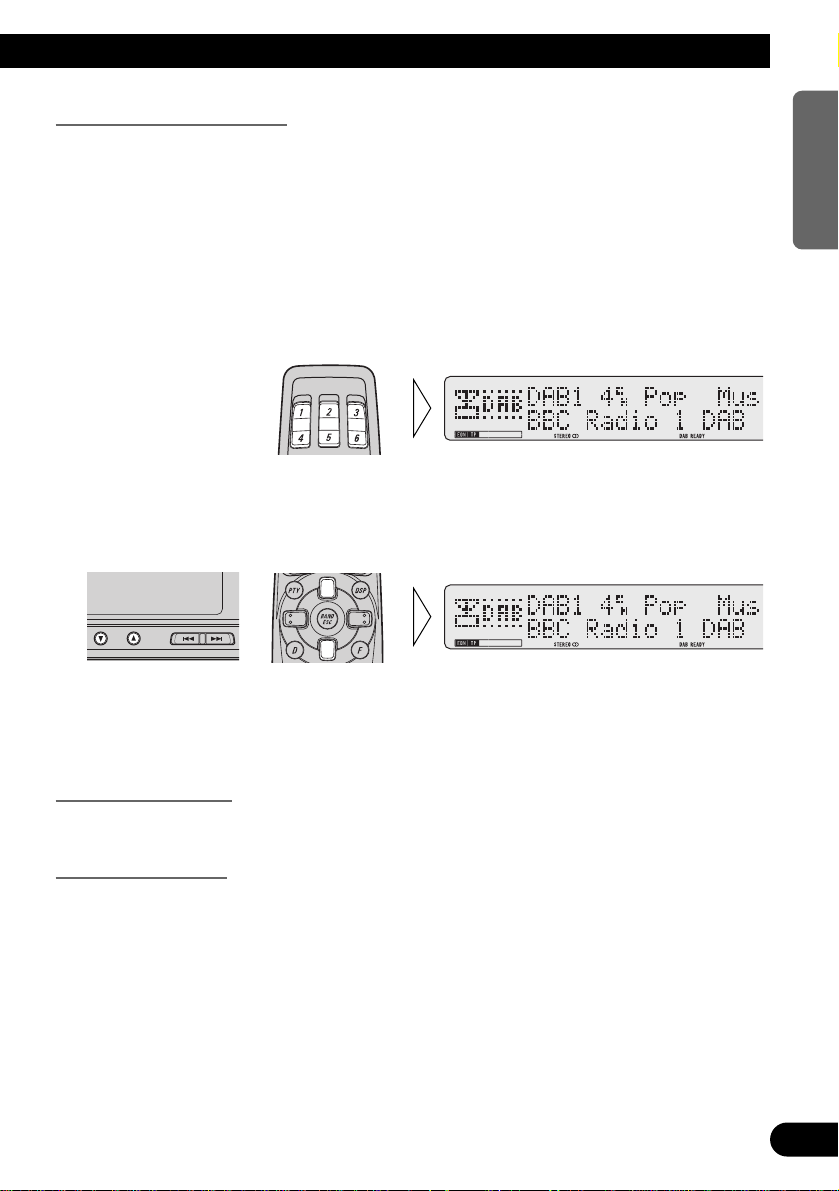
Recalling Preset Services
If the preset Service is in the Ensemble you are currently listening to, that Service is
recalled. If the preset Service is not in the current Ensemble, the correct Ensemble is first
tuned in, and then the preset Service is recalled.
Note:
• If the Service has ended when preset is performed, the unit switches to Standby for that Ensemble.
7 Direct Recall
• Press a button from 1–6 to recall a Service preset in that button.
(e.g. Press button 4.)
7 Sequential Recall
• Recalls Services preset in buttons 1–6 in sequence.
Note:
• The initial Language Filter setting is OFF. (Refer to “Language Filter Function” on page 15 for
details concerning Language Filter setting.)
Language Filter OFF
Sound of the recalled Service’s Primary Service Component is output.
Language Filter ON
Search for a Service Component of the set language in the recalled Service is performed.
7 When a Service Component is found
Sound of that Service Component is output.
7 When a Service Component is not found
Sound of the recalled Service’s Primary Service Component is output.
(Same as when the Language Filter is OFF.)
14
ENGLISH ESPAÑOL DEUTSCH FRANÇAIS ITALIANO NEDERLANDS
Page 16
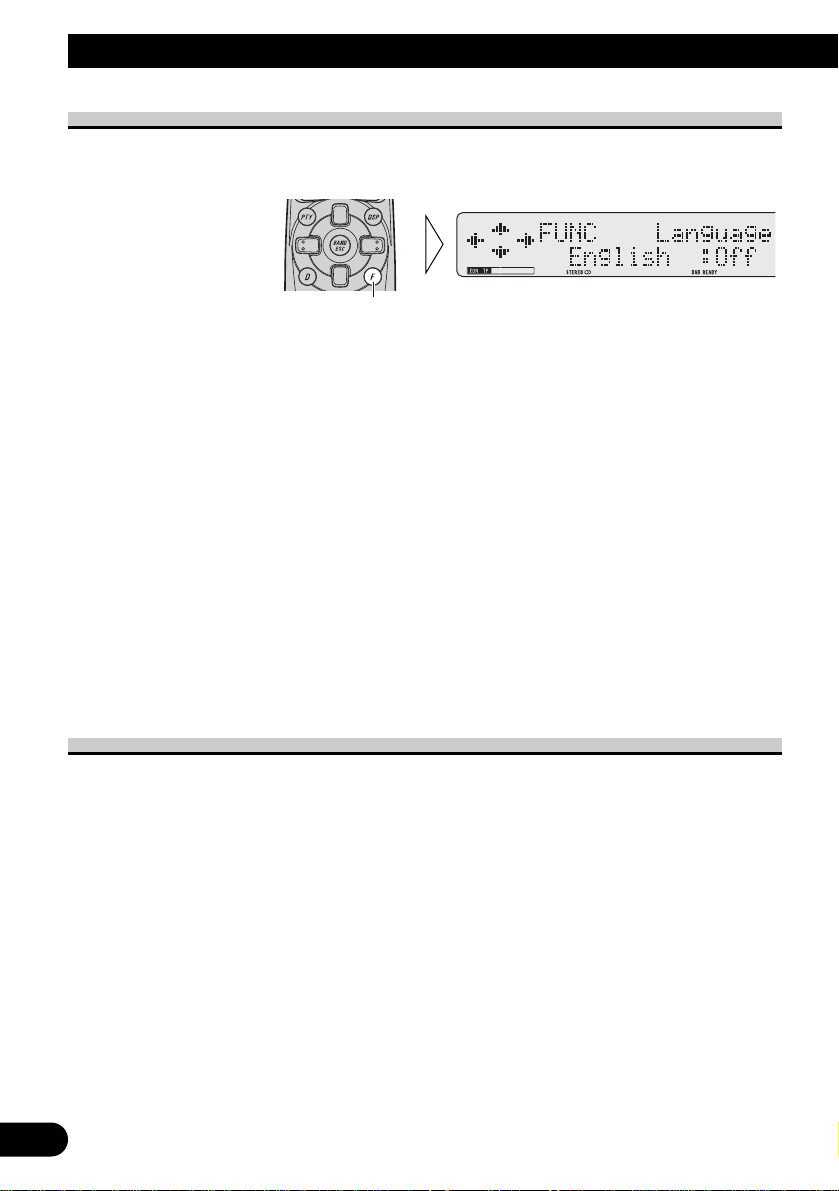
15
Using the DAB Functions
Entering the Function Menu
This menu enables selection of DAB functions.
• Select the desired mode in the Function menu.
Each press of the FUNCTION button selects the mode in the following order:
Language Filter (Language) = Announcement Support (Announce S)
= Service Follow (SF) = Service Component (Primary/2)* = Dynamic Label**
* You cannot switch to this mode with a Service that has just one Service Component.
**You cannot switch to this mode with a Service Component that has no Dynamic Label.
To cancel the Function Menu, press the BAND button.
Note:
• After entering the Function menu, if you do not perform an operation within about 30 seconds, the
Function Menu is automatically canceled.
7 Head Unit Group 2 (See page 6)
Changing the Label (FUNC1) = Service Component (FUNC2)
= Service Follow (FUNC3) = No Function (FUNC4) = No Function (AUTO)
Note:
• This unit does not feature FUNC4 and AUTO function capability.
Language Filter Function
When you select another Ensemble or Service, or perform PTY Search, you can set the
unit to give priority to Service Components broadcast in a desired language.
Setting for up to 6 languages is possible. If you switch the Language Filter Function ON when
you have set more than 6 Languages, the Languages least recently set are switched OFF.
(Details concerning each operation are provided in each section.)
1. Select the Language Filter mode (Language) in the Function Menu.
Each press
changes the Mode ...
Page 17
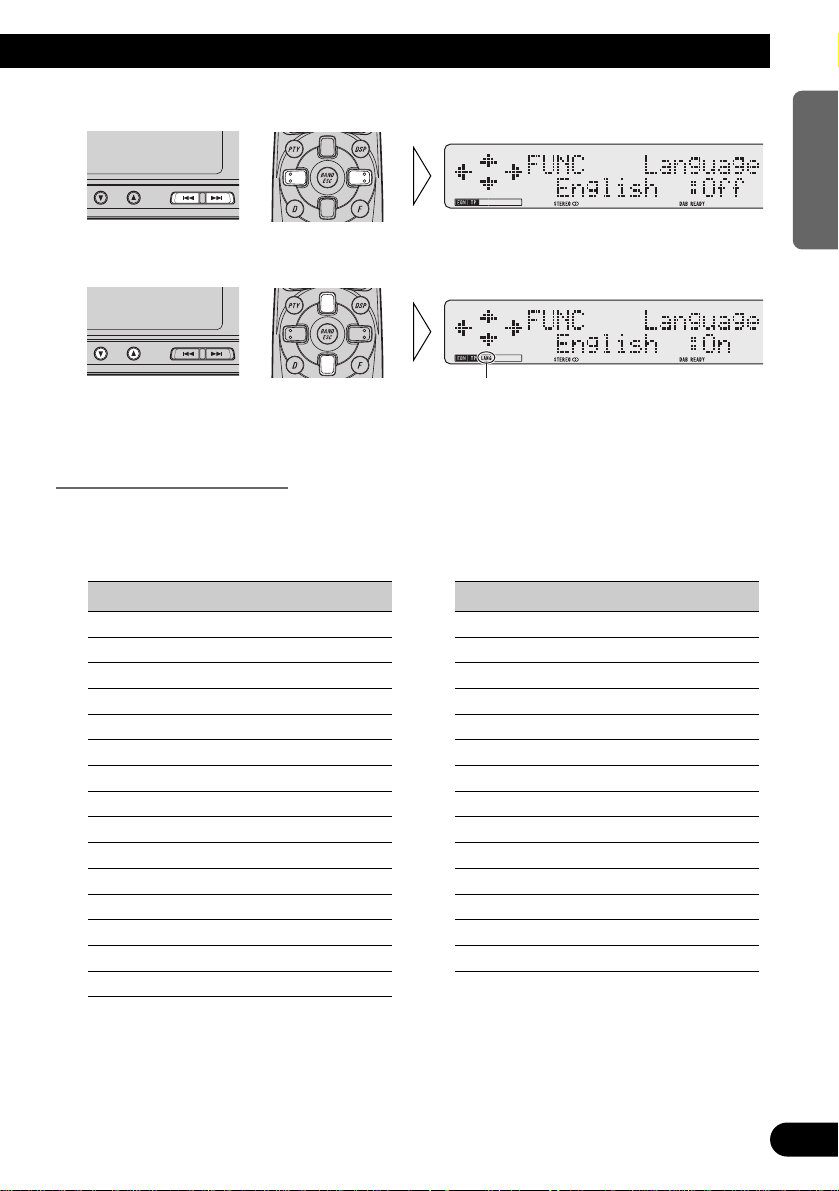
2. Select the desired language.
3. Switch the selected language ON/OFF.
To cancel the Function Menu, press the BAND button.
Languages that can be set
The Languages that can be set with this unit are the 29 Languages shown below. They are
in alphabetical order for easier location. (The switching order differs from that indicated in
the display during Language Filter mode operation.)
Display Language
Arabic Arabic
Basque Basque
Breton Breton
Catalan Catalan
Czech Czech
Danish Danish
Dutch Dutch
English English
Estonian Estonian
Faroese Faroese
Finnish Finnish
French French
Frisian Frisian
Gaelic Gaelic
German German
Display Language
Greek Greek
Hung. Hungarian
Irish Irish
Italian Italian
Lappish Lappish
Lux. Luxembourgian
Norw. Norwegian
Polish Polish
Port. Portuguese
Russian Russian
Spanish Spanish
Swedish Swedish
Turkish Turkish
Welsh Welsh
“LANG”
16
ENGLISH ESPAÑOL DEUTSCH FRANÇAIS ITALIANO NEDERLANDS
Page 18
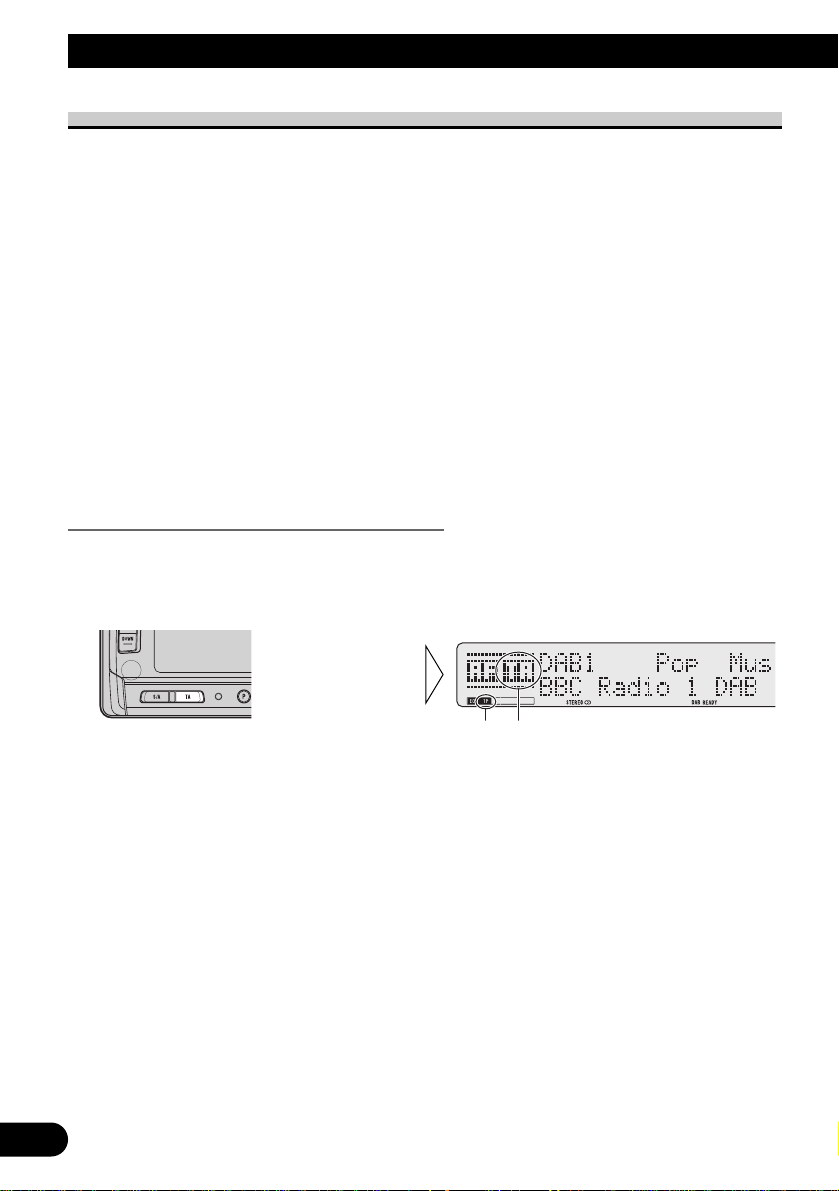
17
Using the DAB Functions
Announcement Support Function
Even when listening to non-DAB sources, the Announcement Support Function lets you
automatically listen to set Announcement Support. When the interrupting announcement
ends, play returns to the original source.
When listening to a DAB broadcast, you can switch setting for announcement interruption
ON/OFF, except for Alarm announcements. Switching between Announcements is as follows:
Announcement that is always ON:
• Alarm (Alarm)
Announcements operated by the TA button:
• Road Traffic Flash (“TP” indicator)
• Transport Flash (“TP” indicator)
Announcements operated with the Function Menu:
• Warning/Service (Warning)
• News Flash (News)
• Area Weather Flash (Weather)
• Event Announcement (Event)
• Special Event (SP. Event)
Announcements operated by the TA button
7 Switching the Road Traffic Flash and Transport Flash ON/OFF
• Switch Road Traffic Flash and Transport Flash ON/OFF.
Each time you press the TA button, the announcement is switched ON/OFF.
Note:
• When the Service Component supporting Road Traffic Flash and Transport Flash is selected,
“TP” lights.
• When listening to FM, turning ON/OFF the RDS TA function will simultaneously turn ON/OFF
the DAB Road Traffic Flash and Transport Flash.
“TP”“TA”
Page 19
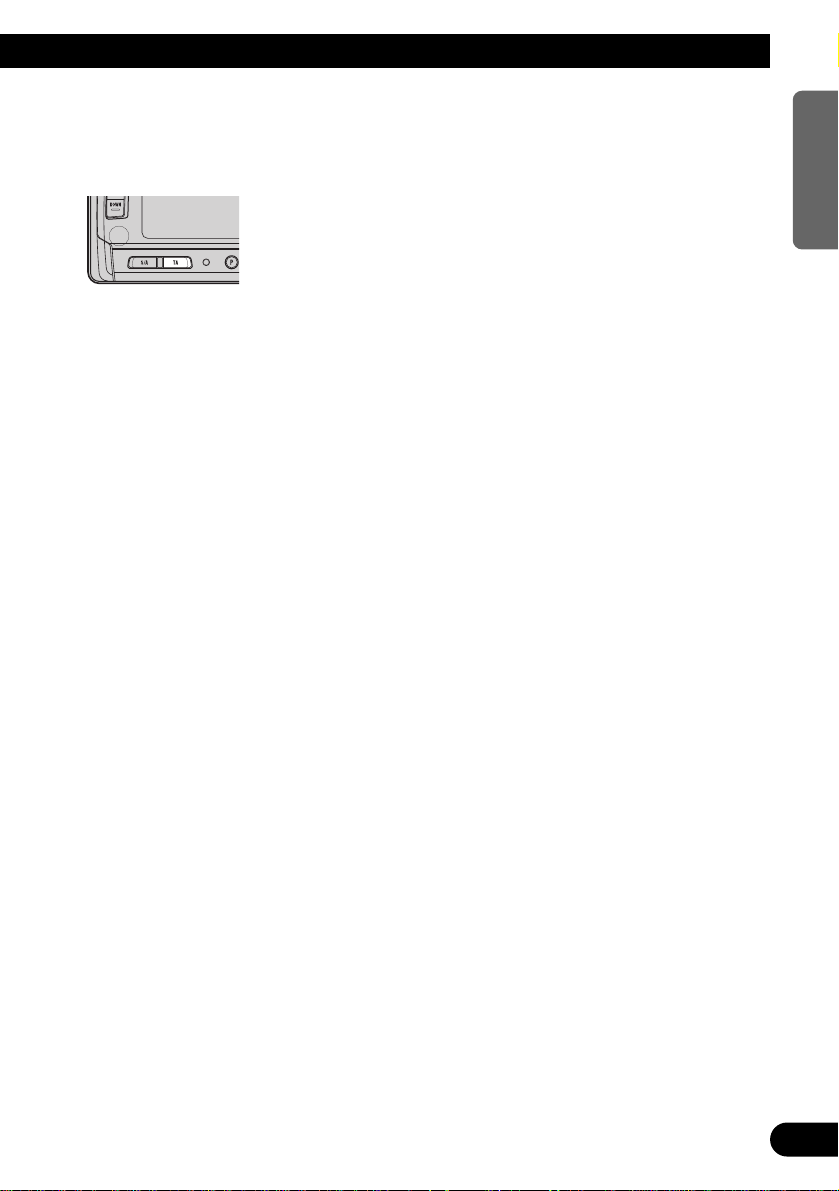
7 Canceling Road Traffic Flash and Transport Flash interruptions part way through
• To cancel a Road Traffic Flash or Transport Flash interruption and return to
the original source, press the TA button during an Announcement interruption.
Note:
• You can also switch in order between interrupting Announcements. (Refer to “Switching
Interrupting Announcements” on the next page.)
7 TP Alarm Function
When the following conditions arise, the “TP” and “EON TP” indicators go out, and after
30 seconds, the TP Alarm beeps for 10 seconds, reminding you to select a Service
Component supporting Road Traffic Flash and Transport Flash.
• When Road Traffic Flash and Transport Flash interruption setting is ON.
• When the Service Follow Function is ON.
• When this unit (during DAB reception) cannot clearly receive a Service Component
supporting Road Traffic Flash and Transport Flash.
• When Head Unit RDS cannot receive a TP or EON TP station broadcast.
• When listening to a DAB broadcast, after hearing the TP Alarm, you should
re-tune to a Service that supports Road Traffic Flash and Transport Flash if
you want to continue the possibility to recieve them.
When listening to any other sources, 30 seconds after “TP” is displayed before going out,
search automatically starts for a Service Component in that area that supports Road Traffic
Flash and Transport Flash.
18
ENGLISH ESPAÑOL DEUTSCH FRANÇAIS ITALIANO NEDERLANDS
Page 20
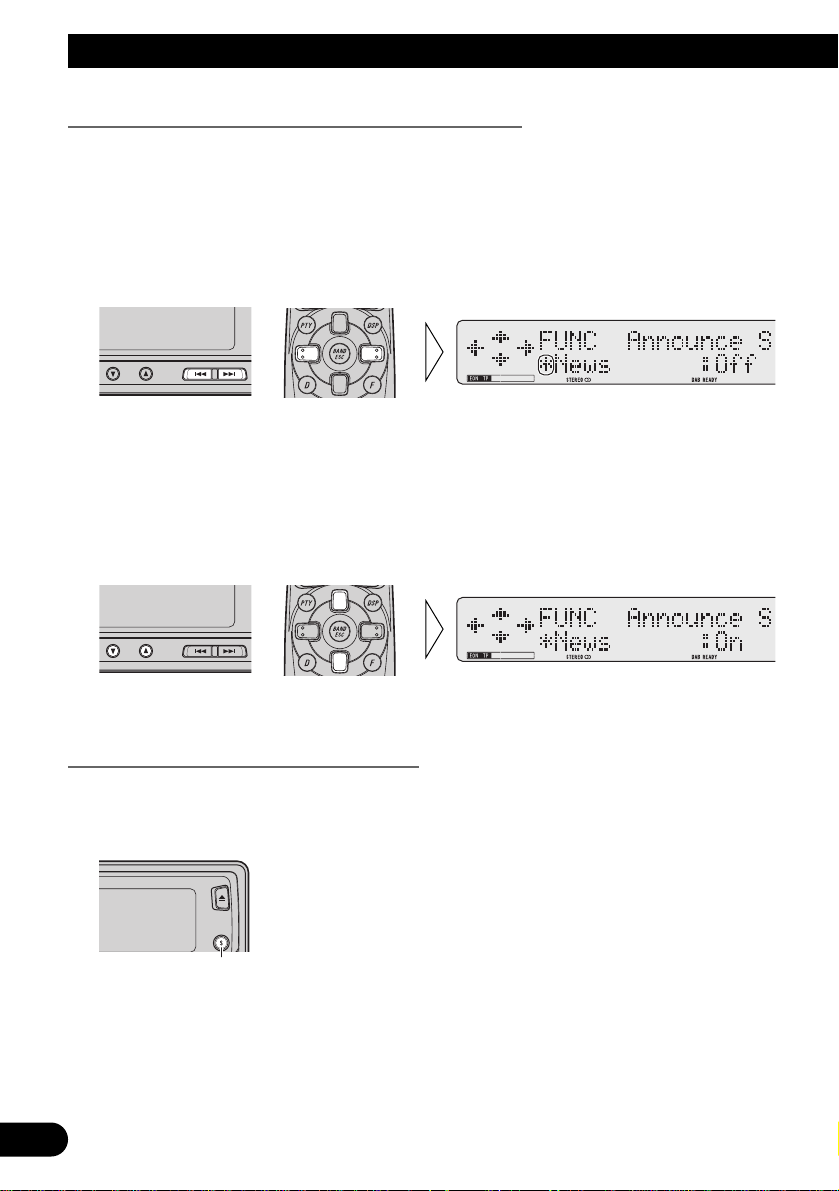
19
Using the DAB Functions
Operating Announcements with the Function Menu
7 Switch Announcements ON/OFF
1. Select the Announcement Support mode (Announce S) in the Function Menu.
2. Select the desired Announcement Support in the following order:
Warning/Service (Warning) Ô News Flash (News) Ô Area Weather Flash (Weather)
Ô Event Flash (Event) Ô Special Event (SP. Event)
• When “*” is displayed, it indicates that Announcement Support is provided by the current Service.
Note:
• With some Head Units, you can select the desired Announcement Support in the following order:
Announce (Announce) Ô News (News) Ô Area Weather Flash (Weather)
• When “Announce” is ON, “Warning Service”, “Event Flash” and “Special Event” in Announce are
also switched ON.
3. Switch the selected Announcement Support ON/OFF.
To cancel the Function Menu, press the BAND button.
Switching Interrupting Announcements
When there are multiple Announcements in standby waiting to interrupt, and you are
listening to an Announcement, you can switch between them in order.
• Switch to the next Announcement.
Each time you press the SOURCE/OFF button, you move to the next Announcement.
When there are no more Announcements you return to the original one.
Each press changes
the Announcement ...
Page 21
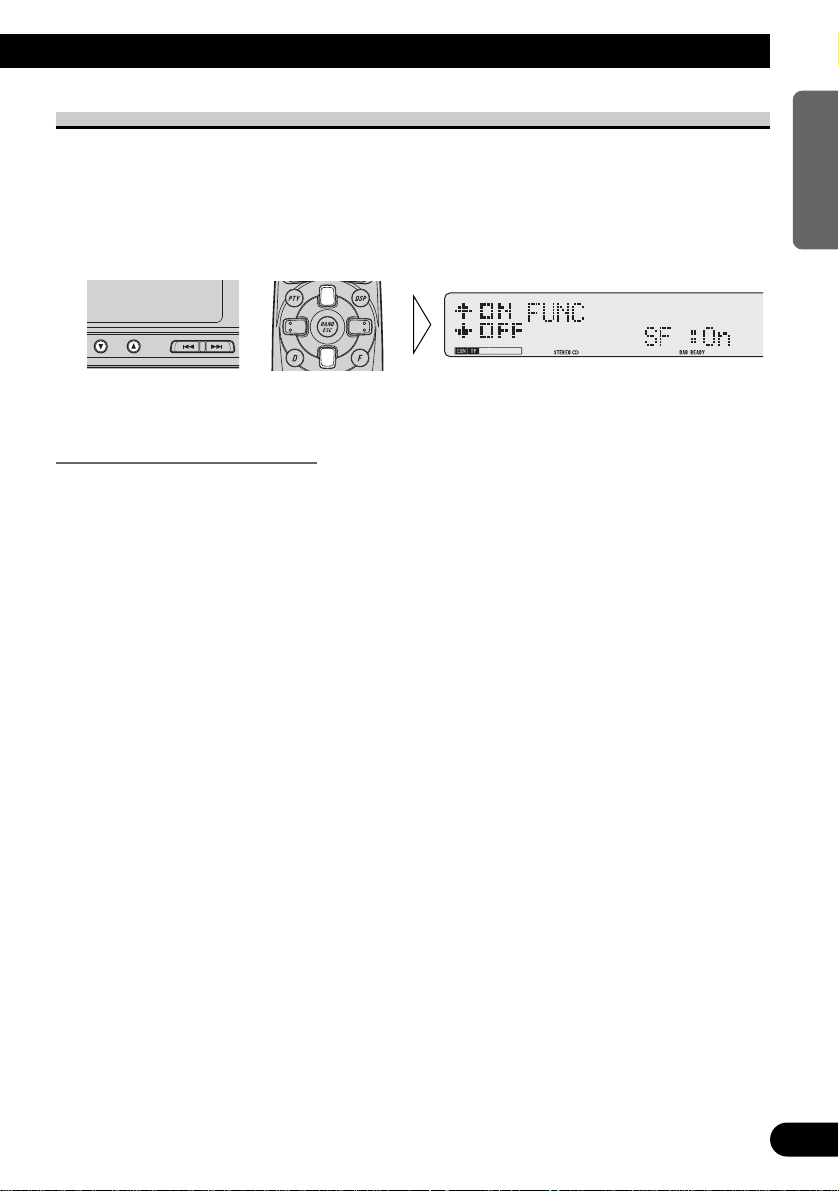
Service Follow Function
If reception of the selected Service worsens, this automatically searches for other
Ensemble supporting the same Service. Depending on conditions, an Ensemble supporting
Alarm and Road Traffic Flash is received.
1. Select the Service Follow mode (SF) in the Function Menu.
2. Switch Service Follow ON/OFF.
To cancel the Function Menu, press the BAND button.
Service Follow Function (FM)
When an Ensemble that supports the same Service can’t be found, or when reception
conditions are poor, the Service Follow Function switches to an identical FM broadcast.
However, switching is not possible if reception of a station broadcasting an identical FM
transmission is poor, doesn’t exist or is not cross-referenced by the DAB station.
During FM reception, if DAB finds a Service identical to the original Service, and
reception is better, DAB reception resumes. Selection is then performed in line with the
Service Component selected with the first Service.
Note:
• Switch the Service Follow Function ON, and the Service Follow Function (FM) is automatically
switched ON.
• The Service Follow Function (FM) is a DAB function. If the initial source you listen to is RDS
(FM), there’s no switching to DAB.
• Even if you switch to an FM broadcast, the button only functions during DAB operation.
• Head Unit Group 2 and 3 Head Units do not feature the Service Follow Function (FM).
7 When the “SF” indicator flashes
When the selected Service does not have broadcast station information for an identical FM
broadcast, if reception conditions for that Service worsen, the “SF” indicator flashes to
indicate the Service Follow Function (FM) cannot operate.
Note:
• Refer to “Selecting the Status Display” in the Head Unit’s Operation Manual for confirmation
concerning “SF” indicator flashing.
20
ENGLISH ESPAÑOL DEUTSCH FRANÇAIS ITALIANO NEDERLANDS
Page 22
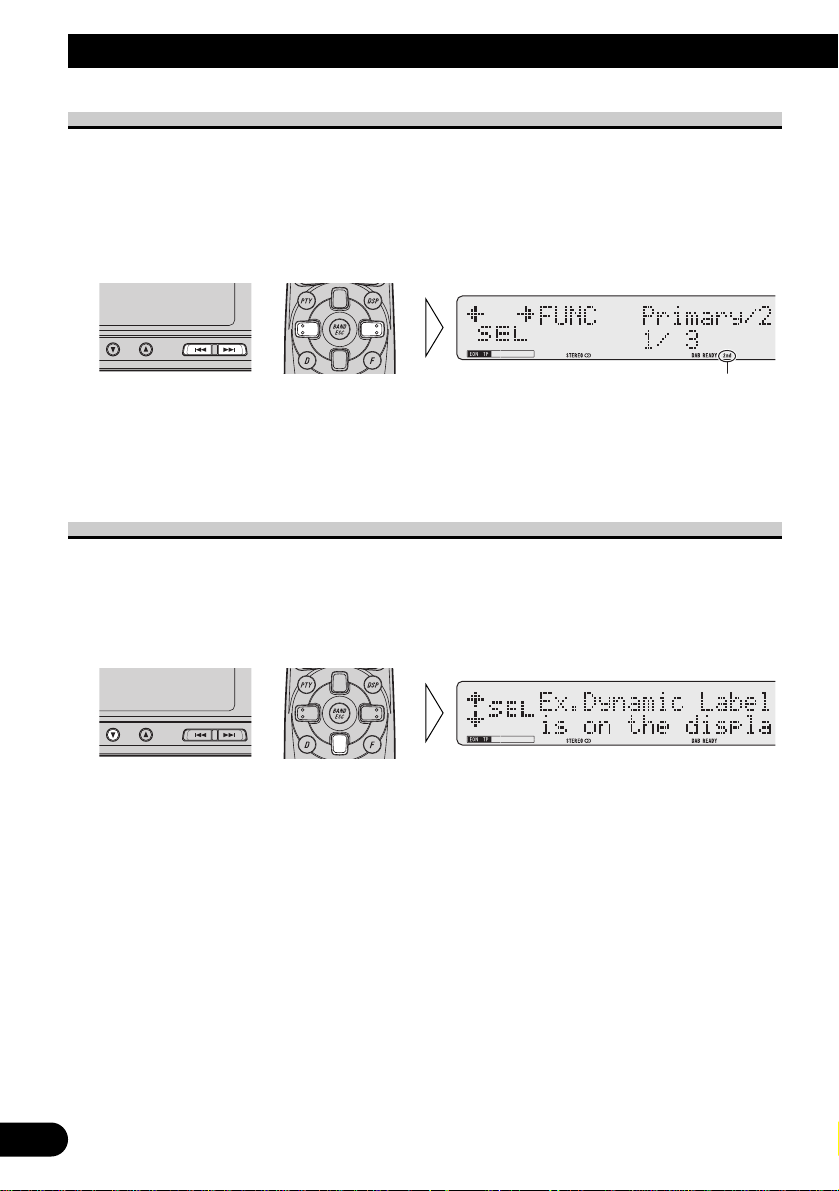
21
Using the DAB Functions
Service Component Function
If the currently received Service has a Secondary Service Component (“2nd” lights),
Service Component switching is possible.
1. Select the Service Component Switching mode (Primary/2) in the Function
Menu.
2. Select the desired Service Component.
Note:
• With Head Unit Group 2 and 3 Head Units, switching between Service Components is possible in
one direction only.
Dynamic Label Function
Dynamic Label provides character information concerning the Service Component you’re
currently listening to. You can scroll the displayed information.
1. Select the Dynamic Label mode (Dynamic) in the Function Menu.
2. Scroll the Dynamic Label.
If you continue, you return to the first line.
Note:
• When viewing Dynamic Label, do not operate until you have parked your car safely.
• With a Service Component that has no Dynamic Label, Dynamic Label information is not displayed.
• If you press the 5 button when scrolling, you return to the first line.
• If you select the Dynamic Label mode again after having canceled it, the information may switch to
the latest available.
“2nd”
Page 23
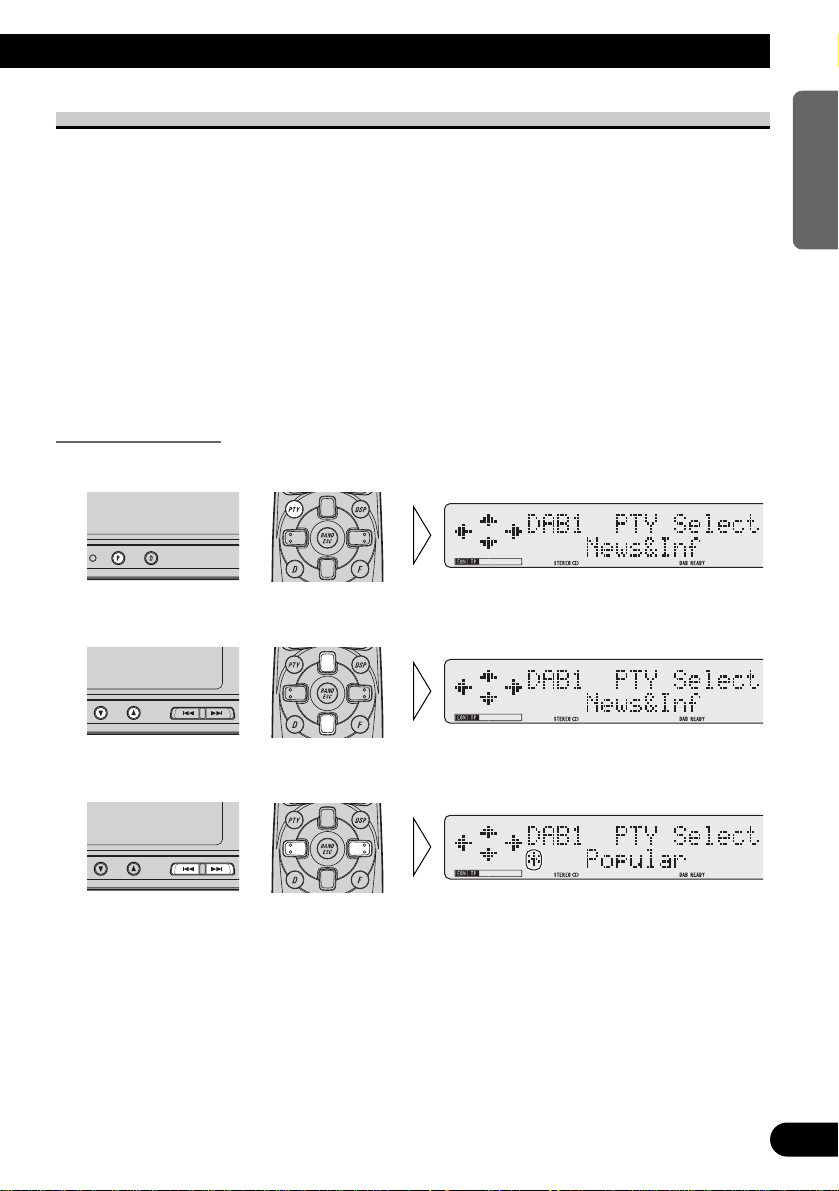
PTY Function
Wide and Narrow PTY (Program Type ID code) search are possible. Search begins in
order from the next Service after the currently selected Service. In the Ensemble of the
first Service in which PTY Search is performed, if there are no Services meeting
requirements even if all Services other than those selected are searched, search switches to
the next Ensemble. Search in this Ensemble starts from the first Service and continues in
order through all Services. Search continues through following Ensemble in the same way
until a selected PTY Service is found. If no selected PTY Service is found after search of
the frequency (Ensemble) one before the first Service searched, “NOT FOUND” is
displayed for 2 seconds, and reception returns to the original Service.
Note:
• There’s no need to perform PTY Search settings again if they have previously been set. After
switching to the PTY Search Setting mode in Step 1, just perform PTY Search in Step 4.
Searching the PTY
1. Select the PTY Search Setting mode.
2. Select the PTY Search method (Wide, Narrow).
3. Select one from among the PTY.
• “*” in the display indicates that there is a PTY Service in the Current Ensemble.
22
ENGLISH ESPAÑOL DEUTSCH FRANÇAIS ITALIANO NEDERLANDS
Page 24
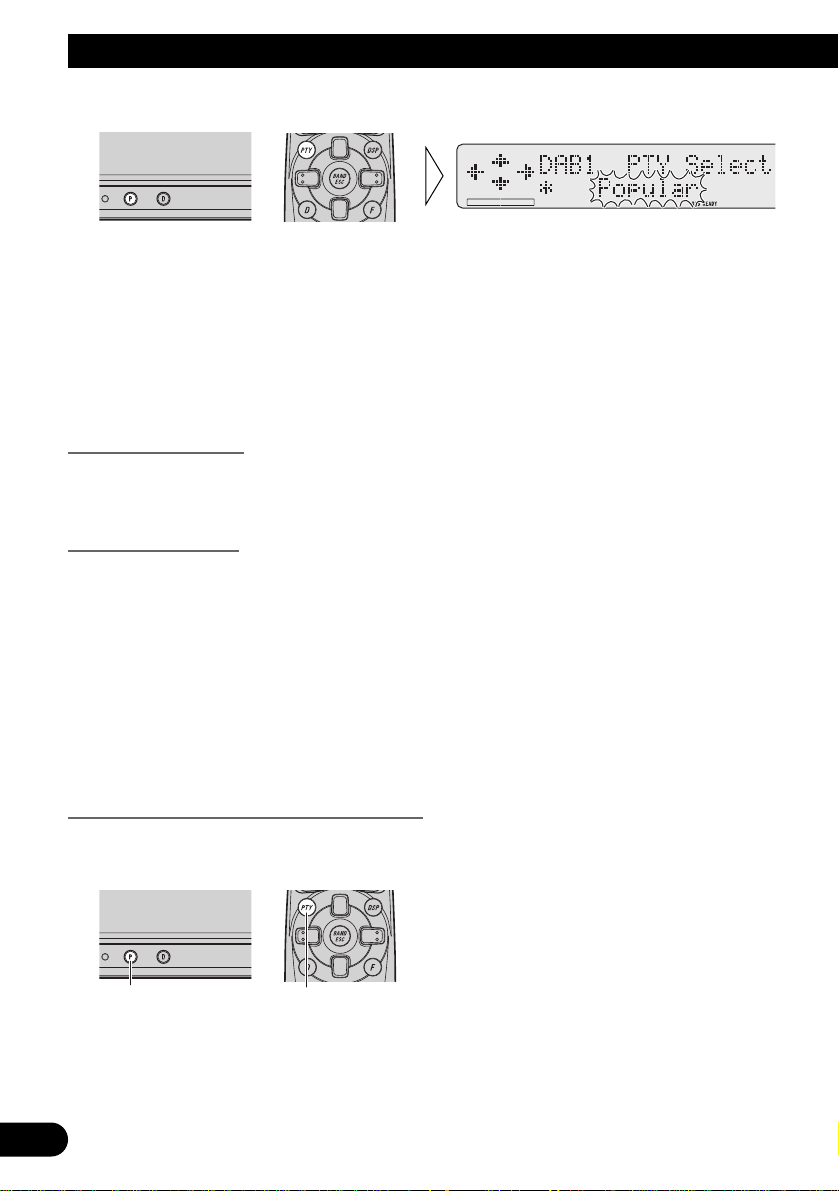
23
Using the DAB Functions
4. Start PTY Search.
DAB searches for the desired PTY Service.
Note:
• If a zero PTY code is received, “NONE” is displayed. This indicates that the broadcast station has
unlimited programs.
• If the signal is too weak, preventing this unit from discriminating the PTY code or the broadcast
station does not provide PTY information, “NO PTY” is displayed.
• The initial Language Filter setting is OFF. (Refer to “Language Filter Function” on page 15 for
details concerning Language Filter setting.)
Language Filter OFF
When a searched PTY Service is received, sound of that Service’s Primary Service
Component is output.
Language Filter ON
After search for a PTY Service is completed, search continues of all that Service’s Service
Components in order, starting from the Primary Service Component.
7 When a Service Component is found
If the preferred Language is available, then the sound of that Service Component is output.
7 When a Service Component is not found
Sound of the selected Service’s Primary Service Component is output.
(Same as when the Language Filter is OFF.)
Canceling the PTY Search Setting mode
• To cancel the PTY Search Setting mode part way through, press the PTY
button for 2 seconds or longer.
Hold for 2 secondsHold for 2 seconds
Page 25
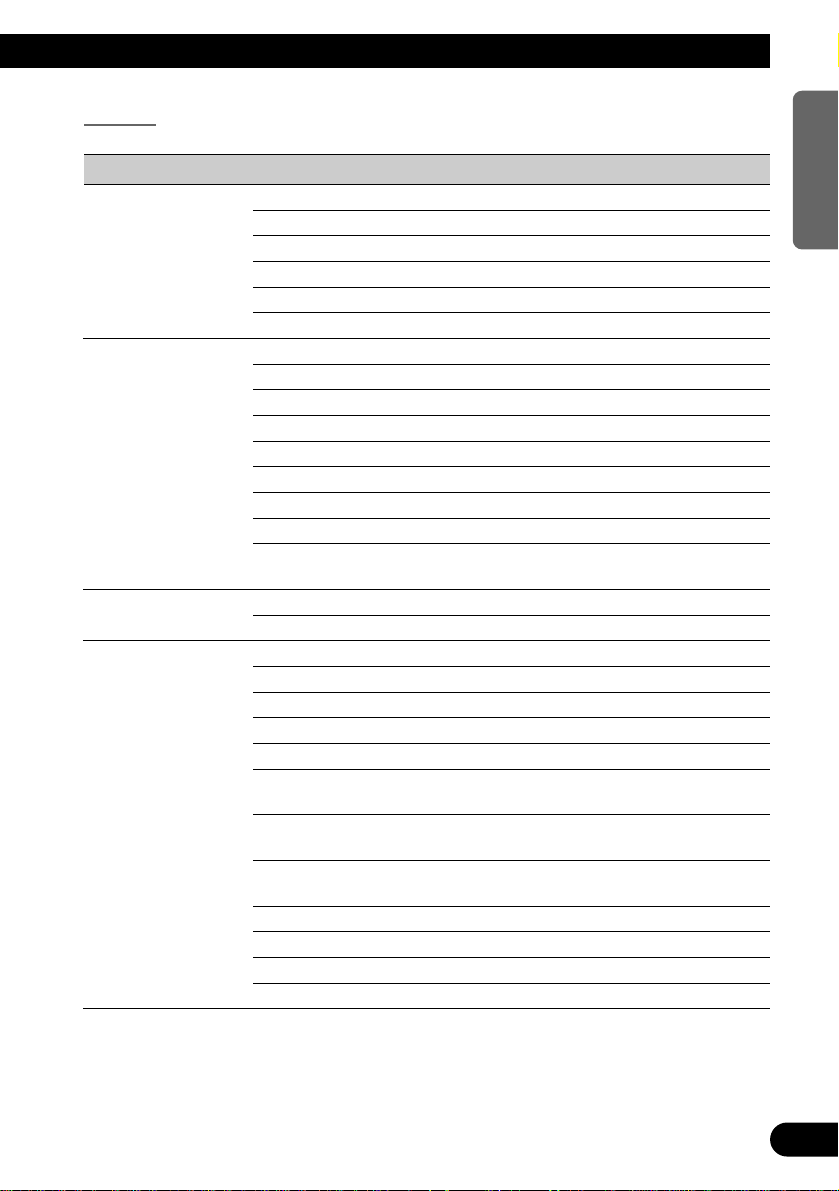
PTY List
Wide Narrow Details
News&Inf (NEWS/INF) News (NEWS) News.
Weather (WEATHER) Weather reports/Meteorological information.
Affairs (AFFAIRS) Current affairs.
Sport (SPORT) Sports programs.
Finance (FINANCE) Stock market reports, commerce, trading etc.
Inf (INFO) General information and advice.
Popular (POPULAR) Pop Mus (POP MUS) Popular music.
Rock Mus (ROCK MUS) Contemporary modern music.
Easy Mus (EASY MUS) Easy listening music.
Jazz (JAZZ) Jazz music based programs.
Oldies (OLDIES) Oldies music, ‘Golden age’ based programs.
Folk Mus (FOLK MUS) Folk music based programs.
Country (COUNTRY) Country music based programs.
Nat Mus (NAT MUS) National music based programs.
Oth Mus (OTH MUS) Other types of music, which can’t be
categorized.
Classics (CLASSICS) L. Class (L. CLASS) Light classical music.
Classic (CLASSIC) Serious classical music.
Others (OTHERS) Phone In (PHONE IN) Phone in based programs.
Drama (DRAMA) All radio plays and serials.
Document (DOCUMENT) Documentary programs.
Varied (VARIED) Light entertainment programs.
Children (CHILDREN) Children’s programs.
Touring (TOURING) Travel programs, not for announcements about
traffic problem.
Leisure (LEISURE) Programs about hobbies and recreational
activities.
Culture (CULTURE) Programs concerned with any aspect of national
or regional culture.
Religion (RELIGION) Religion affairs programs or services.
Educate (EDUCATE) Educational programs.
Science (SCIENCE) Programs about nature, science and technology.
Social (SOCIAL) Social affairs programs.
24
ENGLISH ESPAÑOL DEUTSCH FRANÇAIS ITALIANO NEDERLANDS
Page 26
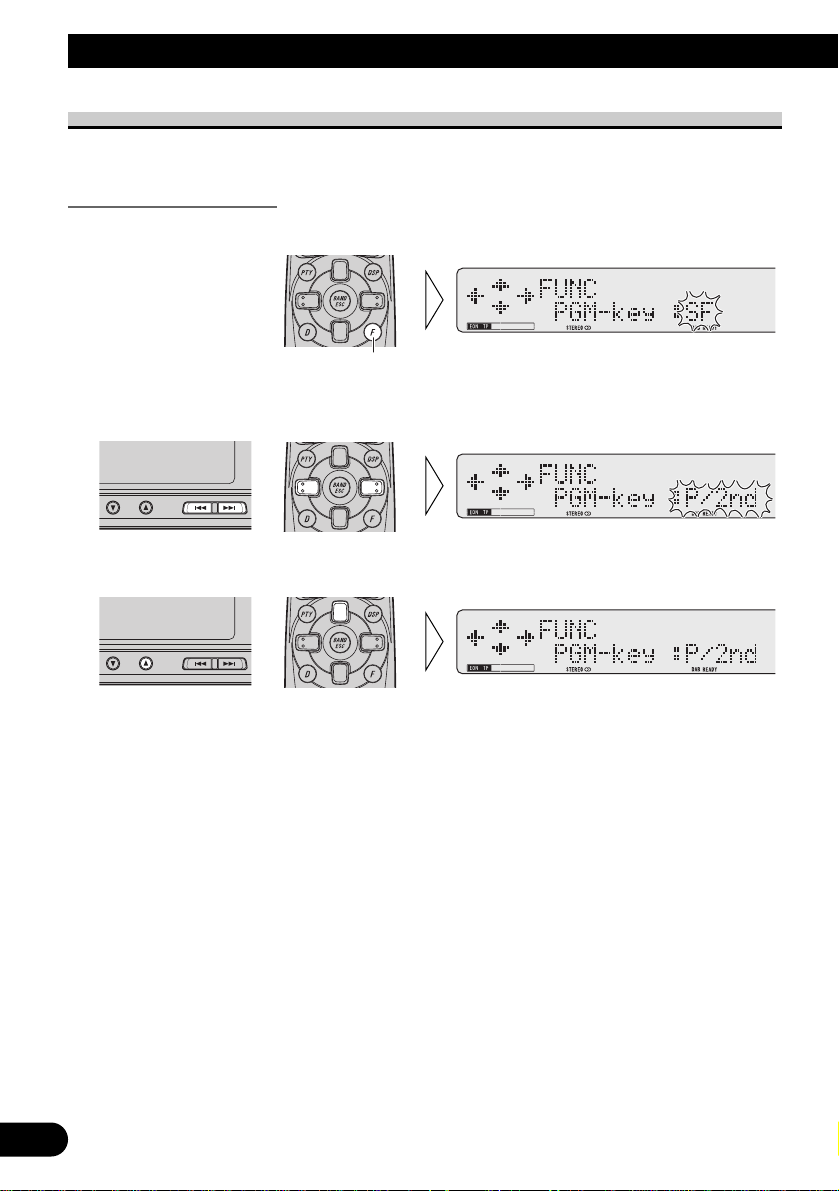
25
Using the DAB Functions
Using the PGM Button
You can memorize one Function Menu function in the PGM button.
Setting the PGM Button
1. Select the PGM Button Setting mode (PGM-key).
2. Select the function you want to memorize in the PGM button.
3. Memorize the function in the PGM button.
To cancel the PGM Button Setting mode, press the BAND button.
Hold for 2 seconds
Page 27
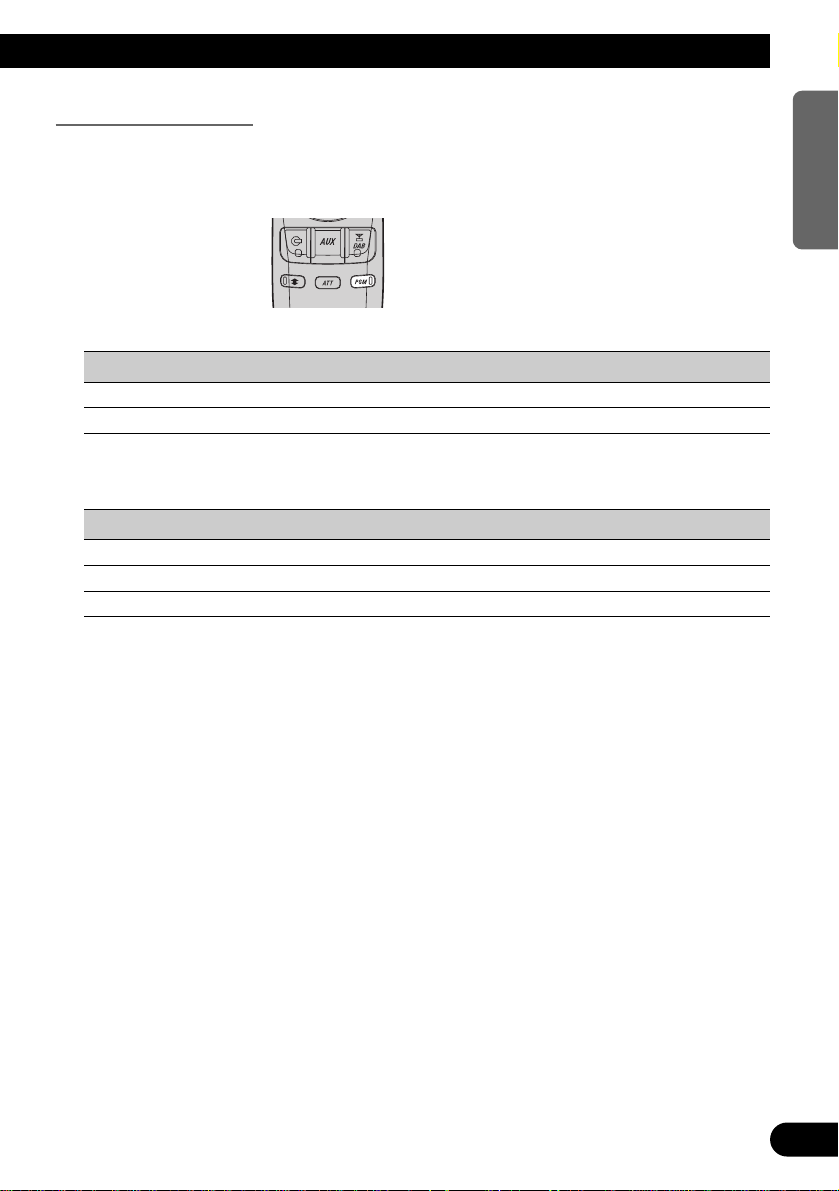
Using the PGM Button
The PGM button operates in a different way depending on the function programmed
(memorized).
• Use the PGM button.
Function Press Hold for 2 seconds
Service Follow (SF) ON/OFF ––––––
Service Component Switching (P/2nd) Select ––––––
7 Head Unit Group 2
Function Press Hold for 2 seconds
Changing the Label (FUNC1) Select ––––––
Service Component Function (FUNC2) Select ––––––
Service Follow Function (FUNC3) Select ––––––
Note:
• You can also memorize FUNC4 and A/M in the PGM button, but these do not correspond to a
function, and therefore even if they are memorized, the button will not operate anything.
26
ENGLISH ESPAÑOL DEUTSCH FRANÇAIS ITALIANO NEDERLANDS
Page 28

27
Troubleshooting
When there is the danger of a short occurring in this unit, the antenna or the surrounding
antenna cable, “ERROR-01” is displayed. If this happens, check there is nothing unusual
with the unit, antenna or antenna cable.
Page 29

Specifications
General
Power source .......... 14.4 V DC (10.8 – 15.1 V allowable)
Grounding system ........................................ Negative type
Max. current consumption ........................................ 0.6 A
Dimensions .................... 231 (W)
× 28 (H) × 182 (D) mm
Weight ...................................................................... 2.5 kg
DAB tuner
Frequency range
(Band “) .......... 174.928 – 239.200 MHz (5A – 13F)
(L Band) .... 1,452.960 – 1,490.624 MHz (L1 – L23)
Usable sensitivity
(Band “) .................................................. – 100 dBm
(L Band) .................................................. – 97.5 dBm
Mode .................................................................. –, —, “, ”
Audio
Signal-to-noise ratio .................... 94 dB (IEC-A network)
Separation .................................................... 94 dB (1 kHz)
Antenna
Type ................................................................ Active type
Note:
• Specifications and the design are subject to
possible modification without notice due to
improvements.
28
ENGLISH ESPAÑOL DEUTSCH FRANÇAIS ITALIANO NEDERLANDS
Page 30

1
Contenido
Antes de Usar este Producto .................. 2
Sobre este producto .......................................... 2
Sobre este manual .............................................. 2
Precaución ........................................................ 3
En caso de problema ........................................ 3
Guía de botones ................................................ 4
Operación con unidades principales diferentes ...... 5
Operación Básica ...................................... 7
¿Qué es DAB? .................................................. 7
Sobre el indicador “DAB READY” .................. 8
Activación/desactivación de la alimentación .......... 8
Operación básica de DAB ................................ 9
Selección de conjunto ...................................... 10
Selección del servicio ...................................... 11
Cambio de banda ............................................ 11
Cambio de visualización .................................. 12
Función de memoria preajustada...................... 13
Uso de las Funciones DAB .................... 15
Selección del menú de funciones .................... 15
Función de filtro de idioma ............................ 15
Función de soporte de anuncio ........................ 17
Función de seguimiento de servicio ................ 20
Función de componente de servicio ................ 21
Función de etiqueta dinámica .......................... 21
Función PTY .................................................. 22
Uso del botón PGM ........................................ 25
Localización y solución de problemas .... 27
Especificaciones .................................... 28
Page 31

Antes de Usar este Producto
Sobre este producto
Sobre este manual
Este producto viene con diversas funciones sofisticadas que aseguran una recepción y
operación superior. El producto ha sido proyectado para uso lo más fácil posible, pero
muchas funciones requieren explicación. El propósito de este manual de operación es
ayudarle a beneficiarse completamente del potencial del producto y maximizar su disfrute
de audición.
Se recomienda familiarizarse con las funciones y operaciones leyendo completamente el
manual antes de usar el producto. Es especialmente importante leer y observar la
“Precaución” en la página siguiente y en otras secciones.
Opere esta unidad con la unidad principal conectada. Para más detalles sobre la operación,
refiérase al manual de instrucciones de la unidad principal.
Si el manual de operación de la unidad no contiene detalles sobre la operación, refiérase a
este manual de operación. Las instrucciones en este manual utilizan el “DEH-P945R”
como un ejemplo de la unidad principal. Cuando utilice una unidad principal diferente de
esta unidad, refiérase a la sección “Operación con unidades principales diferentes” en la
página 5.
• Este producto cumple con las Directivas EMC (89/336/CEE, 92/31/CEE) y Directiva de
Marcación CE (93/68/CEE).
2
ENGLISH
ESPAÑOL DEUTSCH FRANÇAIS ITALIANO NEDERLANDS
Page 32

3
Antes de Usar este Producto
Precaución
• Guarde este manual a mano como referencia para los procedimientos de operación y
precauciones.
• Mantenga siempre el volumen bajo lo suficiente para oír los sonidos de tráfico.
• Proteja el producto contra la humedad.
• Si la batería del automóvil se desconecta por alguna razón, la memoria programada será
apagada y deberá ser programada nuevamente.
En caso de problema
Cuando este producto no funciona correctamente, comuníquese con su concesionario o
centro de servicio Pioneer autorizado.
Page 33

Guía de botones
Unidad principal (tal como DEH-P945R)
Controlador remoto (tal como DEH-P945R)
Controlador remoto de volante
• Usted puede operar de la misma manera con el controlador remoto de volante
suministrado con la unidad principal. Para más detalles, refiérase al manual de operación
de la unidad principal.
Botón +/–
Botón PTY Botones 2/3
Botón TA Botones 5/∞
Botón SOURCE/OFF
Botón DISPLAY
4
ENGLISH
ESPAÑOL DEUTSCH FRANÇAIS ITALIANO NEDERLANDS
Botones 1–6
Botón PTY
Botones 5/∞
Botón DISPLAY
Botón +/–
Botones 2/3
Botón BAND
Botón FUNCTION
Botón TUNER/DAB
Botón PGM
Page 34

5
Antes de Usar este Producto
Operación con unidades principales diferentes
Opere esta unidad (para recepción DAB) con la unidad principal conectada.
Las instrucciones en este manual utilizan el “DEH-P945R” como un ejemplo de la unidad
principal. Cuando utilice esta unidad con el “DEH-P945R”, siga las instrucciones desde la
página 7.
Nota:
• Las unidades principales de grupo 2 y 3 de unidades principales operan esta unidad como una
unidad externa (EXT). Estas unidades principales pueden controlar solamente una unidad externa,
que también corresponde a esta unidad. Cuando se conecta una de esas unidades principales a esta
unidad, no conecte ninguna otra unidad externa.
Grupo 1 de unidades principales
Cuando utilice la unidad con una de esas unidades principales, la operación es la misma
que el “DEH-P945R”, y por lo tanto, siga las instrucciones desde la página 7.
DEH-P9000R DEH-P8000R DEH-P7000R (-W)
DEH-P6000R DEX-P99R
KEH-P8800R (-W) KEH-P9700R
MEH-P9000R
AVM-P7000R
Grupo 2 de unidades principales
Cuando utilice la unidad con una de esas unidades, opere refiriéndose al grupo 2 de
unidades principales en los cuadros de compatibilidad de funciones.
DEH-P4000R-B DEH-P3000R DEH-P645R (-W)
DEH-P645RS DEH-P545R DEH-P544R
DEH-P443R DEH-P835R DEH-P735R
DEX-P88R
KEH-P7800R KEH-P6800R (-B, -W) KEH-P2830R
KEH-P2800R KEH-P28R KEH-P5730R
KEH-P5700R KEH-P4530R KEH-P4500R
KEH-P3730R KEH-P3700R KEH-P27R
KEH-P8600R (-W) KEH-P8600RS KEH-P7600R
KEH-P6600R (-W) KEH-P6600RS KEX-P66R
KEH-P4630R KEH-P4600R KEH-P3630R
KEH-P3600R KEH-P26R KEH-P16
MEH-P5000R (II)
Grupo 3 de unidades principales
Cuando utilice la unidad con una de esas unidades, opere refiriéndose al grupo 3 de
unidades principales en los cuadros de compatibilidad de funciones.
RS-K1 RS-D2
Nota:
• Si los modelos RS-K1 y RS-D2 están siendo usados en combinación, entonces no será posible usar
esta unidad.
Page 35

Cuadros de compatibilidad de funciones
Opere usando los botones con la misma indicación en la unidad principal o controlador
remoto.
Grupo 2 de unidades principales
Función Botón Operación Página
Activación/desactivación de la alimentación SOURCE, SOURCE/OFF :Selección 8
Operación básica de DAB SOURCE, SOURCE/OFF, 2/3 :Selección 9
Selección del menú de funciones FUNCTION :Selección 15
Selección de conjunto 2/3 :Selección 10
(Sostenga durante 0,5 segundos)
Selección del servicio 2/3 :Selección 11
Cambio de banda BAND, 2 3 :Selección 11
Memoria preajustada 1–6 :Memoria 13
(Sostenga durante 2 segundos)
Llamada directa 1–6 :Selección 14
Llamada secuencial 5/∞ :Selección 14
Cambio de etiqueta (FUNC1) 5/∞ :Selección 12
Función de componente de servicio (FUNC2) 5/∞ :Selección 21
Función de seguimiento de servicio (FUNC3) 5/∞ :Selección 20
Ajuste del botón PGM FUNCTION :Selección 25
(Sostenga durante 2 segundos)
5/∞/2/3
Uso del botón PGM PGM/DSP, PGM, programable :Selección 26
Grupo 3 de unidades principales
Función Botón Operación Página
Activación/desactivación de la alimentación SOURCE, AUX :Selección 8
Operación básica de DAB SOURCE, AUX, 2 3 :Selección 9
Selección de conjunto 2 3 :Selección 10
(Sostenga durante 0,5 segundos)
Selección del servicio 2 3 :Selección 11
Cambio de banda CHANGE/ESCAPE :Selección 11
Memoria preajustada* Botones de función/1–6 :Memoria 13
(Sostenga durante 2 segundos)
Llamada directa Botones de función/1–6 :Selección 14
Cambio de etiqueta* Botón de función/1 :Selección 12
Función de componente de servicio* Botón de función/2 :Selección 21
Función de seguimiento de servicio* Botón de función/3 :Selección 20
* Usando el botón SHIFT, cambie a la función que desea operar con los botones de función/1–6.
6
ENGLISH
ESPAÑOL DEUTSCH FRANÇAIS ITALIANO NEDERLANDS
Page 36

¿Qué es DAB?
DAB significa Digital Audio Broadcasting. Los beneficios de DAB son los siguientes:
• Alta calidad de transmisión (mismo nivel de la calidad sonora de CD)
• Alta estabilidad de transmisión
Nota:
• Algunas emisoras puede realizar transmisiones de prueba.
Principios generales
La configuración del servicio del sistema DAB es como sigue.
El conjunto transmite servicios múltiples (o simple) a la vez, mientras esos servicios
transmiten simultáneamente componentes de servicios múltiples (o simple).
El componente de servicio principal se llama componente de servicio primario. Los otros
componentes de servicio se llaman componentes de servicio secundario.
Conjunto Servicio Componente de servicio primario
Servicio Componente de servicio primario
Componente de servicio secundario
Componente de servicio secundario
7 Sobre los componentes de servicio
Los componentes de servicio incluyen audio y datos. La recepción de servicio de datos no
es posible con esta unidad. (En este manual, servicio refiérese al servicio de audio regular.)
7
Operación Básica
Page 37

Sobre el indicador “DAB READY”
Hay un indicador “DAB READY” en el visualizador de la unidad principal. Ese indicador
indica que la recepción DAB es posible.
Nota:
• Si no hubiera sonido aún cuando “DAB READY” esté encendido, refiérase a “Selección del servicio”
en la página 11, y cambie los servicios. (El servicio que estaba escuchando puede tener terminado.)
• Las unidades del grupo 2 y 3 de unidades principales no tienen un indicador “DAB READY”.
Al escuchar DAB
Se ilumina durante la recepción de conjunto.
Al escuchar a una fuente no DAB
Se ilumina cuando se está en un área en donde la recepción DAB es posible.
Activación/desactivación de la alimentación
• Seleccione DAB.
Unidad principal
Presione el botón SOURCE/OFF, y seleccione DAB como sigue.
Reproductor de CD incorporado = Sintonizador = DAB (Emisión de audio digital)
= Reproductor de Multi-MD = Reproductor de Multi-CD = Componente auxiliar = ...
Para desactivar las fuentes, presione el botón SOURCE/OFF durante 1 segundo o más.
Controlador remoto
Presione el botón TUNER/DAB, y seleccione DAB como sigue.
Sintonizador = DAB (Emisión de audio digital) = Desactivado
“DAB READY”
8
ENGLISH
ESPAÑOL DEUTSCH FRANÇAIS ITALIANO NEDERLANDS
Page 38

9
Operación Básica
Operación básica de DAB
1. Seleccione DAB.
Cuando primero cambia a DAB, se realiza la búsqueda automática para encontrar un
conjunto DAB. (La búsqueda automática también se lleva a cabo de la misma manera cada
vez que cambia las bandas.)
Una vez que se reciba el conjunto, la búsqueda automática se termina.
2. Seleccione el servicio deseado.
Si no se puede encontrar un servicio deseado, repita el paso 2 después de cambiar a
conjunto en el paso 3.
3. Sintonice a una frecuencia (conjunto) alta o baja.
4. Desactive la fuente.
Sostenga durante
1 segundo.
Sostenga durante
0,5 segundos.
Sostenga durante
0,5 segundos.
Cada presión cambia
la fuente...
Cada presión cambia
la fuente...
Page 39

Selección de conjunto
Se puede cambiar a un conjunto que ofrece un servicio deseado.
• Sintonice a una frecuencia (conjunto) alta o baja.
Al presionar el mismo botón, la búsqueda se detiene y la unidad cambia al modo de espera
para recepción de la frecuencia de conjunto.
Nota:
• El ajuste inicial del filtro de idioma es OFF. (Refiérase a “Función de filtro de idioma” en la página
15 para los detalles sobre el ajuste del filtro de idioma.)
Filtro de idioma desactivado (OFF)
Se da prioridad al primer servicio en un conjunto recibido. Una vez seleccionado, se
produce el sonido de tal componente de servicio primario del servicio.
Filtro de idioma activado (ON)
Se lleva a cabo la búsqueda de un componente de servicio del idioma ajustado entre el
conjunto recibido.
7 Cuando se encuentra un componente de servicio
Se produce el sonido de tal componente de servicio.
7 Cuando no se encuentra un componente de servicio
Se da prioridad a la salida de sonido del componente de servicio primario del primer servicio.
(Igual cuando el filtro de idioma está desactivado.)
Sostenga durante
0,5 segundos.
Sostenga durante
0,5 segundos.
10
ENGLISH
ESPAÑOL DEUTSCH FRANÇAIS ITALIANO NEDERLANDS
Page 40

11
Operación Básica
Selección del servicio
Seleccione un servicio deseado desde el conjunto recibido.
• Seleccione un servicio deseado.
Nota:
• El ajuste inicial del filtro de idioma es OFF. (Refiérase a “Función de filtro de idioma” en la página
15 para los detalles sobre el ajuste del filtro de idioma.)
Filtro de idioma desactivado (OFF)
Se produce el sonido del componente de servicio primario del servicio seleccionado.
Filtro de idioma activado (ON)
Se lleva a cabo la búsqueda de un componente de servicio del idioma ajustado en el
servicio seleccionado.
7 Cuando se encuentra un componente de servicio
Se produce el sonido de tal componente de servicio.
7 Cuando no se encuentra un componente de servicio
Se produce el sonido del componente de servicio primario del servicio seleccionado.
(Igual cuando el filtro de idioma está desactivado.)
Cambio de banda
Para permitir que esta unidad memorice más servicios, las frecuencias se almacenan en
tres bandas: 1, 2 y 3. (Las frecuencias (conjunto) que se pueden recibir son las mismas
para 1, 2 y 3.)
Nota:
• Al cambiar inicialmente a cada una de las bandas, se lleva a cabo la búsqueda automática para los
conjuntos que se pueden recibir. (La frecuencia inicial para la búsqueda automática en cada banda
difiere. Por esta razón, cuando se reciben frecuencias múltiples, se recibe automáticamente una
frecuencia diferente en cada banda.)
• Cambie las bandas.
DAB1 t DAB2 t DAB3
Cada presión
cambia la banda ...
Page 41
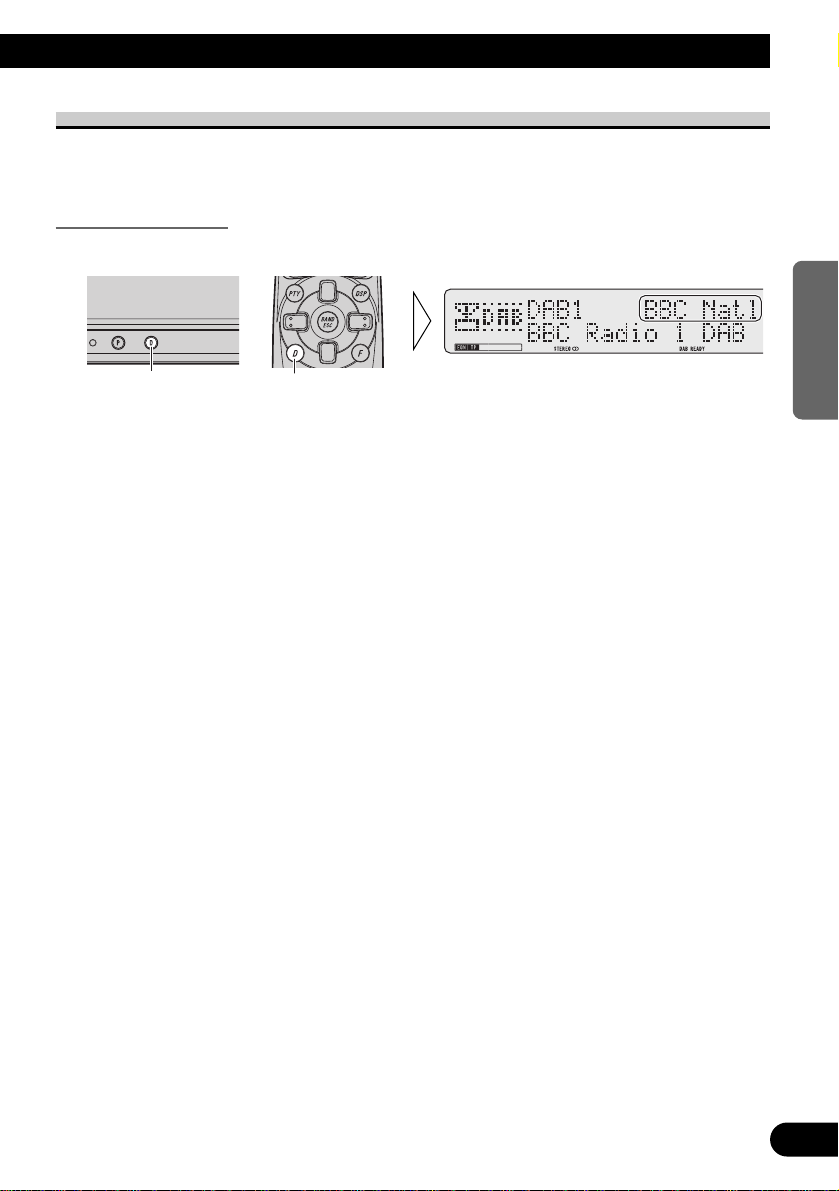
Cambio de visualización
Cuando se recibe un conjunto y la selección de servicio es posible, se puede cambiar la
visualización como sigue:
Cambio de etiqueta
• Seleccione una visualización deseada.
Cada vez que se presiona el botón DISPLAY, la visualización cambia en el siguiente orden:
Etiqueta PTY = Etiqueta de componente de servicio = Etiqueta de conjunto
= Etiqueta dinámica = Etiqueta PTY = ...
Nota:
• Con un componente de servicio que no tiene etiqueta de componente de servicio o etiqueta
dinámica, el cambio a etiqueta de componente de servicio y etiqueta dinámica no es posible.
• Con visualizaciones diferentes de etiqueta PTY, si no se lleva a cabo ninguna operación dentro de 8
segundos ni se presiona ningún botón diferente del botón DISPLAY, las indicaciones de la etiqueta
PTY reaparecen.
7 Grupo 2 de unidades principales
• Cambie al modo de etiqueta (FUNC1) con los botones 5/∞.
El modo cambia de la manera siguiente:
Etiqueta de servicio = Etiqueta PTY = Etiqueta de componente de servicio
= Etiqueta de conjunto = Etiqueta PTY = ...
Nota:
• El cambio a etiqueta dinámica no es posible.
• Con un componente de servicio que no tiene etiqueta de componente de servicio, el cambio a
etiqueta de componente de servicio no es posible.
7 Grupo 3 de unidades principales
Etiqueta de servicio = Etiqueta PTY = Etiqueta de componente de servicio
= Etiqueta de conjunto = Etiqueta de servicio = ...
Nota:
• El cambio a etiqueta dinámica no es posible.
• Con un componente de servicio que no tiene etiqueta de componente de servicio, el cambio a
etiqueta de componente de servicio no es posible.
• Con visualizaciones diferentes de etiqueta de servicio, si no se lleva a cabo ninguna operación
dentro de 8 segundos ni se presiona un botón diferente del botón de función/1, las indicaciones de
etiqueta de servicio reaparecen.
Cada presión cambia
la visualización...
Cada presión cambia
la visualización...
12
ENGLISH
ESPAÑOL DEUTSCH FRANÇAIS ITALIANO NEDERLANDS
Page 42
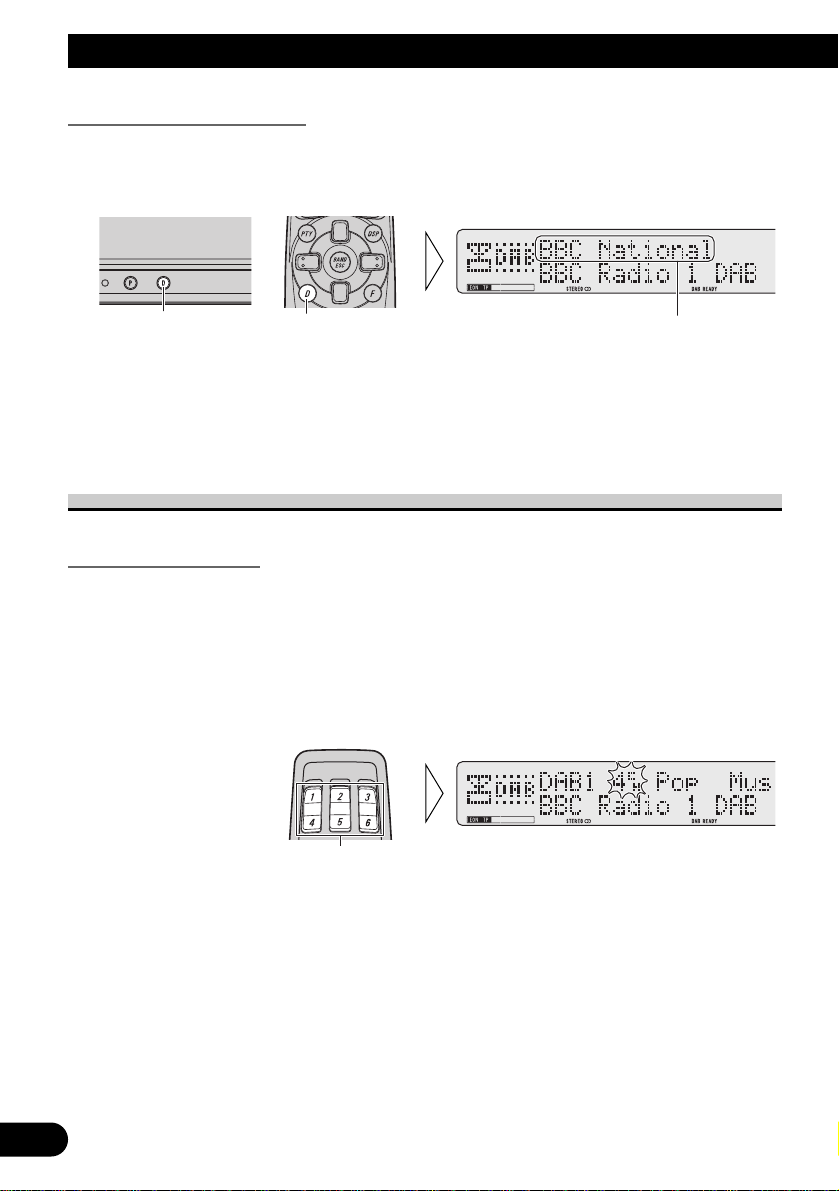
13
Operación Básica
Cambio de visualizaciones
Se puede conmutar entre la visualización de 16 y 8 letras de las indicaciones de etiqueta PTY,
etiqueta de componente de servicio y etiqueta de conjunto.
• Cambie entre las visualizaciones de etiqueta de servicio.
La visualización cambia cada vez que se presiona el botón durante 2 segundos o más.
Nota:
• Las unidades principales del grupo 2 y 3 de unidades principales no tienen esta función.
Función de memoria preajustada
Memoria preajustada
La memoria preajustada le permite almacenar servicios en la memoria.
Nota:
• Cuando no se selecciona el conjunto, se llama un servicio memorizado previamente.
1. Seleccione el servicio que desea almacenar en la memoria.
2. Presione un botón de 1–6 durante 2 segundos o más para almacenar un
servicio deseado. (tal como presione el botón 4.)
El servicio se almacena en el botón seleccionado.
Sostenga durante
2 segundos.
tal como “BBC National” p “BBC Natl”
Sostenga durante
2 segundos.
Sostenga durante
2 segundos.
Page 43

Llamada de servicios preajustados
Si hay un servicio preajustado en el conjunto que está escuchando actualmente, ese
servicio será llamado. Si el servicio en el conjunto actual no está en el conjunto actual,
primero es sintonizado el conjunto correcto, y luego es llamado el preajustado.
Nota:
• Si el servicio ha terminado cuando se realiza el preajuste, la unidad cambia al modo de espera para
tal conjunto.
7 Llamada directa
• Presione un botón de 1–6 para llamar un servicio preajustado en tal botón.
(tal como presione el botón 4.)
7 Llamada secuencial
•
Llama los servicios preajustados en los botones 1–6 en secuencia.
Nota:
• El ajuste inicial del filtro de idioma es OFF. (Refiérase a “Función de filtro de idioma” en la página
15 para los detalles sobre el ajuste del filtro de idioma.)
Filtro de idioma desactivado (OFF)
Se produce el sonido del componente de servicio primario del servicio llamado.
Filtro de idioma activado (ON)
Se lleva a cabo la búsqueda de un componente de servicio del idioma ajustado en el
servicio llamado.
7 Cuando se encuentra un componente de servicio
Se produce el sonido de tal componente de servicio.
7 Cuando no se encuentra un componente de servicio
Se produce el sonido del componente de servicio primario del servicio llamado.
(Igual cuando el filtro de idioma está desactivado.)
14
ENGLISH
ESPAÑOL DEUTSCH FRANÇAIS ITALIANO NEDERLANDS
Page 44

15
Uso de las Funciones DAB
Selección del menú de funciones
Este menú le permite seleccionar las funciones DAB.
• Seleccione el modo deseado en el menú de funciones.
Cada vez que se presiona el botón FUNCTION, el modo cambia en el siguiente orden:
Filtro de idioma (Language) = Soporte de anuncio (Announce S)
= Seguimiento de servicio (SF) = Componente de servicio (Primary/2)*
= Etiqueta dinámica**
* No se puede cambiar a este modo con el servicio que tiene solamente un componente de servicio.
**No se puede cambiar a este modo con un componente de servicio que no tiene etiqueta dinámica.
Para cancelar el menú de funciones, presione el botón BAND.
Nota:
• Después de seleccionar el menú de funciones, si no se lleva a cabo ninguna operación dentro de
aproximadamente 30 segundos, el menú de funciones se cancela automáticamente.
7 Grupo 2 de unidades principales (vea la página 6)
Cambio de etiqueta (FUNC1) = Componente de servicio (FUNC2)
= Seguimiento de servicio (FUNC3) = Sin función (FUNC4) = Sin función (AUTO)
Nota:
• Esta unidad no se equipa con la capacidad de función FUNC4 y AUTO.
Función de filtro de idioma
Cuando se selecciona un otro conjunto o servicio, o se lleva a cabo la búsqueda PTY, se
puede ajustar la unidad para dar prioridad a los componentes de servicio transmitidos en
un idioma deseado.
Es posible ajustar la unidad para hasta un máximo 6 idiomas. Si usted activa el filtro de
idioma cuando ha ajustado más de 6 idiomas, los idiomas menos ajustados recientemente
se desactivan. (Los detalles sobre cada operación se proveen en cada sección relevante.)
1. Seleccione el modo de filtro de idioma (Language) en el menú de funciones.
Cada presión
cambia el modo…
Page 45

2. Seleccione el idioma deseado.
3. Active/desactive el idioma seleccionado.
Para cancelar el menú de funciones, presione el botón BAND.
Idiomas que se pueden ajustar
Los idiomas que se pueden ajustar con esta unidad son los 29 idiomas indicados a
continuación. Ellos están en orden alfabético para facilitar su localización. (El orden de
cambio difiere de lo indicado en la visualización durante la operación del modo de filtro de
idioma.)
Visualización Idioma
Arabic Arabe
Basque Vasco
Breton Bretón
Catalan Catalán
Czech Checo
Danish Dinamarqués
Dutch Holandés
English Inglés
Estonian Estoniano
Faroese Faroés
Finnish Finlandés
French Francés
Frisian Frisón
Gaelic Gaélico
German Alemán
Visualización Idioma
Greek Griego
Hung. Húngaro
Irish Irlandés
Italian Italiano
Lappish Lapón
Lux. Luxemburgués
Norw. Noruego
Polish Polaco
Port. Portugués
Russian Ruso
Spanish Español
Swedish Sueco
Turkish Turco
Welsh Galés
“LANG”
16
ENGLISH
ESPAÑOL DEUTSCH FRANÇAIS ITALIANO NEDERLANDS
Page 46
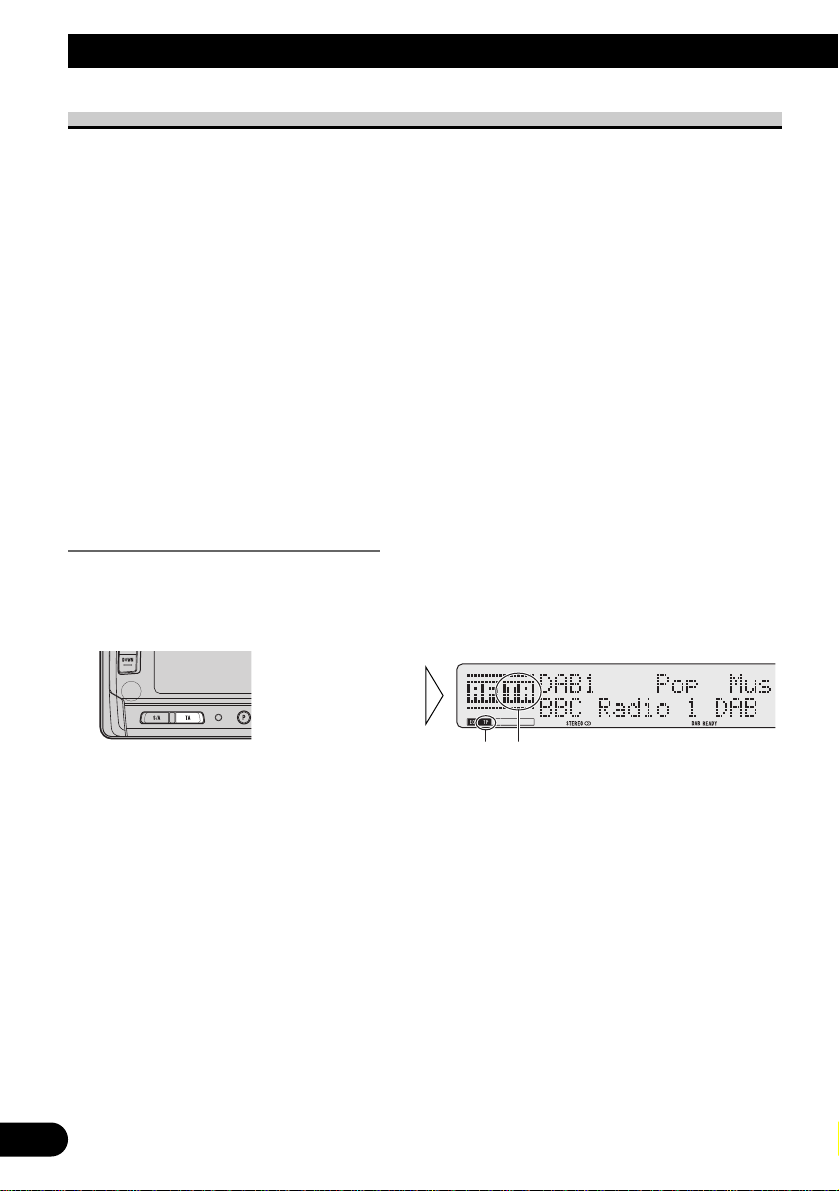
17
Uso de las Funciones DAB
Función de soporte de anuncio
Aún cuando no escuche a fuentes no DAB, la función de soporte de anuncio le permite
escuchar automáticamente al soporte de anuncio ajustado. Cuando el anuncio por
interrupción termina, la unidad vuelve a la fuente original. Cuando escucha a una
transmisión DAB, usted puede cambiar el ajuste para la activación/desactivación de
interrupción para anuncio, excepto para los anuncios de alarma. El cambio entre los
anuncios es como sigue:
Anuncio que está siempre activado:
• Alarma (Alarm)
Anuncios operados por el botón TA:
• Tráfico (Indicador “TP”)
• Transporte (Indicador “TP”)
Anuncios operados con el menú de funciones:
• Advertencia/Servicio (Warning)
• Noticias (News)
• Tiempo del área (Weather)
• Anuncio de eventos (Event)
• Eventos especiales (SP. Event)
Anuncios operados por el botón TA
7 Activación/desactivación de anuncios de tráfico y de transporte
• Active/desactive el anuncios de tráfico y de transporte.
Cada vez que se presiona el botón TA, el anuncio se activa/desactiva.
Nota:
• Cuando el componente de servicio que soporta anuncio de tráfico y transporte está seleccionado,
“TP” se ilumina.
• Cuando escucha una radio FM, la activación/desactivación de la función RDS TA activará/desactivará
simultáneamente el destello del tráfico DAB y el destello de transporte.
“TP”“TA”
Page 47

7 Cancelación de las interrupciones para anuncios de tráfico y de transporte
• Para cancelar una interrupción para anuncio de tráfico o de transporte y
volver a la fuente original, presione el botón TA durante la interrupción
para anuncio.
Nota:
• También se puede cambiar en orden entre los anuncios de interrupción. (Refiérase a “Cambio de los
anuncios por interrupción” en la página siguiente.)
7 Función de alarma TP
Cuando ocurren las condicione siguientes, los indicadores “TP” y “EON TP” se apagan, y
después de 30 segundos, la alarma TP suena durante 10 segundos, para que usted
seleccione un componente de servicio que soporta anuncios de tráfico y de transporte.
• Cuando el ajuste de interrupción para anuncio de tráfico y transporte está activado.
• Cuando la función de seguimiento de servicio está activada.
• Cuando esta unidad (durante recepción DAB) no puede recibir claramente un
componente de servicio que soporta anuncio de tráfico o de transporte.
• Cuando la función RDS de la unidad principal no puede recibir la transmisión de una
emisora TP o EON TP.
• Cuando escucha una radioemisora DAB, luego de escuchar la alarma TP,
deberá volver a sintonizar a un servicio que soporte el destello de tráfico y el
destello de transporte, si desea tener la posibilidad de continuar recibiéndolos.
Cuando escuche a otras fuentes, 30 segundos después que se visualiza “TP” antes de
apagarse, la búsqueda empieza automáticamente para un componente de servicio en el área
que soporta el anuncio de tráfico y de transporte.
18
ENGLISH
ESPAÑOL DEUTSCH FRANÇAIS ITALIANO NEDERLANDS
Page 48

19
Uso de las Funciones DAB
Operación de los anuncios con el menú de funciones
7 Activación/desactivación de los anuncios
1. Seleccione el modo de soporte de anuncio (Announce S) en el menú de funciones.
2. Seleccione el soporte de anuncio deseado en el siguiente orden:
Advertencia/Servicio (Warning) Ô Noticias (News) Ô Tiempo del área (Weather)
Ô Anuncio de eventos (Event) Ô Eventos especiales (SP. Event)
• Cuando se visualiza “*”, eso indica que se provee el soporte de anuncio por el servicio actual.
Nota:
• Con algunas unidades principales, se puede seleccionar el soporte de anuncio deseado en el orden
siguiente:
Anuncio (Announce) Ô Noticias (News) Ô Tiempo del área (Weather)
• Cuando el modo de “Anuncio” está activado, las informaciones de “Advertencia/Servicio”,
“Anuncio de eventos” y “Eventos especiales” en el modo de anuncio también se activan.
3. Active/desactive el soporte de anuncio seleccionado.
Para cancelar el menú de funciones, presione el botón BAND.
Cambio de los anuncios por interrupción
Cuando hay anuncios múltiples en el modo de espera para interrupción, y usted está
escuchando a un anuncio, usted puede cambiarlos en orden.
• Cambie al próximo anuncio.
Cada vez que se presiona el botón SOURCE/OFF, la unidad cambia al próximo anuncio.
Cuando no hay más anuncios, la unidad vuelve al anuncio original.
Cada presión cambia
el anuncio...
Page 49

Función de seguimiento de servicio
Si la recepción del servicio seleccionado empeora, la unidad busca automáticamente un
otro conjunto que soporta el mismo servicio. Dependiendo de las condiciones, se recibe un
conjunto que soporta una alarma y anuncio de tráfico.
1. Seleccione el modo de seguimiento de servicio (SF) en el menú de funciones.
2. Active/desactive el seguimiento de servicio.
Para cancelar el menú de funciones, presione el botón BAND.
Función de seguimiento de servicio (FM)
Cuando no puede encontrar un conjunto que soporte el mismo servicio, o cuando las
condiciones de recepción sean pobres, la función de seguimiento de servicio, cambia a una
radioemisora de FM idéntica. Sin embargo, el cambio no es posible si la recepción de una
radioemisora de una transmisión de FM idéntica es pobre, no existe, o no está referenciada por
la emisora DAB.
Durante la recepción FM, si DAB encuentra un servicio idéntico al servicio original, y la
recepción es mejor, la recepción DAB continúa. Luego, la selección se lleva a cabo en
línea con el componente de servicio seleccionado con el primero servicio.
Nota:
• Active la función de seguimiento de servicio, y la función de seguimiento de servicio (FM) se
activa automáticamente.
• La función de seguimiento de servicio (FM) es una función DAB. Si la fuente inicial que se
escucha es RDS (FM), el cambio a DAB no se lleva a cabo.
• Aún que se cambie a una transmisión FM, el botón solamente funciona durante la operación DAB.
• Las unidades principales del grupo 2 y 3 de unidades principales no tienen la función de
seguimiento de servicio (FM).
7 Cuando el indicador “SF” destella
Cuando el servicio seleccionado no tiene información de estación transmisora para una
emisora FM idéntica, si las condiciones de recepción para tal servicio se empeoran, el
indicador “SF” empieza a destellar para indicar que la función de seguimiento de servicio
(FM) no puede operar.
Nota:
• Refiérase a “Selección de la visualización de condición” en el manual de operación de la unidad
principal para más detalles sobre el indicador “SF”.
20
ENGLISH
ESPAÑOL DEUTSCH FRANÇAIS ITALIANO NEDERLANDS
Page 50

21
Uso de las Funciones DAB
Función de componente de servicio
Si el servicio recibido actualmente tiene un componente de servicio secundario (“2nd” se
ilumina), el cambio de componente de servicio es posible.
1. Seleccione el modo de cambio de componente de servicio (Primary/2) en el
menú de funciones.
2. Seleccione el componente de servicio deseado.
Nota:
• Con las unidades principales del grupo 2 y 3 de unidades principales, el cambio entre los
componentes de servicio es posible solamente en una dirección.
Función de etiqueta dinámica
La etiqueta dinámica le provee una información con caracteres sobre el componente de
servicio que está escuchando actualmente. Usted puede mover la información visualizada.
1. Seleccione el modo de etiqueta dinámica (Dynamic) en el menú de funciones.
2. Mueva la etiqueta dinámica.
Si se continúa, se vuelve a la primera línea.
Nota:
• Al visualizar la etiqueta dinámica, no opere hasta que estacione su automóvil con seguridad.
• Con un componente de servicio que no tenga etiqueta dinámica, no se visualiza la información de
etiqueta dinámica.
• Si se presiona el botón 5 durante el movimiento de la información, se vuelve a la primera línea.
• Si se selecciona el modo de etiqueta dinámica de nuevo después de haberlo cancelado, la información
puede cambiar a la última etiqueta disponible.
“2nd”
Page 51

Función PTY
En esta unidad se puede llevar a cabo la búsqueda PTY (Código de identificación de tipo
de programa) ancha y estrecha. La búsqueda comienza en orden desde el próximo servicio
después del servicio seleccionado actualmente. En el conjunto del primero servicio en el
cual se lleva a cabo la búsqueda PTY, si no hay servicios que satisfacen los requisitos aún
que se buscan todos los servicios además del servicio seleccionado, la búsqueda cambia al
próximo conjunto. La búsqueda en ese conjunto comienza desde el primero servicio y
continúa en orden a través de todos los servicios. La búsqueda continúa a través del
conjunto siguiente de la misma manera hasta que se encuentre un servicio PTY seleccionado. Si no se encuentra ningún servicio PTY seleccionado después de la búsqueda de la
frecuencia (conjunto) antes del primero servicio buscado, se visualiza “NOT FOUND”
durante 2 segundos, y la recepción vuelve al servicio original.
Nota:
• No hay necesidad de llevar a cabo el ajuste de búsqueda PTY de nuevo si los ajustes han sido
hechos previamente. Después de cambiar al modo de ajuste de búsqueda PTY en el paso 1,
simplemente lleve a cabo la búsqueda PTY en el paso 4.
Búsqueda PTY
1. Seleccione el modo de ajuste de búsqueda PTY.
2. Seleccione el método de búsqueda PTY (ancho, estrecho).
3. Seleccione uno entre los servicios PTY.
• “*” en el visualizador indica que hay un servicio PTY en el conjunto actual.
22
ENGLISH
ESPAÑOL DEUTSCH FRANÇAIS ITALIANO NEDERLANDS
Page 52

23
Uso de las Funciones DAB
4. Inicie la búsqueda PTY.
La función DAB busca el servicio PTY deseado.
Nota:
• Si se recibe un código PTY cero, se visualiza “NONE”. Eso indica que la emisora tiene programas
ilimitados.
• Si la señal es muy débil, impidiendo esta unidad de discriminar el código PTY o si la emisora no
provee información PTY, se visualiza “NO PTY”.
• El ajuste inicial del filtro de idioma es OFF. (Refiérase a “Función de filtro de idioma” en la página
15 para los detalles sobre el ajuste del filtro de idioma.)
Filtro de idioma desactivado (OFF)
Cuando se recibe un servicio PTY buscado, se produce el sonido del componente de servicio
primario de tal servicio.
Filtro de idioma activado (ON)
Después que la búsqueda de un servicio PTY se ha terminado, la búsqueda continúa para
todos los componentes de tal servicio en orden, a partir del componente del servicio primario.
7 Cuando se encuentra un componente de servicio
Si se dispone el cambio de idioma, entonces se genera el sonido del componente de servicio.
7 Cuando no se encuentra un componente de servicio
Se produce el sonido del componente de servicio primario del servicio seleccionado.
(Igual cuando el filtro de idioma está desactivado.)
Cancelación del modo de ajuste de búsqueda PTY
• Para cancelar el modo de ajuste de búsqueda PTY en el medio, presione
el botón PTY durante 2 segundos o más.
Sostenga durante
2 segundos.
Sostenga durante
2 segundos.
Page 53

Lista de Servicios PTY
Ancho Estrecho Detalles
News&Inf (NEWS/INF) News (NEWS) Noticias.
Weather (WEATHER) Informes del tiempo/Información meteorológica.
Affairs (AFFAIRS) Temas de actualidad.
Sport (SPORT) Programas deportivos.
Finance (FINANCE) Informes del mercado de valores, comercio,
operaciones de compraventa, etc.
Inf (INFO) Información general y consejos.
Popular (POPULAR) Pop Mus (POP MUS) Música popular.
Rock Mus (ROCK MUS) Música moderna contemporánea.
Easy Mus (EASY MUS) Música “fácil de escuchar”.
Jazz (JAZZ) Programas basados en música jazz.
Oldies (OLDIES) Música antigua, programas basados en la “Edad
de Oro”.
Folk Mus (FOLK MUS) Programas basados en música folklórica.
Country (COUNTRY) Programas basados en música campera.
Nat Mus (NAT MUS) Programas basados en música nacional.
Oth Mus (OTH MUS) Otros tipos de música, que no se clasifican por
categorías.
Classics (CLASSICS) L. Class (L. CLASS) Música clásica ligera
Classic (CLASSIC) Música clásica seria.
Others (OTHERS) Phone In (PHONE IN) Programas basados en teléfono.
Drama (DRAMA) Todas las obras y seriales de radio.
Document (DOCUMENT) Programas documentales.
Varied (VARIED) Programas de entretenimiento ligero.
Children (CHILDREN) Programas para niños.
Touring (TOURING) Programas de viaje, sin anuncios de problemas
de tráfico.
Leisure (LEISURE) Programas relativos a pasatiempos favoritos y a
actividades recreativas.
Culture (CULTURE) Programas relacionados con cualquier aspecto
de la cultura nacional o regional.
Religion (RELIGION) Programas o servicios de asuntos religiosos.
Educate (EDUCATE) Programas educacionales.
Science (SCIENCE) Programas relativos a la naturaleza, ciencias y
tecnología.
Social (SOCIAL) Programas de asuntos sociales.
24
ENGLISH
ESPAÑOL DEUTSCH FRANÇAIS ITALIANO NEDERLANDS
Page 54

25
Uso de las Funciones DAB
Uso del botón PGM
Se puede memorizar una función del menú de funciones en el botón PGM.
Ajuste del botón PGM
1. Seleccione el modo de ajuste del botón PGM (PGM-key).
2. Seleccione la función que desea memorizar en el botón PGM.
3. Memorice la función en el botón PGM.
Para cancelar el modo de ajuste del botón PGM, presione el botón BAND.
Sostenga durante
2 segundos.
Page 55

Uso del botón PGM
El botón PGM funciona de manera diferente dependiendo de la función programada
(memorizada).
• Utilice el botón PGM.
Función Presione Sostenga durante 2 segundos
Búsqueda de servicio (SF) ON/OFF ––––––
Cambio de componente de servicio (P/2nd) Selección ––––––
7 Grupo 2 de unidades principales
Función Presione Sostenga durante 2 segundos
Cambio de etiqueta (FUNC1) Selección ––––––
Función de componente de servicio (FUNC2) Selección ––––––
Función de seguimiento de servicio (FUNC3) Selección ––––––
Nota:
• Se puede memorizar FUNC4 y A/M en el botón PGM, pero esos no corresponden a una función, y
por lo tanto, si se memorizan, el botón no operará nada.
26
ENGLISH
ESPAÑOL DEUTSCH FRANÇAIS ITALIANO NEDERLANDS
Page 56

27
Localización y solución de problemas
Cuando hay peligro de un corto circuito en esta unidad, antena, o cable de antena, se visualiza
“ERROR-01”. Si eso ocurre, compruebe que no hay nada anormal con la unidad, antena o
cable de antena.
Page 57

Especificaciones
General
Fuente de alimentación
...................... 14,4 V CC (10,8 – 15,1 V permisible)
Sistema de conexión a tierra ........................ Tipo negativo
Consumo de corriente máx. ...................................... 0,6 A
Dimensiones ....................231 (An)
×28 (Al) × 182 (Pr) mm
Peso .......................................................................... 2,5 kg
Sintonizador DAB
Gama de las frecuencias
(Banda III) ........ 174,928—239,200 MHz (5A – 13F)
(Banda L) ....1.452,960—1.490,624 MHz (L1 – L23)
Sensibilidad utilizable
(Banda III) ................................................ – 100 dBm
(Banda L) ................................................ – 97,5 dBm
Modo ................................................................ I, II, III, IV
Audio
Relación de señal a ruido .................... 94 dB (red IEC-A)
Separación .................................................. 94 dB (1 kHz)
Antena
Tipo .................................................................. Tipo activa
Nota:
• Las especificaciones y el diseño están sujetos a
posibles modificaciones sin previo aviso debido a
mejoramientos.
28
ENGLISH
ESPAÑOL DEUTSCH FRANÇAIS ITALIANO NEDERLANDS
Page 58

1
Inhalt
Vor Gebrauch dieses Produkts ................ 2
Über dieses Produkt .......................................... 2
Über dieses Handbuch ...................................... 2
Zur besonderen Beachtung ................................ 3
Im Störungsfalle ................................................ 3
Tastenübersicht .................................................. 4
Betrieb mit anderen Hauptgeräten .................... 5
Grundlegender Betrieb ............................ 7
Was bedeutet DAB? .......................................... 7
Informationen zur Anzeige “DAB READY” .... 8
Ein-/Ausschalten .............................................. 8
Grundlegender DAB-Betrieb ............................ 9
Wählen des Ensembles .................................... 10
Wählen des Service ........................................ 11
Wechseln des Bands ........................................ 11
Wechseln des Displays .................................... 12
Vorwahl-Speicher-Funktion ............................ 13
Gebrauch der DAB-Funktionen ............ 15
Aufrufen des Funktionsmenüs ........................ 15
Sprachfilter-Funktion ...................................... 15
Durchsagen-Unterstützungsfunktion .............. 17
Service-Verfolgungsfunktion .......................... 20
Service-Komponenten-Funktion .................... 21
Dynamik-Kennsatz-Funktion .......................... 21
PTY-Funktion .................................................. 22
Gebrauch der Taste PGM ................................ 25
Fehlerdiagnose ........................................ 27
Technische Daten .................................... 28
Page 59

Vor Gebrauch dieses Produkts
Über dieses Produkt
Über dieses Handbuch
Dieses Produkt zeichnet sich durch zahlreiche fortschrittliche Funktionen aus, die
hervorragenden Empfang und Betrieb gewährleisten. Bei der Entwicklung wurde größter
Wert auf Bedienungsfreundlichkeit gelegt, jedoch nicht alle Funktionen können ohne
weiteres sofort genutzt werden. Diese Bedienungsanleitung möchte dazu beitragen, daß
Sie alle Möglichkeiten des Geräts voll nutzen können, um Ihr Hörvergnügen zu
maximieren.
Wir empfehlen, daß Sie sich mit den Funktionen des Geräts und deren
Bedienungsverfahren vertraut machen, indem Sie die Bedienungsanleitung lesen, bevor
Sie mit dem tatsächlichen Betrieb beginnen. Besonders wichtig ist, daß Sie die
Anweisungen unter “Zur besonderen Beachtung” auf der nächsten Seite und an anderen
Stellen beachten.
Dieses Gerät ist mit dem Hauptgerät zu bedienen, mit welchem es verbunden ist.
Einzelheiten zum Betrieb entnehmen Sie bitte der Bedienungsanleitung für das Hauptgerät.
Falls die Bedienungsanleitung für das Hauptgerät keine Anweisungen zum Betrieb dieses
Geräts enthält, benutzen Sie bitte diese Bedienungsanleitung. Die Anweisungen dieser
Bedienungsanleitung beruhen auf dem Modell “DEH-P945R” als Beispiels-Hauptgerät.
Bei Gebrauch eines anderen Hauptgeräts siehe unter “Betrieb mit anderen Hauptgeräten”
auf Seite 5.
• Dieses Produkt entspricht den EMC-Richtlinien (89/336/EEC, 92/31/EEC) und CEMarkierungsrichtlinien (93/68/EEC).
2
ENGLISH ESPAÑOL
DEUTSCH FRANÇAIS ITALIANO NEDERLANDS
Page 60

Zur besonderen Beachtung
• Bewahren Sie dieses Handbuch zum Nachschlagen stets griffbereit auf.
• Halten Sie die Lautstärke stets auf einem Pegel, bei dem Sie Außengeräusche noch gut
wahrnehmen können.
• Setzen Sie das Gerät keiner Feuchtigkeit aus.
• Durch Abtrennen der Batterie wird der Stationsspeicher gelöscht und muß in diesem
Fall neu programmiert werden.
Im Störungsfalle
Falls dieses Gerät nicht richtig funktionieren sollte, wenden Sie sich bitte an Ihren Händler
oder an eine Pioneer-Kundendienststelle in Ihrer Nähe.
3
Vor Gebrauch dieses Produkts
Page 61

Tastenübersicht
Hauptgerät (z.B. DEH-P945R)
Fernbedienung (z.B. DEH-P945R)
Lenkungsfernbedienung:
• Mit der mit dem Hauptgerät mitgelieferten Lenkungsfernbedienung kann der Betrieb auf
gleiche Weise gesteuert werden. Einzelheiten zum Betrieb entnehmen Sie bitte der
Bedienungsanleitung für das Hauptgerät.
4
ENGLISH ESPAÑOL
DEUTSCH FRANÇAIS ITALIANO NEDERLANDS
Taste+/–
TastePTY Taste 2/3
TasteTA Taste 5/∞
TasteDISPLAY
TastePTY
Taste5/∞
TasteDISPLAY
TasteSOURCE/OFF
Tasten1– 6
Taste+/–
Taste2/3
TasteBAND
TasteFUNCTION
TasteTUNER/DAB
TastePGM
Page 62

5
Vor Gebrauch dieses Produkts
Betrieb mit anderen Hauptgeräten
Dieses Gerät (für DAB-Empfang) ist mit dem Hauptgerät zu bedienen, mit welchem es
verbunden ist.
Die Anweisungen dieser Bedienungsanleitung beruhen auf dem Modell “DEH-P945R” als
Beispiels-Hauptgerät. Bei Gebrauch dieses Geräts zusammen mit dem Modell
“DEH-P945R” gehen Sie bitte gemäß Anweisungen ab Seite 7 vor.
Hinweis:
• Hauptgeräte der Gruppe 2 und 3 behandeln dieses Gerät als externe Einheit (EXT). Derartige
Hauptgeräte können nur eine entsprechende externe Einheit steuern. Wenn dieses Gerät mit einem
dieser Hauptgeräte verbunden ist, keine andere externe Einheit anschließen.
Hauptgeräte-Gruppe 1
Bei Gebrauch des Geräts mit einem dieser Hauptgeräte ist die Bedienungsweise wie mit
dem Modell “DEH-P945R”, deshalb gemäß Anweisungen ab Seite 7 vorgehen.
DEH-P9000R DEH-P8000R DEH-P7000R (-W)
DEH-P6000R DEX-P99R
KEH-P8800R (-W) KEH-P9700R
MEH-P9000R
AVM-P7000R
Hauptgeräte-Gruppe 2
Bei Gebrauch des Geräts zusammen mit einem dieser Hauptgeräte gehen Sie bitte unter
Bezugnahme auf die Hauptgeräte-Gruppe 2 in den Funktionskompatibilitätstabellen vor.
DEH-P4000R-B DEH-P3000R DEH-P645R (-W)
DEH-P645RS DEH-P545R DEH-P544R
DEH-P443R DEH-P835R DEH-P735R
DEX-P88R
KEH-P7800R KEH-P6800R (-B, -W) KEH-P2830R
KEH-P2800R KEH-P28R KEH-P5730R
KEH-P5700R KEH-P4530R KEH-P4500R
KEH-P3730R KEH-P3700R KEH-P27R
KEH-P8600R (-W) KEH-P8600RS KEH-P7600R
KEH-P6600R (-W) KEH-P6600RS KEX-P66R
KEH-P4630R KEH-P4600R KEH-P3630R
KEH-P3600R KEH-P26R KEH-P16
MEH-P5000R (II)
Hauptgeräte-Gruppe 3
Bei Gebrauch des Geräts zusammen mit einem dieser Hauptgeräte gehen Sie bitte unter
Bezugnahme auf die Hauptgeräte-Gruppe 3 in den Funktionskompatibilitätstabellen vor.
RS-K1 RS-D2
Hinweis:
• Wenn RS-K1 und RS-D2 zusammen verwendet werden, kann dieses Gerät nicht benutzt werden.
Page 63

Funktionskompatibilitätstabellen
Entsprechende Tasten am Hauptgerät und an der Fernbedienung haben dieselben Funktionen.
Hauptgeräte-Gruppe 2
Funktion Taste Operation Seite
Ein-/Ausschalten SOURCE, SOURCE/OFF :Auswahl 8
Grundlegender DAB-Betrieb SOURCE, SOURCE/OFF, 2/3 :Auswahl 9
Aufrufen des Funktionsmenüs FUNCTION :Auswahl 15
Wählen des Ensembles 2/3 :Auswahl 10
(0,5 Sekunde lang gedrückt halten)
Wählen des Service 2/3 :Auswahl 11
Wechseln des Bands BAND, 2 3 :Auswahl 11
Vorwahl-Speicher 1–6 :Speichern 13
(2 Sekunden lang gedrückt halten)
Direktabruf 1–6 :Auswahl 14
Sequentieller Abruf 5/∞ :Auswahl 14
Wechseln des Kennsatzes (FUNC1) 5/∞ :Auswahl 12
Service-Komponenten-Funktion 5/∞ :Auswahl 21
(FUNC2)
Service-Verfolgungsfunktion (FUNC3) 5/∞ :Auswahl 20
Einstellen der Taste PGM FUNCTION :Auswahl 25
(2 Sekunden lang gedrückt halten)
5/∞/2/3
Gebrauch der Taste PGM PGM/DSP, PGM, Programmierbar :Auswahl 26
Hauptgeräte-Gruppe 3
Funktion Taste Operation Seite
Ein-/Ausschalten SOURCE, AUX :Auswahl 8
Grundlegender DAB-Betrieb SOURCE, AUX, 2 3 :Auswahl 9
Wählen des Ensembles 2 3 :Auswahl 10
(0,5 Sekunde lang gedrückt halten)
Wählen des Service 2 3 :Auswahl 11
Wechseln des Bands CHANGE/ESCAPE :Auswahl 11
Vorwahl-Speicher* Funktionstasten/1–6 :Speichern 13
(2 Sekunden lang gedrückt halten)
Direktabruf Funktionstasten/1–6 :Auswahl 14
Wechseln des Kennsatzes* Funktionstaste/1 :Auswahl 12
Service-Komponenten-Funktion* Funktionstaste/2 :Auswahl 21
Service-Verfolgungsfunktion* Funktionstaste/3 :Auswahl 20
* Mit der Taste SHIFT die Funktion wählen, die mit den Funktionstasten/1–6 betätigt werden soll.
6
ENGLISH ESPAÑOL
DEUTSCH FRANÇAIS ITALIANO NEDERLANDS
Page 64

Was bedeutet DAB?
DAB ist die Abkürzung für Digital-Audio-Broadcasting (Digital-Audio-Rundfunk). DAB
besitzt die folgenden Vorteile:
• Hohe Rundfunkqualität (vergleichbar mit CD-Klangqualität)
• Hohe Empfangsstabilität
Hinweis:
• Test-Rundfunksendungen können von gewissen Rundfunksendern durchgeführt werden.
Überblick
Die DAB-System-Service-Konfiguration ist wie folgt.
Ensemble sendet mehrere Services auf einmal (oder einen einzelnen Service), während
diese Services gleichzeitig mehrere (oder einen einzelnen) Service-Komponenten senden.
Die Haupt-Service-Komponente heißt Primär-Service-Komponente. Andere ServiceKomponenten werden Sekundär-Service-Komponenten genannt.
Ensemble Service Primär-Service-Komponente
Service Primär-Service-Komponente
Sekundär-Service-Komponente
Sekundär-Service-Komponente
7 Informationen zu Service-Komponenten
Service-Komponenten umfassen Audiosignale und Daten. Daten-Service-Empfang ist mit
diesem Gerät nicht möglich. (In dieser Anleitung bezieht sich der Begriff “Service” auf
normalen Audio-Service.)
7
Grundlegender Betrieb
Page 65

Informationen zur Anzeige “DAB READY”
Das Display des Hauptgeräts beinhaltet eine Anzeige mit der Bezeichnung
“DAB READY”. Leuchten dieser Anzeige bedeutet, daß DAB-Empfang möglich ist.
Hinweis:
• Falls keine Klangwiedergabe erfolgt, selbst wenn “DAB READY” leuchtet, siehe “Wählen des
Service” auf Seite 11, dann den Service umschalten. (Der momentane Service kann beendet worden
sein.)
• Hauptgeräte der Gruppen 2 und 3 besitzen keine “DAB READY”-Anzeige.
DAB-Empfang
Leuchtet während Ensemble-Empfangs.
Empfang einer Nicht-DAB-Programmquelle
Leuchtet, wenn Sie sich in einem Gebiet befinden, in dem DAB-Empfang möglich ist.
Ein-/Ausschalten
• DAB wählen.
Hauptgerät
Die Taste SOURCE/OFF drücken, und DAB wie nachfolgend beschrieben wählen.
Eingebauter CD-Player = Tuner = DAB (Digital-Audio-Rundfunk) = Multi-MD-Player
= Multi-CD-Player = AUX = ...
Zum Ausschalten der Programmquellen die Taste SOURCE/OFF mindestens 1 Sekunde
lang gedrückt halten.
Fernbedienung
Die Taste TUNER/DAB drücken, und DAB folgendermaßen wählen.
Tuner = DAB (Digital-Audio-Rundfunk) = OFF
“DAB READY”
8
ENGLISH ESPAÑOL
DEUTSCH FRANÇAIS ITALIANO NEDERLANDS
Page 66

9
Grundlegender Betrieb
Grundlegender DAB-Betrieb
1. DAB wählen.
Wenn zum ersten Mal auf DAB geschaltet wird, erfolgt automatischer Suchlauf zur
Ermittlung eines DAB-Ensembles. (Ebenso wird automatischer Suchlauf durchgeführt,
sobald das Band gewechselt wird.)
Sobald Ensemble empfangen wird, endet der automatische Suchlauf.
2. Den gewünschten Service wählen.
Wenn der gewünschte Service nicht gefunden werden kann, nach Schalten auf Ensemble
in Schritt 3 Schritt 2 wiederholen.
3. Eine hohe oder niedrige Frequenz-Ensemble abstimmen.
4. Die programmquelle auschalten.
1 Sekunde lang
gedrückt halten
0,5 Sekunden lang
gedrückt halten
0,5 Sekunden lang
gedrückt halten
Die Programmquelle
ändert sich mit jedem
Druck ...
Die Programmquelle
ändert sich mit jedem
Druck ...
Page 67

Wählen des Ensembles
Sie können auf ein Ensemble schalten, das den gewünschten Service bietet.
• Eine hohe oder niedrige Frequenz-Ensemble abstimmen.
Durch Drücken derselben Taste wird der Suchlauf gestoppt, und das Gerät schaltet auf
Empfangsbereitschaft für diese Ensemble-Frequenz.
Hinweis:
• Die Sprachfilter-Ausgangseinstellung ist ausgeschaltet. (Einzelheiten zur Sprachfilter-Einstellung
finden Sie unter “Sprachfilter-Funktion” auf Seite 15.)
Sprachfilter OFF (ausgeschaltet)
Der erste Service eines empfangenen Ensembles erhält Vorrang. Nach Anwahl wird der
Klang der Primär-Service-Komponente dieses Service ausgegeben.
Sprachfilter ON (eingeschaltet)
Suchlauf nach einer Service-Komponente der eingestellten Sprache des empfangenen
Ensembles wird durchgeführt.
7 Wenn ein Service-Komponente gefunden wird
Diese Service-Komponente wird ausgegeben.
7 Wenn kein Service-Komponente gefunden wird
Der erste Service erhält Vorrang. Nach Anwahl wird der Klang der Primär-ServiceKomponente dieses Service ausgegeben.
(Ebenso wie, wenn Sprachfilter ausgeschaltet ist.)
0,5 Sekunden lang
gedrückt halten
0,5 Sekunden lang
gedrückt halten
10
ENGLISH ESPAÑOL
DEUTSCH FRANÇAIS ITALIANO NEDERLANDS
Page 68

11
Grundlegender Betrieb
Wählen des Service
Den gewünschten Service vom empfangenen Ensemble wählen.
• Den gewünschten Service wählen.
Hinweis:
• Die Sprachfilter-Ausgangseinstellung ist ausgeschaltet. (Einzelheiten zur Sprachfilter-Einstellung
finden Sie unter “Sprachfilter-Funktion” auf Seite 15.)
Sprachfilter OFF (ausgeschaltet)
Die Primär-Service-Komponente des gewählten Service wird ausgegeben.
Sprachfilter ON (eingeschaltet)
Suchlauf nach einer Service-Komponente der eingestellten Sprache des gewählten Service
wird durchgeführt.
7 Wenn ein Service-Komponente gefunden wird
Diese Service-Komponente wird ausgegeben.
7 Wenn kein Service-Komponente gefunden wird
Die Primär-Service-Komponente des gewählten Service wird ausgegeben.
(Ebenso wie, wenn Sprachfilter ausgeschaltet ist.)
Wechseln des Bands
Damit dieses Gerät mehr Services speichern kann, werden die Frequenzen drei Bändern, 1,
2 und 3, zugeordnet. (Empfangbare Frequenzen (Ensemble) sind für 1, 2 und 3 identisch.)
Hinweis:
• Sobald auf ein Band umgeschaltet wird, erfolgt automatischer Suchlauf für empfangbare
Ensembles. (Die Startfrequenz für automatischen Suchlauf ist von Band zu Band verschieden.
Wenn mehrere Frequenzen empfangen werden können, wird deshalb automatisch eine verschiedene
Frequenz auf jedem Band gewählt.)
• Auf ein anderes Band schalten.
DAB1 t DAB2 t DAB3
Das Band ändert sich
mit jedem Druck ...
Page 69

Wechseln des Displays
Wenn bei Ensemble-Empfang Service-Wahl möglich ist, kann das Display folgendermaßen
umgeschaltet werden:
Wechseln des Kennsatzes
• Das gewünschte Display wählen.
Mit jedem Druck auf die Taste DISPLAY wird die Anzeige in der folgenden Reihenfolge
geändert:
PTY-Kennsatz = Service-Komponenten-Kennsatz = Ensemble-Kennsatz
= Dynamik-Kennsatz = PTY-Kennsatz = ...
Hinweis:
• Wenn eine Service-Komponente keinen Service-Komponenten-Kennsatz oder Dynamik-Kennsatz
hat, ist Umschaltung auf diese Kennsätze nicht möglich.
• Wenn bei anderen Anzeigen als des PTY-Kennsatzes nicht innerhalb von 8 Sekunden eine
Operation durchgeführt oder eine andere Taste als die Taste DISPLAY gedrückt wird, schaltet
das Display auf PTY-Kennsatz-Anzeige zurück.
7 Hauptgeräte-Gruppe 2
• Die Kennsatz-Betriebsart (FUNC1) mit den Tasten 5/∞ ändern.
Die Betriebsart ändert sich folgendermaßen:
Service-Kennsatz = PTY-Kennsatz = Service-Komponenten-Kennsatz
= Ensemble-Kennsatz = Service-Kennsatz = ...
Hinweis:
• Umschaltung auf Dynamik-Kennsatz ist nicht möglich.
• Im Falle einer Service-Komponente, die keinen Service-Komponenten-Kennsatz hat, ist
Umschaltung auf den Service-Komponenten-Kennsatz nicht möglich.
7 Hauptgeräte-Gruppe 3
Service-Kennsatz = PTY-Kennsatz = Service-Komponenten-Kennsatz
= Ensemble-Kennsatz = Service-Kennsatz = ...
Hinweis:
• Umschaltung auf Dynamik-Kennsatz ist nicht möglich.
• Im Falle einer Service-Komponente, die keinen Service-Komponenten-Kennsatz hat, ist
Umschaltung auf diesen Kennsatz nicht möglich.
• Wenn bei anderen Anzeigen als des Service-Kennsatzes nicht innerhalb von 8 Sekunden eine
Operation durchgeführt oder eine andere Taste als die Funktionstaste/1 gedrückt wird, schaltet das
Display auf Service-Kennsatz-Anzeige zurück.
Die Anzeige ändert sich
mit jedem Druck ...
Die Anzeige ändert sich
mit jedem Druck ...
12
ENGLISH ESPAÑOL
DEUTSCH FRANÇAIS ITALIANO NEDERLANDS
Page 70

13
Grundlegender Betrieb
Ändern der Display-Anzeigen
PTY-Kennsatz, Service-Komponenten-Kennsatz und Ensemble-Kennsatz können mit 16
oder 8 Buchstaben angezeigt werden.
• Umschaltung zwischen Service-Kennsatz-Anzeigen.
Immer wenn die Taste 2 Sekunden oder länger gedrückt wird, ändert sich die Anzeige.
Hinweis:
• Hauptgeräte der Gruppen 2 und 3 verfügen nicht über diese Funktion.
Vorwahl-Speicher-Funktion
Vorwahl-Speicher
Services können im Vorwahl-Speicher abgelegt werden.
Hinweis:
• Wenn kein Ensemble gewählt ist, wird ein zuvor gespeicherter Service abgerufen.
1. Den Service, der gespeichert werden soll, wählen.
2. Eine Taste zwischen 1–6 mindestens 2 Sekunden lang drücken, um den
gewünschten Service zu speichern. (z.B. die Taste 4 drücken.)
Der Service wird unter der gewählten Taste gespeichert.
2 Sekunden lang
gedrückt halten
z.B. “BBC National” p “BBC Natl”
2 Sekunden lang
gedrückt halten
2 Sekunden lang
gedrückt halten
Page 71

Abrufen von Vorwahl-Services
Falls sich der Vorwahl-Service im momentan empfangenen Ensemble befindet, wird dieser
Service aufgerufen. Falls sich der Vorwahl-Service nicht im momentanen Ensemble
befindet, wird zuerst das richtige Ensemble abgestimmt und dann der Vorwahl-Service
aufgerufen.
Hinweis:
• Bei Beendigung des Vorwahl-Service schaltet das Gerät auf Bereitschaft für dieses Ensemble.
7 Direktabruf
• Die entsprechende Taste zwischen 1–6 drücken, um den gewünschten
Vorwahl-Service abzurufen. (z.B. die Taste 4 drücken.)
7 Sequentieller Abruf
• Ruft den Tasten 1–6 zugeordnete Services der Reihe nach ab.
Hinweis:
• Die Sprachfilter-Ausgangseinstellung ist ausgeschaltet. (Einzelheiten zur Sprachfilter-Einstellung
finden Sie unter “Sprachfilter-Funktion” auf Seite 15.)
Sprachfilter OFF (ausgeschaltet)
Die Primär-Service-Komponente des abgerufenen Service wird ausgegeben.
Sprachfilter ON (eingeschaltet)
Suchlauf nach einer Service-Komponente der eingestellten Sprache des abgerufenen
Service wird durchgeführt.
7 Wenn ein Service-Komponente gefunden wird
Diese Service-Komponente wird ausgegeben.
7 Wenn kein Service-Komponente gefunden wird
Die Primär-Service-Komponente des abgerufenen Service wird ausgegeben.
(Ebenso wie, wenn Sprachfilter ausgeschaltet ist.)
14
ENGLISH ESPAÑOL
DEUTSCH FRANÇAIS ITALIANO NEDERLANDS
Page 72

15
Gebrauch der DAB-Funktionen
Aufrufen des Funktionsmenüs
Über dieses Menü können DAB-Funktionen gewählt werden.
• Die gewünschte Betriebsart im Funktionsmenü wählen.
Mit jedem Druck auf die Taste FUNCTION wird die Betriebsart in der folgenden
Reihenfolge gewählt:
Sprachfilter (Language) = Durchsage-Unterstützung (Announce S)
= Service-Verfolgung (SF) = Service-Komponente (Primary/2)*
= Dynamik-Kennsatz**
* Im Falle eines Services mit nur einer Service-Komponente kann nicht auf diese Betriebsart
geschaltet werden.
**Im Falle einer Service-Komponente ohne Dynamik-Kennsatz kann nicht auf diese Betriebsart
geschaltet werden.
Zum Aufheben des Funktionsmenüs die Taste BAND drücken.
Hinweis:
• Das Funktionsmenü verschwindet automatisch, wenn innerhalb von etwa 30 Sekunden kein
Bedienungsschritt vorgenommen wird.
7 Hauptgeräte-Gruppe 2 (Siehe Seite 6)
Wechseln des Kennsatzes (FUNC1) = Service-Komponente (FUNC2)
= Service-Verfolgung (FUNC3) = Keine Funktion (FUNC4)
= Keine Funktion (AUTO)
Hinweis:
• Dieses Gerät verfügt nicht über die Funktionen FUNC4 und AUTO.
Sprachfilter-Funktion
Bei Wahl eines anderen Ensembles oder Services, bzw. bei PTY-Suchlauf kann ServiceKomponenten, die in einer bestimmten Sprache ausgestrahlt werden, Vorrang gegeben werden.
Einstellung für bis zu 6 Sprachen ist möglich. Wenn die Sprachfilterfunktion eingeschaltet
wird, und mehr als 6 Sprachen eingestellt worden sind, werden (wird) die zuerst
eingestellte Sprache(n) ausgeschaltet. (Einzelheiten zu jeder Operation finden Sie im
entsprechenden Abschnitt.)
1. Die Sprachfilter-Betriebsart (Language) im Funktionsmenü wählen.
Die Betriebsart ändert
sich mit jedem Druck ...
Page 73

2. Die gewünschte Sprache wählen.
3. Die gewählte Sprache ein-/ausschalten.
Zum Aufheben des Funktionsmenüs die Taste BAND drücken.
Einstellbare Sprachen
Die nachfolgenden 29 Sprachen können eingestellt werden. Die Sprachen sind in
alphabetischer Reihenfolge aufgelistet. (Die Umschaltreihenfolge ist nicht mit der im
Display während Sprachfilter-Betriebsarten-Operation angezeigten identisch.)
Display Sprache
Arabic Arabisch
Basque Baskisch
Breton Bretonisch
Catalan Katalanisch
Czech Tschechisch
Danish Dänisch
Dutch Holländisch
English Englisch
Estonian Estnisch
Faroese Färöisch
Finnish Finnisch
French Französisch
Frisian Friesisch
Gaelic Gälisch
German Deutsch
Display Sprache
Greek Griechisch
Hung. Ungarisch
Irish Irisch
Italian Italienisch
Lappish Lappisch
Lux. Luxemburgisch
Norw. Norwegisch
Polish Polisch
Port. Portugiesisch
Russian Russisch
Spanish Spanisch
Swedish Schwedisch
Turkish Türkisch
Welsh Walisisch
“LANG”
16
ENGLISH ESPAÑOL
DEUTSCH FRANÇAIS ITALIANO NEDERLANDS
Page 74

17
Gebrauch der DAB-Funktionen
Durchsagen-Unterstützungsfunktion
Selbst bei Empfang einer Nicht-DAB-Programmquelle können Durchsagen automatisch
gehört werden. Bei Beendigung einer Durchsage, die das ursprüngliche Programm
unterbrochen hat, wird wieder auf dieses zurückgeschaltet. Bei Empfang einer DABSendung kann Durchsagen-Unterbrechung ein-/ausgeschaltet werden, außer für
Notdurchsagen. Die Durchsagen-Betriebsartenumschaltung ist wie folgt:
Durchsagen, die immer empfangen werden:
• Notdurchsage (Alarm)
Durchsagen, die durch die TA-Taste bewirkt werden:
• Straßenverkehr-Kurznachricht (“TP”-Anzeige)
• Transport-Kurznachricht (“TP”-Anzeige)
Über das Funktionsmenü gesteuerte Durchsagen:
• Warnung/Service (Warning)
• Kurznachrichten (News)
• Regionaler Kurz-Wetterbericht (Weather)
• Ankündigung von Veranstaltungen (Event)
• Spezielles Ereignis (SP. Event)
Durchsagen, die durch die TA-Taste bewirkt werden
7 Ein-/Ausschalten der Straßenverkehr- und Transport-Kurznachricht
• Schaltet die Straßenverkehr- und Transport-Kurznachricht ein/aus.
Mit jedem Druck auf die Taste TA wird die Durchsage ein-/ausgeschaltet.
Hinweis:
• Wenn die Service-Komponente, die Straßenverkehr- und Transport-Kurznachricht unterstützt,
gewählt ist, leuchtet “TP”.
• Durch Ein-/Ausschalten der RDS TA-Funktion bei UKW-Empfang wird gleichzeitig auch die
DAB-Straßenverkehr-Kurznachrichten- und die Transport-Kurznachrichten-Funktion ein-/ausgeschaltet.
“TP”“TA”
Page 75

7 Abbrechen von Straßenverkehr- und Transport-Kurznachricht-Unterbrechungen
• Zum Aufheben einer Straßenverkehr- oder Transport-KurznachrichtUnterbrechung und Zurückschalten auf die ursprüngliche Programmquelle
die Taste TA während einer Durchsage-Unterbrechung drücken.
Hinweis:
• Sie können auch der Reihe nach zwischen unterbrechenden Durchsagen umschalten. (Siehe
“Umschalten unterbrechender Durchsagen” auf der nächsten Seite.)
7 TP-Alarm-Funktion
Wenn die folgenden Bedingungen eintreten, gehen die Anzeigen “TP” und “EON TP” aus,
und nach 30 Sekunden ertönt der TP-Alarm 10 Sekunden lang, um Sie darauf aufmerksam
zu machen, eine Service-Komponente zu wählen, die Straßenverkehr- und TransportKurznachrichten unterstützt.
• Wenn die Straßenverkehr- und Transport-Kurznachricht-Unterbrechung eingeschaltet ist.
• Wenn die Service-Verfolgungsfunktion eingesshaltet ist.
• Wenn dieses Gerät (während DAB-Empfangs) eine Service-Komponente, die
Straßenverkehr- und Transport-Kurznachrichten unterstützt, nicht klar empfangen kann.
• Wenn Hauptgerät-RDS eine TP- oder EON TP-Sendung nicht empfangen kann.
• Nach einem TP-Alarm bei DAB-Empfang sollte wieder ein Service abgestimmt werden, der Straßenverkehr-Kurznachrichten- und TransportKurznachrichten unterstützt, falls derartige Informationen erwünscht sind.
Bei Empfang irgendeiner anderen Programmquelle beginnt 30 Sekunden nach Anzeige von
“TP” vor dem Ausgehen automatischer Suchlauf nach einer Service-Komponente in dem
entsprechenden Gebiet, das Straßenverkehr- und Transport-Kurznachrichten unterstützt.
18
ENGLISH ESPAÑOL
DEUTSCH FRANÇAIS ITALIANO NEDERLANDS
Page 76

19
Gebrauch der DAB-Funktionen
Steuern von Durchsagen über das Funktionsmenü
7 Ein-/Ausschalten von Durchsagen
1. Die Durchsage-Unterstützungsbetriebsart (Announce S) im Funktionsmenü
wählen.
2. Die gewünschte Durchsage-Unterstützungsbetriebsart kann in der folgenden
Reihenfolge gewählt werden:
Warnung/Service (Warning) Ô Kurznachrichten (News) Ô Regionaler WetterKurzbericht (Weather) Ô Veranstaltung-Kurznachricht (Event)
Ô Spezielles Ereignis (SP. Event)
• Wenn “*” erscheint, bedeutet dies, daß der momentane Service Durchsage-Unterstützung bietet.
Hinweis:
• Bei einigen Hauptgeräten kann die gewünschte Durchsage-Unterstützung in der nachstehenden
Reihenfolge gewählt werden:
Ankündigung (Announce) Ô Nachrichten (News) Ô Regionaler Wetter-Kurzbericht (Weather)
• Wenn “Ankündigung” eingeschaltet (ON) ist, sind auch die Funktionen “Warnung/Service”,
“Veranstaltung-Kurznachricht” und “Spezielles Ereignis” aktiviert.
3. Die gewählte Durchsage-Unterstützung ein-/ausschalten.
Zum Aufheben des Funktionsmenüs die Taste BAND drücken.
Umschalten unterbrechender Durchsagen
Wenn mehrere Durchsagen anliegen, die auf Unterbrechung warten, und gerade eine
Durchsage empfangen wird, können derartige Durchsagen der Reihe nach angewählt werden.
• Auf die nächste Durchsage schalten.
Mit jedem Druck auf die Taste SOURCE/OFF wird zur nächsten Durchsage weitergeschaltet.
Wenn keine Durchsagen mehr anliegen, wird auf die ursprüngliche zurückgeschaltet.
Die Durchsage ändert
sich mit jedem Druck ...
Page 77

Service-Verfolgungsfunktion
Wenn sich der Empfang des gewählten Service verschlechtert, wird automatisch nach einem
anderen Ensemble gesucht, das denselben Service unterstützt. Je nach Bedingungen wird ein
Ensemble empfangen, das Alarm- und Straßenverkehr-Kurznachrichten unterstützt.
1. Die Service-Verfolgungsbetriebsart (SF) im Funktionsmenü wählen.
2. Service-Verfolgung ein-/ausschalten.
Zum Aufheben des Funktionsmenüs die Taste BAND drücken.
Service-Verfolgungsfunktion (UKW)
Falls kein Ensemble gefunden werden kann, das denselben Service unterstützt, bzw., wenn
die Empfangsbedingungen schlecht sind, schaltet die Service-Verfolgungsfunktion auf
eine identische UKW-Rundfunksendung. Umschaltung ist jedoch nicht möglich, wenn der
Empfang der Station mit einem identischen UKW-Programm schlecht ist, ein solcher
Sender nicht besteht oder von der DAB-Station nicht registriert ist.
Wenn DAB während UKW-Empfangs einen Service findet, der mit dem ursprünglichen
Service identisch ist, und der Empfang besser ist, dann wird der DAB-Empfang
fortgesetzt. Die Wahl wird dann in Übereinstimmung mit der mit dem ersten Service
gewählten Service-Komponente getroffen.
Hinweis:
• Die Service-Verfolgungsfunktion einschalten, und die Service-Verfolgungsfunktion (UKW) ist
automatisch aktiviert.
• Bei der Service-Verfolgungsfunktion (UKW) handelt es sich um eine DAB-Funktion. Wenn es sich
bei der ursprünglich empfangenen Programmquelle um RDS (UKW) handelt, erfolgt keine
Umschaltung auf DAB.
• Selbst wenn auf ein UKW-Programm geschaltet wird, funktioniert die Taste nur während
DAB-Betriebs.
• Hauptgeräte der Gruppen 2 und 3 verfügen nicht über die Service-Verfolgungsfunktion (UKW).
7 Wenn die Anzeige “SF” blinkt
Wenn der gewählte Service keine Senderinformationen für ein identisches UKWRundfunkprogramm besitzt, und sich die Empfangsbedingungen für diesen Service
verschlechtern, blinkt die Anzeige “SF”, um zu signalisieren, daß die ServiceVerfolgungsfunktion (UKW) nicht eingesetzt werden kann.
Hinweis:
• Siehe unter “Wählen des Status-Displays” in der Bedienungsanleitung für das Hauptgerät bezüglich
Bedeutung des Blinkens der Anzeige “SF”.
20
ENGLISH ESPAÑOL
DEUTSCH FRANÇAIS ITALIANO NEDERLANDS
Page 78

21
Gebrauch der DAB-Funktionen
Service-Komponenten-Funktion
Wenn der momentan empfangene Service eine Sekundär-Service-Komponente besitzt
(“2nd” leuchtet), ist Service-Komponenten-Umschaltung möglich.
1. Die Service-Komponenten-Umschaltbetriebsart (Primary/2) im
Funktionsmenü auswählen.
2. Die gewünschte Service-Komponente wählen.
Hinweis:
• Bei Hauptgeräten der Gruppen 2 und 3 ist Umschaltung zwischen Service-Komponenten nur in
einer Reihenfolge möglich.
Dynamik-Kennsatz-Funktion
Der Dynamik-Kennsatz liefert Zeichen-Informationen zur momentan empfangenen
Service-Komponente. Die angezeigten Informationen können verschoben werden.
1. Die Dynamik-Kennsatz-Betriebsart (Dynamic) im Funktionsmenü wählen.
2. Den Dynamik-Kennsatz verschieben.
Bei Fortsetzung wird auf die erste Zeile zurückgeschaltet.
Hinweis:
• Bevor Sie sich den Dynamik-Kennsatz ansehen, müssen Sie Ihren Wagen unbedingt sicher geparkt
haben.
• Wenn eine Service-Komponente keinen Dynamik-Kennsatz besitzt, können derartige
Informationen auch nicht angezeigt werden.
• Wenn die Taste 5 während der Verschiebung gedrückt wird, gelangt man zur ersten Zeile zurück.
• Wenn die Dynamik-Kennsatz-Betriebsart nach Aufhebung erneut gewählt wird, werden die
Informationen unter Umständen aktualisiert.
“2nd”
Page 79

PTY-Funktion
Weiter und enger PTY-(Programmtyp-Kenncode)-Suchlauf sind möglich. Der Suchlauf
beginnt der Reihe nach vom nächsten Service nach dem momentan gewählten Service. Im
Ensemble des ersten Service, bei dem PTY-Suchlauf durchgeführt wird, schaltet der
Suchlauf auf das nächste Ensemble um, wenn keine Services vorhanden sind, die die
Anforderungen erfüllen, selbst wenn alle anderen Services als die gewählten abgesucht
worden sind. Suchlauf in diesem Ensemble beginnt ab dem ersten Service und wird der
Reihe nach durch alle Services fortgesetzt. Der Suchlauf wird durch das nachfolgende
Ensemble auf gleiche Weise fortgesetzt, bis ein gewählter PTY-Service gefunden wird.
Wenn nach Abtastung der Frequenz (Ensemble) direkt vor Absuchung des ersten Service
kein gewählter PTY-Service gefunden wird, erscheint “NOT FOUND” 2 Sekunden lang,
und der Empfang schaltet auf den ursprünglichen Service zurück.
Hinweis:
• Nachdem die PTY-Suchlaufeinstellungen einmal vorgenommen worden sind, brauchen sie nicht
von neuem durchgeführt zu werden. Nach Schalten auf PTY-Suchlauf-Einstellbetriebsart in Schritt
1 einfach PTY-Suchlauf in Schritt 4 durchführen.
PTY-Suchlauf
1. Die PTY-Suchlauf-Einstellbetriebsart wählen.
2. Das PTY-Suchlaufverfahren (weit, eng) wählen.
3. Einen PTY-Typ wählen.
• “*” im Display bedeutet, daß das momentane Ensemble einen PTY-Service enthält.
22
ENGLISH ESPAÑOL
DEUTSCH FRANÇAIS ITALIANO NEDERLANDS
Page 80

23
Gebrauch der DAB-Funktionen
4. Den PTY-Suchlauf starten.
DAB sucht nach dem gewünschten PTY-Service.
Hinweis:
• Wenn ein Null-PTY-Code empfangen wird, erscheint “NONE”. Dies bedeutet, daß das
Programmangebot des Senders unbegrenzt ist.
• Wenn das Signal so schwach ist, daß dieses Gerät den PTY-Code nicht erkennen kann, oder der
Sender keine PTY-Information ausstrahlt, wird “NO PTY” angezeigt.
• Die Sprachfilter-Ausgangseinstellung ist OFF (ausgeschaltet). (Einzelheiten zur SprachfilterEinstellung finden Sie unter “Sprachfilter-Funktion” auf Seite 15.)
Sprachfilter OFF (ausgeschaltet)
Wenn ein gesuchter PTY-Service empfangen wird, erfolgt Klangwiedergabe der PrimärService-Komponente dieses Service.
Sprachfilter ON (eingeschaltet)
Nach Abschluß des Suchlaufs nach einem PTY-Service werden alle Komponenten dieses
Service der Reihe nach beginnend mit der Primär-Service-Komponente abgesucht.
7 Wenn ein Service-Komponente gefunden wird
Wenn die bevorzugte Sprache zur Verfügung steht, wird der Ton dieser ServiceKomponente ausgegeben.
7 Wenn kein Service-Komponente gefunden wird
Die Primär-Service-Komponente des gewählten Service wird ausgegeben.
(Ebenso wie, wenn Sprachfilter ausgeschaltet ist.)
Aufheben der PTY-Suchlauf-Einstellbetriebsart
• Zum Abbrechen der PTY-Suchlauf-Einstellbetriebsart die Taste PTY
mindestens 2 Sekunden lang drücken.
2 Sekunden lang
gedrückt halten
2 Sekunden lang
gedrückt halten
Page 81

PTY-Liste
Weit Eng Einzelheiten
News&Inf (NEWS/INF) News (NEWS) Nachrichten.
Weather (WEATHER) Wetterberichte/meteorologische Informationen.
Affairs (AFFAIRS) Neuigkeiten.
Sport (SPORT) Sportprogramme.
Finance (FINANCE) Aktien, Wirtschaft, Handel usw.
Inf (INFO) Allgemeine Informationen und Ratschläge.
Popular (POPULAR) Pop Mus (POP MUS) Populäre Musik.
Rock Mus (ROCK MUS) Kontemporäre moderne Musik.
Easy Mus (EASY MUS) Leichte Hörmusik.
Jazz (JAZZ) Jazz-orientierte Programme.
Oldies (OLDIES) Oldies-orientierte Programme.
Folk Mus (FOLK MUS) Volksmusik-orientierte Programme.
Country (COUNTRY) Country-Musik-orientierte Programme.
Nat Mus (NAT MUS) Landesmusik-orientierte Programme.
Oth Mus (OTH MUS) Andere Musik-Kategorien.
Classics (CLASSICS) L. Class (L. CLASS) Leichte klassische Musik.
Classic (CLASSIC) Ernste klassische Musik.
Others (OTHERS) Phone In (PHONE IN) Programme, die auf Telefonanruf beruhen.
Drama (DRAMA) Alle Rundfunkspiele und Programmserien.
Document (DOCUMENT) Dokumentar-Programme.
Varied (VARIED) Leichte Unterhaltungsprogramme.
Children (CHILDREN) Programme für Kinder.
Touring (TOURING) Reiseprogramme, jedoch keine
Verkehrsdurchsagen.
Leisure (LEISURE) Programme über Hobbys und Freizeit-
Aktivitäten.
Culture (CULTURE) Programme, die sich mit irgendeinem Aspekt
nationaler oder regionaler Kultur befassen.
Religion (RELIGION) Religionbezogene Programme.
Educate (EDUCATE) Bildungsprogramme.
Science (SCIENCE) Programme über Natur, Wissenschaft und
Technologie.
Social (SOCIAL) Programme für soziale Angelegenheiten.
24
ENGLISH ESPAÑOL
DEUTSCH FRANÇAIS ITALIANO NEDERLANDS
Page 82

25
Gebrauch der DAB-Funktionen
Gebrauch der Taste PGM
Eine Funktionsmenü-Funktion kann unter der Taste PGM gespeichert werden.
Einstellen der Taste PGM
1. Die PGM-Tasten-Einstellbetriebsart wählen (PGM-key).
2. Die Funktion wählen, die unter der Taste PGM gespeichert werden soll.
3. Die Funktion unter der Taste PGM speichern.
Zum Aufheben der PGM-Tasten-Einstellbetriebsart die Taste BAND drücken.
2 Sekunden lang
gedrückt halten
Page 83

Gebrauch der Taste PGM
Die Taste PGM funktioniert je nach programmierter (gespeicherter) Funktion unterschiedlich.
• Die Taste PGM betätigen.
Funktion Drücken 2 Sekunden lang gedrückt halten
Service-Verfolgung (SF) ON/OFF ––––––
Service-Komponenten-Umschaltung (P/2nd) Auswahl ––––––
7 Hauptgeräte-Gruppe 2
Funktion Drücken 2 Sekunden lang gedrückt halten
Wechseln des Kennsatzes (FUNC1) Auswahl ––––––
Service-Komponenten-Funktion (FUNC2) Auswahl ––––––
Service-Verfolgungsfunktion (FUNC3) Auswahl ––––––
Hinweis:
• Sie können auch FUNC4 und A/M unter der Taste PGM speichern, dies hat jedoch keinerlei Bedeutung.
26
ENGLISH ESPAÑOL
DEUTSCH FRANÇAIS ITALIANO NEDERLANDS
Page 84

27
Fehlerdiagnose
Im Falle einer Kurzschlußgefahr in diesem Gerät, der Antenne oder dem umgebenden
Antennenkabel erscheint “ERROR-01”. In diesem Fall sicherstellen, daß keine
Ungewöhnlichkeit bei Gerät, Antenne oder Antennenkabel besteht.
Page 85

Technische Daten
Allgemeines
Stromversorgung .......................... 14,4 V Gleichspannung
(Toleranz 10,8 – 15,1 V)
Erdungssystem ...................................................... Negativ
Max. Leistungsaufnahme .......................................... 0,6 A
Abmessungen .................. 231 (B) ×28 (H) × 182 (T) mm
Gewicht .................................................................... 2,5 kg
DAB-Tuner
Frequenzbereich
(Band III) .......... 174,928 – 239,200 MHz (5A – 13F)
(L-Band) .... 1.452,960 – 1.490,624 MHz (L1 – L23)
Nutzempfindlichkeit
(Band III) .................................................. –100 dBm
(L-Band) .................................................. –97,5 dBm
Betriebsart ........................................................ I, II, III, IV
Audio
Signal-Rauschabstand .............. 94 dB (IEC-A-Netzwerk)
Trennung .................................................... 94 dB (1 kHz)
Antenne
Typ ............................................................................ Aktiv
Hinweis:
• Änderungen der technischen Daten und des
Designs jederzeit vorbehalten.
28
ENGLISH ESPAÑOL
DEUTSCH FRANÇAIS ITALIANO NEDERLANDS
Page 86

Page 87

Page 88

Printed in Japan
Imprimé au Japon
<CRD3050-A> EW
<99C00F0T01>
PIONEER ELECTRONIC CORPORATION
1-4-1 MEGURO, MEGURO-KU, TOKYO 153-8654, JAPAN
PIONEER ELECTRONICS (USA) INC.
P.O. Box 1760, Long Beach, California 90801, U.S.A.
TEL: (800) 421-1404
PIONEER ELECTRONIC (EUROPE) N.V.
Haven 1087 Keetberglaan 1, 9120 Melsele, Belgium
TEL: (0) 3/570.05.11
PIONEER ELECTRONICS AUSTRALIA PTY. LTD.
178-184 Boundary Road, Braeside, Victoria 3195, Australia
TEL: (03) 9586-6300
PIONEER ELECTRONICS OF CANADA, INC.
300 Allstate Parkway, Markham, Ontario L3R 0P2, Canada
TEL: (905) 479-4411
PIONEER ELECTRONICS DE MEXICO, S.A. de C.V.
San Lorenzo Num 1009 3er piso Desp. 302
Col. Del Valle, Mexico D.F. C.P. 03100
TEL: 5-688-52-90
Published by Pioneer Electronic Corporation.
Copyright © 1999 by Pioneer Electronic
Corporation. All rights reserved.
Publication de Pioneer Electronic Corporation.
Copyright © 1999 Pioneer Electronic Corporation.
Tous droits de reproduction et de traduction réservés.
