Page 1
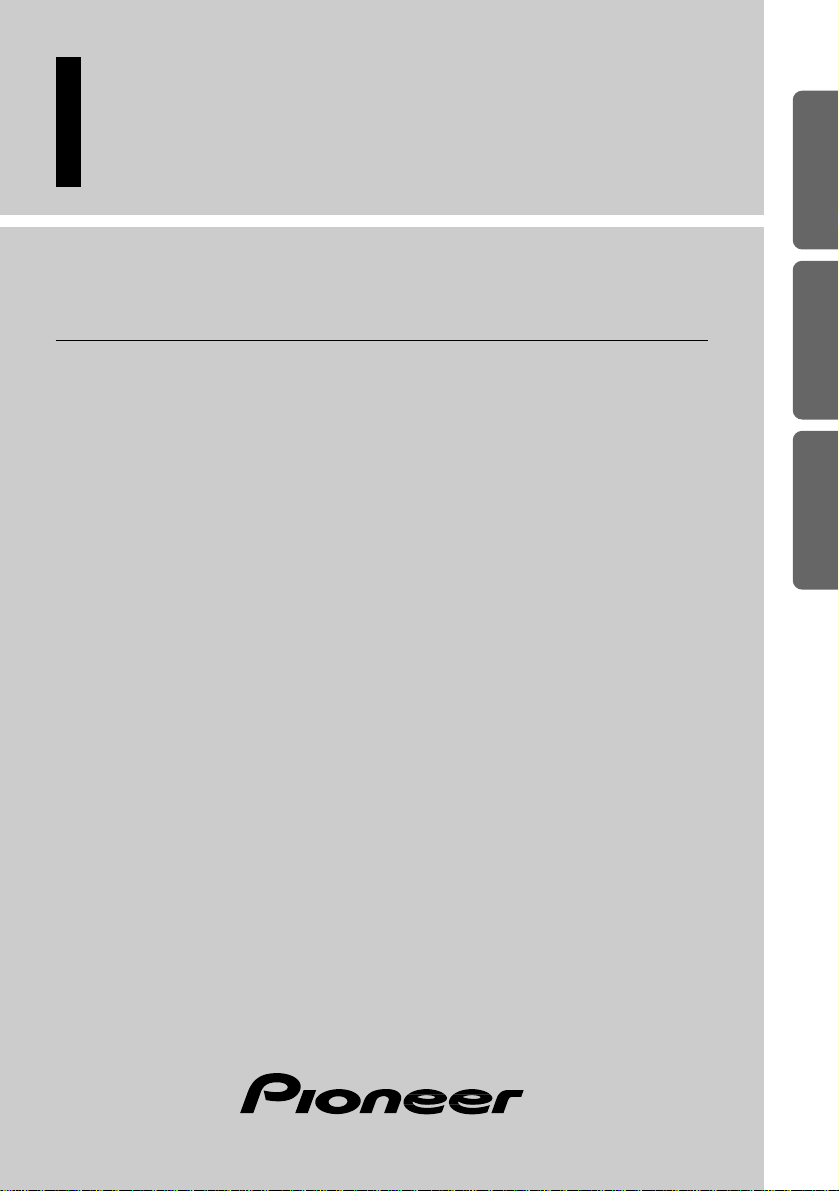
ENGLISH
ESPAÑOL
DEUTSCH FRANÇAIS
ITALIANO NEDERLANDS
Hide-away DAB tuner
Operation Manual
GEX-P700DAB
Page 2
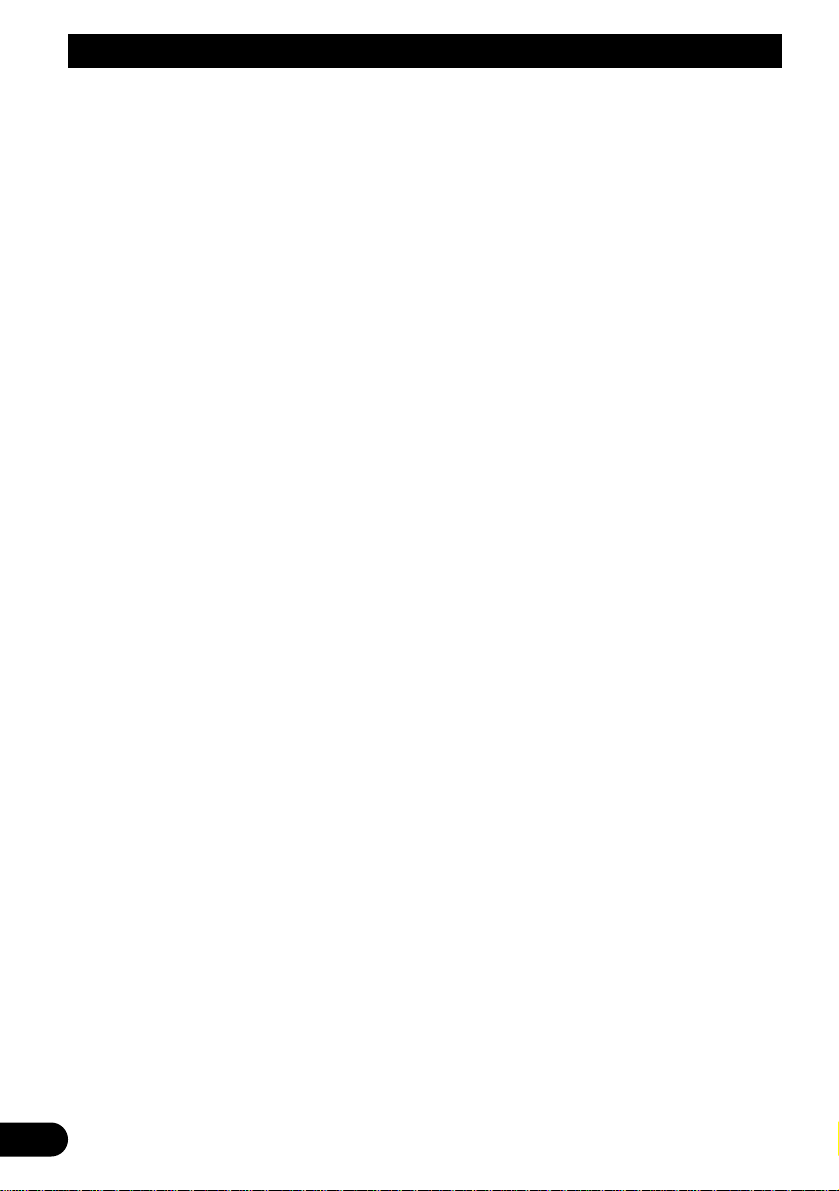
1
Contents
Before Using This Product ...................... 2
About This Product .......................................... 2
About This Manual ............................................ 2
Precaution .......................................................... 2
In Case of Trouble ............................................ 2
Operating with Different Head Units ................ 3
What is DAB? .................................................. 5
Basic Operation
with DEH-P9100R ................................ 6
Key Finder ........................................................ 6
About the indications ........................................ 7
Switching Power ON/OFF ................................ 7
Basic Operation of DAB .................................. 8
Using the DAB Functions
with DEH-P9100R .............................. 14
Entering the Function Menu ............................ 14
Service List Function ...................................... 15
Language Filter Function ................................ 15
Announcement Support Function .................... 17
Service Follow Function ................................ 20
Service Component Function .......................... 21
Dynamic Label Function ................................ 21
PTY Function .................................................. 22
Program Button Function ................................ 25
Basic Operation
with AVM-P9000R .............................. 27
Key Finder ...................................................... 27
Switching Power ON/OFF .............................. 28
Basic Operation of DAB ................................ 28
About the Indications ...................................... 29
Display the Flip-Down Plate............................ 30
Recalling Preset Services
by Preset Service List .............................. 31
Dynamic Label Function.................................. 31
PTY Function .................................................. 32
Using the DAB Functions
with AVM-P9000R .............................. 33
Entering the Function Menu ............................ 33
Language Filter Function ................................ 33
Announcement Support Function .................... 34
Service Follow Function ................................ 37
Service Component Function .......................... 38
Program Button Function ................................ 38
Troubleshooting ...................................... 39
Specifications .......................................... 40
Page 3
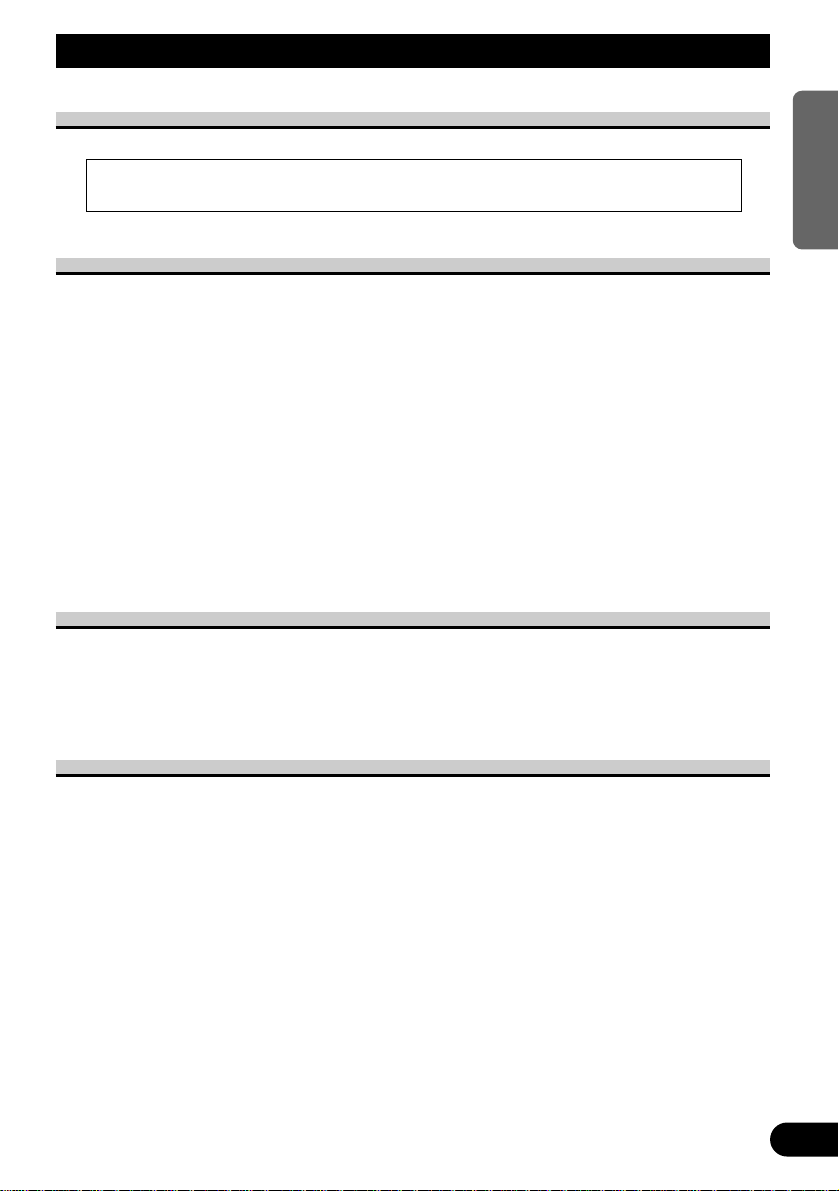
Before Using This Product
About This Product
About This Manual
This product features a number of sophisticated functions ensuring superior reception and
operation. All are designed for the easiest possible use, but many are not self-explanatory.
This operation manual is intended to help you benefit fully from their potential and to
maximize your listening enjoyment.
We recommend that you familiarize yourself with the functions and their operation by
reading through the manual before you begin using this product. It is especially important
that you read and observe the “Precaution” on this page and in other sections.
Operate this unit with the connected Head Unit. For details concerning operation, refer to
the Head Unit’s Operation Manual.
If the Head Unit’s Operation Manual does not contain instructions concerning this unit,
refer to this Operation Manual. Instructions in this Operation Manual use the
“DEH-P9100R” and “AVM-P9000R” as example Head Units. When using a Head Unit
other than these, refer to “Operating with Different Head Units” on page 3.
Precaution
• Keep this manual handy as a reference for operating procedures and precautions.
• Always keep the volume low enough for outside sounds to be audible.
• Protect the product from moisture.
• If the battery is disconnected, the preset memory will be erased and must be reprogrammed.
In Case of Trouble
Should this product fail to operate properly, contact your dealer or nearest authorized
Pioneer Service Station.
• This product complies with the EMC Directives (89/336/EEC, 92/31/EEC) and CE Marking
Directive (93/68/EEC).
2
ENGLISH ESPAÑOL DEUTSCH FRANÇAIS
ITALIANO NEDERLANDS
Page 4
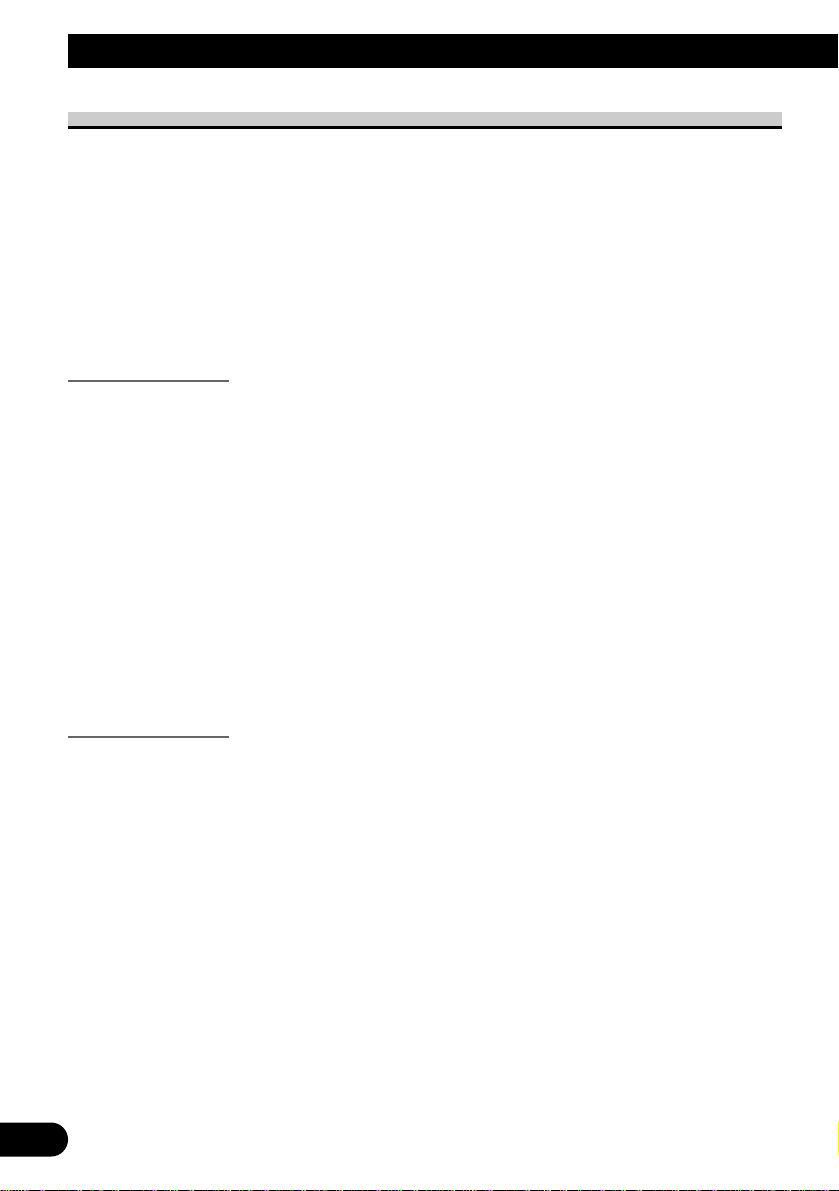
3
Before Using This Product
Operating with Different Head Units
Operate this unit (for DAB reception) with the connected Head Unit.
Instructions in this Operation Manual use the “DEH-P9100R” and “AVM-P9000R” as
example Head Units.
When using this unit with the “DEH-P9100R”, follow instructions from page 6.
When using this unit with the “AVM-P9000R”, follow instructions from page 27.
Note:
• Head Unit Group 2 Head Units operate this unit as an external unit (External). These Head Units
can control only one external unit, which also corresponds to this unit. When one of these Head
Units is connected to this unit, do not connect any other external units.
Head Unit Group 1
When using the unit with one of these Head Units, operation is the same as with the
“DEH-P9100R” or “AVM-P9000R”, so follow instruction from page 7.
DEH-P8100R DEH-P7100R
*
3
DEH-P6100R*
3
DEH-P9000R DEH-P8000R DEH-P7000R (-W) DEH-P6000R
DEH-P5100R (-B, -W)
*1*
2
KEH-P7900R*3KEH-P8800R (-W) KEH-P8900R (-W)
MEH-P9100R MEH-P9000R MEH-P7100R
*
3
AVM-P8000R*1AVM-P7000R*
2
*1You cannot operate “Language Filter Function” with these units.
*2You cannot operate “Service List Function” with these units.
*3You cannot operate “Changing the Display”, “Language Filter Function”, “Service List Function”
and “Program Button Function” with these units.
Head Unit Group 2
When using the unit with one of these Head Units, operate while referring to Head Unit
Group 2 in the Function Compatibility Charts.
DEH-P4100R DEH-P4000R-B DEH-P3000R
KEH-P7800R KEH-P6900R (-B) KEH-P6800R (-B, -W)
KEH-P5900R KEH-P4930R KEH-P4900R KEH-P2830R
KEH-P2800R KEH-P28R
MEH-P5000R (II) MEH-P5100R
FH-P6600R
*
4
*4Two External Units can be controlled by this product, although “External” is displayed whether you
select External Unit 1 or External Unit 2. When two External Units are connected, the allocation of
them to External Unit 1 or External Unit 2 is automatically set by this product.
Page 5
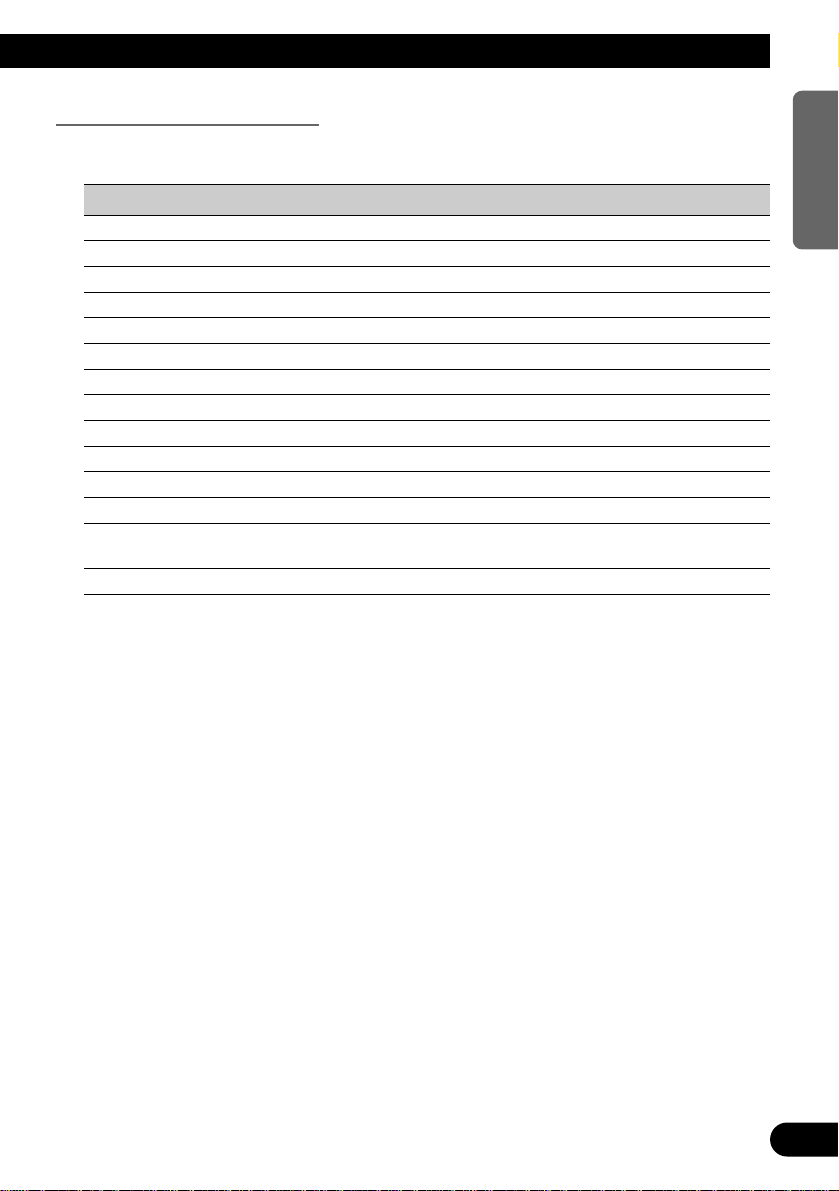
Function Compatibility Charts
Operate using the same buttons on the Head Unit itself or the remote controller.
Head Unit Group 2
Function Button Operation Page
Switching Power ON/OFF SOURCE, SOURCE/OFF :Select 7
Basic Operation of DAB SOURCE, SOURCE/OFF, 2/3 :Select 8
Entering the Function Menu FUNCTION :Select 14
Selecting the Ensemble 2/3 (Hold for 0.5 seconds) :Select 9
Selecting the Service 2/3 :Select 10
Changing the Band BAND, 23 :Select 12
Preset Memory 1–6 (Hold for 2 seconds) :Memory 11
Direct Recall 1–6 :Select 11
Sequential Recall 5/∞ :Select 12
Changing the Label (FUNC1) 5/∞ :Select 13
Service Component Function (FUNC2) 5/∞ :Select 21
Service Follow Function (FUNC3) 5/∞ :Select 20
Setting the PGM Button FUNCTION (Hold for 2 seconds) :Select 25
5/∞/2/3
Using the PGM Button PGM/DSP, PGM, Programmable :Select 26
4
ENGLISH ESPAÑOL DEUTSCH FRANÇAIS
ITALIANO NEDERLANDS
Page 6
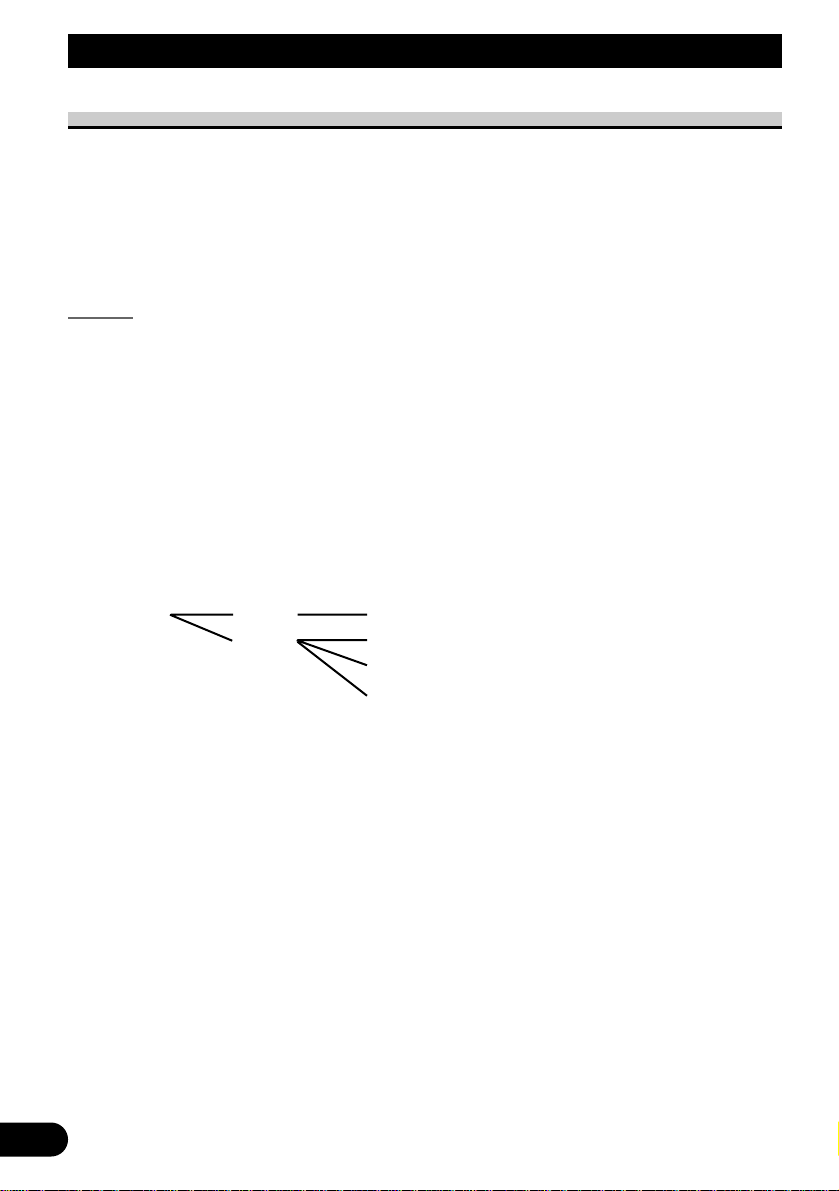
5
Before Using This Product
What is DAB?
DAB stands for Digital Audio Broadcasting. The benefits of DAB are as follows:
• High sound quality (near CD quality is normal, although this may be reduced on some
services, in order to allow more services to be broadcast).
• Interference free reception.
Note:
• Test broadcasts may be performed by some broadcast stations.
Outline
The way services are transmitted with DAB is very different to that used on MW/LW or
FM. With DAB, services are bundled into groups, normally called Ensembles or
Multiplexes. An ensemble would typically contain about 6 services, though this may vary
from 1 up to 10 or more services at any one time. Several different ensembles may be
available in any area.
Some Individual services on an ensemble may be further subdivided into service components. The main service is called the primary service component, and the subsidiary services are called secondary service components. This unique feature of DAB has many possible applications. A typical one would be for a sports service called SPORT RADIO for
example, to add several secondary service components for Saturday afternoon, with each
service component offering coverage of a different football match or sports event. In this
way SPORT RADIO could offer the listener the choice of several events simultaneously
rather than being forced to select one event only.
Ensemble Service Primary Service Component
Service Primary Service Component
Secondary Service Component
Secondary Service Component
7 About Service Components
Service Components include Audio and Data. Data Service reception is not possible with
this unit. (In this Manual, Service refers to the regular Audio Service.)
Page 7
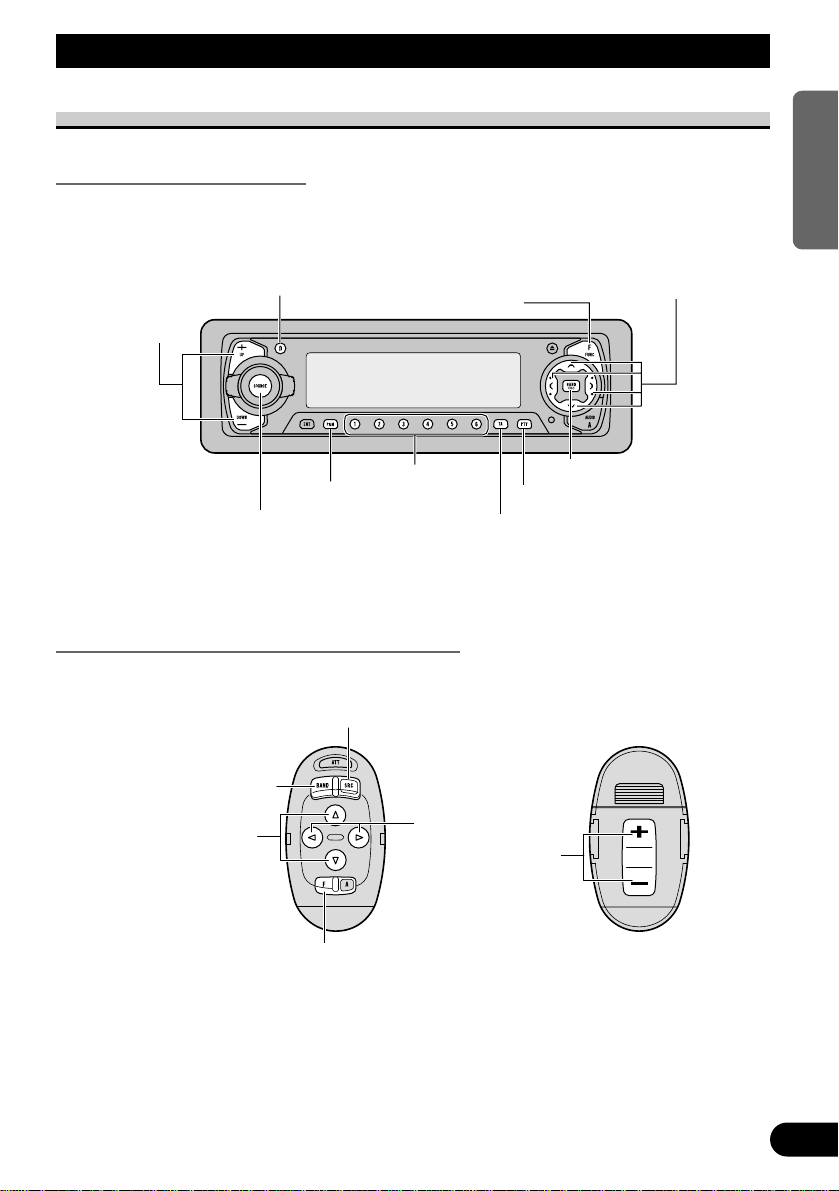
Basic Operation with DEH-P9100R
Key Finder
Head Unit (e.g. DEH-P9100R)
Steering Remote Controller (e.g. DEH-P9100R)
2/3 buttons
BAND button
FUNCTION button
SOURCE button
5/∞ buttons
+/– button
5/∞/2/3 buttons
SOURCE button
PTY button
Buttons 1–6
TA button
PGM button
FUNCTION button
DISPLAY button
BAND button
+/– button
6
ENGLISH ESPAÑOL DEUTSCH FRANÇAIS
ITALIANO NEDERLANDS
Page 8
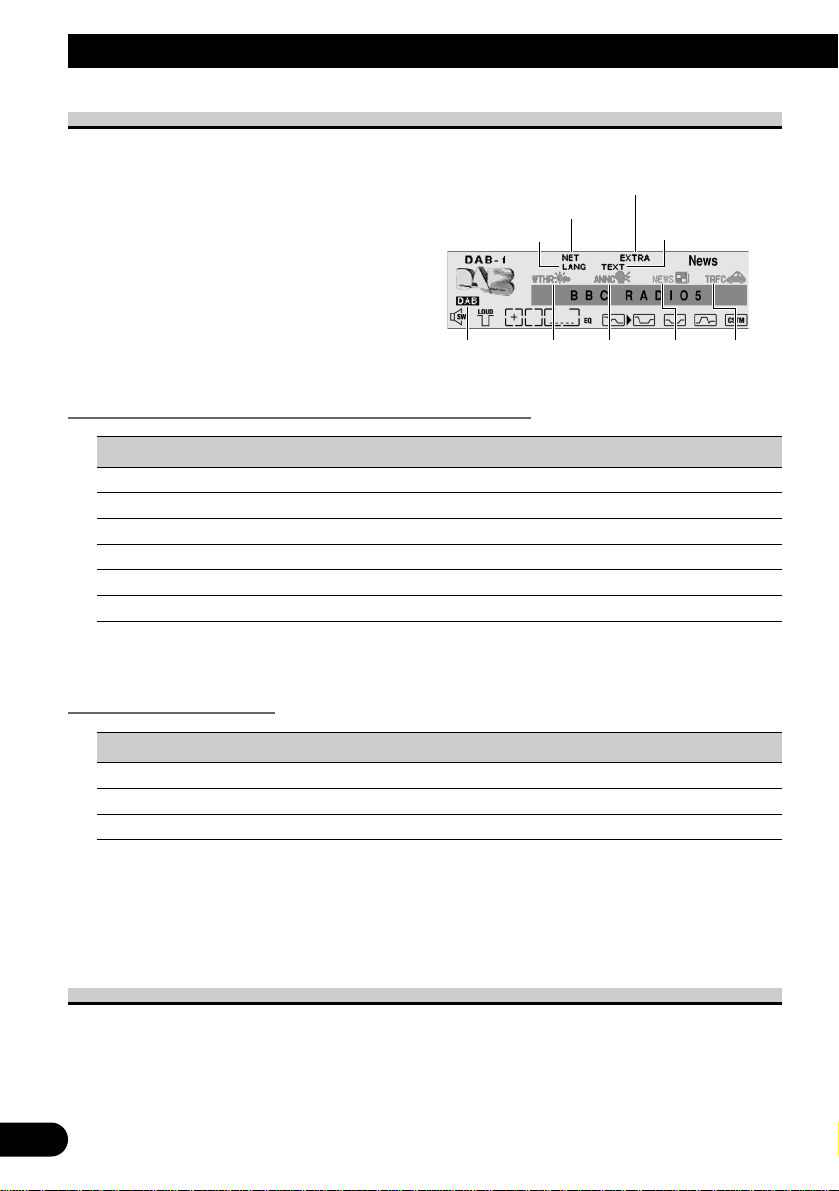
About the Indications
The following is an explanation of the indications in the Head Unit’s display.
Indications that light when Function is switched ON
Indicator Function Page
NET Service Follow (Service Follow) 20
LANG Language Filter (Language Filter) 15
WTHR* Area Weather Flash (Weather) 17
ANNC* Announce (Announce) 17
NEWS* News Flash (News) 17
TRFC* Road Traffic Flash or Transport Flash 17
* If the set Announcement Support is received, the icon on the right lights.
DAB Status Indications
Indicator Status
EXTRA The currently received Service has a Secondary Service Component.
TEXT The currently received Service has a Dynamic Label.
DAB When DAB reception is possible.
Note:
• If there’s no sound even when “DAB” is lit, refer to “Selecting the Service” on page 10, and switch
Services. (The Service you were listening to may have ended.)
• Head Unit Group 2 units do not feature a “DAB” indicator.
Switching Power ON/OFF
Each press of the SOURCE button selects DAB as follows.
Built-in CD Player = Tuner = DAB = Multi-MD Player = Multi-CD Player
= External Unit = AUX = ...
• To switch the sources OFF, hold down the SOURCE button for 1 second.
“DAB” “WTHR” “ANNC” “NEWS” “TRFC”
7
Basic Operation with DEH-P9100R
“LANG”
“TEXT”
“NET”
“EXTRA”
Page 9
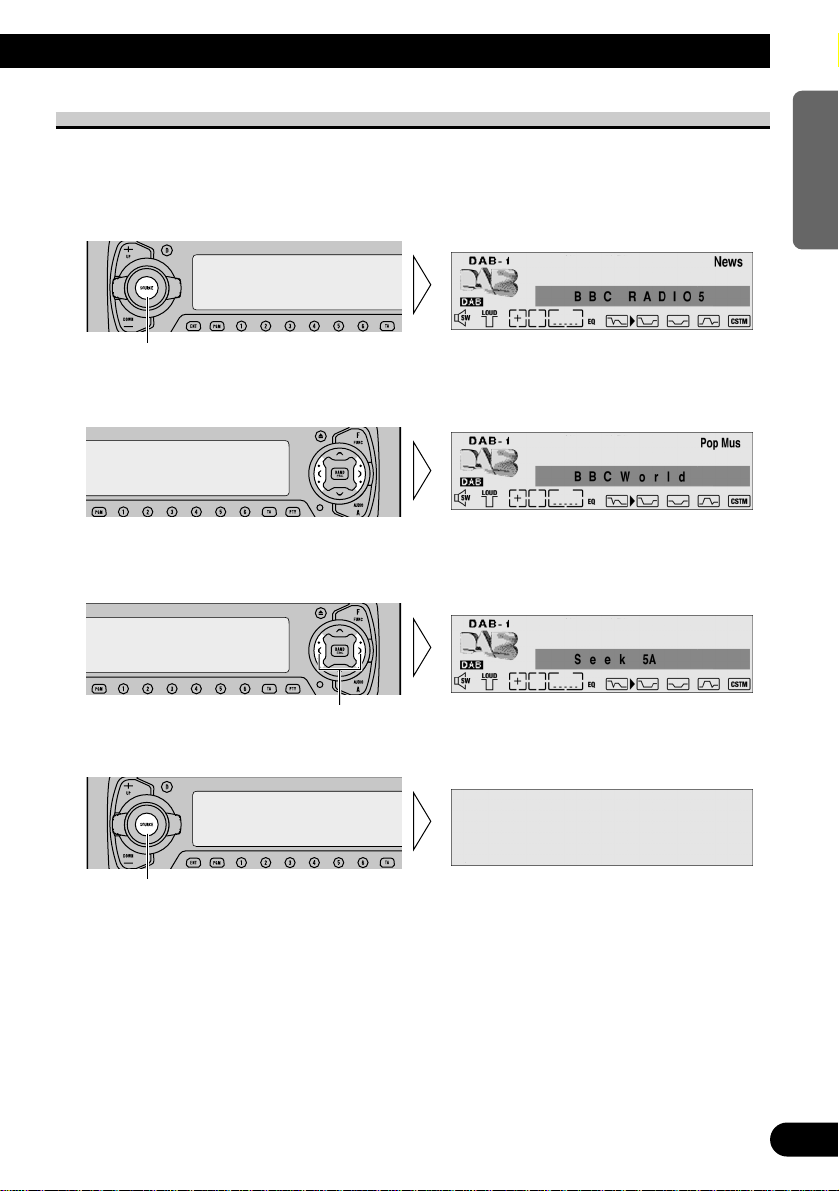
Basic Operation of DAB
1. Select DAB.
When you first switch to DAB, Auto Seek is performed to find a DAB Ensemble.
(Auto Seek is also performed in the same way each time you switch bands.)
Once Ensemble is received, Auto Seek ends.
2. Select a desired Service.
If you cannot find a desired Service, repeat step 2 after switching to Ensemble in step 3.
3. Tune to a high or low frequency (Ensemble).
4. Turn the source OFF.
Hold for 1 second
Hold for 0.5 seconds
Each press changes the Source ...
8
ENGLISH ESPAÑOL DEUTSCH FRANÇAIS
ITALIANO NEDERLANDS
Page 10
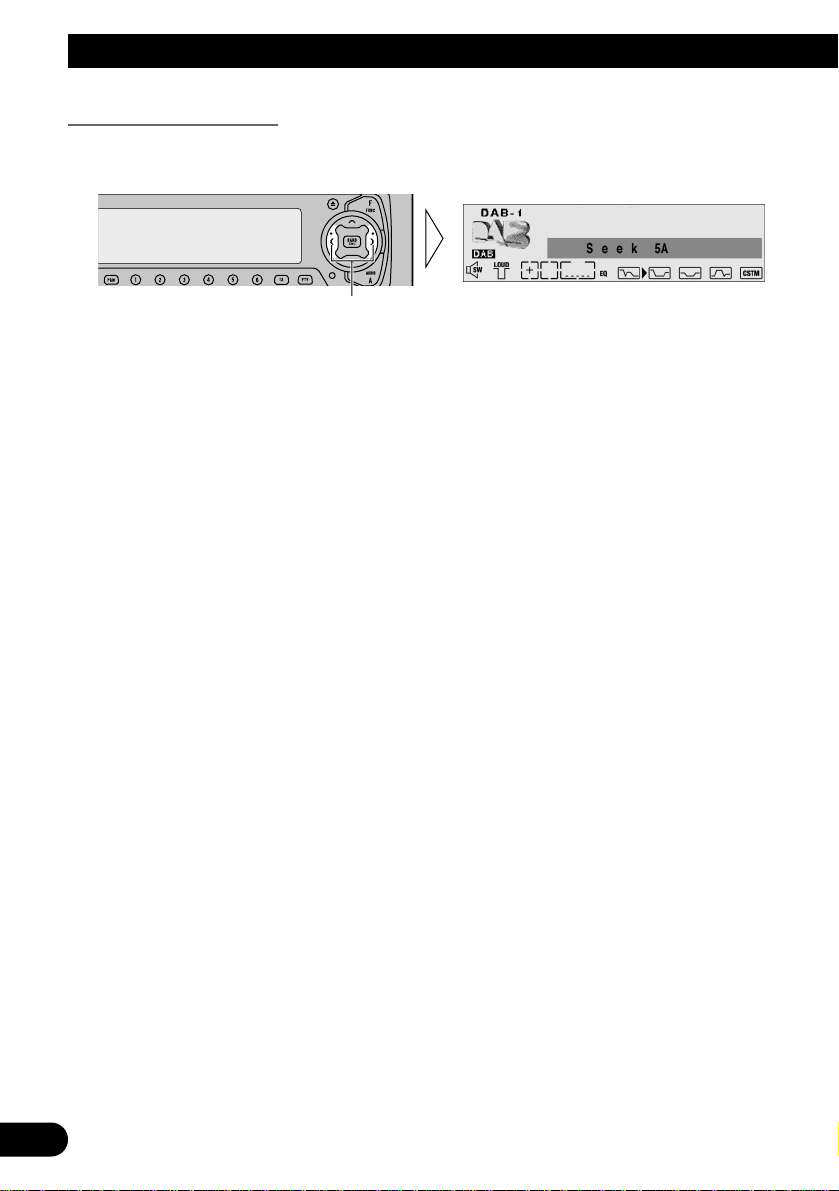
9
Basic Operation with DEH-P9100R
Selecting the Ensemble
You can switch to an Ensemble offering a desired Service.
• Tune to a high or low frequency (Ensemble).
By pressing the same button, search stops and the unit switches to standby for reception of
that Ensemble frequency.
Note:
• The initial Language Filter setting is OFF. (Refer to “Language Filter Function” on page 15 for
details concerning Language Filter setting.)
7 Language Filter OFF
Priority is given to the first Service in a received Ensemble. After it is selected, sound of
that Service’s Primary Service Component is output.
7 Language Filter ON
Search for a Service Component of the set language among the received Ensemble is
performed.
• When a Service Component is found
Sound of that Service Component is output.
• When a Service Component is not found
Priority is given to the first Service. After it is selected, sound of that Service’s Primary
Service Component is output.
(Same as when the Language Filter is OFF.)
Hold for 0.5 seconds
Page 11
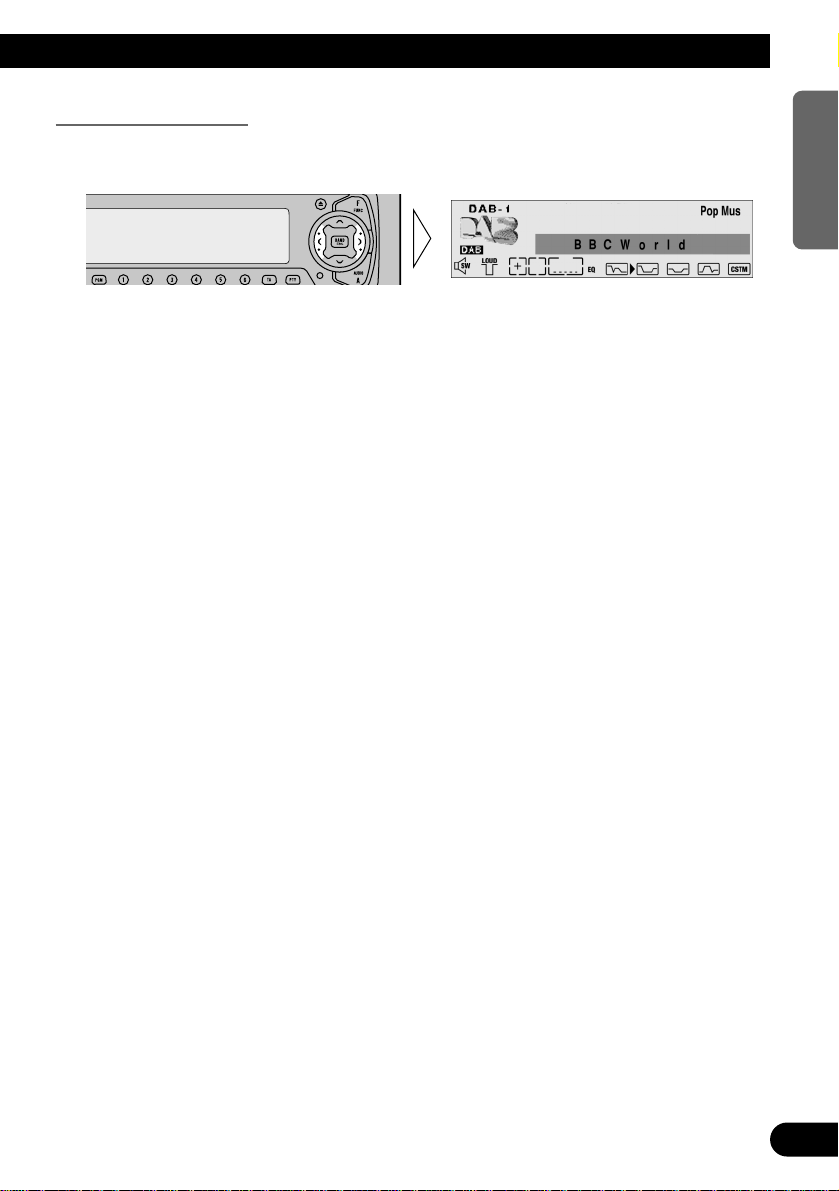
Selecting the Service
Select a desired Service from the received Ensemble.
• Select a desired Service.
Note:
• The initial Language Filter setting is OFF. (Refer to “Language Filter Function” on page 15 for
details concerning Language Filter setting.)
7 Language Filter OFF
Sound of the selected Service’s Primary Service Component is output.
7 Language Filter ON
Search for a Service Component of the set language in the selected Service is performed.
• When a Service Component is found
Sound of that Service Component is output.
• When a Service Component is not found
Sound of the selected Service’s Primary Service Component is output.
(Same as when the Language Filter is OFF.)
10
ENGLISH ESPAÑOL DEUTSCH FRANÇAIS
ITALIANO NEDERLANDS
Page 12
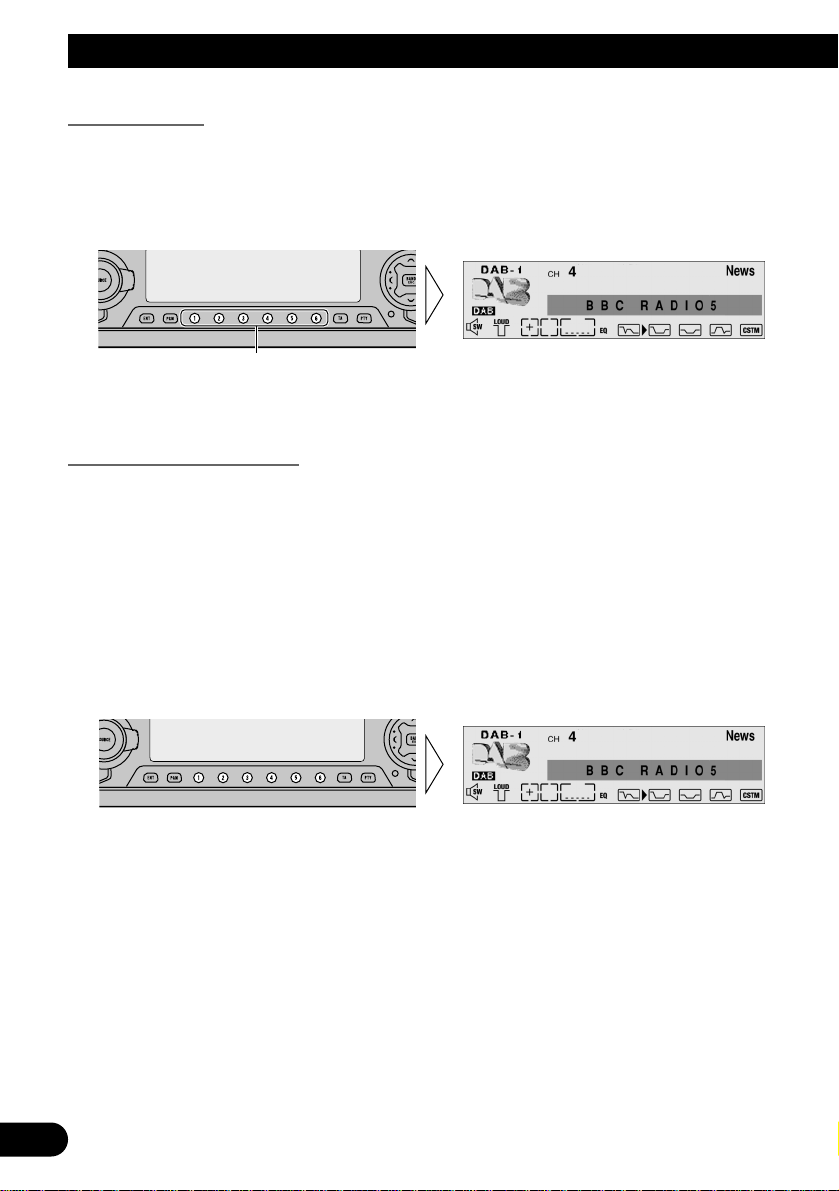
11
Basic Operation with DEH-P9100R
Preset Memory
Preset Memory lets you store Services in memory.
1. Select a desired Service to store in memory.
2. Press a button from 1–6 for 2 seconds to store a desired Service.
(e.g. Press button 4.)
The Service is stored in the selected button.
Recalling Preset Services
If the preset Service is in the Ensemble you are currently listening to, that Service is
recalled. If the preset Service is not in the current Ensemble, the correct Ensemble is first
tuned in, and then the preset Service is recalled.
Note:
• When no Ensemble is selected, a previously memorized Service is recalled.
• If the Service has ended when preset is performed, the unit switches to Standby for that Ensemble.
7 Direct Recall
• Press a button from 1–6 to recall a Service preset in that button.
(e.g. Press button 4.)
Hold for 2 seconds
Page 13
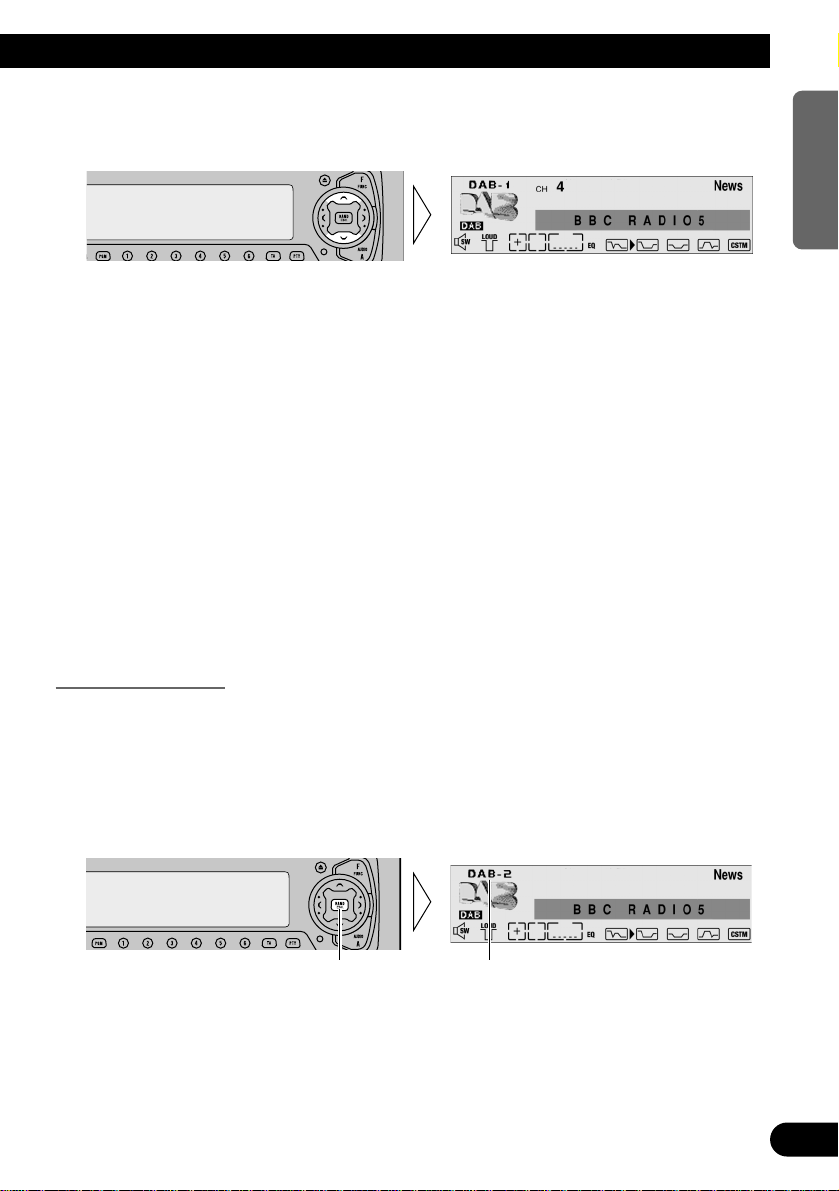
12
ENGLISH ESPAÑOL DEUTSCH FRANÇAIS
ITALIANO NEDERLANDS
7 Sequential Recall
• Recalls Services preset in buttons 1–6 in sequence.
Note:
• The initial Language Filter setting is OFF. (Refer to “Language Filter Function” on page 15 for
details concerning Language Filter setting.)
7 Language Filter OFF
Sound of the recalled Service’s Primary Service Component is output.
7 Language Filter ON
Search for a Service Component of the set language in the recalled Service is performed.
• When a Service Component is found
Sound of that Service Component is output.
• When a Service Component is not found
Sound of the recalled Service’s Primary Service Component is output.
(Same as when the Language Filter is OFF.)
Changing the Band
To enable this unit to memorize more Services, frequencies are stored in three bands, 1, 2
and 3. (Frequencies (Ensemble) that can be received are the same for 1, 2 and 3.)
Note:
• When first switching to each of the bands, Auto Seek is performed for receivable Ensembles. (The
starting frequency for Auto Seek in each band differs. For this reason, when multiple frequencies
are receivable, a different frequency is automatically received in each band.)
• Switch bands.
DAB1 = DAB2 = DAB3
Each press changes the Band ...
Page 14
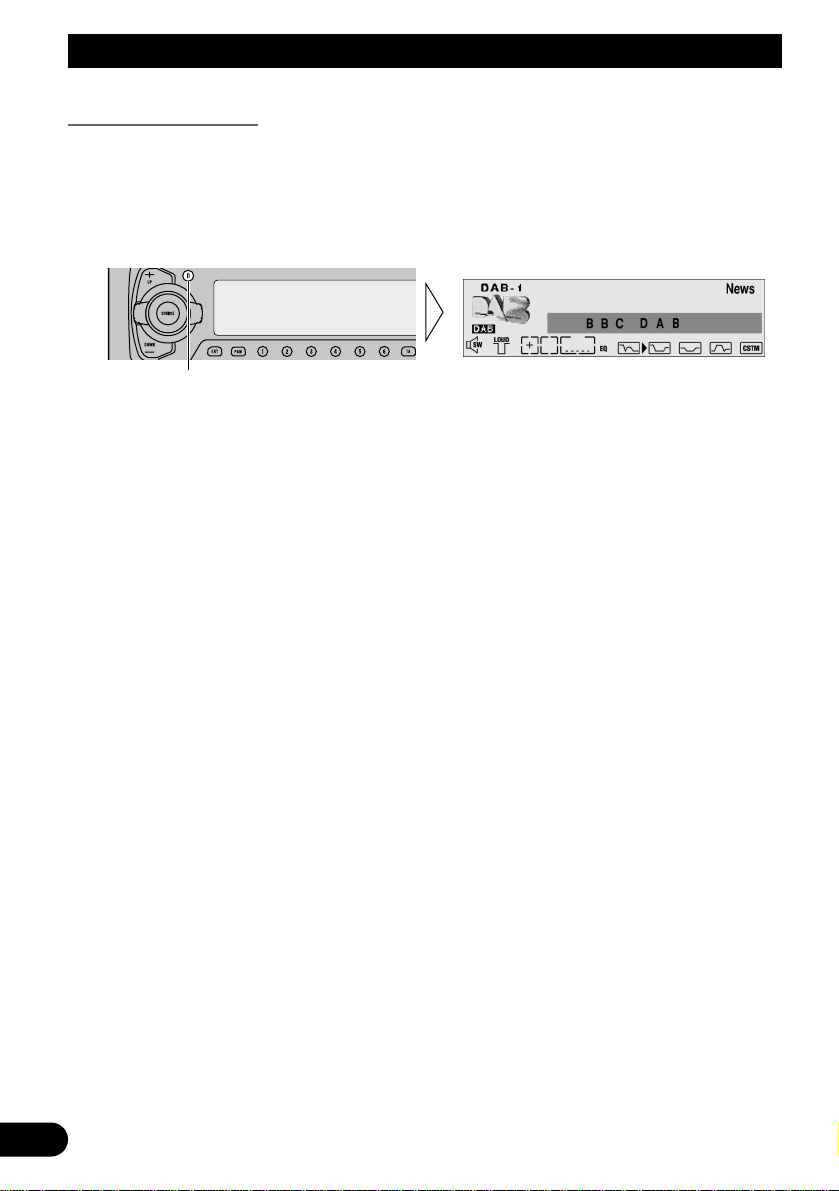
13
Basic Operation with DEH-P9100R
Changing the Display
When Ensemble is received and Service selection is possible, you can change the display
as follows:
7 Changing the Label
• Select a desired display.
Each press of the DISPLAY button changes the display in the following order:
Service Label = Service Component Label (Service) = Dynamic Label (DAB Text)
= Ensemble Label (Ensemble)
Note:
• With a Service Component that has no Service Component Label or Dynamic Label, switching to
Service Component Label and Dynamic Label is not possible.
• With displays other than Service Label, if you do not perform an operation within 8 seconds or
press a button other than the DISPLAY button, the display returns to Service Label Indicators.
• With some Head Units, the mode changes as follows:
Service Label = Service Component Label = Dynamic Label = PTY Label
= Ensemble Label = Service Label = ...
7 Head Unit Group 2
• Select the desired display with the 55/∞∞ buttons when you select the changing
the label mode (FUNC 1).
The mode changes as follows:
Service Label = PTY Label = Service Component Label = Ensemble Label
= Dynamic Label = Service Label = ...
Note:
• With a Service Component that has no Service Component Label or Dynamic Label, switching to
Service Component Label and Dynamic Label is not possible.
• With Dynamic Label longer than 9 letters, you can scroll to see the rest of the text by pressing the
55 button for 2 seconds.
Each press changes the Display ...
Page 15
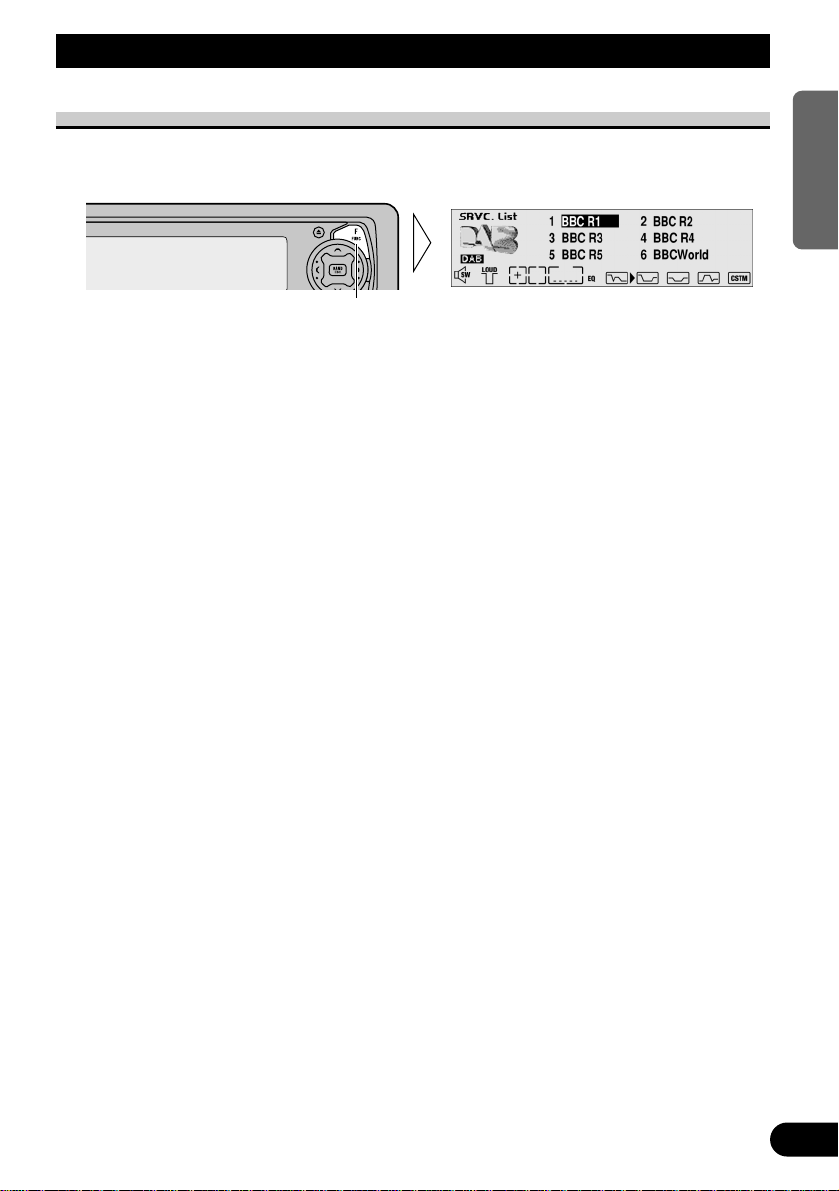
Using the DAB Functions with DEH-P9100R
Entering the Function Menu
This menu enables selection of DAB functions.
• Select the desired mode in the Function menu.
Each press of the FUNCTION button selects the mode in the following order:
Service List (SRVC. List) = Language Filter (Language Filter)
= Announcement Support (Announcement Support) = Service Follow (Service Follow)
= Service Component (Primary/Secondary)* = Dynamic Label (DAB Text)**
* You cannot switch to this mode with a Service that has just one Service Component.
**You cannot switch to this mode with a Service Component that has no Dynamic Label.
To cancel the Function Menu, press the BAND button.
Note:
• After entering the Function menu, if you do not perform an operation within about 30 seconds, the
Function Menu is automatically canceled.
7 Head Unit Group 2 (See page 4)
Changing the Label (FUNC1) = Service Component (FUNC2)
= Service Follow (FUNC3) = No Function (FUNC4) = No Function (AUTO)
Note:
• This unit does not feature FUNC4 and AUTO function capability.
Each press changes the Mode ...
14
ENGLISH ESPAÑOL DEUTSCH FRANÇAIS
ITALIANO NEDERLANDS
Page 16
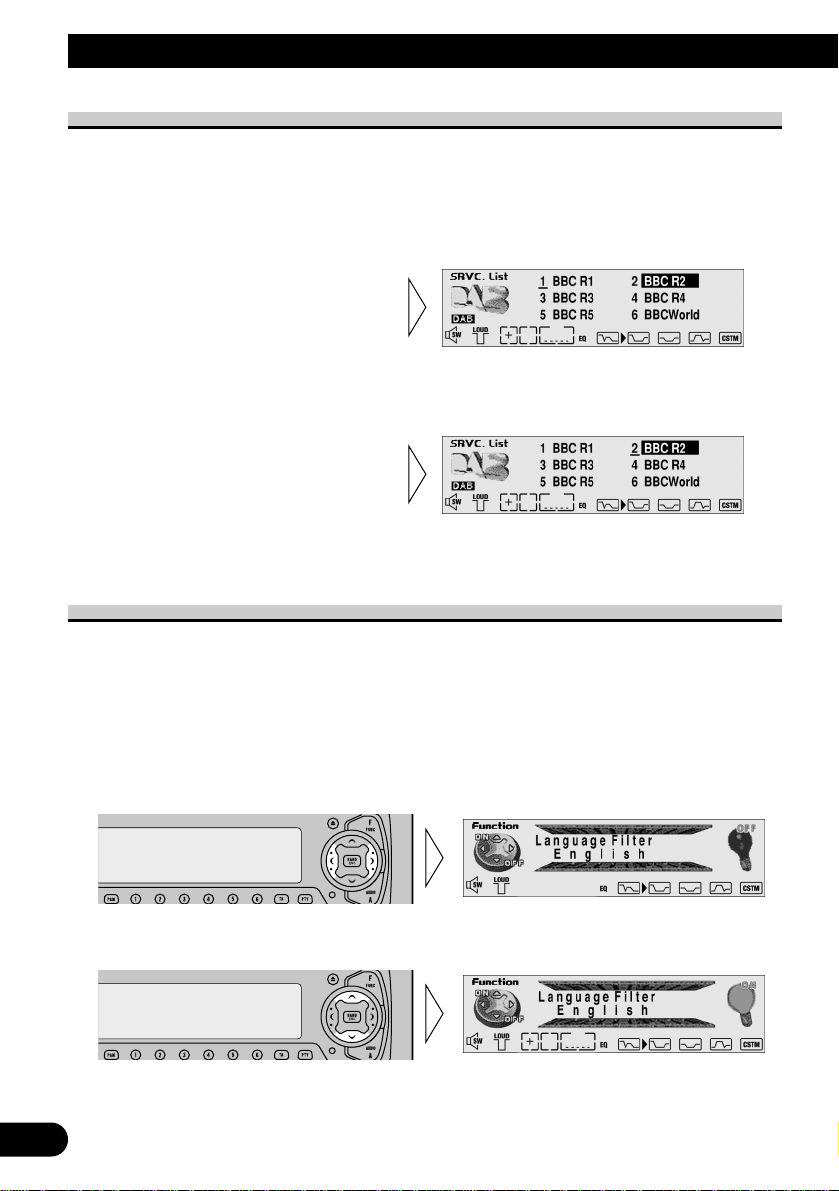
15
Using the DAB Functions with DEH-P9100R
Service List Function
It is possible to select the desired Service among the memorized Services in the Service
List.
1. Press the FUNCTION button and select the Service List mode (SRVC. List)
in the Function Menu.
Note:
• You can also select and recall the desired Service directly with the 1 to 6 buttons.
Language Filter Function
When you select another Ensemble or Service, or perform PTY Search, you can set the
unit to give priority to Service Components broadcast in a desired language.
Setting for up to 6 languages is possible. If you switch the Language Filter Function ON
when you have set more than 6 Languages, the Languages least recently set are switched
OFF. (Details concerning each operation are provided in each section.)
1. Select the Language Filter mode (Language Filter) in the Function Menu.
2. Select the desired language.
3. Switch the selected language ON/OFF.
3. Recall the selected Service with
the 5 button.
2. Select the desired Service with
the 2/3 buttons.
Page 17
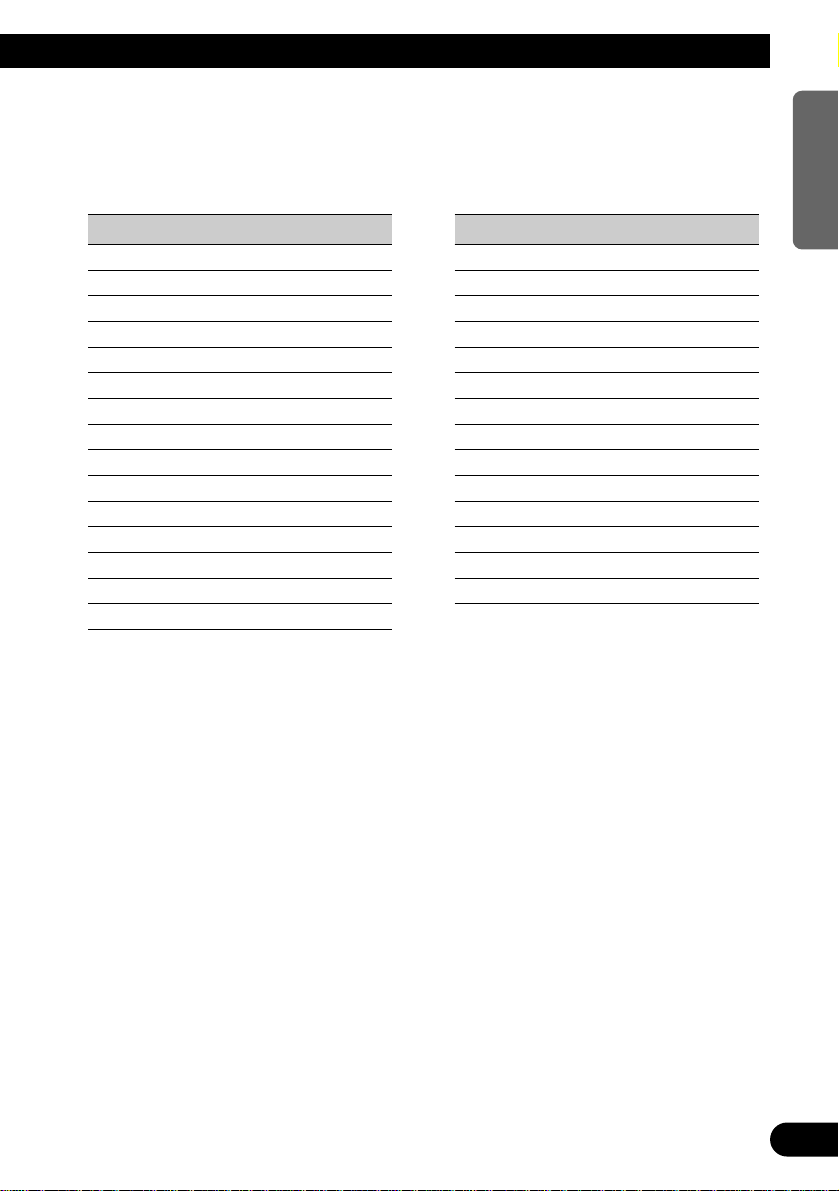
7 Languages that can be set
The Languages that can be set with this unit are the 29 Languages shown below. They are
in alphabetical order for easier location. (The switching order differs from that indicated in
the display during Language Filter mode operation.)
Display Language
Arabic Arabic
Basque Basque
Breton Breton
Catalan Catalan
Czech Czech
Danish Danish
Dutch Dutch
English English
Estonian Estonian
Faroese Faroese
Finnish Finnish
French French
Frisian Frisian
Gaelic Gaelic
German German
Display Language
Greek Greek
Hung. Hungarian
Irish Irish
Italian Italian
Lappish Lappish
Lux. Luxembourgian
Norw. Norwegian
Polish Polish
Port. Portuguese
Russian Russian
Spanish Spanish
Swedish Swedish
Turkish Turkish
Welsh Welsh
16
ENGLISH ESPAÑOL DEUTSCH FRANÇAIS
ITALIANO NEDERLANDS
Page 18
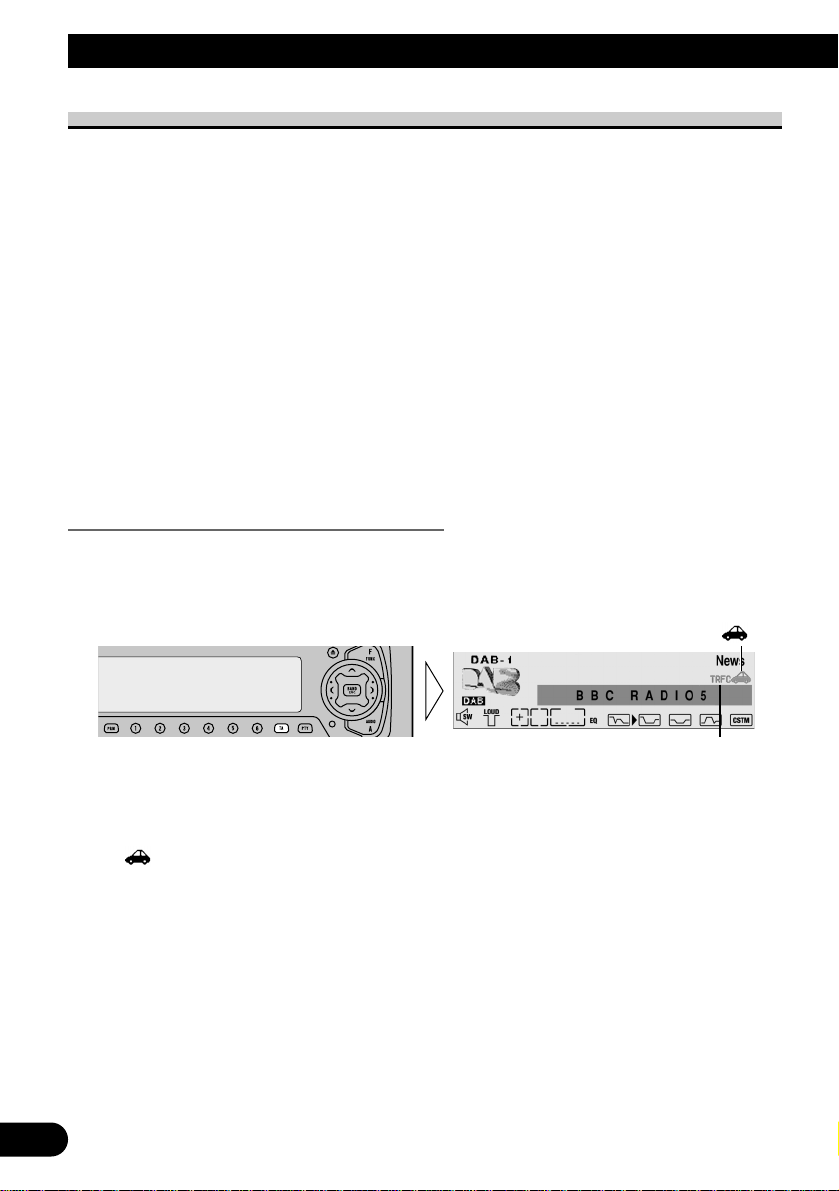
17
Using the DAB Functions with DEH-P9100R
Announcement Support Function
Even when listening to non-DAB sources, the Announcement Support Function lets you
automatically listen to set Announcement Support. When the interrupting announcement
ends, play returns to the original source.
When listening to a DAB broadcast, you can switch setting for announcement interruption
ON/OFF, except for Alarm announcements. Switching between Announcements is as follows:
Announcement that is always ON:
• Alarm (Alarm)
Announcements operated by the TA button:
• Road Traffic Flash (“TRFC” indicator)
• Transport Flash (“TRFC” indicator)
Announcements operated with the Function Menu:
• News Flash (News)
• Area Weather Flash (Weather)
• Warning/Service (Warning)
• Event Announcement (Event)
• Special Event (Special Event)
Announcements operated by the TA button
7 Switching the Road Traffic Flash and Transport Flash ON/OFF
• Switch Road Traffic Flash and Transport Flash ON/OFF.
“”
Each time you press the TA button, the announcement is switched ON/OFF.
Note:
• When the Service Component supporting Road Traffic Flash and Transport Flash is selected,
“”lights.
• When listening to FM, turning ON/OFF the RDS TA function will simultaneously turn ON/OFF
the DAB Road Traffic Flash and Transport Flash.
“TRFC”
Page 19
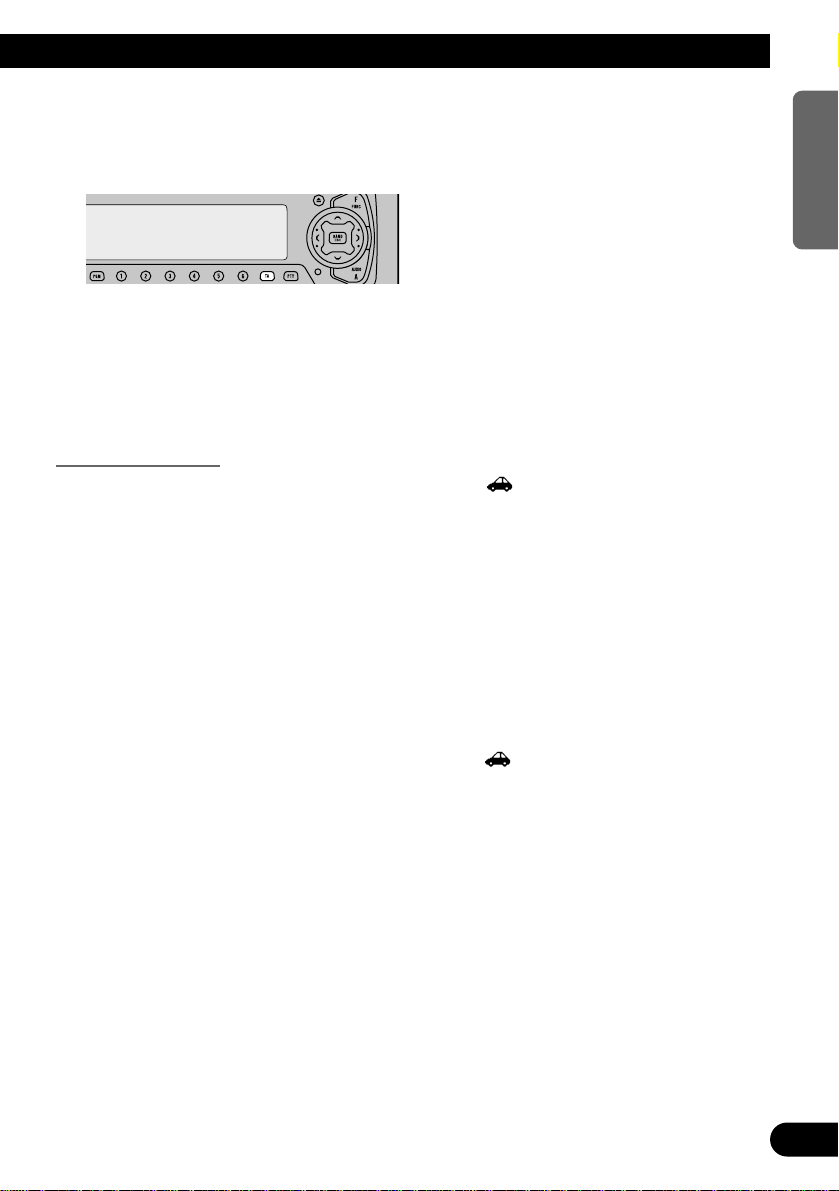
7 Canceling Road Traffic Flash and Transport Flash interruptions part way through
• To cancel a Road Traffic Flash or Transport Flash interruption and return to
the original source, press the TA button during an Announcement interruption.
The announcement is canceled but the tuner remains in the TA mode until the TA button is
pressed again.
Note:
• You can also switch in order between interrupting Announcements. (Refer to “Switching
Interrupting Announcements” on the next page.)
TP Alarm Function
When the following conditions arise, the TP indicator “ ” goes out, and after 30 seconds, the TP Alarm beeps for 5 seconds, reminding you to select a Service Component
supporting Road Traffic Flash and Transport Flash.
• When Road Traffic Flash and Transport Flash interruption setting is ON.
• When the Service Follow Function is ON.
• When this unit (during DAB reception) cannot clearly receive a Service Component
supporting Road Traffic Flash and Transport Flash.
• When Head Unit RDS cannot receive a TP or enhanced other network’s TP station
broadcast.
• When listening to a DAB broadcast, after hearing the TP Alarm, you should
re-tune to a Service that supports Road Traffic Flash and Transport Flash if
you want to continue the possibility to receive them.
When listening to any other sources, 30 seconds after “ ” is displayed before going out,
search automatically starts for a Service Component in that area that supports Road Traffic
Flash and Transport Flash.
18
ENGLISH ESPAÑOL DEUTSCH FRANÇAIS
ITALIANO NEDERLANDS
Page 20
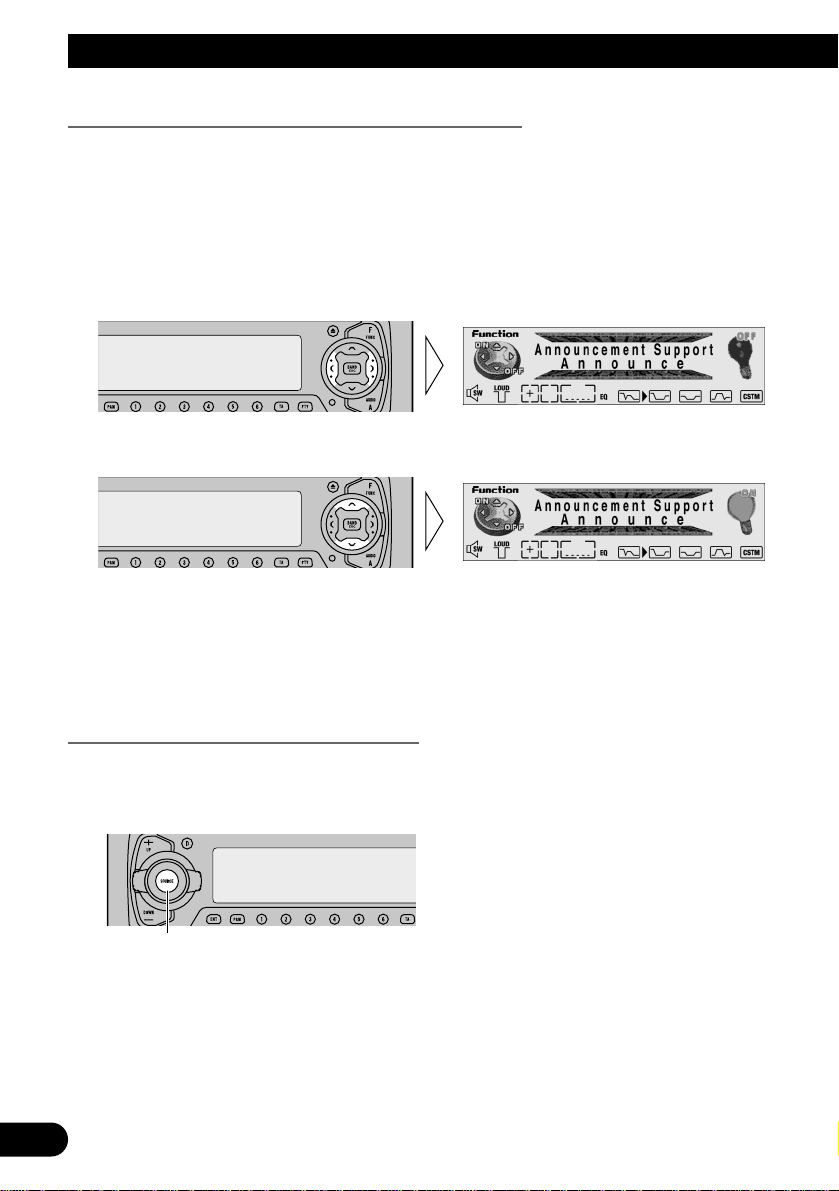
19
Using the DAB Functions with DEH-P9100R
Operating Announcements with the Function Menu
7 Switch Announcements ON/OFF
1. Select the Announcement Support mode (Announcement Support) in the
Function Menu.
2. Select the desired Announcement Support in the following order:
Announce (Announce) Ô News (News) Ô Area Weather Flash (Weather)
3. Switch the selected Announcement Support ON/OFF.
• If the set Announcement Support is received, the icon on the right lights.
(Refer to page 7.)
Note:
• When “Announce” is ON, “Warning/Service”, “Event Announcement” and “Special Event” in
Announce are also switched ON.
Switching Interrupting Announcements
When there are multiple Announcements in standby waiting to interrupt, and you are
listening to an Announcement, you can switch between them in order.
• Switch to the next Announcement.
Each time you press the SOURCE button, you move to the next Announcement. When
there are no more Announcements you return to the original one.
Each press changes the Announcement ...
Page 21
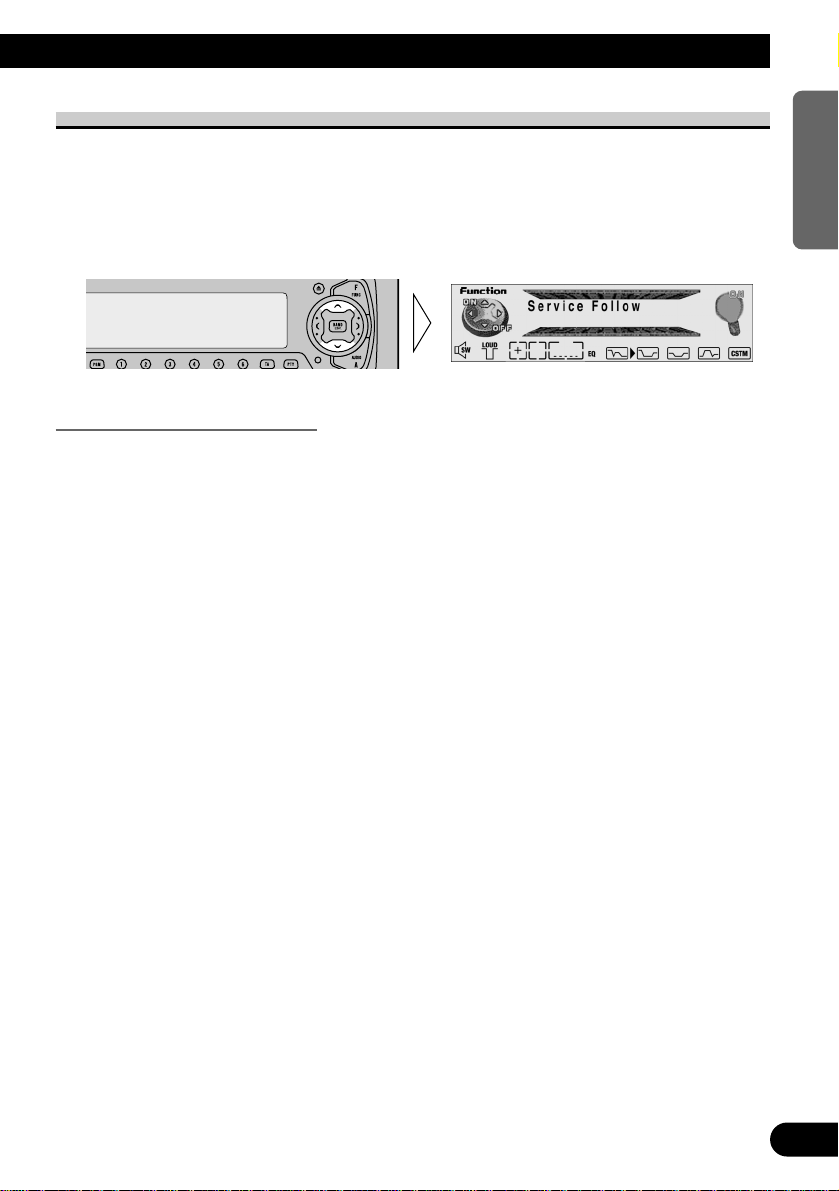
Service Follow Function
If reception of the selected Service worsens, this automatically searches for other
Ensemble supporting the same Service. Depending on conditions, an Ensemble supporting
Alarm and Road Traffic Flash is received.
1. Select the Service Follow mode (Service Follow) in the Function Menu.
2. Switch Service Follow ON/OFF.
Service Follow Function (FM)
When an Ensemble that supports the same Service can’t be found, or when reception
conditions are poor, the Service Follow Function switches to an identical FM broadcast.
However, switching is not possible if reception of a station broadcasting an identical FM
transmission is poor, doesn’t exist or is not cross-referenced by the DAB station.
During FM reception, if DAB finds a Service identical to the original Service, and
reception is better, DAB reception resumes. Selection is then performed in line with the
Service Component selected with the first Service.
Note:
• Switch the Service Follow Function ON, and the Service Follow Function (FM) is automatically
switched ON.
• The Service Follow Function (FM) is a DAB function. If the initial source you listen to is RDS
(FM), there’s no switching to DAB.
• Even if you switch to an FM broadcast, the button only functions during DAB operation.
• Head Unit Group 2 Head Units do not feature the Service Follow Function (FM).
7 When the “NET” indicator flashes
When the selected Service does not have broadcast station information for an identical FM
broadcast, if reception conditions for that Service worsen, the “NET” indicator flashes to
indicate the Service Follow Function (FM) cannot operate.
Note:
• Refer to page 7 “About the Indications” for confirmation concerning “NET” indicator flashing.
20
ENGLISH ESPAÑOL DEUTSCH FRANÇAIS
ITALIANO NEDERLANDS
Page 22
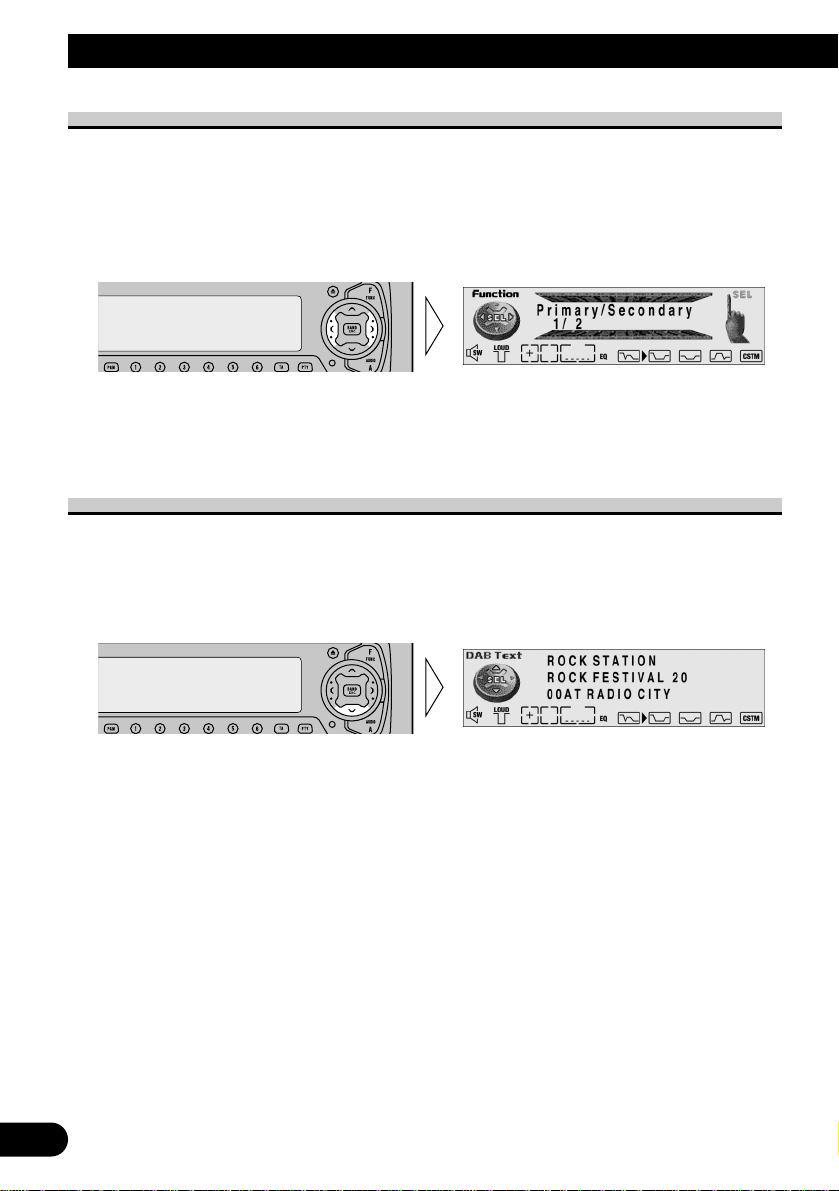
21
Using the DAB Functions with DEH-P9100R
Service Component Function
If the currently received Service has a Secondary Service Component (“EXTRA” lights),
Service Component switching is possible.
1. Select the Service Component Switching mode (Primary/Secondary) in the
Function Menu.
2. Select the desired Service Component.
Note:
• With Head Unit Group 2 Head Units, switching between Service Components is possible in one
direction only.
Dynamic Label Function
Dynamic Label provides character information concerning the Service Component you’re
currently listening to. You can scroll the displayed information.
1. Select the Dynamic Label mode (DAB Text) in the Function Menu.
2. Scroll the Dynamic Label.
If you continue, you return to the first line.
Note:
• When viewing Dynamic Label, do not operate until you have parked your car safely.
• With a Service Component that has no Dynamic Label, Dynamic Label information is not displayed.
• If you press the 5 button when scrolling, you return to the first line.
• If you select the Dynamic Label mode again after having canceled it, the information may switch to
the latest available.
Page 23
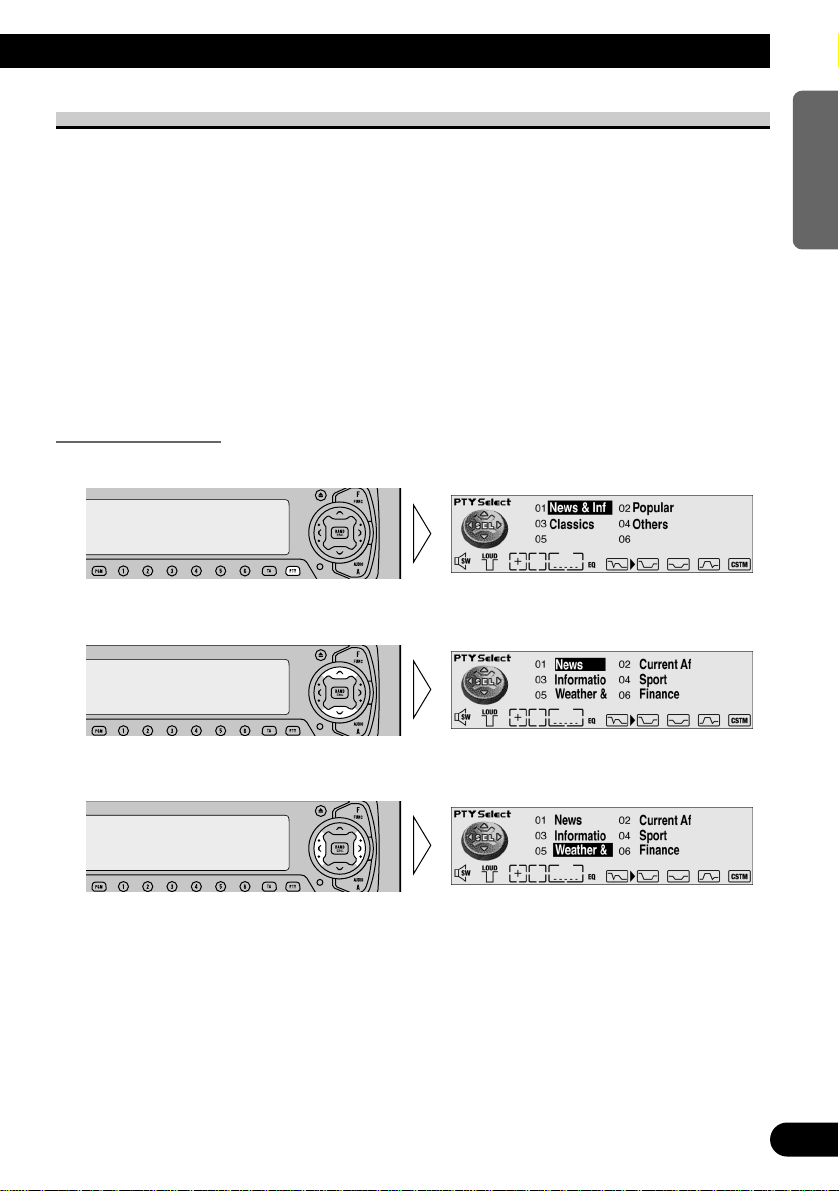
PTY Function
Wide and Narrow PTY (Program Type ID code) search are possible. Search begins in
order from the next Service after the currently selected Service. In the Ensemble of the
first Service in which PTY Search is performed, if there are no Services meeting
requirements even if all Services other than those selected are searched, search switches to
the next Ensemble. Search in this Ensemble starts from the first Service and continues in
order through all Services. Search continues through following Ensemble in the same way
until a selected PTY Service is found. If no selected PTY Service is found after search of
the frequency (Ensemble) one before the first Service searched, “NOT FOUND” is
displayed for 2 seconds, and reception returns to the original Service.
Note:
• There’s no need to perform PTY Search settings again if they have previously been set. After
switching to the PTY Search Setting mode in Step 1, just perform PTY Search in Step 4.
Searching the PTY
1. Select the PTY Search Setting mode.
2. Select the PTY Search method (Wide, Narrow).
3. Select one from among the PTY.
Continued overleaf.
22
ENGLISH ESPAÑOL DEUTSCH FRANÇAIS
ITALIANO NEDERLANDS
Page 24
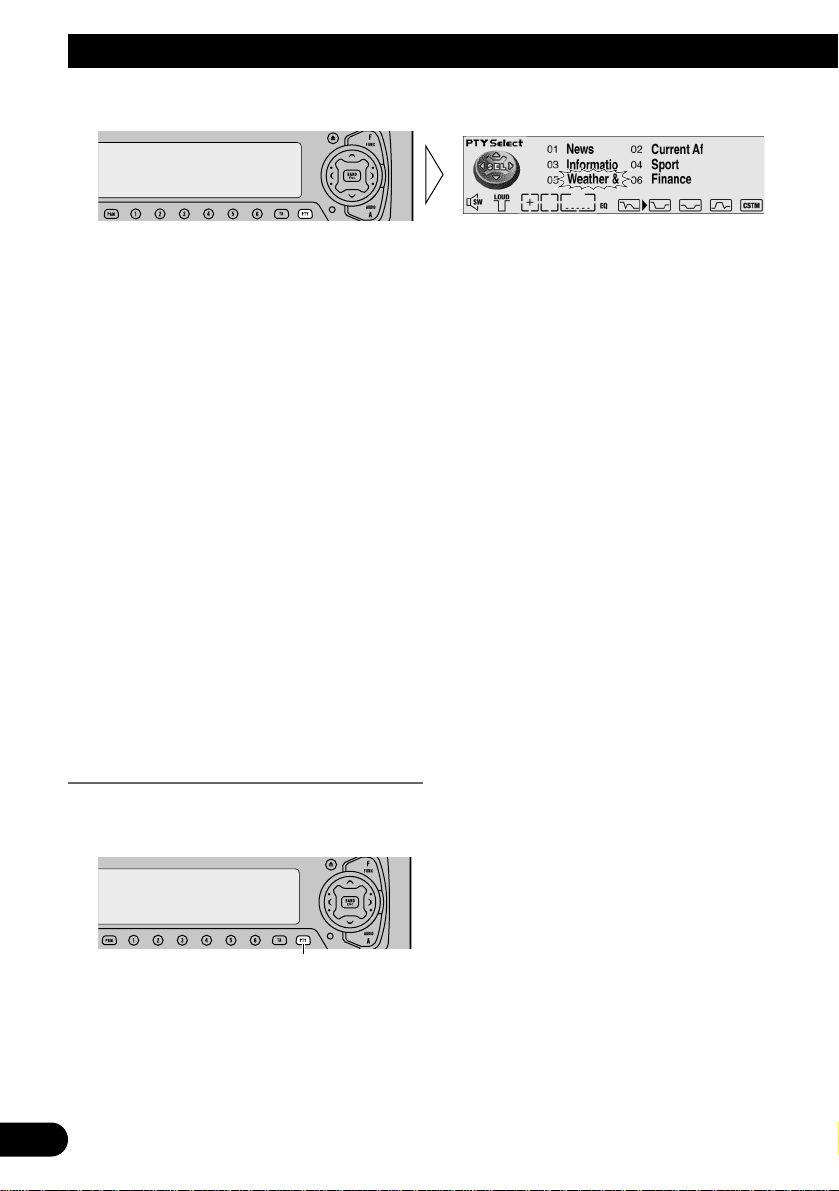
23
Using the DAB Functions with DEH-P9100R
4. Start PTY Search.
DAB searches for the desired PTY Service.
Note:
• If a zero PTY code is received, “NONE” is displayed. This indicates that the broadcast station has
unlimited programs.
• If the signal is too weak, preventing this unit from discriminating the PTY code or the broadcast
station does not provide PTY information, “NO PTY” is displayed.
• The initial Language Filter setting is OFF. (Refer to “Language Filter Function” on page 15 for
details concerning Language Filter setting.)
7 Language Filter OFF
When a searched PTY Service is received, sound of that Service’s Primary Service
Component is output.
7 Language Filter ON
After search for a PTY Service is completed, search continues of all that Service’s Service
Components in order, starting from the Primary Service Component.
• When a Service Component is found
If the preferred Language is available, then the sound of that Service Component is output.
• When a Service Component is not found
Sound of the selected Service’s Primary Service Component is output.
(Same as when the Language Filter is OFF.)
Canceling the PTY Search Setting mode
• To cancel the PTY Search Setting mode part way through, press the PTY
button for 2 seconds.
Hold for 2 seconds
Page 25
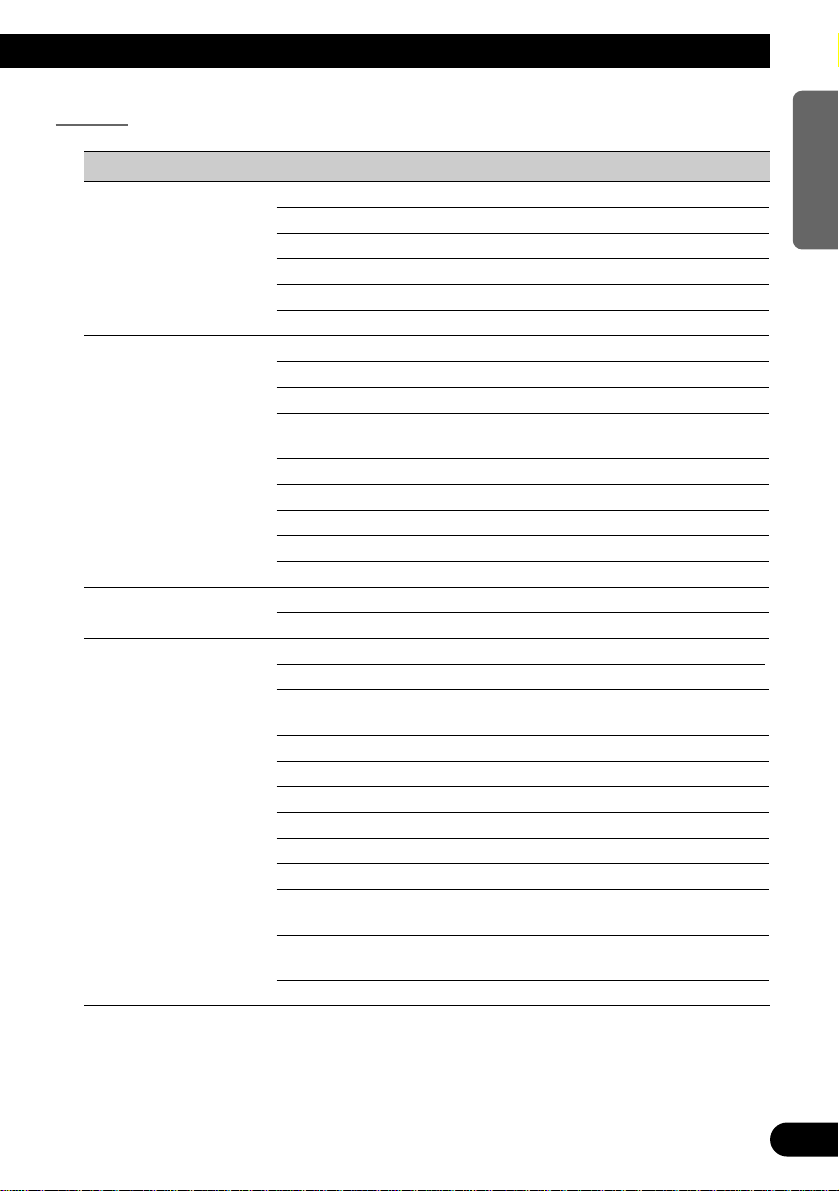
PTY List
Wide Narrow Details
News&Inf News News.
Affairs Current affairs.
Info General information and advice.
Sport Sports programs.
Weather Weather reports/Meteorological information.
Finance Stock market reports, commerce, trading, etc.
Popular Pop Mus Popular music.
Rock Mus Contemporary modern music.
Easy Mus Easy listening music.
Oth Mus Other types of music, which can’t be
categorized.
Jazz Jazz music based programs.
Country Country music based programs.
Nat Mus National music based programs.
Oldies Oldies music, ‘Golden age’ based programs.
Folk Mus Folk music based programs.
Classics L. Class Light classical music.
Classic Serious classical music.
Others Educate Educational programs.
Drama All radio plays and serials.
Culture Programs concerned with any aspect of national
or regional culture.
Science Programs about nature, science and technology.
Varied Light entertainment programs.
Children Children’s programs.
Social Social affairs programs.
Religion Religion affairs programs or services.
Phone In Phone in based programs.
Touring Travel programs, not for announcements about
traffic problem.
Leisure Programs about hobbies and recreational
activities.
Document Documentary programs.
24
ENGLISH ESPAÑOL DEUTSCH FRANÇAIS
ITALIANO NEDERLANDS
Page 26
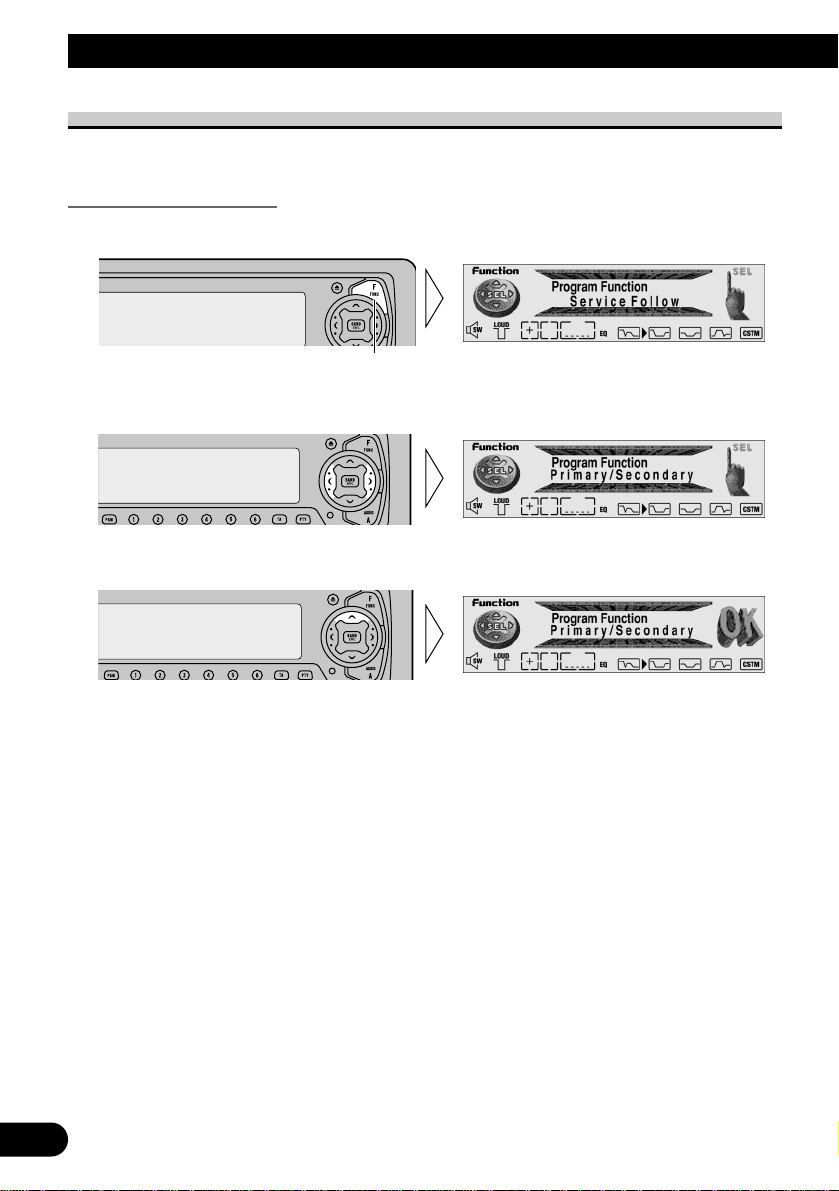
25
Using the DAB Functions with DEH-P9100R
Program Button Function
You can memorize one Function Menu function in the PGM button.
Setting the PGM Button
1. Enter the PGM Button Setting mode (Program Function).
2. Select the function you want to memorize in the PGM button.
3. Memorize the function in the PGM button.
To cancel the PGM Button Setting mode, press the BAND button.
Hold for 2 seconds
Page 27
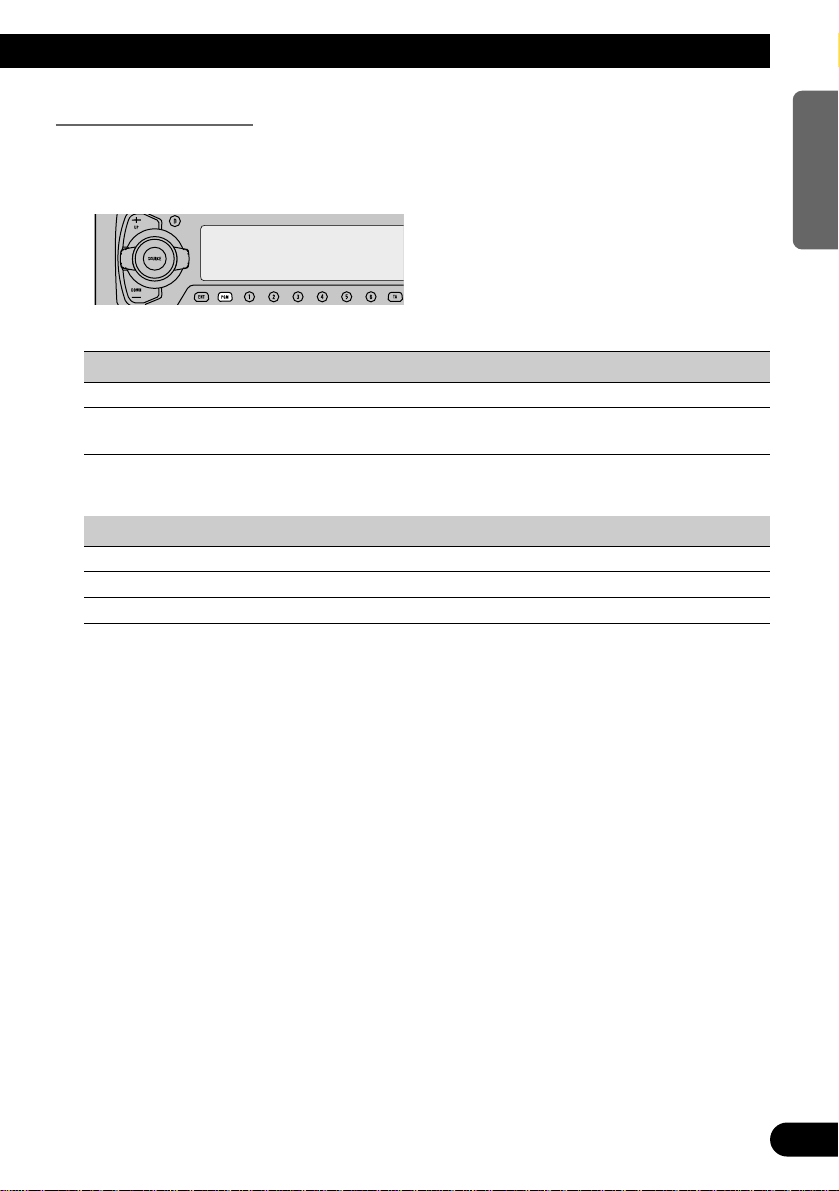
Using the PGM Button
The PGM button operates in a different way depending on the function programmed
(memorized).
• Use the PGM button.
Function Press Hold for 2 seconds
Service Follow (Service Follow) ON/OFF ––––––
Service Component Switching Select ––––––
(Primary/Secondary)
77 Head Unit Group 2
Function Press Hold for 2 seconds
Changing the Label (FUNC1) Select ––––––
Service Component Function (FUNC2) Select ––––––
Service Follow Function (FUNC3) Select ––––––
Note:
• You can also memorize FUNC4 and A/M in the PGM button, but these do not correspond to a
function, and therefore even if they are memorized, the button will not operate anything.
26
ENGLISH ESPAÑOL DEUTSCH FRANÇAIS
ITALIANO NEDERLANDS
Page 28
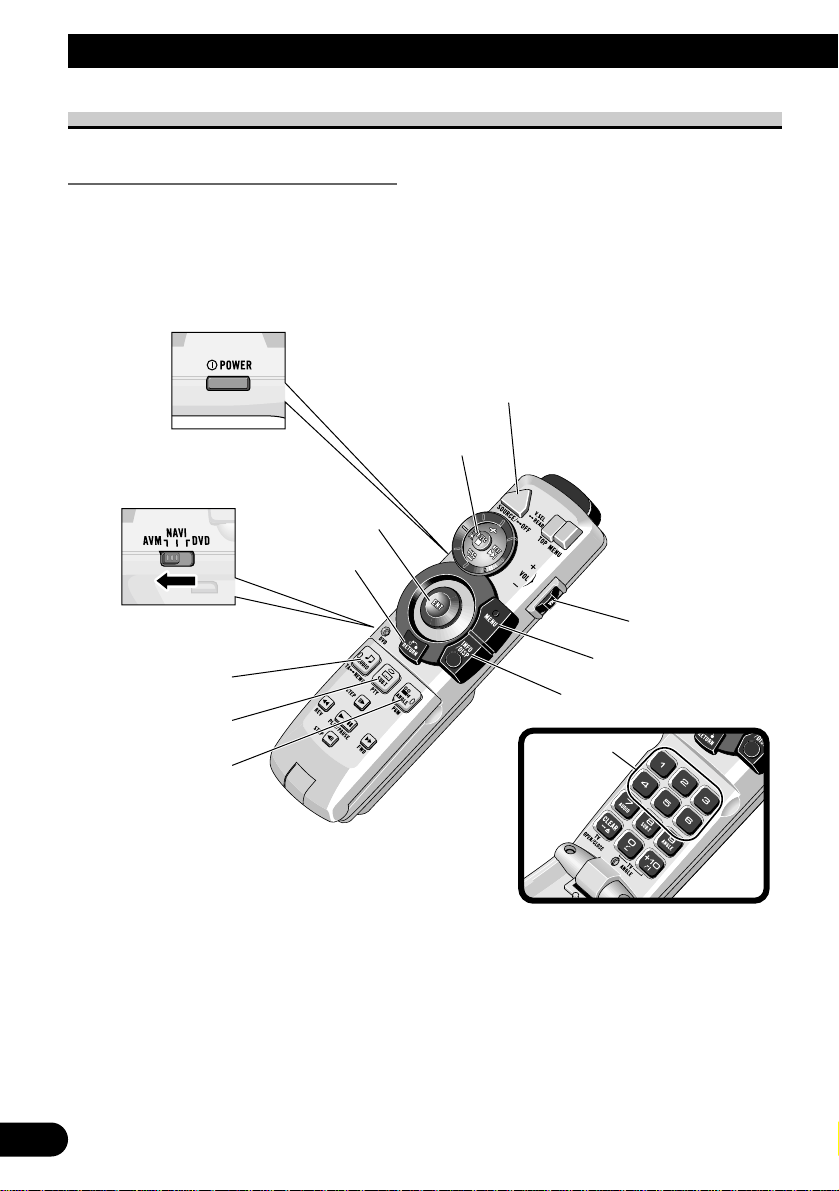
27
Basic Operation with AVM-P9000R
Key Finder
Remote Controller (e.g. AVM-P9000R)
SOURCE button
Small joystick
(BAND button)
MENU button
DISPLAY button
RETURN button
Joystick
TA button
PTY button
PGM button
Buttons 1–6
Remote control
Operation mode switch
VOLUME
Page 29
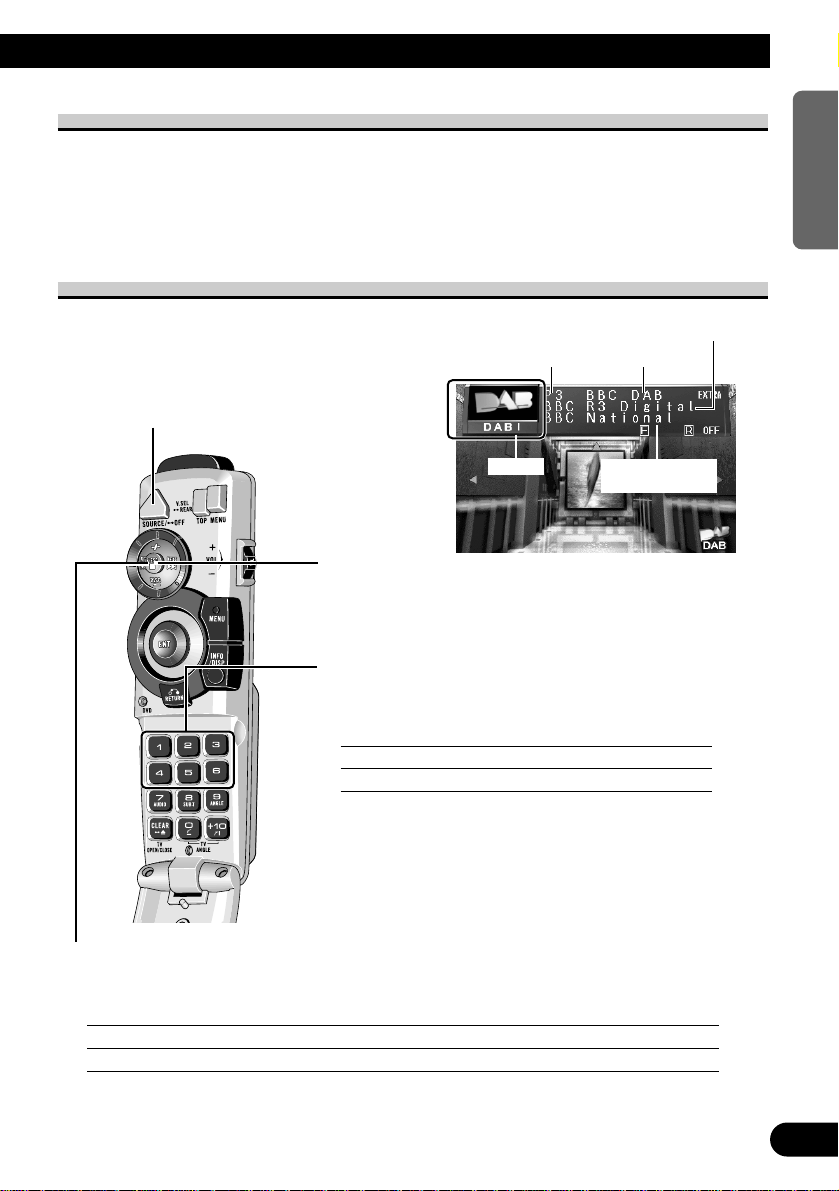
28
ENGLISH ESPAÑOL DEUTSCH FRANÇAIS
ITALIANO NEDERLANDS
Preset Number
Band
Ensemble Label
Service Label
Service Component
Label
Selecting the DAB Tuner
Select the “DAB” as source by pressing
the SOURCE button as many times as
necessary.
Band
Each click changes the band in the following order:
DAB1 = DAB2 = DAB3
Preset Memory and Recalling Preset Services
You can memorize desired Services in buttons 1
through 6 for easy, one-touch recall.
Preset Service recall Less than 2 seconds
Desired Service preset memory More than 2 seconds
Note:
• Up to 18 DAB stations (6 in DAB1, DAB2 and DAB3)
can be stored in memory.
• You can also use the small joystick up/down to recall
Services memorized in buttons 1 through 6.
Selecting the Ensemble and the Service
You can select the tuning method by changing the length of time you hold the small
joystick left/right.
Selecting the Ensemble More than 0.5 seconds
Selecting the Service Less than 0.5 seconds
Switching the Power ON/OFF
Press the SOURCE button, and select DAB as follows.
DVD Player = TV = VIDEO = Tuner = DAB = Multi-MD Player = CD Player
= Multi-CD Player = External 1 = External 2 = AUX = Speaker Input ...
• To switch the sources OFF, hold down the SOURCE button for 1 second.
Basic Operation of DAB
Page 30
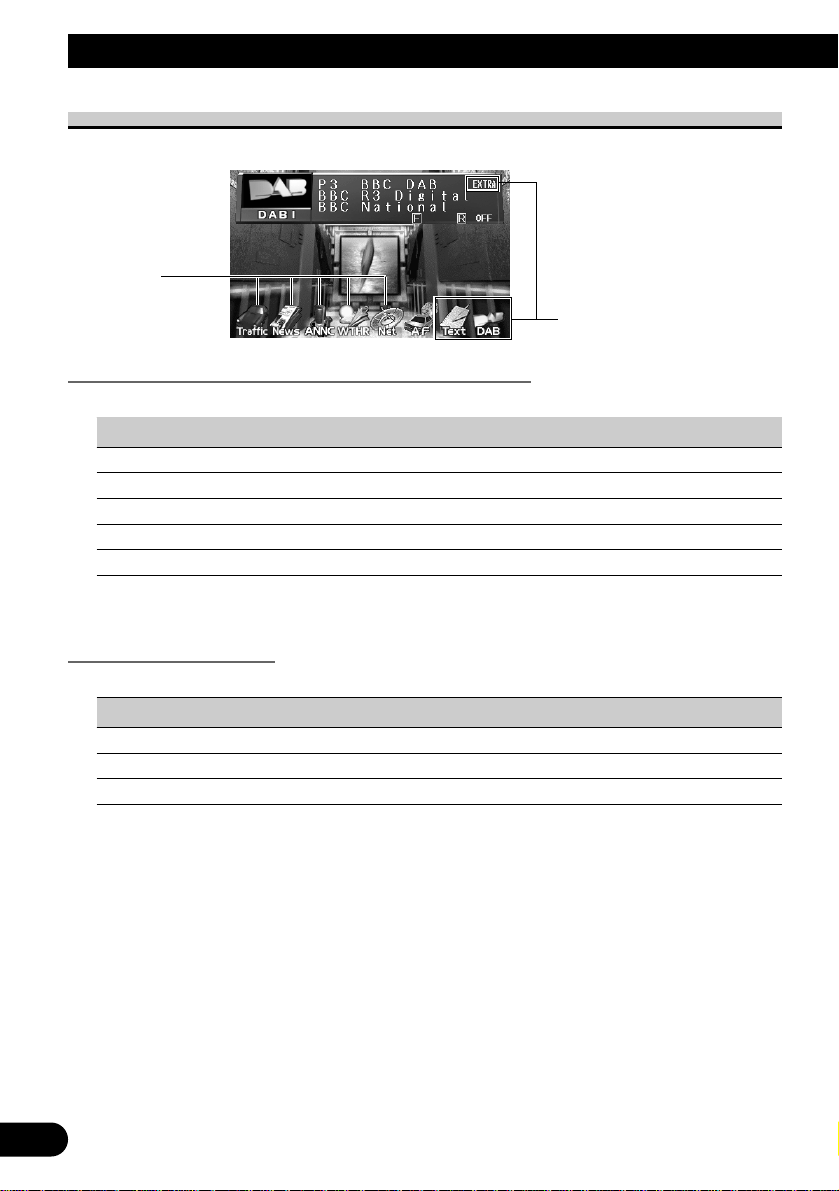
29
Basic Operation with AVM-P9000R
About the Indications
The following is an explanation of indications in the Head Unit’s display.
Indications that light when Function is switched ON
Indicator Function Page
Net* Service Follow 37
WTHR* Area Weather Flash 34
ANNC* Announcement 34
News* News Flash 34
Traffic* Road Traffic Flash or Transport Flash 34
* If the set Announcement Support is received, the icon lights.
DAB Status Indications
Indicator Status
EXTRA The currently received Service has a Secondary Service Component.
TEXT The currently received Service has a Dynamic Label.
DAB When DAB reception is possible.
• If there’s no sound even when “DAB” is lit, refer to “Selecting the Ensemble and the Service” on
page 28, and switch Services. (The Service you were listening to may have ended.)
Icon
DAB Status
Page 31

30
ENGLISH ESPAÑOL DEUTSCH FRANÇAIS
ITALIANO NEDERLANDS
Display the Flip-Down Plate
• Press the DISPLAY button.
Each press of the DISPLAY button changes the Source Plate and Flip-Down Plate in the
following order:
Source Plate = Preset Service List = Dynamic Label Display = PTY Search Plate
= No Plate
Examples
Note:
• The Preset Service List shows no Service Labels if none have been read.
• If the Service Component has no Dynamic Labels, you cannot switch to Dynamic Label Display.
• When Dynamic Labels are displayed, clicking the joystick updates Dynamic Label information.
Source Plate Dynamic Label Display
Preset Service List PTY Search Plate
PTY
Dynamic Label‘s
Head Line
Page 32

31
Basic Operation with AVM-P9000R
Recalling Preset Services by Preset Service List
1. Press the DISPLAY button for the Preset
Service List to appear.
2. Select the band by pressing the BAND button.
3. Select the preset service by moving the joystick up/down.
Selected service is highlighted.
4. Click the joystick.
Selected service is indicated in yellow and tuned.
Dynamic Label Function
Dynamic Label provides character information concerning the Service Component you’re
currently listening to.
• Press the DISPLAY button for the Dynamic Label to appear.
Note:
• When viewing Dynamic Label, do not operate until you have parked your car safely.
• With a Service Component that has no Dynamic Label, Dynamic Label information is not displayed.
• If you select the Dynamic Label mode again after having canceled it, the information may switch to
the latest available.
Page 33

PTY Function
With Wide and Narrow classification of program type, the PTY function provides two
ways to select stations by the type of program being broadcast (PTY Search).
Searching the PTY
Note:
• There’s no need to perform PTY Search settings again if they have previously been set. After displaying the PTY Search Plate in step 1, just perform PTY Search in Step 6.
1. Display the PTY Search Plate by pressing the PTY
button.
Return to the previous display by pressing PTY button
again.
2. Highlight “WIDE” or “NARROW” by moving the
joystick right.
3. Click the joystick.
Each click changes the PTY Search method in the following order:
WIDE = NARROW
4. Highlight PTY picture by moving the joystick left.
5. Select one from among the PTY by moving the
joystick up/down.
You can select “NARROW” classification of program type within the selected “WIDE”
classification.
6. Click the joystick.
The tuner searches for a station broadcasting the desired
PTY.
Note:
• You can also switch to the PTY Search Plate by pressing the DISPLAY button. (Refer to “Display
the Flip-Down Plate” on page 30.)
• The program of some stations may differ from that indicated by the transmitted PTY.
• If no station broadcasting the selected programming type is found, “NOT FOUND” is displayed for
about 2 seconds, and the tuner returns to the original station.
• The displayed PTY corresponds to PTY List on page 24.
32
ENGLISH ESPAÑOL DEUTSCH FRANÇAIS
ITALIANO NEDERLANDS
Page 34

33
Using the DAB Functions with AVM-P9000R
Entering the Function Menu
1. Press the MENU button.
The main menu icons whirl down, with
“Function” highlighted in green.
2. Click the joystick.
The DAB Tuner Function Menu appears, offering
you the following options:
3. Select the option by moving the joystick
and click the joystick.
The selected option is highlighted in green.
To cancel the Function Menu, press the RETURN button.
Language Filter Function
AVM-P9000R does not have the Language Filter Function.
7 DAB Tuner Function Menu
qNews Flash
Each click toggles News On/Off.
wArea Weather Flash
Each click toggles Weather On/Off.
eAnnouncement
Each click toggles Announce On/Off.
rService Follow
Each click toggles SF On/Off.
tService Component
Each click switches Service Component.
yProgram button (PGM)
Each click changes the PGM mode in the following order:
SF = 1st/2nd
wqer
t y
Page 35

34
ENGLISH ESPAÑOL DEUTSCH FRANÇAIS
ITALIANO NEDERLANDS
Announcement Support Function
Even when listening to non-DAB sources, the Announcement Support Function lets you
automatically listen to set Announcement Support. When the interrupting announcement
ends, play returns to the original source.
When listening to a DAB broadcast, you can switch setting for announcement interruption
ON/OFF, except for Alarm announcements. Switching between Announcements is as follows:
Announcement that is always ON:
• Alarm (Alarm)
Announcements operated by the TA button:
• Road Traffic Flash (“Traffic” indicator)
• Transport Flash (“Traffic” indicator)
Announcements operated with the Function Menu:
• News Flash (News)
• Area Weather Flash (Weather)
• Warning/Service (Warning)
• Event Announcement (Event)
• Special Event (Special Event)
Announcements operated by the TA button
7 Switching the Road Traffic Flash and Transport Flash ON/OFF
• Switch Road Traffic Flash and Transport Flash ON/OFF.
Each time you press the TA button on the Remote Controller, the announcement is
switched ON/OFF. (“Traffic” indicator lights.)
Note:
• When the Service Component supporting Road Traffic Flash and Transport Flash is selected,
Car icon lights.
• When listening to FM, turning ON/OFF the RDS TA function will simultaneously turn ON/OFF
the DAB Road Traffic Flash and Transport Flash.
“Traffic” Car icon
Page 36

7 Canceling Road Traffic Flash and Transport Flash interruptions part way through
• To cancel a Road Traffic Flash or Transport Flash interruption and return to
the original source, press the TA button during an Announcement interruption.
The announcement is canceled but the tuner remains in the TA mode until the TA button is
pressed again.
Note:
• You can also switch in order between interrupting Announcements. (Refer to “Switching
Interrupting Announcements” on the next page.)
TP Alarm Function
When the following conditions arise, the Car icon goes out, and after 30 seconds, the TP
Alarm beeps for 5 seconds, reminding you to select a Service Component supporting Road
Traffic Flash and Transport Flash.
• When Road Traffic Flash and Transport Flash interruption setting is ON.
• When the Service Follow Function is ON.
• When this unit (during DAB reception) cannot clearly receive a Service Component
supporting Road Traffic Flash and Transport Flash.
• When Head Unit RDS cannot receive a TP or enhanced other network’s TP station
broadcast.
• When listening to a DAB broadcast, after hearing the TP Alarm, you should
re-tune to a Service that supports Road Traffic Flash and Transport Flash if
you want to continue the possibility to recieve them.
When listening to any other sources, 30 seconds after the Car icon is displayed before
going out, search automatically starts for a Service Component in that area that supports
Road Traffic Flash and Transport Flash.
35
Using the DAB Functions with AVM-P9000R
Page 37

36
ENGLISH ESPAÑOL DEUTSCH FRANÇAIS
ITALIANO NEDERLANDS
Operating Announcements with the Function Menu
1. Select “News”, “Weather” or “ANNC” by
moving the joystick.
“News”, “Weather” or “ANNC” is highlighted in green.
2. Click the joystick.
Each click toggles “News”, “Weather” or “ANNC”
On/Off in an DAB tuner.
• If the set Announcement Support is received, the icon lights.
• When “ANNC” is ON, “Warning/Service”, “Event Announcement” and “Special Event” in
Announce are also switched ON.
Switching Interrupting Announcements
When there are multiple Announcements in standby waiting to interrupt, and you are
listening to an Announcement, you can switch between them in order.
Each time you press the SOURCE button, you move to the next Announcement.
When there are no more Announcements you return to the original one.
Page 38

Service Follow Function
If reception of the selected Service worsens, this automatically searches for other
Ensemble supporting the same Service. Depending on conditions, an Ensemble supporting
Alarm and Road Traffic Flash is received.
1. Select “SF” by moving the joystick.
“SF” is highlighted in green.
2. Click the joystick.
Each click toggles “SF” On/Off in an DAB tuner.
Service Follow Function (FM)
When an Ensemble that supports the same Service can’t be found, or when reception
conditions are poor, the Service Follow Function switches to an identical FM broadcast.
However, switching is not possible if reception of a station broadcasting an identical FM
transmission is poor, doesn’t exist or is not cross-referenced by the DAB station.
During FM reception, if DAB finds a Service identical to the original Service, and
reception is better, DAB reception resumes. Selection is then performed in line with the
Service Component selected with the first Service.
Note:
• Switch the Service Follow Function ON, and the Service Follow Function (FM) is automatically
switched ON.
• The Service Follow Function (FM) is a DAB function. If the initial source you listen to is RDS
(FM), there’s no switching to DAB.
• Even if you switch to an FM broadcast, the button only functions during DAB operation.
7 When the “Net” indicator flashes
When the selected Service does not have broadcast station information for an identical FM
broadcast, if reception conditions for that Service worsen, the “Net” indicator flashes to
indicate the Service Follow Function (FM) cannot operate.
Note:
• Refer to page 29 “About the Indications” for confirmation concerning “Net” indicator flashing.
37
Using the DAB Functions with AVM-P9000R
Page 39

Service Component Function
If the currently received Service has a Secondary Service Component (“EXTRA” lights),
Service Component switching is possible.
1. Select “Primary” by moving the joystick.
“Primary” is highlighted in green.
2. Click the joystick.
Each click switches Service Component.
Program Button Function
You can memorize one Function Menu function in the PGM button.
1. Select “PGM” by moving the joystick.
“PGM” is highlighted in green.
2. Click the joystick.
Each click changes the PGM mode in the following
order:
SF
= 1st/2nd
Using the PGM Button
The PGM button operates in a different way depending on the function programmed
(memorized).
• Use the PGM button.
Function Press Hold for 2 seconds
Service Follow (SF) ON/OFF ––––––
Service Component Switching (1st/2nd) Select ––––––
38
ENGLISH ESPAÑOL DEUTSCH FRANÇAIS
ITALIANO NEDERLANDS
Page 40

39
Troubleshooting
When there is the danger of a short occurring in this unit, the antenna or the surrounding
antenna cable, “ERROR-01” is displayed. If this happens, check there is nothing unusual
with the unit, antenna or antenna cable.
Page 41

Specifications
General
Power source .......... 14.4 V DC (10.8 – 15.1 V allowable)
Grounding system ........................................ Negative type
Max. current consumption ........................................ 0.8 A
Dimensions .................. 183 (W) × 96.5 (H) × 28 (D) mm
Weight ...................................................................... 0.5 kg
DAB tuner
Frequency range
(Band “) .......... 174.928 – 239.200 MHz (5A – 13F)
(L Band) .... 1,452.960 – 1,490.624 MHz (L1 – L23)
Usable sensitivity
(Band “) .................................................. – 100 dBm
(L Band) .................................................. – 97.5 dBm
Mode .................................................................. –, —, “, ”
Audio
Signal-to-noise ratio .................... 94 dB (IEC-A network)
Separation .................................................... 85 dB (1 kHz)
Note:
• Specifications and the design are subject to
possible modification without notice due to
improvements.
40
ENGLISH ESPAÑOL DEUTSCH FRANÇAIS
ITALIANO NEDERLANDS
Page 42

1
Contenido
Antes de usar este Producto .................... 2
Sobre este producto .......................................... 2
Sobre este manual .............................................. 2
Precaución ........................................................ 2
En caso de problema ........................................ 2
Operación con unidades principales
diferentes .................................................... 3
¿Qué es DAB? .................................................. 5
Operación básica con DEH-P9100R ........ 6
Guía de botones ................................................ 6
Acerca de las indicaciones ................................ 7
Activación/desactivación
de la alimentación ...................................... 7
Operación básica de DAB ................................ 8
Uso de las funciones DAB
con DEH-P9100R ................................ 14
Selección del menú de funciones .................... 14
Función de lista de servicios .......................... 15
Función de filtro de idioma ............................ 15
Función de soporte de anuncio ........................ 17
Función de seguimiento de servicio ................ 20
Función de componente de servicio ................ 21
Función de etiqueta dinámica .......................... 21
Función PTY .................................................. 22
Función de botón de programa ........................ 25
Operación básica con AVM-P9000R .... 27
Guía de botones .............................................. 27
Activación/desactivación
de la alimentación .................................... 28
Operación básica de DAB .............................. 28
Acerca de las indicaciones .............................. 29
Visualización del letrero conmutable .............. 30
Llamada de servicios preajustados por
la lista de servicios preajustados .............. 31
Función de etiqueta dinámica .......................... 31
Función PTY .................................................. 32
Uso de las funciones DAB
con AVM-P9000R .............................. 33
Selección del menú de funciones .................... 33
Función de filtro de idioma ............................ 33
Función de soporte de anuncio ........................ 34
Función de seguimiento de servicio ................ 37
Función de componente de servicio ................ 38
Función de botón de programa ........................ 38
Localización y solución
de problemas ...................................... 39
Especificaciones .................................... 40
Page 43

Antes de usar este Producto
Sobre este producto
Sobre este manual
Este producto viene con diversas funciones sofisticadas que aseguran una recepción y
operación superior. El producto ha sido proyectado para uso lo más fácil posible, pero
muchas funciones requieren explicación. El propósito de este manual de operación es
ayudarle a beneficiarse completamente del potencial del producto y maximizar su disfrute
de audición.
Se recomienda familiarizarse con las funciones y operaciones leyendo completamente el
manual antes de usar el producto. Es especialmente importante leer y observar la
“Precaución” en esta página y en otras secciones.
Opere esta unidad con la unidad principal conectada. Para más detalles sobre la operación,
refiérase al manual de instrucciones de la unidad principal.
Si el manual de operación de la unidad no contiene detalles sobre la operación, refiérase a
este manual de operación. Las instrucciones en este manual de instrucciones usan los
modelos “DEH-P9100R” y “AVM-P9000R” como ejemplo de unidades principales.
Cuando utilice una unidad principal diferente, refiérase a la sección “Operación con
unidades principales diferentes” en la página 3.
Precaución
• Guarde este manual a mano como referencia para los procedimientos de operación y
precauciones.
• Mantenga siempre el volumen bajo lo suficiente para oír los sonidos de tráfico.
• Proteja el producto contra la humedad.
• Si la batería del automóvil se desconecta por alguna razón, la memoria programada será
apagada y deberá ser programada nuevamente.
En caso de problema
Cuando este producto no funciona correctamente, comuníquese con su concesionario o
centro de servicio Pioneer autorizado.
• Este producto cumple con las Directivas EMC (89/336/CEE, 92/31/CEE) y Directiva de
Marcación CE (93/68/CEE).
2
ENGLISH
ESPAÑOL DEUTSCH FRANÇAIS
ITALIANO NEDERLANDS
Page 44

3
Antes de usar este Producto
Operación con unidades principales diferentes
Opere esta unidad (para recepción DAB) con la unidad principal conectada.
Las instrucciones en este manual de instrucciones usan los modelos “DEH-P9100R” y
“AVM-P9000R” como ejemplo de unidades principales.
Cuando utilice esta unidad con el “DEH-P9100R”, siga las instrucciones desde la página 6.
Cuando utilice esta unidad con el “AVM-P9000R”, siga las instrucciones desde la
página 27.
Nota:
• Las unidades principales de grupo 2 de unidades principales operan esta unidad como una unidad
externa (External). Estas unidades principales pueden controlar solamente una unidad externa, que
también corresponde a esta unidad. Cuando se conecta una de esas unidades principales a esta
unidad, no conecte ninguna otra unidad externa.
Grupo 1 de unidades principales
Cuando utilice la unidad con una de esas unidades principales, la operación es idéntica a la
operación de los modelos “DEH-P9100R” o “AVM-P9000R” y, por lo tanto, siga las
instrucciones desde la página 7.
DEH-P8100R DEH-P7100R
*
3
DEH-P6100R*
3
DEH-P9000R DEH-P8000R DEH-P7000R (-W) DEH-P6000R
DEH-P5100R (-B, -W)
*1*
2
KEH-P7900R*3KEH-P8800R (-W) KEH-P8900R (-W)
MEH-P9100R MEH-P9000R MEH-P7100R
*
3
AVM-P8000R*1AVM-P7000R*
2
*1No se puede operar la “Función de filtro de idioma” con estas unidades.
*2No se puede operar la “Función de lista de servicios” con estas unidades.
*3No se puede operar el “Cambio de visualización”, “Función de filtro de idioma”, “Función de lista
de servicios” y “Función de botón de programa” con estas unidades.
Grupo 2 de unidades principales
Cuando utilice la unidad con una de esas unidades, opere refiriéndose al grupo 2 de
unidades principales en los cuadros de compatibilidad de funciones.
DEH-P4100R DEH-P4000R-B DEH-P3000R
KEH-P7800R KEH-P6900R (-B) KEH-P6800R (-B, -W)
KEH-P5900R KEH-P4930R KEH-P4900R KEH-P2830R
KEH-P2800R KEH-P28R
MEH-P5000R (II) MEH-P5100R
FH-P6600R
*
4
*4Dos unidades externas se pueden controlar por este producto, mientras “External” se visualiza si se
selecciona la unidad externa 1 o unidad externa 2. Cuando se conectan dos unidades externas, la
asignación de las unidades a unidad externa 1 y unidad externa 2 se hace automáticamente por este
producto.
Page 45

Cuadros de compatibilidad de funciones
Opere usando los botones con la misma indicación en la unidad principal o controlador
remoto.
Grupo 2 de unidades principales
Función Botón Operación Página
Activación/desactivación de la alimentación SOURCE, SOURCE/OFF :Selección 7
Operación básica de DAB SOURCE, SOURCE/OFF, 2/3 :Selección 8
Selección del menú de funciones FUNCTION :Selección 14
Selección de conjunto 2/3 :Selección 9
(Sostenga durante 0,5 segundos)
Selección del servicio 2/3 :Selección 10
Cambio de banda BAND, 23 :Selección 12
Memoria preajustada 1–6 :Memoria 11
(Sostenga durante 2 segundos)
Llamada directa 1–6 :Selección 11
Llamada secuencial 5/∞ :Selección 12
Cambio de etiqueta (FUNC1) 5/∞ :Selección 13
Función de componente de servicio (FUNC2) 5/∞ :Selección 21
Función de seguimiento de servicio (FUNC3) 5/∞ :Selección 20
Ajuste del botón PGM FUNCTION :Selección 25
(Sostenga durante 2 segundos)
5/∞/2/3
Uso del botón PGM PGM/DSP, PGM, programable :Selección 26
4
ENGLISH
ESPAÑOL DEUTSCH FRANÇAIS
ITALIANO NEDERLANDS
Page 46

5
Antes de Usar este Producto
¿Qué es DAB?
DAB significa Digital Audio Broadcasting. Los beneficios de DAB son los siguientes:
• Alta calidad de sonido (casi como la calidad de CD es normal, aunque puede ser
reducida en algunos dispositivos, para permitir más servicios a ser emitidos).
• Recepción libre de interferencias.
Nota:
• Algunas emisoras puede realizar transmisiones de prueba.
Principios generales
La manera en que los servicios son transmitidos con DAB es muy diferente al usado en las
radioemisiones de MW/LW y FM. Con DAB, los servicios se incluyen en grupos,
normalmente llamados conjuntos o múltiplex. Un conjunto (ensemble) podría contener
típicamente alrededor de 6 servicios, aunque esto puede varia desde 1 hasta 10 o más
servicios al mismo tiempo. En una área pueden disponerse de varios conjuntos diferentes.
Algunos servicios individuales en un conjunto pueden ser subdivididos adicionalmente en
componentes de servicio. El servicio principal se denomina componente de servicio
primario, y los servicios subsidiarios son denominados componentes de servicio
secundario. Esta característica única de DAB tiene muchas aplicaciones posibles. Una
típica podría ser para un servicio deportivo llamado por ejemplo SPORT RADIO (radio
deporte), para agregar varios componentes de servicio secundario los sábados en la tarde,
con cada componente de servicio ofreciendo la información de un partido de fútbol o
evento deportivo diferente. De esta manera SPORT RADIO (radio deporte) podría ofrecer
al oyente la selección de varios eventos simultáneos más que ser forzado a seleccionar
solamente un evento.
Conjunto Servicio Componente de servicio primario
Servicio Componente de servicio primario
Componente de servicio secundario
Componente de servicio secundario
7 Sobre los componentes de servicio
Los componentes de servicio incluyen audio y datos. La recepción de servicio de datos no
es posible con esta unidad. (En este manual, servicio refiérese al servicio de audio regular.)
Page 47

Operación básica con DEH-P9100R
Guía de botones
Unidad principal (tal como DEH-P9100R)
Controlador remoto de volante (tal como DEH-P9100R)
Botones 2/3
Botón BAND
Botón FUNCTION
Botón SOURCE
Botones 5/∞
Botón +/–
Botones 5/∞/2/3
Botón SOURCE
Botón PTY
Botones 1–6
Botón T A
Botón PGM
Botón FUNCTION
Botón DISPLAY
Botón BAND
Botón +/–
6
ENGLISH
ESPAÑOL DEUTSCH FRANÇAIS
ITALIANO NEDERLANDS
Page 48

Acerca de las indicaciones
A continuación se explican las indicaciones en la visualización de la unidad principal.
Indicaciones que se iluminan cuando se activa la función
Indicación Función Página
NET Seguimiento de servicio (Service Follow) 20
LANG Filtro de idioma (Language Filter) 15
WTHR* Tiempo del área (Weather) 17
ANNC* Anuncio (Announce) 17
NEWS* Noticias (News) 17
TRFC* Anuncios de tráfico y de transporte 17
* Si se recibe el soporte de anuncio ajustado, el icono a la derecha se ilumina.
Indicaciones de estado DAB
Indicación Condición
EXTRA El servicio recibido actualmente tiene un componente de servicio
secundario.
TEXT El servicio recibido actualmente tiene una etiqueta dinámica.
DAB Cuando la recepción DAB es posible.
Nota:
• Si no se produce ningún sonido cuando “DAB” está encendido, consulte a la sección “Selección del
servicio” en la página 10, y cambie el servicio. (El servicio que estaba escuchando puede tener
terminado.)
• Las unidades del grupo 2 de unidades principales no tienen un indicador “DAB”.
Activación/desactivación de la alimentación
Las funciones DAB cambian en el siguiente orden cada vez que se presiona el botón
SOURCE.
Reproductor de CD incorporado = Sintonizador = DAB = Reproductor de Multi-MD
= Reproductor de Multi-CD = Unidad externa = Componente auxiliar = ...
“DAB” “WTHR” “ANNC” “NEWS” “TRFC”
7
Operación básica con DEH-P9100R
“LANG”
“TEXT”
“NET”
“EXTRA”
Page 49

Operación básica de DAB
1. Seleccione DAB.
Cuando primero cambia a DAB, se realiza la búsqueda automática para encontrar un
conjunto DAB. (La búsqueda automática también se lleva a cabo de la misma manera cada
vez que cambia las bandas.)
Una vez que se reciba el conjunto, la búsqueda automática se termina.
2. Seleccione el servicio deseado.
Si no se puede encontrar un servicio deseado, repita el paso 2 después de cambiar a
conjunto en el paso 3.
3. Sintonice a una frecuencia (conjunto) alta o baja.
4. Desactive la fuente.
Sostenga durante 1 segundo.
Sostenga durante 0,5 segundos.
Cada presión cambia la fuente ...
8
ENGLISH
ESPAÑOL DEUTSCH FRANÇAIS
ITALIANO NEDERLANDS
Page 50

9
Operación básica con DEH-P9100R
Selección de conjunto
Se puede cambiar a un conjunto que ofrece un servicio deseado.
• Sintonice a una frecuencia (conjunto) alta o baja.
Al presionar el mismo botón, la búsqueda se detiene y la unidad cambia al modo de espera
para recepción de la frecuencia de conjunto.
Nota:
• El ajuste inicial del filtro de idioma es OFF. (Refiérase a “Función de filtro de idioma” en la página
15 para los detalles sobre el ajuste del filtro de idioma.)
7 Filtro de idioma desactivado (OFF)
Se da prioridad al primer servicio en un conjunto recibido. Una vez seleccionado, se
produce el sonido de tal componente de servicio primario del servicio.
7 Filtro de idioma activado (ON)
Se lleva a cabo la búsqueda de un componente de servicio del idioma ajustado entre el
conjunto recibido.
• Cuando se encuentra un componente de servicio
Se produce el sonido de tal componente de servicio.
• Cuando no se encuentra un componente de servicio
Se da prioridad a la salida de sonido del componente de servicio primario del primer servicio.
(Igual cuando el filtro de idioma está desactivado.)
Sostenga durante 0,5 segundos.
Page 51

Selección del servicio
Seleccione un servicio deseado desde el conjunto recibido.
• Seleccione un servicio deseado.
Nota:
• El ajuste inicial del filtro de idioma es OFF. (Refiérase a “Función de filtro de idioma” en la página
15 para los detalles sobre el ajuste del filtro de idioma.)
7 Filtro de idioma desactivado (OFF)
Se produce el sonido del componente de servicio primario del servicio seleccionado.
7 Filtro de idioma activado (ON)
Se lleva a cabo la búsqueda de un componente de servicio del idioma ajustado en el
servicio seleccionado.
• Cuando se encuentra un componente de servicio
Se produce el sonido de tal componente de servicio.
• Cuando no se encuentra un componente de servicio
Se produce el sonido del componente de servicio primario del servicio seleccionado.
(Igual cuando el filtro de idioma está desactivado.)
10
ENGLISH
ESPAÑOL DEUTSCH FRANÇAIS
ITALIANO NEDERLANDS
Page 52

11
Operación básica con DEH-P9100R
Memoria preajustada
La memoria preajustada le permite almacenar servicios en la memoria.
1. Seleccione el servicio que desea almacenar en la memoria.
2. Presione un botón de 1–6 durante 2 segundos para almacenar un servicio
deseado. (tal como presione el botón 4.)
El servicio se almacena en el botón seleccionado.
Llamada de servicios preajustados
Si hay un servicio preajustado en el conjunto que está escuchando actualmente, ese
servicio será llamado. Si el servicio en el conjunto actual no está en el conjunto actual,
primero es sintonizado el conjunto correcto, y luego es llamado el preajustado.
Nota:
• Cuando no se selecciona el conjunto, se llama un servicio memorizado previamente.
• Si el servicio ha terminado cuando se realiza el preajuste, la unidad cambia al modo de espera para
tal conjunto.
7 Llamada directa
• Presione un botón de 1–6 para llamar un servicio preajustado en tal botón.
(tal como presione el botón 4.)
Sostenga durante 2 segundos.
Page 53

12
ENGLISH
ESPAÑOL DEUTSCH FRANÇAIS
ITALIANO NEDERLANDS
7 Llamada secuencial
•
Llama los servicios preajustados en los botones 1–6 en secuencia.
Nota:
• El ajuste inicial del filtro de idioma es OFF. (Refiérase a “Función de filtro de idioma” en la página
15 para los detalles sobre el ajuste del filtro de idioma.)
7 Filtro de idioma desactivado (OFF)
Se produce el sonido del componente de servicio primario del servicio llamado.
7 Filtro de idioma activado (ON)
Se lleva a cabo la búsqueda de un componente de servicio del idioma ajustado en el
servicio llamado.
• Cuando se encuentra un componente de servicio
Se produce el sonido de tal componente de servicio.
• Cuando no se encuentra un componente de servicio
Se produce el sonido del componente de servicio primario del servicio llamado.
(Igual cuando el filtro de idioma está desactivado.)
Cambio de banda
Para permitir que esta unidad memorice más servicios, las frecuencias se almacenan en
tres bandas: 1, 2 y 3. (Las frecuencias (conjunto) que se pueden recibir son las mismas
para 1, 2 y 3.)
Nota:
• Al cambiar inicialmente a cada una de las bandas, se lleva a cabo la búsqueda automática para los
conjuntos que se pueden recibir. (La frecuencia inicial para la búsqueda automática en cada banda
difiere. Por esta razón, cuando se reciben frecuencias múltiples, se recibe automáticamente una
frecuencia diferente en cada banda.)
• Cambie las bandas.
DAB1 = DAB2 = DAB3
Cada presión cambia la banda ...
Page 54

13
Operación básica con DEH-P9100R
Cambio de visualización
Cuando se recibe un conjunto y la selección de servicio es posible, se puede cambiar la
visualización como sigue:
7 Cambio de etiqueta
• Seleccione una visualización deseada.
Cada vez que se presiona el botón DISPLAY, la visualización cambia en el siguiente orden:
Etiqueta de servicio = Etiqueta de componente de servicio (Service)
= Etiqueta dinámica (DAB Text) = Etiqueta de conjunto (Ensemble)
Nota:
• Con un componente de servicio que no tiene etiqueta de componente de servicio o etiqueta
dinámica, el cambio a etiqueta de componente de servicio y etiqueta dinámica no es posible.
• Con visualizaciones diferentes de etiqueta servicio, si no se lleva a cabo ninguna operación dentro
de 8 segundos ni se presiona ningún botón diferente del botón DISPLAY, las indicaciones de la
etiqueta servicio reaparecen.
• Con algunas unidades principales, el modo cambia de la manera siguiente:
Etiqueta de servicio = Etiqueta de componente de servicio = Etiqueta dinámica
= Etiqueta PTY = Etiqueta de conjunto = Etiqueta de servicio = ...
7 Grupo 2 de unidades principales
• Seleccione la visualización deseada con los botones 5/∞ cuando seleccione el
cambio del modo de etiqueta (FUNC 1).
El modo cambia de la manera siguiente:
Etiqueta de servicio = Etiqueta PTY = Etiqueta de componente de servicio
= Etiqueta de conjunto = Etiqueta dinámica = Etiqueta de servicio = ...
Nota:
• Con un componente de servicio que no tiene etiqueta de componente de servicio o etiqueta
dinámica, el cambio a etiqueta de componente de servicio y etiqueta dinámica no es posible.
• Con etiqueta dinámica más largos de 9 letras, se puede desplazar la visualización para ver el resto
del texto presionando el botón 5 por 2 segundos.
Cada presión cambia la visualización ...
Page 55

Uso de las funciones DAB con DEH-P9100R
Selección del menú de funciones
Este menú le permite seleccionar las funciones DAB.
• Seleccione el modo deseado en el menú de funciones.
Cada vez que se presiona el botón FUNCTION, el modo cambia en el siguiente orden:
Lista de servicios (SRVC. List) = Filtro de idioma (Language Filter)
= Soporte de anuncio (Announcement Support) = Seguimiento de servicio (Service
Follow) = Componente de servicio (Primary/Secondary)* = Etiqueta dinámica (DAB
Text)**
* No se puede cambiar a este modo con el servicio que tiene solamente un componente de servicio.
**No se puede cambiar a este modo con un componente de servicio que no tiene etiqueta dinámica.
Para cancelar el menú de funciones, presione el botón BAND.
Nota:
• Después de seleccionar el menú de funciones, si no se lleva a cabo ninguna operación dentro de
aproximadamente 30 segundos, el menú de funciones se cancela automáticamente.
7 Grupo 2 de unidades principales (vea la página 4)
Cambio de etiqueta (FUNC1) = Componente de servicio (FUNC2)
= Seguimiento de servicio (FUNC3) = Sin función (FUNC4) = Sin función (AUTO)
Nota:
• Esta unidad no se equipa con la capacidad de función FUNC4 y AUTO.
Cada presión cambia el modo ...
14
ENGLISH
ESPAÑOL DEUTSCH FRANÇAIS
ITALIANO NEDERLANDS
Page 56

15
Uso de las funciones DAB con DEH-P9100R
Función de lista de servicios
Es posible seleccionar el servicio deseado entre los servicios memorizados en la lista de
servicios.
1. Presione el botón FUNCTION y seleccione el modo de lista de servicios
(SRVC. List) en el menú de funciones.
Nota:
• También puede seleccionar y recuperar el servicio deseado directamente con los botones 1 al 6.
Función de filtro de idioma
Cuando se selecciona un otro conjunto o servicio, o se lleva a cabo la búsqueda PTY, se
puede ajustar la unidad para dar prioridad a los componentes de servicio transmitidos en
un idioma deseado.
Es posible ajustar la unidad para hasta un máximo 6 idiomas. Si usted activa el filtro de
idioma cuando ha ajustado más de 6 idiomas, los idiomas menos ajustados recientemente
se desactivan. (Los detalles sobre cada operación se proveen en cada sección relevante.)
1. Seleccione el modo de filtro de idioma (Language Filter) en el menú de
funciones.
2. Seleccione el idioma deseado.
3. Active/desactive el idioma seleccionado.
3. Recupere el servicio seleccionado
con el botón 5.
2. Seleccione el servicio deseado con
los botones 2/3.
Page 57

7 Idiomas que se pueden ajustar
Los idiomas que se pueden ajustar con esta unidad son los 29 idiomas indicados a
continuación. Ellos están en orden alfabético para facilitar su localización. (El orden de
cambio difiere de lo indicado en la visualización durante la operación del modo de filtro de
idioma.)
Visualización Idioma
Arabic Arabe
Basque Vasco
Breton Bretón
Catalan Catalán
Czech Checo
Danish Dinamarqués
Dutch Holandés
English Inglés
Estonian Estoniano
Faroese Faroés
Finnish Finlandés
French Francés
Frisian Frisón
Gaelic Gaélico
German Alemán
Visualización Idioma
Greek Griego
Hung. Húngaro
Irish Irlandés
Italian Italiano
Lappish Lapón
Lux. Luxemburgués
Norw. Noruego
Polish Polaco
Port. Portugués
Russian Ruso
Spanish Español
Swedish Sueco
Turkish Turco
Welsh Galés
16
ENGLISH
ESPAÑOL DEUTSCH FRANÇAIS
ITALIANO NEDERLANDS
Page 58

17
Uso de las funciones DAB con DEH-P9100R
Función de soporte de anuncio
Aún cuando no escuche a fuentes no DAB, la función de soporte de anuncio le permite
escuchar automáticamente al soporte de anuncio ajustado. Cuando el anuncio por
interrupción termina, la unidad vuelve a la fuente original. Cuando escucha a una
transmisión DAB, usted puede cambiar el ajuste para la activación/desactivación de
interrupción para anuncio, excepto para los anuncios de alarma. El cambio entre los
anuncios es como sigue:
Anuncio que está siempre activado:
• Alarma (Alarm)
Anuncios operados por el botón TA:
• Tráfico (Indicador “TRFC”)
• Transporte (Indicador “TRFC”)
Anuncios operados con el menú de funciones:
• Noticias (News)
• Tiempo del área (Weather)
• Advertencia/Servicio (Warning)
• Anuncio de eventos (Event)
• Eventos especiales (Special Event)
Anuncios operados por el botón TA
7 Activación/desactivación de anuncios de tráfico y de transporte
• Active/desactive el anuncios de tráfico y de transporte.
“”
Cada vez que se presiona el botón TA, el anuncio se activa/desactiva.
Nota:
• Cuando el componente de servicio que soporta anuncio de tráfico y transporte está seleccionado,
“ ” se ilumina.
• Cuando escucha una radio FM, la activación/desactivación de la función RDS TA activará/desactivará
simultáneamente el destello del tráfico DAB y el destello de transporte.
“TRFC”
Page 59

7 Cancelación de las interrupciones para anuncios de tráfico y de transporte
• Para cancelar una interrupción para anuncio de tráfico o de transporte y
volver a la fuente original, presione el botón TA durante la interrupción
para anuncio.
El anuncio se cancela pero el sintonizador permanece en el modo TA hasta que se presione
el botón TA nuevamente.
Nota:
• También se puede cambiar en orden entre los anuncios de interrupción. (Refiérase a “Cambio de los
anuncios por interrupción” en la página siguiente.)
Función de alarma TP
Cuando ocurren las siguientes condiciones, el indicador TP “ ” se apaga, y después de
30 segundos, la alarma TP suena durante 5 segundos, recordándole que debe seleccionar
un componente de servicio que soporte los anuncios de tráfico y transporte.
• Cuando el ajuste de interrupción para anuncio de tráfico y transporte está activado.
• Cuando la función de seguimiento de servicio está activada.
• Cuando esta unidad (durante recepción DAB) no puede recibir claramente un
componente de servicio que soporta anuncio de tráfico o de transporte.
• Cuando la función RDS de la unidad principal no puede recibir la transmisión de una
emisora TP o TP de otras redes mejoradas.
• Cuando escucha una radioemisora DAB, luego de escuchar la alarma TP,
deberá volver a sintonizar a un servicio que soporte el destello de tráfico y el
destello de transporte, si desea tener la posibilidad de continuar recibiéndolos.
Cuando escuche a otras fuentes, 30 segundos después que se visualiza “ ” antes de
apagarse, la búsqueda empieza automáticamente para un componente de servicio en el área
que soporta el anuncio de tráfico y de transporte.
18
ENGLISH
ESPAÑOL DEUTSCH FRANÇAIS
ITALIANO NEDERLANDS
Page 60

19
Uso de las funciones DAB con DEH-P9100R
Operación de los anuncios con el menú de funciones
7 Activación/desactivación de los anuncios
1. Seleccione el modo de soporte de anuncio (Announcement Support) en el menú
de funciones.
2. Seleccione el soporte de anuncio deseado en el siguiente orden:
Anuncio (Announce) Ô Noticias (News) Ô Tiempo del área (Weather)
3. Active/desactive el soporte de anuncio seleccionado.
• Si se recibe el soporte de anuncio ajustado, el icono a la derecha se ilumina. (Consulte la página 7.)
Nota:
• Cuando el modo de “Anuncio” está activado, las informaciones de “Advertencia/Servicio”,
“Anuncio de eventos” y “Eventos especiales” en el modo de anuncio también se activan.
Cambio de los anuncios por interrupción
Cuando hay anuncios múltiples en el modo de espera para interrupción, y usted está
escuchando a un anuncio, usted puede cambiarlos en orden.
• Cambie al próximo anuncio.
Cada vez que se presiona el botón SOURCE, la unidad cambia al próximo anuncio.
Cuando no hay más anuncios, la unidad vuelve al anuncio original.
Cada presión cambia el anuncio ...
Page 61

Función de seguimiento de servicio
Si la recepción del servicio seleccionado empeora, la unidad busca automáticamente un
otro conjunto que soporta el mismo servicio. Dependiendo de las condiciones, se recibe un
conjunto que soporta una alarma y anuncio de tráfico.
1. Seleccione el modo de seguimiento de servicio (Service Follow) en el menú de
funciones.
2. Active/desactive el seguimiento de servicio.
Función de seguimiento de servicio (FM)
Cuando no puede encontrar un conjunto que soporte el mismo servicio, o cuando las
condiciones de recepción sean pobres, la función de seguimiento de servicio, cambia a una
radioemisora de FM idéntica. Sin embargo, el cambio no es posible si la recepción de una
radioemisora de una transmisión de FM idéntica es pobre, no existe, o no está referenciada por
la emisora DAB.
Durante la recepción FM, si DAB encuentra un servicio idéntico al servicio original, y la
recepción es mejor, la recepción DAB continúa. Luego, la selección se lleva a cabo en
línea con el componente de servicio seleccionado con el primero servicio.
Nota:
• Active la función de seguimiento de servicio, y la función de seguimiento de servicio (FM) se
activa automáticamente.
• La función de seguimiento de servicio (FM) es una función DAB. Si la fuente inicial que se
escucha es RDS (FM), el cambio a DAB no se lleva a cabo.
• Aún que se cambie a una transmisión FM, el botón solamente funciona durante la operación DAB.
• Las unidades principales del grupo 2 de unidades principales no tienen la función de
seguimiento de servicio (FM).
7 Cuando el indicador “NET” destella
Cuando el servicio seleccionado no tiene información de estación transmisora para una
emisora FM idéntica, si las condiciones de recepción para tal servicio se empeoran, el
indicador “NET” empieza a destellar para indicar que la función de seguimiento de
servicio (FM) no puede operar.
Nota:
• Consulte la sección “Acerca de las indicaciones” en la página 7 para la comprobación acerca del
parpadeo del indicador “NET”.
20
ENGLISH
ESPAÑOL DEUTSCH FRANÇAIS
ITALIANO NEDERLANDS
Page 62

21
Uso de las funciones DAB con DEH-P9100R
Función de componente de servicio
Si el servicio recibido actualmente tiene un componente de servicio secundario (“EXTRA”
se ilumina), el cambio de componente de servicio es posible.
1. Seleccione el modo de cambio de componente de servicio (Primary/Secondary)
en el menú de funciones.
2. Seleccione el componente de servicio deseado.
Nota:
• Con las unidades principales del grupo 2 de unidades principales, el cambio entre los
componentes de servicio es posible solamente en una dirección.
Función de etiqueta dinámica
La etiqueta dinámica le provee una información con caracteres sobre el componente de
servicio que está escuchando actualmente. Usted puede mover la información visualizada.
1. Seleccione el modo de etiqueta dinámica (DAB Text) en el menú de
funciones.
2. Mueva la etiqueta dinámica.
Si se continúa, se vuelve a la primera línea.
Nota:
• Al visualizar la etiqueta dinámica, no opere hasta que estacione su automóvil con seguridad.
• Con un componente de servicio que no tenga etiqueta dinámica, no se visualiza la información de
etiqueta dinámica.
• Si se presiona el botón 5 durante el movimiento de la información, se vuelve a la primera línea.
• Si se selecciona el modo de etiqueta dinámica de nuevo después de haberlo cancelado, la información
puede cambiar a la última etiqueta disponible.
Page 63

Función PTY
En esta unidad se puede llevar a cabo la búsqueda PTY (Código de identificación de tipo
de programa) ancha y estrecha. La búsqueda comienza en orden desde el próximo servicio
después del servicio seleccionado actualmente. En el conjunto del primero servicio en el
cual se lleva a cabo la búsqueda PTY, si no hay servicios que satisfacen los requisitos aún
que se buscan todos los servicios además del servicio seleccionado, la búsqueda cambia al
próximo conjunto. La búsqueda en ese conjunto comienza desde el primero servicio y
continúa en orden a través de todos los servicios. La búsqueda continúa a través del
conjunto siguiente de la misma manera hasta que se encuentre un servicio PTY seleccionado. Si no se encuentra ningún servicio PTY seleccionado después de la búsqueda de la
frecuencia (conjunto) antes del primero servicio buscado, se visualiza “NOT FOUND”
durante 2 segundos, y la recepción vuelve al servicio original.
Nota:
• No hay necesidad de llevar a cabo el ajuste de búsqueda PTY de nuevo si los ajustes han sido
hechos previamente. Después de cambiar al modo de ajuste de búsqueda PTY en el paso 1,
simplemente lleve a cabo la búsqueda PTY en el paso 4.
Búsqueda PTY
1. Seleccione el modo de ajuste de búsqueda PTY.
2. Seleccione el método de búsqueda PTY (ancho, estrecho).
3. Seleccione uno entre los servicios PTY.
Continúa en la siguiente hoja.
22
ENGLISH
ESPAÑOL DEUTSCH FRANÇAIS
ITALIANO NEDERLANDS
Page 64

23
Uso de las funciones DAB con DEH-P9100R
4. Inicie la búsqueda PTY.
La función DAB busca el servicio PTY deseado.
Nota:
• Si se recibe un código PTY cero, se visualiza “NONE”. Eso indica que la emisora tiene programas
ilimitados.
• Si la señal es muy débil, impidiendo esta unidad de discriminar el código PTY o si la emisora no
provee información PTY, se visualiza “NO PTY”.
• El ajuste inicial del filtro de idioma es OFF. (Refiérase a “Función de filtro de idioma” en la página
15 para los detalles sobre el ajuste del filtro de idioma.)
7 Filtro de idioma desactivado (OFF)
Cuando se recibe un servicio PTY buscado, se produce el sonido del componente de servicio
primario de tal servicio.
7 Filtro de idioma activado (ON)
Después que la búsqueda de un servicio PTY se ha terminado, la búsqueda continúa para
todos los componentes de tal servicio en orden, a partir del componente del servicio primario.
• Cuando se encuentra un componente de servicio
Si se dispone el cambio de idioma, entonces se genera el sonido del componente de servicio.
• Cuando no se encuentra un componente de servicio
Se produce el sonido del componente de servicio primario del servicio seleccionado.
(Igual cuando el filtro de idioma está desactivado.)
Cancelación del modo de ajuste de búsqueda PTY
• Para cancelar el modo de ajuste de búsqueda PTY en el medio, presione
el botón PTY durante 2 segundos.
Sostenga durante 2 segundos.
Page 65

Lista de Servicios PTY
Ancho Estrecho Detalles
News&Inf News Noticias.
Affairs Temas de actualidad.
Info Información general y consejos.
Sport Programas deportivos.
Weather Informes del tiempo/Información meteorológica.
Finance Informes del mercado de valores, comercio,
operaciones de compraventa, etc.
Popular Pop Mus Música popular.
Rock Mus Música moderna contemporánea.
Easy Mus Música “fácil de escuchar”.
Oth Mus Otros tipos de música, que no se clasifican por
categorías.
Jazz Programas basados en música jazz.
Country Programas basados en música campera.
Nat Mus Programas basados en música nacional.
Oldies Música antigua, programas basados en la “Edad de
Oro”.
Folk Mus Programas basados en música folklórica.
Classics L. Class Música clásica ligera
Classic Música clásica seria.
Others Educate Programas educacionales.
Drama Todas las obras y seriales de radio.
Culture Programas relacionados con cualquier aspecto de
la cultura nacional o regional.
Science Programas relativos a la naturaleza, ciencias y tec-
nología.
Varied Programas de entretenimiento ligero.
Children Programas para niños.
Social Programas de asuntos sociales.
Religion Programas o servicios de asuntos religiosos.
Phone In Programas basados en teléfono.
Touring Programas de viaje, sin anuncios de problemas de
tráfico.
Leisure Programas relativos a pasatiempos favoritos y a
actividades recreativas.
Document Programas documentales.
24
ENGLISH
ESPAÑOL DEUTSCH FRANÇAIS
ITALIANO NEDERLANDS
Page 66

25
Uso de las funciones DAB con DEH-P9100R
Función de botón de programa
Se puede memorizar una función del menú de funciones en el botón PGM.
Ajuste del botón PGM
1. Seleccione el modo de ajuste de botón PGM (Program Function).
2. Seleccione la función que desea memorizar en el botón PGM.
3. Memorice la función en el botón PGM.
Para cancelar el modo de ajuste del botón PGM, presione el botón BAND.
Sostenga durante 2 segundos.
Page 67

Uso del botón PGM
El botón PGM funciona de manera diferente dependiendo de la función programada
(memorizada).
• Utilice el botón PGM.
Función Presione Sostenga durante 2 segundos
Seguimiento de servicio (Service Follow) ON/OFF ––––––
Cambio de componente de servicio Selección ––––––
(Primary/Secondary)
7 Grupo 2 de unidades principales
Función Presione Sostenga durante 2 segundos
Cambio de etiqueta (FUNC1) Selección ––––––
Función de componente de servicio (FUNC2) Selección ––––––
Función de seguimiento de servicio (FUNC3) Selección ––––––
Nota:
• Se puede memorizar FUNC4 y A/M en el botón PGM, pero esos no corresponden a una función, y
por lo tanto, si se memorizan, el botón no operará nada.
26
ENGLISH
ESPAÑOL DEUTSCH FRANÇAIS
ITALIANO NEDERLANDS
Page 68

27
Operación básica con AVM-P9000R
Guía de botones
Controlador remoto (tal como AVM-P9000R)
Botón SOURCE
Controlador de
edición pequeño
(Botón BAND)
Botón MENU
Botón DISPLAY
Botón RETURN
Controlador de edición
Botón T A
Botón PTY
Botón PGM
Botones 1–6
Interruptor de modo de operación
del control remoto
VOLUME
Page 69

28
ENGLISH
ESPAÑOL DEUTSCH FRANÇAIS
ITALIANO NEDERLANDS
Número preajustado
Banda
Etiqueta de conjunto
Etiqueta de servicio
Etiqueta de componente
de servicio
Selección del sintonizador DAB
Seleccione “DAB” como la fuente presionando el botón SOURCE cuantas veces
sean necesarias.
Banda
Cada clic cambia la banda en el siguiente orden:
DAB1 = DAB2 = DAB3
Memoria preajustada y llamada de servicios
preajustados
Se pueden memorizar los servicios deseados en los
botones de 1 a 6 para una llamada fácil en un toque.
Llamada de servicio preajustado Menos de 2 segundos
Memoria preajustada de Más de 2 segundos
servicio deseado
Nota:
• Hasta 18 emisoras DAB (6 cada en DAB1, DAB2 y
DAB3) se pueden almacenar en la memoria.
• También se puede utilizar el controlador de edición
pequeño hacia arriba/abajo para llamar los servicios
memorizados en los botones de 1 a 6.
Selección de conjunto y servicio
Se puede seleccionar el método de sintonización cambiando el lapso de tiempo que se
mantiene el controlador de edición pequeño hacia la izquierda/derecha.
Selección de conjunto Más de 0,5 segundos
Selección de servicio Menos de 0,5 segundos
Activación/desactivación de la alimentación
Las funciones DAB cambian en el siguiente orden cada vez que se presiona el botón
SOURCE.
Reproductor de DVD = TV = VIDEO = Sintonizador = DAB = Reproductor de
Multi-MD = Reproductor de CD = Reproductor de Multi-CD = Unidad externa 1
= Unidad externa 2 = AUX = Entrada de altavoces ...
• Para desactivar las fuentes, presione el botón SOURCE durante 1 segundo.
Operación básica de DAB
Page 70

29
Operación básica con AVM-P9000R
Acerca de las indicaciones
A continuación se explican las indicaciones en la visualización de la unidad principal.
Indicaciones que se iluminan cuando se activa la función
Indicador Función Página
Net* Seguimiento de servicio 37
WTHR* Tiempo del área 34
ANNC* Anuncio 34
News* Noticias 34
Traffic* Anuncios de tráfico y de transporte 34
* Si se recibe el soporte de anuncio ajustado, el icono se ilumina.
Indicaciones de estado DAB
Indicador Estado
EXTRA El servicio que está siendo recibido tiene un componente de servicio secundario.
TEXT El servicio que está siendo recibido tiene una etiqueta dinámica.
DAB Cuando la recepción DAB es posible.
• Si no se produce ningún sonido cuando “DAB” está encendido, consulte a la sección “Selección de
conjunte y servicio” en la página 28, y cambie el servicio. (El servicio que estaba escuchando puede
tener terminado.)
Icono
Estado DAB
Page 71

30
ENGLISH
ESPAÑOL DEUTSCH FRANÇAIS
ITALIANO NEDERLANDS
Visualización del letrero conmutable
• Presione el botón DISPLAY.
Cada vez que se presiona el botón DISPLAY, el letrero de fuente y letrero conmutable
cambian en el siguiente orden:
Letrero de fuente = Lista de servicios preajustados = Visualización de etiquetas
dinámicas = Letrero de búsqueda PTY = Ningún letrero
Ejemplos
Nota:
• La lista de servicios preajustados no muestra ninguna etiqueta de servicio si ninguna etiqueta ha
sido leída.
• Si el componente de servicio no tiene etiquetas dinámica, no se puede cambiar a la
visualización de etiquetas dinámicas.
• Cuando se visualizan las etiquetas dinámicas, hacer clic con el controlador de edición
actualiza la información de etiquetas dinámicas.
Letrero de fuente Visualización de etiquetas dinámicas
Lista de servicios preajustados Letrero de búsqueda PTY
PTY
Encabezamiento de las
etiquetas dinámicas
Page 72

31
Operación básica con AVM-P9000R
Llamada de servicios preajustados por la lista de servicios preajustados
1. Presione el botón DISPLAY para que la lista
de servicios preajustados aparezca.
2. Seleccione la banda presionando el botón
BAND.
3. Seleccione el servicio preajustado moviendo el
controlador de edición hacia arriba/abajo.
El servicio seleccionado se ilumina.
4. Haga clic con el controlador de edición.
El servicio seleccionado se ilumina en amarillo y se sintoniza.
Función de etiqueta dinámica
La etiqueta dinámica le provee una información con caracteres sobre el componente de
servicio que está escuchando actualmente.
• Presione el botón DISPLAY para que la etiqueta dinámica aparezca.
Nota:
• Al visualizar la etiqueta dinámica, no opere hasta que estacione su automóvil con seguridad.
• Con un componente de servicio que no tenga etiqueta dinámica, no se visualiza la información de
etiqueta dinámica.
• Si se selecciona el modo de etiqueta dinámica de nuevo después de haberlo cancelado, la información
puede cambiar a la última etiqueta disponible.
Page 73

Función PTY
Con la clasificación de ancho y estrecho del tipo de programa, la función PTY proporciona
dos maneras para seleccionar las emisoras por el tipo de programa que se está emitiendo
(PTY Search).
Búsqueda PTY
Nota:
• No hay necesidad de hacer los ajustes de búsqueda PTY nuevamente si ellos ya han sido ajustados
previamente. Después de visualizar el letrero de búsqueda PTY en el paso 1, simplemente lleve a
cabo la búsqueda PTY en el paso 6.
1. Visualice el letrero de búsqueda PTY
presionando el botón PTY.
Vuelva a la visualización precedente presionando el botón
PTY de nuevo.
2. Ilumine “WIDE” o “NARROW” moviendo el
controlador de edición hacia la derecha.
3. Haga clic con el controlador de edición.
Cada clic cambia el método de búsqueda PTY en el
siguiente orden:
WIDE (Ancho) = NARROW (Estrecho)
4. Ilumine la imagen PTY moviendo el controlador
de edición hacia la izquierda.
5. Seleccione una imagen desde una PTY moviendo el controlador de edición hacia
arriba/abajo.
Se puede seleccionar la clasificación “NARROW” de tipo de programa dentro de la clasificación “WIDE” seleccionada.
6. Haga clic con el controlador de edición.
El sintonizador busca por una emisora que transmite el
PTY deseado.
Nota:
• También se puede cambiar al letrero de búsqueda PTY presionando el botón DISPLAY. (Consulte
“Visualización del letrero conmutable” en la página 30.)
• El programa de algunas emisoras puede ser diferente de lo indicado por el PTY transmitido.
• Si no se encuentra ninguna emisora transmitiendo el tipo de programa seleccionado,
“NOT FOUND” (no encontrado) se visualiza por 2 segundos, y el sintonizador regresa a la emisora
original.
• El PTY que se visualiza corresponde a la lista PTY en la página 24.
32
ENGLISH
ESPAÑOL DEUTSCH FRANÇAIS
ITALIANO NEDERLANDS
Page 74

33
Uso de las funciones DAB con AVM-P9000R
Selección del menú de funciones
1. Presione el botón MENU.
Los iconos del menú principal aparecen, con
“Function” iluminado en verde.
2. Haga clic con el controlador de edición.
El menú de funciones del sintonizador DAB
aparece, ofreciendo las opciones a continuación:
3. Seleccione la opción deseada moviendo el
controlador de edición y haciendo clic con
el controlador de edición.
La opción seleccionada se ilumina en verde.
Para cancelar el menú de funciones, presione el botón RETURN.
Función de filtro de idioma
El AVM-P9000R no tiene la función de filtro de idioma.
1 Noticias
Cada clic activa o desactiva el boletín de
noticias.
2 Tiempo del área
Cada clic activa o desactiva el boletín meteorológico.
3 Anuncio
Cada clic activa o desactiva el anuncio.
4 Seguimiento de servicio
Cada clic activa o desactiva el seguimiento
de servicio.
5 Componente de servicio
Cada clic cambia el componente de servicio.
6 Botón de programa (PGM)
Cada clic cambia el modo PGM en el
siguiente orden:
SF = 1st/2nd
wqer
t y
7 Menú de funciones del sintonizador DAB
Page 75

34
ENGLISH
ESPAÑOL DEUTSCH FRANÇAIS
ITALIANO NEDERLANDS
Función de soporte de anuncio
Aún cuando no escuche a fuentes no DAB, la función de soporte de anuncio le permite
escuchar automáticamente al soporte de anuncio ajustado. Cuando el anuncio por
interrupción termina, la unidad vuelve a la fuente original. Cuando escucha a una
transmisión DAB, usted puede cambiar el ajuste para la activación/desactivación de
interrupción para anuncio, excepto para los anuncios de alarma. El cambio entre los
anuncios es como sigue:
Anuncio que está siempre activado:
• Alarma (Alarm)
Anuncios operados por el botón TA:
• Tráfico (Indicador “Traffic”)
• Transporte (Indicador “Traffic”)
Anuncios operados con el menú de funciones:
• Noticias (News)
• Tiempo del área (Weather)
• Advertencia/Servicio (Warning)
• Anuncio de eventos (Event)
• Eventos especiales (Special Event)
Anuncios operados por el botón TA
7 Activación/desactivación de anuncios de tráfico y de transporte
• Active/desactive el anuncios de tráfico y de transporte.
Cada vez que se presiona el botón TA en el controlador remoto, el anuncio se activa/
desactiva. (Indicador “Traffic” se ilumina.)
• Cuando el componente de servicio que soporta anuncio de tráfico y transporte está seleccionado, el
icono de coche se ilumina.
• Cuando escucha una radio FM, la activación/desactivación de la función RDS TA activará/desactivará
simultáneamente el destello del tráfico DAB y el destello de transporte.
“Traffic” Icono de coche
Page 76
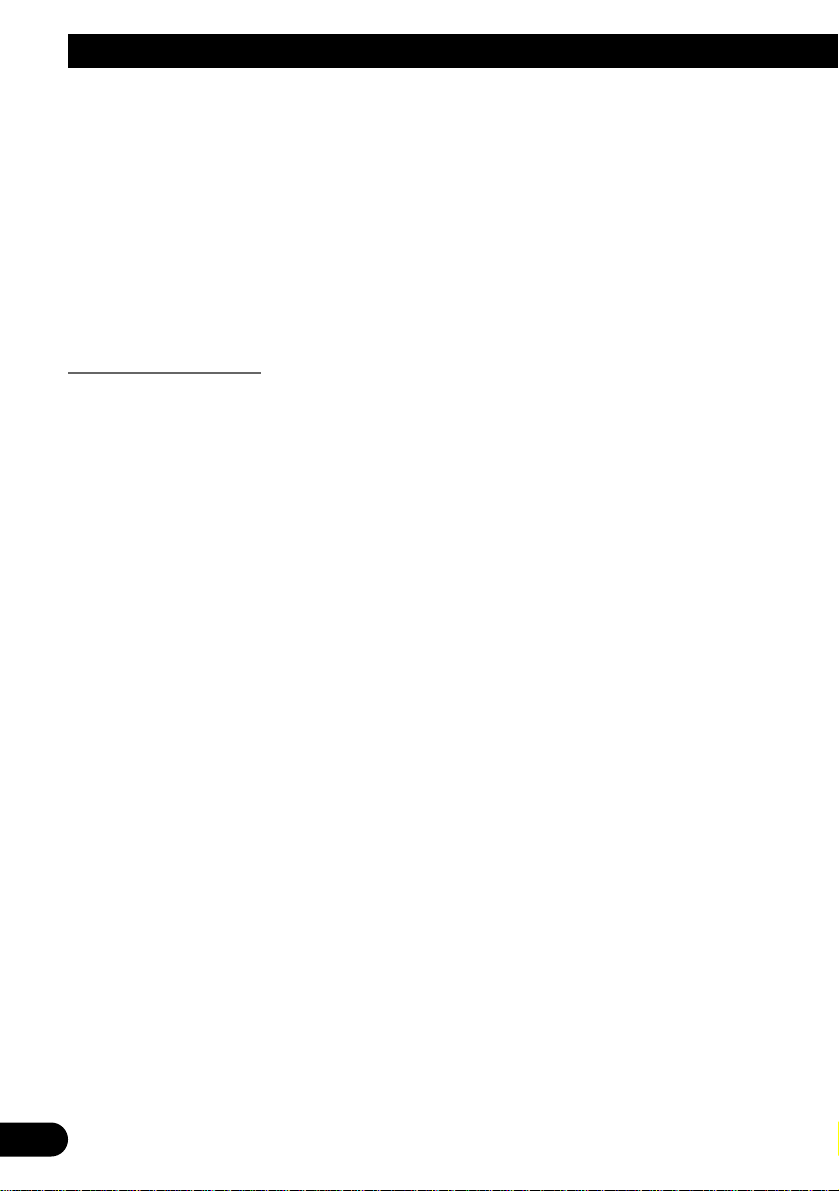
7 Cancelación de las interrupciones para anuncios de tráfico y de transporte
• Para cancelar una interrupción para anuncio de tráfico o de transporte y
volver a la fuente original, presione el botón TA durante la interrupción
para anuncio.
El anuncio se cancela pero el sintonizador permanece en el modo TA hasta que se presione
el botón TA nuevamente.
Nota:
• También se puede cambiar en orden entre los anuncios de interrupción. (Refiérase a “Cambio de los
anuncios por interrupción” en la página siguiente.)
Función de alarma TP
Cuando ocurren las siguientes condiciones, el icono de coche se apaga, y después de 30
segundos, la alarma TP suena durante 5 segundos, recordándole que debe seleccionar un
componente de servicio que soporte los anuncios de tráfico y transporte.
• Cuando el ajuste de interrupción para anuncio de tráfico y transporte está activado.
• Cuando la función de seguimiento de servicio está activada.
• Cuando esta unidad (durante recepción DAB) no puede recibir claramente un
componente de servicio que soporta anuncio de tráfico o de transporte.
• Cuando la función RDS de la unidad principal no puede recibir la transmisión de una
emisora TP o TP de otras redes mejoradas.
• Cuando escucha una radioemisora DAB, luego de escuchar la alarma TP,
deberá volver a sintonizar a un servicio que soporte el destello de tráfico y el
destello de transporte, si desea tener la posibilidad de continuar
recibiéndolos.
Cuando escucha a otras fuentes, 30 segundos después que el icono de coche se visualiza
antes de apagarse, la búsqueda empieza automáticamente para un componente de servicio
en tal área que soporta los anuncios de tráfico y transporte.
35
Uso de las funciones DAB con AVM-P9000R
Page 77

36
ENGLISH
ESPAÑOL DEUTSCH FRANÇAIS
ITALIANO NEDERLANDS
Operación de los anuncios con el menú de funciones
1. Seleccione “News”, “Weather” o “ANNC”
moviendo el controlador de edición.
“News”, “Weather” o “ANNC” se ilumina en verde.
2. Haga clic con el controlador de edición.
Cada clic activa/desactiva la función “News”, “Weather”
o “ANNC” en el sintonizador DAB.
• Si se recibe el soporte de anuncio ajustado, el icono se ilumina.
• Cuando el modo de “ANNC” está activado, las informaciones de “Advertencia/Servicio”, “Anuncio
de eventos” y “Eventos especiales” en el modo de anuncio también se activan.
Cambio de los anuncios por interrupción
Cuando hay anuncios múltiples en el modo de espera para interrupción, y usted está
escuchando a un anuncio, usted puede cambiarlos en orden.
Cada vez que se presiona el botón SOURCE, la unidad cambia al próximo anuncio.
Cuando no hay más anuncios, la unidad vuelve al anuncio original.
Page 78

Función de seguimiento de servicio
Si la recepción del servicio seleccionado empeora, la unidad busca automáticamente un
otro conjunto que soporta el mismo servicio. Dependiendo de las condiciones, se recibe un
conjunto que soporta una alarma y anuncio de tráfico.
1. Seleccione “SF” moviendo el controlador de
edición.
“SF” se ilumina en verde.
2. Haga clic con el controlador de edición.
Cada clic activa/desactiva la función “SF” en el
sintonizador DAB.
Función de seguimiento de servicio (FM)
Cuando no puede encontrar un conjunto que soporte el mismo servicio, o cuando las
condiciones de recepción sean pobres, la función de seguimiento de servicio, cambia a una
radioemisora de FM idéntica. Sin embargo, el cambio no es posible si la recepción de una
radioemisora de una transmisión de FM idéntica es pobre, no existe, o no está referenciada por
la emisora DAB.
Durante la recepción FM, si DAB encuentra un servicio idéntico al servicio original, y la
recepción es mejor, la recepción DAB continúa. Luego, la selección se lleva a cabo en
línea con el componente de servicio seleccionado con el primero servicio.
Nota:
• Active la función de seguimiento de servicio, y la función de seguimiento de servicio (FM) se
activa automáticamente.
• La función de seguimiento de servicio (FM) es una función DAB. Si la fuente inicial que se
escucha es RDS (FM), el cambio a DAB no se lleva a cabo.
• Aún que se cambie a una transmisión FM, el botón solamente funciona durante la operación DAB.
7 Cuando el indicador “Net” destella
Cuando el servicio seleccionado no tiene información de estación transmisora para una
emisora FM idéntica, si las condiciones de recepción para tal servicio se empeoran, el
indicador “Net” empieza a destellar para indicar que la función de seguimiento de servicio
(FM) no puede operar.
Nota:
• Consulte la sección “Acerca de las indicaciones” en la página 29 para la comprobación acerca del
parpadeo del indicador “Net”.
37
Uso de las funciones DAB con AVM-P9000R
Page 79

Función de componente de servicio
Si el servicio recibido actualmente tiene un componente de servicio secundario (“EXTRA”
se ilumina), el cambio de componente de servicio es posible.
1. Seleccione “Primary” moviendo el controlador
de edición.
“Primary” se ilumina en verde.
2. Haga clic con el controlador de edición.
Cada clic cambia el componente de servicio.
Función de botón de programa
Se puede memorizar una función del menú de funciones en el botón PGM.
1. Seleccione “PGM” moviendo el controlador de
edición.
“PGM” se ilumina en verde.
2. Haga clic con el controlador de edición.
Cada clic cambia el modo PGM en el siguiente orden:
SF = 1st/2nd
Uso del botón PGM
El botón PGM funciona de manera diferente dependiendo de la función programada
(memorizada).
• Utilice el botón PGM.
Función Presione Sostenga durante 2 segundos
Seguimiento de servicio (SF) ON/OFF ––––––
Cambio de componente de servicio Selección ––––––
(1st/2nd)
38
ENGLISH
ESPAÑOL DEUTSCH FRANÇAIS
ITALIANO NEDERLANDS
Page 80

39
Localización y solución de problemas
Cuando hay peligro de un corto circuito en esta unidad, antena, o cable de antena, se visualiza
“ERROR-01”. Si eso ocurre, compruebe que no hay nada anormal con la unidad, antena o
cable de antena.
Page 81

Especificaciones
General
Fuente de alimentación
...................... 14,4 V CC (10,8 – 15,1 V permisible)
Sistema de conexión a tierra ........................ Tipo negativo
Consumo de corriente máx. ...................................... 0,8 A
Dimensiones .................. 183 (An) ×96,5 (Al) × 28 (Pr) mm
Peso .......................................................................... 0,5 kg
Sintonizador DAB
Gama de las frecuencias
(Banda III) ........ 174,928—239,200 MHz (5A – 13F)
(Banda L) .... 1.452,960—1.490,624 MHz (L1 – L23)
Sensibilidad utilizable
(Banda III) ................................................ – 100 dBm
(Banda L) ................................................ – 97,5 dBm
Modo ................................................................ I, II, III, IV
Audio
Relación de señal a ruido .................... 94 dB (red IEC-A)
Separación .................................................. 85 dB (1 kHz)
Nota:
• Las especificaciones y el diseño están sujetos a
posibles modificaciones sin previo aviso debido a
mejoramientos.
40
ENGLISH
ESPAÑOL DEUTSCH FRANÇAIS
ITALIANO NEDERLANDS
Page 82

1
Inhalt
Vor Gebrauch dieses Produkts ................ 2
Über dieses Produkt .......................................... 2
Über dieses Handbuch ...................................... 2
Zur besonderen Beachtung ................................ 2
Im Störungsfalle ................................................ 2
Betrieb mit anderen Hauptgeräten .................... 3
Was bedeutet DAB? .......................................... 5
Grundlegender Betrieb
mit DEH-P9100R .................................. 6
Tastenübersicht .................................................. 6
Zu den Anzeigen dieses Geräts ........................ 7
Ein-/Ausschalten .............................................. 7
Grundlegender DAB-Betrieb ............................ 8
Gebrauch der DAB-Funktionen
mit DEH-P9100R ................................ 14
Aufrufen des Funktionsmenüs ........................ 14
Service-Auflistfunktion .................................. 15
Sprachfilter-Funktion ...................................... 15
Durchsagen-Unterstützungsfunktion .............. 17
Service-Verfolgungsfunktion .......................... 20
Service-Komponenten-Funktion .................... 21
Dynamik-Kennsatz-Funktion .......................... 21
PTY-Funktion .................................................. 22
Programmtastenfunktion ................................ 25
Grundlegender Betrieb
mit AVM-P9000R ................................ 27
Tastenübersicht ................................................ 27
Ein-/Ausschalten ............................................ 28
Grundlegender DAB-Betrieb .......................... 28
Zu den Anzeigen dieses Geräts ...................... 29
Anzeigen der Ausklapptafel ............................ 30
Abrufen von Vorwahl-Services über
die Vorwahl-Serviceliste .......................... 31
Dynamik-Kennsatz-Funktion .......................... 31
PTY-Funktion ................................................ 32
Gebrauch der DAB-Funktionen
mit AVM-P9000R ................................ 33
Aufrufen des Funktionsmenüs ........................ 33
Sprachfilter-Funktion ...................................... 33
Durchsagen-Unterstützungsfunktion .............. 34
Service-Verfolgungsfunktion .......................... 37
Service-Komponenten-Funktion .................... 38
Programmtastenfunktion.................................. 38
Fehlerdiagnose ........................................ 39
Technische Daten .................................... 40
Page 83

Vor Gebrauch dieses Produkts
Über dieses Produkt
Über dieses Handbuch
Dieses Produkt zeichnet sich durch zahlreiche fortschrittliche Funktionen aus, die
hervorragenden Empfang und Betrieb gewährleisten. Bei der Entwicklung wurde größter
Wert auf Bedienungsfreundlichkeit gelegt, jedoch nicht alle Funktionen können ohne
weiteres sofort genutzt werden. Diese Bedienungsanleitung möchte dazu beitragen, daß
Sie alle Möglichkeiten des Geräts voll nutzen können, um Ihr Hörvergnügen zu
maximieren.
Wir empfehlen, daß Sie sich mit den Funktionen des Geräts und deren
Bedienungsverfahren vertraut machen, indem Sie die Bedienungsanleitung lesen, bevor
Sie mit dem tatsächlichen Betrieb beginnen. Besonders wichtig ist, daß Sie die
Anweisungen unter “Zur besonderen Beachtung” auf dieser Seite und an anderen Stellen
beachten.
Dieses Gerät ist mit dem Hauptgerät zu bedienen, mit welchem es verbunden ist.
Einzelheiten zum Betrieb entnehmen Sie bitte der Bedienungsanleitung für das Hauptgerät.
Falls die Bedienungsanleitung für das Hauptgerät keine Anweisungen zum Betrieb dieses
Geräts enthält, benutzen Sie bitte diese Bedienungsanleitung. Die Modelle “DEH-P9100R”
und “AVM-P9000R” dienen in dieser Bedienungsanleitung als exemplarische
Haupteinheiten. Bei Gebrauch einer anderen Haupteinheit lesen Sie bitte unter “Betrieb
mit anderen Haupteinheiten” auf Seite 3 nach.
Zur besonderen Beachtung
• Bewahren Sie dieses Handbuch zum Nachschlagen stets griffbereit auf.
• Halten Sie die Lautstärke stets auf einem Pegel, bei dem Sie Außengeräusche noch gut
wahrnehmen können.
• Setzen Sie das Gerät keiner Feuchtigkeit aus.
• Durch Abtrennen der Batterie wird der Stationsspeicher gelöscht und muß in diesem
Fall neu programmiert werden.
Im Störungsfalle
Falls dieses Gerät nicht richtig funktionieren sollte, wenden Sie sich bitte an Ihren Händler
oder an eine Pioneer-Kundendienststelle in Ihrer Nähe.
• Dieses Produkt entspricht den EMC-Richtlinien (89/336/EEC, 92/31/EEC) und CEMarkierungsrichtlinien (93/68/EEC).
2
ENGLISH ESPAÑOL
DEUTSCH FRANÇAIS
ITALIANO NEDERLANDS
Page 84

3
Vor Gebrauch dieses Produkts
Betrieb mit anderen Hauptgeräten
Dieses Gerät (für DAB-Empfang) ist mit dem Hauptgerät zu bedienen, mit welchem es
verbunden ist.
Die Modelle “DEH-P91000R” und “AVM-P9000R” dienen in dieser Bedienungsanleitung
als exemplarische Haupteinheiten.
Bei Gebrauch dieses Geräts zusammen mit dem Modell “DEH-P9100R” gehen Sie bitte
gemäß Anweisungen ab Seite 6 vor.
Bei Gebrauch dieses Geräts zusammen mit dem Modell “AVM-P9000R” gehen Sie bitte
gemäß Anweisungen ab Seite 27 vor.
Hinweis:
• Hauptgeräte der Gruppe 2 behandeln dieses Gerät als externe Einheit (External). Derartige
Hauptgeräte können nur eine entsprechende externe Einheit steuern. Wenn dieses Gerät mit einem
dieser Hauptgeräte verbunden ist, keine andere externe Einheit anschließen.
Hauptgeräte-Gruppe 1
Bei Einsatz des Geräts mit einer dieser Haupteinheiten ist die Bedienungsweise so wie im
Falle von “DEH-P9000R” oder “AVM-P9000R”. Gehen Sie daher gemäß Anweisungen ab
Seite 7 vor.
DEH-P8100R DEH-P7100R
*
3
DEH-P6100R*
3
DEH-P9000R DEH-P8000R DEH-P7000R (-W) DEH-P6000R
DEH-P5100R (-B, -W)
*1*
2
KEH-P7900R*3KEH-P8800R (-W) KEH-P8900R (-W)
MEH-P9100R MEH-P9000R MEH-P7100R
*
3
AVM-P8000R*1AVM-P7000R*
2
*1Mit diesen Einheiten kann die “Sprachfilter-Funktion” nicht eingesetzt werden.
*2Mit diesen Einheiten kann die “Service-Auflistfunktion” nicht eingesetzt werden.
*3Mit diesen Einheiten können “Wechseln des Displays”, “Sprachfilterfunktion”, “Service-
Auflistfunktion” und “Programmtastenfunktion” nicht eingesetzt werden.
Hauptgeräte-Gruppe 2
Bei Gebrauch des Geräts zusammen mit einem dieser Hauptgeräte gehen Sie bitte unter
Bezugnahme auf die Hauptgeräte-Gruppe 2 in den Funktionskompatibilitätstabellen vor.
DEH-P4100R DEH-P4000R-B DEH-P3000R
KEH-P7800R KEH-P6900R (-B) KEH-P6800R (-B, -W)
KEH-P5900R KEH-P4930R KEH-P4900R KEH-P2830R
KEH-P2800R KEH-P28R
MEH-P5000R (II) MEH-P5100R
FH-P6600R
*
4
*4Zwei Externe Geräte Können von diesem Produkt gesteuert werden, obwohl nur “External”
angezeigt wird, ungeachtet dessen, ob Externes Gerät 1 oder Externes Gerät 2 gewählt worden ist.
Sind zwei Externe Geräte (Units) angeschlossen, so werden diese von diesem Produkt automatisch
als Externes Gerät 1 oder Externes Gerät 2 identifiziert.
Page 85

Funktionskompatibilitätstabellen
Entsprechende Tasten am Hauptgerät und an der Fernbedienung haben dieselben Funktionen.
Hauptgeräte-Gruppe 2
Funktion Taste Operation Seite
Ein-/Ausschalten SOURCE, SOURCE/OFF :Auswahl 7
Grundlegender DAB-Betrieb SOURCE, SOURCE/OFF, 2/3 :Auswahl 8
Aufrufen des Funktionsmenüs FUNCTION :Auswahl 14
Wählen des Ensembles 2/3 :Auswahl 9
(0,5 Sekunde lang gedrückt halten)
Wählen des Service 2/3 :Auswahl 10
Wechseln des Bands BAND, 23 :Auswahl 12
Vorwahl-Speicher 1–6 :Speichern 11
(2 Sekunden lang gedrückt halten)
Direktabruf 1–6 :Auswahl 11
Sequentieller Abruf 5/∞ :Auswahl 12
Wechseln des Kennsatzes (FUNC1) 5/∞ :Auswahl 13
Service-Komponenten-Funktion 5/∞ :Auswahl 21
(FUNC2)
Service-Verfolgungsfunktion (FUNC3) 5/∞ :Auswahl 20
Einstellen der Taste PGM FUNCTION :Auswahl 25
(2 Sekunden lang gedrückt halten)
5/∞/2/3
Gebrauch der Taste PGM PGM/DSP, PGM, Programmierbar :Auswahl 26
4
ENGLISH ESPAÑOL
DEUTSCH FRANÇAIS
ITALIANO NEDERLANDS
Page 86

5
Vor Gebrauch dieses Produkts
Was bedeutet DAB?
DAB ist die Abkürzung für Digital-Audio-Broadcasting (Digital-Audio-Rundfunk). DAB
besitzt die folgenden Vorteile:
• Hohe Klangqualität (im Normalfall CD-nahe Qualität, bei gewissen Services kann diese
jedoch gemindert sein, damit mehr Inhalt übertragen werden kann).
• Störungsfreier Empfang.
Hinweis:
• Test-Rundfunksendungen können von gewissen Rundfunksendern durchgeführt werden.
Überblick
Die DAB-Service-Übertragung unterscheidet sich in hohem Maße von der über MW/LW
oder UKW. Bei DAB werden Services in Gruppen gebündelt, die Ensembles oder
Multiplexe genannt werden. Ein Ensemble enthält in der Regel etwa 5 Services, dies kann
jedoch jederzeit zwischen 1 und 10 oder mehr Services schwanken. In jedem Gebiet
können einige verschiedene Ensembles verfügbar sein.
Einzelne Services eines Ensembles können wiederum in Service-Komponenten unterteilt
sein. Den Haupt-Service nennt man die Primär-Service-Komponente, untergeordnete
Services werden als Sekundär-Service-Komponenten bezeichnet. Dieses einzigartige
DAB-Merkmal hat viele mögliche Anwendungen. Eine typische Anwendung wäre zum
Beispiel ein Sport-Service, nennen wir ihn SPORT RADIO. Verschiedene SekundärService-Komponenten könnten für Samstag nachmittags angesetzt werden, wobei jede
Service-Komponente einem anderen Fußballspiel oder Sportereignis gewidmet werden
könnte. So kann SPORT RADIO verschiedene Ereignisse gleichzeitig abdecken und dem
Hörer zur Auswahl stellen.
Ensemble Service Primär-Service-Komponente
Service Primär-Service-Komponente
Sekundär-Service-Komponente
Sekundär-Service-Komponente
7 Informationen zu Service-Komponenten
Service-Komponenten umfassen Audiosignale und Daten. Daten-Service-Empfang ist mit
diesem Gerät nicht möglich. (In dieser Anleitung bezieht sich der Begriff “Service” auf
normalen Audio-Service.)
Page 87

Grundlegender Betrieb mit DEH-P9100R
Tastenübersicht
Hauptgerät (z.B. DEH-P9100R)
Lenkungsfernbedienung (z.B. DEH-P9100R)
Tasten 2/3
Taste BAND
Taste FUNCTION
Taste SOURCE
Tasten 5/∞
Taste +/–
Tasten 5/∞/2/3
Taste SOURCE
Taste PTY
Tasten 1–6
Taste TA
Taste PGM
Taste FUNCTION
Taste DISPLAY
Taste BAND
Taste +/–
6
ENGLISH ESPAÑOL
DEUTSCH FRANÇAIS
ITALIANO NEDERLANDS
Page 88

Zu den Anzeigen dieses Geräts
Im folgenden werden die Anzeigen im Display der Haupteinheit erläutert.
Anzeigen, die leuchten, wenn “Function” eingeschaltet (ON) wird
Anzeige Funktion Seite
NET Service-Verfolgung (Service Follow) 20
LANG Sprachfilter (Language Filter) 15
WTHR* Regionaler Wetter-Kurzbericht (Weather) 17
ANNC* Ankündigung (Announce) 17
NEWS* Kurznachrichten (News) 17
TRFC* Straßenverkehr- und Transport-Kurznachricht 17
* Bei Empfang des entsprechenden “Announcement Supports” leuchtet das Icon rechts.
DAB-Statusanzeigen
Anzeige Status
EXTRA Der momentan empfangene Service beinhaltet eine sekundäre
Service-Komponente.
TEXT Der momentan empfangene Service beinhaltet einen
Dynamik-Kennsatz.
DAB Wenn DAB-Empfang möglich ist.
Hinweis:
• Falls keine Klangwiedergabe erfolgt, selbst wenn “DAB” leuchtet, siehe “Wählen des Service” auf
Seite 10, dann den Service umschalten. (Der momentane Service kann beendet worden sein.)
• Hauptgeräte der Gruppen 2 besitzen keine “DAB”-Anzeige.
Ein-/Ausschalten
Mit jedem Druck auf die Taste SOURCE wird DAB wie folgt gewählt.
Eingebauter CD-Player = Tuner = DAB = Multi-MD-Player = Multi-CD-Player
= Externes Gerät = AUX = ...
• Zum Ausschalten der Programmquellen die Taste SOURCE 1 Sekunde lang
gedrückt halten.
“DAB” “WTHR” “ANNC” “NEWS” “TRFC”
7
Grundlegender Betrieb mit DEH-P9100R
“LANG”
“TEXT”
“NET”
“EXTRA”
Page 89

Grundlegender DAB-Betrieb
1. DAB wählen.
Wenn zum ersten Mal auf DAB geschaltet wird, erfolgt automatischer Suchlauf zur
Ermittlung eines DAB-Ensembles. (Ebenso wird automatischer Suchlauf durchgeführt,
sobald das Band gewechselt wird.)
Sobald Ensemble empfangen wird, endet der automatische Suchlauf.
2. Den gewünschten Service wählen.
Wenn der gewünschte Service nicht gefunden werden kann, nach Schalten auf Ensemble
in Schritt 3 Schritt 2 wiederholen.
3. Eine hohe oder niedrige Frequenz-Ensemble abstimmen.
4. Die programmquelle auschalten.
1 Sekunde lang gedrückt halten
0,5 Sekunden lang gedrückt halten
Die Programmquelle ändert sich mit jedem Druck ...
8
ENGLISH ESPAÑOL
DEUTSCH FRANÇAIS
ITALIANO NEDERLANDS
Page 90

9
Grundlegender Betrieb mit DEH-P9100R
Wählen des Ensembles
Sie können auf ein Ensemble schalten, das den gewünschten Service bietet.
• Eine hohe oder niedrige Frequenz-Ensemble abstimmen.
Durch Drücken derselben Taste wird der Suchlauf gestoppt, und das Gerät schaltet auf
Empfangsbereitschaft für diese Ensemble-Frequenz.
Hinweis:
• Die Sprachfilter-Ausgangseinstellung ist ausgeschaltet. (Einzelheiten zur Sprachfilter-Einstellung
finden Sie unter “Sprachfilter-Funktion” auf Seite 15.)
7 Sprachfilter OFF (ausgeschaltet)
Der erste Service eines empfangenen Ensembles erhält Vorrang. Nach Anwahl wird der
Klang der Primär-Service-Komponente dieses Service ausgegeben.
7 Sprachfilter ON (eingeschaltet)
Suchlauf nach einer Service-Komponente der eingestellten Sprache des empfangenen
Ensembles wird durchgeführt.
• Wenn ein Service-Komponente gefunden wird
Diese Service-Komponente wird ausgegeben.
• Wenn kein Service-Komponente gefunden wird
Der erste Service erhält Vorrang. Nach Anwahl wird der Klang der Primär-ServiceKomponente dieses Service ausgegeben.
(Ebenso wie, wenn Sprachfilter ausgeschaltet ist.)
0,5 Sekunden lang gedrückt halten
Page 91

Wählen des Service
Den gewünschten Service vom empfangenen Ensemble wählen.
• Den gewünschten Service wählen.
Hinweis:
• Die Sprachfilter-Ausgangseinstellung ist ausgeschaltet. (Einzelheiten zur Sprachfilter-Einstellung
finden Sie unter “Sprachfilter-Funktion” auf Seite 15.)
7 Sprachfilter OFF (ausgeschaltet)
Die Primär-Service-Komponente des gewählten Service wird ausgegeben.
7 Sprachfilter ON (eingeschaltet)
Suchlauf nach einer Service-Komponente der eingestellten Sprache des gewählten Service
wird durchgeführt.
• Wenn ein Service-Komponente gefunden wird
Diese Service-Komponente wird ausgegeben.
• Wenn kein Service-Komponente gefunden wird
Die Primär-Service-Komponente des gewählten Service wird ausgegeben.
(Ebenso wie, wenn Sprachfilter ausgeschaltet ist.)
10
ENGLISH ESPAÑOL
DEUTSCH FRANÇAIS
ITALIANO NEDERLANDS
Page 92

11
Grundlegender Betrieb mit DEH-P9100R
Vorwahl-Speicher
Services können im Vorwahl-Speicher abgelegt werden.
1. Den Service, der gespeichert werden soll, wählen.
2. Eine Taste zwischen 1–6 zwei Sekunden lang drücken, um den gewünschten
Service zu speichern. (z.B. die Taste 4 drücken.)
Der Service wird unter der gewählten Taste gespeichert.
Abrufen von Vorwahl-Services
Falls sich der Vorwahl-Service im momentan empfangenen Ensemble befindet, wird dieser
Service aufgerufen. Falls sich der Vorwahl-Service nicht im momentanen Ensemble
befindet, wird zuerst das richtige Ensemble abgestimmt und dann der Vorwahl-Service
aufgerufen.
Hinweis:
• Wenn kein Ensemble gewählt ist, wird ein zuvor gespeicherter Service abgerufen.
• Bei Beendigung des Vorwahl-Service schaltet das Gerät auf Bereitschaft für dieses Ensemble.
7 Direktabruf
• Die entsprechende Taste zwischen 1–6 drücken, um den gewünschten
Vorwahl-Service abzurufen. (z.B. die Taste 4 drücken.)
2 Sekunden lang gedrückt halten
Page 93

12
ENGLISH ESPAÑOL
DEUTSCH FRANÇAIS
ITALIANO NEDERLANDS
7 Sequentieller Abruf
• Ruft den Tasten 1–6 zugeordnete Services der Reihe nach ab.
Hinweis:
• Die Sprachfilter-Ausgangseinstellung ist ausgeschaltet. (Einzelheiten zur Sprachfilter-Einstellung
finden Sie unter “Sprachfilter-Funktion” auf Seite 15.)
7 Sprachfilter OFF (ausgeschaltet)
Die Primär-Service-Komponente des abgerufenen Service wird ausgegeben.
7 Sprachfilter ON (eingeschaltet)
Suchlauf nach einer Service-Komponente der eingestellten Sprache des abgerufenen
Service wird durchgeführt.
• Wenn ein Service-Komponente gefunden wird
Diese Service-Komponente wird ausgegeben.
• Wenn kein Service-Komponente gefunden wird
Die Primär-Service-Komponente des abgerufenen Service wird ausgegeben.
(Ebenso wie, wenn Sprachfilter ausgeschaltet ist.)
Wechseln des Bands
Damit dieses Gerät mehr Services speichern kann, werden die Frequenzen drei Bändern, 1,
2 und 3, zugeordnet. (Empfangbare Frequenzen (Ensemble) sind für 1, 2 und 3 identisch.)
Hinweis:
• Sobald auf ein Band umgeschaltet wird, erfolgt automatischer Suchlauf für empfangbare
Ensembles. (Die Startfrequenz für automatischen Suchlauf ist von Band zu Band verschieden.
Wenn mehrere Frequenzen empfangen werden können, wird deshalb automatisch eine verschiedene
Frequenz auf jedem Band gewählt.)
• Auf ein anderes Band schalten.
DAB1 = DAB2 = DAB3
Das Band ändert sich mit jedem Druck ...
Page 94

13
Grundlegender Betrieb mit DEH-P9100R
Wechseln des Displays
Wenn bei Ensemble-Empfang Service-Wahl möglich ist, kann das Display folgendermaßen
umgeschaltet werden:
7 Wechseln des Kennsatzes
• Das gewünschte Display wählen.
Mit jedem Druck auf die Taste DISPLAY wird die Anzeige in der folgenden Reihenfolge
geändert:
Service-Kennsatz = Service-Komponenten-Kennsatz (Service)
= Dynamik-Kennsatz (DAB Text) = Ensemble-Kennsatz (Ensemble)
Hinweis:
• Wenn eine Service-Komponente keinen Service-Komponenten-Kennsatz oder Dynamik-Kennsatz
hat, ist Umschaltung auf diese Kennsätze nicht möglich.
• Wenn bei anderen Anzeigen als des Service-Kennsatzes nicht innerhalb von 8 Sekunden eine
Operation durchgeführt oder eine andere Taste als die Taste DISPLAY gedrückt wird, schaltet
das Display auf Service-Kennsatz-Anzeige zurück.
• Bei gewissen Hauptgeräten ändert sich die Betriebsart folgendermaßen:
Service-Kennsatz = Service-Komponenten-Kennsatz = Dynamik-Kennsatz
= PTY-Kennsatz = Ensemble-Kennsatz = Service-Kennsatz = ...
7 Hauptgeräte-Gruppe 2
• Um den Kennsatzmodus (FUNC 1) zu ändern, wählen Sie die gewünschte
Anzeige mit den Tasten 55/∞∞.
Die Betriebsart ändert sich folgendermaßen:
Service-Kennsatz = PTY-Kennsatz = Service-Komponenten-Kennsatz
= Ensemble-Kennsatz = Dynamik-Kennsatz = Service-Kennsatz = ...
Hinweis:
• Wenn eine Service-Komponente keinen Service-Komponenten-Kennsatz oder Dynamik-Kennsatz
hat, ist Umschaltung auf diese Kennsätze nicht möglich.
• Wenn der Dynamik-Kennsatz länger als 9 Zeichen ist, kann die Anzeige verschoben werden, um
den restlichen Text sehen zu können, indem die Taste 55 zwei Sekunden lang gedrückt wird.
Die Anzeige ändert sich mit jedem Druck ...
Page 95

Gebrauch der DAB-Funktionen mit DEH-P9100R
Aufrufen des Funktionsmenüs
Über dieses Menü können DAB-Funktionen gewählt werden.
• Die gewünschte Betriebsart im Funktionsmenü wählen.
Mit jedem Druck auf die Taste FUNCTION wird die Betriebsart in der folgenden
Reihenfolge gewählt:
Service-Liste (SRVC. List) = Sprachfilter (Language Filter) = Durchsage-Unterstützung
(Announcement Support) = Service-Verfolgung (Service Follow)
= Service-Komponente (Primary/Secondary)* = Dynamik-Kennsatz (DAB Text)**
* Im Falle eines Services mit nur einer Service-Komponente kann nicht auf diese Betriebsart
geschaltet werden.
**Im Falle einer Service-Komponente ohne Dynamik-Kennsatz kann nicht auf diese Betriebsart
geschaltet werden.
Zum Aufheben des Funktionsmenüs die Taste BAND drücken.
Hinweis:
• Das Funktionsmenü verschwindet automatisch, wenn innerhalb von etwa 30 Sekunden kein
Bedienungsschritt vorgenommen wird.
7 Hauptgeräte-Gruppe 2 (Siehe Seite 4)
Wechseln des Kennsatzes (FUNC1) = Service-Komponente (FUNC2)
= Service-Verfolgung (FUNC3) = Keine Funktion (FUNC4)
= Keine Funktion (AUTO)
Hinweis:
• Dieses Gerät verfügt nicht über die Funktionen FUNC4 und AUTO.
Die Betriebsart ändert sich mit jedem Druck ...
14
ENGLISH ESPAÑOL
DEUTSCH FRANÇAIS
ITALIANO NEDERLANDS
Page 96

15
Gebrauch der DAB-Funktionen mit DEH-P9100R
Service-Auflistfunktion
Der gewünschte Service kann aus den in der Service-Liste gespeicherten ausgewählt
werden.
1. Drücken Sie die Taste FUNCTION und wählen Sie die ServiceAuflistbetriebsart (SRVC. List) im Funktionsmenü.
Hinweis:
• Der gewünschte Service kann auch direkt mit den Tasten 1 bis 6 gewählt und abgerufen werden.
Sprachfilter-Funktion
Bei Wahl eines anderen Ensembles oder Services, bzw. bei PTY-Suchlauf kann ServiceKomponenten, die in einer bestimmten Sprache ausgestrahlt werden, Vorrang gegeben werden.
Einstellung für bis zu 6 Sprachen ist möglich. Wenn die Sprachfilterfunktion eingeschaltet
wird, und mehr als 6 Sprachen eingestellt worden sind, werden (wird) die zuerst
eingestellte Sprache(n) ausgeschaltet. (Einzelheiten zu jeder Operation finden Sie im
entsprechenden Abschnitt.)
1. Die Sprachfilter-Betriebsart (Language Filter) im Funktionsmenü wählen.
2. Die gewünschte Sprache wählen.
3. Die gewählte Sprache ein-/ausschalten.
3. Den gewählten Service mit der
Taste 5 abrufen.
2. Den gewünschten Service mit den
Tasten 2/3 wählen.
Page 97

7 Einstellbare Sprachen
Die nachfolgenden 29 Sprachen können eingestellt werden. Die Sprachen sind in
alphabetischer Reihenfolge aufgelistet. (Die Umschaltreihenfolge ist nicht mit der im
Display während Sprachfilter-Betriebsarten-Operation angezeigten identisch.)
Display Sprache
Arabic Arabisch
Basque Baskisch
Breton Bretonisch
Catalan Katalanisch
Czech Tschechisch
Danish Dänisch
Dutch Holländisch
English Englisch
Estonian Estnisch
Faroese Färöisch
Finnish Finnisch
French Französisch
Frisian Friesisch
Gaelic Gälisch
German Deutsch
Display Sprache
Greek Griechisch
Hung. Ungarisch
Irish Irisch
Italian Italienisch
Lappish Lappisch
Lux. Luxemburgisch
Norw. Norwegisch
Polish Polisch
Port. Portugiesisch
Russian Russisch
Spanish Spanisch
Swedish Schwedisch
Turkish Türkisch
Welsh Walisisch
16
ENGLISH ESPAÑOL
DEUTSCH FRANÇAIS
ITALIANO NEDERLANDS
Page 98

17
Gebrauch der DAB-Funktionen mit DEH-P9100R
Durchsagen-Unterstützungsfunktion
Selbst bei Empfang einer Nicht-DAB-Programmquelle können Durchsagen automatisch
gehört werden. Bei Beendigung einer Durchsage, die das ursprüngliche Programm
unterbrochen hat, wird wieder auf dieses zurückgeschaltet. Bei Empfang einer DABSendung kann Durchsagen-Unterbrechung ein-/ausgeschaltet werden, außer für
Notdurchsagen. Die Durchsagen-Betriebsartenumschaltung ist wie folgt:
Durchsagen, die immer empfangen werden:
• Notdurchsage (Alarm)
Durchsagen, die durch die TA-Taste bewirkt werden:
• Straßenverkehr-Kurznachricht (“TRFC”-Anzeige)
• Transport-Kurznachricht (“TRFC”-Anzeige)
Über das Funktionsmenü gesteuerte Durchsagen:
• Kurznachrichten (News)
• Regionaler Wetter-Kurzbericht (Weather)
• Warnung/Service (Warning)
• Ankündigung von Veranstaltungen (Event)
• Spezielles Ereignis (Special Event)
Durchsagen, die durch die TA-Taste bewirkt werden
7 Ein-/Ausschalten der Straßenverkehr- und Transport-Kurznachricht
• Schaltet die Straßenverkehr- und Transport-Kurznachricht ein/aus.
“”
Mit jedem Druck auf die Taste TA wird die Durchsage ein-/ausgeschaltet.
Hinweis:
• Wenn die Service-Komponente, die Straßenverkehr- und Transport-Kurznachricht unterstützt,
gewählt ist, leuchtet “ ”.
• Durch Ein-/Ausschalten der RDS TA-Funktion bei UKW-Empfang wird gleichzeitig auch die
DAB-Straßenverkehr-Kurznachrichten- und die Transport-Kurznachrichten-Funktion ein-/ausgeschaltet.
“TRFC”
Page 99

7 Abbrechen von Straßenverkehr- und Transport-Kurznachricht-Unterbrechungen
• Zum Aufheben einer Straßenverkehr- oder Transport-KurznachrichtUnterbrechung und Zurückschalten auf die ursprüngliche Programmquelle
die Taste TA während einer Durchsage-Unterbrechung drücken.
Die Durchsage wird aufgehoben, der Tuner bleibt jedoch auf TA-Betriebsart geschaltet,
bis die TA-Taste erneut gedrückt wird.
Hinweis:
• Sie können auch der Reihe nach zwischen unterbrechenden Durchsagen umschalten. (Siehe
“Umschalten unterbrechender Durchsagen” auf der nächsten Seite.)
TP-Alarm-Funktion
Unter den folgenden Bedingungen erlischt die TP-Anzeige “ ”, und nach 30 Sekunden
ertönt der TP-Alarm 5 Sekunden lang, um Sie darauf aufmerksam zu machen, eine
Service-Komponente zu wählen, die Straßenverkehr- und Transport-Kurznachrichten
unterstützt.
• Wenn die Straßenverkehr- und Transport-Kurznachricht-Unterbrechung eingeschaltet ist.
• Wenn die Service-Verfolgungsfunktion eingesshaltet ist.
• Wenn dieses Gerät (während DAB-Empfangs) eine Service-Komponente, die
Straßenverkehr- und Transport-Kurznachrichten unterstützt, nicht klar empfangen kann.
• Wenn Hauptgerät-RDS eine TP- oder Erweiterte Programmketten-Informations-TP-
Sendung nicht empfangen kann.
• Nach einem TP-Alarm bei DAB-Empfang sollte wieder ein Service abgestimmt werden, der Straßenverkehr-Kurznachrichten- und TransportKurznachrichten unterstützt, falls derartige Informationen erwünscht sind.
Bei Empfang irgendeiner anderen Programmquelle beginnt 30 Sekunden nach Anzeige von
“ ” vor dem Ausgehen automatischer Suchlauf nach einer Service-Komponente in dem
entsprechenden Gebiet, das Straßenverkehr- und Transport-Kurznachrichten unterstützt.
18
ENGLISH ESPAÑOL
DEUTSCH FRANÇAIS
ITALIANO NEDERLANDS
Page 100

19
Gebrauch der DAB-Funktionen mit DEH-P9100R
Steuern von Durchsagen über das Funktionsmenü
7 Ein-/Ausschalten von Durchsagen
1. Die Durchsage-Unterstützungsbetriebsart (Announcement Support) im
Funktionsmenü wählen.
2. Die gewünschte Durchsage-Unterstützungsbetriebsart kann in der folgenden
Reihenfolge gewählt werden:
Ankündigung (Announce) Ô Kurznachrichten (News) Ô Regionaler WetterKurzbericht (Weather)
3. Die gewählte Durchsage-Unterstützung ein-/ausschalten.
• Bei Empfang des entsprechenden “Announcement Supports” leuchtet das Icon
rechts. (Siehe Seite 7.)
Hinweis:
• Wenn “Ankündigung” eingeschaltet (ON) ist, sind auch die Funktionen “Warnung/Service”,
“Ankündigung von Veranstaltungen” und “Spezielles Ereignis” aktiviert.
Umschalten unterbrechender Durchsagen
Wenn mehrere Durchsagen anliegen, die auf Unterbrechung warten, und gerade eine
Durchsage empfangen wird, können derartige Durchsagen der Reihe nach angewählt werden.
• Auf die nächste Durchsage schalten.
Mit jedem Druck auf die Taste SOURCE wird zur nächsten Durchsage weitergeschaltet.
Wenn keine Durchsagen mehr anliegen, wird auf die ursprüngliche zurückgeschaltet.
Die Durchsage ändert sich mit jedem Druck ...
