Page 1
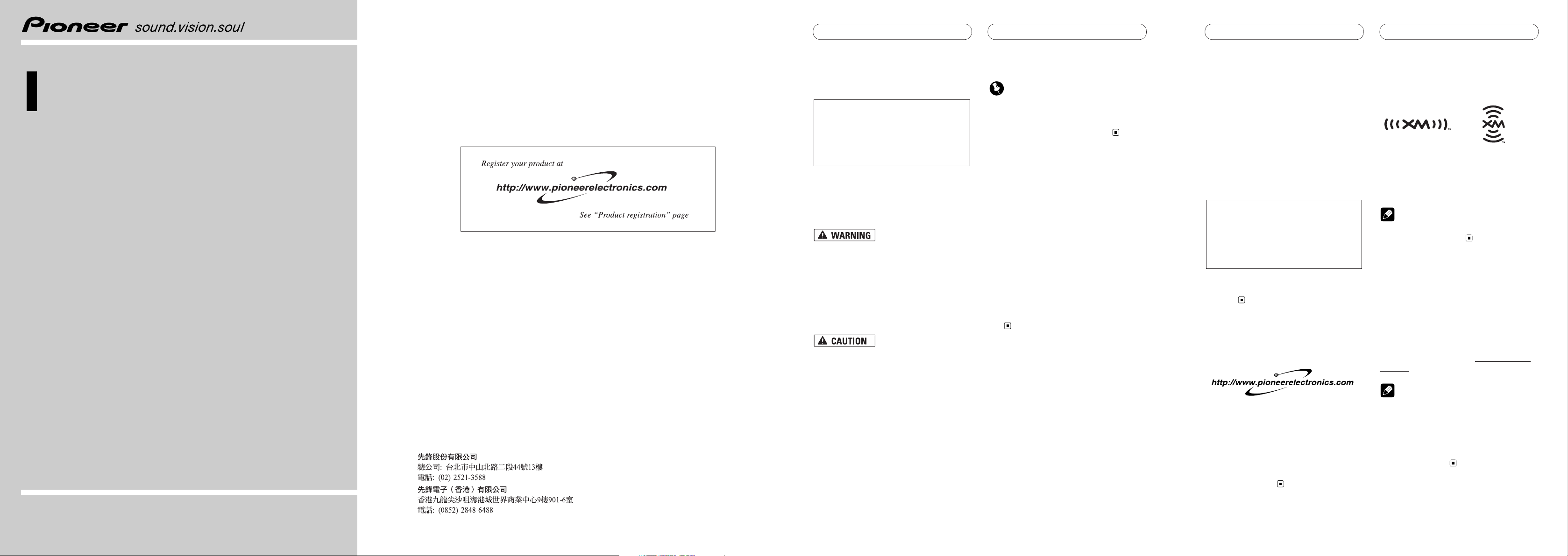
Before You Start
After-sales service for
Pioneer products
Please contact the dealer or distributor from
where you purchased the product for its
after-sales service (including warranty conditions) or any other information. In case the
necessary information is not available,
please contact the companies listed below:
Please do not ship your product to the companies at the addresses listed below for
repair without making advance contact.
For warranty information, please see the
Limited Warranty sheet included with your
product.
Product registration
Visit us at the following site:
1 Register your product. We will keep the
details of your purchase on file to help you
refer to this information in the event of an
insurance claim such as loss or theft.
2 Receive updates on the latest products
and technologies.
3 Download owner’s manuals, order prod-
uct catalogues, research new products,
and much more.
About the XM Logo
The “XM” mark on this unit indicates that it is
an XM satellite radio receiver. You can receive
XM satellite radio broadcasts by connecting
the unit as shown in the installation manual.
Note
The XM name and related logos are trademarks
of XM Satellite Radio Inc.
Introducing XM Satellite
Radio
There’s a world beyond AM and FM. XM
Satellite Radio. Up to 130 channels. Coast-tocoast coverage. Digital quality sound. With
many commercial-free music channels. Plus
the best sports, comedy, talk, news and
entertainment. Questions? Visit www.xmradio.com. The future is waiting.
Notes
• XM Radio is responsible for the channel
lineup and categories, and may change at
any time. Please contact XM Radio for the
latest channel lineup and category information.
• To activate the XM tuner, you must have an
XM subscription.
U.S.A.
Pioneer Electronics (USA), Inc.
CUSTOMER SUPPORT DIVISION
P.O. Box 1760
Long Beach, CA 90801-1760
800-421-1404
En
Before You Start
Precautions
About this unit
• Handling the cord on this product or
cords associated with accessories sold
with the product may expose you to chemicals listed on proposition 65 known to the
State of California and other governmental entities to cause cancer and birth
defects or other reproductive harm.
Wash
hands after handling.
• Do not allow this unit to come into contact
with liquids. Electrical shock could result.
Smoke, overheating, or permanent damage could result from contact with liquids.
• Keep this manual handy as a reference for
operating procedures and precautions.
• Never set the volume of your product so
high that you cannot hear outside traffic
and emergency vehicles.
• Protect this product from moisture.
• If the battery is disconnected or has discharged, any previously set memory will
be erased and must be reprogrammed.
Important (Serial Number)
The serial number of this device is located on
the bottom of this unit. For your own security
and convenience, be sure to record this number on the enclosed warranty card.
About this manual
This unit features a number of sophisticated
functions ensuring superior reception and
operation. All the functions have been
designed for the easiest possible use, but
many are not self-explanatory. This operation
manual will help you benefit fully from this
unit’s potential and maximize your listening
enjoyment.
We recommend that you familiarize yourself
with the functions and their operation by
reading through the manual before you begin
using this unit. It is especially important that
you read and observe Precautions,
WARNINGs and CAUTIONs in this manual.
Information to User
Alteration or modifications carried out
without appropriate authorization may
invalidate the user’s right to operate the
equipment.
En
Operation Manual
XM digital satellite data & audio receiver
GEX-P10XMT
Published by Pioneer Corporation.
Copyright © 2004 by Pioneer Corporation.
All rights reserved.
Printed in Thailand
<CRB2045-A/N> UC
<KKYZX> <04L00000>
PIONEER CORPORATION
4-1, MEGURO 1-CHOME, MEGURO-KU, TOKYO 153-8654, JAPAN
PIONEER ELECTRONICS (USA) INC.
P.O. Box 1540, Long Beach, California 90801-1540, U.S.A.
TEL: (800) 421-1404
PIONEER EUROPE NV
Haven 1087, Keetberglaan 1, B-9120 Melsele, Belgium
TEL: (0) 3/570.05.11
PIONEER ELECTRONICS ASIACENTRE PTE. LTD.
253 Alexandra Road, #04-01, Singapore 159936
TEL: 65-6472-7555
PIONEER ELECTRONICS AUSTRALIA PTY. LTD.
178-184 Boundary Road, Braeside, Victoria 3195, Australia
TEL: (03) 9586-6300
PIONEER ELECTRONICS OF CANADA, INC.
300 Allstate Parkway, Markham, Ontario L3R OP2, Canada
TEL: 1-877-283-5901
PIONEER ELECTRONICS DE MEXICO, S.A. de C.V.
Blvd.Manuel Avila Camacho 138 10 piso
Col.Lomas de Chapultepec, Mexico, D.F. 11000
TEL:55-9178-4270
Page 2
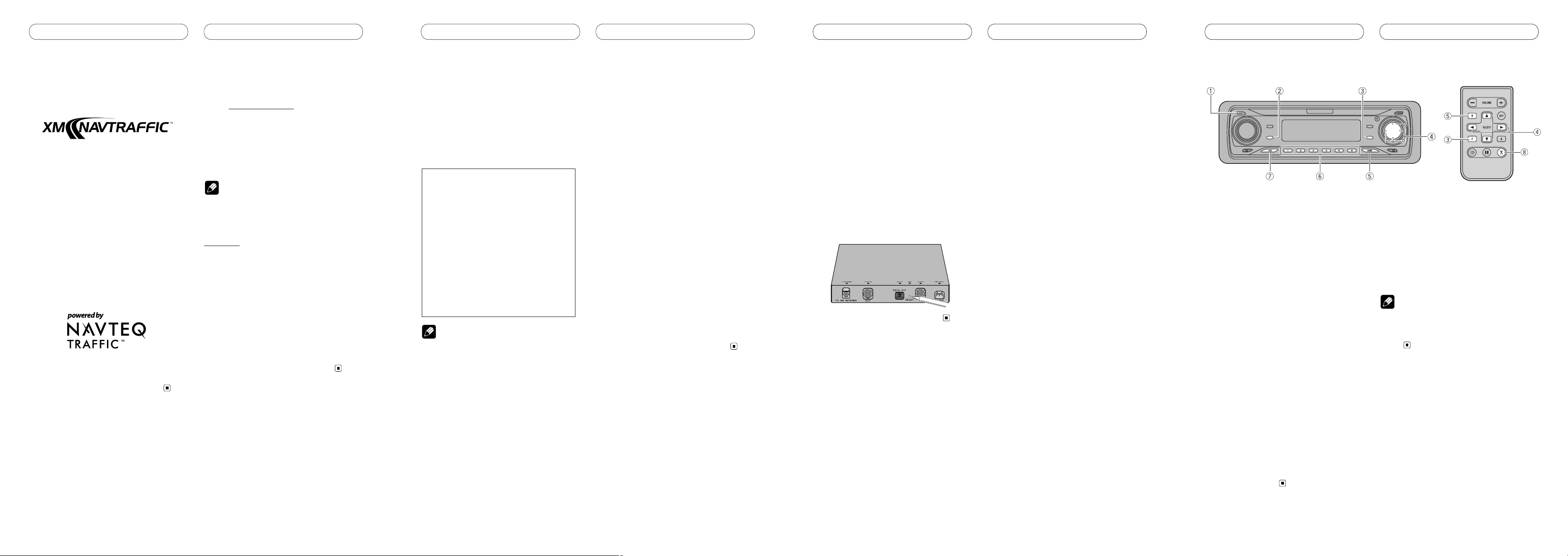
What’s What
En
Before You Start
Resetting the microprocessor
The microprocessor must be reset under the
following conditions:
• Prior to using this unit for the first time
after installation
• If the unit fails to operate properly
• When strange or incorrect messages
appear on the display
• When changing the navigation system or
unit combination
Press RESET on the unit with a pen tip
or other pointed instrument.
En
Before You StartBefore You Start
Operating with different
head units
You can control this product by connecting a
Pioneer head unit (sold separately). The following describes how to operate this product
with the head unit. In the diagrams and
description, “DEH-P6700MP” is used as the
example head unit.
Notes
• When using this product with the head
units marked
*
2, these units will be
unable to display the characters correctly
on the unit’s sub display (LCD display).
• When using this product with units
marked *3, be sure to update the navigation system’s software program using the
latest map disc CNDV-50MT [CNDV50MTP] (sold separately) to utilize traffic
and data functionality.
• This product cannot be used with any
head units other than those listed below.
Functionality with head units other than
those listed below may be limited, or not
functional at all. Pioneer does not support
or guarantee the functionality of this product with head units other than those listed
below.
Head unit group 1
When using “GEX-P10XMT” with the following head units, operation is the same as for
“DEH-P6700MP”. Operate according to the
instructions in this operation manual.
DEH-P760MP DEH-P7600MP
DEH-P750MP DEH-P7500MP
DEH-P660 DEH-P6600
DEH-P650 DEH-P6500
DEH-P960MP
*
2 DEH-P9600MP *2
Head unit group 2
When using “GEX-P10XMT” with the following
head units, refer to the operation manual
supplied with the head unit for operating
instructions.
AVH-P7500DVD
*
2 AVH-P5700DVD
AVH-P6600DVD
*
2 AVH-P7600DVD *2
AVH-P6500DVD
*
2
AVIC-N1
*
2 *3 AVIC-N2 *2
AVIC-D2
DEH-P8MP DEH-P80MP
DEH-P860MP DEH-P8600MP
DEH-P770MP DEH-P7700MP
When this product is combined with any
of the Pioneer units listed below, data
services such as traffic information,
sports or stock information will be available.
For the details of these functions, please
see the manuals supplied with each unit.
Navigation systems supporting data
communication functions (as at May
2005)
• AVIC-D1, AVIC-N2
• AVIC-N1 (requires upgrade using map
disc CNDV-50MT [CNDV-50MTP] )
About the XM NAVTRAFFIC
Logo
Required $9.99 basic monthly XM radio subscription and XM NavTraffic service subscriptions sold separately. XM NavTraffic only
available in select markets. Premium
Channels for radio service available at additional monthly costs. Other fees and taxes,
including a one-time activation fee, may
apply. Subscription fee is consumer only. All
fees and programming subject to change.
Subscriptions subject to Customer
Agreement available at xmradio.com. XM
radio service only available in the 48 contiguous United States.
© 2004 XM Satellite Radio Inc. All rights
reserved.
NAVTEQ Traffic-is a trademark of NAVTEQ
North America, LLC.
—2004. NAVTEQ North America, LLC.
How to subscribe
Listeners can subscribe by visiting XM on the
web at www.xmradio.com or by calling XM’s
Listener Care at 1-800-XM-RADIO [1-(800)
967-2346]. Customers should have their
Radio ID ready; for details, refer to “Display
the ID code
”
. Customers are able to receive a
limited number of free-to-air channels without activation.
Note
For information on the coverage area where XM
tuner reception is available, please visit
www.xmradio.com.
Technology. It is prohibited to copy, decompile,
disassemble, reverse engineer or manipulate any
technology incorporated in receivers compatible
with the XM Satellite Radio system. Furthermore, the
AMBE ® voice compression software included in
this product is protected by intellectual property
rights including patent rights, copyrights, and trade
secrets of Digital Voice Systems, Inc. The user of
this or any other software contained in an XM Radio
is explicitly prohibited from attempting to copy,
decompile, reverse engineer, or disassemble the
object code, or in any other way convert the object
code into human-readable form. The software is
licensed solely for use within this product.
EnEn
Head unit
(e.g. DEH-P6700MP)
CLOCK button
Press and hold to change channel select
mode.
DISPLAY button
Press to select different displays.
FUNCTION button
Press to select functions.
/// buttons
Press to select a channel, recall a channel
and select a category. Also used for controlling functions.
BAND button
Press to select among three XM bands and
cancel the control mode of functions.
1–6 buttons
Press for preset tuning.
SOURCE button
Head unit is turned on by selecting a
source. Press to cycle through all of the
available sources.
Remote control
(e.g. DEH-P6700MP)
You can operate in the same way with the
remote control supplied with the head unit.
TUNER button
Press to select the tuner as the source.
Note
As the button layout differs depending on the
model, please read the Operation Manual of the
Head Unit or Navigation system you are
using.
Page 3

XM tuner
Introduction of advanced
tuner operation
Function display
Shows the function status.
Press FUNCTION to display the function name.
Press FUNCTION to display the following
function:
MODE (Channel select mode)
To return to the XM display, press BAND.
Switching the channel
select mode
When selecting a channel, you can switch
between selecting a channel by channel
number or by channel category.
Initially, channel number select mode is
selected.
1 Press FUNCTION to select MODE.
Press FUNCTION until MODE appears in the
display.
2 Press or to select the desired
channel select mode.
Press or repeatedly to switch between
the following settings:
CH NUMBER (Channel number select
mode)—CATEGORY (Channel category
select mode)
Note
Depending on the head unit you are using, it
may be possible to directly switch between the
channel select mode using the allocated button
(e.g. CLOCK). For details, refer to the manual of
the head unit.
En
XM tuner
Listening to XM
These are the basic steps necessary to operate the XM.
XM channel select setting indicator
Shows what channel select setting has
been selected. CH.No is displayed when
CH NUMBER is selected, and CAT is displayed when CATEGORY is selected.
XM channel number indicator
Shows to which XM channel number the
tuner is tuned to.
XM band indicator
Shows the XM band which has been
selected.
XM preset number indicator
Shows what XM preset has been selected.
XM channel name
Shows the channel name of broadcast
channel.
1 Press SOURCE to select a XM source.
2 Press BAND to select a band.
Press BAND until the desired band is displayed, XM1, XM2 or XM3.
3 Press or to select the desired
channel.
The channel number moves up or down successively.
Channels that cannot currently be selected
are skipped, and the next channel is
selected.
If you press and hold or , you can
increase or decrease channel number continuously.
You can also select a channel from a desired
channel category. (Refer to “Switching the
channel select mode”.)
4 Press SOURCE and hold until the head
unit turns off or press SOURCE to select
another source.
Notes
• When you turn the power on, change the
source to XM tuner, or select a channel, it
may take a few seconds while this unit
acquires and processes the satellite signal
before you can hear anything.
• Depending on the head unit, it may be possible to switch to channel number direct input
mode using the allocated button on the
remote control (e.g. DIRECT). For details,
refer to the manual of the head unit.
En
XM tuner
Power supply for this unit
The method for turning this unit’s power
supply ON/OFF differs according to other
units you combine with it.
When combining this unit with
either AVIC-D1, AVIC-N1, or AVICN2:
• This unit’s power supply can be turned
OFF only if the ignition switch is turned
OFF.If for any reason you want to switch
the power of the unit OFF, switch the vehicle’s ignition off (turn the ACC of your
vehicle to OFF).
When combining with another head
unit (or AV head unit):
• When the head unit’s power supply is OFF,
this unit is also OFF. (Selecting a source
other than XM tuner will not turn this
product off.)
• This unit’s power supply can be turned
OFF if the ignition switch is turned OFF. If
for any reason you want to switch the
power of the unit OFF, switch the vehicle’s
ignition off (turn the ACC of your vehicle to
OFF).
Selecting the XM source
1 Press SOURCE to turn the head unit
on.
2 Press SOURCE to select “XM” source.
Press SOURCE repeatedly to switch between
the following sources:
XM tuner—Tuner—Television—DVD
player/Multi-DVD player—Built-in CD
player—Multi-CD player—External
unit 1—External unit 2—AUX
Note
To quit listening to the XM tuner, press
SOURCE to switch to another source or press
SOURCE and hold until the head unit turns off.
En
XM tuner
Storing and recalling channels
If you press any of the preset tuning buttons
1–6 you can easily store up to six channels
for later recall with the touch of a button.
• Memory and recall are for broadcasts. If
you recall a memorized broadcast that
has been moved to another channel, the
channel to which the broadcast was
moved is selected.
When you find a channel that you
want to store in memory, press one of the
preset tuning buttons 1–6 and hold until
the preset number stops flashing.
The number you have pressed will flash in the
preset number indicator and then remain lit.
The selected channel has been stored in
memory.
The next time you press the same preset tuning button, the channel is recalled from
memory.
Notes
• Up to 18 channels, six for each of the three
XM bands, can be stored in memory.
• When channel number select mode is
selected, you can also use and to recall
channels assigned to preset tuning buttons
1–6.
• If a channel you have recalled cannot be
selected, a message is displayed for 2 seconds and the unit returns to the operating
status before the channel was recalled.
Switching the XM display
XM channels each have a channel number
and channel name. XM programing also
carries the song or program title, the artist
name and category when available.
Press DISPLAY.
Press DISPLAY repeatedly to switch between
the following settings:
Channel name—Artist name/feature—
Song/program title—Channel category
En
Page 4

Additional Information
Specifications
General
Power source ...................... 14.4 V DC (10.8 – 15.1 V
allowable)
Grounding system .............. Negative type
Max. current consumption
............................................. 2.0 A
Dimensions (W
× H × D) ..... 179 × 27 × 139 mm
(7 × 1 × 5-1/2 in.)
Weight ................................. 0.57 kg (1.26 lbs)
XM tuner
Frequency range ................. 2,332.50 – 2,345.00 MHz
Usable sensitivity
Satellite ....................... – 105.0 dBm
Terrestrial .................... – 102.0 dBm
Audio
Signal-to-noise ratio ........... 90 dB (IHF-A network)
Separation .......................... 85 dB
Antenna
Power source (Provided by the satellite line)
............................................. 4.9 V DC
(4.4 – 5.4 V allowable)
Max. current consumption
............................................. 0.1 A
Type ..................................... Active type
Dimensions
Base (W × H × D) ........
29 × 14 × 40 mm
[1-1/8 × 1/2 × 1-5/8 in]
Cord ............................. 5 m
Weight ................................. 0.06 kg (0.13 lbs)
Note
Due to possible improvements, specifications
and design are subject to change without
notice.
En
Additional Information
Selecting the channel in the
channel category
Channels are organized into various program
categories, e.g. Rock, Classic, Jazz. You can
search between different categories, and
then search among channels within each
channel category.
1 Select the channel category select
mode. (Refer to “Switching the channel
select mode” above.)
2 Press BAND to return to the previous
display.
3 Press or to select the desired
channel category.
Once you select a channel category, the unit
searches for channels in that category.
During search, the channel category doesn’t
immediately change even if you press the
button. To successively change the channel
category, continue pressing the button.
4 Press or to select the desired
channel in the selected channel category.
The channel number moves up or down in
the selected channel category.
Channels that cannot currently be selected
are skipped, and the next channel in that
channel category is selected.
Note
If you select a channel of another category by
channel recall, etc., during steps 3 and 4, the
category selected in step 3 still remains in
memory. If you press or , the channel number moves up or down in the category selected
in step 3 regardless of the category of the present channel.
Display the ID code (Radio
ID)
Each XM tuner is identified with a unique
Radio ID. You will need the Radio ID when
activating XM service or when reporting a
problem. How to display the ID code depends
on the channel select mode.
Note
Carefully check your XM Radio ID. The letters F,
I, O, and S are not used.
Channel number select mode
If you select CH 000, the ID code is displayed.
Press or to select the channel
number zero (CH 000).
Channel category select mode
RADIO ID is provided as a channel category
for displaying the ID code.
Press or to select the RADIO ID
from channel category.
Notes
• If you select another channel, display of the
ID code is canceled.
• Display of the ID code repeats displaying
RADIO ID and the ID code one after the
other.
En
XM tuner
Messages
When problems occur with the XM tuner, a message appears on the display. Refer to the table
below to identify the problem, then take the suggested corrective action.
Message Cause Action
ANTENNA The XM antenna is not Check whether the XM antenna cable is
connected. attached securely.
A short-circuit occurring in Make sure that there is nothing unusual
the antenna or the surrounding with the antenna or antenna cable. Turn the
antenna cable. ignition off and then on.
UPDATING Radio is being updated with Wait until the encryption code is fully
latest encryption code. updated. Channels 000 and 001 should
function normally.
NOSIGNAL XM signal is too weak at the Wait until the car reaches a location
current location. with a stronger signal.
LOADING Unit is acquiring audio or Wait until the unit has received the
program information. information.
OFF AIR The channel currently selected Select another channel.
has stopped broadcasting.
– – – – – – – – The user has selected a channel Automatically switches to Channel 001.
number that does not exist or is
not subscribed to.
– – – – There is no artist name/feature, No action needed.
song/program title, or channel
category associated with the
channel at that time.
Note
When the messages that is not listed above are displayed, refer to the operation manual supplied
with the head unit.
En
